Blackboxav VideoClip-HD User manual

contents
VideoClip-HD
user manual v1.1
May 2014
hd video - photo -audio
1. WHAT IS THE VC-HD....................................................................
2. SUPPORTED MEDIA FORMATS................................................
3. IN THE BOX.....................................................................................
4. SETUP INSTRUCTIONS................................................................
5. REMOTE CONTROL......................................................................
6. SETTINGS OPTIONS.....................................................................
7. ADDITIONAL VIDEO & SLIDESHOW OPTIONS....................
8. CONTENT ACTIVATION OPTIONS...........................................
9. PROGRAMMING CONTENT.......................................................
LOOPING...............................................................
BUTTON................................................................
PIR............................................................................
1
1
1
1
2
3
4
5
5
5
6
8
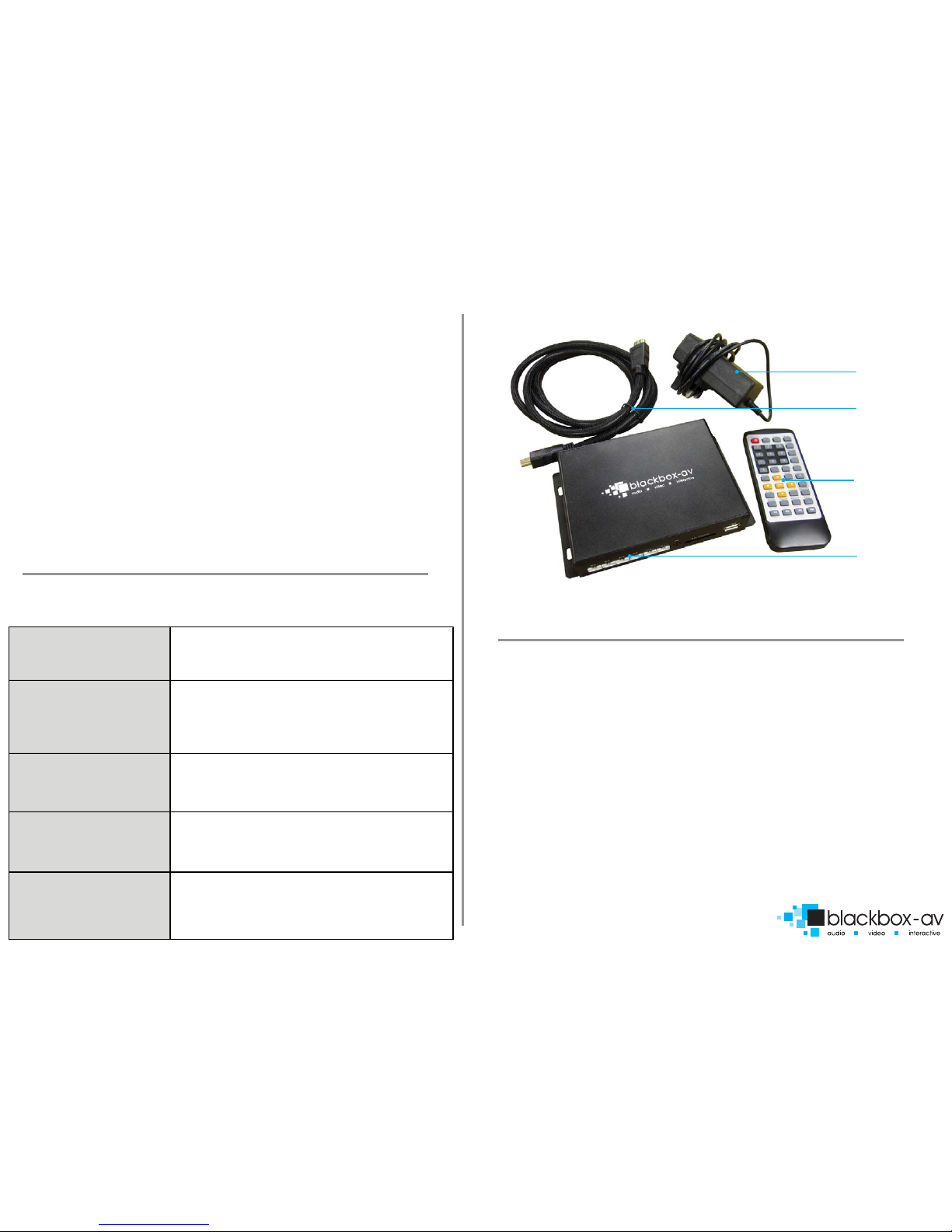
WELCOME
Thank you for purchasing the VideoClip HD.
The VC-HD is one of a range of products we oer specic to the heritage
marketplace. We are condent that we have other products you will nd useful and
look forward to dealing with you again soon.
T: +44 (0) 1639 767007
W: www.blackboxav.co.uk
3
1.WHAT IS THE VC-HD?
VideoClip HD is a compact, stand-alone, high denition digital media player. It can be
used to display and distribute videos, images and audio over a screen/monitor that is
connected to the device via HDMI input. The VC-HD supports a wide range of digital
media les which can be stored on a SD card or USB stick. A remote is also supplied for
easy player control and access to settings.
4.SETUP INSTRUCTIONS
Connecting your VC-HD is simple and straight forward. You will need the
following:
1) The VideoClip HD Player
2) 12V DC Power Adapter
3) HDMI Cable
4) HDMI Compatible Monitor or TV (not included)
5) SDHC Card or USB Stick (not included)
6) Terminal block button connection (included if specied at order)
7) Buttons (not included / not required for looping playback)
2.SUPPORTED MEDIA FORMATS
Page 1
Video codecs supported
MPEG1/2/4, H.264, AVC, VC1, WMV,
RM/RMVB, DivX3/4/5/6, Xvid3/4/5/6
Video formats supported
RM/RMVB, AVI, TS, M2TS, MTS, MKV, MOV,
FLV, DVD-ISO, BD-ISO, VOB, MPG, DAT,
ASF, TP, TRP, WMV, IFO, SWF, 3GP, EVO,
DIVX, MP4, OGM
Audio codecs supported
HE, LPCM, AC3, DTS, DTS-HD MA(DTS
output can be down-mixed), Dolby Digital AC3 5.1
stereo
Audio formats supported
MP3, WMA, WAV, OGG, FLAC, AAC, LC-AAC,
APE(Under 128KHz)
Image formats supported JPEG, BMP, GIF, PNG, TIFF
3.IN THE BOX
Power Supply
HDMI Cable
Remote Control
VideoClip HD Player

Page 2
FRONT VIEW
Button input 6 -1 Infrared SDHC Card
Slot
USB Slot
REAR VIEW
12V DC in
Power on/o
HDMI Out (HD TV)
3.5mm Audio
Video Out (TV)
RS232 Control
1.Powering Your VC-HD
Connect the supplied 12V DC Adapter to the‘12V DC in’to give power to
the device.
2.Connecting Your VC-HD to a TV or Monitor
Connect one end of the HDMI cable to the ‘HDMI out’ on the back of your
VC-HD, connect the remaining end to the HDMI slot of your device.
3.Connect Buttons (not required for looping playback)
Connect terminal block button connection (included if specied at order) to
appropriate slot(s) of the‘button input 6-1’, attach needed number of
buttons to terminal blocks as required.
4. Insert Content
View‘9.Programming Content’ section for programming instructions. Insert
either an SDHC card or USB stick with uploaded content into USB or SDHC
slot.
5. Power On
Power on your display device, then power on your VC-HD. The VC-HD will
automatically play any attracta screen video/images on boot up. Button
activated content will play when appropriate button is pushed.
5.REMOTE CONTROL
Power: Press to power VC-HD on/o
Press to view information for content currently playing
Press to mute audio output, press to unmute
Press to play content in corresponding folder (folder 1, 2, 3 etc.)
Press while video le is playing to select repeat options, repeat
all, repeat title, repeat o
Press to jump to specic time point on video
Press to switch between NTSC Interlaced, NTSC Progressive, PAL
Interlaced and PAL Progressive
Press to open main menu and access File Manager, Movies,
Music, Photo and System Setup
Press to access letype menu setings, i.e when video plays you
access video settings, when images are playing you access slide
options
This button has been disabled for the VC-HD
Press this to access core system settings - System, Audio, Video,
Misc
Press to zoom in/out when playing photos or video
Navigation: Press to navigate menus
Press to increase/decrease volume levels
Press to display video audio track information
Press to activate subtitles if available
Press to resume play
This button is disabled on the VC-HD
Press to pause playback
Press to return to previous navigation menu
Press to stop playback
Press to fast forward or rewind current le
Press for previous or next le in list
INFO
Mute
Repeat
Time Seek
TV MODE
HOME
MENU
SLOW
SETUP
ZOOM
VOL +/-
AUDIO
SUBTITLE
RESUME
ANGLE
PAUSE
RETURN
STOP
<< >>
|<< >>|
v
e
ls
r
mation
menu
t
le
I/O
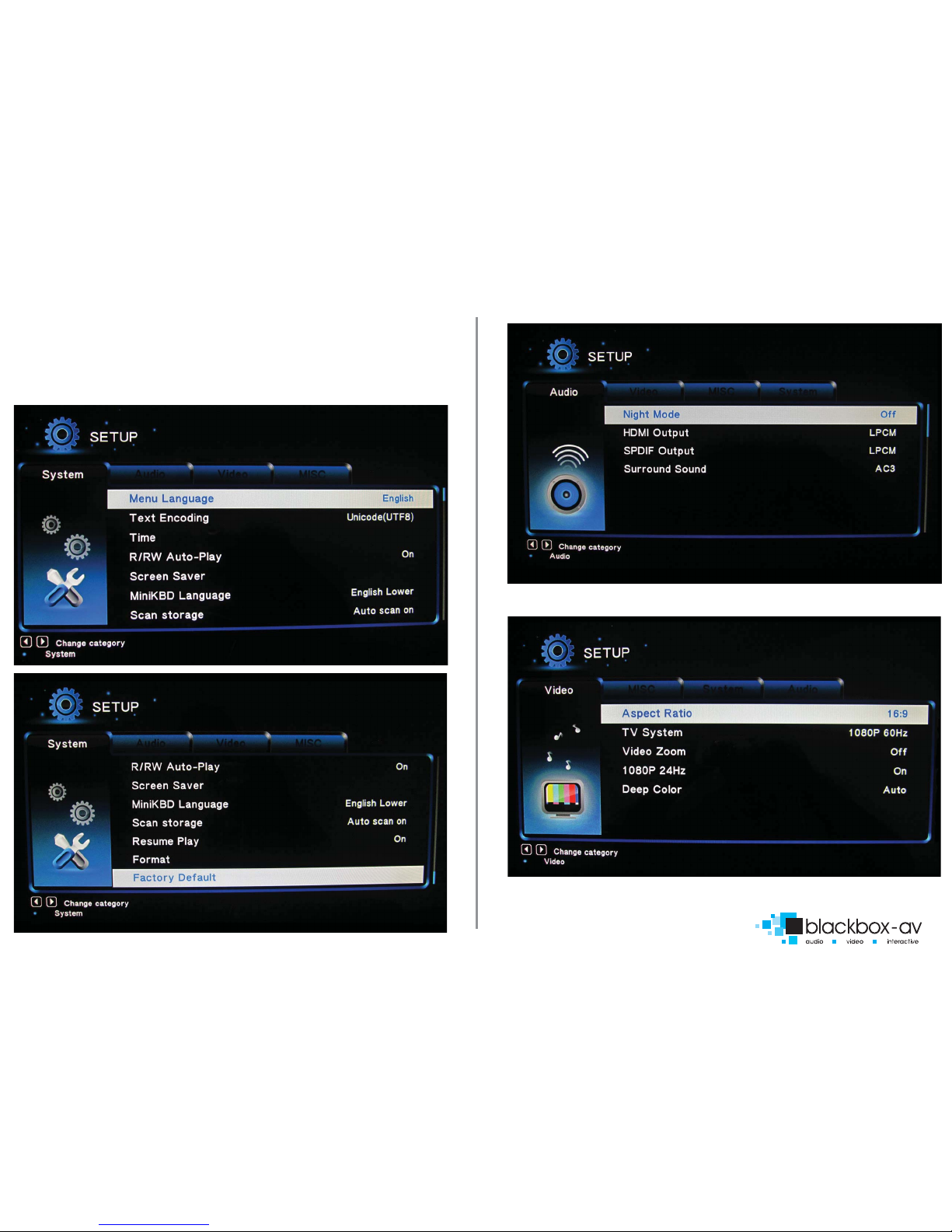
Page 3
6.SETTINGS OPTIONS
Using the Remote Control you can access a number of settings options for the
VC-HD by pressing the‘Setup’ button. Here you have access to‘System, Audio, Video
and Misc’ settings. Navigate between options using the ‘< ^ > v ok’ buttons.
SYSTEM
AUDIO
VIDEO
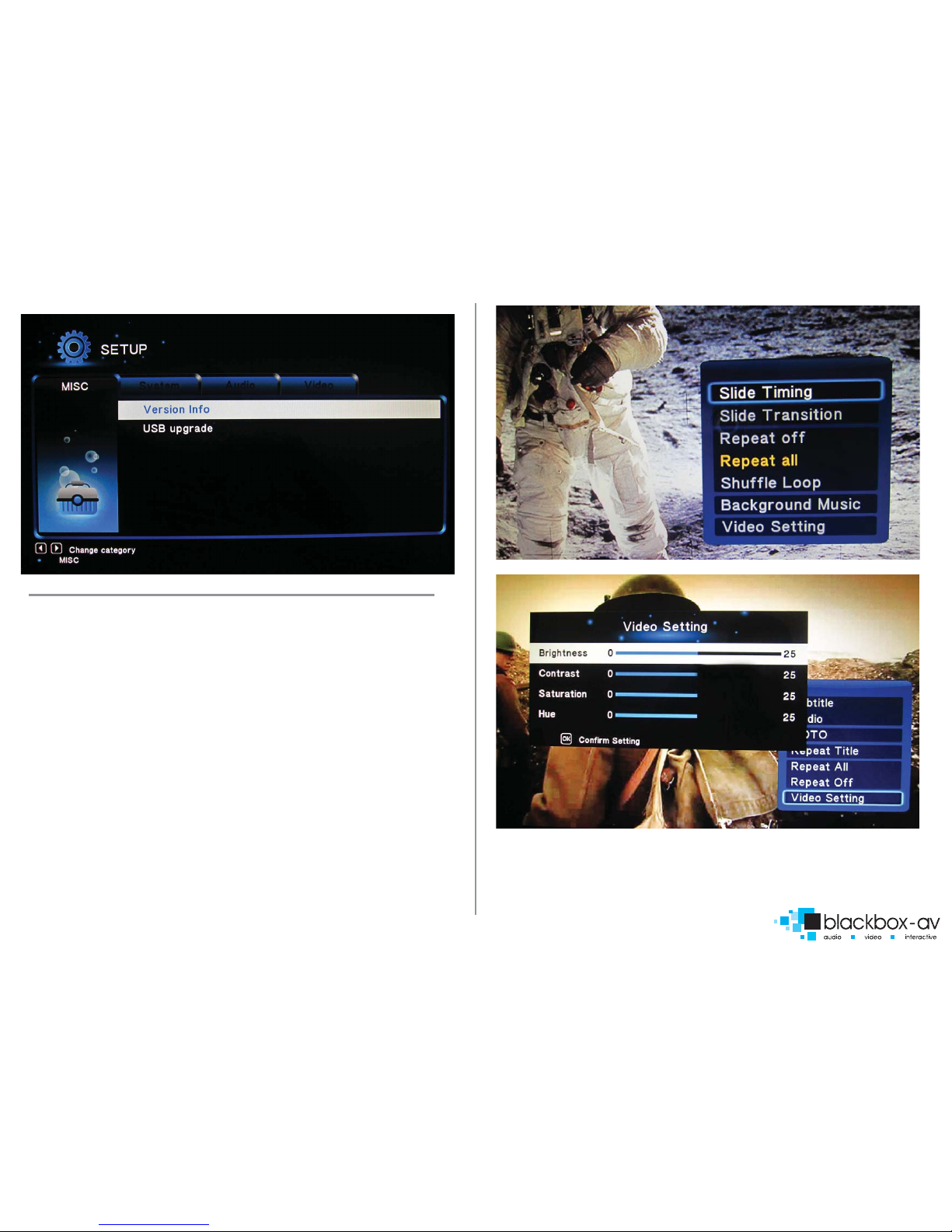
Page 4
MISC
7.ADDITIONAL VIDEO & SLIDESHOW
OPTIONS
To access additional Video & Slideshow options the player must be currently playing
either a video (for video options) or image (for slideshow and image options). Whilst
playing either a video or image press the‘Menu’ button.
SLIDESHOW
Here you can access slideshow options including repeat, transition and timing (see
image i);
Repeat - Set repeat mode: O/all/shue
Slide Timing - Set length of time each slide is displayed: 2/5/10/30 seconds
Slide Transition - Set transition mode: Shue all/ip/quartet/slide/centre
extend/2D 3D expand/dissolve/fade in out/cross fade kenburn
VIDEO
Here you can access video options, including subtitle, audio, repeat options and
video settings (see image ii);
Repeat - Set repeat mode: All/o/title (Title repeats rst video in folder only)
Video Settings - Set video brightness/contrast/saturation/hue
image i
image ii
NOTE: These settings will be saved on your SD card or USB stick in a ‘.part’ le and
‘.Theatre’ folder created by the VC-HD. If this le is deleted or new content is added
these settings will be reset.

8.CONTENT ACTIVATION OPTIONS
The VC-HD can play video, audio and image letypes. These can be set to play in a
looping fashion (requiring no user input) or can be button activated in a number of
ways;
LOOPING
The VC-HD can be set to play a slideshow or video(s) in a constant looping fashion,
this requires no user input or button activation it will simply loop through content
upon startup.
BUTTON ACTIVATION & PIR
The VC-HD can play video, images or audio upon button or PIR activation. This is
achieved by programming the button/PIR input(s) to perform a number of actions;
Play le / play folder / next / previous / volume up / volume down / mute
Inputs are programmed via a text le in conjunction with content placed into
specic folders, see the programming section for more information.
9.PROGRAMMING CONTENT
The VideoClip HD is a High Denition content player, video and images should be in
HD with a resolution of 1920x1080.
It has been designed to make programming easy whilst oering exibility in
activation options. To program your VC-HD you will need;
1) SDHC card or USB stick (formated to FAT32)
2) Content in a supported le format (see 2. SUPPORTED MEDIA FORMATS)
3) A PC or laptop with Windows OS
LOOPING
The VC-HD plays content stored in the root of the storage device on a constant loop
as standard. Content is played in name order i.e 01 -> 02 -> 03.
The VC-HD can loop video, images or audio if there is a mixture of content it will play
video -> image -> audio in that order, no matter the lename.
(This means that video les titled 04, 05, 06 will play before image les titled 01, 02,
03)
LOOPING EXAMPLE 1: LOOPING VIDEO
With this conguration the player will loop constantly through all videos in the
following order: 1 Welcome Video -> 2 Battle of the Somme -> 3 Evolution of the
Tank -> 1 Welcome Video.... and so on.
LOOPING EXAMPLE 2: LOOPING VIDEO & IMAGES
Page 5
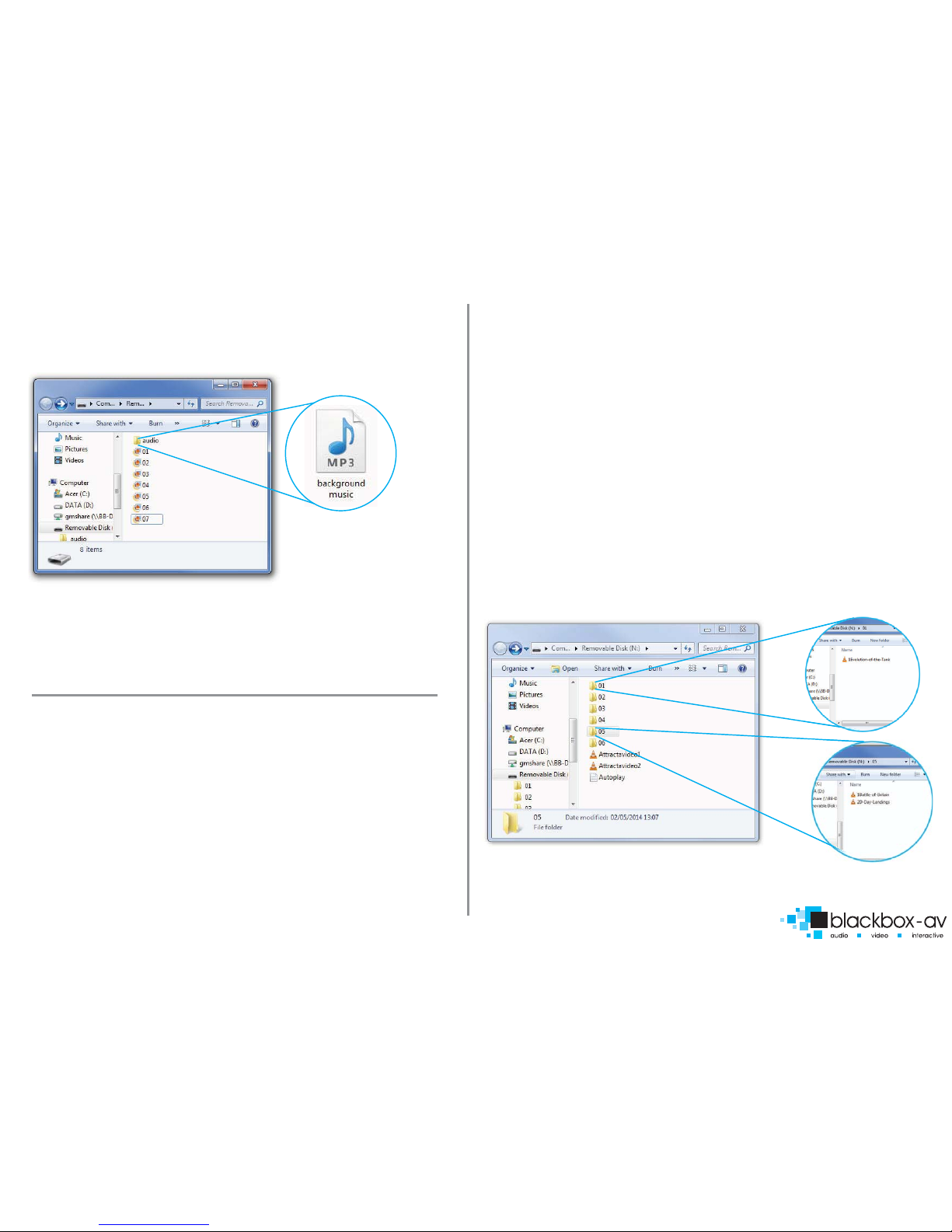
Page 6
With this conguration the player will loop constantly through all videos and then all
images in the following order: 1 Welcome Video -> 2 Battle of the Somme -> 3
Evolution of the Tank -> 01 -> 02 -> 03 -> 04 -> 1 Welcome Video... and so on.
LOOPING EXAMPLE 3: IMAGES WITH AUDIO
With this conguration the player will loop constantly through all images, it will also
play the audio le located in the folder‘audio’ as background music. The audio will
restart with the slideshow (i.e after the nal slide is shown and the slideshow begins
again).
For more slideshow options view ‘7.ADDITIONAL SLIDESHOW AND VIDEO OPTIONS’
BUTTON ACTIVATION
The VC-HD can be programmed to play content upon button activation in a number
of dierent ways, the looping function also allows the creation of an attracta screen
which will loop until a button is activated.
The available button options are;
1) Push to play single le
2) Push to play folder (a collection of les in order)
3) Push for next le
4) Push for previous le
5) Push to put volume up
6) Push to put volume down
7) Push to mute volume
Buttons are programmed using an ‘autoplay.txt’ le that is added to the SDHC or USB
storage device along with your content. There are templates available on our support
page at: www.blackboxav.co.uk/support
A conguration le will appear as follows (create a .txt le by right clicking on desktop >
new > text document):
irmode=1
01=01/
02=02/video1.mpg
NEXT=3
PREV=4
vol_plus=5
vol_minus=6
MUTE=7
(puts the VC-HD in button mode)
(button 1 plays all les in folder ‘01’ )
(button 2 plays specic video in folder ‘02’)
(button 3 plays next le)
(button 4 plays previous le)
(button 5 puts volum up)
(button 6 puts volume down)
(button 7 mutes the volume)
NOTE: The VC-HD has 6 buttons as standard, it can be expanded to 12 with the
purchase of our VC-HD expansion box (includes amp).
BUTTON EXAMPLE 1: 6 BUTTON - VIDEOS & ATTRACTA VIDEOS
The above content will loop through 2 videos ‘AttractaVideo1’and ‘AttractaVideo2’until
a button is pressed, the following‘Autoplay.txt’ le assigns actions to 6 buttons -
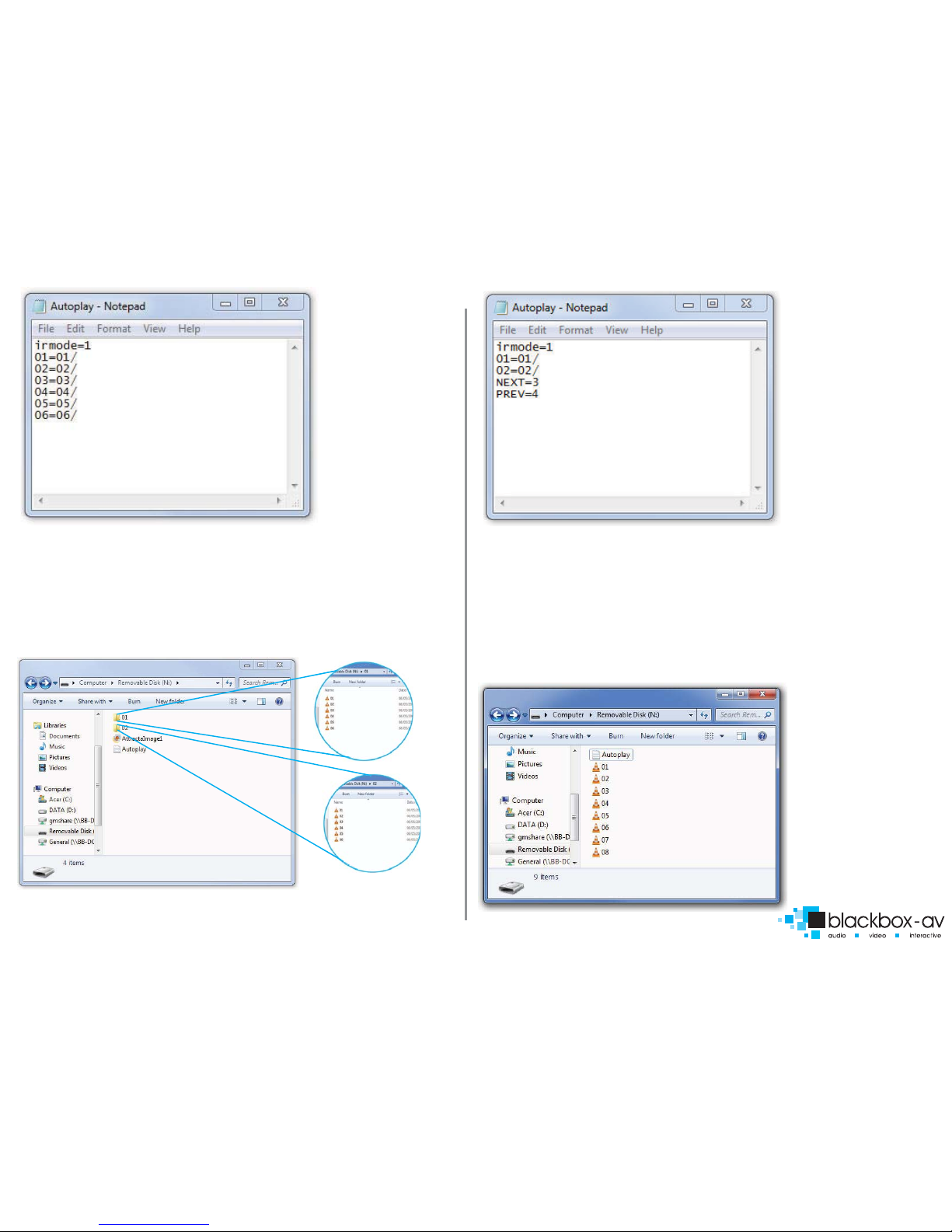
Page 7
Button 1 plays folder ’01’
Button 2 plays folder ‘02’
Button 3 plays folder ‘03’
Button 4 plays folder ‘04’
Button 5 plays folder ‘05’
Button 6 plays folder ‘06’
The above‘Autoplay.txt’ allows each button to play all les in assigned folder.
Folders ‘01, 02, 03, 04, 06’ contain a single video le i.e ‘1Evolution-of-the-Tank’
pressing button 1 will play this le then return to the attracta screen videos.
Folder ‘05’has two video les ‘1The-Battle-of-Britain’and ‘2D-Day-Landings’,
pressing button 2 will play both les before returning to attracta screen videos.
BUTTON EXAMPLE 2: 4 BUTTON - 2 FOLDERS + NEXT/PREV CONTROL
The above content will display a single image ‘AttractaImage1’ until a button is
pressed, the following ‘Autoplay.txt’ le assigns actions to 4 buttons -
Button 1 plays folder ‘01’
Button 2 plays folder ‘02’
Button 3 plays next le
Button 4 plays previous le
Folder ‘01’ and folder ‘02’ both contain 6 video les each. The above ‘Autoplay.txt’
assigns button 1 to folder‘01’ and button 2 to folder ‘02’.
Once button 1 or 2 are pressed the rst video le in the corresponding folder will
play. Pressing button 3 will cycle to the next video, button 4 will cycle to the
previous. Once the nal video in the folder has been played the VC-HD will return
to the attracta image.
BUTTON EXAMPLE 3 - 5 BUTTON, VIDEOS ON CONSTANT LOOP WITH
NEXT/PREV/VOL+/VOL-/MUTE
This content will loop
constantly through each
video le ‘01- 08’ unless a
‘next/prev’ button is
pressed -

Page 8
Button 1 plays next le
Button 2 plays previous le
Button 3 increases volume
Button 4 decreases volume
Button 5 mutes volume
This ‘Autoplay.txt’ assigns ‘NEXT’ and ‘PREVIOUS’commands to button 1 and 2. The
VC-HD will continually loop through each video until these buttons are pressed.
Button 3 and 4 adjust the volume while button 5 will mute and unmute the player.
BUTTON EXAMPLE 4: PLAY ALL / 5 INDIVIDUAL FILES
The above content will display a single image ‘AttractaImage1’ until a button is
pressed, the following ‘Autoplay.txt’ le assigns actions to 5 buttons -
Button 1 plays all les in folder ‘01’
Button 2 plays le‘01’ in folder‘01’
Button 3 plays le‘02’ in folder‘01’
Button 4 plays le‘03’ in folder‘01’
Button 5 plays le‘04’ in folder‘01’
Button 6 plays le‘05’ in folder‘01’
This ‘Autoplay.txt’ assigns folder ‘01’to button 1, essentially becoming a ‘PLAY ALL’
button, when pressed the player will display each video in sequence then return to
the attracta screen.
Buttons 2 - 6 have been assigned to specic video les within folder ‘01’, when
pressed only that video will play before the VC-HD returns to the attracta screen.
NOTE: When assigning specic les to a button the full lename including letype
must be used i.e ‘video1.mp4’ not simply ‘video1’.
PIR ACTIVATION
The VC-HD can be programmed to play content upon PIR activation.
A single PIR can be connected via the I/O input and used to activate a folder of
content, this can include video, audio or image les.
A looping display can be utilised in PIR mode just as in the previous modes, this
means the VC-HD can display video or images in a looping fashion until the PIR
activates folder 01 and the content found within.
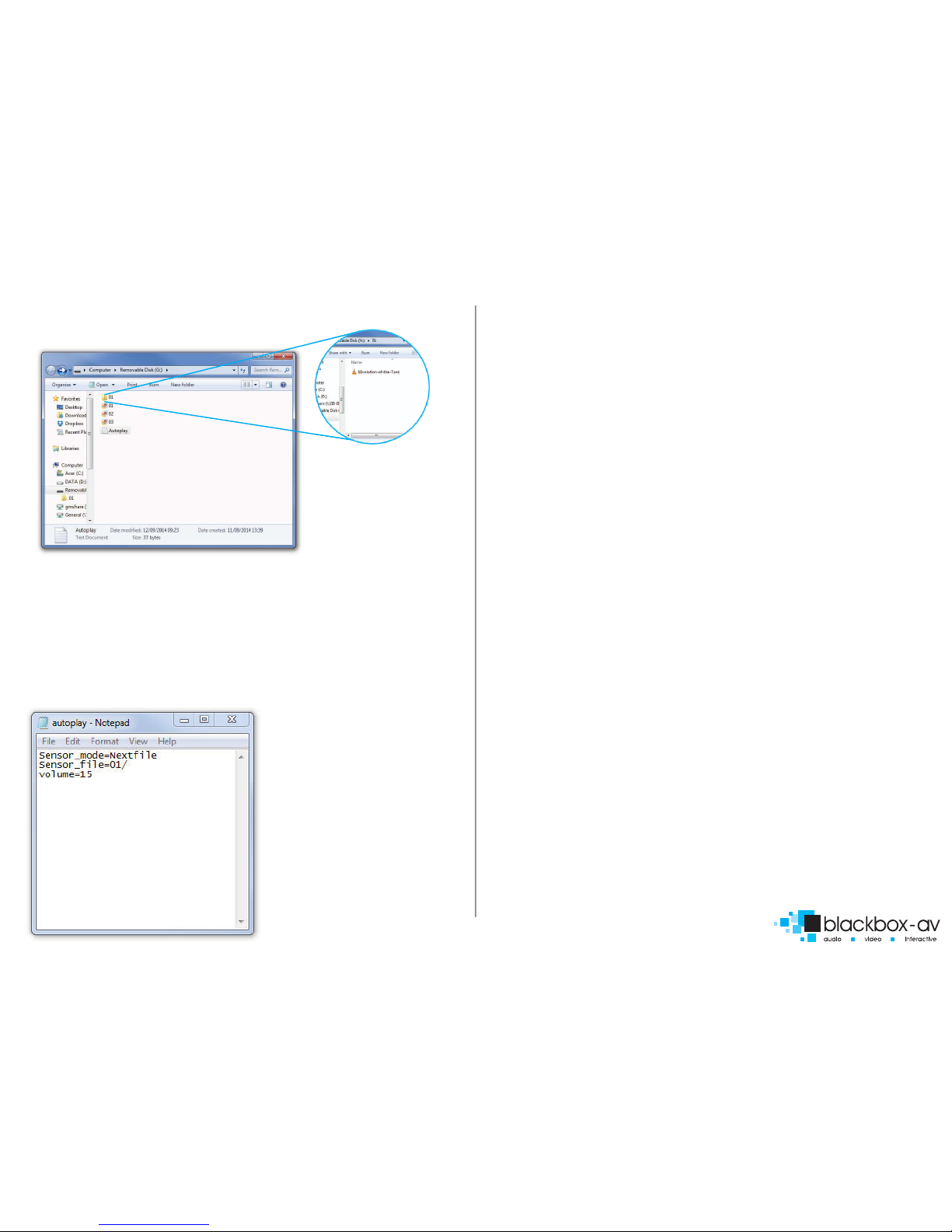
Page 9
This ‘Autoplay.txt’ assigns folder ‘01’to PIR activation, essentially becoming a ‘PLAY
ALL’ button, when movment is sensed the player will display each video in sequence
then return to the attracta screen (in this example it is a single video).
Programming templates are available from our support page, for additional help
please contact us:
www.blackboxav.co.uk/support
Tel: +44 (0)1639 874 100
Email: sales@blackboxav.co.uk
PIR EXAMPLE: FOLDER ACTIVATION WITH LOOPING SLIDESHOW
The above content will loop through 3 images ‘01’,‘02’ and ‘03’ until the PIR is activated
it will then play the video located in folder‘01’ before returning to the looping slide-
show awaiting another PIR activation, the following‘Autoplay.txt’ le places the VC-HD
into PIR mode.
NOTE: The PIR is sold seperately and must be connected via the I/O port, once
connected the VC-HD is set to uninteruptible playback which means any les located in
folder‘01’ will be played through in their entirety before the PIR can be activated again.
VC-HD placed in PIR MODE
PIR plays folder‘01’
Volume set to 15
Other manuals for VideoClip-HD
1
Table of contents
Other Blackboxav Media Player manuals
























