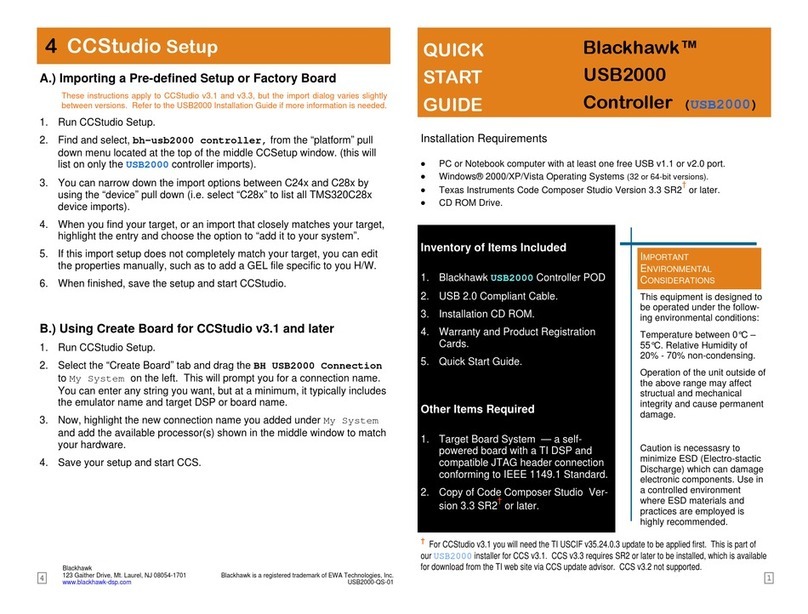14
Blackhawk™
USB100
JTAG
Emulator (USB100)
QUICK
START
GUIDE
Installation Requirements
• PC or Notebook computer with at least one free USB v1.1 or v2.0 port.
• Windows® 2000/XP/Vista Operating Systems (32 or 64-bit versions).
• Texas Instruments Code Composer Studio Version 4
For CCStudio 3.3, Service Release 12†or later is required.
Inventory of Items Included
1. Blackhawk USB100 Emulator.
2. USB 2.0 Compliant Cable.
3. Warranty and Product Registration
Cards.
4. Quick Start Guide.
Other Items Required
1. Target Board System — a self-
powered board with a TI DSP and
compatible JTAG header connection
conforming to IEEE 1149.1 Standard.
2. Copy of Code Composer Studio Ver-
sion 3.3 SR12†or later.
†CCStudio v3.3 SR12 is available for download from the TI web site via CCS update advisor or from
this link: https://www-a.ti.com/downloads/sds_support/CCSv3.3ServiceReleases.htm.
CCStudio v3.3
A.) Importing a Pre-defined Setup or Factory Board
1. Run CCStudio Setup.
2. Find and select, xds100 emulator, from the “platform” pull down
menu located at the top of the middle CCSetup window. (this will list
only the USB100 controller imports).
3. You can narrow down the import options between all supported DSP
families by using the “device” pull down (i.e. select “F28xx” to list all
TMS320F28xx device imports).
4. When you find your target, or an import that closely matches your target,
highlight the entry and choose the option to “add it to your system”.
5. If this import setup does not completely match your target, you can edit
the properties manually, such as to add a GEL file specific to you H/W.
6. When finished, save the setup and start CCStudio.
B.) Using Create Board
1. Run CCStudio Setup.
2. Select the “Create Board” tab and drag the TI XDS100 USB Emula-
tor Connection to My System on the left. This will prompt you for a
connection name. You can enter any string you want, but at a minimum,
it typically includes the emulator name and target DSP or board name.
3. Now, highlight the new connection name you added under My System
and add the available processor(s) shown in the middle window to match
your hardware.
4. Save your setup and start CCS.
4CCStudio Setup
This equipment is designed to
be operated under the follow-
ing environmental conditions:
Temperature between 0°C –
55°C. Relative Humidity of
20% - 70% non-condensing.
Operation of the unit outside of
the above range may affect
structual and mechanical
integrity and cause permanent
damage.
Caution is necessasry to
minimize ESD (Electro-static
Discharge) which can damage
electronic components. Use in
a controlled environment
where ESD materials and
practices are employed is
highly recommended.
IMPORTANT
ENVIRONMENTAL
CONSIDERATIONS
Blackhawk
123 Gaither Drive, Mt. Laurel, NJ 08054-1701
www.blackhawk-dsp.com
Blackhawk is a registered trademark of EWA Technologies, Inc.
USB100-QS-01
CCStudo v4.0
Follow this link for more details on XDS100 setup using CCStudio v4:
http://tiexpressdsp.com/index.php/CCSv4.