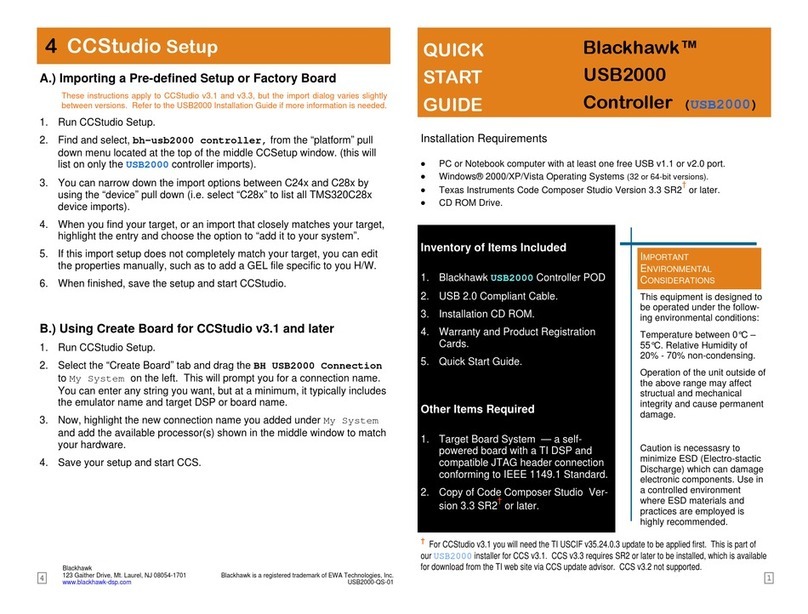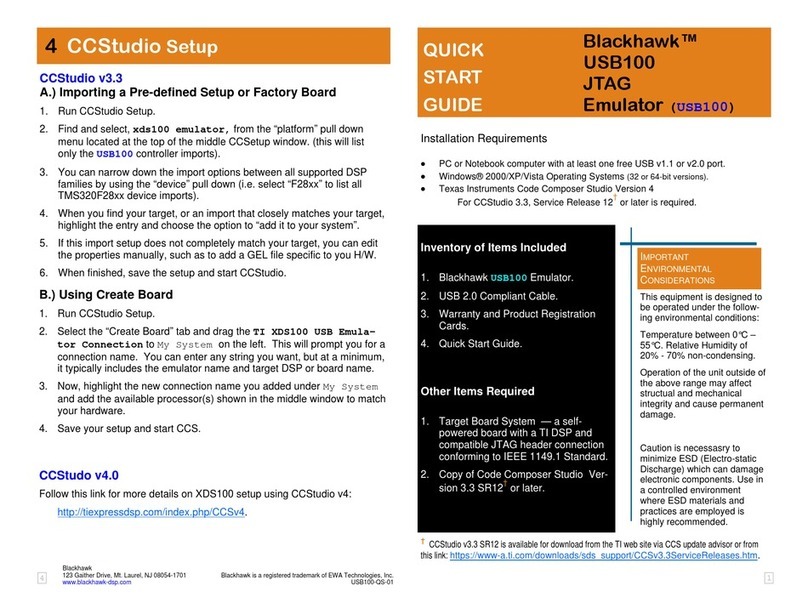14
Blackhawk™
USB100v2
JTAG
Emulator (USB100v2)
QUICK
START
GUIDE
XDS100v2 JTAG Emulators Require:
Code Composer Studio v4 or later†
Install CCSv4 before connecting XDS100v2 hardware!
You will also need:
PC or Notebook computer with at least one free USB v1.1 or v2.0 port.
Windows® 2000/XP/Vista/7 Operating Systems (32 or 64-bit versions).
Inventory of Items Included
1. Blackhawk USB100v2 Emulator.
2. USB 2.0 Compliant Cable.
3. Warranty and Product Registration
Cards.
4. Quick Start Guide.
Other Items Required
1. Target Board System —a self-
powered board with a TI DSP and
compatible JTAG header connection
conforming to IEEE 1149.1 Standard.
2. Copy of Code Composer Studio v4†
or later.
†CCStudio v4 is available for download from TI for use with XDS100 products
free-of-charge. Please visit this TI Wiki page for more information:
http://tiexpressdsp.com/index.php/CCSv4.
4CCStudio v4 Setup
This equipment is designed to
be operated under the follow-
ing environmental conditions:
Temperature between 0°C –
55°C. Relative Humidity of
20% - 70% non-condensing.
Operation of the unit outside of
the above range may affect
structual and mechanical
integrity and cause permanent
damage.
Caution is necessasry to
minimize ESD (Electro-static
Discharge) which can damage
electronic components. Use in
a controlled environment
where ESD materials and
practices are employed is
highly recommended.
IMPORTANT
ENVIRONMENTAL
CONSIDERATIONS
Blackhawk
123 Gaither Drive, Mt. Laurel, NJ 08054-1701
www.blackhawk-dsp.com
Blackhawk is a registered trademark of EWA Technologies, Inc.
USB100v2-QS-01
Follow these links for more details on XDS100v2 setup using CCStudio v4:
http://tiexpressdsp.com/index.php/CCSv4.
http://tiexpressdsp.com/index.php/Target_Configuration_-
_Custom_Configurations
Additional XDS100v2 Information
Follow this link for more details and support on the XDS100 product:
http://tiexpressdsp.com/index.php/XDS100.
In the CCSv4 Target Configuration General Setup window (see figure 2
below) simply select the Texas Instruments XDS100v2 USB Emulator
connection and then check your device or board in the list. Save this set-
ting and launch the TI Debugger.
FIGURE 2 - XDS100v2 Target Setup and Selection