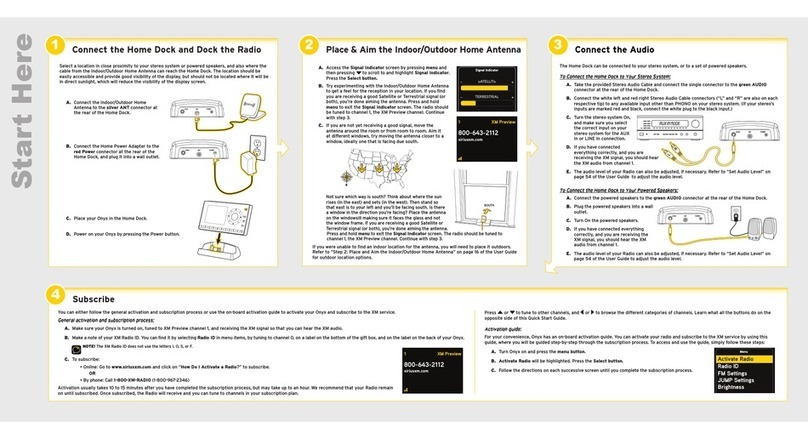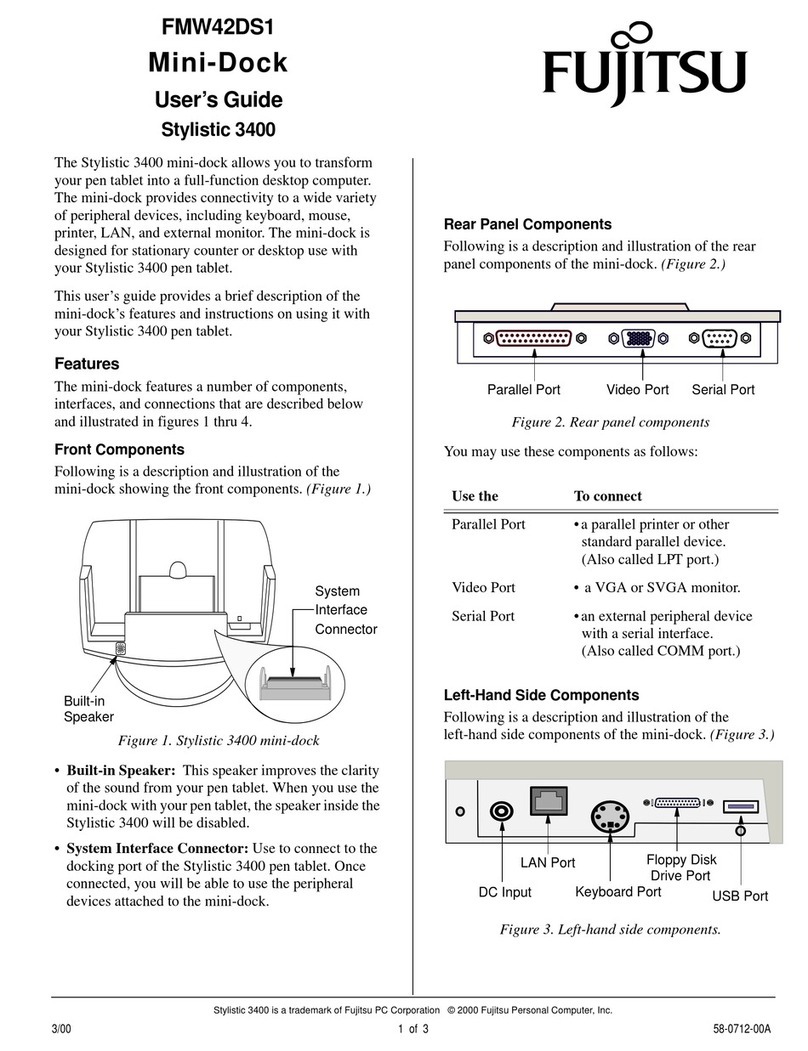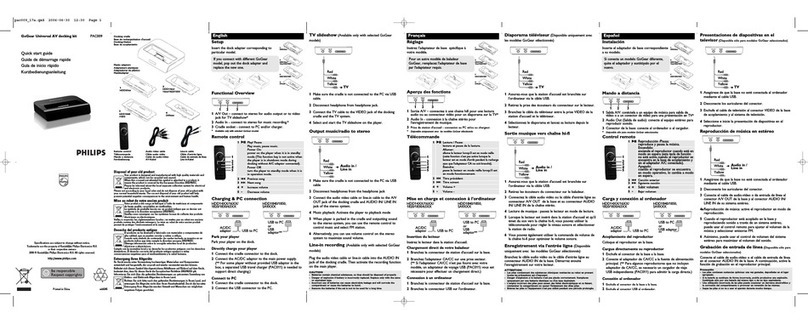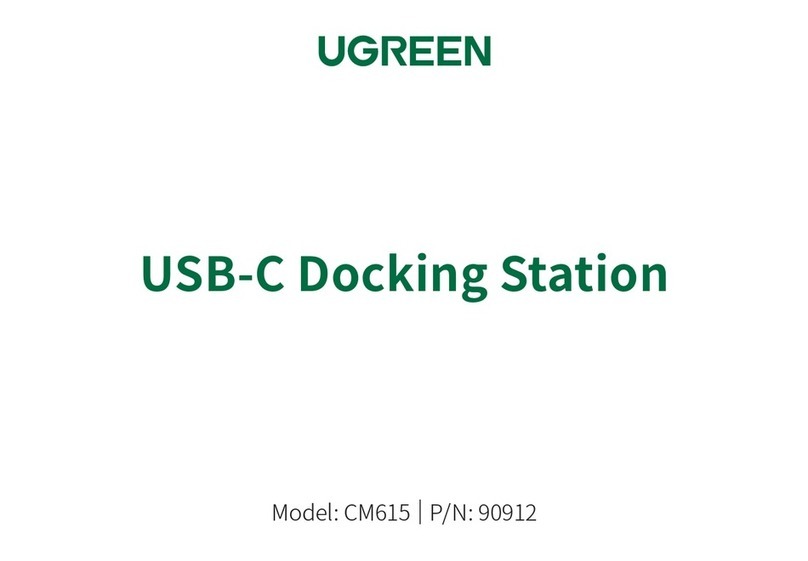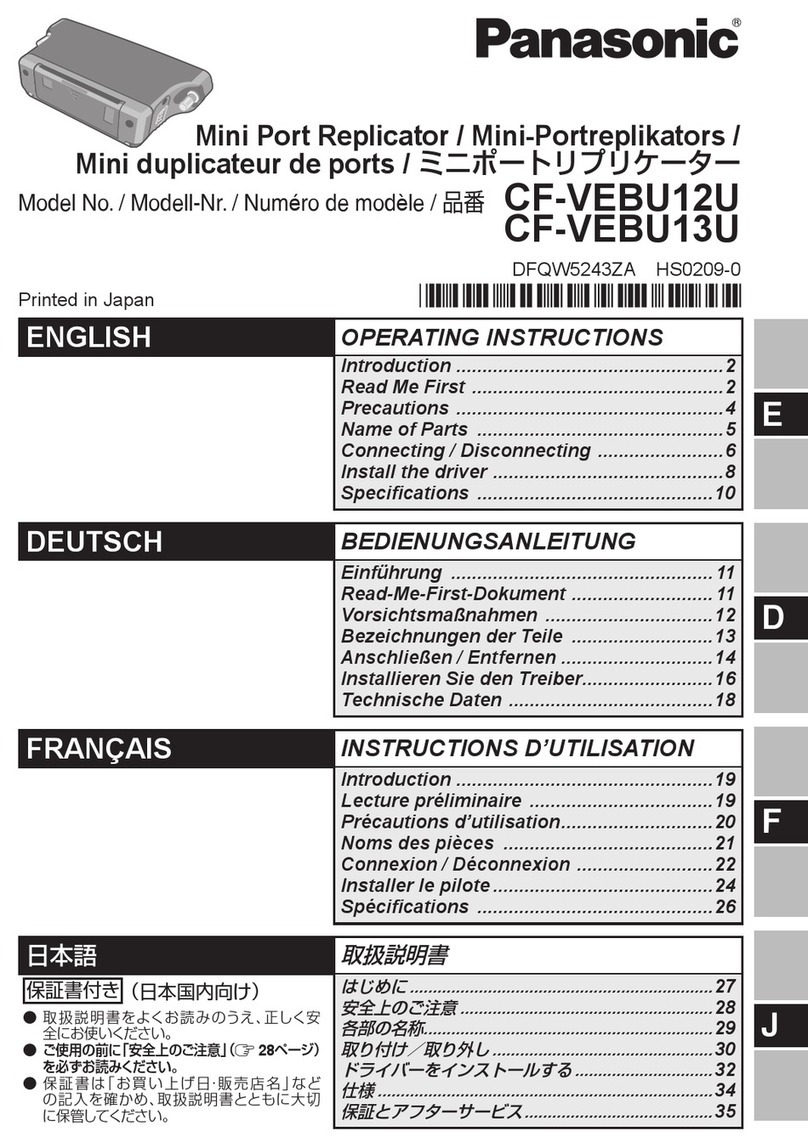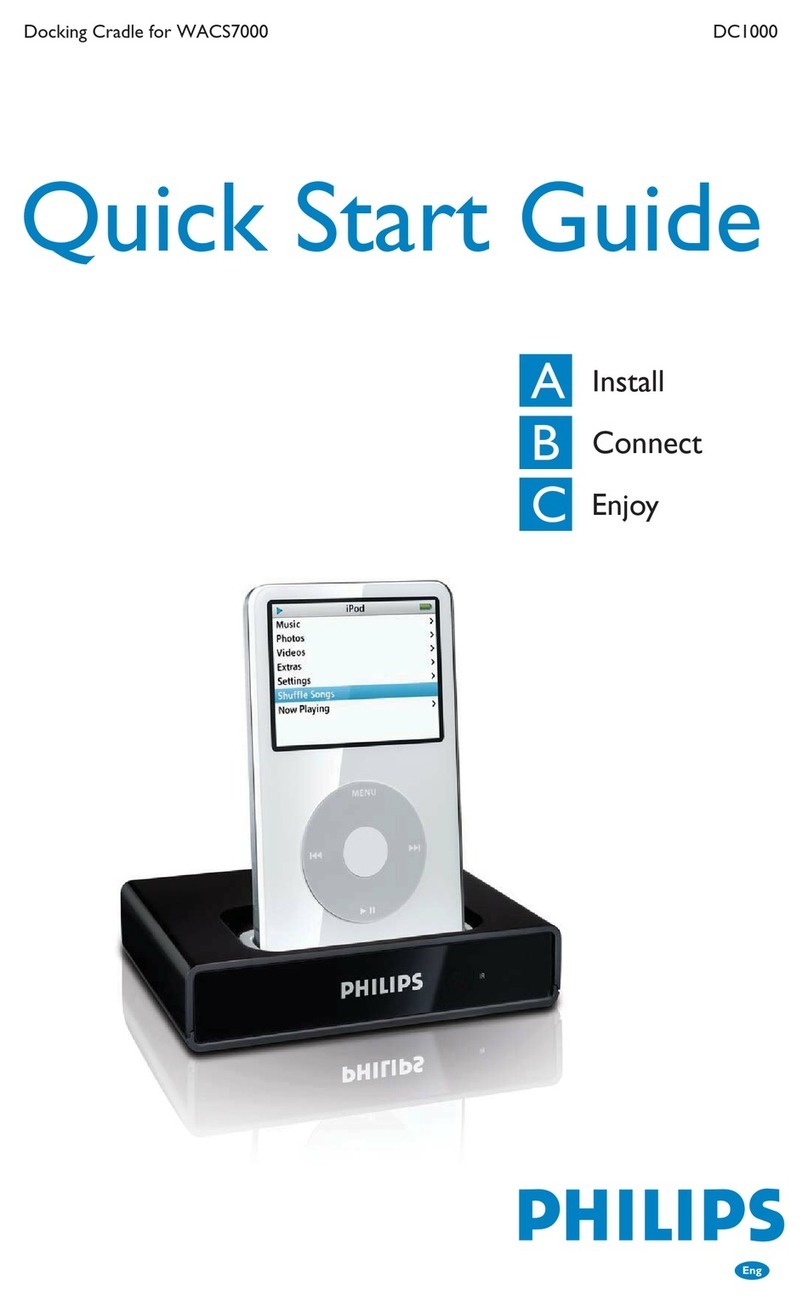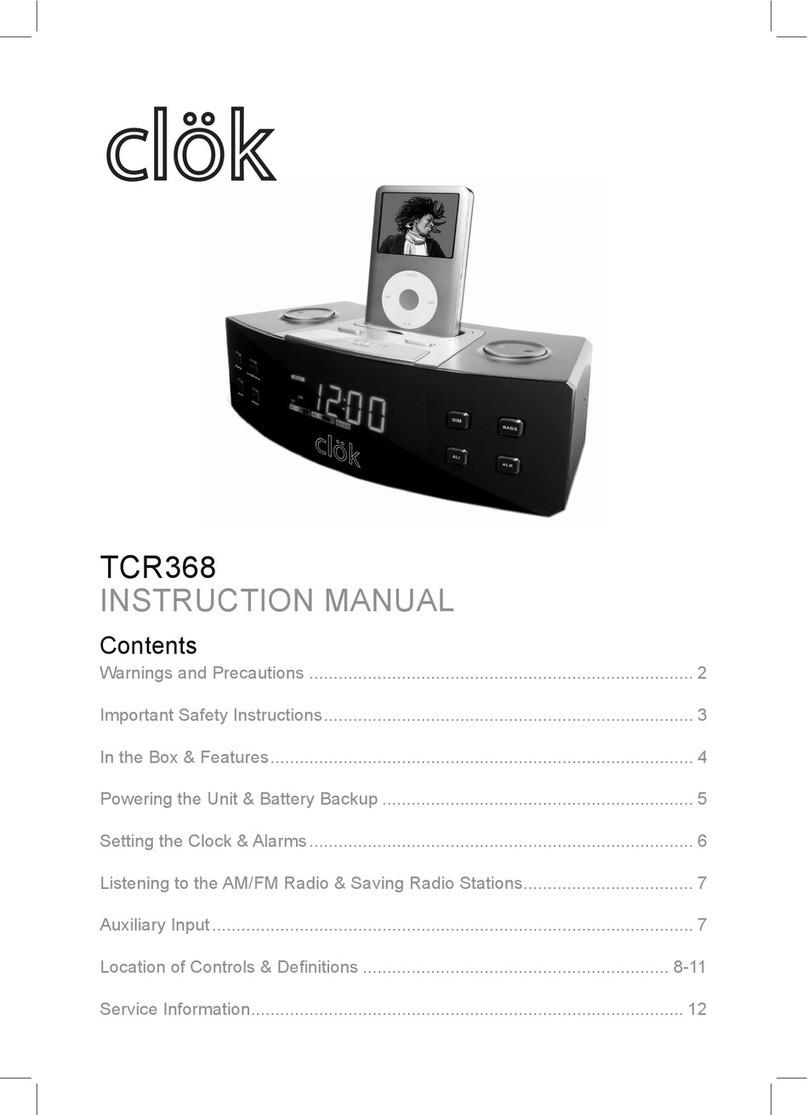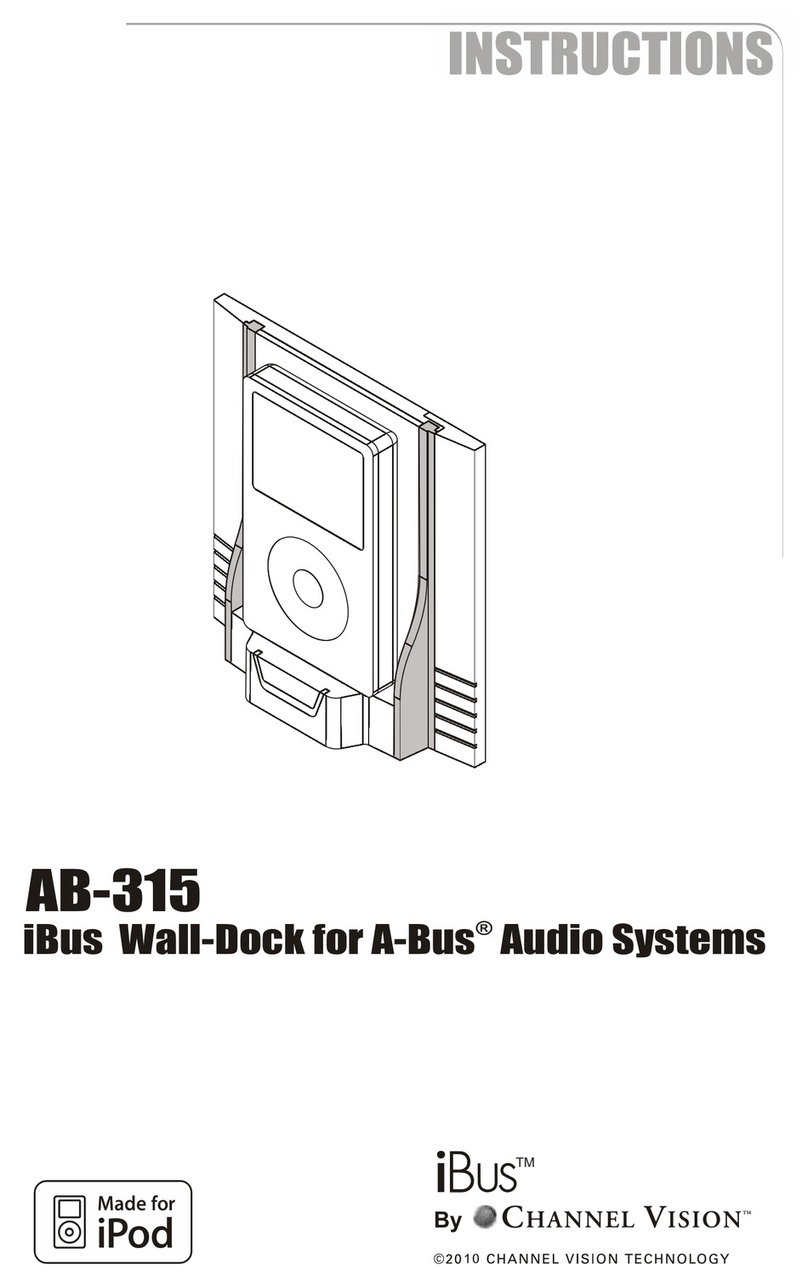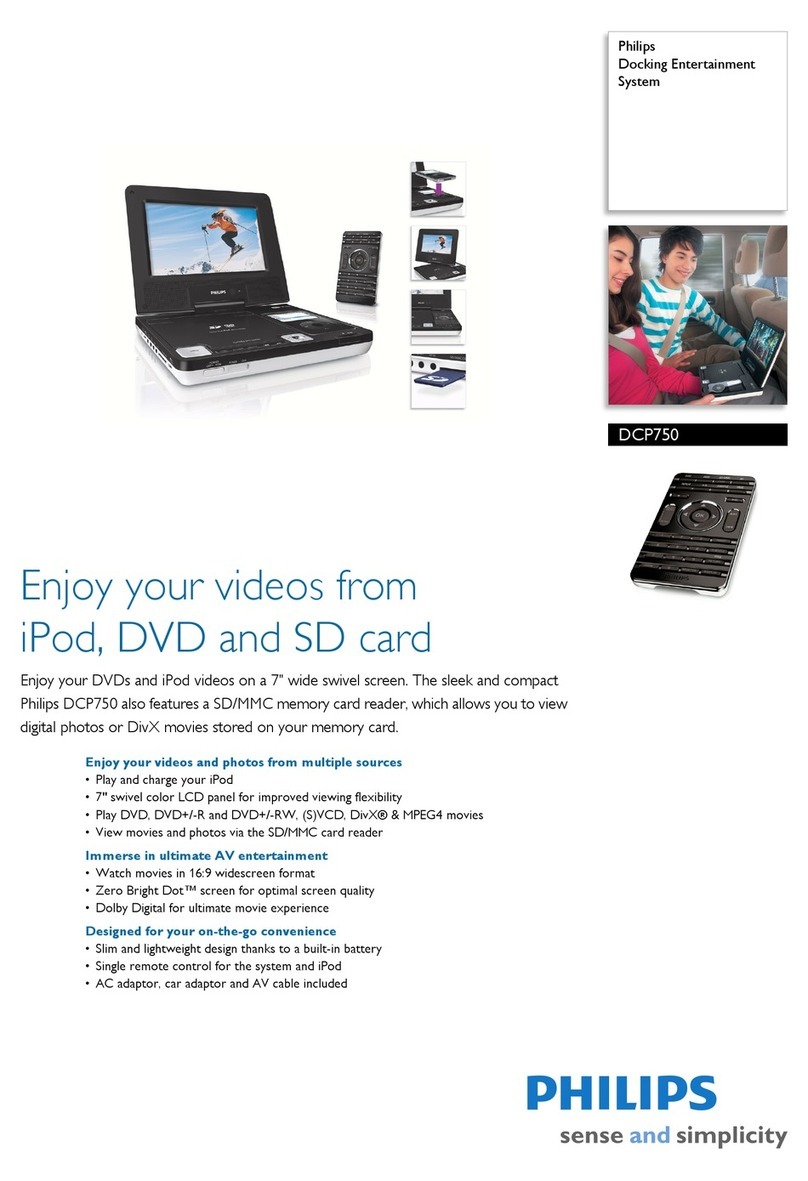Blackline Safety G7 DOCK User manual
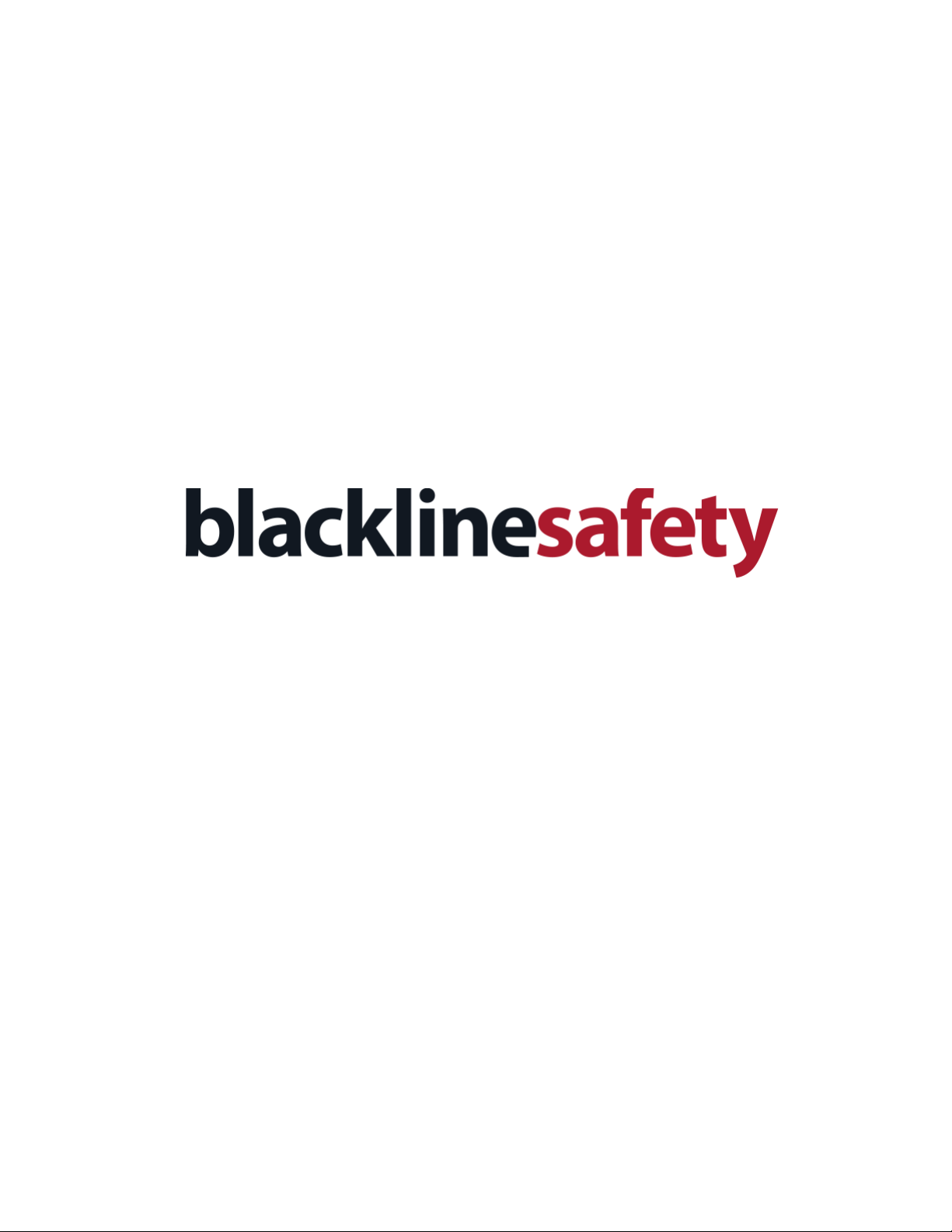
G7 Dock
Technical User Manual
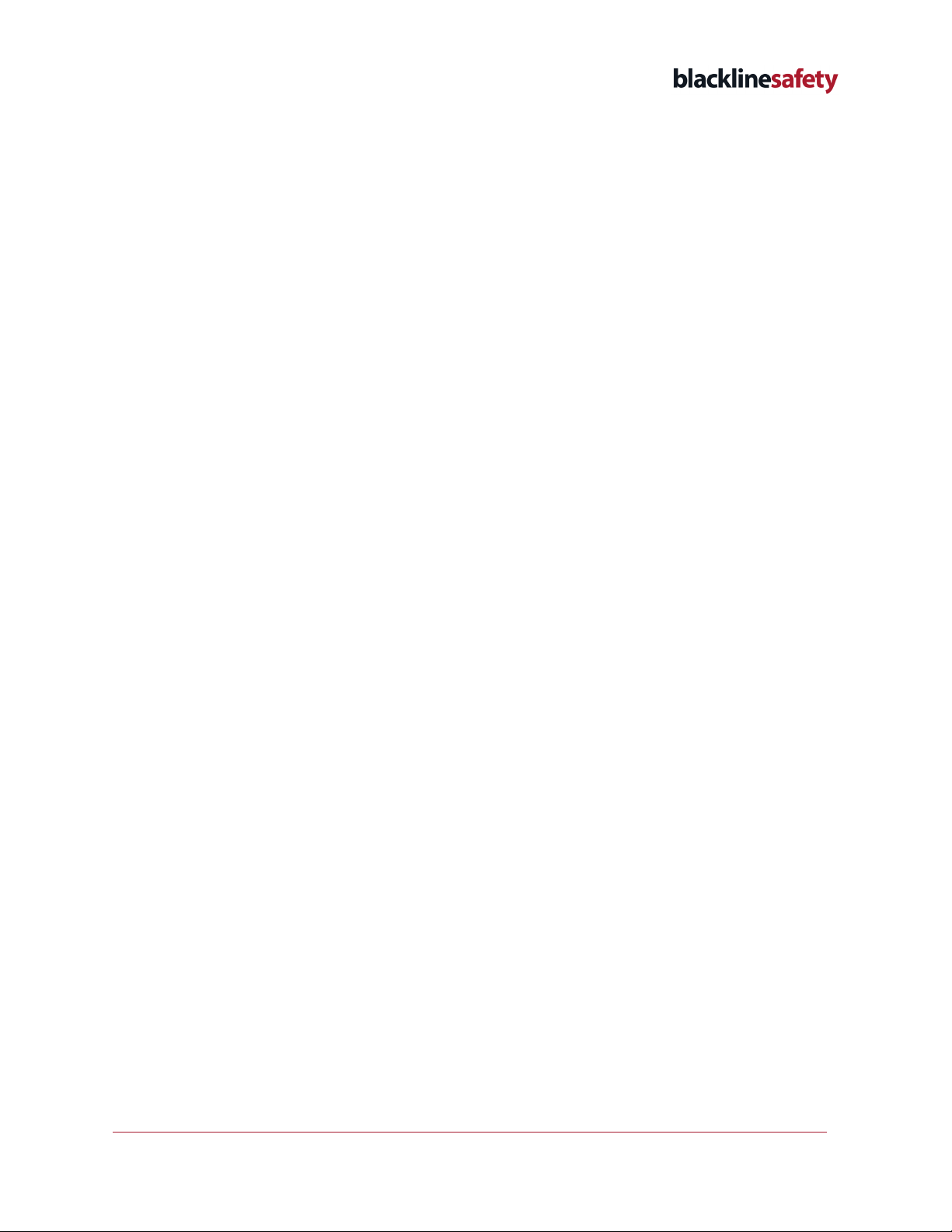
©2022 Blackline Safety Corp G7 Dock Technical User Manual |2
Rev. 11 2022-09-26
Contents
1OVERVIEW ..................................................................................................................................................5
1.1 G7 DOCK CONNECTIVITY ...............................................................................................................5
1.2 BLACKLINE LIVE................................................................................................................................5
1.3 WHAT’S IN THE BOX ........................................................................................................................5
1.4 HARDWARE DETAILS .......................................................................................................................6
2SET UP.........................................................................................................................................................8
2.1 GAS INLET CONFIGURATION.........................................................................................................8
2.2 CUSTOMIZING INLETS ................................................................................................................. 10
2.3 REACTIVE GASES ........................................................................................................................... 10
2.4 CONNECTING G7 DOCK TO A CALIBRATION GAS CYLINDER............................................. 10
3OPERATING............................................................................................................................................. 11
3.1 REQUIREMENTS ............................................................................................................................ 11
3.2 POWERING ON .............................................................................................................................. 11
3.3 PLACING G7 INTO G7 DOCK ...................................................................................................... 12
4FEATURES................................................................................................................................................ 13
4.1 CHARGING G7 ............................................................................................................................... 13
4.2 BUMP TEST..................................................................................................................................... 13
4.3 CALIBRATION ................................................................................................................................. 14
4.4 G7 DOCK UPDATE......................................................................................................................... 15
4.5 MULTI-DOCK SETUP..................................................................................................................... 15
5MOUNTING............................................................................................................................................. 16
5.1 WALL-MOUNTING......................................................................................................................... 16
6G7 DOCK CARE ...................................................................................................................................... 17
6.1 MAINTENANCE............................................................................................................................... 17
7TROUBLESHOOTING ............................................................................................................................ 17
7.1 SETUP FAQ...................................................................................................................................... 17
7.2 CALIBRATION AND BUMP TEST FAQ ........................................................................................ 18

3 |G7 Dock Technical User Manual ©2022 Blackline Safety Corp
2022-09-26 Rev. 11
8SPECIFICATIONS AND LEGAL NOTICES............................................................................................ 18
8.1 DETAILED SPECIFICATIONS......................................................................................................... 18
8.2 LEGAL NOTICES............................................................................................................................. 19
9SUPPORT................................................................................................................................................. 20
9.1 LEARN MORE.................................................................................................................................. 20
9.2 CUSTOMER CARE.......................................................................................................................... 20
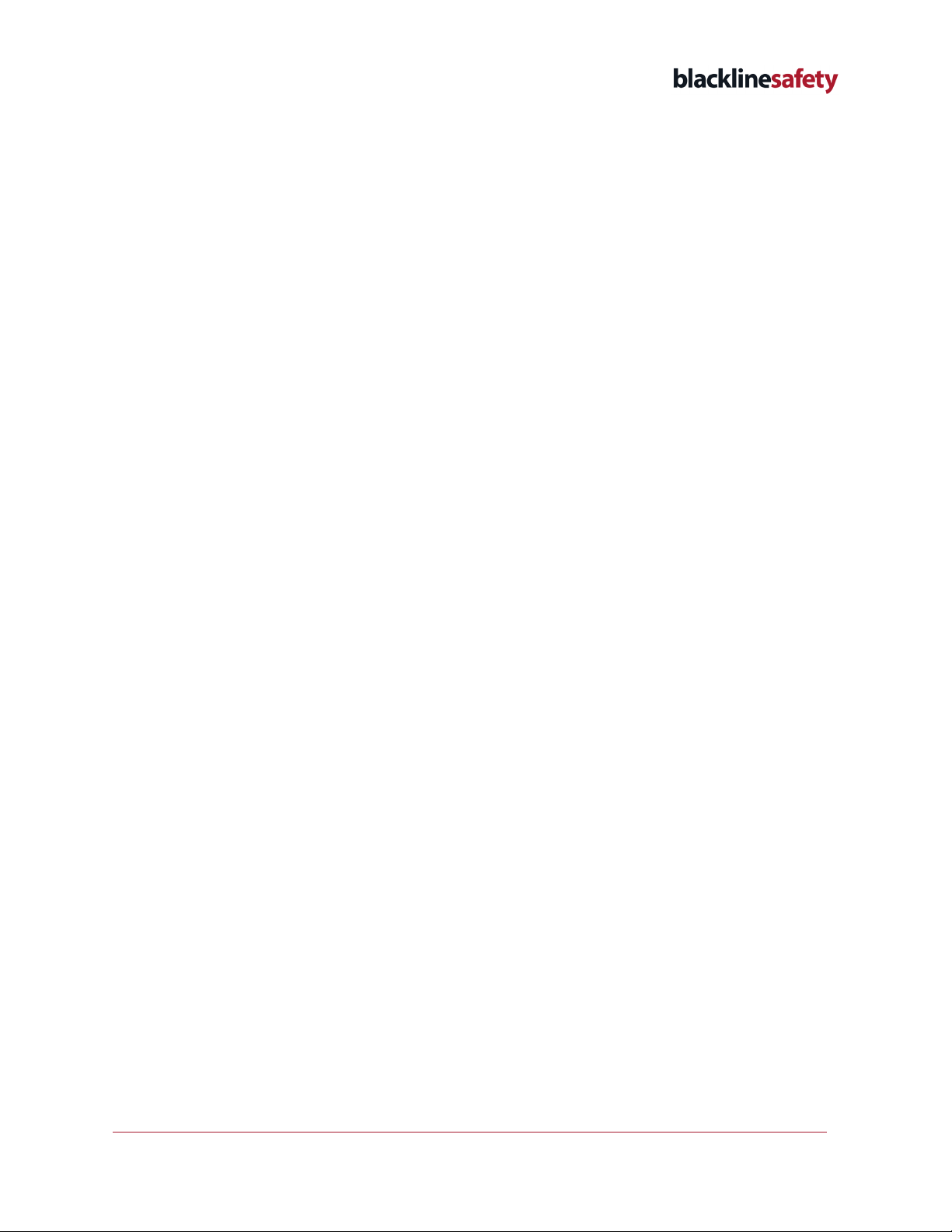
©2022 Blackline Safety Corp G7 Dock Technical User Manual |4
Rev. 11 2022-09-26
WARNING
Electrical equipment may be hazardous if misused.
Seek advice from your local electronics recycling authority regarding the disposal of your
device. Do not dispose Blackline products in your household trash.
DANGER
Do not use G7 Dock in areas classified as hazardous locations, where there is risk of
explosion due to presence of gas, vapor, or dust. G7 Dock is not certified as intrinsically safe.
Do not place G7 Dock in or near open flame or submerge in liquid.
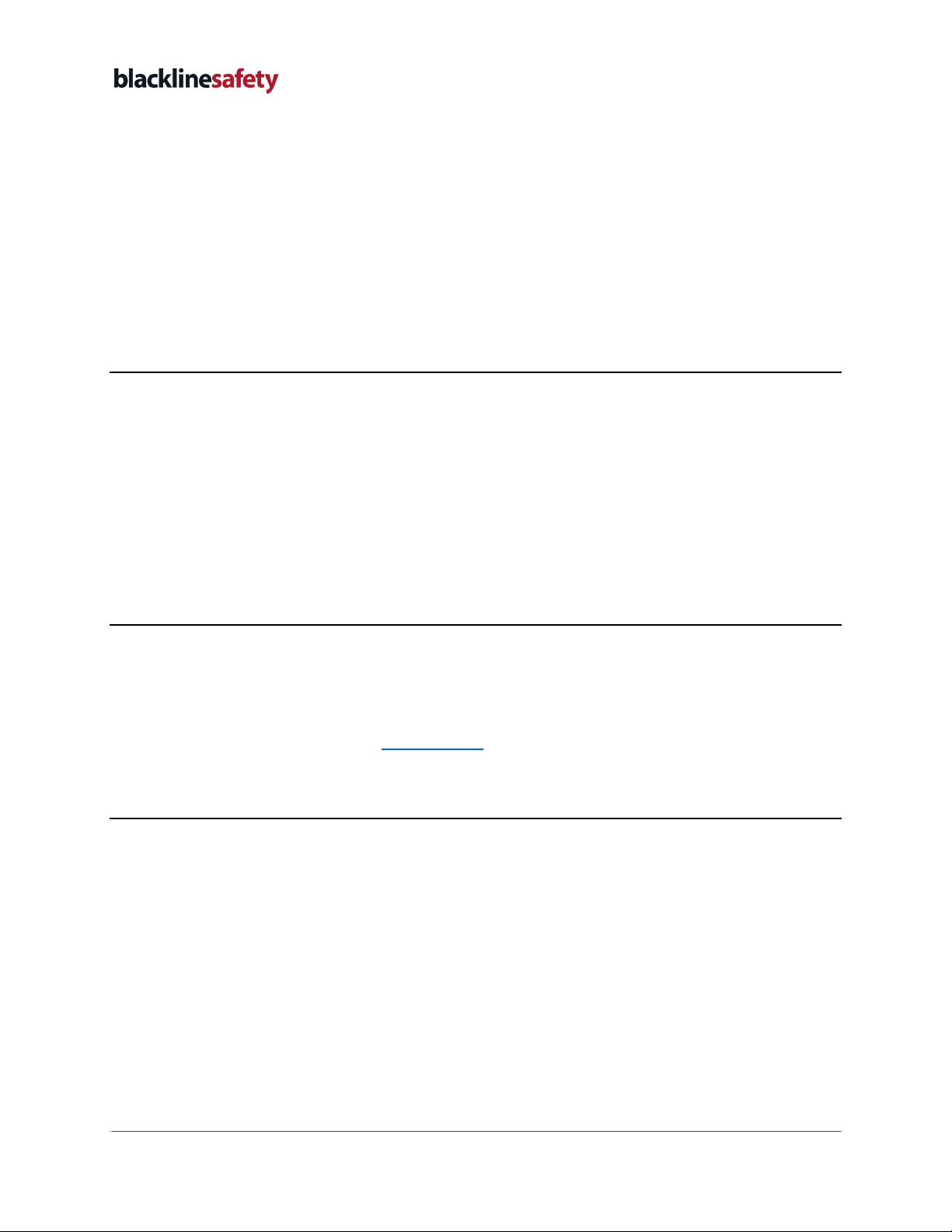
5 |G7 Dock Technical User Manual ©2022 Blackline Safety Corp
2022-09-26 Rev. 11
1OVERVIEW
G7 Dock is Blackline Safety’s accessory for completing compliance operations (bump testing
and calibration) and charging G7. It supports both G7c and G7x devices with single-gas, multi-
gas diffusion or multi-gas pumped cartridges.
Simply insert G7, and G7 Dock will do the rest. It automatically charges G7 and places G7 into
a test-ready mode to eliminate false alerts.
1.1 G7 DOCK CONNECTIVITY
G7 Dock is not inherently connected to the Blackline Safety Network. A connected G7 device
placed in G7 Dock communicates to the network and to G7 Dock.
The Blackline Safety Network is the cloud-hosted system used to monitor your safety. It
includes cellular networks, satellite networks, our Blackline Live cloud-based application, your
monitoring account, and your personal safety monitoring device.
Each device requires an active service plan to connect to the Blackline Safety Network.
1.2 BLACKLINE LIVE
Blackline Live keeps track of G7 and G7 Dock events, including alert history, gas calibrations,
and bump tests, and eliminates the need to manually retrieve data logs from the field. When
in G7 Dock, all G7 data is communicated in real-time.
For more information, please see Blackline Live.
1.3 WHAT’S IN THE BOX
Your G7 Dock comes with the following components:
•G7 Dock
•Tubing
•Quick-connects (four male, one female)
•Power components:
•USB cable
•USB power adapter
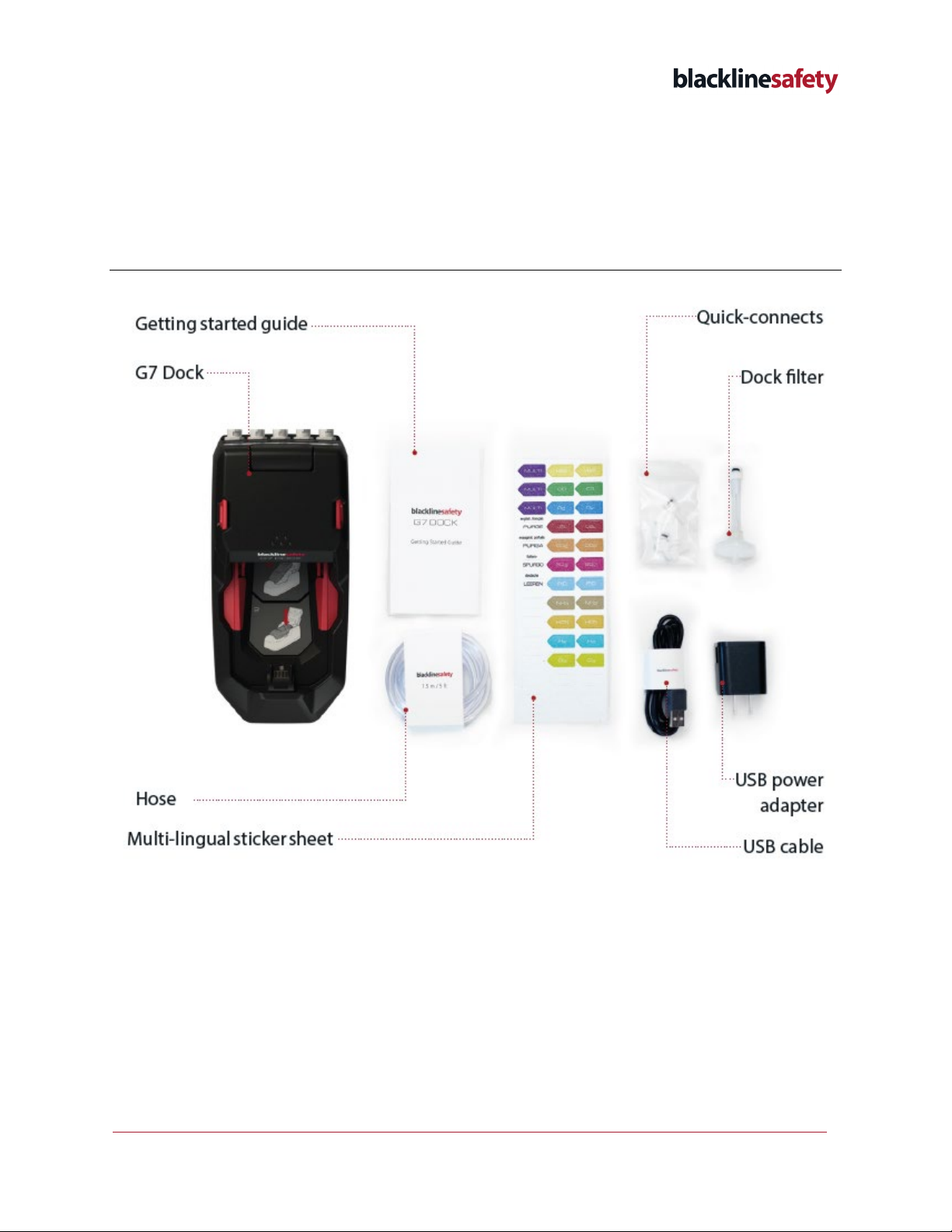
©2022 Blackline Safety Corp G7 Dock Technical User Manual |6
Rev. 11 2022-09-26
•Dock filter
•Multi-lingual sticker sheet
•G7 Dock Getting Started Guide
1.4 HARDWARE DETAILS

7 |G7 Dock Technical User Manual ©2022 Blackline Safety Corp
2022-09-26 Rev. 11
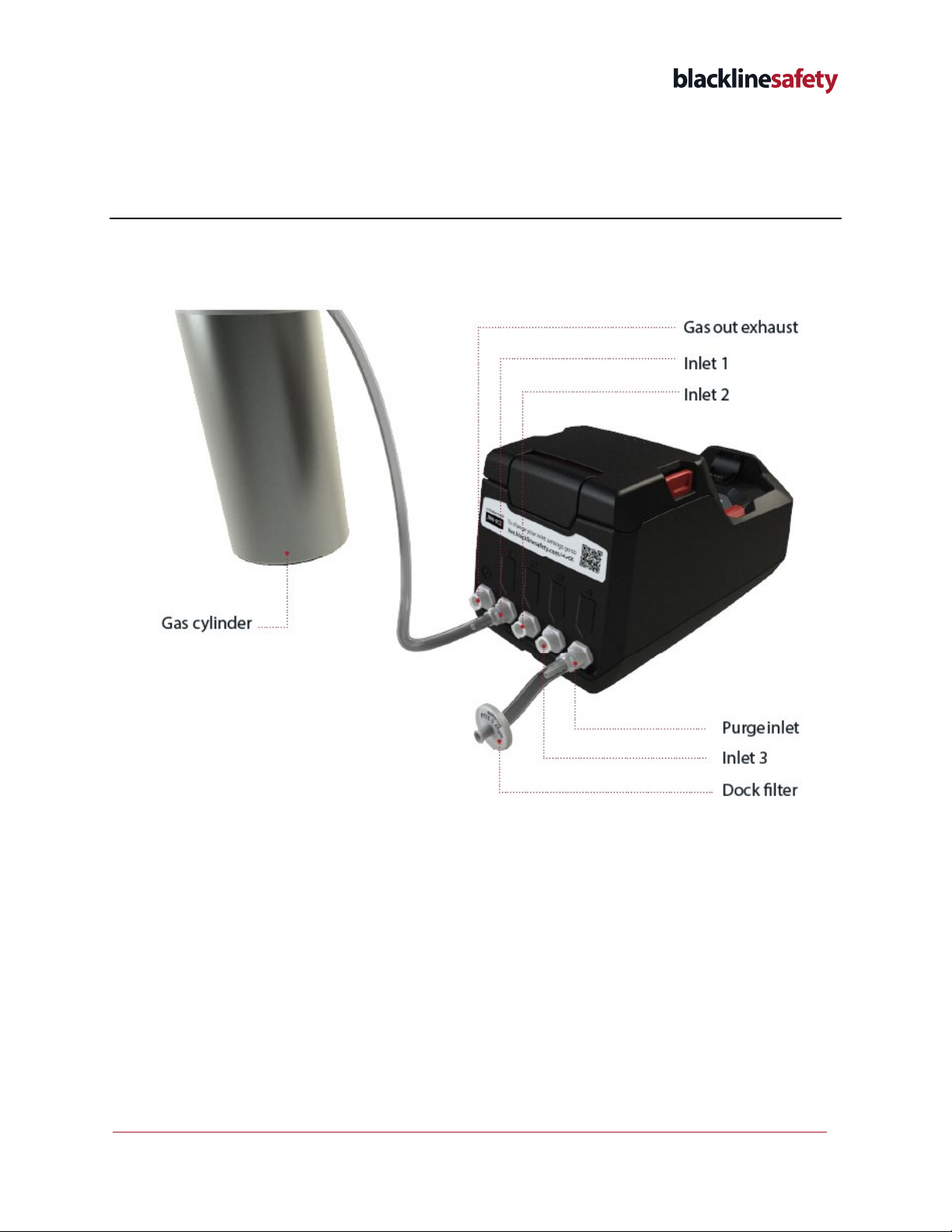
©2022 Blackline Safety Corp G7 Dock Technical User Manual |8
Rev. 11 2022-09-26
2SET UP
2.1 GAS INLET CONFIGURATION
The back of G7 Dock is equipped with a Gas out exhaust and four gas inlets with
quick-connects. The inlets are pre-programmed for you.
When looking at the back of G7 Dock, the Gas out exhaust is the connector on the far-left
side of the dock. It is used to transfer calibration gas to a safe exhaust location.
NOTE: You should never plug gas into the Gas out exhaust.
The next three inlets (to the right of the Gas out exhaust) are configured to support your
selected gases and gas mixtures. The table below shows an example of a configuration with
and without Chlorine (Cl2). Your configuration may be different depending on the gases
configured in Blackline Live for your site.
NOTE: For G7 Docks with serial numbers beginning with 8247 and higher, inlet 1 has been
optimized for use with reactive gases such as Cl2. If you are configuring G7 Dock for use with
Cl2, you must use inlet 1 for the Cl2.
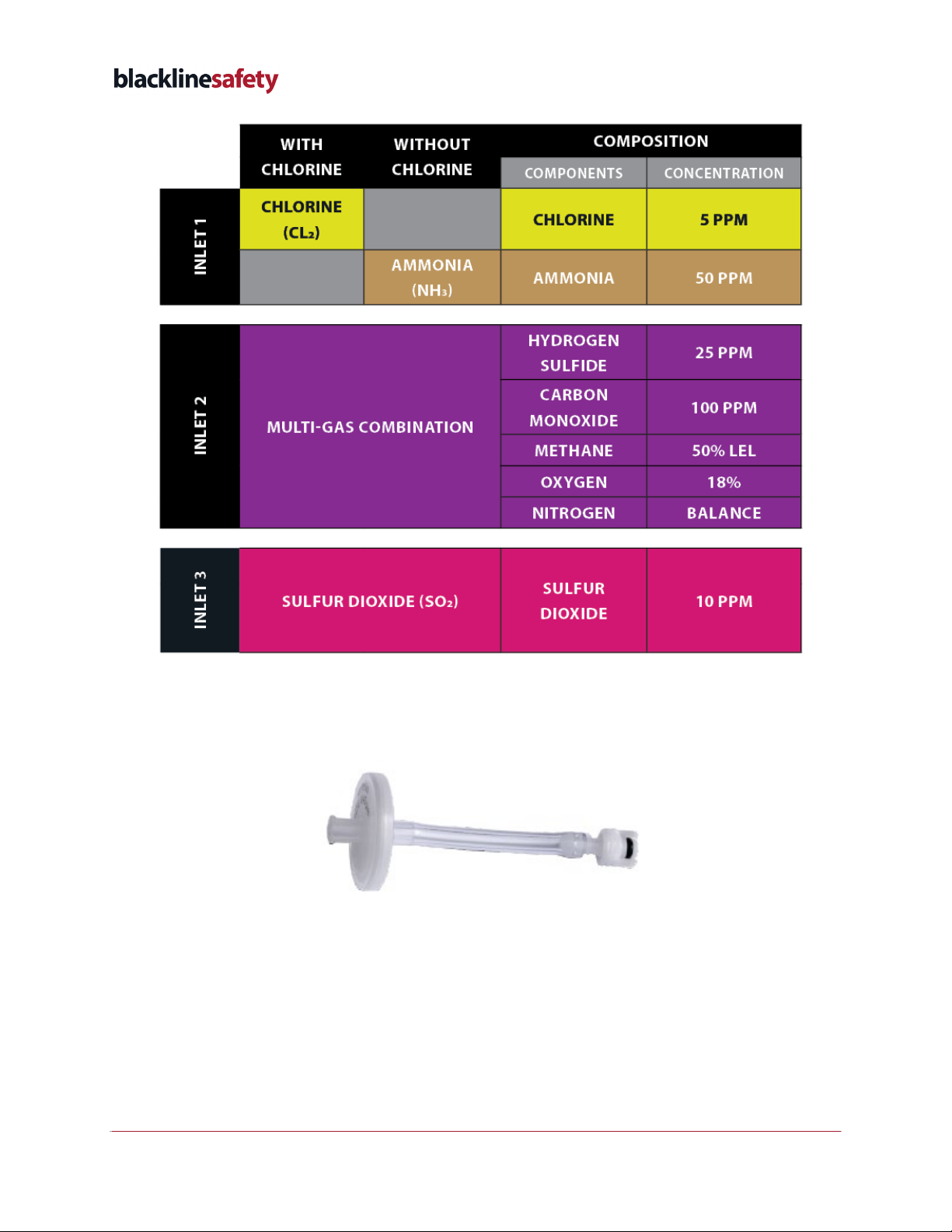
9 |G7 Dock Technical User Manual ©2022 Blackline Safety Corp
2022-09-26 Rev. 11
Inlet 4 is configured as a purge inlet, supplying clean air to remove residual gas from G7
Dock. When using dock in dusty or humid environments, you can attach the optional dock
filter subassembly to the purge inlet to ensure dock is being purged with clean air.
The dock filter subassembly is made up of four pieces:
•a disposable filter
•a luer fitting
•2” tube
•one of the provided male quick connects
The filter piece may need to be replaced as it absorbs contaminants from the air.

©2022 Blackline Safety Corp G7 Dock Technical User Manual |10
Rev. 11 2022-09-26
2.2 CUSTOMIZING INLETS
All four inlets are customizable, and a multi-lingual sticker sheet is provided to label
customized inlets.
Changes to your inlet configuration can be made in G7 Dock’s configuration profile, from the
Docks page on Blackline Live. The activation code on the back of the Dock can be used to
identify it from the list. If you are having difficulties accessing this page or finding G7 Dock in
Blackline Live, please contact our Customer Care team.
2.3 REACTIVE GASES
If you are using chlorine (Cl2) with G7 Dock, you must use the following:
•Inlet 1, which has been optimized for Cl2and other highly reactive gases based on
order of gas calibration or bump testing.
•Teflon lined tubing (ACC-FEP-T2).
•A stainless steel regulator, or a regulator with a Viton valve seat and seals (ACC-DFR-V).
For more information on bump testing and calibrating with reactive gases, please see G7 Gas
Sensor Bump Testing and Calibration Order.
2.4 CONNECTING G7 DOCK TO A CALIBRATION GAS CYLINDER
G7 Dock provides quick-connects that attach to one end of the tube. Join the tube to the
configured inlet at the back of G7 Dock by connecting both quick-connect ends and twisting
clockwise until it clicks securely into place. Ensure the other end of the tube is attached to a
demand flow regulator on the gas cylinder.
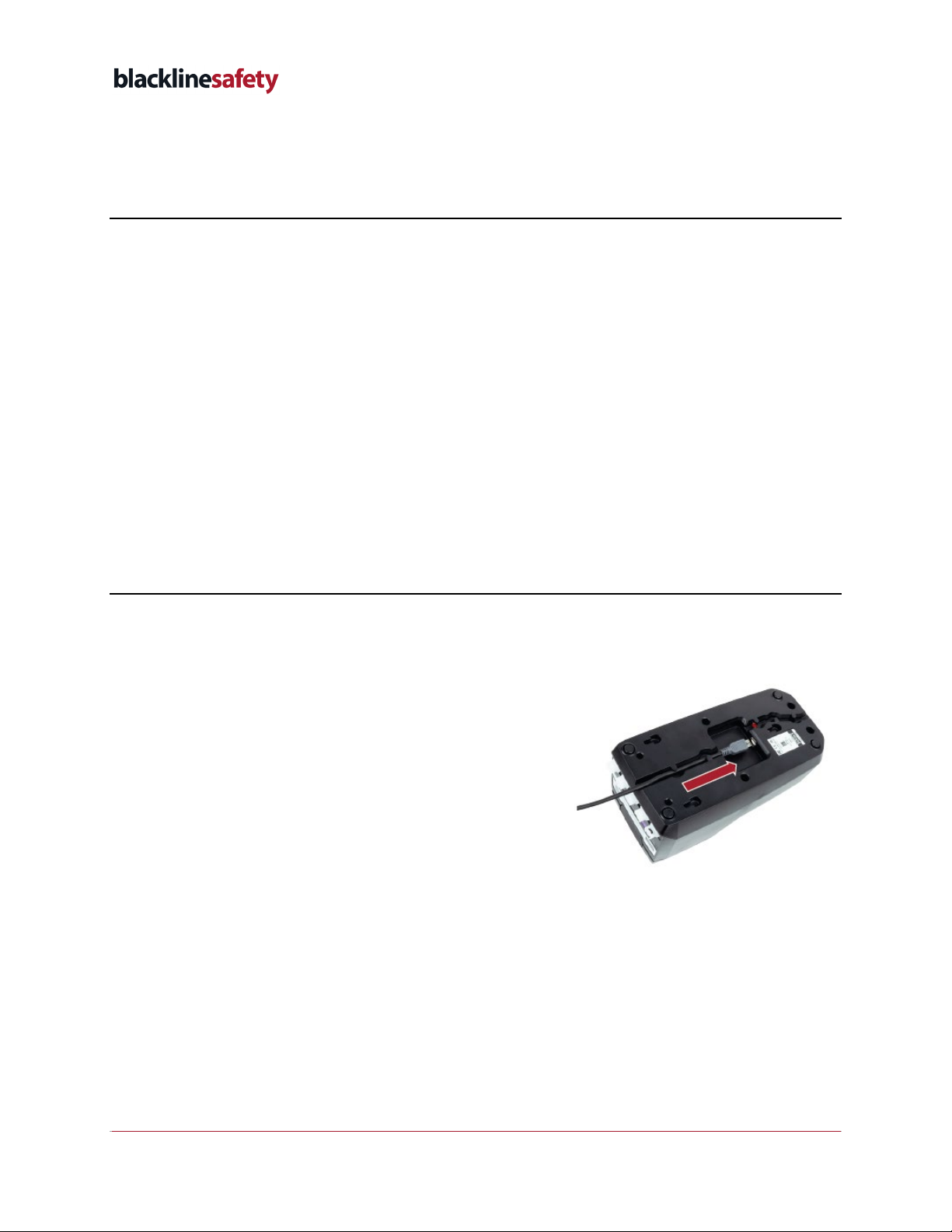
11 |G7 Dock Technical User Manual ©2022 Blackline Safety Corp
2022-09-26 Rev. 11
3OPERATING
3.1 REQUIREMENTS
For G7 Dock to operate, you will need the following:
•G7c or G7x personal safety monitoring device (single-gas or multi-gas cartridge)
•Gas cylinder with specific single-gas or multi-gas mixture
•If calibrating with chlorine (Cl2):
Teflon-lined tube (ACC-FEP-T2)
Stainless steel regulator, or a regulator with a Viton valve seat and seals
(ACC-DFR-V)
•120/240 VAC power source and power components
NOTE: You must use the power components provided with your G7 Dock.
3.2 POWERING ON
1. Insert the power cable into the port on the bottom
of G7 Dock. Feed the power cable through the
tracks along the bottom to allow the dock to lie flat
on a table surface or when mounted on a wall.
When plugged in, the green light at the charge clip
will turn on to indicate power.
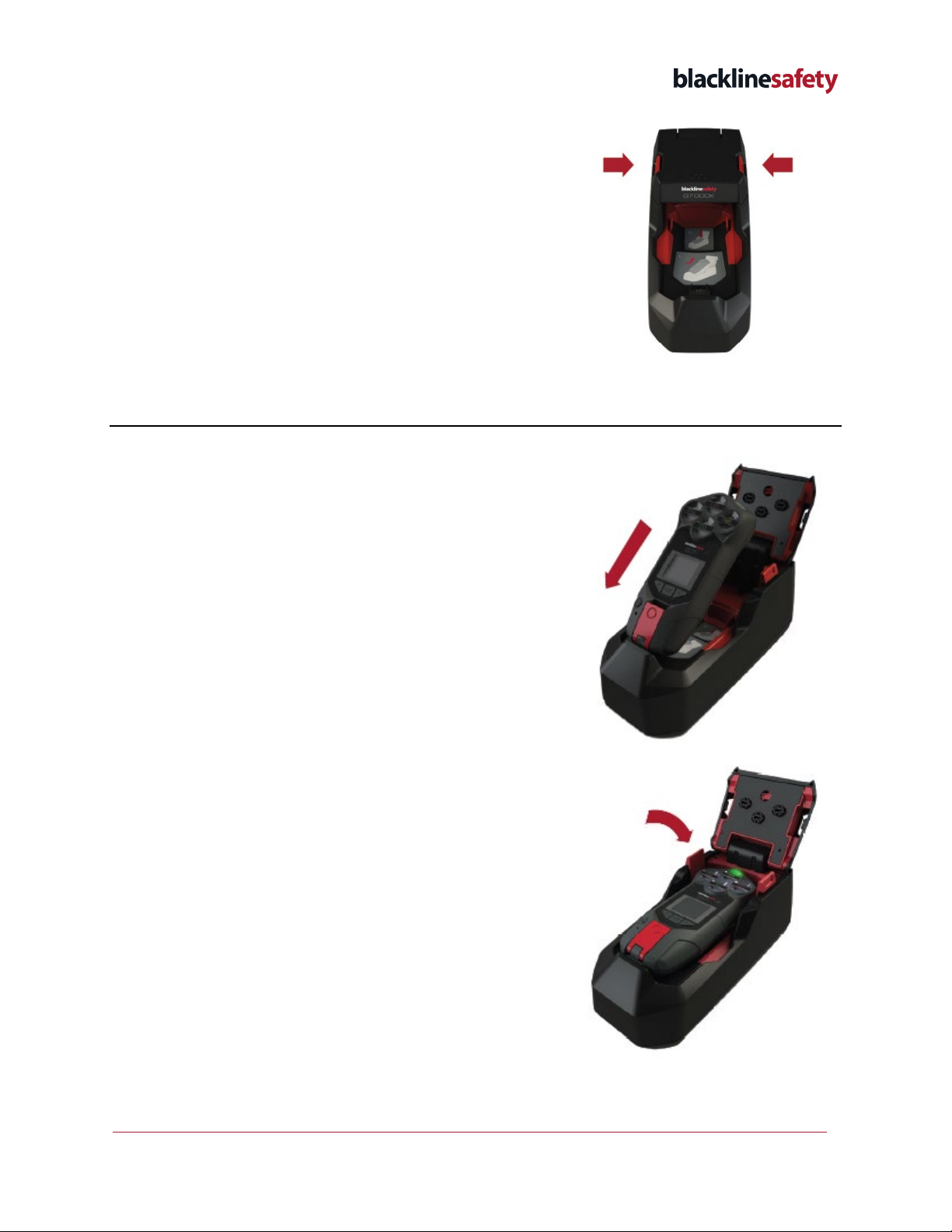
©2022 Blackline Safety Corp G7 Dock Technical User Manual |12
Rev. 11 2022-09-26
2. Press inward on the two red release tabs until
dock’s lid clicks open.
3.3 PLACING G7 INTO G7 DOCK
1. Slide G7 into G7 Dock’s charge clip at an angle.
Ensure the charge clips of both devices are
connected.
2. Keeping the charge clips connected, lie G7 down
into G7 Dock and push down until the device clicks
in place.

13 |G7 Dock Technical User Manual ©2022 Blackline Safety Corp
2022-09-26 Rev. 11
3. Close G7 Dock’s lid and press down firmly until the
release tabs click into place on both sides.
4FEATURES
4.1 CHARGING G7
G7 devices will automatically start charging when placed into a powered G7 Dock. It will take a
maximum of four hours to fully charge G7.
NOTE: If G7 is not charging, confirm the following:
•G7 Dock is powered (the green light is on).
•The charge clip is clean of debris.
•The G7 device is properly placed on the dock charge clip.
4.2 BUMP TEST
Bump testing verifies that your device’s gas sensors and notification indicators (lights, sound,
and vibration) are functioning correctly. During a bump test, you apply a known concentration
and amount of gas to confirm the sensors will trigger a notification due to the gas exposure.
Your bump test schedule should be informed by your company’s safety policy and is
configurable by your Blackline Live administrator.
G7 automatically communicates bump test data to the Blackline Safety Network and will
remind you when a bump test is overdue. The bump test schedule is configurable.
NOTE: To meet CSA LEL performance standard, you are required to bump test before each
day’s use. Blackline recommends you do not exceed 30 days without a bump test.
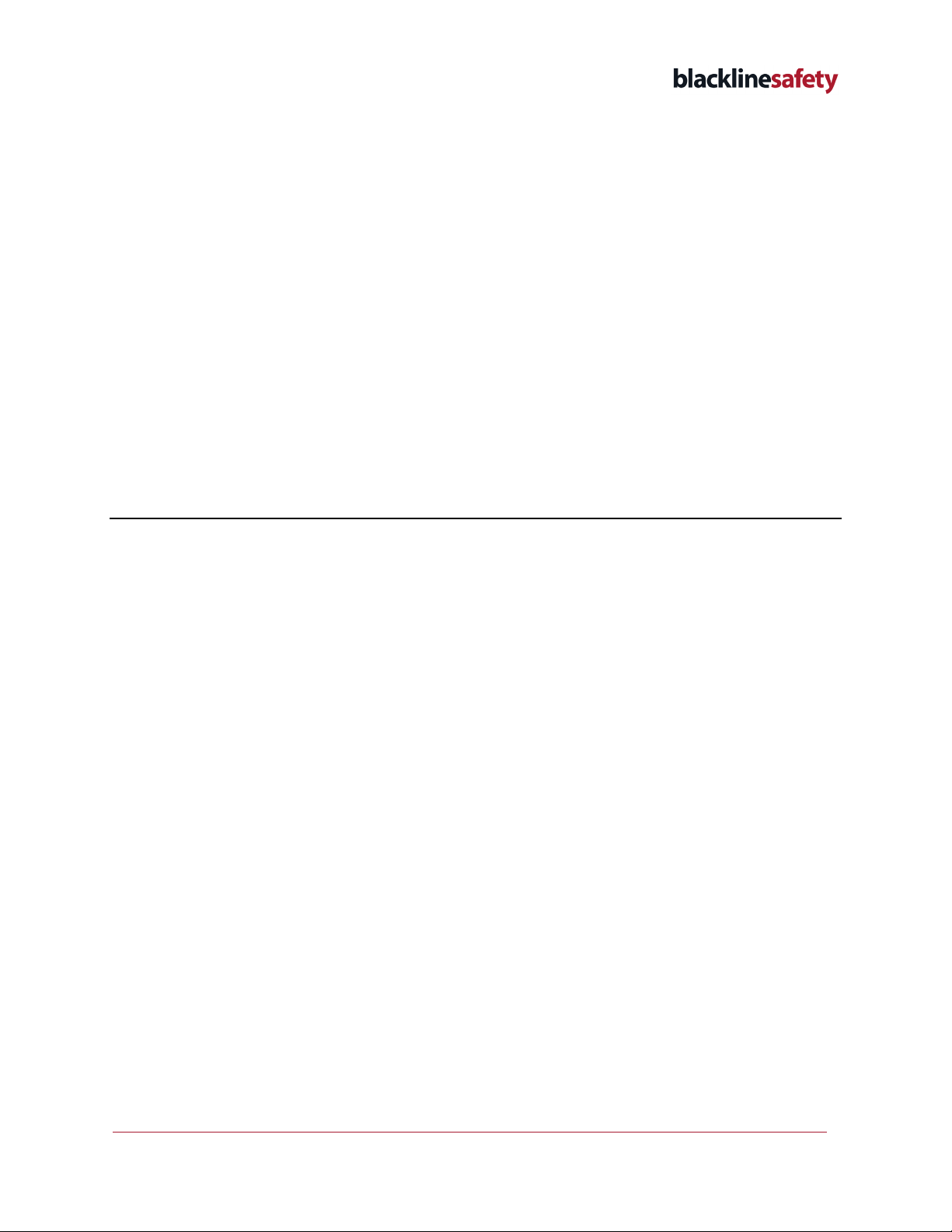
©2022 Blackline Safety Corp G7 Dock Technical User Manual |14
Rev. 11 2022-09-26
Overdue bump test
If your G7 device is overdue for a bump test, it will automatically begin a bump test when
placed into G7 Dock.
To perform a bump test that is not overdue:
1. Power on your G7 device.
2. Place G7 into G7 Dock.
3. Close the lid until it clicks in place.
4. Press G7’s arrow buttons to navigate to Bump test on the LCD screen menu and press G7’s
OK button to select. G7 Dock will perform the bump test.
5. G7 will indicate whether the bump test has passed or failed and when it is ready to be
removed from G7 Dock.
4.3 CALIBRATION
Gas sensors periodically need to be calibrated by applying a known concentration of gas for a
set amount of time. This procedure ensures the gas sensor can accurately detect gas levels
throughout its operating life. The calibration schedule depends on your company’s safety
policy. Blackline recommends not exceeding 180 days without a calibration.
Calibration settings
G7 devices have their own gas calibration settings, which can be modified in Blackline Live. If
the device’s configured gas settings do not match G7 Dock’s settings, the calibration will
continue using the Dock’s settings as a default. If G7 Dock is configured correctly to the gas
concentrations being used, the calibration will be successful.
Overdue calibration
If your G7 device is overdue for a gas calibration, it will automatically begin calibrating when
placed into G7 Dock.
To perform a calibration that is not overdue:
1. Power on your G7 device.
2. Place G7 into G7 Dock.
3. Close the lid until it clicks in place.
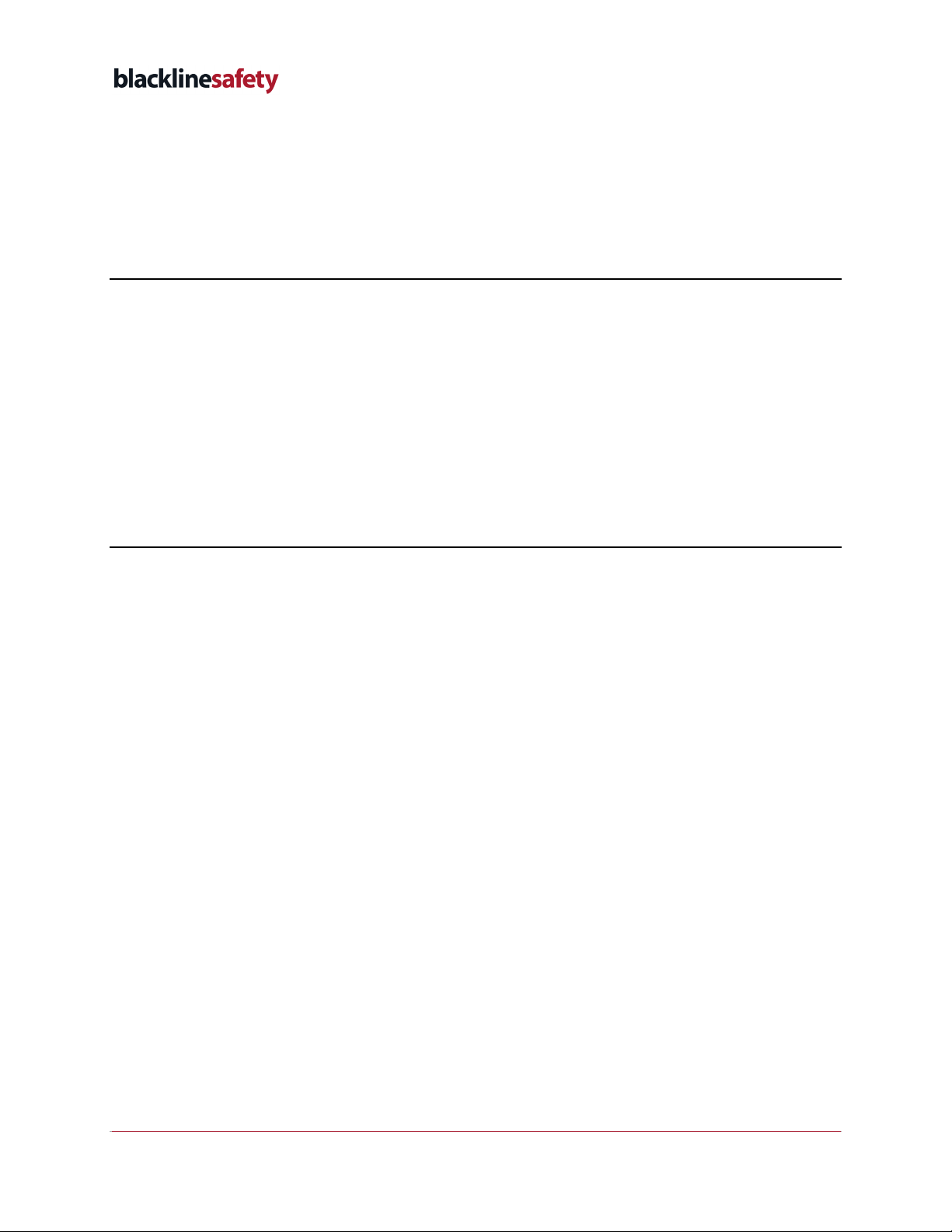
15 |G7 Dock Technical User Manual ©2022 Blackline Safety Corp
2022-09-26 Rev. 11
4. Press G7’s arrow buttons to navigate to Calibration on the LCD screen menu and press
G7’s OK button to select. G7 Dock will perform the calibration.
5. G7 will indicate whether the calibration has passed or failed and when it is ready to be
removed from G7 Dock.
4.4 G7 DOCK UPDATE
Updates to your Dock’s settings can be made in your G7 Dock’s configuration profile, from
the Docks page on Blackline Live. The activation code on the back of Dock can be used to
identify it from the list. If you are having difficulties accessing this page or finding G7 Dock in
Blackline Live, please contact our Customer Care team.
NOTE: G7 Dock does not need to be connected to the Blackline Safety Network to charge a
G7 device or complete calibrations and bump tests, but the G7 device does need to be
connected to the network to update G7 Dock configuration settings.
4.5 MULTI-DOCK SETUP
WARNING: Do not use a multi-dock setup if you are calibrating with Chlorine (Cl2). Calibration
with Cl2 requires that the tube length be kept as short as possible, which is not supported by a
multi-dock set-up.
In situations where multiple safety monitoring devices require calibration and bump testing,
docks can be joined together to perform these functions across all connected devices.
Multiple G7 Docks can be connected to a single-gas cylinder by using tubes, check valves, and
T-connectors. One gas cylinder can support five G7 Docks at one time. Blackline offers a
multi-dock setup kit to help with multi-dock setup. To order, please contact our Customer
Care team or your distributor.
Required parts and tools:
•G7c or G7x personal safety monitoring devices (single-gas or multi-gas cartridge)
•G7 Docks for each device
•Tube (1/8” inner diameter)
•Nylon or polyethylene T-connectors
•Nylon check valves
•Gas cylinder with specific single-gas or multi-gas mixture and a demand flow regulator
•120/240 VAC power source for each dock
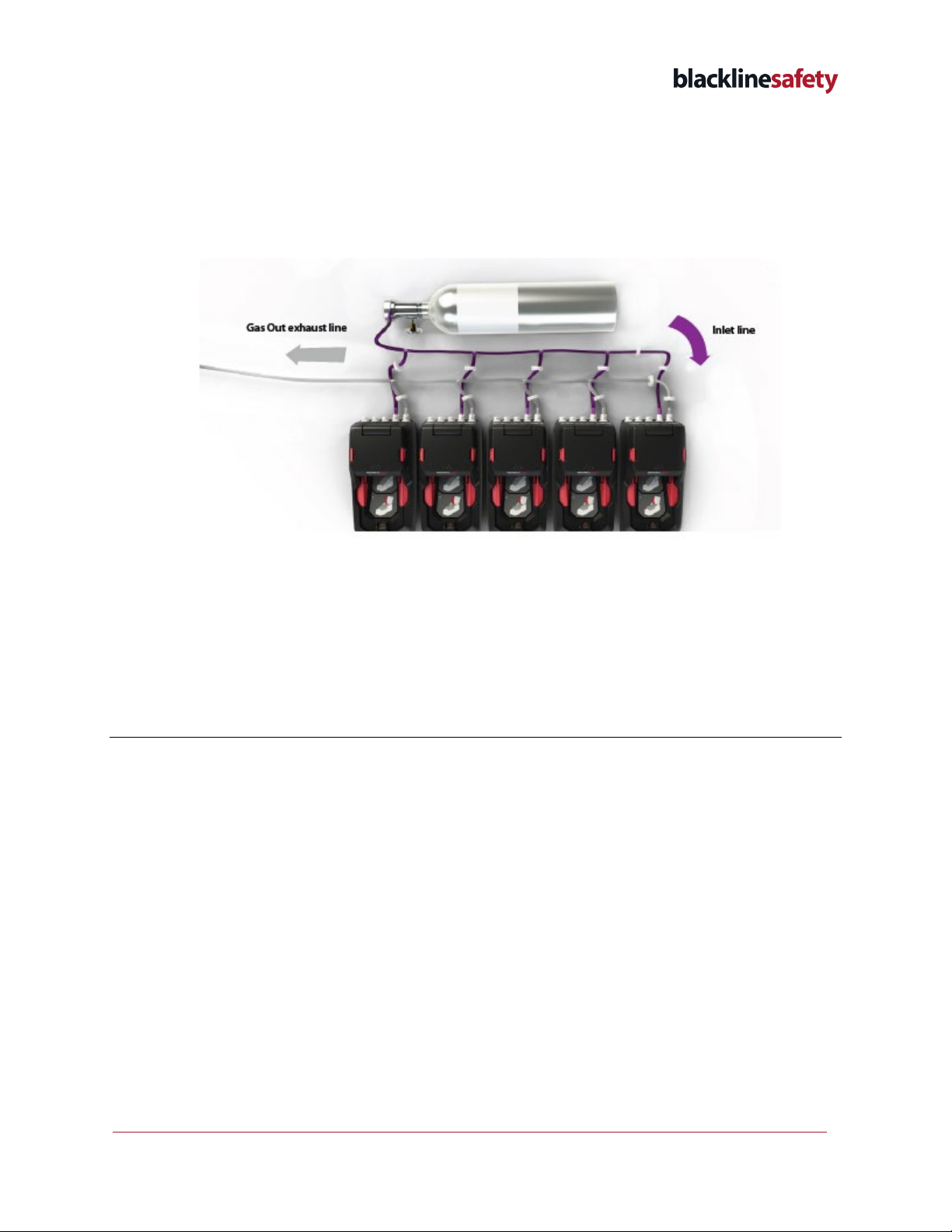
©2022 Blackline Safety Corp G7 Dock Technical User Manual |16
Rev. 11 2022-09-26
Calibrating and bump testing multiple devices
G7 Docks in a multi-dock setup act independently of each other - calibrations and bump tests
are conducted in the same manner that they would be if they were set up separately. This
means that G7 Docks connected to the same gas cylinder can do calibrations and bump tests
at the same time without interfering with each other.
5MOUNTING
G7 Dock can be placed flat on a table or mounted to a wall.
5.1 WALL-MOUNTING
When mounting G7 Dock to a wall, ensure the location is within reach of a power source and
gas cylinder.
To mount G7 Dock, remove the mounting guide located on page 21. Place mounting guide on
wall to plan where to place the mounting screws. Attach screws to the wall according to the ‘+’
marks.
Align G7 Dock wall-mounting holes (located on the back of the dock) with the screws and slide
downward to lock in place.

17 |G7 Dock Technical User Manual ©2022 Blackline Safety Corp
2022-09-26 Rev. 11
6G7 DOCK CARE
6.1 MAINTENANCE
To make sure G7 Dock is in working condition, ensure the following:
•Gas valves inside the G7 Dock lid move easily and are free of debris.
•Gas inlets and outlet are free of debris.
•Charge clip is free of debris.
To clean G7 Dock, disconnect from power and wipe down with a damp cloth. Do not use
pressure spray or cleaning solvents.
For best performance, G7 Dock should be operated in a dry and dust-free environment.
7TROUBLESHOOTING
7.1 SETUP FAQ
Why is G7 telling me to close the lid when I have already closed it?
If your device is telling you to close the lid when you try to run a bump test or calibration, it is
likely that the lid has not been closed properly. Ensure that you press down firmly on both
sides of the lid so that both release tabs click into place.
Why is my device unresponsive when I put it into G7 Dock?
If your device does not respond when placed into G7 Dock, it may not be properly connected
to the dock, or the dock may not be connected to a power supply. Remove your device from
G7 Dock and check to see if the green power light is on.
If the power light is on, ensure that:
•Charge clips on both the device and dock are connected.
•Device clicks into place when set down into the Dock.
•Lid is properly closed. Ensure that you press down on both sides so that both release
tabs click into place.
•Charge clips are clean and free of debris.
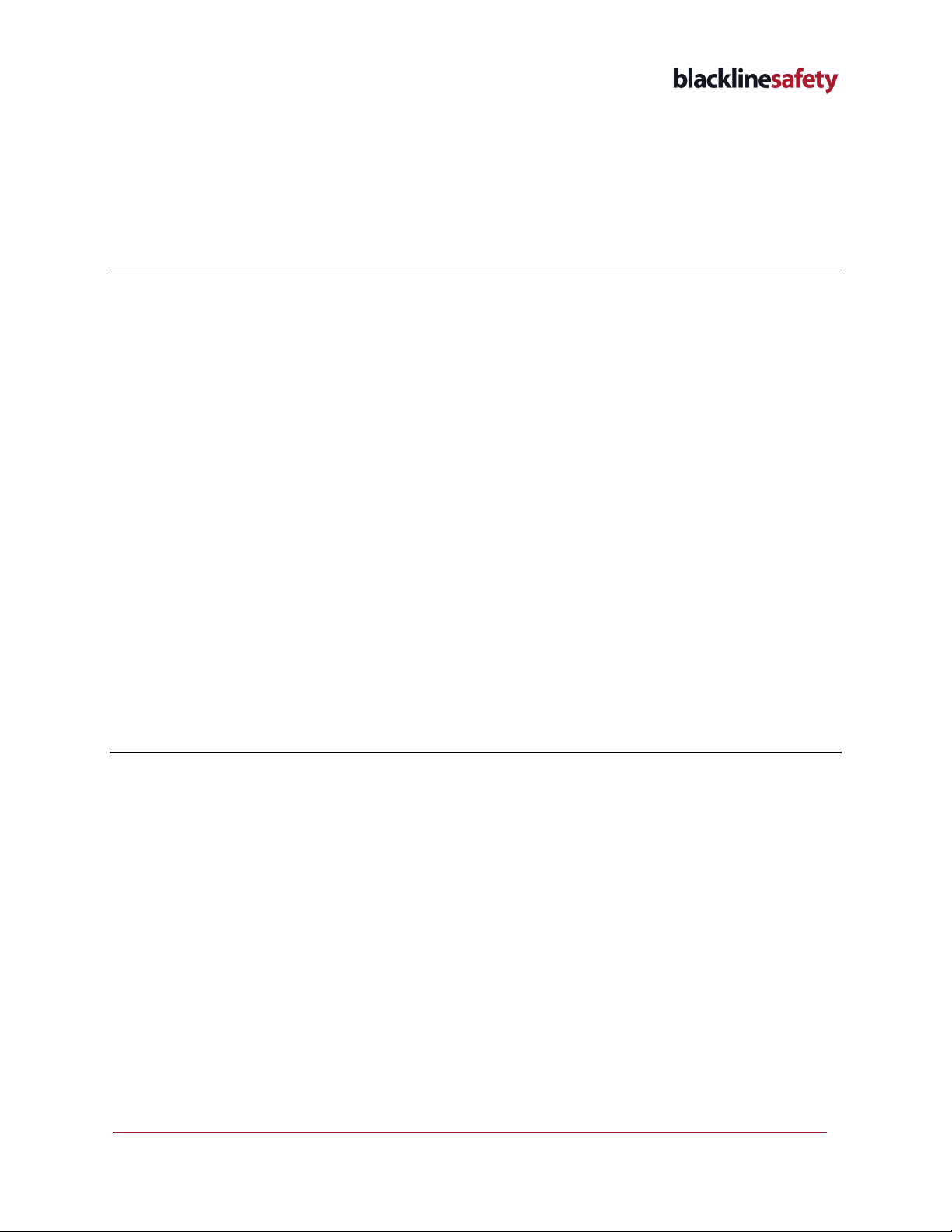
©2022 Blackline Safety Corp G7 Dock Technical User Manual |18
Rev. 11 2022-09-26
If the power light is off, ensure that:
•Power cable is properly plugged into dock and the power adaptor
•Power source being used is 120/240 VAC
7.2 CALIBRATION AND BUMP TEST FAQ
Why are my bump tests and calibrations failing?
Calibrations and bump tests can fail if there is not enough gas reaching the sensors. To
ensure that gas is flowing from the gas cylinder to G7 Dock, check that:
•There are no kinks or crimps in the tubing.
•The gauge on the gas cylinder indicates there is gas inside (i.e., check that the gas
cylinder is not empty).
•The gas cylinder is using a demand-flow regulator.
•The quick-connects are properly connected to G7 Dock.
•Gas concentrations in the gas cylinder match Dock configurations.
If G7 Dock is still not operating correctly, please contact Customer Care.
8SPECIFICATIONS AND LEGAL NOTICES
8.1 DETAILED SPECIFICATIONS
Size & Weight
Size: 215mm x 102mm x 95mm (8.46” x 3.94” x 3.74”)
Weight: 202g (7.1oz)
Gas configuration
4 customizable gas inlets, 1 gas outlet
Bump test
25 second bump test, less than 10 seconds of gas applied
during a bump
Calibration
4 minute calibration, less than 2 minutes of gas applied
during a calibration
Gas Usage
Optimized gas delivery (less than 500mL/min)
Power Supply
Blackline requires using the power supply provided with
your G7 Dock.
Input voltage: 5 VDC @ 1000 mA
Power connector: Micro-USB
120/240 VAC power adaptor and USB
cable included.
Regulatory Compliance
RCM
CAN ICES-3(B)/NMB-3(B)
FCC
CE
Features
•Over-the-air (OTA) configuration updates
•Automatic bump
•Automatic calibration
•Dock usage reports
•Gas usage reports
Warranty
Two year warranty
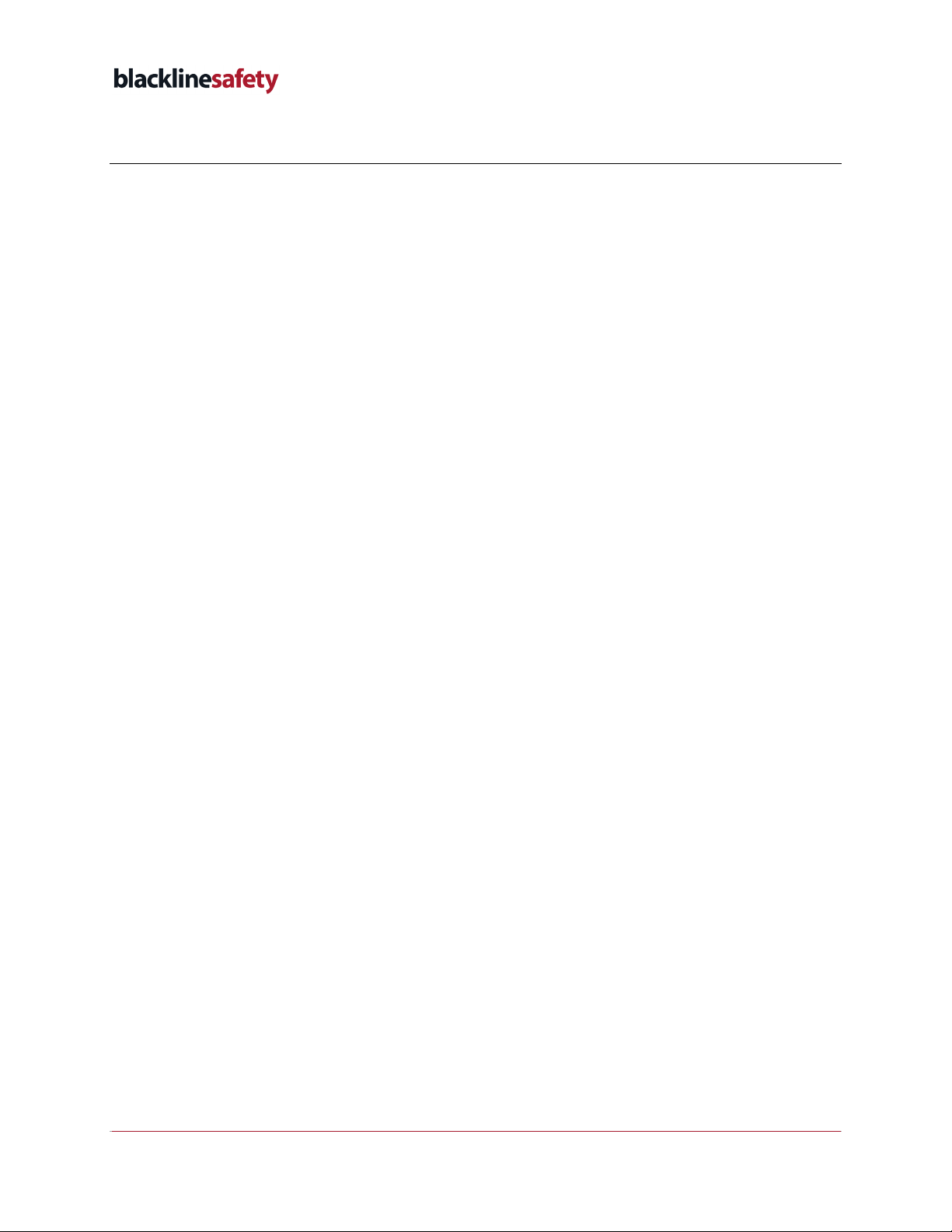
19 |G7 Dock Technical User Manual ©2022 Blackline Safety Corp
2022-09-26 Rev. 11
8.2 LEGAL NOTICES
Information in this document is subject to change without notice.
This document is provided “as is” and Blackline Safety Corp.
(“Blackline”) and its affiliated companies and partners assume no
responsibility for any typographical, technical, or other inaccuracies
in this document. Blackline reserves the right to periodically change
information that is contained in this document. However, Blackline
makes no commitment to provide any such changes, updates,
enhancements, or other additions to this document to you in a
timely manner or at all.
Copyright © 2022 Blackline Safety Corp. All rights reserved.
Except as expressly provided herein, no part of this manual may be
reproduced, copied, transmitted, disseminated, downloaded, or
stored in any storage medium, for any purpose without the express
prior written consent of Blackline Safety Corp. (“Blackline”). Blackline
hereby grants permission to download a single copy of this manual
onto some form of electronic storage medium to be viewed and to
print one copy of this manual or any revision hereto, provided that
such electronic or printed copy of this manual must contain the
complete text of this copyright notice. Further, any unauthorized
commercial distribution of this manual or any revision hereto is
strictly prohibited.
The Blackline, Alert. Locate. Respond. families of related marks,
images, and symbols, including Blackline, G7, G7c, G7x, G7 Bridge,
G7 Dock, LiveResponse, Loner, Loner IS, Loner IS+, Loner M6, Loner
M6i, Loner Mobile, Loner 900, and SureSafe are the exclusive
properties and trademarks of Blackline Safety Corp. All other brands,
product names, company names, trademarks and service marks are
the properties of their respective owners.
FCC Compliance
This equipment has been tested and found to comply with the limits
for a Class B digital device, pursuant to part 15 of the FCC rules.
These limits are designed to provide reasonable protection against
harmful interference in a residential installation.
Operation is subject to the following two conditions: (1) This device
may not cause harmful interference, and (2) this device must accept
any interference received, including interference that may cause
undesired operation. Note: the grantee is not responsible for any
changes or modifications not expressly approved by the party
responsible for compliance. Such modifications could void the user’s
authority to operate the equipment.
This equipment generates, uses, and can radiate radio frequency
energy and, if not installed and used in accordance with the
instructions, may cause harmful interference to radio
communications. However, there is no guarantee that interference
will not occur in a particular installation. If this equipment does
cause harmful interference to radio or television reception, which
can be determined by turning the equipment off and on, the user is
encouraged to try to correct the interference by one or more of the
following measures:
Reorient or relocate the receiving antenna.
Increase the separation between the equipment and receiver.
Connect the equipment into an outlet on a circuit different from
that to which the receiver is connected.
Consult the dealer or an experienced radio/TV technician for
further assistance.
Warranty
Your G7 Dock is warranted against defects in materials and
workmanship for up to two years from the date of purchase. For
further details regarding your Blackline warranty, please refer to
your Terms and Conditions of Service. Visit
http://www.blacklinesafety.com for more information.
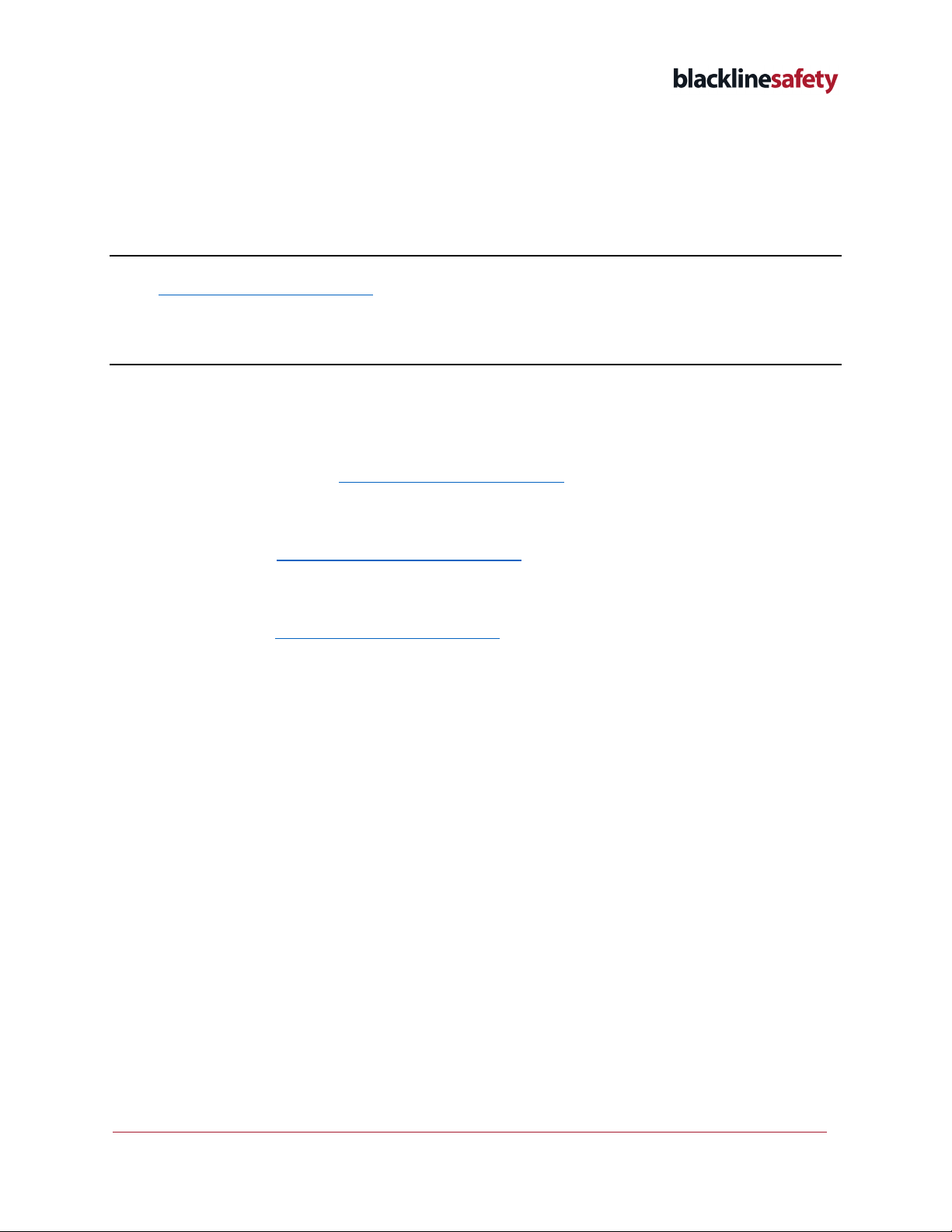
©2022 Blackline Safety Corp G7 Dock Technical User Manual |20
Rev. 11 2022-09-26
9SUPPORT
9.1 LEARN MORE
Visit support.blacklinesafety.com to find support and training materials for the G7 Dock.
9.2 CUSTOMER CARE
For technical support, contact our Customer Care team.
North America (24 hours)
Toll Free: 1-877-869-7212 | support@blacklinesafety.com
United Kingdom (8am-5pm GMT)
+44 1787 222684 | eusupport@blacklinesafety.com
International (24 hours)
+1-403-451-0327 | support@blacklinesafety.com
Other manuals for G7 DOCK
1
Table of contents
Other Blackline Safety Docking Station manuals