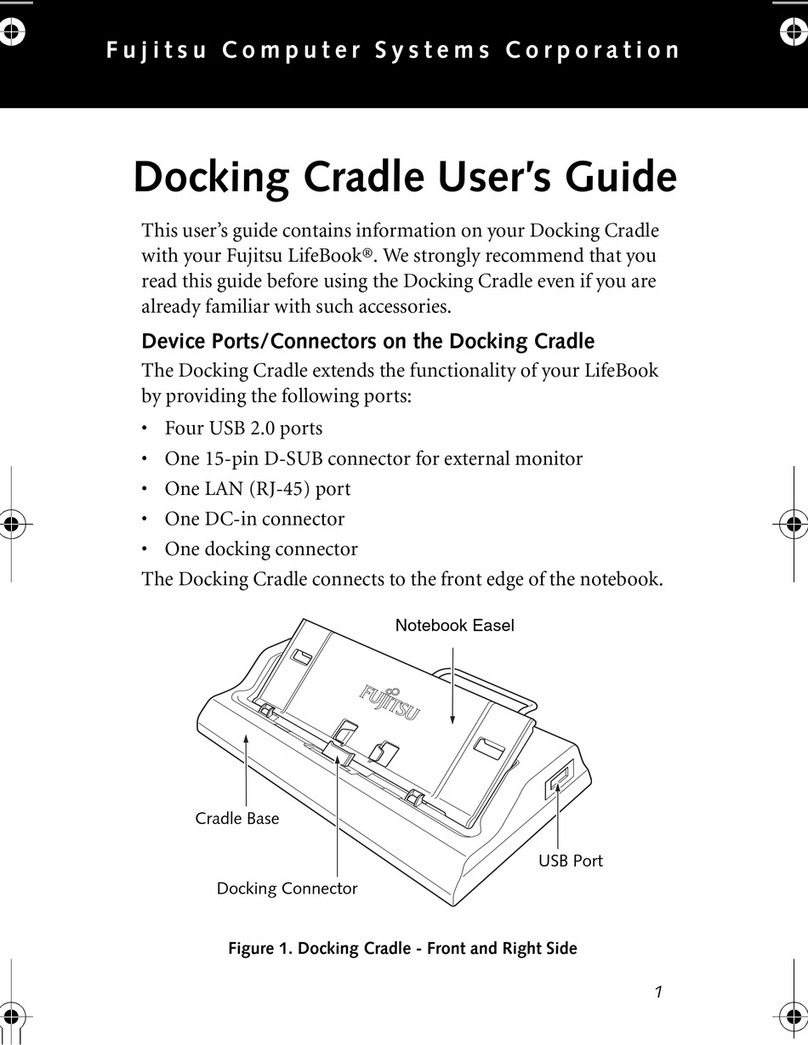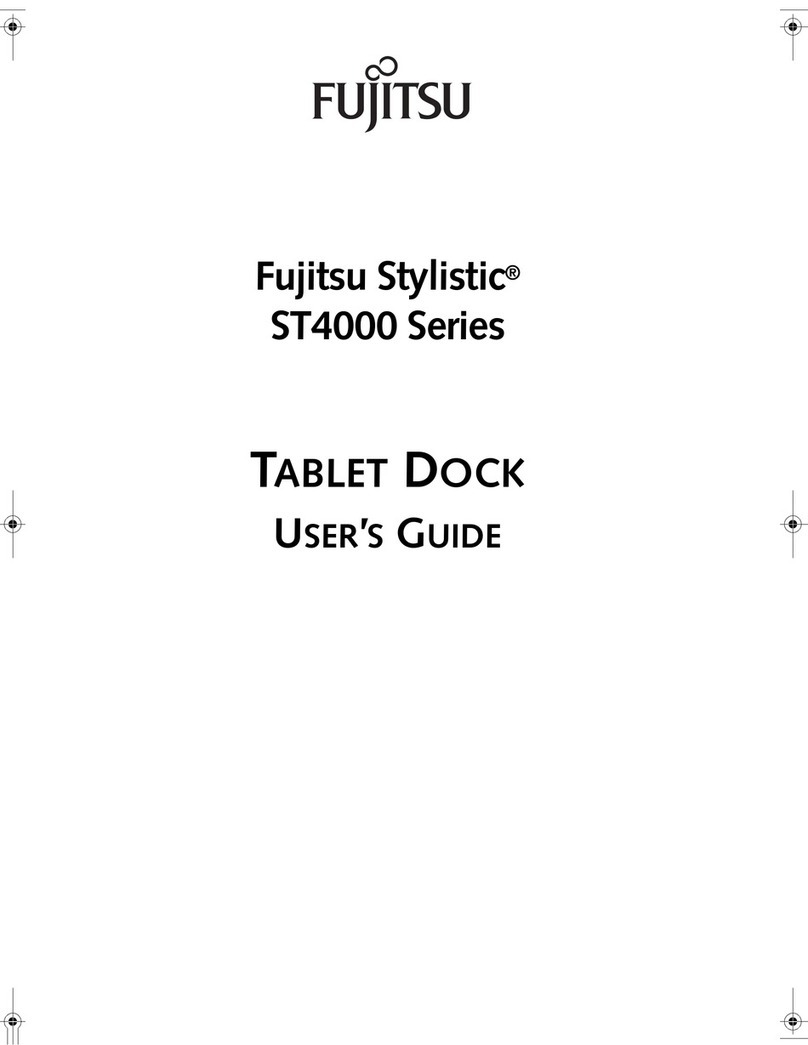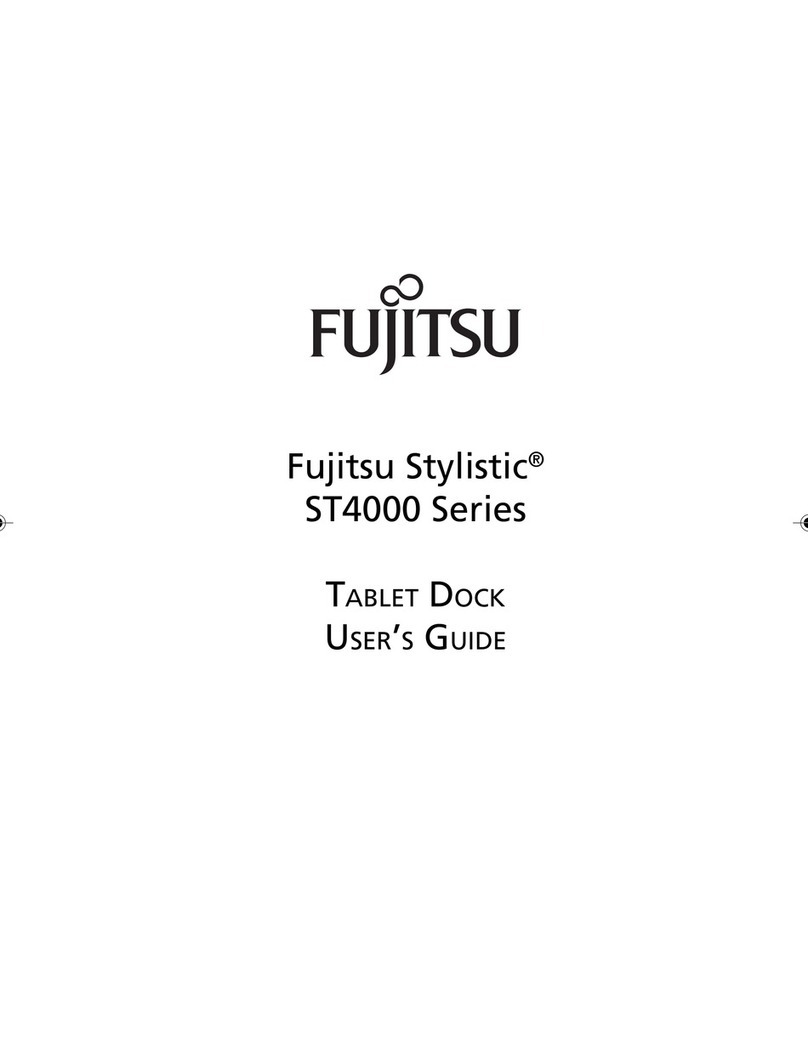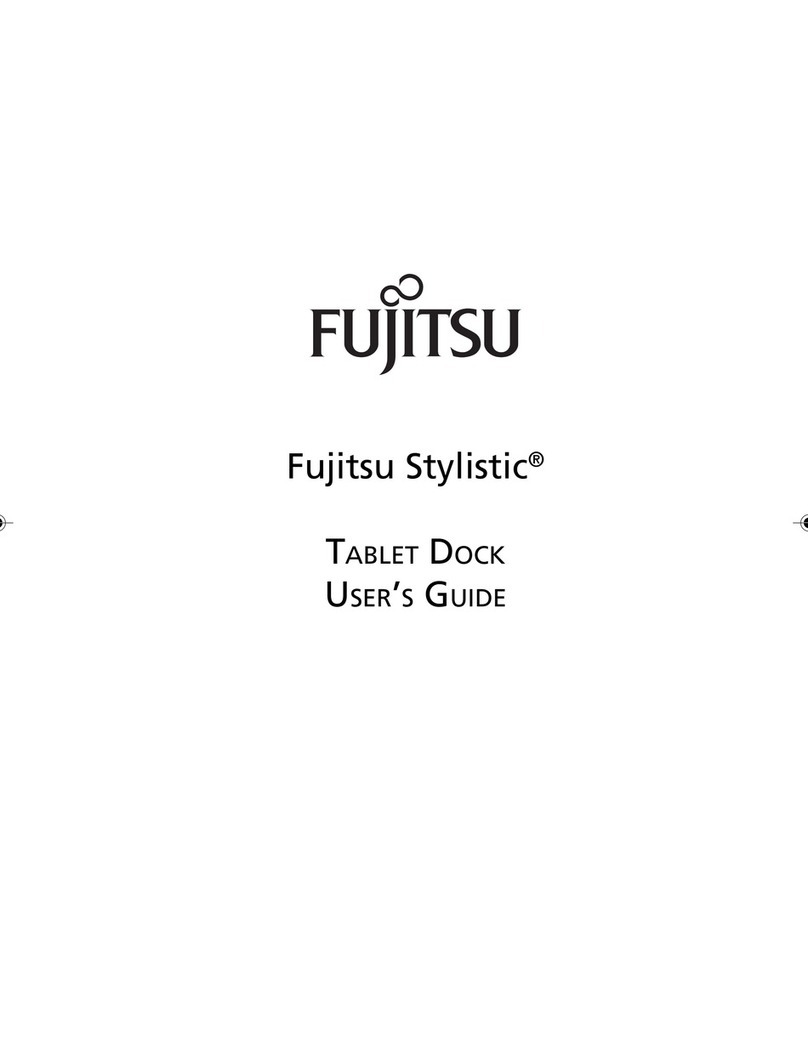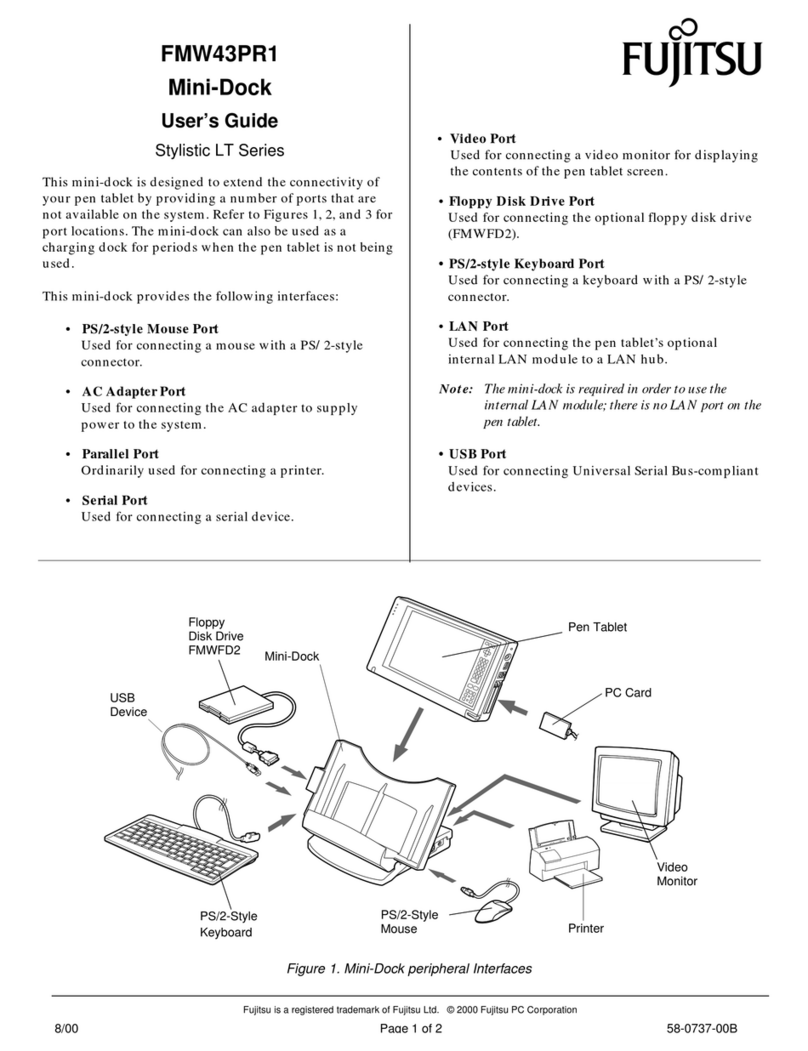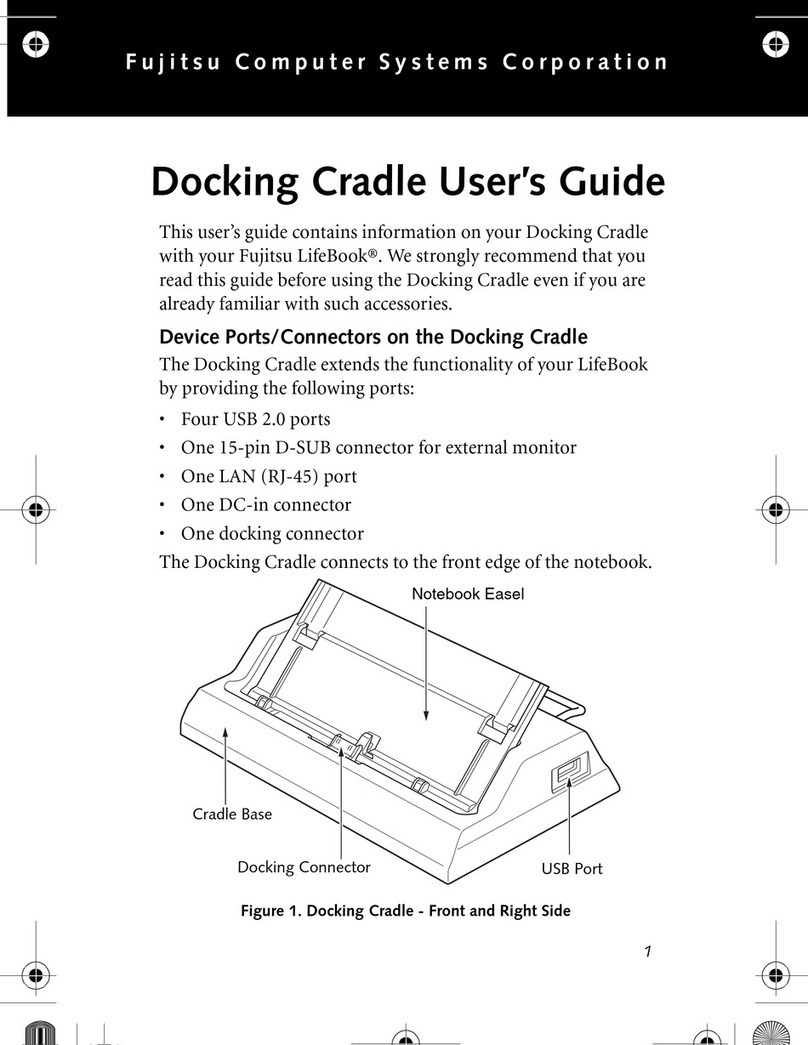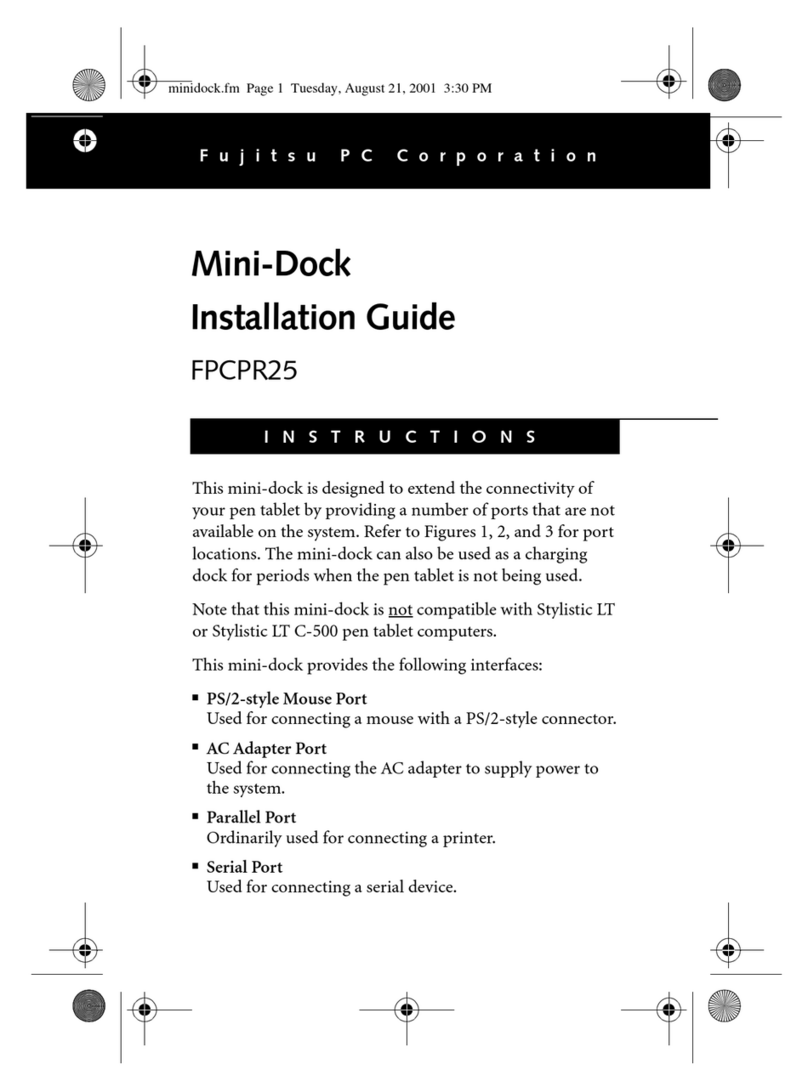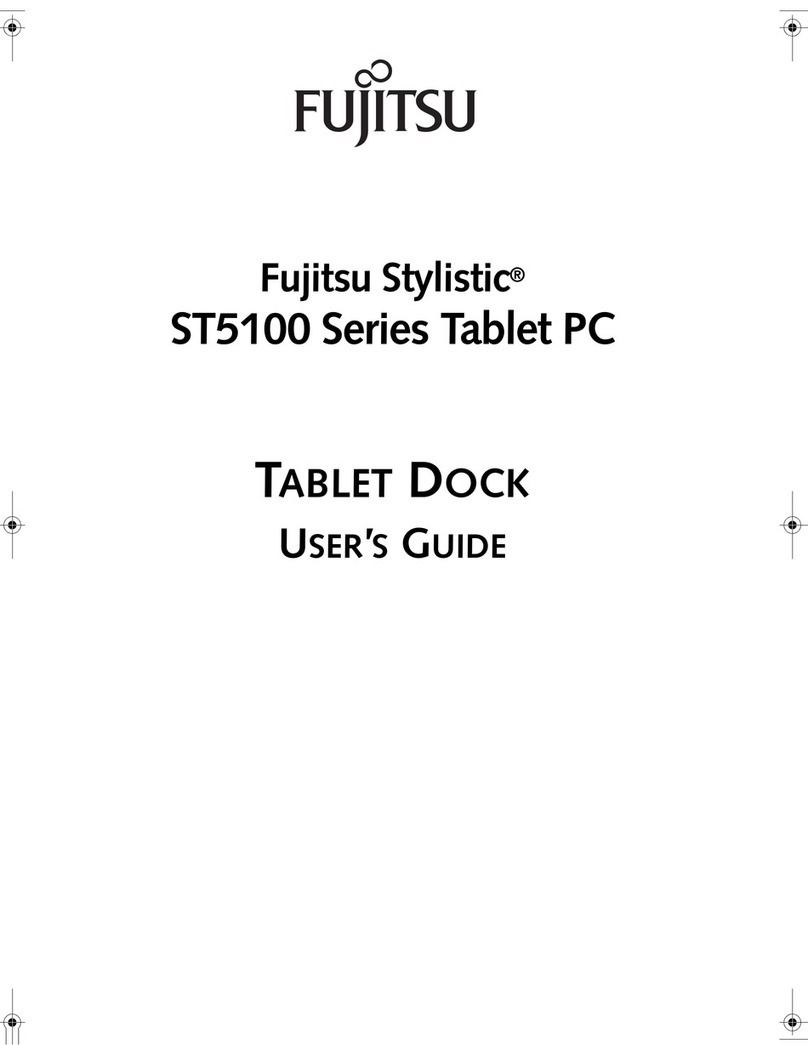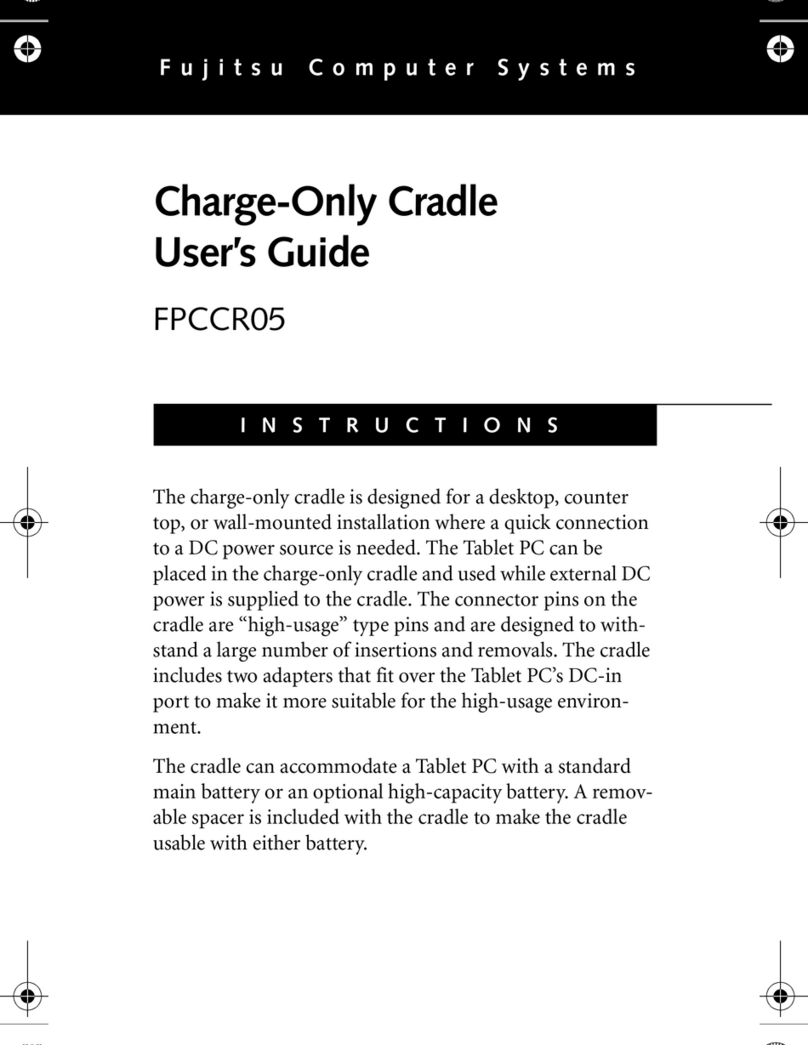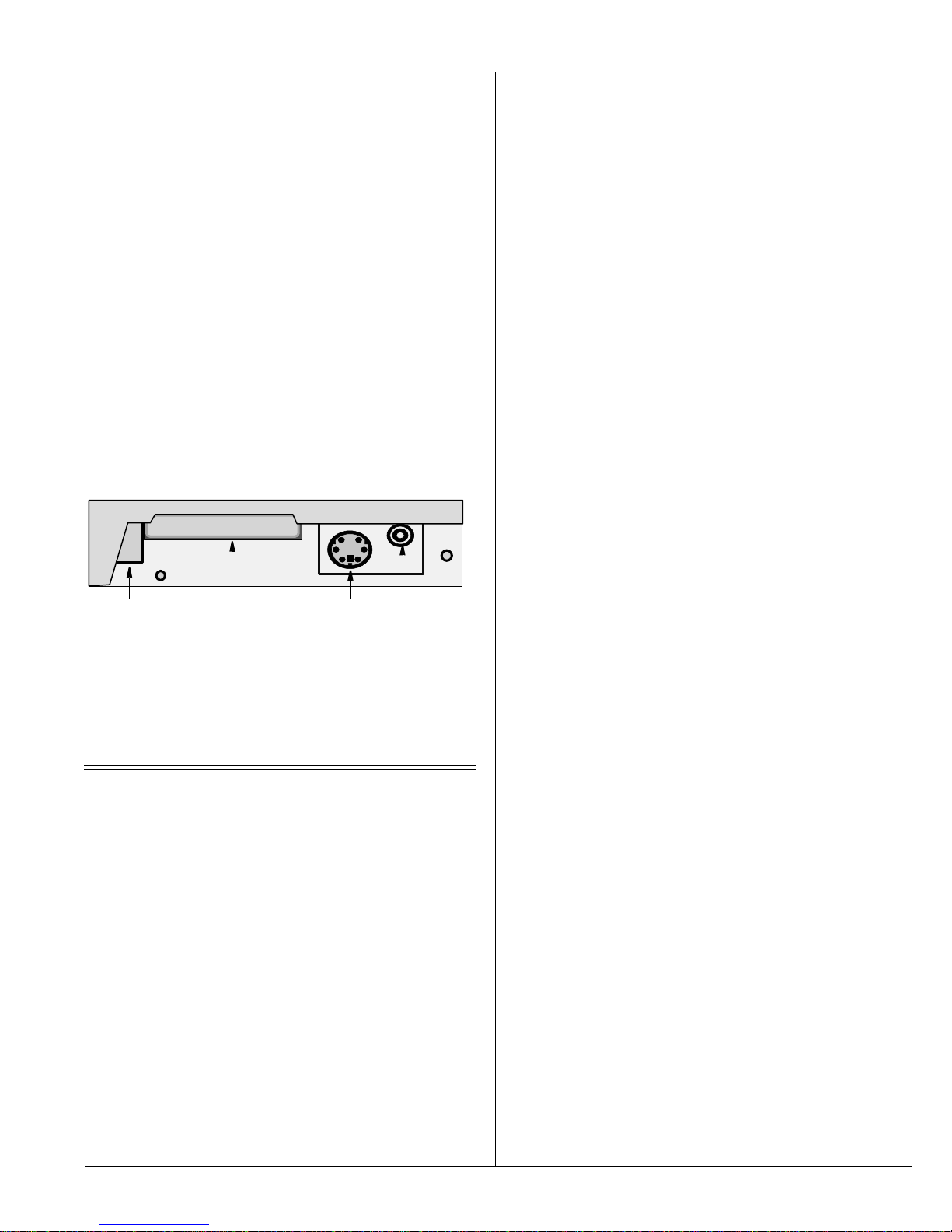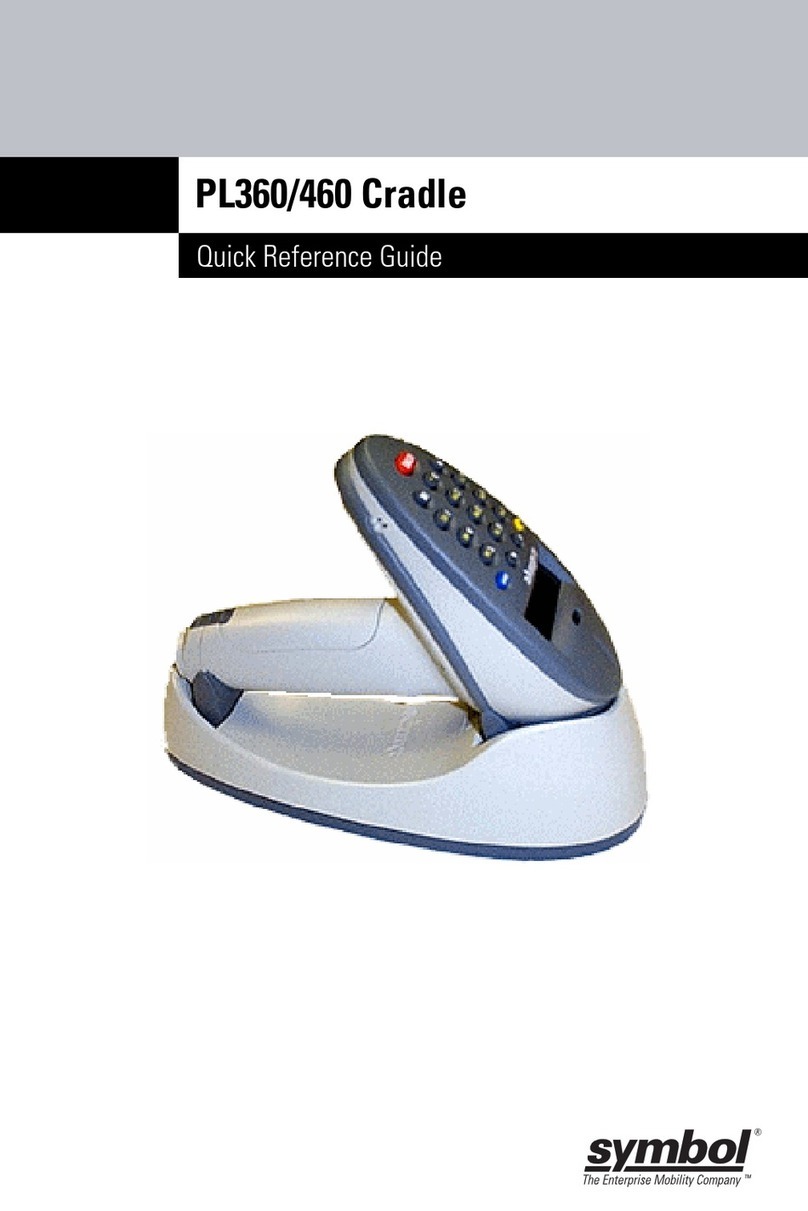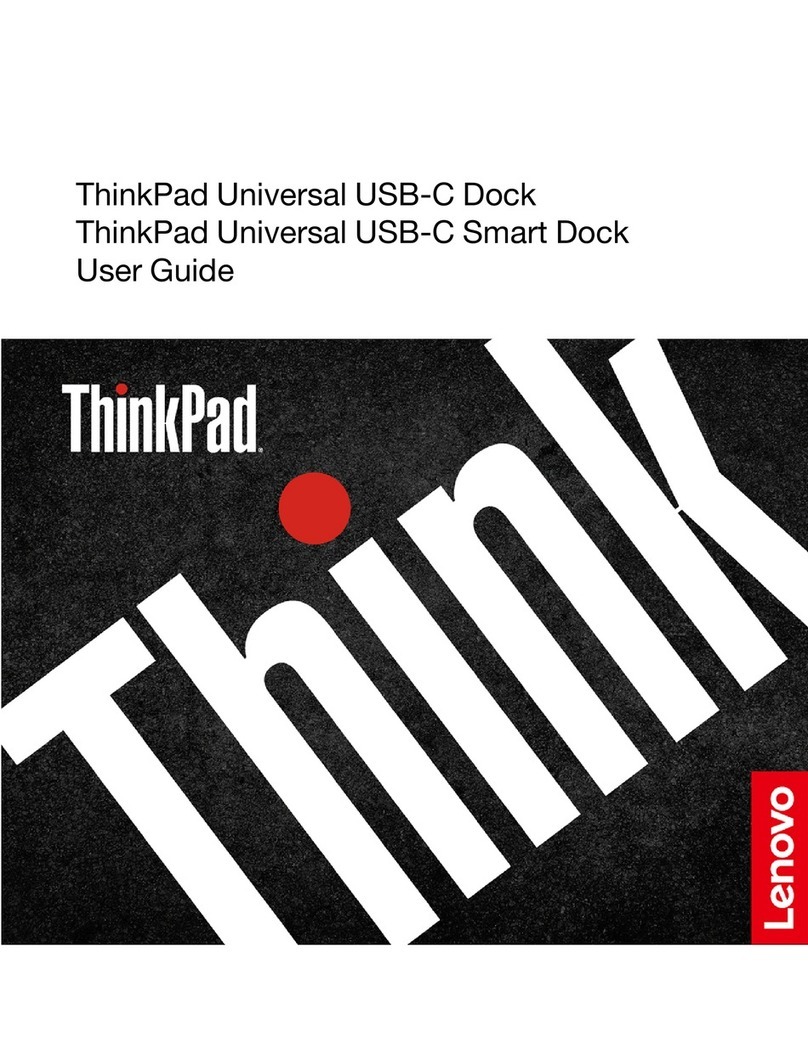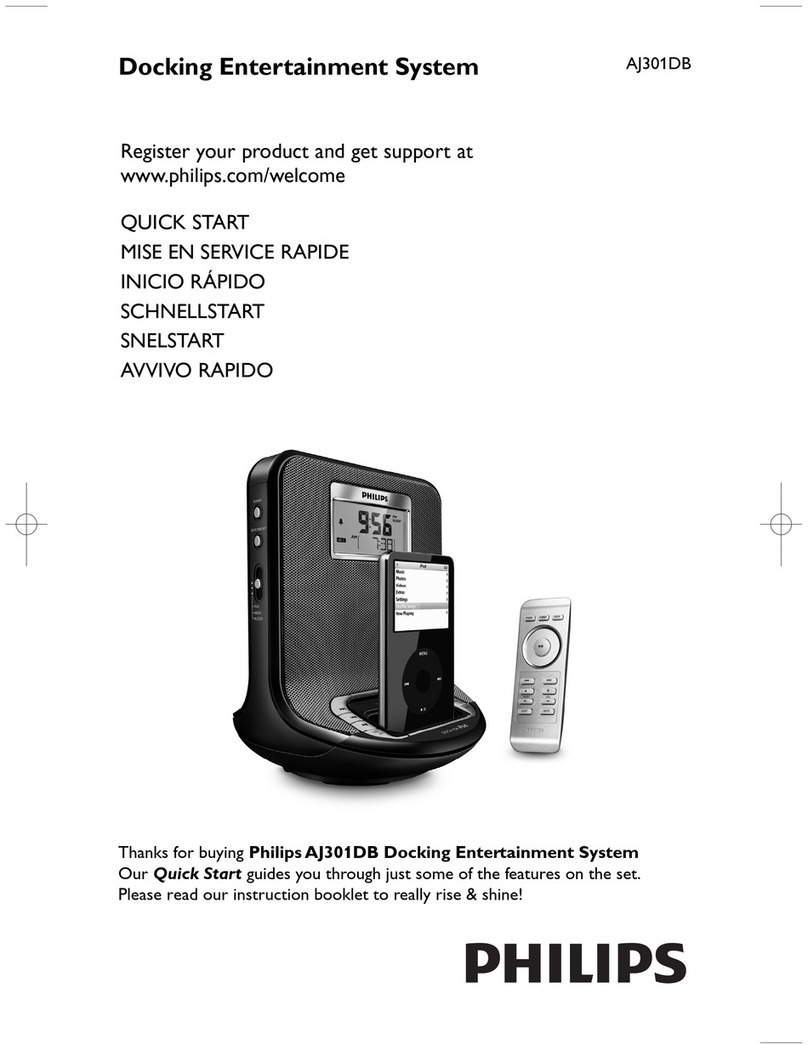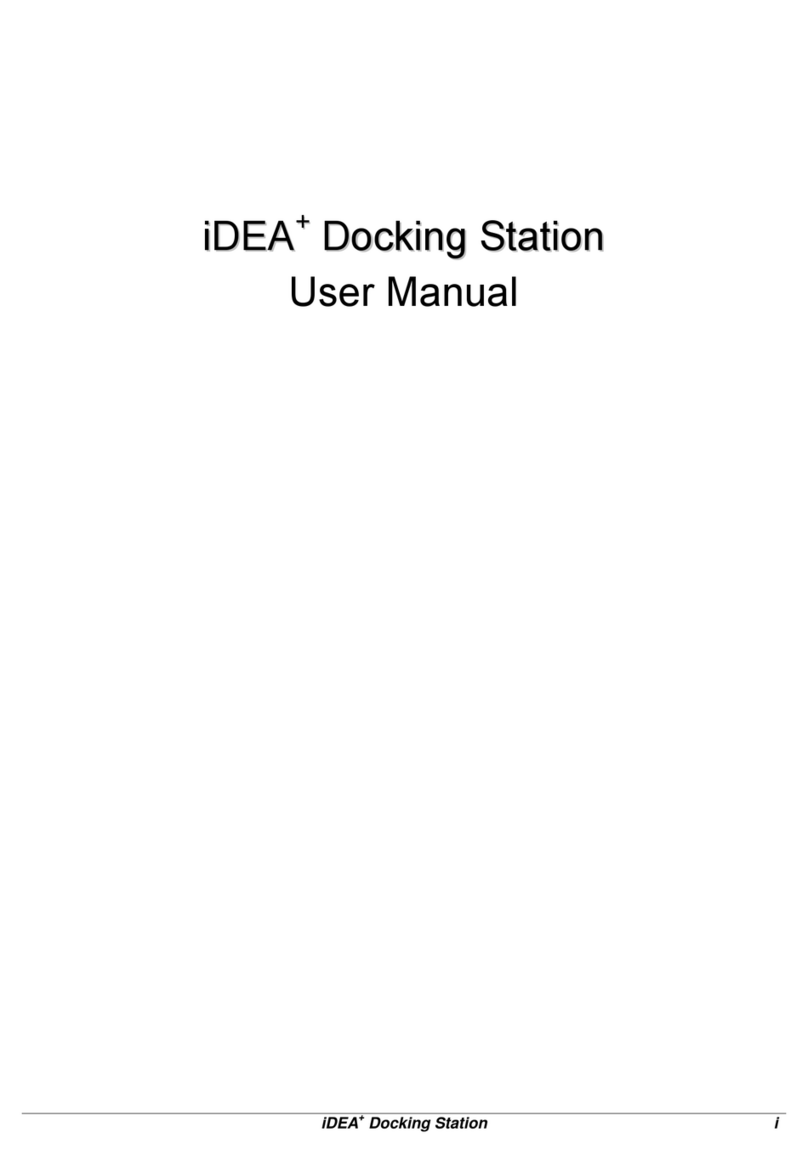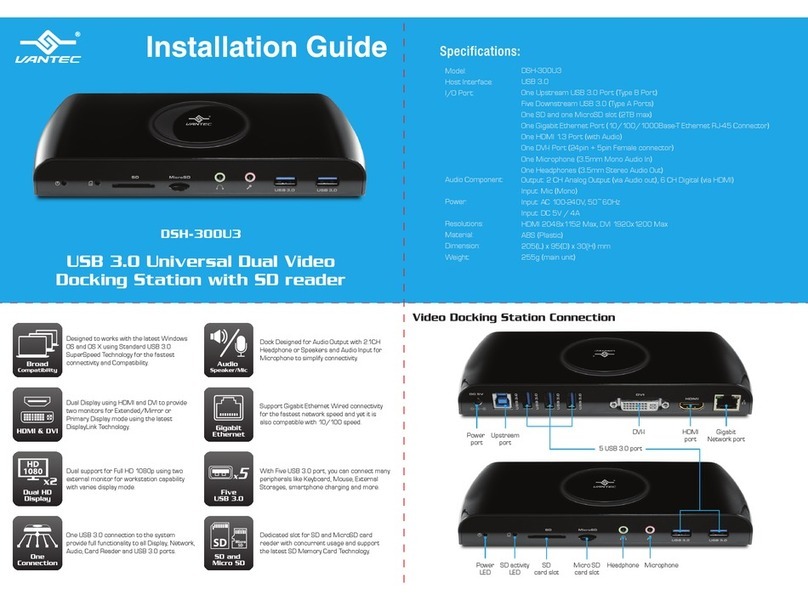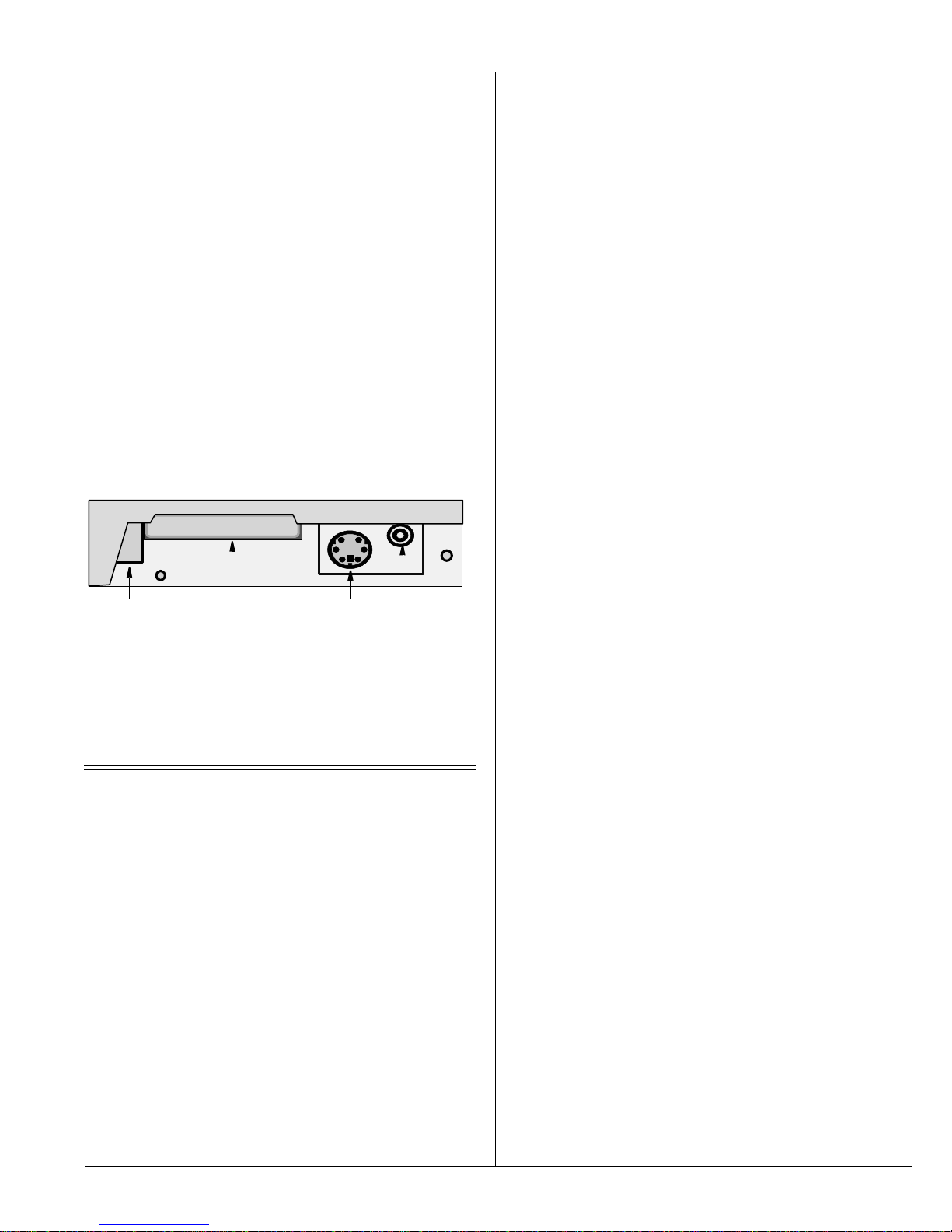
Stylistic 3400 is a trademark of Fujitsu PC Corporation © 2000 Fujitsu PC Corporation
3/00 2 of 3 58-0712-00A
You may use these components as follows:
Right-Hand Side Components 0
Following is a description of the components on the
right-hand side of the mini-dock. (Figure 4.)
Figure 4. Right-hand side components.
You may use the components as follows:
Before Using your Mini-dock 0
Your mini-dock is designed to be robust; however, the
circuitry of your mini-dock, the Stylistic 3400, and
connected peripheral devices can be damaged if the
procedures and precautions given here are not followed.
PRECAUTIONS 0
To prevent damage to the pen tablet, mini-dock and
peripheral devices, please observe the following
guidelines.
• Do not touch connector pins or connector sockets on
your equipment. Electrostatic discharge can damage
interface circuitry in your equipment.
• Do not jam or force component connections.
Installing the Stylistic 3400 0
Follow these steps to install the Stylistic 3400 into your
mini-dock.
1. Suspend the Stylistic 3400 operation by either
pressing the Suspend/Resume button or by shutting
down from the Start menu.
2. Turn off all peripheral devices that are already
connected to the mini-dock. Disconnect the devices
you do not intend to use.
3. Turn off all peripheral devices you intend to use with
your Stylistic 3400, and connect them to the
mini-dock.
When connecting peripherals, tighten the connector
screws, if used, to maintain consistent and reliable
connection between the device and the mini-dock.
4. Install the Stylistic 3400 by sliding it into the
mini-dock straight down, as illustrated in Figure 5.
You should hear two clicks which indicate that the
pen tablet has been properly installed. If you hear
only one click, gently press the pen tablet until you
hear the second click.
Use the To connect
DC Input Jack •an AC adapter to you
mini-dock. This will provide
power to the Stylistic 3400 and
charge the system battery.
LAN Port •to a local area network (LAN).
Keyboard Port •a PS2-style keyboard.
Floppy Disk
Drive Port •a Fujitsu external floppy disk
drive (FMWFD2).
USB Port •a USB-compliant peripheral
device.
Use the To
Eject Button •remove the PC Card from the
PCMCIA CardBus slot.
To eject, press the button.
PCMCIA
CardBus Slot •insert either a Type II or Type III
PC Card. Ensure the PC Card is
inserted into this slot with the
label facing up.
Mouse Port •connect a PS2-style mouse.
Line-Out Jack •connect powered external stereo
speakers.The speakers built into
the mini-dock will be disabled
when you use this jack.
Use the attached speakers’
volume control knobs to adjust
the volume to your own taste.
Line-Out
Jack
Mouse
Port
PCMCIA
CardBus Slot
Eject
Button