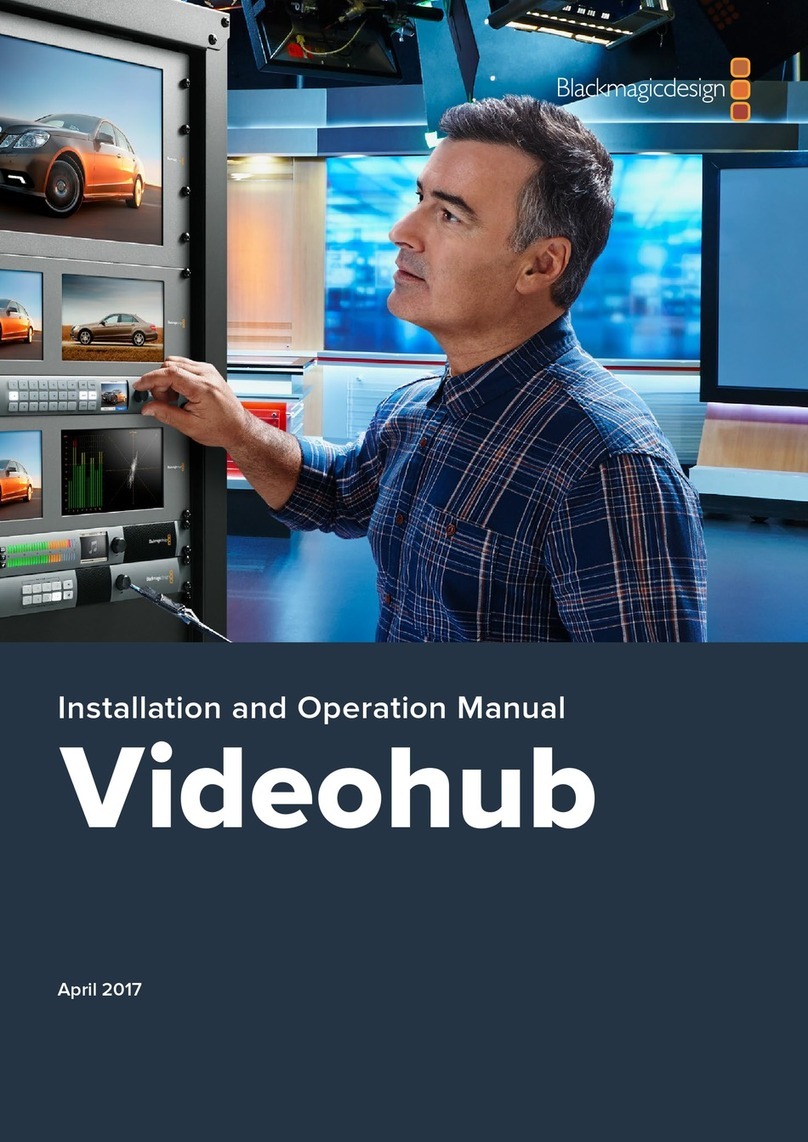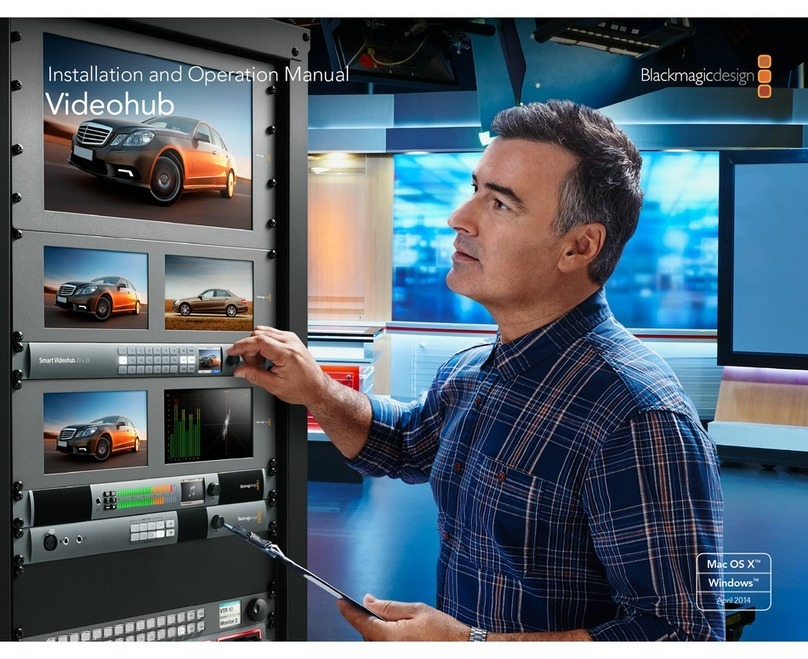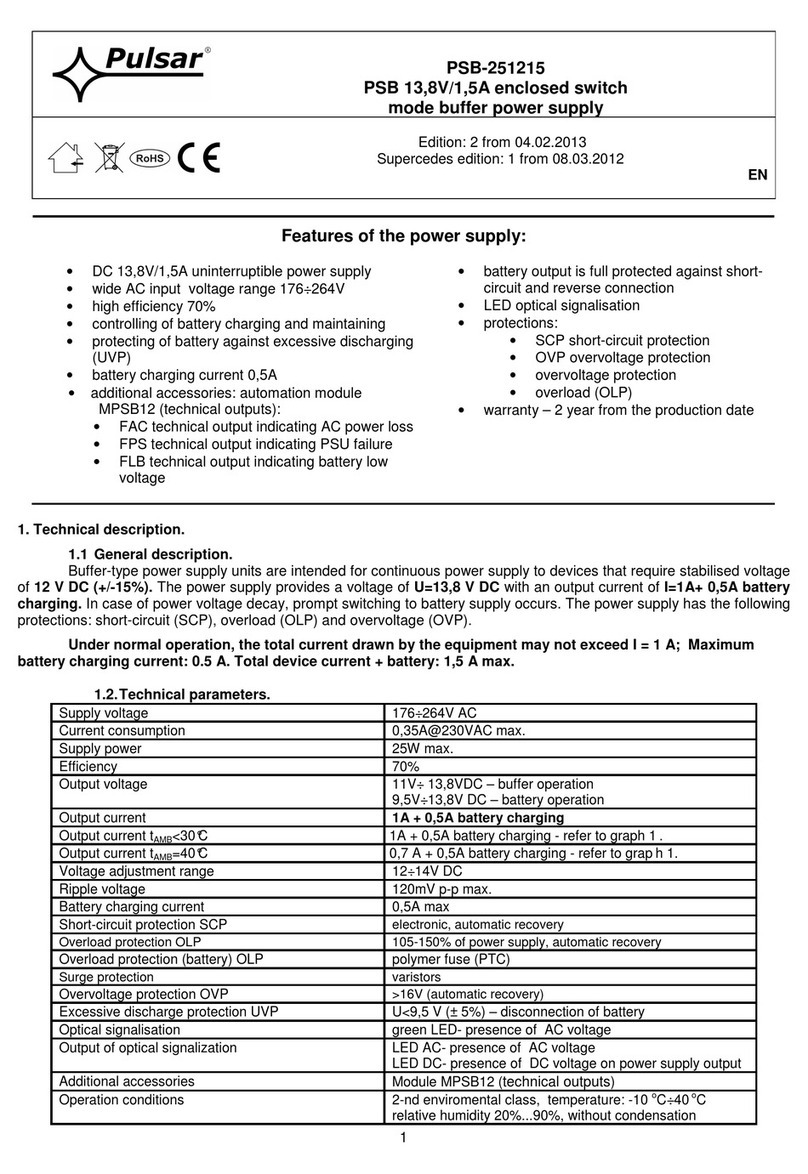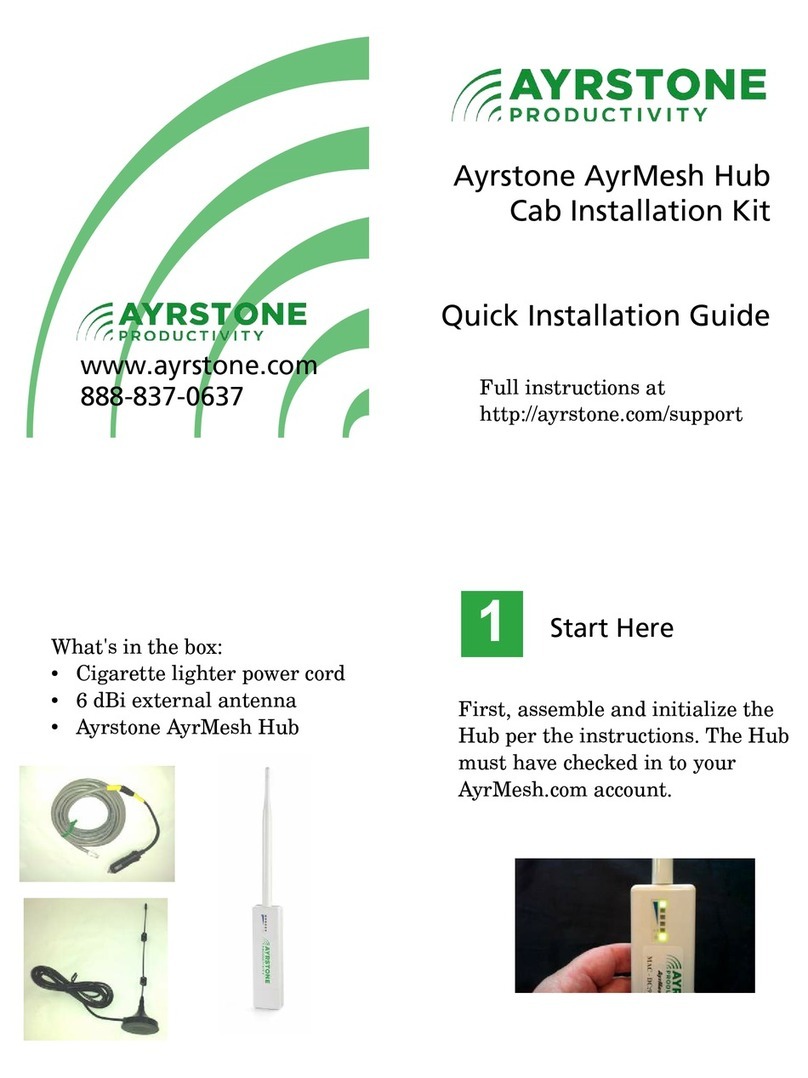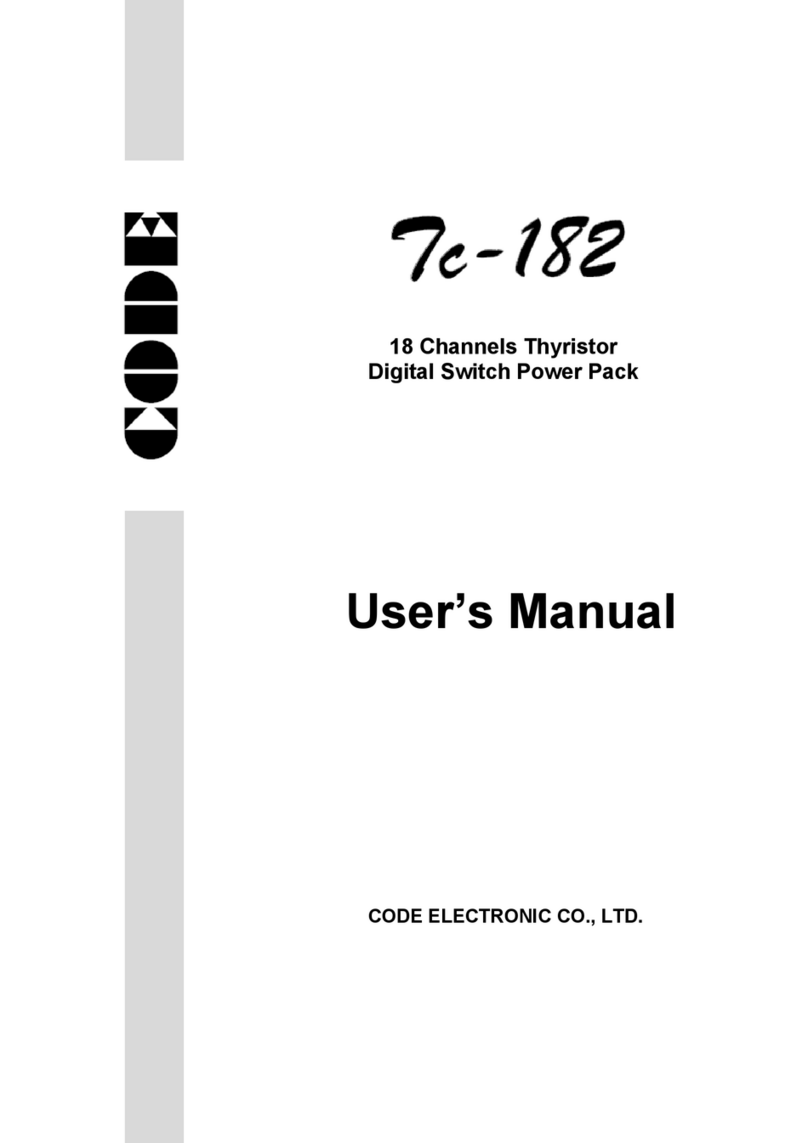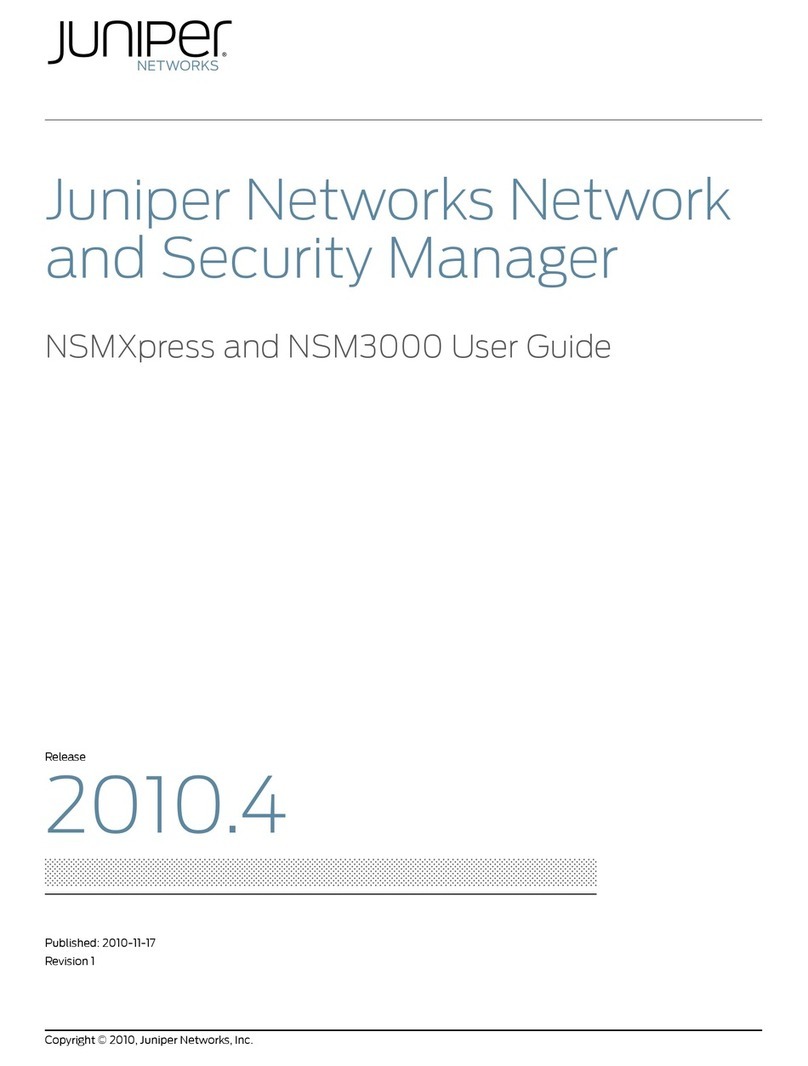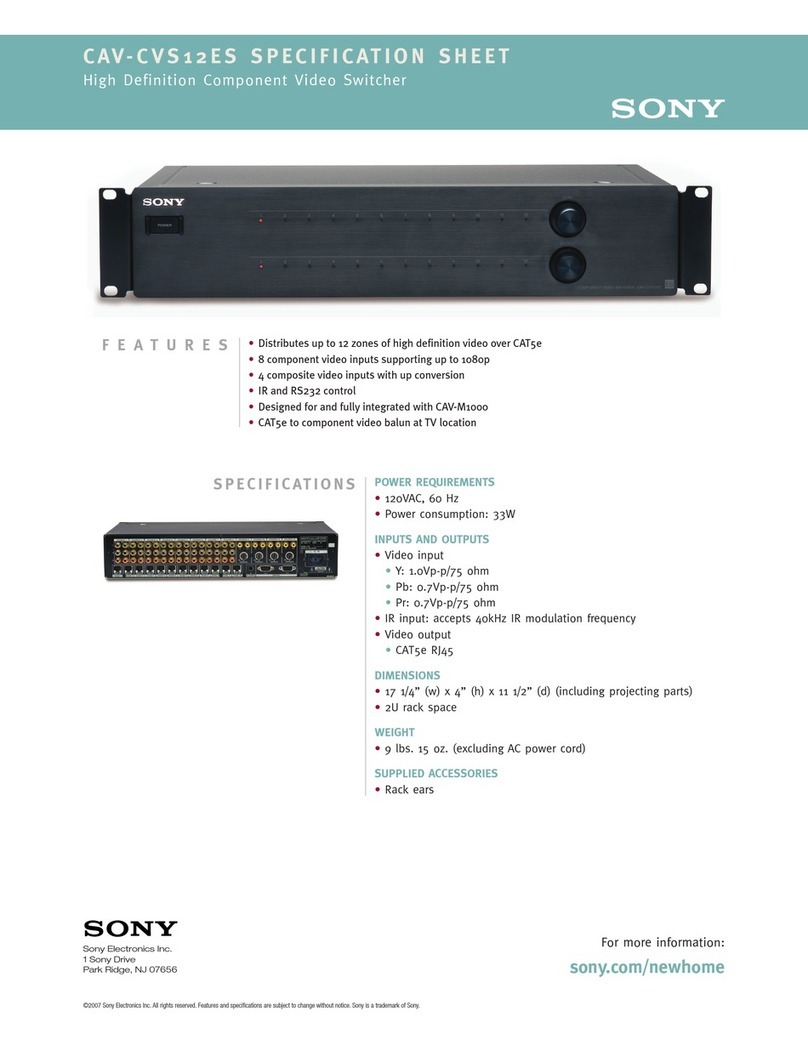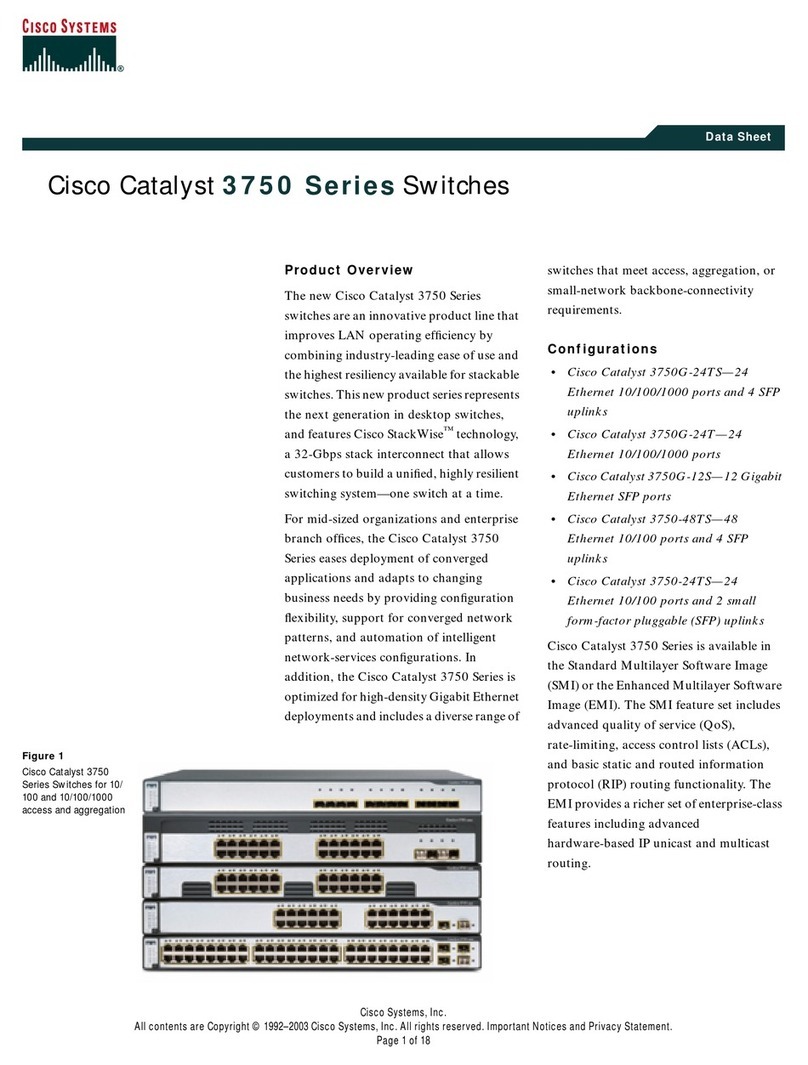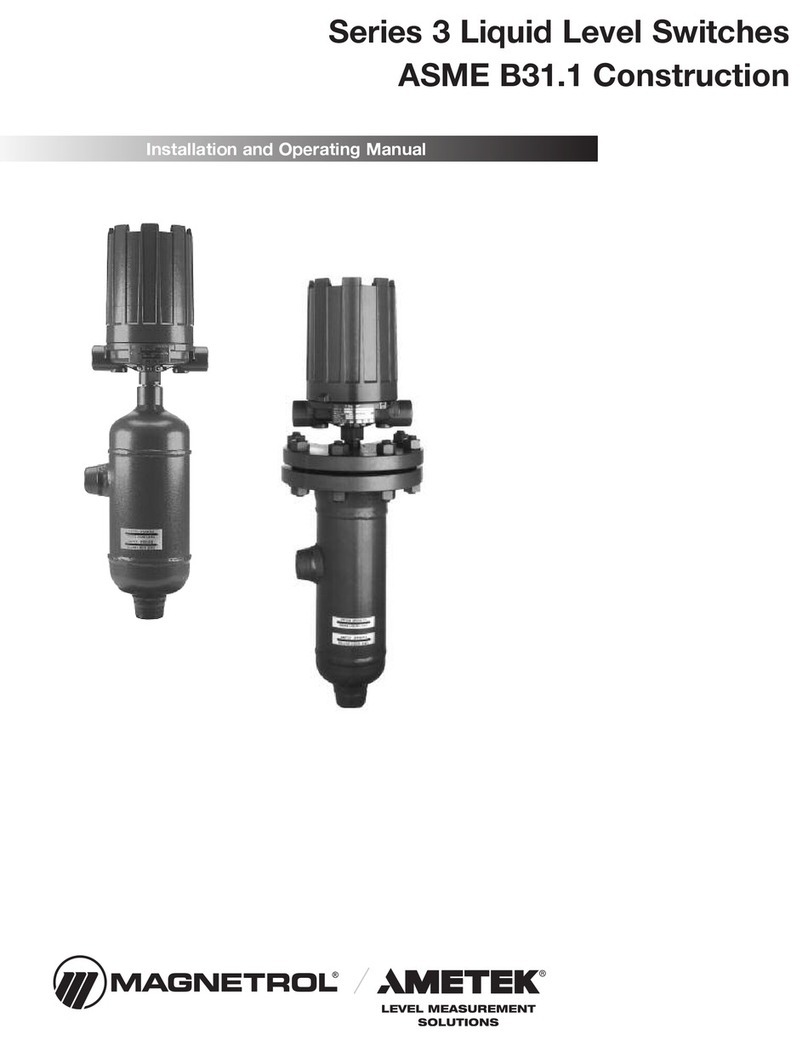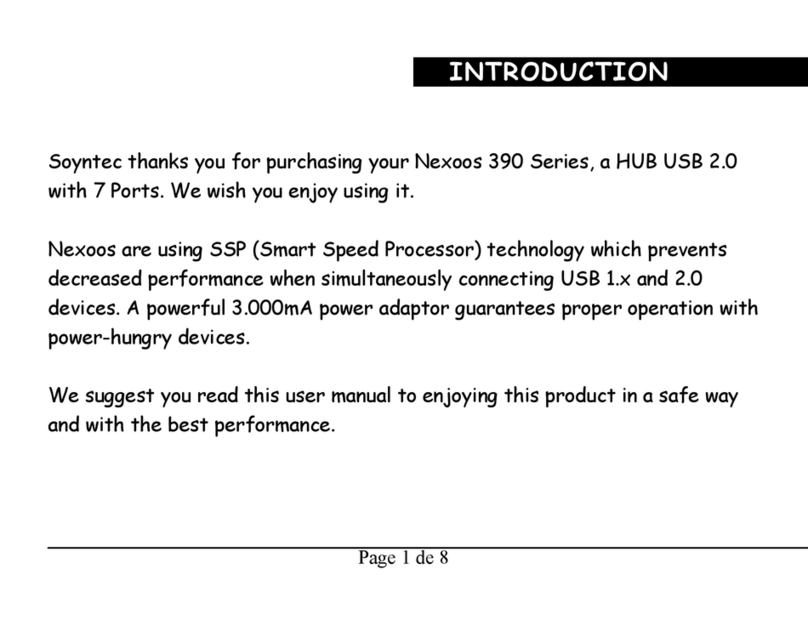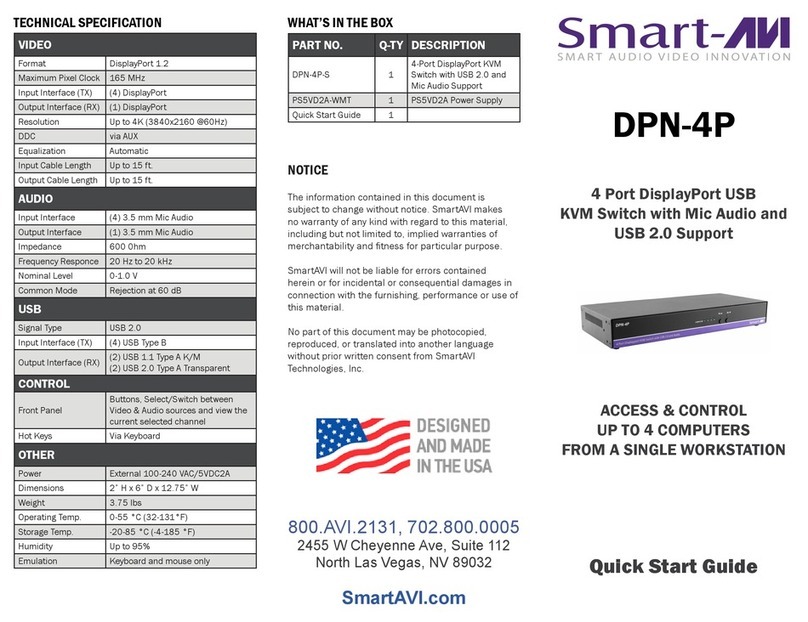Planning Your Videohub Installation
9
Planning your Universal Videohub 288 Installation
Universal Videohub 288 is a large, modular router which is perfect for very large facilities and broadcasters.
It features a 72 card rack frame which can be filled with any combination of BNC SDI or optical fiber SDI
interface cards. When fully populated with a Universal Videohub 288 Crosspoint card, two power cards,
72 interface cards and 72 deck control cables, Universal Videohub 288 provides 288 SDI inputs, 288 SDI
outputs, 288 bidirectional RS-422 deck control ports, reference input, crosspoint processor, redundant
power and powerful Videohub routing control software for Mac OS X and Windows.
All SDI connections support auto detection of SD, HD or 3 Gb/s SDI, and reclocking on all SDI outputs.
Simultaneous routing of 2K, HD, SD video and DVB-ASI are supported with Universal Videohub 288.
Remote router control is performed via 10/100Base-T Ethernet or serial.
25 rack units of space should be reserved for the installation of the Universal Videohub 288 and two rack-
mount power supply chassis as well as free space for heat dissipation. Only 23 RU is required if Universal
Videohub 288 is mounted at the top of an open rack. Universal Videohub 288 is 18 RU high and 6 inches
thick. You can rack-mount Universal Videohub 288 facing forwards or reversed, or even mount it in the rear
of the rack to leave space for other equipment. Due to the sheer number of cables that are likely to be
attached to this Videohub, it would be preferable to mount Universal Videohub 288 in a dedicated rack. 2
RU of space should be left above Universal Videohub 288 for heat dissipation unless mounted at the top of
an open rack where there is no obstruction to airflow above the Videohub. The remaining 5 RU allocation of
space below Universal Videohub 288 is used by rack-mount power supplies.
Universal Videohub 288 ships as an empty rack frame, except for a removable fan tray and fans. All other
hardware components, including SDI interface cards, deck control cables, crosspoint cards and power
supplies must be purchased and installed separately. SDI interface cards can be purchased as your facility
grows and need not be installed all at once. SDI interface cards are designed to be installed while Videohub
is running and become active immediately. They do not require Videohub to be power cycled. You will need
a number 01 and a number 02 size Pozidriv screwdriver to install the cards.
SDI interface cards feature 4 SDI inputs, 4 SDI outputs and a connector for a Universal Videohub Deck
Control Cable. There are two models of SDI interface cards which can be used with Universal Videohub 288:
• Universal Videohub SDI Interface has BNC connectors for connecting SDI cables with BNC connectors.
• Universal Videohub Optical Interface has standard SFP transceiver modules with 1310 nm laser drivers
and receivers. Each module includes an LC connector port to be used with single-mode optical fiber
cables.
Universal Videohub Deck Control Cable has a single port at one end, for connection to both types of SDI
interface cards, and four RS-422 deck control ports at the other end.