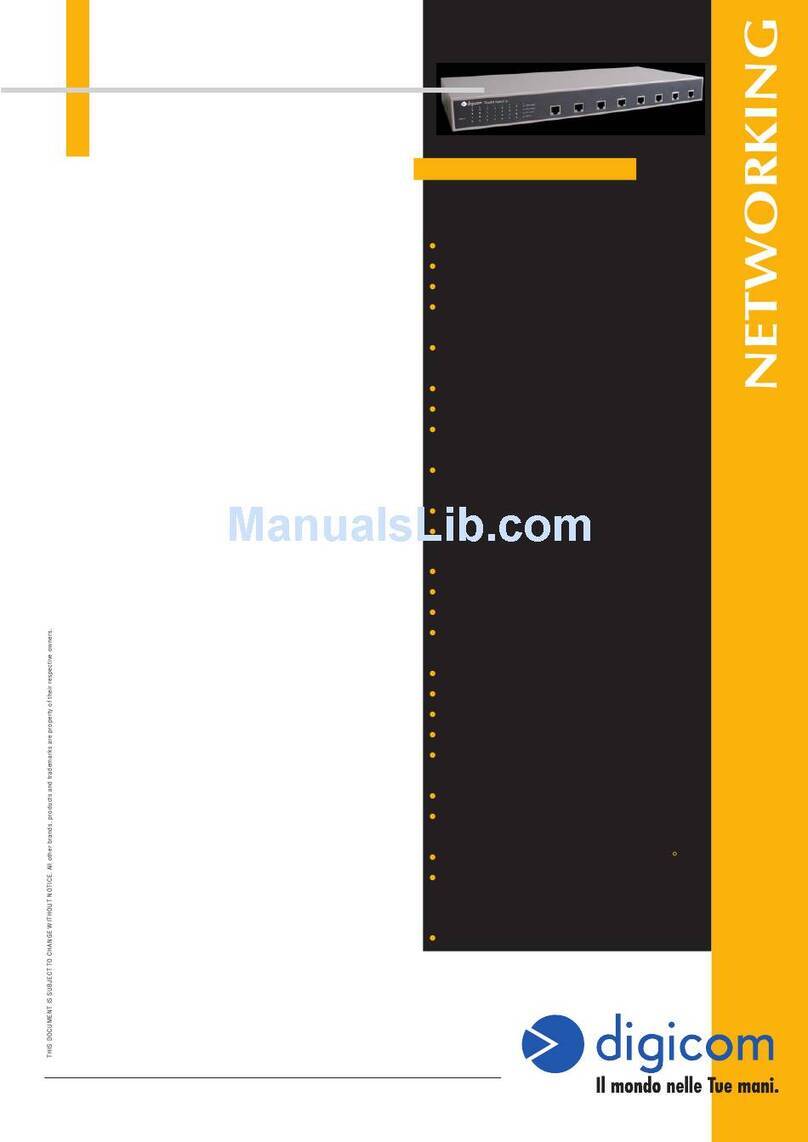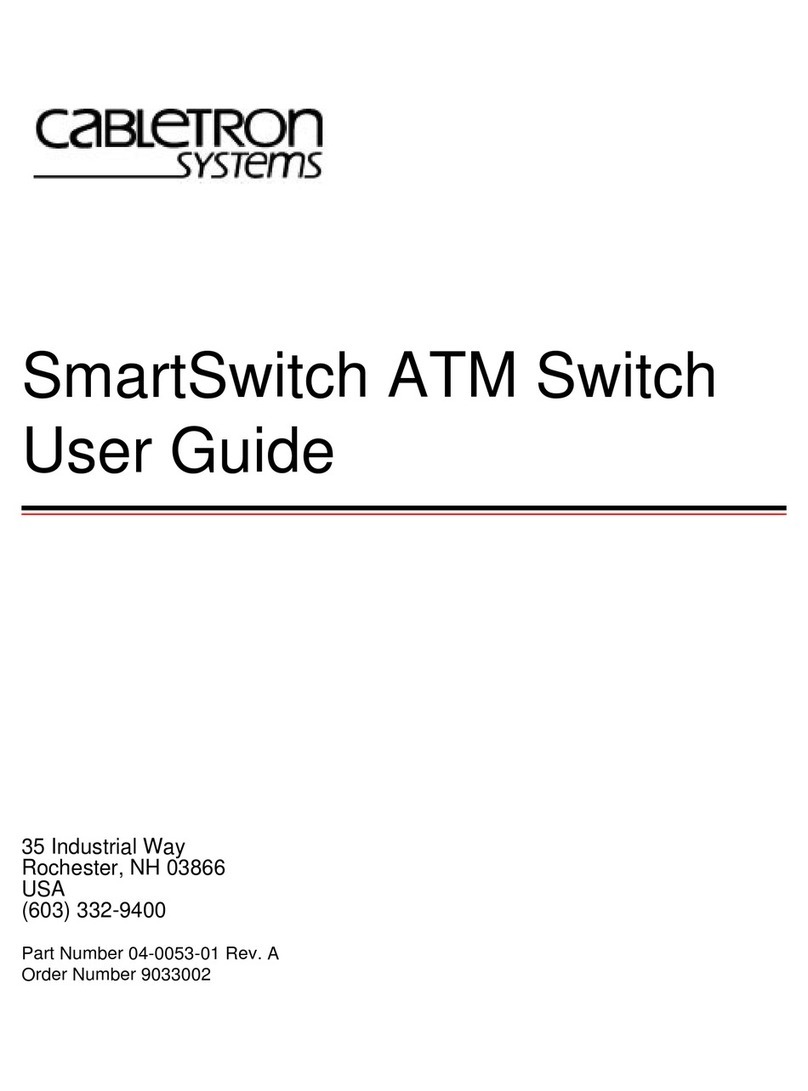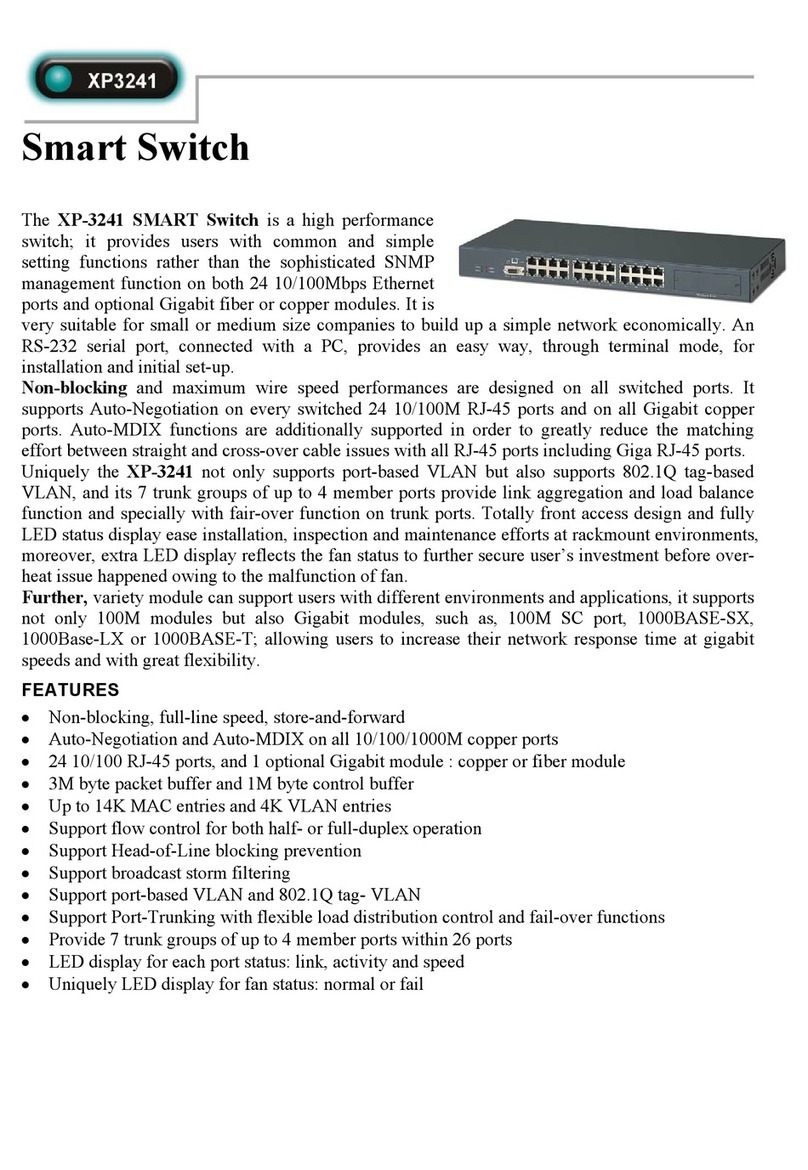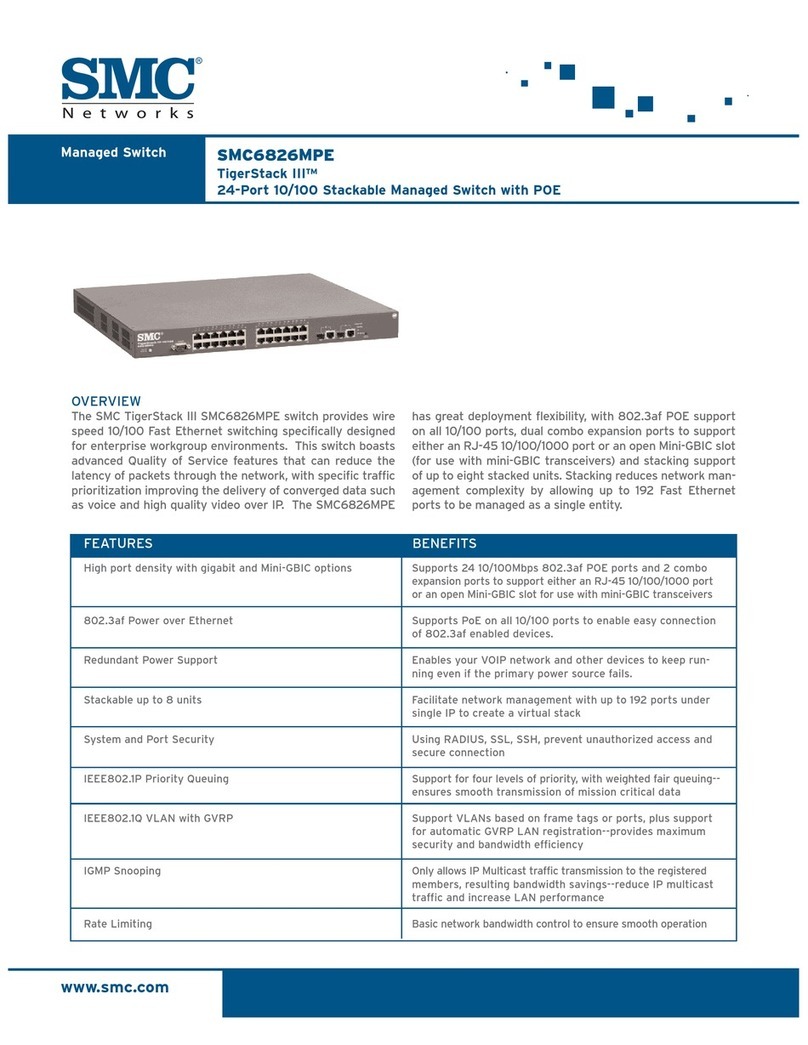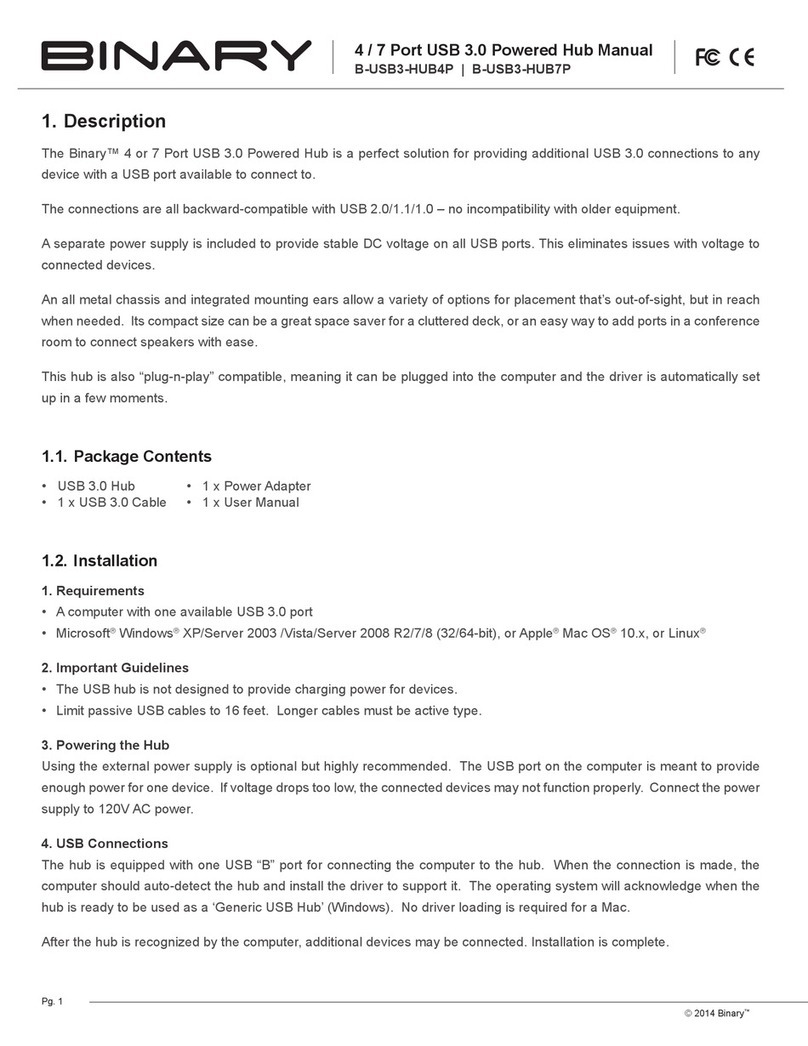Blackmagicdesign Videohub Hardware Control User manual

English
Welcome
Thank you for purchasing Videohub!
We hope you share our dream for the television industry to become truly creative by
allowing anyone to have access to the highest quality video.
Previously, high end television and post production required investing in millions of dollars
of hardware, and professional SDI routers have always been way too costly for most people
to afford. HD-SDI is even more expensive and, until now, only the largest post production
and television facilities could afford HD-SDI routing. Videohub changes all that! Some
Videohub models not only give you HD-SDI, but also the latest Ultra HD format, enabling
you to pipe 4K video around your studio.
This instruction manual contains all the information you’ll need to install your Videohub,
although it’s always a good idea to ask a technical assistant for help if you are not sure
what IP addresses are, or if you don’t know much about computer networks. Videohub is
easy to install, however there are a few slightly technical preferences you will need to set
after you install it.
Please check our web site at www.blackmagicdesign.com and click the support page to
download the latest updates to this manual and Videohub software. Lastly, please register
your Videohub when downloading software updates so we can keep you updated when
new software is released. We are constantly working on new features and improvements,
so we would love to hear from you!
We hope you get years of use from your Videohub and have lots of fun connecting
everyone in your facility together!
Grant Petty
CEO Blackmagic Design

Contents
Videohub
Getting Started 5
Getting Started with Videohub 5
Plugging in Video 5
Controlling your Videohub 5
Blackmagic Videohub Software 6
Smart Videohub CleanSwitch 12x12 6
Connecting Videohub to a Network 6
Connect to an Ethernet Network 6
Connect to a Videohub Server with USB 7
Configuring your Videohub Server Settings 8
Configuring Network Settings
with a Built In Control Panel 10
Smart Videohub Control Panel 10
Using the Smart Videohub
Control Panel and LCD 10
Switching Routes with Smart Videohub 11
Videohub Hardware Control Panels 13
Introducing Videohub Hardware
Control Panels 13
GPI and Tally Interface 14
Connecting USB to Configure the
Control Panel 14
Plugging into an Ethernet Network 15
Control Panel Button Diagnostics 16
Updating the Software in your
Videohub Controller 17
About Routing Levels 17
How to Select Sources andDestinations 18
Using Videohub Smart
ControlPro as a Cut-Bus Controller 24
Using Videohub Smart
ControlPro as an XY Controller 24
Labeling Pushbuttons 25
Universal Videohub Routers 26
Universal Videohub 288 26
Building Universal Videohub 288 28
Universal Videohub 72 33
Building Universal Videohub 72 34
SDI Interface Card 38
Universal Videohub Interface Cards 39
Universal Videohub Deck Control Cable 40
3G-SDI Videohub Routers 40
Blackmagic 3G-SDI Videohub Routers 40
Using the Smart Videohub Control Panel 42
Videohub Router Monitoring 43
Router Monitoring with
Blackmagic MultiView 16 43
Using the Built in Control Panel and LCD 43
Blackmagic Videohub Software 46
To install your Blackmagic
Videohub software 46
Blackmagic Videohub Setup 47
Blackmagic Videohub Control 51
Videohub Hardware Panel Setup 63
Configuring Videohub Master Control Pro 66
Configuring Videohub Smart Control Pro 67
Controlling Blackmagic MultiView
16 with Videohub Software 73
Developer Information 75
Blackmagic Videohub Ethernet
Protocol v2.3 75
Videohub RS-422 Protocol 81
Saving and Loading Labels with
Telnet in Mac OS 84
Saving and Loading Labels with
Telnet in Windows 85
Help 87
Replacing a fan in Universal Videohub 87
Replacing the fan in Broadcast Videohub 88
Regulatory Notices 91
Safety Information 92
Warranty 93

Getting Started
Getting Started with Videohub
Getting started with Videohub is as simple as connecting power and plugging in your video
sources and destination equipment. Your Videohub can be controlled using the powerful
Videohub Control software, hardware control panel or front panel for some models.
Creating an IP Videohub with Teranex Mini IP Video 12G
If you are looking for information on the creation of an IP Videohub for routing
Blackmagic Teranex Mini IP Video 12G units, refer to the Teranex Mini IP Video 12G
manual which can bedownloaded from www.blackmagicdesign.com/support.
Plugging in Video
To plug in your video sources:
1 Connect your video sources to the SDI inputs on the rear panel of your Videohub.
2 Connect your destination equipment to the SDI outputs on the rear panel of
your Videohub.
Your Videohub’s SDI connections will auto detect all supported video formats.
13 16 19 SRC MENU
14 17 20 DEST VIDEO
15 18
1 4 7 10
2 5 8 11
3 6 9 12 CLEAR TAKE
SD/HD/3G/6G-SDI IN SD/HD/3G/6G-SDI OUT
USB 2.0ETHERNET
REF IN RS-422
CNTRL
1 3 5 7 9 11 13 15 17 19 1 3
2 4 6 8 10 12 14 16 18 20 2 4
5 7 9 11 13 15 17 19
6 8 10 12 14 16 18 20
Smart Videohub 20 x 20
Source SDI inputs Destinations SDI outputs
Connect your sources and destination equipment to your Videohub’s SDI inputs and outputs.
Controlling your Videohub
There are two ways to control your Videohub:
1 Connect your Videohub to your computer via Ethernet and use the intuitive Videohub
Control software to control your Videohub. For more details refer to the ‘connecting
Videohub to a network’ section in this manual.
2 Control your Videohub using a hardware control panel, either built in or external
depending on the model.
For example, Smart Videohub models have a built in control panel, LCD and rotary
knob for making fast routing changes directly from your Videohub router. For more
details, see the ‘switching routers with Smart Videohub’ section in this manual.
13 16 19 SRC MENU
14 17 20 DEST VIDEO
15 18
1 4 7 10
2 5 8 11
3 6 9 12 CLEAR TAKE
SD/HD/3G/6G-SDI IN SD/HD/3G/6G-SDI OUT
USB 2.0ETHERNET
REF IN RS-422
CNTRL
1 3 5 7 9 11 13 15 17 19 1 3
2 4 6 8 10 12 14 16 18 20 2 4
5 7 9 11 13 15 17 19
6 8 10 12 14 16 18 20
Smart Videohub 20 x 20
Routing changes can be done directly with the Smart Videohub models.
5Getting Started

Blackmagic Videohub Software
‘Blackmagic Videohub Control‘ is one of the three Blackmagic Videohub software applications.
Also included are ‘Blackmagic Videohub Setup‘ and ‘Blackmagic Videohub Hardware Panel
Setup‘ that are used for configuring settings and updating internal software.
For Videohub software installation instructions, see the ‘Blackmagic Videohub
software‘ section.
Using Blackmagic Videohub Setup, you can customize your source and destination labels so
you can easily identify them. Refer to the ‘Blackmagic Videohub setup’ section to learn more
about customizing labels.
Smart Videohub CleanSwitch 12x12
When you need to cleanly switch between video sources to monitors or directly to air, you will
need timed or genlocked signals. If you cannot guarantee perfectly timed source signals but
you still need to clean switch, then you can use Smart Videohub CleanSwitch 12x12 as this
model features resynchronization on all inputs so you get perfect clean feeds.
Smart Videohub CleanSwitch 12x12 includes full resynchronization on every input so the router
automatically re times all inputs to ensure clean, glitch free switching between router cross
points. Sources of the same resolutions and the same frame rate can even be output directly to
air for smooth, cuts only production. The Smart Videohub CleanSwitch 12x12 will lock to the
reference input or to Input 1 if no reference signal is connected. The video format of the
reference signal and all inputs need to be identical for glitch free switching. You can still switch
between mixed video formats, however they will not be synced.
Connecting Videohub to a Network
Connect to an Ethernet Network
Many Videohub models have an Ethernet port and can connect directly to your Ethernet
network switch or a computer on your local area IP based network.
To connect Videohub to a network:
1 Securely connect and power on all of the power supplies included with your Videohub.
2 Connect your Videohub router to the network switch or computer Ethernet port with a
standard RJ45 Ethernet cable.
If you have a Universal Videohub 288 populated with two Crosspoint Cards, connect Ethernet
cables to both for network failover redundancy. Your Universal Videohub 288 will have a single
IP address, despite having two Ethernet connections to the network switch.
For Smart Videohub models with a built in control panel, you can use the rotary knob and
buttons to configure IP address and network settings, or use Blackmagic Videohub Setup.
For models without a front control panel, set your network settings using Blackmagic
Videohub Setup.
Refer to the Blackmagic Videohub Setup section of this manual for more information. Network
settings adjustments using Blackmagic Videohub Setup can only be adjusted when connected
to your Videohub via USB.
6Connecting Videohub to a Network

Smart Videohub 20x20 connecting to an Ethernet Network
Smart Videohub 20x20
Network Switch
Computer
Ethernet
Ethernet
SD/HD/3G/6G-SDI IN SD/HD/3G/6G-SDI OUT
USB 2.0ETHERNET
REF IN RS-422
CNTRL
1 3 5 7 9 11 13 15 17 19 1 3
2 4 6 8 10 12 14 16 18 20 2 4
5 7 9 11 13 15 17 19
6 8 10 12 14 16 18 20
Connect to a Videohub Server with USB
Non ethernet enabled Videohubs can connect to any computer on your local area IP based
network via USB. One “server” computer on your network connects to Videohub via the plug
and play USB connection, and shares the Videohub with other computers and iPads on your
network in a similar way to USB printer sharing. You don’t need a dedicated or powerful
computer for this task.
The Videohub Server can be any computer running Mac OS or Windows. Any number of
Mac and Windows clients can connect to the server over the network.
To connect Videohub to the local area IP based network:
1 Securely connect and power on all of the power supplies included with your Videohub.
2 Connect the Videohub router to the Videohub Server computer with a standard
USB 2.0 type A-B male cable.
3 Connect the Videohub Server computer to your network switch. We strongly
recommend connecting the Videohub Server computer with reliable Ethernet cables
in preference to wireless networking. Wireless networking may be affected by
interference from appliances and other wireless devices.
Proceed to the “Configuring your Videohub Server Settings” section.
7Connecting Videohub to a Network

Studio Videohub connecting to a server via USB
Studio Videohub
Network Switch
Computer
USB
Ethernet
Ethernet
Configuring your Videohub Server Settings
If you will be using Ethernet to connect to your Videohub, refer to the “Blackmagic Videohub
Setup” section in this manual.
Videohubs without Ethernet are connected to a computer via USB and other control panels can
see the Videohub by looking for this computer. It effectively becomes a “server”, that all the
other control panels on the network can connect to.
A Videohub “server” needs a static IP address and your network administrator will probably
want to configure this for you. Please follow the steps below for your respective
operating system.
8Connecting Videohub to a Network

Mac OS
1 Go to System Preferences
2 Click on Network
3 Check the IP address in the configuration information for your
Ethernet or Airport network.
4 Set the network configuration to either Using DHCP with manual address or Manually.
Network Preferences in Mac OS set to “Using DHCP
with manual address” to provide a static IP address.
Windows
1 Open Control Panel
2 Click on the Network and Sharing Center.
3 In the panel on the left, click Change Adapter Settings.
4 Right click on your Ethernet connection, click on Properties and Select Internet Protocol
Version 4 (TCP/IPv4).
5 Click the Properties button and select ‘Use the following IP address’.
Network control panel in Windows set to ‘Use the
following IP address’ to provide a static IP address.
9Connecting Videohub to a Network

Configuring Network Settings with a Built In Control Panel
You can use Smart Videohub models’ built in control panel and LCD to configure network
settings. Your router will be visible to other computers and hardware panels and these
devices can then control the unit remotely and make the routing changes. If your router does
not have a front panel control, then you should use Blackmagic Videohub Setup to configure
your Videohub’s network settings. Refer to the ‘Blackmagic Videohub Setup’ section for
more information.
To set the IP address using the front control panel:
1 Press the ‘menu’ button to open the ‘settings’ menu.
2 Use the rotary knob to scroll down to ‘network’ settings. The ‘take’ button will flash.
Press the ‘take’ button to confirm the selection.
3 Rotate the knob to select the entry you want to change and press ‘take’ to confirm.
4 Use the rotary knob to change a number field. Press the ‘take’ button to confirm the
change and move through the fields.
5 Make sure you confirm the last change by pressing the ‘take’ button. You will know your
settings are confirmed when the field entries are no longer highlighted.
6 Press the ‘menu’ button to exit the settings menu and return to your source and
destination status.
If required, the subnet and gateway address can be set by the same method.
Press MENU to enter the network page and use the
TAKE button and rotary knob to set the IP address.
Smart Videohub Control Panel
Using the Smart Videohub Control Panel and LCD
Smart Videohub routers include Blackmagic Smart Videohub 12x12, 20x20 and 40x40, plus
Smart Videohub CleanSwitch 12x12. These models feature a built in control panel and LCD.
Routing changes can be made without a computer by pressing the numbered pushbuttons on
the front control panel. Remote router control can also be used.
SRC
MENU
DEST
VIDEO
1
2
3
4
5
6
7
8
9
10
11
12
13
14
15
16
17
18
19
20
21
22
23
24
25
26
27
28
29
30
31
32
33
34
35
36
37
38
39
40
CLEAR
TAKE
REF IN
ETHERNET
RS-422
CNTRL
REF OUT
USB
SD/HD/3G/6G-SDI OUTSD/HD/3G/6G-SDI IN
Smart Videohub 40 x 40
1
2
3
4
5
6
7
8
9
10
11
12
13
14
15
16
17
18
19
20
21
22
23
24
25
26
27
28
29
30
31
32
33
34
35
36
37
38
39
40
1
2
3
4
5
6
7
8
9
10
11
12
13
14
15
16
17
18
19
20
21
22
23
24
25
26
27
28
29
30
31
32
33
34
35
36
37
38
39
40
Menu buttons on Smart Videohub 40x40
10Smart Videohub Control Panel

Menu Buttons Explained
MENU
Switches between the routing display and the network configuration page.
VIDEO
Use this button in conjunction with the ‘src’ and ‘dest’ buttons to display either
the source or destination video on the LCD.
SRC
Press this button and then a numbered pushbutton to select your source.
DEST
Press this button and then a numbered pushbutton to select your destination.
CLEAR
Press this button to discard a route change.
TAKE
Press this button to confirm a route change.
Switching Routes with Smart Videohub
Switching routes with your Blackmagic Smart Videohub can be done easily using the integrated
front panel.
1 Select your destination by pressing the ‘dest’ button and pressing a numbered
pushbutton. Alternatively, you can use the rotary knob to scroll alphabetically through
the destination labels. The corresponding numbered button will light to indicate the
port number.
2 Select the source by pressing the ‘src’ button and pressing a numbered pushbutton.
Alternatively, you can scroll through the source labels.
3 When you have selected a destination and source, the ‘take’ button will flash red until
you have pressed it to confirm your route. The ‘clear’ button will also flash, indicating
that you can cancel your route change by pressing the ‘clear’ button.
Selecting the Cut Bus Feature
Smart Videohub models provide two different routing modes for switching sources to
destinations. By default, your Smart Videohub model is set to use the ‘take’ button when
switching routes. Using this mode, you simply press the ‘take’ button to confirm a selected
source for a chosen destination.
If you want a faster way to switch routes, you can use the cut bus mode. In cut bus mode, simply
select your destination, then press the numbered source pushbuttons or turn the rotary knob to
instantly switch routes. This feature is very effective if you need to use Smart Videohub
CleanSwitch 12x12 as a standby switcher in a live switching environment.
11Smart Videohub Control Panel

To select between cut bus and take button modes:
1 Press the ‘menu’ button to open the settings menu and use the rotary knob to select
the ‘use take’ setting. Press the ‘take’ button to confirm the selection.
2 Using the rotary knob, select ‘on’. This sets your Videohub to use the take button to
confirm routing changes. To select cut bus mode, select ‘off’. This means when you
select a source, it will be immediately routed without needing confirmation via the
take button.
3 Press ‘take’ to confirm the settings change. Press the ‘menu’ button to return to your
source and destination status.
The LCD provides instant confirmation of route selections
and changes and allows you to preview source and
destination video without an external monitor.
The Smart Videohub menu screen above shows the ‘use
take’ setting set to ‘off’. This enables cut bus routing which
lets you bypass the take button and route your sources
instantly using the source buttons or rotary knob.
Locking and unlocking routes on Smart Videohub
Locking and unlocking routes with your Blackmagic Smart Videohub can be done easily using
the integrated front panel.
To lock a Destination
1 Press the ‘dest’ button
2 Hold the ‘dest’ button for 2 seconds. A padlock will appear next to the label to indicate
that the destination is now locked.
To unlock a Destination
1 Press the ‘dest’ button
2 Hold the ‘dest’ button for 2 seconds. The padlock will disappear from the label bar,
which indicates that the destination is now unlocked.
If a locked destination is selected, the ‘src’ button will no longer select a source.
12Smart Videohub Control Panel

Videohub Hardware Control Panels
Introducing Videohub Hardware Control Panels
Videohub Master Control Pro
Videohub Master Control Pro is a 1 rack unit mountable control panel with 36 backlit
pushbuttons, LCD, scroll wheel and Ethernet connectivity designed to perform Videohub
crosspoint switching without using a computer. Videohub Master Control Pro can control all
sources and destinations for any size of Videohub router, as well as RS-422 deck control.
Videohub Master Control Pro uses port labels to aid in fast selection of equipment using
software. Pushbuttons can be configured and labeled to provide fast selection of common
equipment types, e.g., cameras, decks and monitors. It also includes a loop through Ethernet
port for connecting to additional control panels, Videohub routers or other network devices.
Macro buttons illuminate green when enabled and each one can be configured to perform up
to 16 simultaneous crosspoint switches.
Videohub Master Control Pro
Videohub Smart Control Pro
Videohub Smart Control Pro is a 1 rack unit mountable control panel with 48 backlit pushbuttons
and Ethernet connectivity, which works with all models of Videohub. It can be configured to
work with one or many SDI destination devices. Once configured for your SDI equipment and
Videohub router, Videohub Smart Control Pro no longer requires a computer and can
immediately change SDI routes as desired.
When configured for a single SDI destination, such as a monitor or deck, the pushbuttons can
instantly switch between 48 different SDI sources on the same Videohub router. When
configured for multiple SDI destinations, destination buttons become gold, source buttons
become white and the lower right button can be configured as a take button and illuminates
red. Macro buttons illuminate green when enabled and each one can be configured to perform
up to 16 simultaneous crosspoint switches.
Videohub Smart Control Pro
13Videohub Hardware Control Panels

GPI and Tally Interface
GPI and Tally Interface is a low cost alternative for multi-camera productions where a camera
control unit, or CCU, operator needs to switch video from one of several cameras being
controlled to a single monitor. It features 8 configurable GPIs and 8 configurable GPOs.
The GPIs send commands to your Videohub by ethernet to switch the selected camera to the
operator’s monitor under certain crosspoint conditions. The GPOs send a tally signal to your
cameras or other devices under certain crosspoint conditions.
GPI IN 1
GPI IN 2
GPI IN 3
GPI IN 4
GPI IN 5
GPI IN 6
GPI IN 7
GPI IN 8
GPI OUT
GPI OUT
GPI OUT
GPI OUT
GPI OUT
GPI OUT
GPI OUT
GPI OUT
GPI and Tally Interface
GPI IN 1
GPI IN 2
GPI IN 3
GPI IN 4
GPI IN 5
GPI IN 6
GPI IN 7
GPI IN 8
GPI OUT
GPI OUT
GPI OUT
GPI OUT
GPI OUT
GPI OUT
GPI OUT
GPI OUT
Pinout diagram of the DB25 connector
Refer to the pinout diagram on the back of the unit when fabricating your custom cable.
For information on how to configure your GPI and Tally Interface using Blackmagic Videohub
Setup, refer to the ‘Blackmagic Videohub Software’ section of this manual.
Connecting USB to Configure the Control Panel
A USB connection to a computer is used to configure the network settings of the
VideohubController.
Rear view of Videohub Smart Control showing the USB port.
14Videohub Hardware Control Panels

Plugging into an Ethernet Network
In most facilities, Videohub is usually shared via an Ethernet network switch so it can be
controlled by computers on the network as well as by Videohub control panels.
Videohub Master Control and Videohub Smart Control
Videohub Master Control and Videohub Smart Control connect to any Videohub via standard
Ethernet networking and can be powered over Ethernet or with an external power supply.
If your Ethernet switch does not provide power over Ethernet, use the included universal
power supply.
To connect a Videohub control panel to the local area IP based network:
1 Connect the included power supply to your Videohub control panel. You can skip this
step if your network switch provides power over Ethernet. No problem will be caused
by connecting the power supply and power over Ethernet at the same time.
2 Use the network In port on your Videohub control panel to connect to your network
switch with a standard RJ45 Ethernet cable.
3 You might also wish to connect another network device to the network Out port on
your Videohub control panel, such as a Videohub router, another Videohub control
panel or other network devices such as a computer or VoIP phone. The Out port does
not provide power over Ethernet and any network device connected to this port will
require its own power supply.
Smart Videohub 12x12
Network Switch
Video Smart Control Pro
Ethernet
Ethernet
RS-422 INPoE+USB-CRS-422 OUT
SD/HD/3G/6G-SDI IN SD/HD/3G/6G-SDI OUT
USB 2.0ETHERNET
REF IN RS-422
CNTRL
1 3 5 7 9 11 1 3 5 7 9 11
2 4 6 8 10 12 2 4 6 8 10 12
Videohub Smart Control Pro connected to a Smart Videohub 12x12 via an Ethernet Network Switch.
15Videohub Hardware Control Panels

Control Panel Button Diagnostics
When power is first connected to a Videohub control panel, all the buttons will display their test
lights in the following sequence: red, green, blue and white. The top left button of a Videohub
control panel indicates its network status, using the following diagnostic display:
Pink flashing light
Unit is attempting to acquire an IP address. The button should quickly become red if the
unit is set to use a static IP address, or if the unit successfully acquires an IP address from
the DHCP server.
Videohub control panel is attempting to acquire an IP address.
Red flashing light
Unit has acquired an IP address and is attempting to connect to the Videohub Server.
Make sure the Videohub or Videohub Server computer is powered on and connected
via Ethernet.
IP address has been acquired and control panel is attempting to connect to the Videohub Server.
Yellow flashing light
Unit has connected to a Videohub Server computer but the Videohub Server is running an
incompatible software or firmware version. Update Videohub with the latest version of the
Videohub software and firmware and then power cycle the Videohub control panel.
Videohub Server is running an incompatible software or firmware version.
No flashing light
Unit has successfully connected to the Videohub Server and is ready to control the
Videohub if solid white, or solid white and gold, lights can be seen.
Control panel has successfully connected to the Videohub Server.
If the top left button took several minutes to turn red, the unit has failed to acquire an IP address
and has eventually provided itself with a self-assigned AutoIP address in the 169.254.xxx.xxx
format. Unless you wish to use an AutoIP address, disconnect and firmly reconnect the network
cables to ensure they are properly connected, check for faulty network cables and make sure
the DHCP server has spare IP addresses available. Unplug and reconnect all power sources
from the Videohub control panel so it will request a new IP address from the DHCP server.
The button should quickly become red. The unit will only perform these diagnostics when it is
not selected in Videohub Hardware Panel Setup software.
16Videohub Hardware Control Panels

Updating the Software in your Videohub Controller
Follow these steps to check if your Videohub control panel’s internal software is up to date:
1 Connect your Videohub control panel to the computer via USB.
2 Launch the Blackmagic Videohub Hardware Panel Setup.
3 If a software update is required, a message will appear asking if you would like to
update your Videohub control panel. Click Yes. The update will take about 2 minutes
to complete.
4 The message “Software Update Complete” should appear at completion of the update.
Click OK to dismiss the message. Settings can be changed now if desired and this is a
good opportunity to give each Videohub control panel a unique name.
5 You can now unplug the USB cable from your Videohub control panel.
This message will appear if an internal software update is required.
About Routing Levels
If your Videohub does not feature RS-422 remote deck control, Videohub Master Control will
always show “SDI” on its LCD and you don’t need to read anything more about routing levels.
If your Videohub does include RS-422 remote deck control ports, you can use the LEVEL
button on Videohub Master Control to reduce the list of sources and destinations by
routing level.
Start by pressing the DEST button. Now press the LEVEL button to cycle through the
routing levels:
SDI 422
Choose this routing level to reduce the list of video equipment to devices with matching
labels for their remote and SDI ports. This level is commonly used with SDI capture cards
and VTR decks but cannot be used with cameras and monitors as they do not have RS-422
remote ports.
Choose the SDI 422 routing level if you only want to see
SDI video equipment with RS-422 deck control. In this
example, the capture card (Edit 1) and the deck (VTR 1) are
listed because they both have SDI and RS-422 ports.
17Videohub Hardware Control Panels

SDI
Lists all SDI sources and destinations. Choose this routing level if you want to see all
SDI video equipment, i.e., cameras, monitors, capture cards and VTR decks, regardless
of RS-422 connections.
Choose the SDI routing level if you want to see all SDI video
equipment. In this example, the capture card (Edit 1) and the
deck (VTR 1) are listed because they both have SDI ports.
422
Choose this routing level if you want to reduce the list of video equipment to all devices with
RS-422 deck control. This will list sources and destinations by the names of their RS-422
remote ports, regardless of whether there are any associated SDI ports and regardless of
whether any associated SDI ports have matching labels or not. This level is commonly used
with SDI capture cards and VTR decks but also lists remote control panels and servers used
to control decks.
Choose the 422 routing level if you want to see all equipment with RS-422 remote
deck control, including equipment with mismatched labels and also remote
controllers. In this example, the capture card (Edit 1) has a mismatched label for its
remote port (serial 1) and is only listed when the routing level is set to 422.
CLEAR
SRC
TAK E
Front panel showing a new source has been selected.
How to Select Sources andDestinations
Videohub Master Control Pro provides several ways to select and switch your destinations and
sources quickly, depending upon whether you have customized the port labels on your
Videohub router or if you just want to enter port numbers directly.
Videohub Master Control Pro works in the same conceptual way as any other router control.
These are the basic steps you will take, regardless of your method for selecting devices.
1 Press the DEST button to display a destination on the LCD. Use the pushbuttons and/or
the scroll wheel to find the desired destination.
2 Press SRC and use the buttons and/or the scroll wheel to change the source connected
to the destination.
3 Press TAKE to confirm the route change.
18Videohub Hardware Control Panels

How to select devices by typing the Videohub port numbers
If you’ve chosen to keep the default labels for all Videohub SDI and remote ports, you can
simply type the port numbers to make a routing change. This method is fast but requires that
you remember port numbers or have devised a system for knowing what equipment is
connected to each Videohub port.
1 Press the DEST button. The destination field will be highlighted blue on the LCD.
2 If your Videohub router has RS-422 remote control, press the LEVEL button until you
have set the appropriate routing level for your equipment. Otherwise you can skip
this step.
3 Type in the destination port number using the numeric pushbuttons. Each button will
flash gold once as you press it. The destination will be displayed on the LCD. If you
make a mistake, press the white CLEAR button and retype the port number.
4 Press the SRC button. The source field will be highlighted blue on the LCD.
5 Type in the source port number using the numeric pushbuttons. Each button will flash
white once as you press it. The source will be displayed on the LCD. If you make a
mistake, press the white CLEAR button and retype the port number.
6 The TAKE button will flash red, awaiting your confirmation of the route change. Press
TAKE and the route will change immediately. Otherwise, press CLEAR and no route
change will take place. Videohub Master Control returns to its idle state with the latest
route displayed on the LCD.
If you’ve chosen to keep the default labels for all Videohub SDI and remote
ports, you can simply type the port numbers to make a routing change.
In this example, press DEST and then type the port number 88. Then press
SRC and type the port number 52. Press TAKE to confirm the route change.
How to select devices with the scroll wheel
Regardless of whether or not you’ve customized the Videohub port labels, you can always use
the scroll wheel to browse through a list of sources and destinations. This is the slowest method
but is useful if you want to see the list of all available equipment and ports.
1 Press the DEST button. The destination field will be highlighted blue on the LCD.
2 If your Videohub router has RS-422 remote control, press the LEVEL button until you
have set the appropriate routing level for your equipment. Otherwise you can skip
this step.
3 Scroll the wheel forwards or backwards until the desired destination is found.
Thedestination will be displayed on the LCD.
4 Press the SRC button so it lights white. The source field will be highlighted blue
on the LCD.
5 Scroll the wheel until the desired source is found. The source will be displayed
on the LCD.
19Videohub Hardware Control Panels

6 The TAKE button will flash red, awaiting your confirmation of the route change. Press
TAKE and the route will change immediately. Or press CLEAR and no route change
will take place. Videohub Master Control returns to its idle state with the latest route
displayed on the LCD.
In this example, the scroll wheel is being used to list all sources that can be routed to the destination
VTR 1, based upon the SDI routing level. When the scroll wheel is rotated, the names of source
equipment are progressively displayed to make it very easy to find the desired video source.
How to select devices using the customizable buttons and scroll wheel
If you have customized the Videohub port labels, you can use the customizable buttons and
scroll wheel together to find a short list of sources and destinations. This method is fast and
intuitive because you only have to scroll through a short list of equipment and you don’t have to
remember any port numbers. This method is very helpful if you label types of equipment
together by name, e.g., VTR, Cam and Mon.
1 Press the DEST button. The destination field will be highlighted blue on the LCD.
2 If your Videohub router has RS-422 remote control, press the LEVEL button until you
have set the appropriate routing level for your equipment. Otherwise you can skip
this step.
3 Press a button you have customized for a type of destination equipment, e.g., VTR.
The button should light up gold.
4 Scroll the wheel forwards or backwards until the desired destination is found. In this
example, the destination VTR will be displayed on the LCD. If you make a mistake,
press the white CLEAR button and scroll until the correct destination is displayed.
5 Press the SRC button. The source field will be highlighted blue on the LCD.
6 Press a button you have customized for a type of source equipment, e.g., a capture
card. The button should light up white.
7 Scroll the wheel forwards or backwards until the desired source is found. In this
example, the source capture card will be displayed on the LCD. If you make a mistake,
press the white CLEAR button and scroll until the correct destination is displayed.
8 The TAKE button will flash red, awaiting your confirmation of the route change.
Press TAKE and the route will change immediately. Otherwise, press CLEAR and no
route change will take place. Videohub Master Control will then return to its idle state
with the latest route displayed on the LCD.
If any button you have customized for either a source or destination flashes but does
not stay lit, Videohub Master Control is preventing you from selecting the button
because the equipment type has not been labeled as a source or destination device
or does not match the current routing level. For example, cameras should not usually
be set as destination devices, monitors should not be set as source devices and won’t
match the RS-422 routing level. Refer back to Creating Button Labels in Configuring
Videohub Master Control Pro for steps on how to change this.
20Videohub Hardware Control Panels
Other manuals for Videohub Hardware Control
4
Table of contents
Languages:
Other Blackmagicdesign Switch manuals
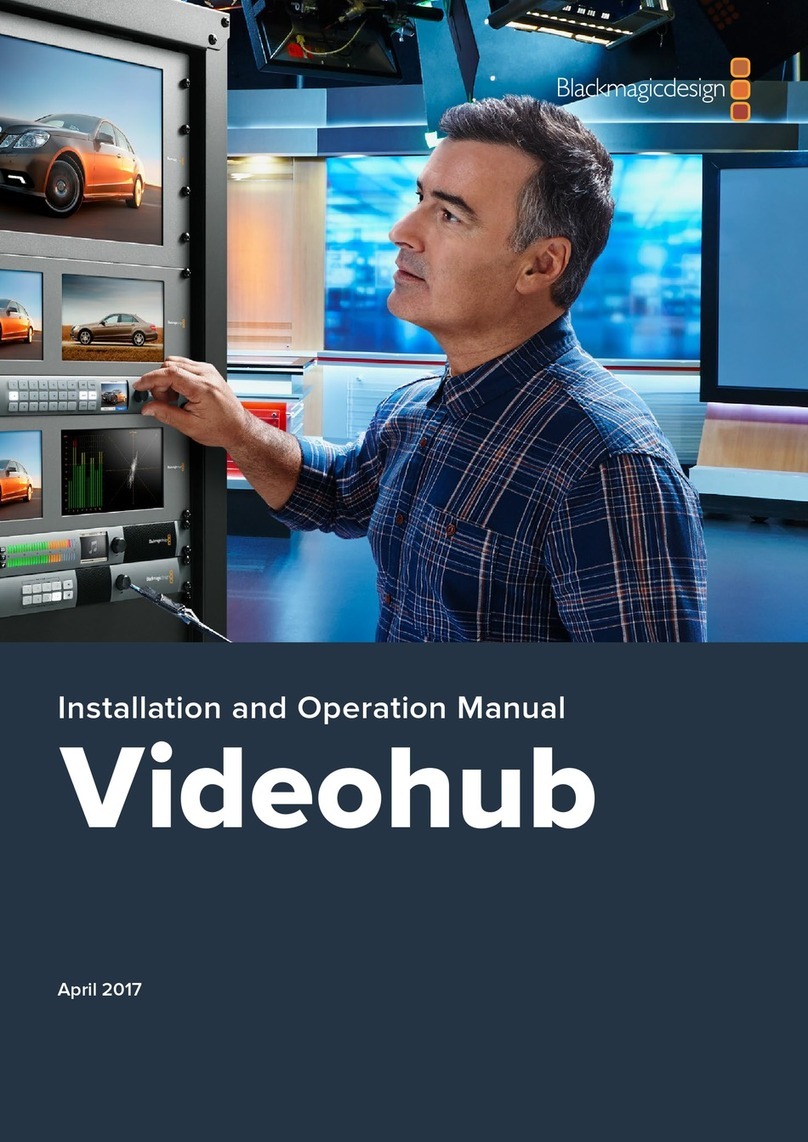
Blackmagicdesign
Blackmagicdesign Videohub Hardware Control User manual

Blackmagicdesign
Blackmagicdesign Universal Videohub 288 User manual

Blackmagicdesign
Blackmagicdesign ATEM Camera Converter User manual

Blackmagicdesign
Blackmagicdesign Videohub Hardware Control User manual

Blackmagicdesign
Blackmagicdesign ATEM Camera Converter User manual
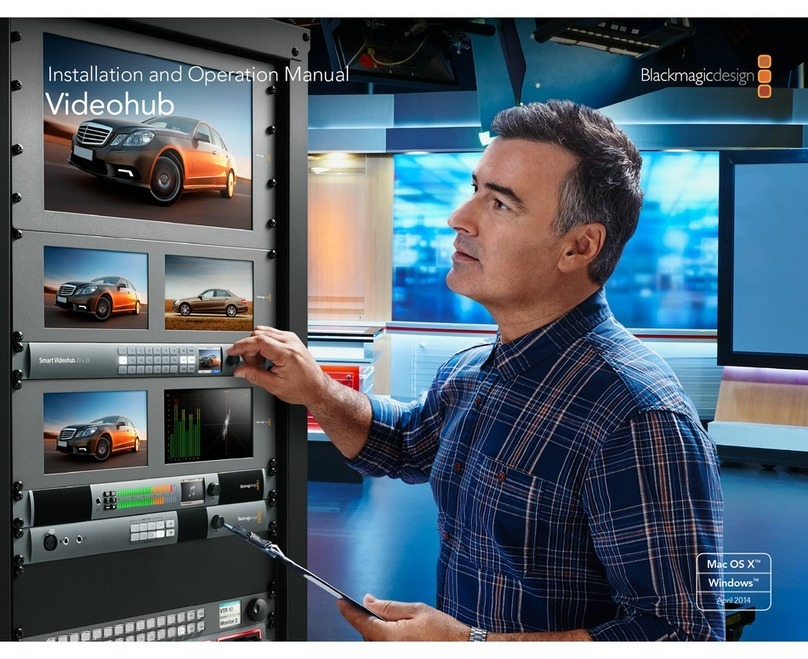
Blackmagicdesign
Blackmagicdesign Universal Videohub 288 User manual

Blackmagicdesign
Blackmagicdesign ATEM Live User manual

Blackmagicdesign
Blackmagicdesign ATEM Production Studio 4K User manual