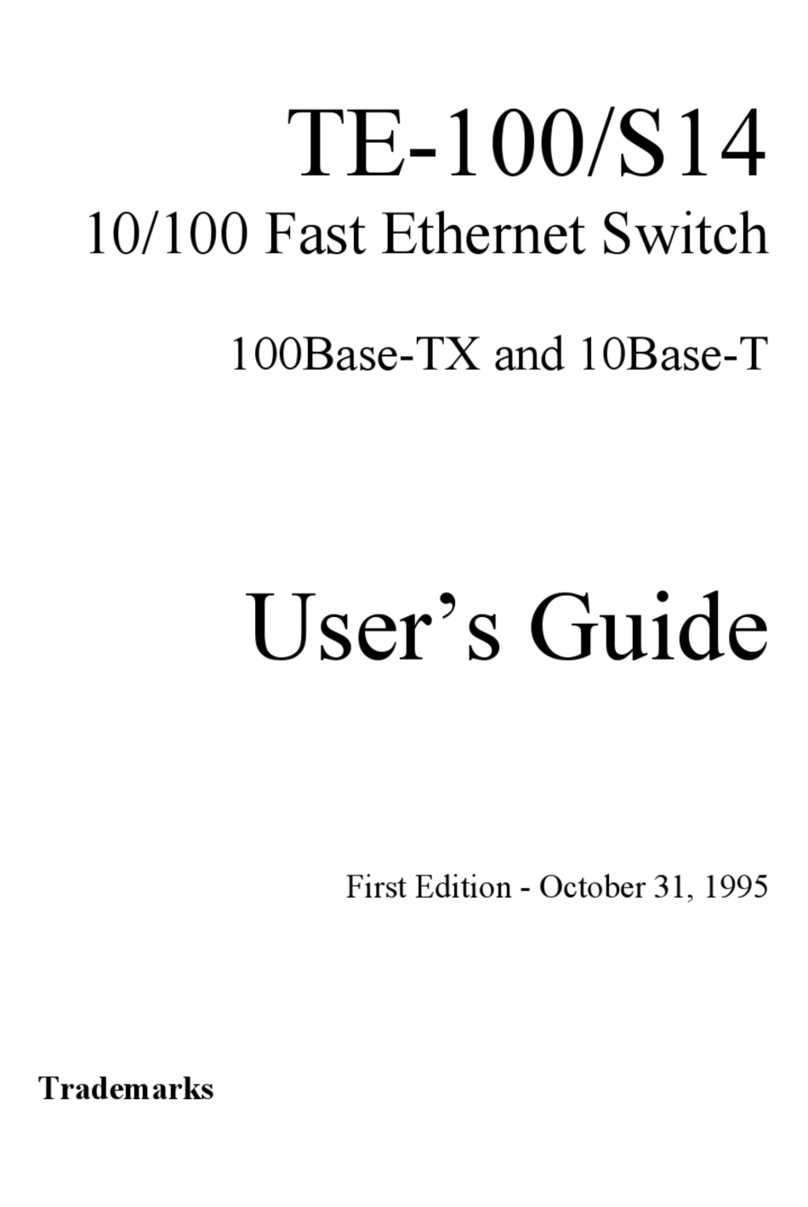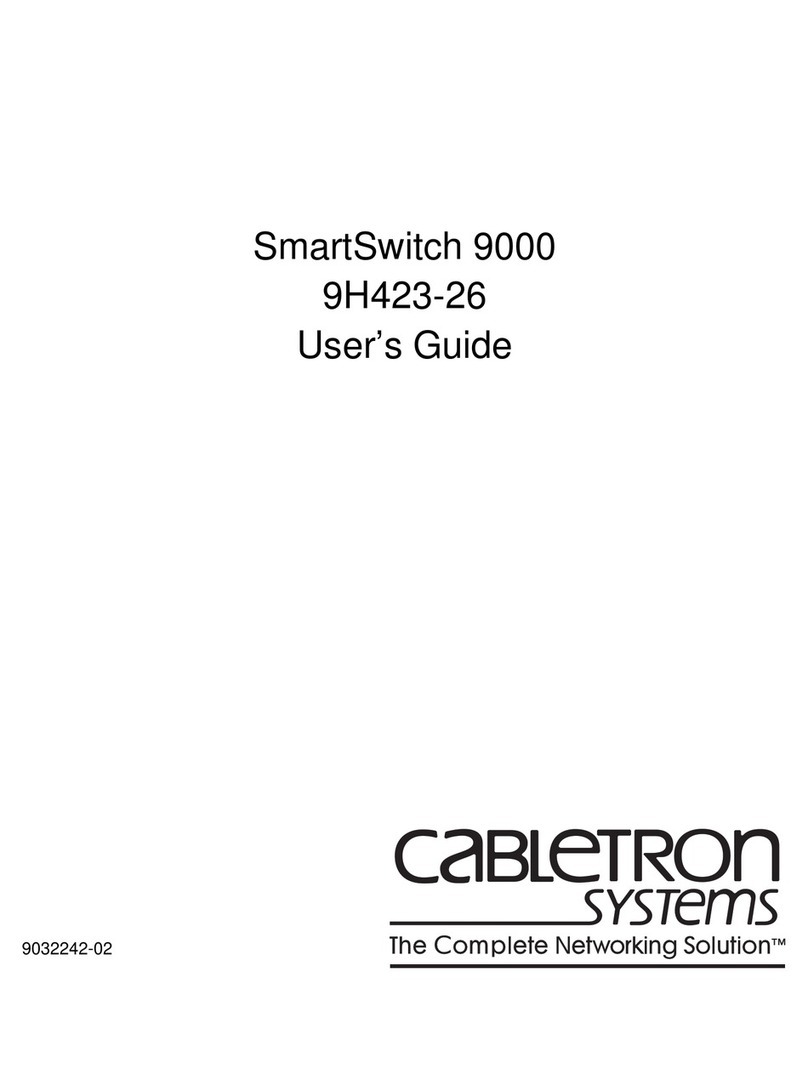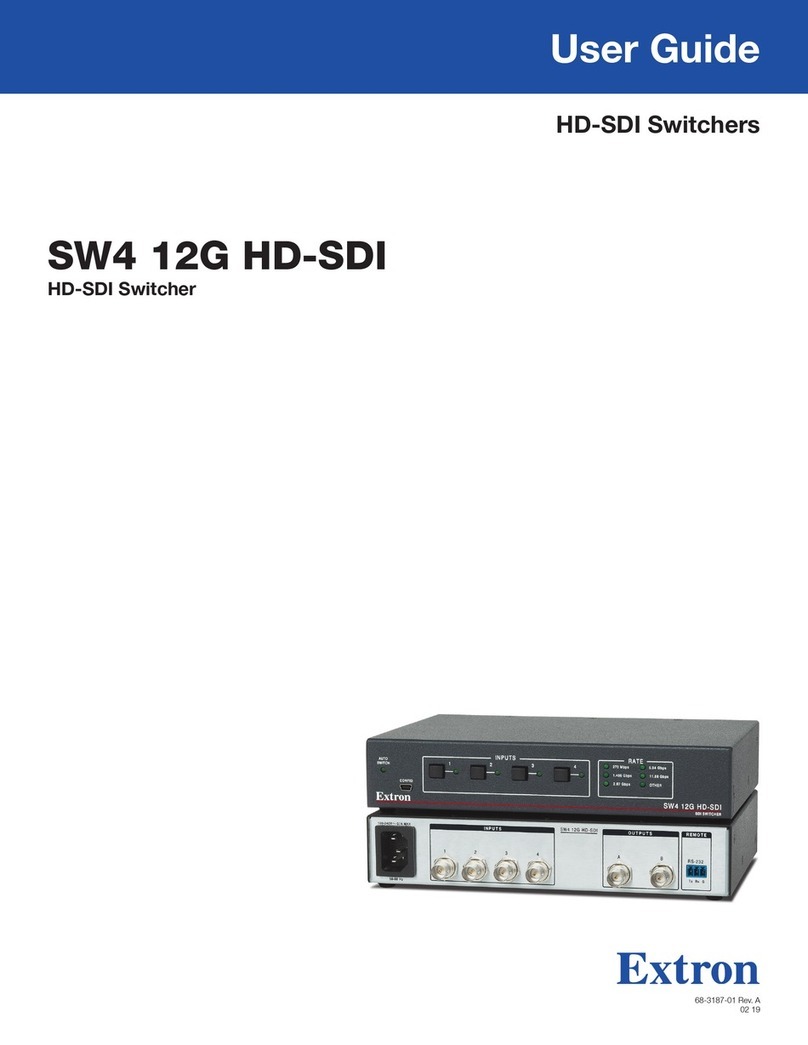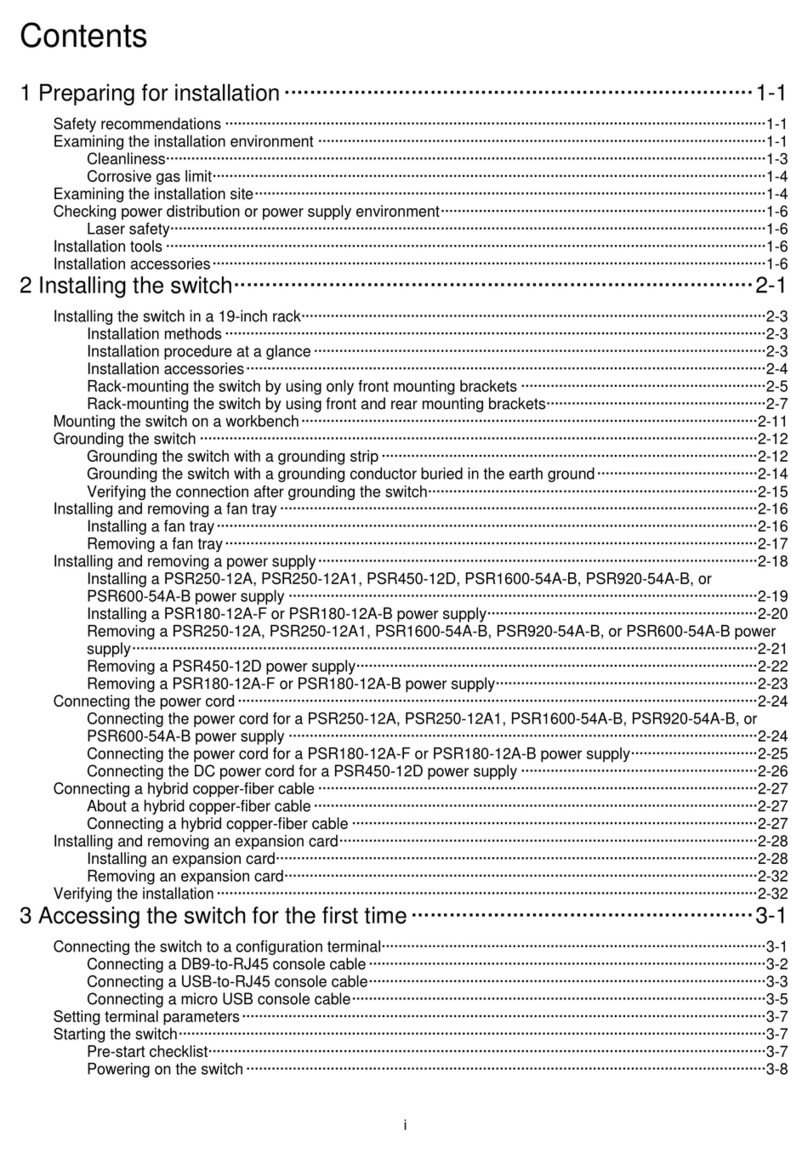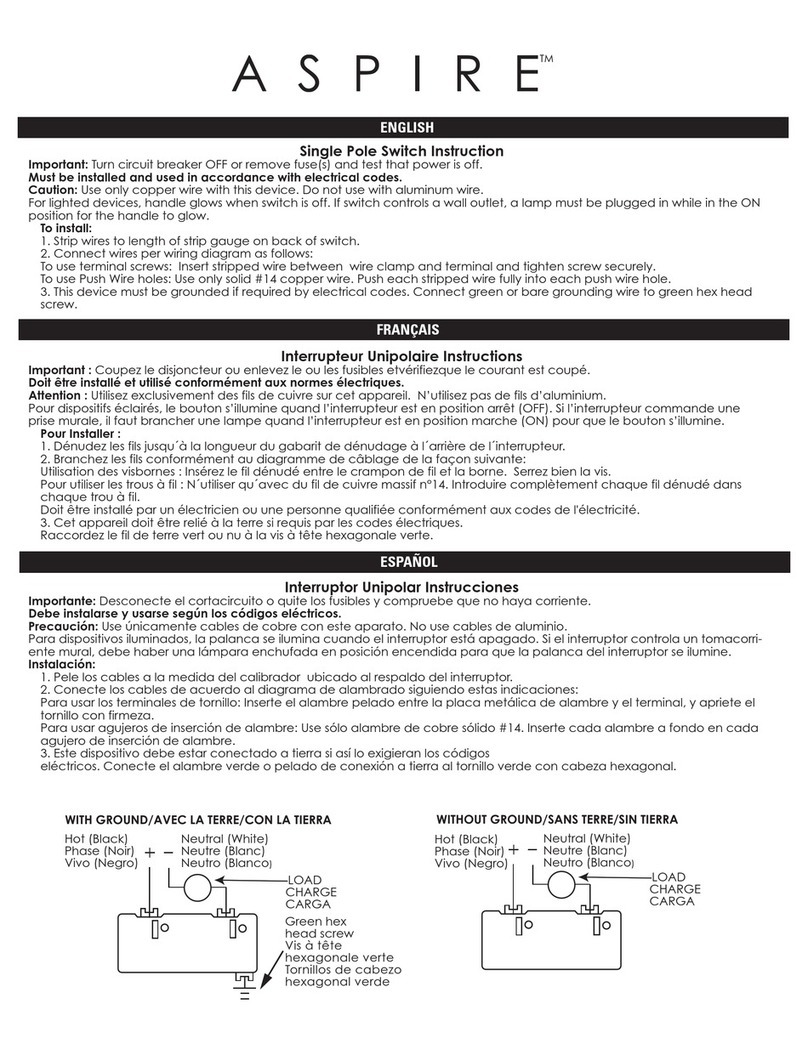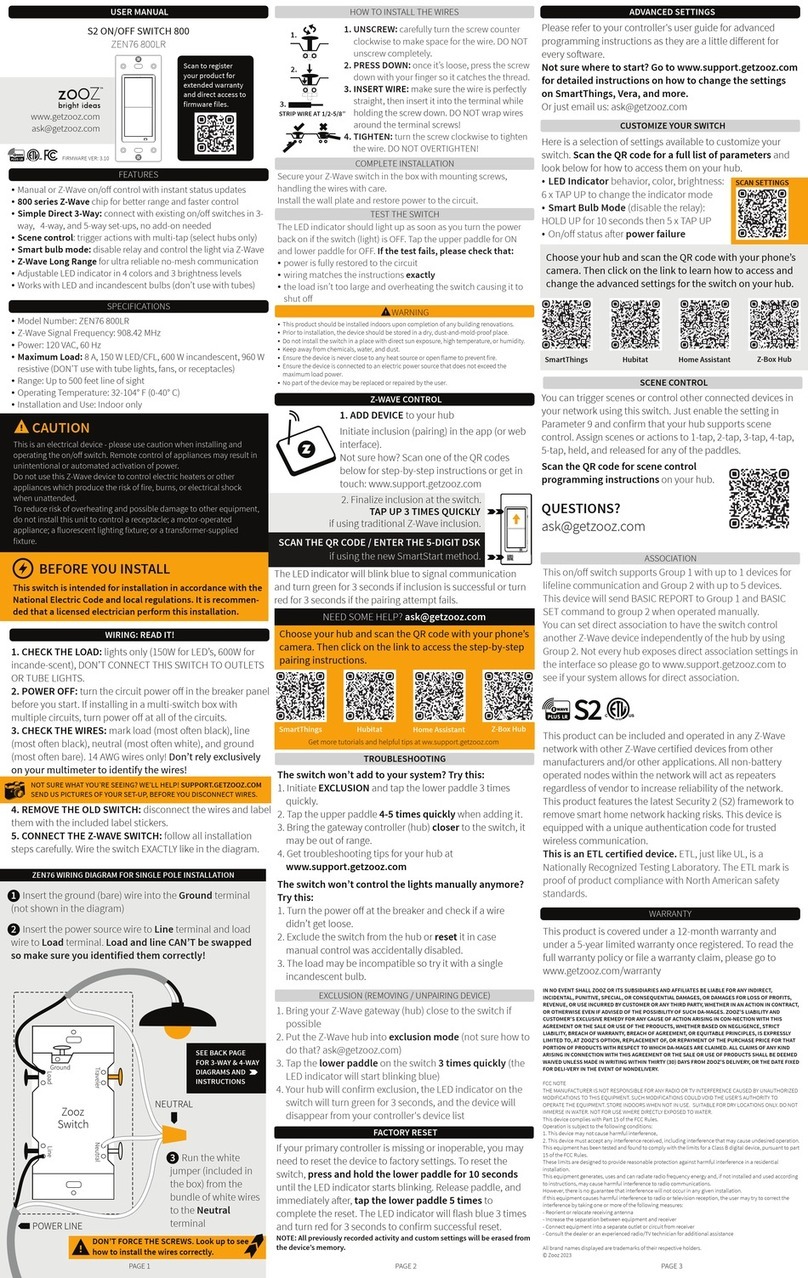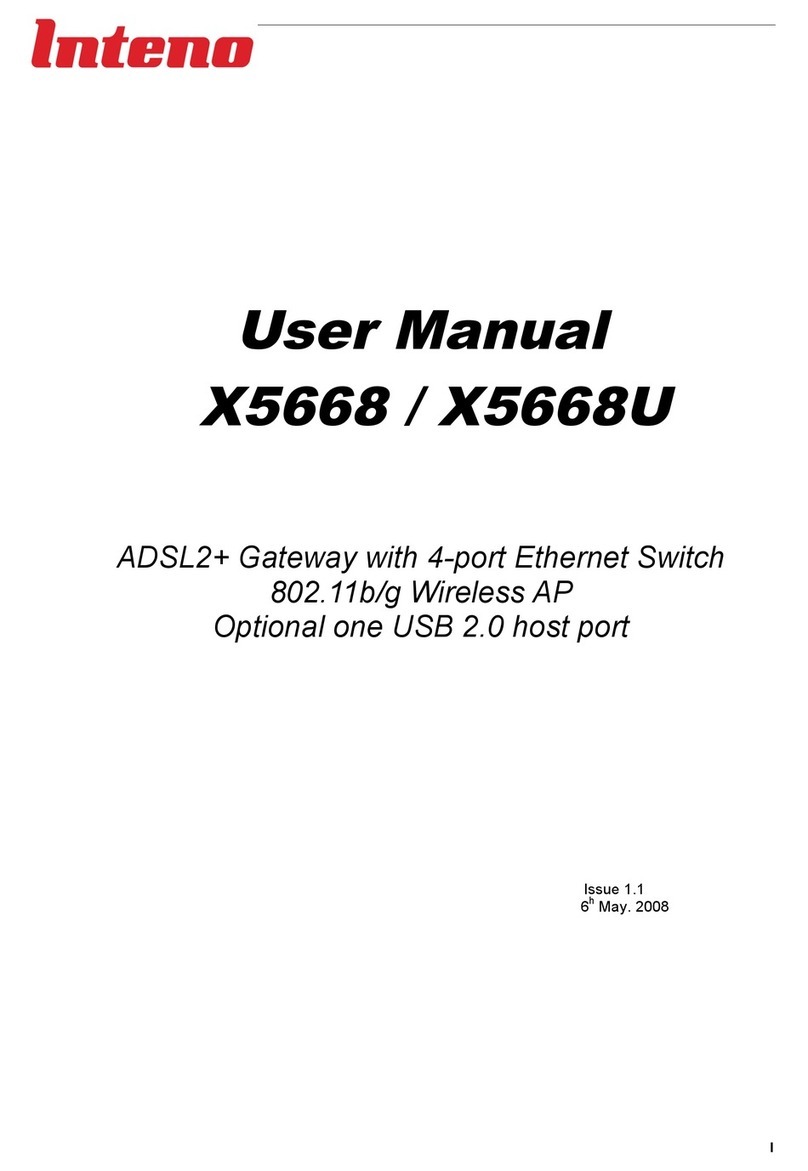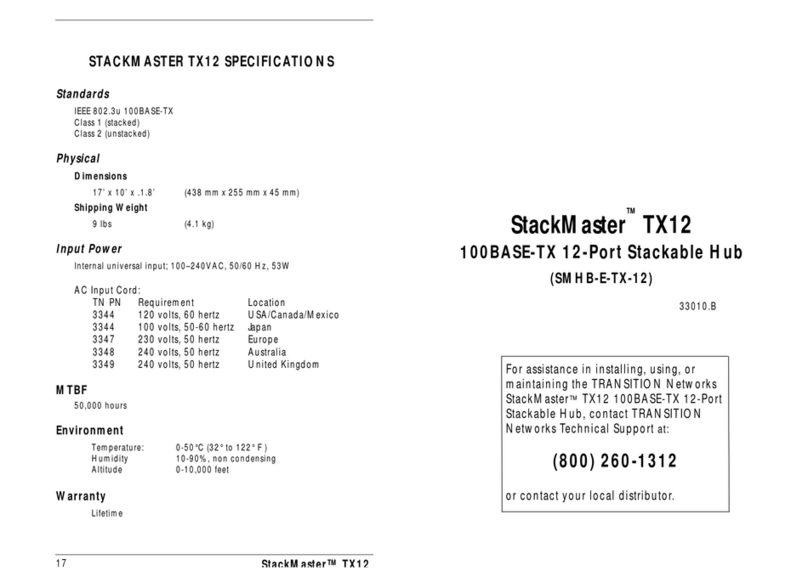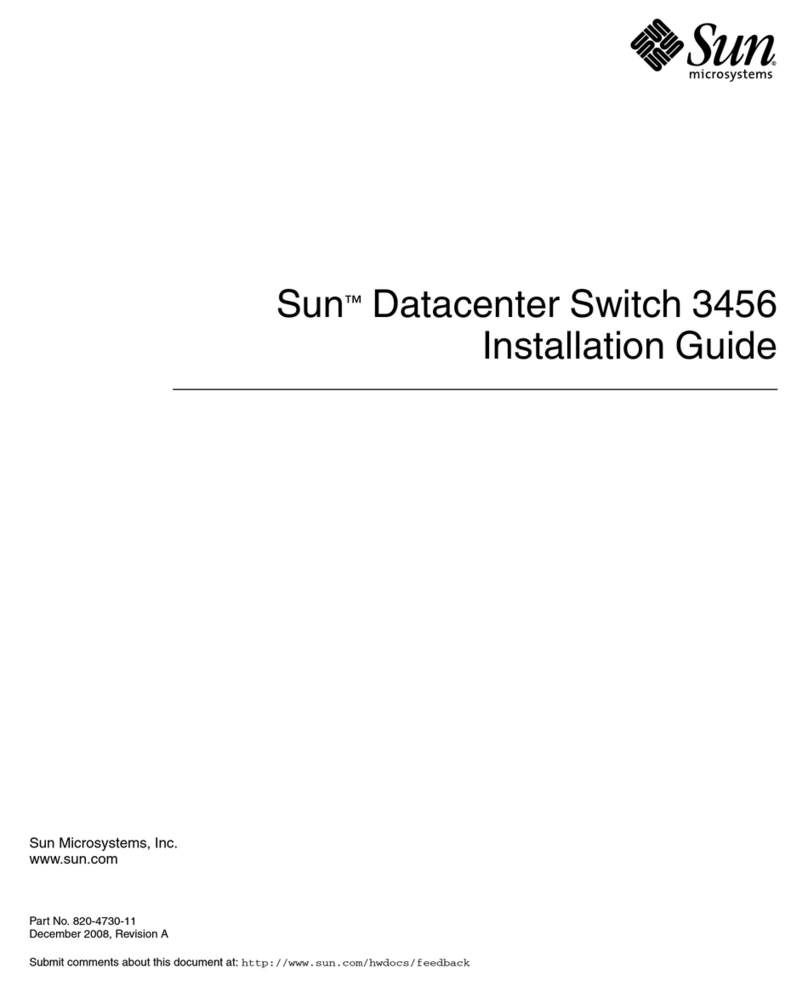Blackmagicdesign Universal Videohub 288 User manual

Windows™
April 2014
Mac OS X™
Installation and Operation Manual
Videohub

Welcome
Welcome
Thank you for purchasing Videohub!
We hope you share our dream for the television industry to
become truly creative by allowing anyone to have access to the
highest quality video.
Previously, high end television and post production required
investing in millions of dollars of hardware, and professional SDI
routers have always been way too costly for most people to afford.
HD-SDI is even more expensive and, until now, only the largest
post production and television facilities could afford HD-SDI
routing. Videohub changes all that, even enabling you to pipe 2K
film around your studio just like video.
This instruction manual contains all the information you’ll need
to install your Videohub, although it’s always a good idea to ask
a technical assistant for help if you are not sure what IP addresses
are, or if you don’t know much about computer networks.
Videohub is easy to install, however there are a few slightly
technical preferences you will need to set after you install it.
Please check our web site at www.blackmagicdesign.com and click
the support page to download the latest updates to this manual
and Videohub software. Lastly, please register your Videohub
when downloading software updates so we can keep you updated
when new software is released. We are constantly working on new
features and improvements, so we would love to hear from you!
We hope you get years of use from your Videohub and have lots of
fun connecting everyone in your facility together!
Grant Petty
CEO Blackmagic Design

Contents
Videohub Operation Manual
5
13
24
Getting Started with Videohub Routers
Introducing Videohub Routers 5
Universal Videohub Modular Routers 5
Videohub All-In-One Routers 5
Choosing a Videohub Router 6
Connect to a Videohub Server with USB 7
Connect to an Ethernet Network 7
Plugging in Video 8
Installing the Videohub Software 8
Configuring your Videohub 10
Videohub Server Computer Settings 10
Integrated Videohub Server Settings 11
Smart Videohub 20x20 and 12x12 11
Customizing Labels 12
Router Input, Output and Monitoring 12
Router Deck Control 12
Getting Started with Videohub Controllers
Introducing Videohub Controllers 13
Videohub Master Control 13
Videohub Smart Control 13
GPI and Tally Interface 13
Choosing a Videohub Controller 14
Plugging in USB 15
Plugging into an Ethernet Network 15
Control Panel Button Diagnostics 16
Installing the Videohub Control Utility Software 17
Updating the Software in your Videohub Controller 17
Setting up your Videohub Controller 18
Configuring Videohub Master Control 19
Configuring Videohub Smart Control 20
Setting up the GPI and Tally Interface 22
Configuring the GPI and Tally Interface 22
Labeling Pushbuttons 23
Using Videohub Routers
Universal Videohub 288 24
Universal Videohub 288 Crosspoint Card 25
Router Control Cable 25
Power Supply 25
Building Universal Videohub 288 26
Installing a Universal Videohub 288 Crosspoint Card 26
Installing Interface cards 27
Installing a Universal Videohub Power Supply 27
Installing a Universal Videohub 450W Power Card 28
Installing a Universal Videohub 150W Power Supply 28
Installing a Universal Videohub 72 Crosspoint Card 30
Universal Videohub 72 32
Universal Videohub 72 Crosspoint Card 33
Router Control Cable 33
Power Supply 33
Building Videohub 72 34
Installing a Universal 72 Crosspoint Card 34
Installing Interface cards 34
Installing a Universal Videohub 450W Power Card 35
SDI Interface Card 36
Universal Videohub Deck Control Cable 36

Contents
Videohub Operation Manual
72
63
75
87
48
50
Universal Videohub Interface Cards 37
Broadcast Videohub 38
Studio Videohub 39
Compact Videohub 40
Smart Videohub 20x20 41
Micro Videohub 43
Smart Videohub 44
Smart Videohub 12x12 46
Controlling Videohub with Software
Main Router Control 48
Using Software Control Panels
Pushbutton views 50
Touchscreen Computers 60
Apple iPad 61
Controlling Videohub with Hardware
About Routing Levels 63
How to Select Sources and Destinations 63
Using Videohub Smart Control as a Cut-Bus Controller 69
Using Videohub Smart Control as an XY Controller 69
Configuring GPIs 70
Configuring Tally 70
Help
Developer Information
Blackmagic Videohub Ethernet Protocol v2.3 75
Using Telnet to Save and Load Labels 83
Videohub RS-422 Protocol 84
Warranty

55 Getting Started with Videohub Routers
Introducing Videohub Routers
Videohub gives you freedom to customize your routing solution as you need and covers a range of needs
for different facilities.
Universal Videohub Modular Routers
These routers are for larger facilities and ship as empty rack frames into which you can install whichever
interface cards you need, depending on how many devices you want to connect. Universal Videohub 288
can route video over SDI and Optical interface cards to up to 288 destinations as well as control up to 72
devices remotely. Universal Videohub 72 also supports SDI and Optical interface cards and can route from
72 sources to up to 72 destinations while only taking up 9 rack units of space.
Videohub All-In-One Routers
Our all-in-one routers offer a solution for facilities that use only SDI equipment and come prebuilt so you
don't have to do any installing of crosspoint cards or interface cards. Some models have RS-422 deck control
ports, but if you don't need deck control then you might opt for one of the Smart Videohubs which operate
as both a router and a control panel.
Every Videohub needs to be networked so it can be controlled by computers and pushbutton hardware
control panels. Our software is customizable to make it as easy to operate as possible for whichever
computer screen you are using. You can even set up your router to be controlled with an iPad!
If your Videohub has previously been set up, you can jump straight to Controlling Videohub with Software
or Controlling Videohub with Hardware. These sections provide detailed information on how to change
routes with a computer or pushbutton controllers.
Broadcast Videohub
Studio Videohub
Compact Videohub
Smart Videohub 20x20
Smart Videohub 12x12
Smart Videohub 12x12
Getting Started with Videohub Routers

66 Getting Started with Videohub Routers
Choosing a Videohub Router
Check this table for an overview of each Videohub's capabilities to help you decide which model you will
need. You can plan how to set it up so there are no nasty surprises. For example, it will tell you how many
connections your Videohub has, how much rack space will be required and which connection options are
available for controlling your Videohub.
Universal Videohub 72
Universal Videohub 288
Videohub Router SDI
Inputs
SDI
Outputs
Optical
IN/OUT
RS-422 Deck
Control Ports
Software Control Maximum
Rack Units
Required
Ethernet USB RS-422
Universal Videohub 288 288 288 √288 √ √ 25
Universal Videohub 72 72 72 √72 √ √ 9
Broadcast Videohub 72 144 72 √8
Studio Videohub 16 32 16 √2
Compact Videohub 40 40 √ √ √ 2
Smart Videohub 20x20
Features pushbuttons and LCD
for local control
20 20 √ √ 1
Micro Videohub 16 16 √ √ √ 1
Smart Videohub
Features 32 pushbuttons for
local control
16 16 √ √ √ 1
Smart Videohub 12x12
Features pushbuttons and LCD
for local control
12 12 √ √ 1

77 Getting Started with Videohub Routers
Connect to a Videohub Server with USB
All-in-one Videohubs can connect to any computer on your local area IP based network via USB. One
“server” computer on your network connects to Videohub via the plug and play USB connection, and shares
the Videohub with other computers and iPads on your network in a similar way to USB printer sharing. You
don’t need a dedicated or powerful computer for this task.
The Videohub Server can be any computer running Mac OS X, Windows and any number of Mac OS X and
Windows clients can connect to the server via USB.
To connect Videohub to the local area IP based network:
Step 1. Securely connect and power on all of the power supplies included with your Videohub.
Step 2. Connect the Videohub router to the Videohub Server computer with a standard USB 2.0 type A-B
male cable.
Step 3. Connect the Videohub Server computer to your network switch. We strongly recommend
connecting the Videohub Server computer with reliable Ethernet cables in preference to wireless
networking. Wireless networking may be affected by interference from appliances and other
wireless devices.
Connect to an Ethernet Network
Many Videohub models have an Ethernet port and can connect directly to your Ethernet network switch
and then to any computer on your local area IP based network. An integrated "Videohub Server" is used
when router control is performed via Ethernet. This means you don't need a separate computer to act as
the Videohub Server.
To connect Videohub to the local area IP based network:
Step 1. Securely connect and power on all of the power supplies included with your Videohub.
Step 2. Connect your Videohub router to the network switch with a standard RJ45 Ethernet cable.
If you have a Universal Videohub 288 populated with two Crosspoint Cards, connect Ethernet cables to both
for network failover redundancy. Your Universal Videohub 288 will have a single IP address, despite having
two Ethernet connections to the network switch.
Studio Videohub connecting to a server via USB.
Micro Videohub connecting to an Ethernet Network

88 Getting Started with Videohub Routers
Plugging in Video
All SDI connections support auto detection of SD, HD or 3G-SDI, and reclocking on all SDI outputs.
Additionally, both the Smart Videohub 20x20 and Smart Videohub 12x12 also support 6G-SDI for UltraHD
4K video. All Videohub models feature regular-sized BNC ports which make it easy to connect to other SDI
equipment using regular SDI cables. If you're connecting Videohub to SDI equipment which has miniature
SDI connectors, such as DIN 1.0/2.3, we recommend using SDI cables which are terminated with a miniature
connector at one end and a regular BNC at the other.
Installing the Videohub Software
The Videohub software is used to control your router and can be installed on a Mac OS X computer,
Windows computer or even an iPad!
Videohub software runs on the latest Mountain Lion and Mavericks versions of Mac OS X. On the Windows
platform, the software runs on both 32 and 64-bit versions of Windows 7 and Windows 8.
Mac OS X installation
Step 1: Double click the installer file from the supplied CD or from your downloads folder if you
downloaded the software from the Blackmagic Design website.
Step 2: Mac OS X will automatically install the required drivers without user interaction.
Windows installation
Step 1. Double click the installer file from the supplied CD or from your downloads folder if you
downloaded the software from the Blackmagic Design website. The Hardware Wizard will
detect the new hardware.
Step 2. Select “Install the Software Automatically”. Windows will find the Videohub drivers for you.
Step 3. A warning message saying “This software has not passed logo certification” or “The publisher
could not be verified“ may appear during this process. Choose “Continue Anyway” or “Run“.
Mac OS X installation: Follow install prompts.
Windows installation: Follow install prompts.

99 Getting Started with Videohub Routers
Installing the Videohub Software on iPad
The Videohub app for iPad can be downloaded using your iTunes Store account.
To download on your computer:
Step 1. Launch iTunes on your Mac OS X or Windows computer and click on iTunes Store button.
Step 2. Click in the Search Store field at the top-right of the window and enter "Videohub".
Step 3. Click on the Blackmagic Videohub iPad App to download the app to the iTunes library on your
computer.
Step 4. Connect your iPad and use iTunes to sync applications to it.
To download on your iPad:
Step 1. Tap the App Store icon.
Step 2. Tap the search field at the top of the screen and enter "Videohub".
Step 3. Click on the Free App button and then tap "Install App".
Updating the Software in your Videohub
Programmable firmware can provide new features, compatibility with new hardware and support for new
formats. The Update Videohub Firmware utility is included in the installation package. The utility runs on the
Videohub Server computer and uses the USB 2.0 connection to update the Videohub.
Download the Videohub app to your iPad
Videohub settings on iPad

1010 Getting Started with Videohub Routers
Network Preferences in Mac OS X set to “Using DHCP
with manual address” to provide a static IP address.
Network control panel in Windows set to “Use the
following IP address” to provide a static IP address.
Configuring your Videohub
Videohub Server Computer Settings
A Videohub Server will need a static IP address so that the other Videohub clients on the network can always
find it. Your network administrator will probably want to configure this for you. When using a Videohub Server
computer, note its static IP address as you will need to enter this into the Videohub Server Preferences on
each of the client computers running Videohub software.
Mac OS X
Step 1. Go to System Preferences
Step 2. Click on Network
Step 3. Check the IP address in the configuration information for your Ethernet or Airport network.
Step 4. Set the network configuration to either Using DHCP with manual address or Manually.
Windows 7
Step 1. Open Control Panel
Step 2. Click on the Network and Sharing Center.
Step 3. Next to your connection, click Local Area Connection for Windows 7.
Step 4. Click on Properties and Select Internet Protocol Version 4 (TCP/IPv4).
Step 5. Click on Properties. Ensure "Use the following IP address" has been selected.
Windows 8
Step 1. From the desktop, hover over the right corner to bring up the charms bar.
Step 2. Click on Settings, then Control Panel.
Step 3. Click on the Network and Sharing Center.
Step 4. In the Network and Sharing Center, click on Change Adapter Settings on the left menu pane.
Step 5. Right click on your Ethernet connection and select Properties.
Step 6. Select Internet Protocol Version 4 (TCP/IPv4).
Step 7. Click the Properties button. Ensure "Use the following IP address" has been selected.

1111 Getting Started with Videohub Routers
The Videohub Server connection settings are used to specify the address of the Videohub Server.
This can be accessed through the Connection Settings window in Mac OS X and Windows. If you are
configuring these settings on a Videohub Server computer, enable the option to Use Locally Connected
Videohub. This will automatically enable the correct network settings, on the server computer.
When the Videohub Client is first started, the Remote Videohub IP address field will be set to “localhost”.
All clients will need to specify the address of the server before they can connect and control Videohub. Ask
your network administrator for this information and then enter the IP address into this field.
Once each client computer and iPad has the address of the server, the software interface will become active
and it will be able to control Videohub.
Integrated Videohub Server Settings
Some Videohub models feature an Ethernet port and contain an integrated Videohub Server. The default
IP address is: 192.168.10.150. To set a different IP address, connect the Videohub to your computer via USB
and follow these steps:
Step 1. Launch the Videohub software.
Step 2. Open the “Videohub Server Preferences...” menu.
Step 3. Enter the IP address and click OK.
If controlling Videohub via RS-422, set the "Serial Protocol" switch to:
"Server" if the Videohub is to be controlled from an automation system or third party router
control system.
"Client" if the Videohub is to act as a client of a connected control panel and to listen and respond
to the control panel button presses.
Smart Videohub 20x20 and 12x12
You can use Smart Videohub's integrated control panel to set the unit's IP address. To set a static IP address:
Step 1. Press the MENU button to enter the network configuration page.
Step 2. If not already selected, use the rotary knob to select the "IP" tab.
Step 3. Press the TAKE button to highlight the first field and use the rotary knob to adjust this value.
Step 4. Repeat the process until you have set the desired IP address.
Step 5. Press the MENU button to exit the network configuration page.
The Subnet and Gateway addresses can also be set in the same way.
Select the “Use locally connected Videohub” checkbox on a
Videohub Server computer.
The Videohub Server Configuration options will only become
active when an Ethernet-equipped Videohub is connected
via USB.
IP Address
IP
Gateway
DEST
Next Adjust
192.168.10.150
Subnet
Press the MENU button to enter the network configuration
page and use the TAKE button and the rotary knob to set the
fields of the IP address.

1212 Getting Started with Videohub Routers
Customizing Labels
Router Input, Output and Monitoring
Customize Labels is where you enter labels for each device you connect to the Videohub. These labels are
saved on the Videohub server and will be seen by all clients. Launch the Blackmagic Videohub application
and select "Customize Labels..." from the "Blackmagic Videohub" menu.
You might have a Digital Betacam™ deck connected to ‘Input 21’ and ‘Output 21’ of the Videohub, in which
case you could change the label to Sony Digibeta.
If you’re working in non-Roman character set languages such as Japanese, Chinese, Korean or Middle
Eastern languages, then you can enter double byte unicode labels.
Router Deck Control
If your Videohub features RS-422 deck control ports, Customize Labels is also used to specify the labels and
directions assigned to these ports.
You can connect any deck or workstation, acting as slave or master, to any port on the Videohub. When
two RS-422 ports are routed to each other and the port directions are set to "Automatic", Videohub will
automatically change the direction of the serial port communication, determining which are the slave and
master devices. Videohub will detect any change in the master and slave devices and will automatically
change the direction of RS-422 control as required.
Automatic port direction simplifies configuration and works well with most editing systems. However it can
take up to half a minute to automatically detect and apply a change in port direction. If you need to make
instant port direction changes, you can set the port direction manually. Users of AVID Media Composer
should also set the port direction manually to ensure reliable RS-422 communication.
Set a port to "In (Workstation)" when it is connected to a workstation that will send commands to decks and
other devices. For example, a capture card in a Mac or Windows computer may be used to capture clips
from in and out points on a tape deck. The capture card should be connected to an "In (Workstation)" port
so it can control decks.
Set a port to "Out (Deck)" when it is connected to a deck that you want to control. For deck to deck editing,
the deck with which you’re setting the in and out points and should be connected to an “In (Workstation)”
port. The deck being controlled should be connected to an "Out (Deck)" port.
Customize Input Labels
Customize RS-422 Labels

1313 Getting Started with Videohub Controllers
Introducing Videohub Controllers
Videohub Master Control
Videohub Master Control is a rack-mountable control panel with 30 backlit pushbuttons, LCD, scroll wheel
and Ethernet connectivity designed to perform Videohub crosspoint switching without using a computer.
Videohub Master Control can control all sources and destinations for any size of Videohub router, as well as
RS-422 deck control.
Videohub Master Control uses port labels to aid in fast selection of equipment using software. 15 buttons
can be configured and labeled to provide fast selection of common equipment types, e.g., cameras, decks
and monitors. It also includes a loop through Ethernet port for connecting to additional control panels,
Videohub routers or other network devices.
Only 1 rack unit high and less than an inch thick, you can rack-mount Videohub Master Control at the front
or at the rear of the rack to leave space for other equipment.
Videohub Smart Control
Videohub Smart Control is a rack-mountable control panel with 40 backlit pushbuttons and Ethernet
connectivity, which works with all models of Videohub. It can be configured to work with one or many
SDI destination devices. Once configured for your SDI equipment and Videohub router, Videohub Smart
Control no longer requires a computer and can immediately change SDI routes as desired.
When configured for a single SDI destination, such as a monitor or deck, the pushbuttons can instantly
switch between 40 different SDI sources on the same Videohub router. When configured for multiple SDI
destinations, destination buttons become gold, source buttons become white and the lower right button
can be configured as a take button and illuminates red. Macro buttons illuminate green when enabled and
each one can be configured to perform up to 16 simultaneous crosspoint switches.
Only 1 rack unit high and less than an inch thick, you can rack-mount Videohub Smart Control at the front
or at the rear of the rack to leave space for other equipment. If you don’t have a rack, then you can leave it
in a safe place on the floor!
GPI and Tally Interface
GPI and Tally Interface is a low cost alternative for multi-camera productions where a Camera Control Unit
(CCU) operator needs to switch video from one of several cameras being controlled to a single monitor.
It features 8 configurable GPIs and 8 configurable GPOs. The GPIs send commands to your Videohub by
ethernet to switch the selected camera to the operator's monitor under certain crosspoint conditions. The
GPOs send a tally signal to your cameras or other devices under certain crosspoint conditions.
Videohub Master Control
Videohub Smart Control
GPI and Tally Interface
Getting Started with Videohub Controllers

1414 Getting Started with Videohub Controllers
Videohub
Control Panel
Power Source Configuration Maximum
Sources
Maximum
Destinations
Control Style Macros Hardware
Control
Rack Space Depth
Videohub Master Control Power over Ethernet
or international AC
adapter
Mac OS X or Windows
software via USB type
B port
288 288 Direct button
selection and/or
scroll wheel
15 assignable
buttons with
scroll wheel
and LCD
1 RU < 1 inch
Videohub Smart Control Power over Ethernet
or international AC
adapter
Mac OS X or Windows
software via USB type
mini B port
40 sources with
1 destination
20 sources with
20 destinations
X-Y or Cut Bus Up to 10 buttons
can each
change up to 16
crosspoint routes
simultaneously
40
programmable
buttons
1 RU < 1 inch
GPI and Tally Interface International DC
adapter
Mac OS X or Windows
software via USB type
mini B port
8 GPIs 8 GPOs CCU controlled
over serial or
ethernet
- - - -
Choosing a Videohub Controller
Check this table for an overview of each Videohub controller's capabilities to help you decide which model
you will need. You can plan how to set it up so there are no nasty surprises.

1515 Getting Started with Videohub Controllers
Plugging in USB
A USB 2.0 connection to a computer is used to configure the network settings of the Videohub Controller.
Be aware that the USB port of the Videohub Smart Control is inaccessible once it is installed in a rack. If you
are likely to reconfigure Videohub Smart Control network settings periodically, then it may be convenient to
permanently connect a USB cable to the unit before installing Videohub Smart Control in a rack.
Plugging into an Ethernet Network
In most facilities, Videohub is usually shared via an Ethernet network switch so it can be controlled by
computers on the network as well as by Videohub control panels.
Videohub Master Control and Videohub Smart Control
Videohub Master Control and Videohub Smart Control connect to any Videohub via standard Ethernet
networking and can be powered over Ethernet or with an external power supply. If your Ethernet switch
does not provide power over Ethernet, use the included universal power supply.
To connect a Videohub control panel to the local area IP based network:
Step 1. Connect the included power supply to your Videohub control panel. You can skip this step if your
network switch provides power over Ethernet. No problem will be caused by connecting the
power supply and power over Ethernet at the same time.
Step 2. Use the network In port on your Videohub control panel to connect to your network switch with a
standard RJ45 Ethernet cable.
Step 3. You might also wish to connect another network device to the network Out port on your Videohub
control panel, such as a Videohub router, another Videohub control panel or other network
devices such as a computer or VoIP phone. The Out port does not provide power over Ethernet
and any network device connected to this port will require its own power supply.
Side view of Videohub Smart Control showing the mini-B type
USB port
Videohub Smart Control connecting to a Micro Videohub via an
Ethernet Network Switch.

1616 Getting Started with Videohub Controllers
Control Panel Button Diagnostics
When power is first connected to a Videohub control panel, all the buttons will display their test lights in the
following sequence: red, green, blue and white.
The top left button of a Videohub control panel indicates its network status, using the following diagnostic
display:
Pink flashing light - unit is attempting to acquire an IP address. The button should quickly become red if the
unit is set to use a static IP address, or if the unit successfully acquires an IP address from the DHCP server.
Red flashing light - unit has acquired an IP address and is attempting to connect to the Videohub Server.
Make sure the Videohub Server computer is powered on and connected via Ethernet.
Yellow flashing light - unit has connected to a Videohub Server computer but the Videohub Server is
running an incompatible software or firmware version. Update Videohub with the latest version of the
Videohub software and firmware and then power cycle the Videohub control panel.
No flashing light - unit has successfully connected to the Videohub Server and is ready to control the
Videohub if solid white, or solid white and gold, lights can be seen.
If the top left button took several minutes to turn red, the unit has failed to acquire an IP address and has
eventually provided itself with a self-assigned AutoIP address in the 169.254.xxx.xxx format. Unless you
wish to use an AutoIP address, disconnect and firmly reconnect the network cables to ensure they are
properly connected, check for faulty network cables and make sure the DHCP server has spare IP addresses
available. Unplug and reconnect all power sources from the Videohub control panel so it will request a new
IP address from the DHCP server. The button should quickly become red.
The unit will only perform these diagnostics when it is not selected in the Videohub Control Utility software.
Videohub control panel is attempting to acquire an IP address
IP address has been acquired and control panel is attempting to
connect to the Videohub Server.
Videohub Server is running an incompatible software or
firmware version.
Control panel has successfully connected to the Videohub Server

1717 Getting Started with Videohub Controllers
Installing the Videohub Control Utility Software
The Blackmagic Videohub Control Utility software is used to configure settings in Videohub Master Control,
Videohub Smart Control and the GPI and Tally Interface. Videohub Control Utility runs on the latest Lion and
Mountain Lion versions of Mac OS X, 32 and 64-bit versions of Windows 7 and Windows 8. The Blackmagic
Videohub Control Utility software only needs to be installed on a single computer.
On Mac OS X, open the supplied CD, or downloaded disk image, and drag the Blackmagic Videohub
Control Utility to your Applications folder.
The Videohub software installer for Windows also installs the Blackmagic Videohub Control Utility and there
is nothing more you need to install.
Updating the Software in your Videohub Controller
Once the software installation has been completed and your Videohub control panel is powered on, it is a
good idea to check that the internal software is up to date.
Step 1. Connect your Videohub control panel to the computer via USB 2.0.
Step 2. Launch the Blackmagic Videohub Control Utility.
Step 3. If a software update is required, the following message will appear: "Software Update Required.
The software on this Videohub Control is out of date. Would you like to update it now?" Click Yes.
The update will take about 2 minutes to complete.
Step 4. The message "Software Update Complete" should appear at completion of the update. Click OK
to dismiss the message. Settings can be changed now if desired and this is a good opportunity to
give each Videohub control panel a unique name.
Step 5. You can now unplug the USB cable from your Videohub control panel.
Congratulations! You are now ready to configure your Videohub control panel with the Videohub Control
Utility software.
Mac OS X installation: Drag the Blackmagic Videohub Control
Utility to the Applications folder
This message will appear if a internal software update is required.

1818 Getting Started with Videohub Controllers
Setting up your Videohub Controller
Configuring the Videohub Control Utility
When you launch Blackmagic Videohub Control Utility, any Videohub control panels discovered on the
network will be listed in the Videohub Control Panels pane next to an Ethernet network icon. If several
Videohub control panels are listed, but you don't know which one is which, select one of them and then
press Identify. This will cause all the buttons of the selected Videohub control panel to flash white.
Select the desired Videohub control panel and you will be able to change its name and control settings.
Network settings will remain grayed out and can only be changed via USB.
If the desired Videohub control panel is not found on the network, the unit might not have received an IP
address via DHCP. To manually configure the unit with appropriate network settings:
Step 1. Connect the Videohub control panel to your computer via a USB 2.0 cable.
Step 2. Launch Blackmagic Videohub Control Utility. If the utility prompts you to update the software,
follow the prompts to complete the update.
Step 3. The USB-connected panel will be automatically selected in the Videohub Control Panels pane
and will display a USB icon next to its name. You can change all name, network and control
settings for the USB-connected unit. When you are finished, the USB cable can be removed.
If your Videohub control panel is selected in the control utility, the pushbuttons on the unit will light up to
match what is displayed in the software interface.
Network Settings
Each Videohub control panel requires an IP address to communicate with Videohub via your IP network.
When configuring a Videohub control panel via USB, you can choose DHCP or Static IP. DHCP automatically
obtains all the network settings for your Videohub control panel and is the easier choice.
If you decide to use a static IP address, please ask your system administrator for a spare IP address to
avoid creating a conflict on your network. You will then need to complete the IP address, subnet mask and
gateway details for your Videohub control panel. You must use a static IP address if you are connecting
directly to an Ethernet-equipped Videohub, such as Compact Videohub, without using a network switch.
You will also need to complete the IP details for the remote Videohub that you wish to control with your
Videohub control panel. The remote Videohub is the Videohub Server. This could refer to a Videohub Server
computer or an integrated Videohub Server onboard a Videohub model such as Universal Videohub 72.
The Blackmagic Videohub Control Utility automatically searches
your network for any Videohub control panels.
Any Ethernet or USB connected control units will be listed in the
Videohub Control Panels pane with a corresponding icon.
Blackmagic Videohub Control Utility network settings

1919 Getting Started with Videohub Controllers
Add Videohub Control
If you already know the IP address of a Videohub control panel but it hasn't automatically appeared in the
Videohub Control Panels pane, you can add the unit manually.
Step 1. Press the + (add device) button at the bottom of the Videohub Control Panels pane.
Step 2. Type in the IP address of the Videohub Control Panel and press OK.
Step 3. The Videohub Control Panel will appear in the list with any other devices that are connected to
the Videohub.
If the Blackmagic Videohub Control Utility does not find a Videohub control panel at the specified address,
you can use the Utility to manually add a Videohub control panel when connected via Ethernet or USB.
Load/Save Settings
You can apply settings from an already configured Videohub control panel to other units. Once you have
set up your Videohub Control Panel's settings, choose File>Save Settings. This is useful if you want to set
up several units the same way, or keep a back up of your settings. After loading pre-configured settings on
another control panel, you only need to update network settings, including the control panel name.
Configuring Videohub Master Control
Videohub Control Utility software lets you customize the hardware features of each Videohub control panel.
Backlight
Adjust the backlight slider as desired to vary the brightness of all backlit buttons.
Creating Button Labels
15 of the buttons can be labeled within the control utility to provide fast selection of common equipment
types such as cameras, VTRs and monitors. If you haven't done so already, you should standardize the port
labels on your Videohub router before labeling any buttons on your Videohub control unit. To do this:
Step 1. Launch the Blackmagic Videohub software and choose Customize Labels.
Step 2. You can now enter names into the port labels to help identify groups of equipment. Deck 1, Deck
2, Camera 1, Camera 2 etc. Alternatively you might want to list equipment by location. All the
equipment in Studio 3 could be named VTR 3, Cam 3A, Cam 3B, Mon 3A and Mon 3B etc. If you
have an RS-422 deck control connection to any of these decks, make sure the label for the RS-422
remote port is the same as the corresponding label for the deck's input and/or output.
Step 3. Once you have finished standardizing port labels, click OK.
You can manually add a Videohub control panel, by IP address, to
the list of Videohub Control Panels
Groups of equipment have been created by standardizing labels.
You can adjust the brightness of all backlit buttons in Videohub
Master Control

2020 Getting Started with Videohub Controllers
You are now ready to label the Videohub Master Control buttons.
Step 1. Launch the Videohub Control Utility and select your Videohub Master Control from the Panels pane.
Step 2. Click one of the 15 buttons in the picture of the panel. Enter a text label so it partially matches the
labels of SDI and deck control ports that you previously entered for your router.
Step 3. Click OK and continue labeling the other buttons as desired.
Step 4. You can immediately test the buttons as you program them and verify the SDI routes are valid.
You can refer to page 23 for instructions on how to label the physical pushbuttons.
Configuring Videohub Smart Control
Videohub Control Utility software lets you customize the hardware features of each Videohub control panel.
Number of Destinations
Videohub Smart Control can be configured as a Cut-Bus controller or as an XY controller. When configured
as a Cut-Bus controller, every button represents an SDI source and there is only one destination.
When configured as an XY controller, Videohub Smart Control can work with up to 20 destinations. The
source buttons will illuminate white and the destination buttons will illuminate gold. Use this configuration
if you don’t intend to dedicate a Videohub Smart Control unit to each destination device.
Cut-Bus Configuration
Step 1. Drag the Number of Destinations slider to 1.
Step 2. Click on the Destination button. In the Router SDI Out A field, enter the number of the Videohub
output port to which the destination device is connected. If your destination device is receiving
dual link HD-SDI or dual stream 3D, you will also need to enter an output port number into the
Router SDI Out B field. There is a Router Remote field if your Videohub is also routing RS-422 deck
control to the destination device.
Step 3. Click OK to confirm. All the buttons will become white, indicating that they are all sources.
Step 4. Click on each white button in the software interface to configure the source buttons.
Step 5. In the Router SDI In A field, enter the number of the Videohub input port to which the source
device is connected. If your destination device is receiving dual link HD-SDI or dual stream 3D,
you will also need to enter an input port number into the Router SDI In B field. There is a Router
Remote field if your Videohub is also routing RS-422 deck control from the source device.
Step 6. Click OK to confirm.
Click on the desired button to edit its label.
Blackmagic Videohub Smart Control configured with
multiple destinations.
Enter the number of the Videohub port to which the SDI device
is connected.
Other manuals for Universal Videohub 288
1
This manual suits for next models
8
Table of contents
Other Blackmagicdesign Switch manuals

Blackmagicdesign
Blackmagicdesign ATEM Camera Converter User manual

Blackmagicdesign
Blackmagicdesign Videohub Hardware Control User manual

Blackmagicdesign
Blackmagicdesign ATEM Live User manual

Blackmagicdesign
Blackmagicdesign ATEM Camera Converter User manual

Blackmagicdesign
Blackmagicdesign Universal Videohub 288 User manual
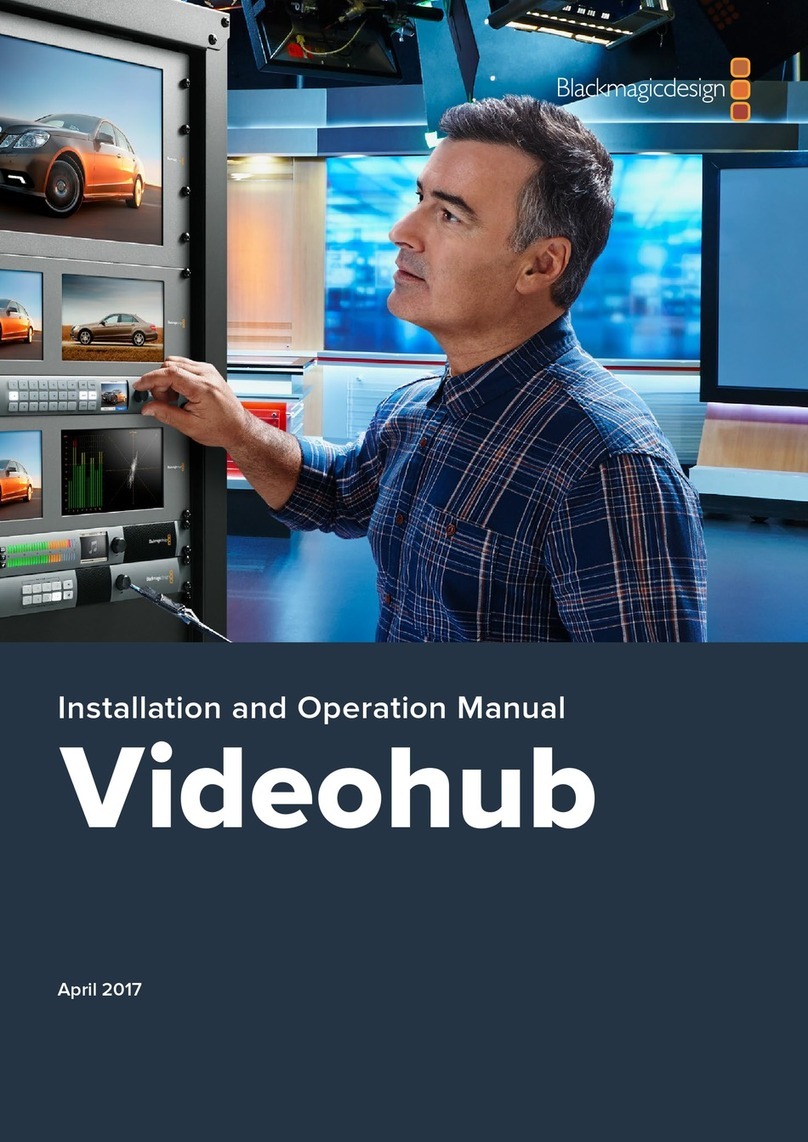
Blackmagicdesign
Blackmagicdesign Videohub Hardware Control User manual

Blackmagicdesign
Blackmagicdesign ATEM Production Studio 4K User manual

Blackmagicdesign
Blackmagicdesign Videohub Hardware Control User manual