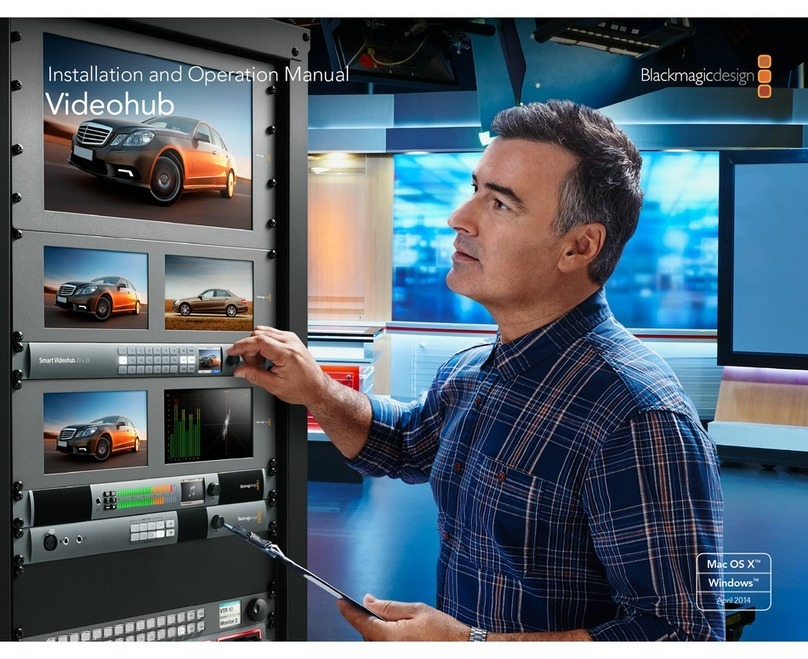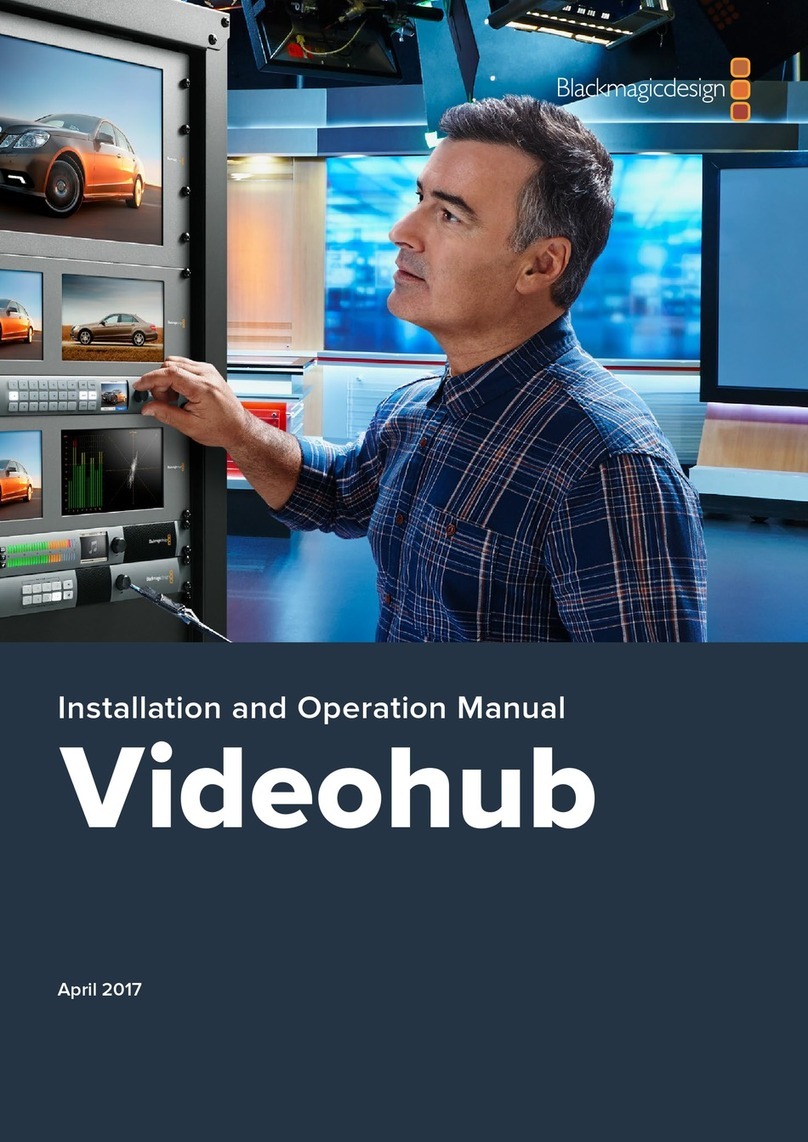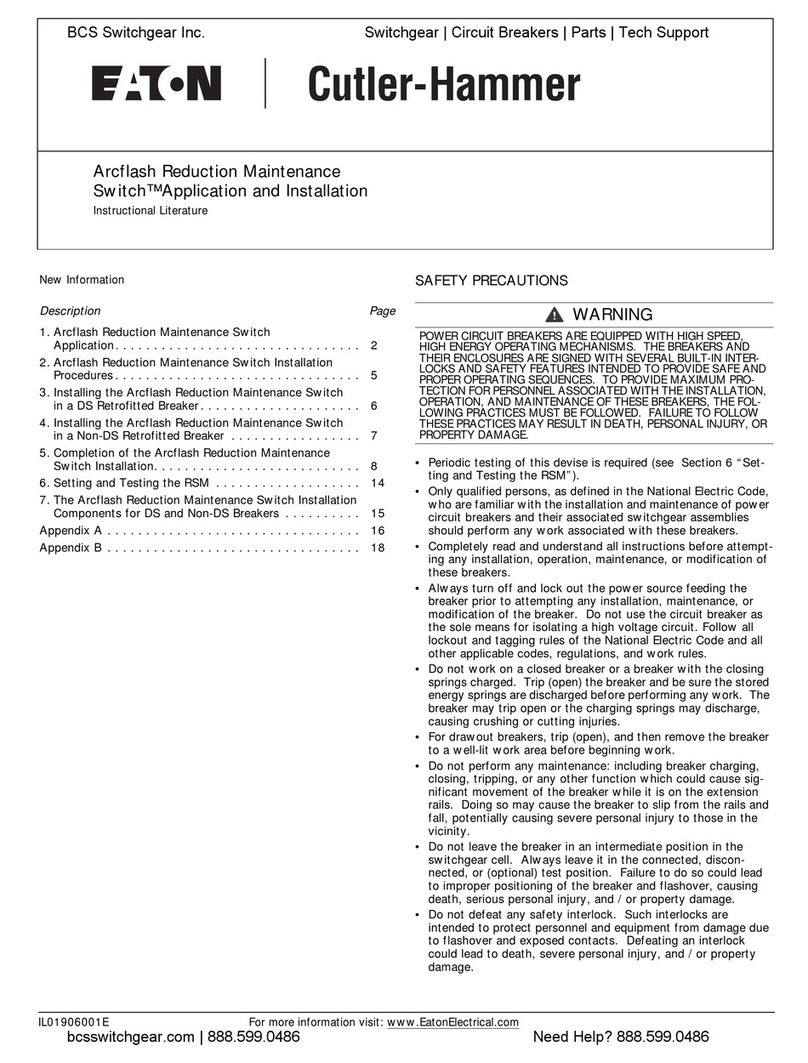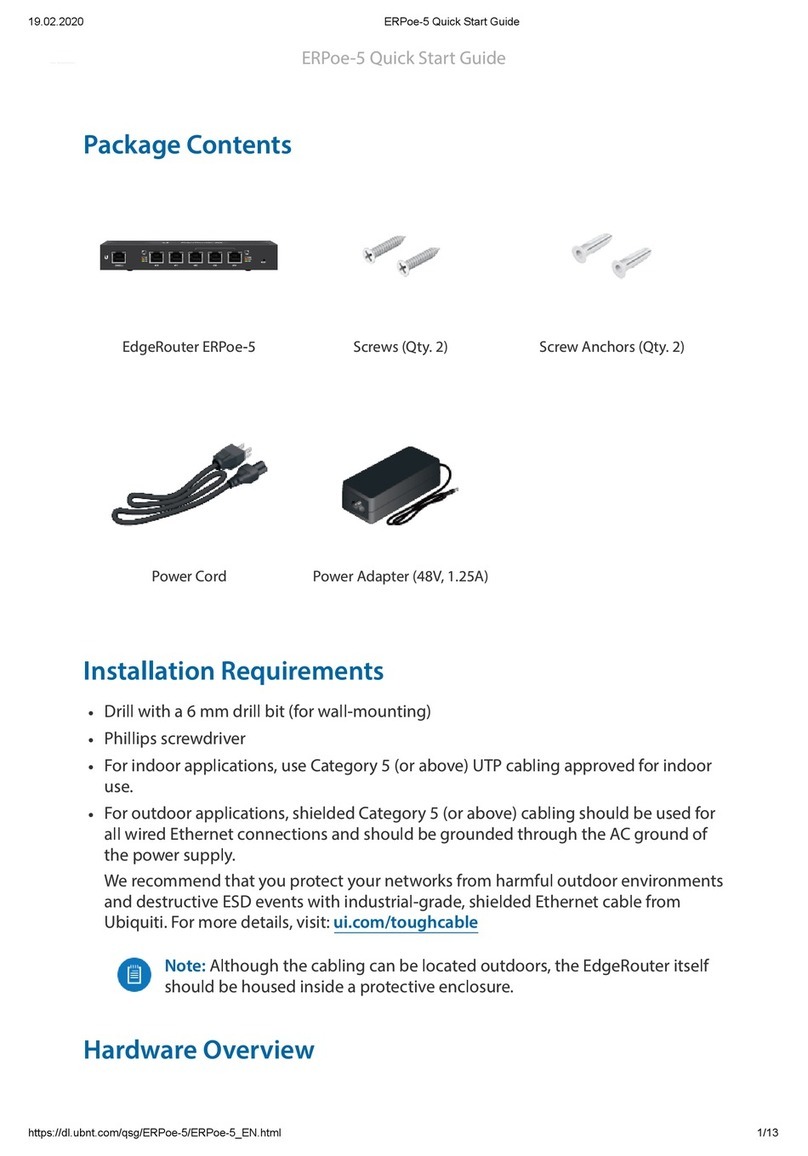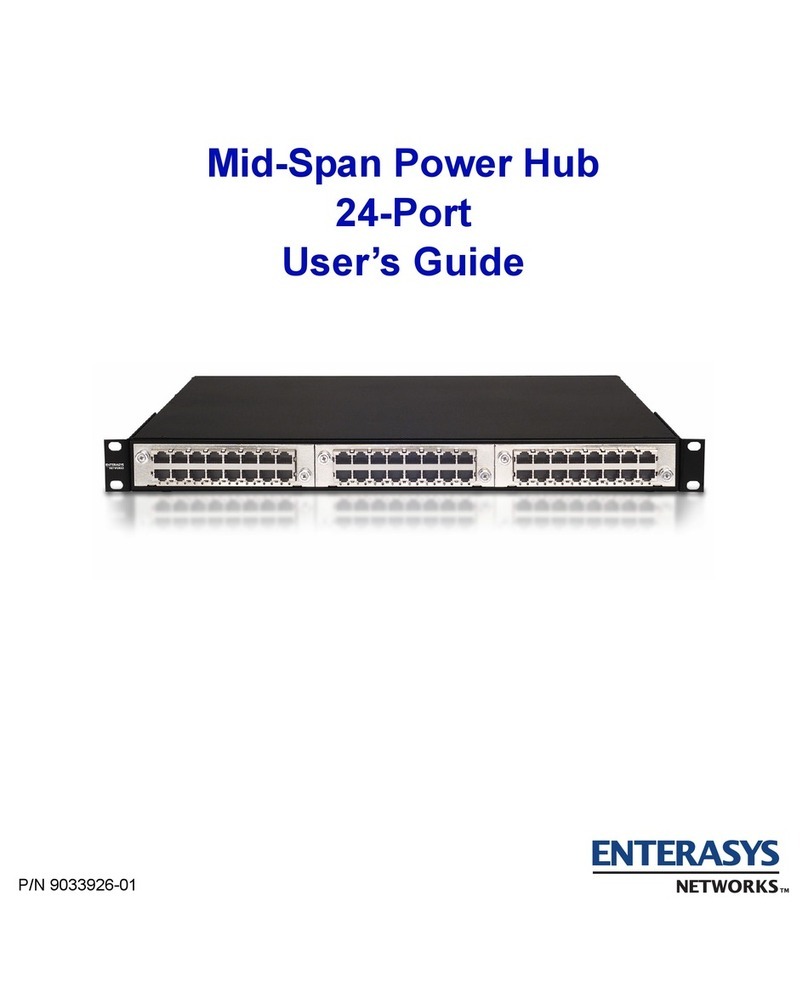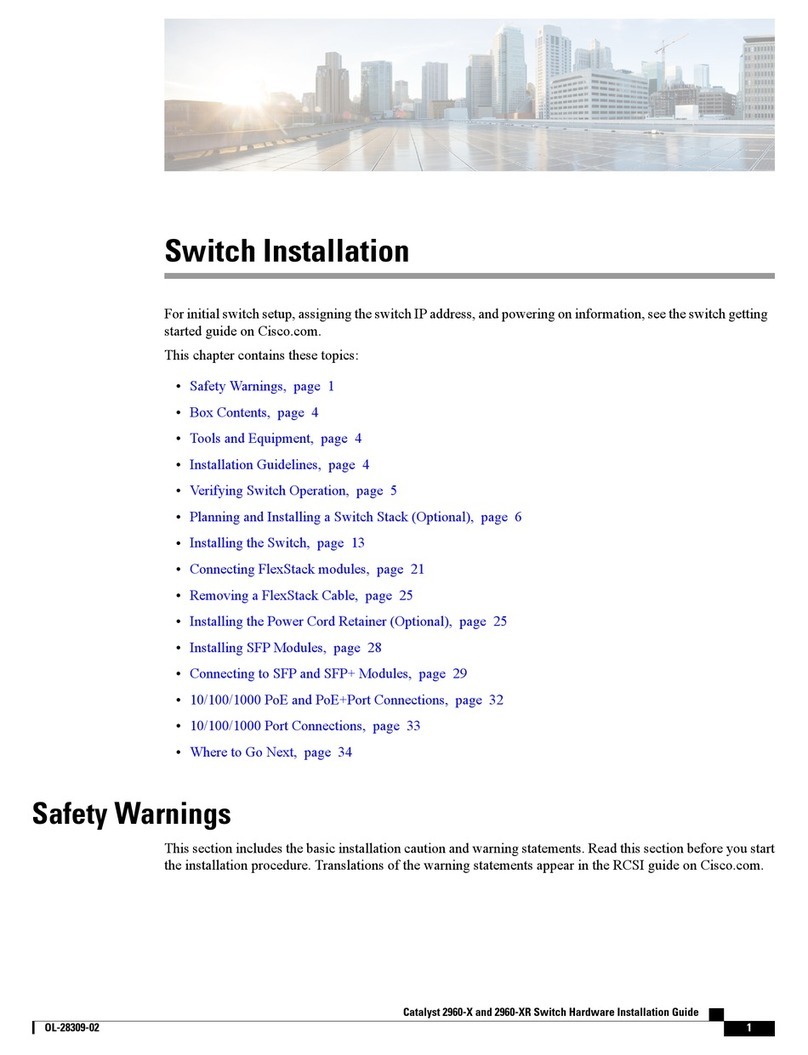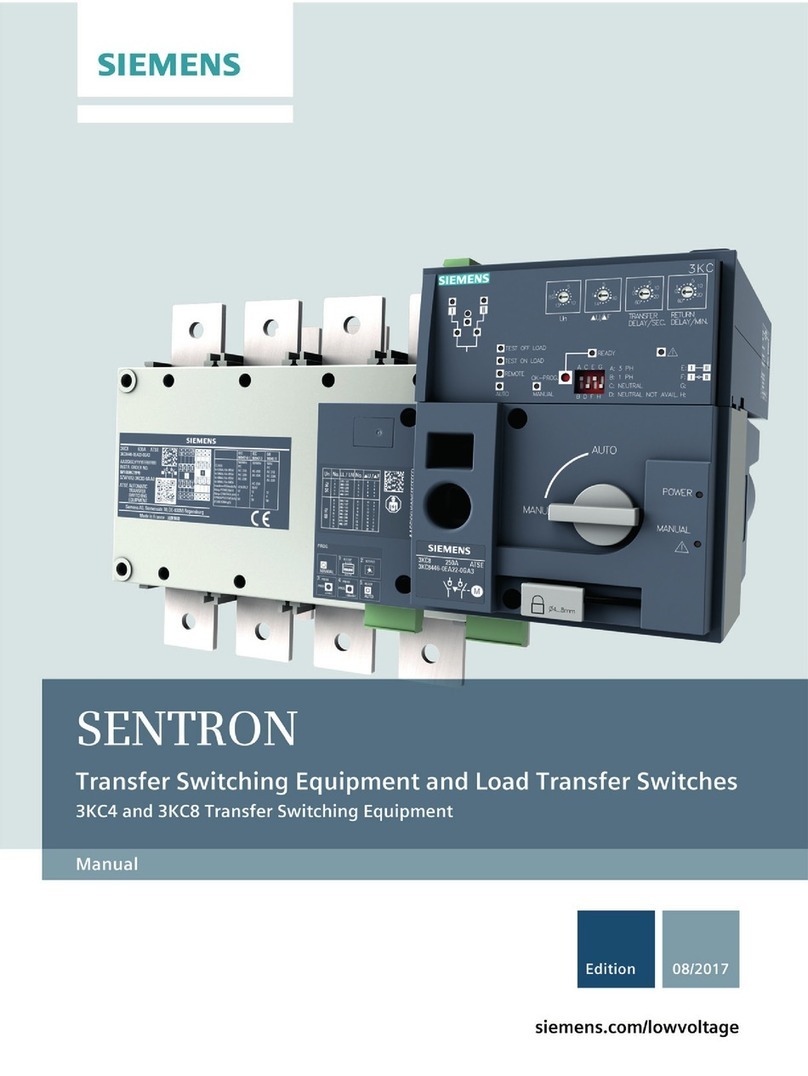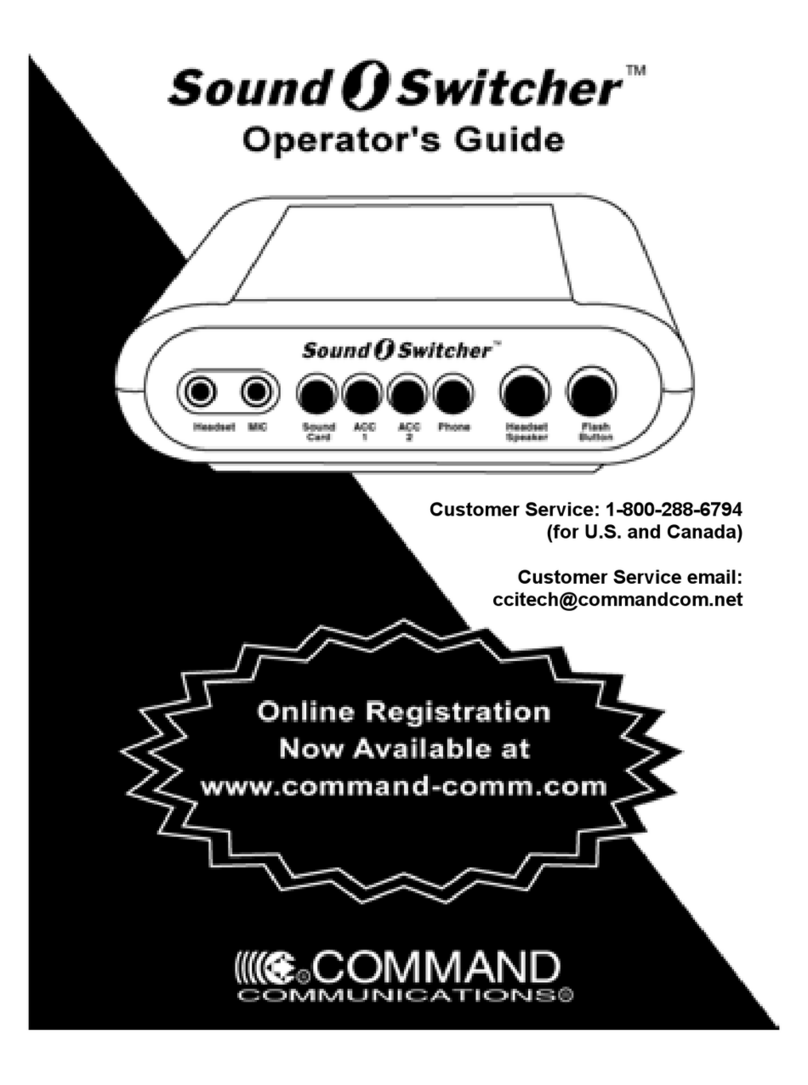The M/E style of operation has been developed over decades to help eliminate errors when
switching live events and is a broadcast standard. It’s extremely easy to see what’s going on at
any time so you don’t get confused and make mistakes. The M/E style of operation lets you
check the sources you are about to switch on air, as well as try effects before using them on air.
You can see buttons for each keyer and transition, so you instantly know what’s going on and
what’s about to happen.
The best way to learn about how your ATEM works is to grab your switcher and play with it
while referencing this manual! You might want to jump ahead and install your switcher before
reading the rest of this section!
To start, the most visible part of an M/E based control panel is the fader bar and the program
and preview rows of source buttons!
The program bus source select buttons are used to hot switch sources to the program output.
The source currently on air is indicated by a button that is illuminated red. Be careful when
selecting sources on this row, as they will instantly be switched on air!
A safer and more orderly way to do transitions is to select them on the preview row and then
use a transition to cut or transition them on air.
The bottom row of buttons is the preview bus source selection. This is where you will spend
most of your time selecting sources about to go on air. This selected source is sent to the
program output when the next transition occurs. The next transition can be triggered by
pushing the cut button, the auto button, or by toggling the fader bar. You can select between
amix, dip, wipe, DVE or other transition depending what you have selected in the transition
control section.
This is a very powerful way to use a switcher, because you can select your source on the
preview row and see it on the preview video output to confirm that you have the correct source
before you select the transition you want. You can see what’s happening at all stages so it’s
hard to make mistakes. Only the M/E style of operation allows you to keep track of
what’s going on.
You also might notice that once your transition is complete, the sources selected on the
preview and program rows swap over. This is because the source you selected on the preview
row is now the new on air source, so it becomes selected on the program row once the
transition is complete. Remember the program row always shows what’s on air.
You will also see both the program and preview buttons illuminate red when doing an auto
transition, as for a short time, they are both on air while the transition occurs.
The other concept that is important to know about M/E style switchers, including ATEM, is the
video on the program and preview rows is technically called the background video. This is
because the upstream (effects) keyers and downstream keyers will overlay on top of this
source. So you can load graphics into the keyers and see them with the preview video and
when keys are turned on, you will see the overlay on top of the program video. This is very
powerful and allows multiple layers to be built up.
Another great advantage of the ATEM M/E style of operation is you can tie keyers to the
transition. This means when you do a mix transition, you can also fade on or off keyers at the
same time. This allows you to build up a composition and then bring the whole lot on air at the
same time. This is what the next transition buttons do and you can select background for
normal transitions, or select one or more keyers to transition them on air.
7Getting Started