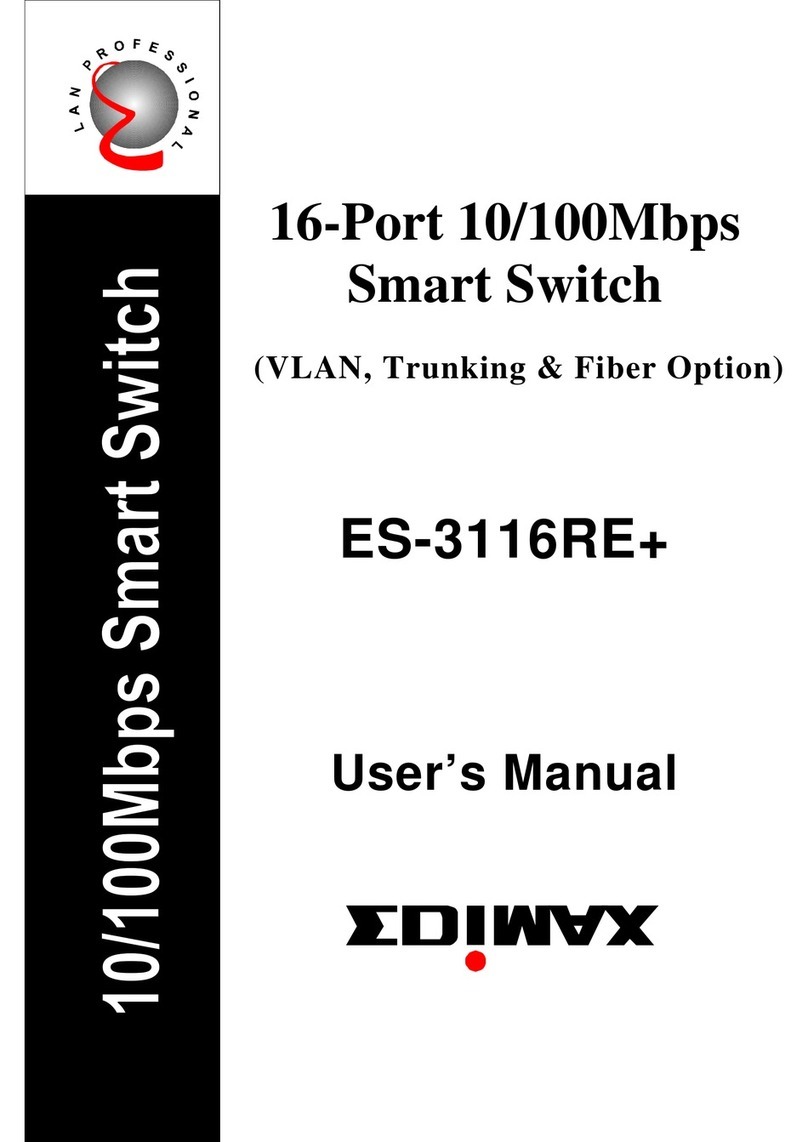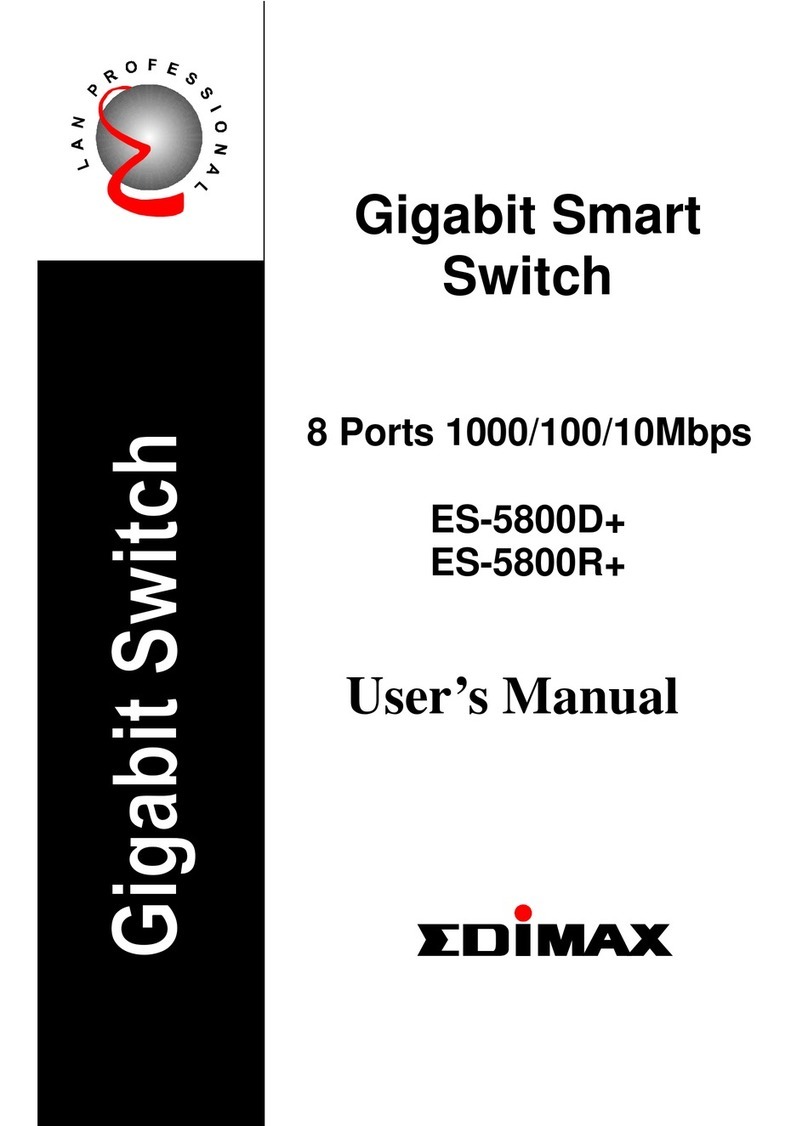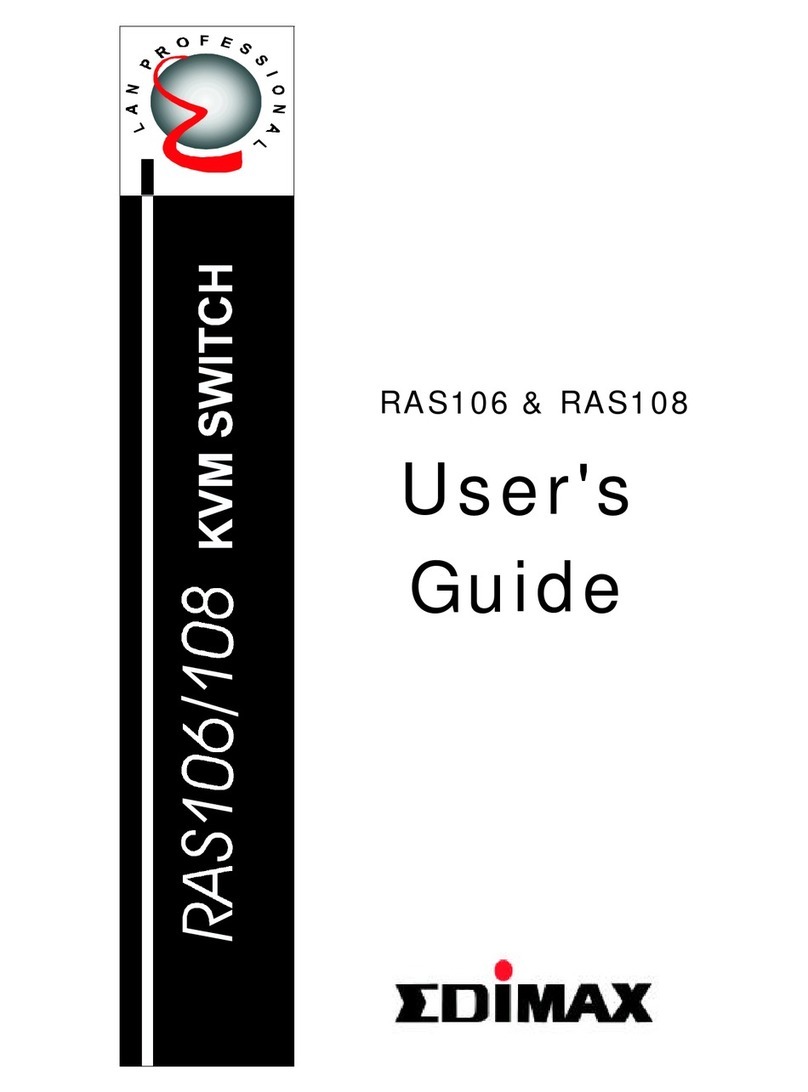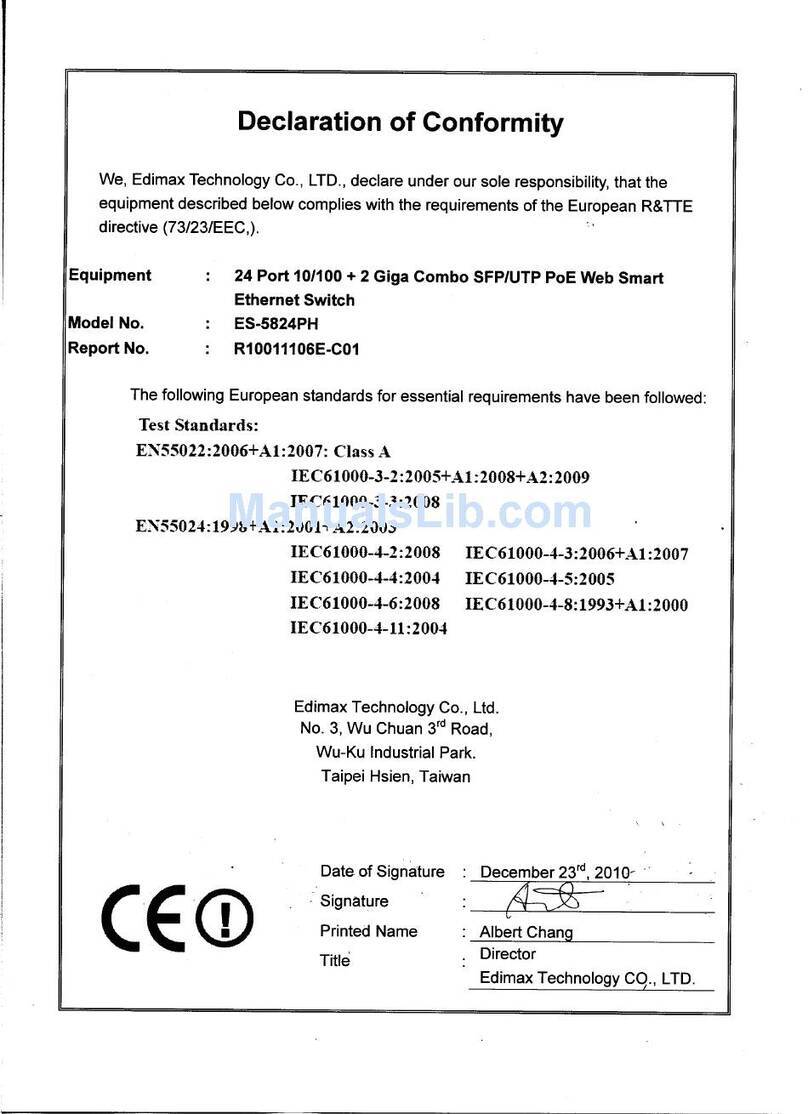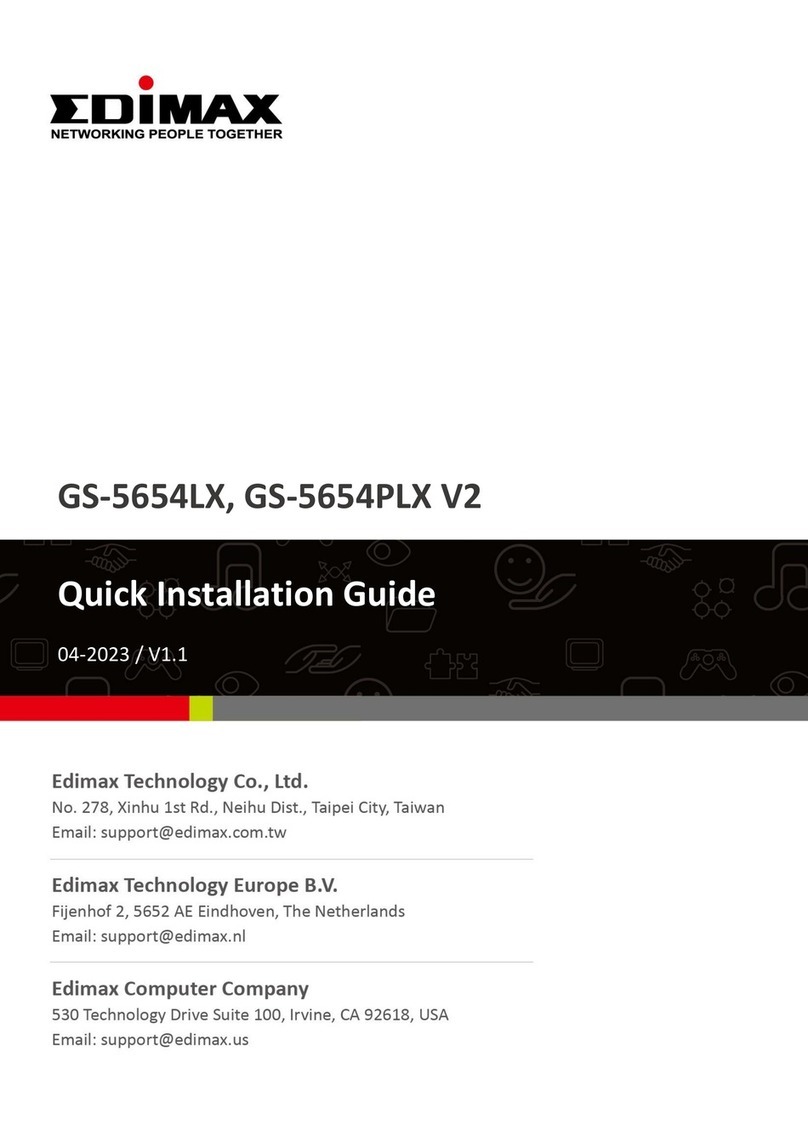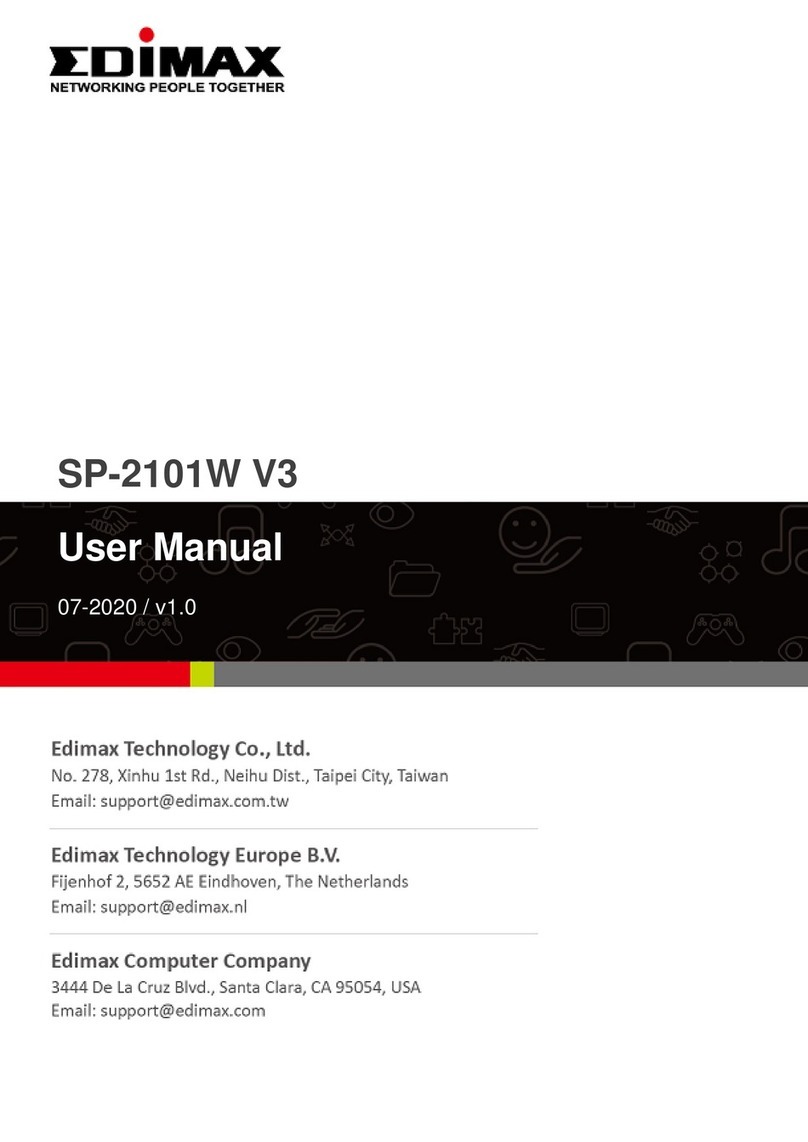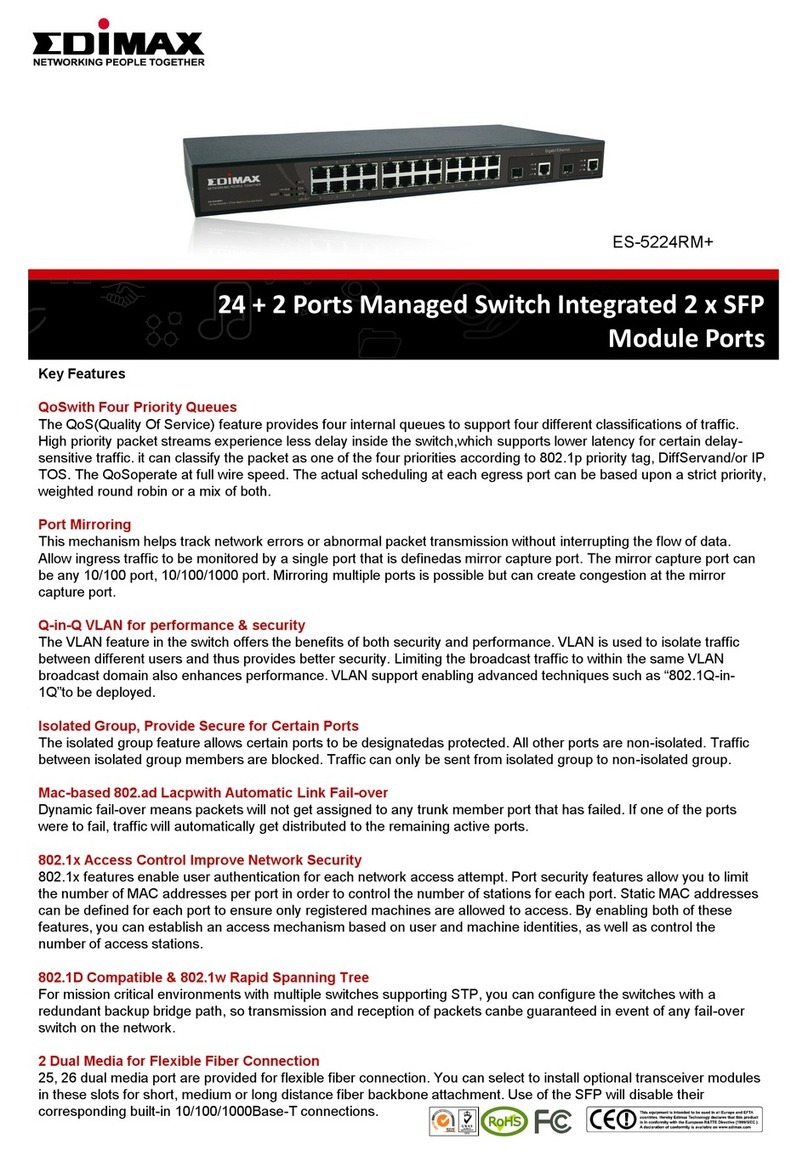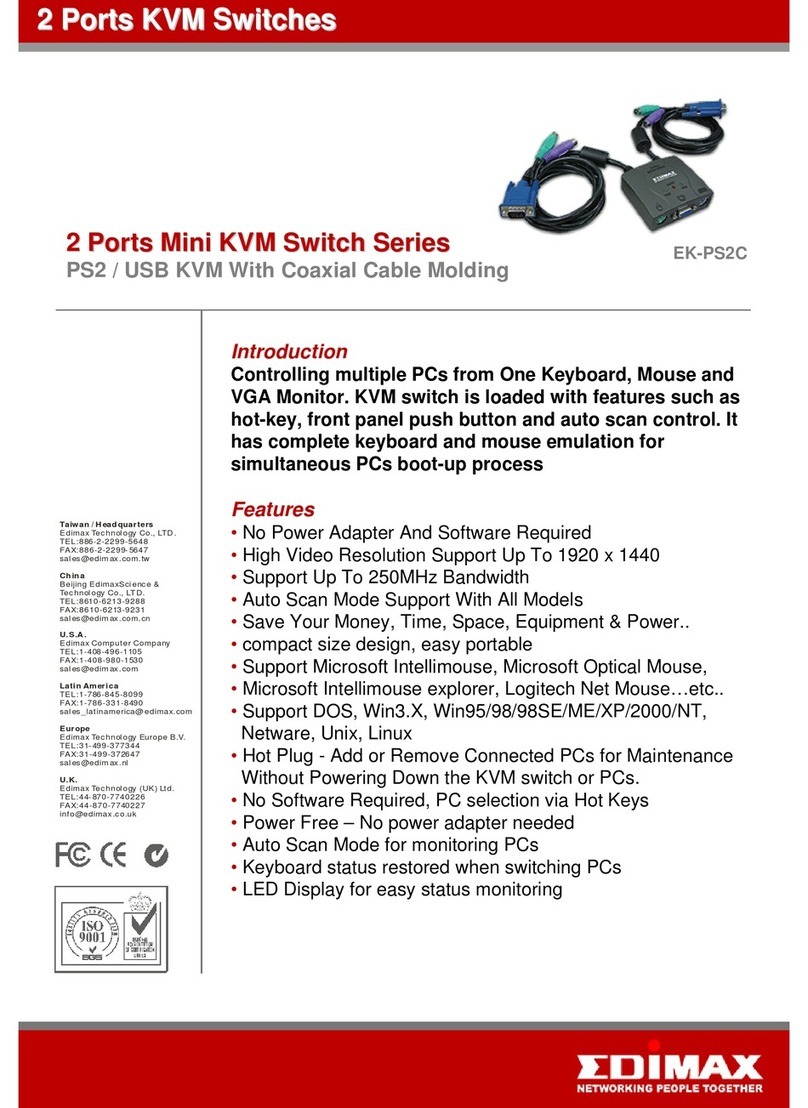Hardware Installation
Usage
Troubleshooting
Before installation, please make sure all of peripherals and computers have been turned off.
1. Connect the Keyboard, VGA, Mouse cables to the computer ports of KVM switch
2. Connect the Keyboard, VGA monitor, and Mouse to console port of KVM switch
3. After Powering on computers and finishing the boot-up process, you can start to go KVM switch.
Please don't switch the PC port (i.e. Don't press the push button of KVM switch or run hot key) during the computers are under
boot-up process.
Normally, there is one LED is always lit (i.e. the console is connected to this PC port) for one PC port and the other PC port's
LED is off, when you power on KVM switch.
When you select one of two PCs and it is shut down, the selected port LED flashed.
4 PORT KVM
4 PORT KVM(Metal)has separate push button on the panel
You can press the buttons in order like mentioned-above diagram or also press the destination button you want directly.
When you select one of four PCs and it is powered on, the selected port LED is lit.
When you select one of four PCs and it is shut down or disconnected a PC, the selected port LED flashed.
You can also conveniently command KVM to switch ports through simple key sequences. To send commands to KVM, The
SCROLL LOCK key must be pressed twice within 2 seconds. You will hear a beep for confirmation.
+ + Previous Channel + + select PC port directly
+ + Next Channel + + BBeeper On
(Factory default Off)
+ + Auto Scan
To get out of Auto Scan Mode, Press any key or SPACE bar.
Ensure that all cables are well seated. Label all of cables with the number for each respective computer to avoid confusion.
1. KVM switch draws the power from keyboard port of computers. If the computer like laptop computer, notebook computer or
the other computer cannot support enough power to KVM switch, please add a DC 9V, 200mA~1A to the power jack.
The power jack polarity is center positive.
2. Don't press any keys on the keyboard while the selected computer is booting up. Otherwise, it might cause the keyboard
error or keyboard is not detected at PC side.
3. The computer boot up fine, but keyboard doesn't work
!Make sure the keyboard works when directly plugged into the computer.
!Try a different keyboard, but use only 101, 102 or 104-key keyboard.
4. The Mouse is not detected during PC boot up.
!Make sure the mouse works when directly plugged into the computer.
!Make sure the mouse is a true PS/2 mouse. Acombo mouse will work just as long as it is set for PS/2 mode with the
correct adapter.
!Try a different mouse.
5. Avoiding moving the mouse or pressing the mouse buttons when switching the port.
6. Notebook computer:
Before poweringon notebookcomputer,we recommendthe userto connectthe computerto emulationport
( notlink toconsole directly) firstand thenboot itup.
If notebookcomputer hasbeen bootup alreadyand thenthe userconnect itto KVMswitch, pleaseuse
Hot Keycommand tolink bothof themtogether
+ +
Note:
The push Button:
Pressing the button cyclically through all the ports.
2 PORT KVM
Below are the different commands:
Keyboard Hot Key Commands:
12
1234
Scroll
Lock
Scroll
Lock
Scroll
Lock
Scroll
Lock
1
(or 2 or 3 or 4)
Scroll
Lock
Scroll
Lock
S
Scroll
Lock
Scroll
Lock
Scroll
Lock
Scroll
Lock
Scroll
Lock
Scroll
Lock
P