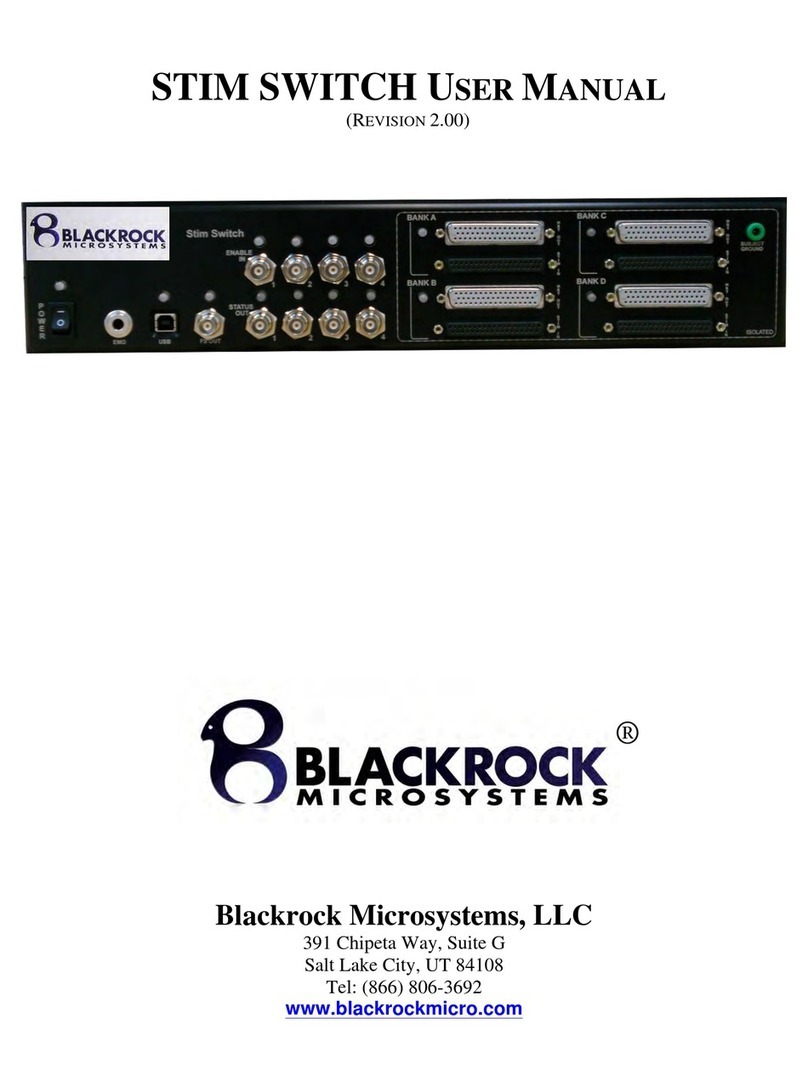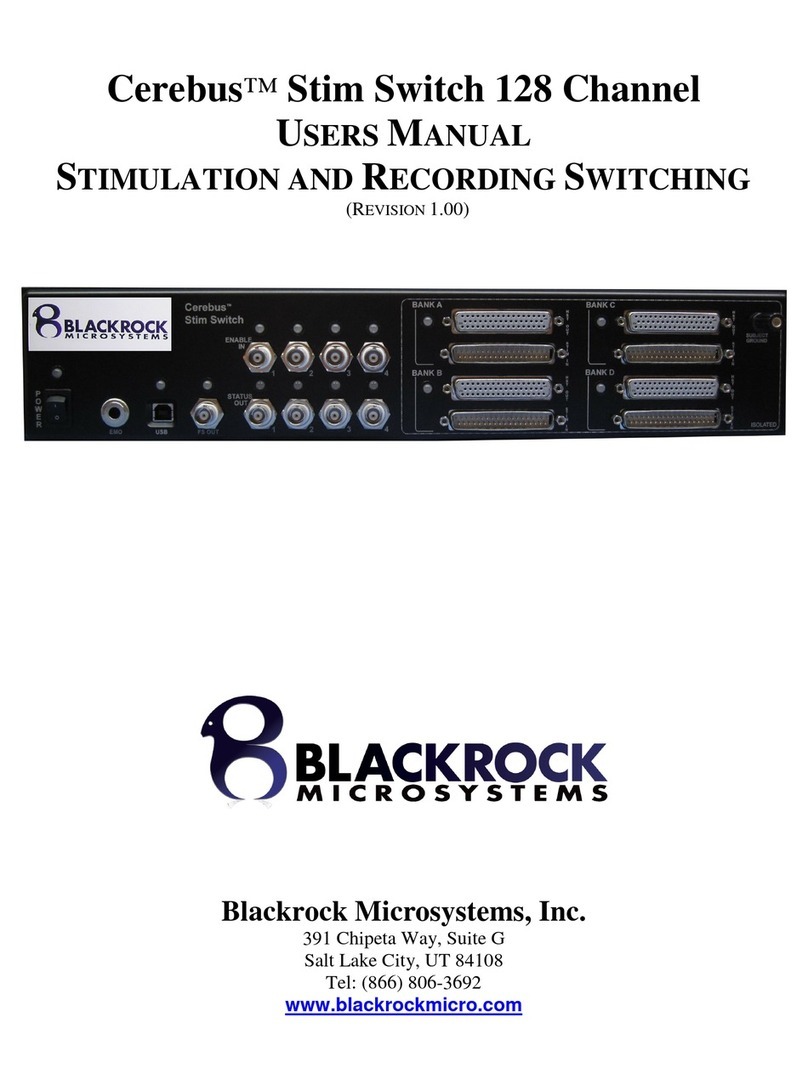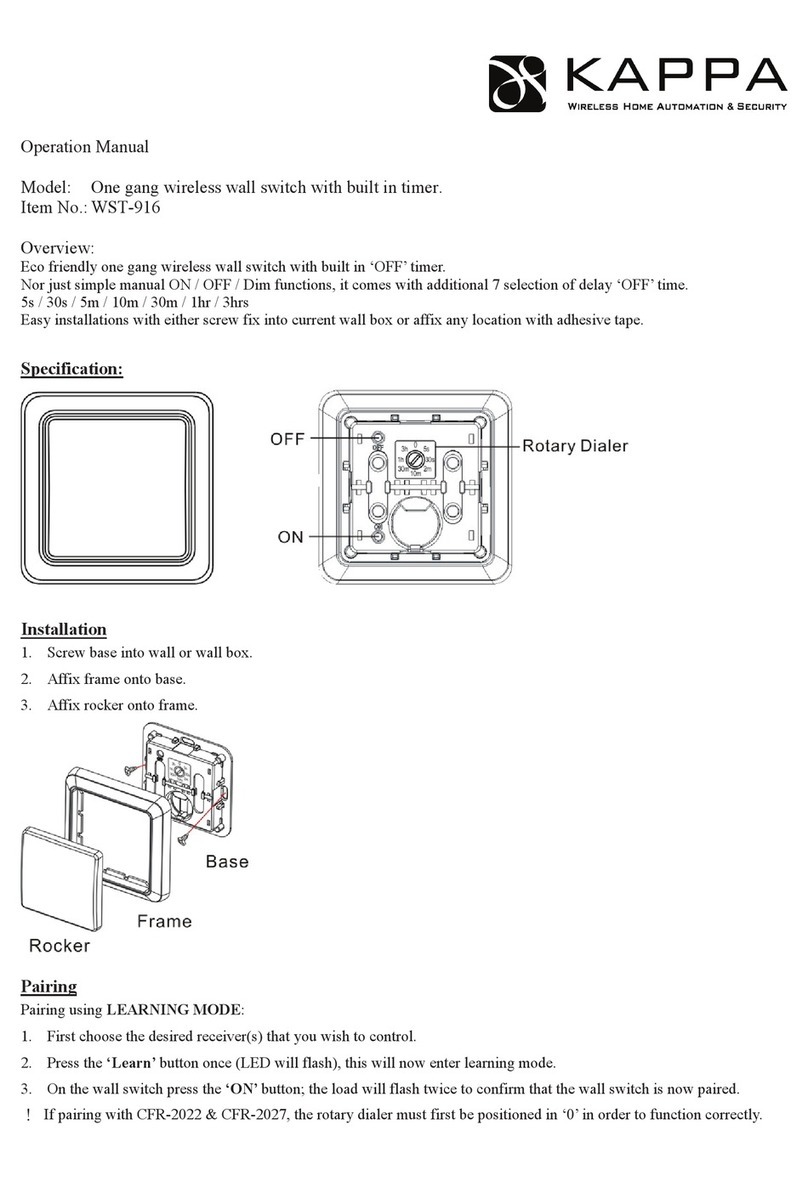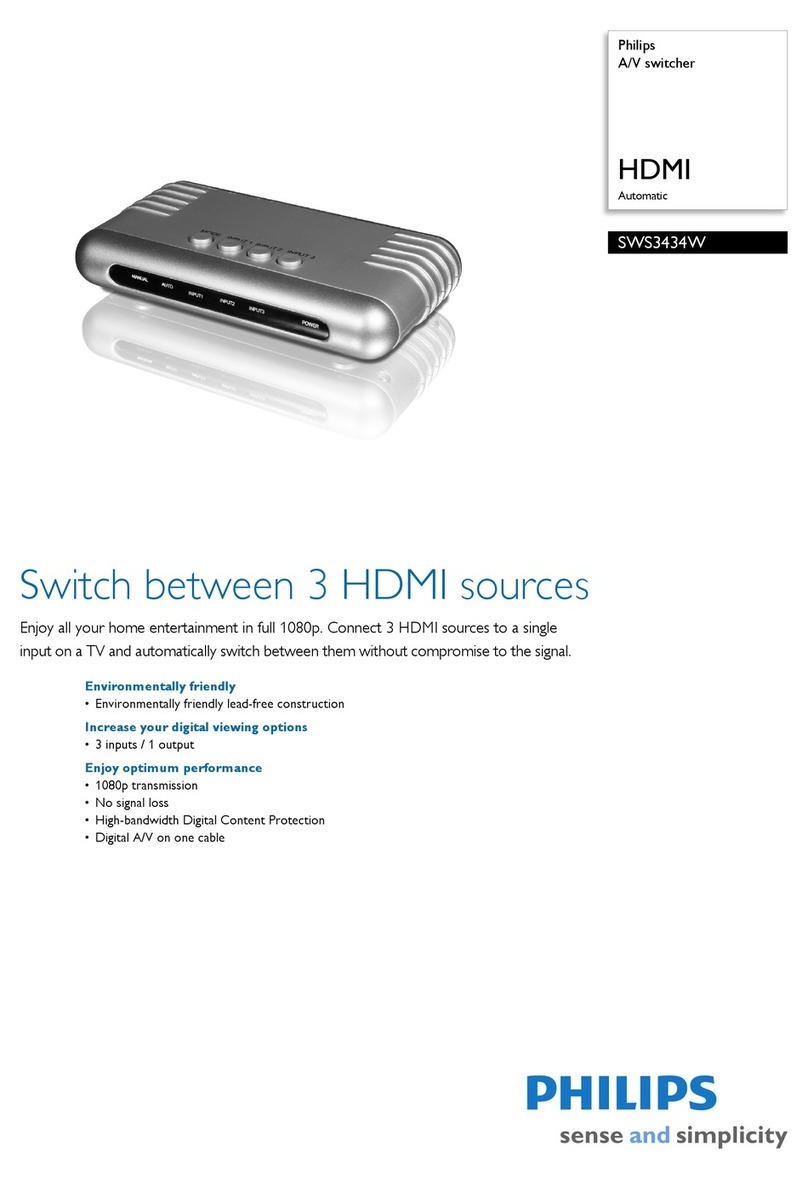Blackrock Microsystems Digital Hub User manual

630 Komas Drive |Suite 200
Salt Lake City |UT 84108 |USA
P +1 801.582.5533 |F +1 801.582.1509
www.blackrockmicro.com
Revision 1.00 / LB-0907 –Digital Hub IFU
©2017 Blackrock Microsystems®, LLC
Blackrock Digital
Hub
Instructions for Use

Revision 1.00 / LB-0907 –Digital Hub IFU
©2017 Blackrock Microsystems®, LLC
2
Table of Contents
Table of Contents........................................................................................................2
Table of Figures ..........................................................................................................2
Warnings and Contraindications .................................................................................3
Introduction ...............................................................................................................4
Specifications..............................................................................................................5
Overview of Hardware ................................................................................................6
Blackrock Digital Hub Input.................................................................................................6
Status LEDs ............................................................................................................................... 6
Power ....................................................................................................................................... 7
Fast Settle................................................................................................................................. 7
Digital Inputs ............................................................................................................................ 7
Patient Ground......................................................................................................................... 7
Fiber Optic Link ........................................................................................................................ 7
Setting Up the CerePlex Exilis......................................................................................8
Cleaning and Maintenance..........................................................................................9
Warranty ....................................................................................................................9
Return Merchandise Authorization (RMA).................................................................10
Support ....................................................................................................................10
Table of Figures
Figure 1: Blackrock Digital System Overview .................................................................................... 4
Figure 2: Front (top) and Back (bottom) of the Digital Hub ................................................................ 6
Figure 3: Input Connector Pin-Out .................................................................................................... 7
Figure 4: Instruction for Assembly ..................................................................................................... 8

Revision 1.00 / LB-0907 –Digital Hub IFU
©2017 Blackrock Microsystems®, LLC
3
Warnings and Contraindications
IEC60101-0102
Danger of Electrostatic Discharge (ESD)
•The Digital Hub is part of a recording system and should not be used in applications involving
stimulation.
•Do not use the Digital Hub with any device that has not been approved by Blackrock
Microsystems.
•Do not touch any exposed electrical conductors, or use damaged HDMI cables when using the
Digital Hub.
•Keep cables out of traffic paths. Injury to user or patient can occur.
•The user/patient/subject should not attempt to open the Digital Hub.
•Use caution when operating the Digital Hub, especially when connecting and disconnecting
cables to minimize risk of Digital Hub falling and/or injury.
•Do not rest objects on or against the Digital Hub.
•Avoid strong static discharges from sources like television or computer monitors; they may
damage the electrical components of the system.
•Keep the Digital Hub away from liquids. Contact with water, shower spray, or wet surfaces can
lead to the Digital Hub malfunctioning and/or electrical shock.
•Connection of external instruments to the Digital Hub may compromise electrical safety.
•Use antistatic or electrostatic discharge safe gloves when connecting the Digital Hub.
•Use only the supplied Blackrock Microsystems components (Cerebus™ system, Digital Hub,
Cables, headstages). Substitution of components not supplied by Blackrock Microsystems may
affect system performance and patient/subject safety.
•Do not leave the patient/subject connected to the Digital Hub when the Cerebus™ System is not
in use.
•Regularly inspect cables for compromised insulation or bad connections. This can help prevent
electrical shock as well as data corruption.
•The digital hub power cable must be plugged in to a grounded outlet, otherwise power
fluctuations may cause unintended behavior including missing data.

Revision 1.00 / LB-0907 –Digital Hub IFU
©2017 Blackrock Microsystems®, LLC
4
Introduction
The Blackrock Digital Hub provides an interface between the Cerebus Data Acquisition System and
the CerePlex series headstages for high fidelity transmission and recording of extracellular spikes
and local field potentials from the brain. The Blackrock Digital Hub converts digital signal to an optic-
digital format which is sent directly to the Blackrock Neural Signal Processor (NSP). This dramatically
reduces the noise introduced to the signal during transmission. Figure 2-1 below shows an
application overview of how the Digital Hub fits into a complete neural recording system using a
CerePlex M headstage as an example.
Figure 1: Blackrock Digital System Overview
CerePlex M

Revision 1.00 / LB-0907 –Digital Hub IFU
©2017 Blackrock Microsystems®, LLC
5
Specifications
Model Name
Blackrock Digital Hub
Power Requirements
100-240V 50/60 Hz, 1.5A
Sampling Frequency
48MHz or 66MHz
Mode of Operation
Continuous
Input Protocol
Low-voltage differential signaling
Water Ingress Protection
Ordinary Equipment, not fluid resistant, IP20
Operating Environment
10˚C to 40˚C, 5 to 95% R.H. (non-condensing)
Storage Environment
-20˚C to 50˚C, 5 to 100% R.H. (non-condensing)

Revision 1.00 / LB-0907 –Digital Hub IFU
©2017 Blackrock Microsystems®, LLC
6
Overview of Hardware
Blackrock Digital Hub Input
The Blackrock Digital Hub has several possible configurations which arise from its ability to
transmit 128 channels of data. For instance, the Digital Hub can be used with:
•Four 32-channel CerePlex M headstages
•Two 64-channel CerePlex M headstages
•One 32-channel and one 96-channel CerePlex M headstage
•One CerePlex E
Figure 2: Front (top) and Back (bottom) of the Digital Hub
Status LEDs
There are six LED’s on the Digital Hub which can give the user information about the device
status. If the Digital Hub is powered (plugged in) the “Power” LED will be blue as in Fig 3-1. If the
fiber-optic connection between the NSP and the Digital Hub is present, the “Fiber Optic Data
Link” LED will be green (otherwise yellow). Finally, LED’s 1-4 show the source status of the
incoming data streams. If the LED is green for an input (such as inputs 1 & 3 in Fig 3-1) the Digital
Hub is receiving data from a CerePlex correctly. If the LED is yellow (such as show in input 2 in
Fig 3-2) data is not being transmitted to the Digital Hub correctly. If the input LED is not lit (such
as shown in input 4 Fig 3-1) there is either no data being received or the HDMI cable is not
plugged into the input slot.
Digital Inputs
Power
Fast
Settle
Status LEDs

Revision 1.00 / LB-0907 –Digital Hub IFU
©2017 Blackrock Microsystems®, LLC
7
Power
The Digital Hub is powered by a medical grade power supply that is included as part of the
Digital Hub packaging. The blue LED labeled “Power” will light up when the external power
supply is connected to the unit and turned on.
Fast Settle
The fast settle input connector is located on the back panel of the Digital Hub. This connector
is tied to each of the four HDMI inputs. The signal fed into the BNC connector is passed
through the system to pin 14 on the HDMI connector, providing a fast settle signal to the
attached digital headstage(s).
Digital Inputs
The Digital Hub is designed so that input one has the highest priority, then input two, and so
forth. This means that if two 96 channel CerePlex M’s are connected, in inputs two and three
respectively, input two will send the entire 96 channels to the Neural Signal Processor (NSP) but
input three will send only the first 32 channels to the NSP. The Digital Hub will always send the
first 128 channels to the NSP in this way, unless there are less than 128 channels in which case
it will send all channels. The HDMI connector pin-out is shown in Figure 3-2 below.
Patient Ground
This connector is located on the back panel of the Digital Hub and is labeled as “GND.” This is
the patient ground connector if needed for a reference ground.
Fiber Optic Link
This connector is located on the back panel of the Digital Hub and provides a connection to the
Blackrock Neural Signal Processor via a fiber optic cable.
HDMI/D Pin #
Description
10
Clock+
12
Clock-
14
Fast Settle
15,19
Ground
16,18
V+
7
Data+
9
Data-
2, 5, 8, 11
Shield Ground
Figure 3: Input Connector Pin-Out

Revision 1.00 / LB-0907 –Digital Hub IFU
©2017 Blackrock Microsystems®, LLC
8
Setting Up the CerePlex Exilis
This section describes how to connect the components of the Digital Hub system to conduct a recording
session. This set of instructions uses the CerePlex M as an example for the digital headstage. For
instructions regarding assembly with the CerePlex E, refer to the CerePlex E Instructions for Use (see
Blackrockmicrosystems.com for complete listing of product manuals).
1. The following instructions are for the Digital Hub which can support up to 128 channels of
data. Assembly illustrations are shown in Figure 4.
2. Make sure the Digital Hub is plugged in and the power switch is in the “Off” position before
making any connections.
3. Connect the fiber optic cable from the back of the Digital Hub to the Neural Signal
Processor.
a. The “Power” switch can be switched to the “On” position now to verify the Digital
Hub is powered and to verify a fiber-optic connection is present if the Neural Signal
processor is also turned on.
b. Switch the Digital Hub to the “Off” position.
4. Plug the HDMI cable to the output connector on the CerePlex M main board after the
CerePlex M is fully connected to the electrode termination.
5. Plug the other end of the HDMI cable to the connector on the back of the Digital Hub.
6. Make sure the connections are secured.
7. Turn on the power of the Digital Hub for recording. The specific input LED where the HDMI
cable was plugged in from the headstage to the Digital Hub should be green.
**After recording, turn off power before disconnecting any cables.
3
2
4
5
7
Figure 4: Instruction for Assembly

Revision 1.00 / LB-0907 –Digital Hub IFU
©2017 Blackrock Microsystems®, LLC
9
Cleaning and Maintenance
Warning: Unplug the device from all power and devices before performing any cleaning and/or
maintenance.
The Digital Hub should be kept dry and free of debris. A gentle cleaning with small amounts of isopropyl
alcohol can be used to clean the outside of the device if necessary.
Warranty
Blackrock Microsystems, LLC (“Blackrock”) warrants that its products are free from defects in materials
and manufacturing for a period of one year from the date of shipment. At its option, Blackrock will repair
or replace any product that does not comply with this warranty. This warranty is voided by: (1) any
modification or attempted modification to the product done by anyone other than an authorized
Blackrock employee; (2) any abuse, negligent handling or misapplication of the product; or (3) any sale or
other transfer of the product by the original purchaser.
Except for the warranty set forth in the preceding paragraph, Blackrock provides no warranties of any
kind, either express or implied, by fact or law, and hereby disclaims all other warranties, including without
limitation the implied warranties of merchantability, fitness for a particular purpose, and non-
infringement of third-party patent or other intellectual property rights.
Blackrock shall not be liable for special, indirect, incidental, punitive, exemplary or consequential damages
(including without limitation, damages resulting from loss of use, loss of profits, interruption or loss of
business or other economic loss) arising out of non-compliance with any warranty. Blackrock’s entire
liability shall be limited to providing the remedy set forth in the previous paragraph.

Revision 1.00 / LB-0907 –Digital Hub IFU
©2017 Blackrock Microsystems®, LLC
10
Return Merchandise Authorization
(RMA)
In the unlikely event that your device needs to be returned to Blackrock for repair or maintenance, do not
send any equipment back without a Return Merchandise Authorization Number. An RMA number will be
issued to you by a Blackrock representative. If you need to obtain an RMA number, you may contact a
product support representative at +1 (801) 582 5533 or by emailing support@blackrockmicro.com.
Once an RMA number has been issued, it is important to safely pack the returned item for shipping back
to Blackrock. It is preferred that you save the original boxes and packing materials that your system
arrived in for return shipment. Please address the package as follows:
Blackrock Microsystems, LLC
ATTN: RMA#
630 S. Komas Dr., Suite 200
Salt Lake City, UT 84108 USA
Tel: +1 (801) 582 5533
Support
Blackrock prides itself in its customer support. For additional information on this product or any of our
products, you can contact our Support team through the contact information below:
Manuals, Software Downloads, and Application Notes
www.blackrockmicro.com/technical-support
Issues or Questions
www.blackrockmicro.com/technical-support
support@blackrockmicro.com
U.S. +1 (801) 839 1062
Europe +49 (0) 511 132 211 10
Table of contents
Other Blackrock Microsystems Switch manuals
Popular Switch manuals by other brands
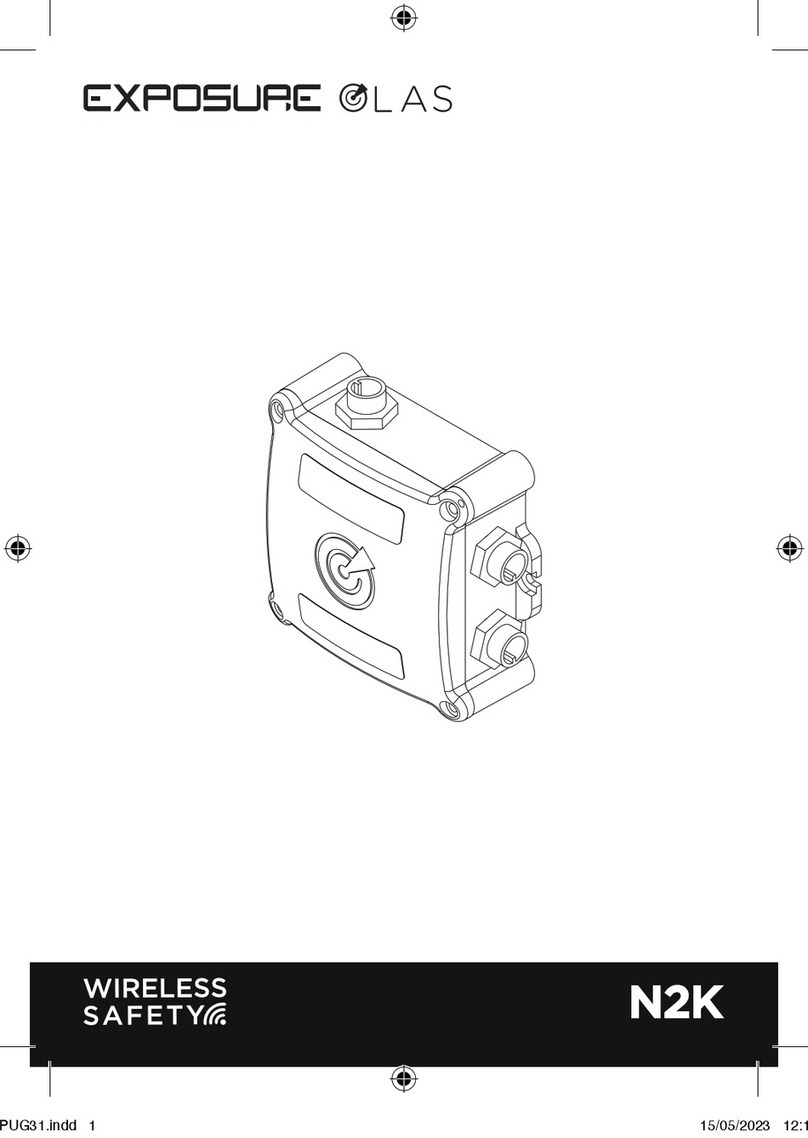
Exposure
Exposure OLAS N2K manual

SMC Networks
SMC Networks 6726L3 - FICHE TECHNIQUE overview

3Com
3Com SUPERSTACK 3 3870 Series Getting started guide
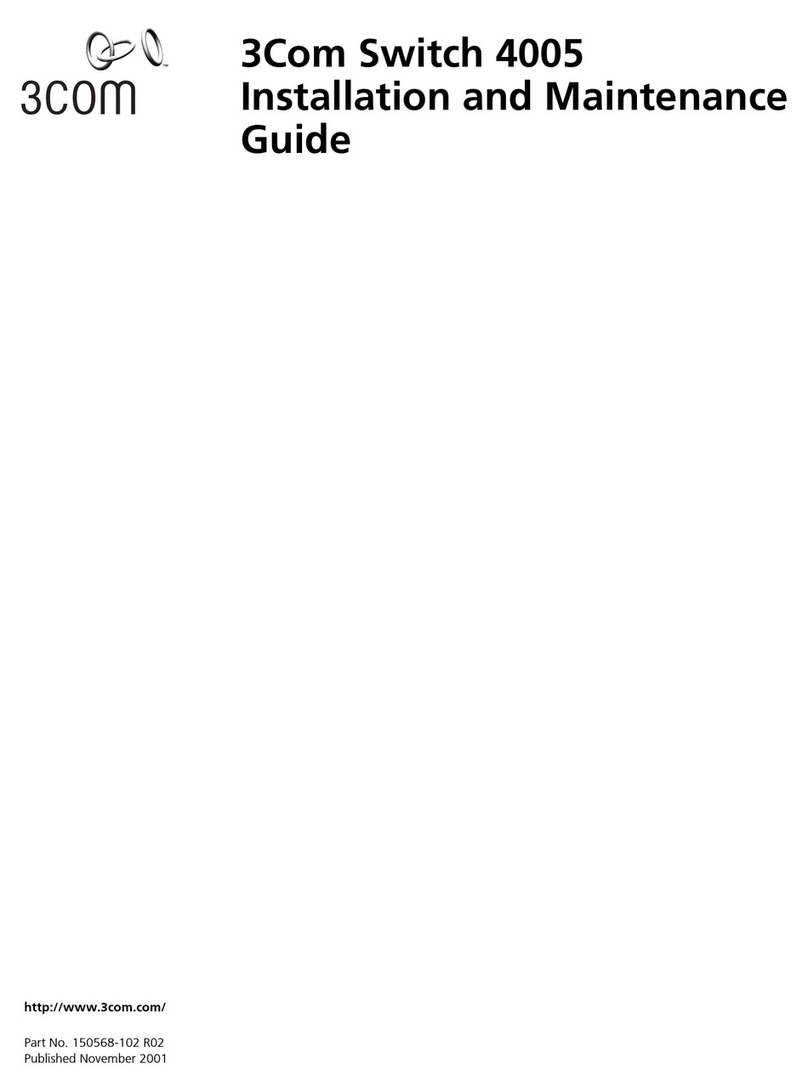
3Com
3Com 4005 Installation and maintenance guide

Azbil
Azbil FL7M Series manual

Rose electronics
Rose electronics UltraView Pro Professional Series Installation and operation manual
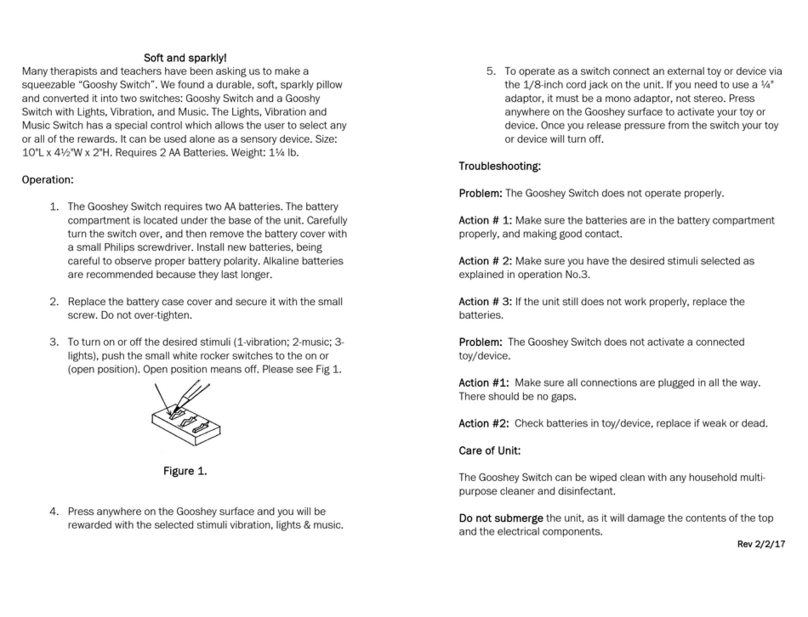
Enabling Devices
Enabling Devices Gooshey Switch 636 manual

MaxLab
MaxLab 500134 installation guide
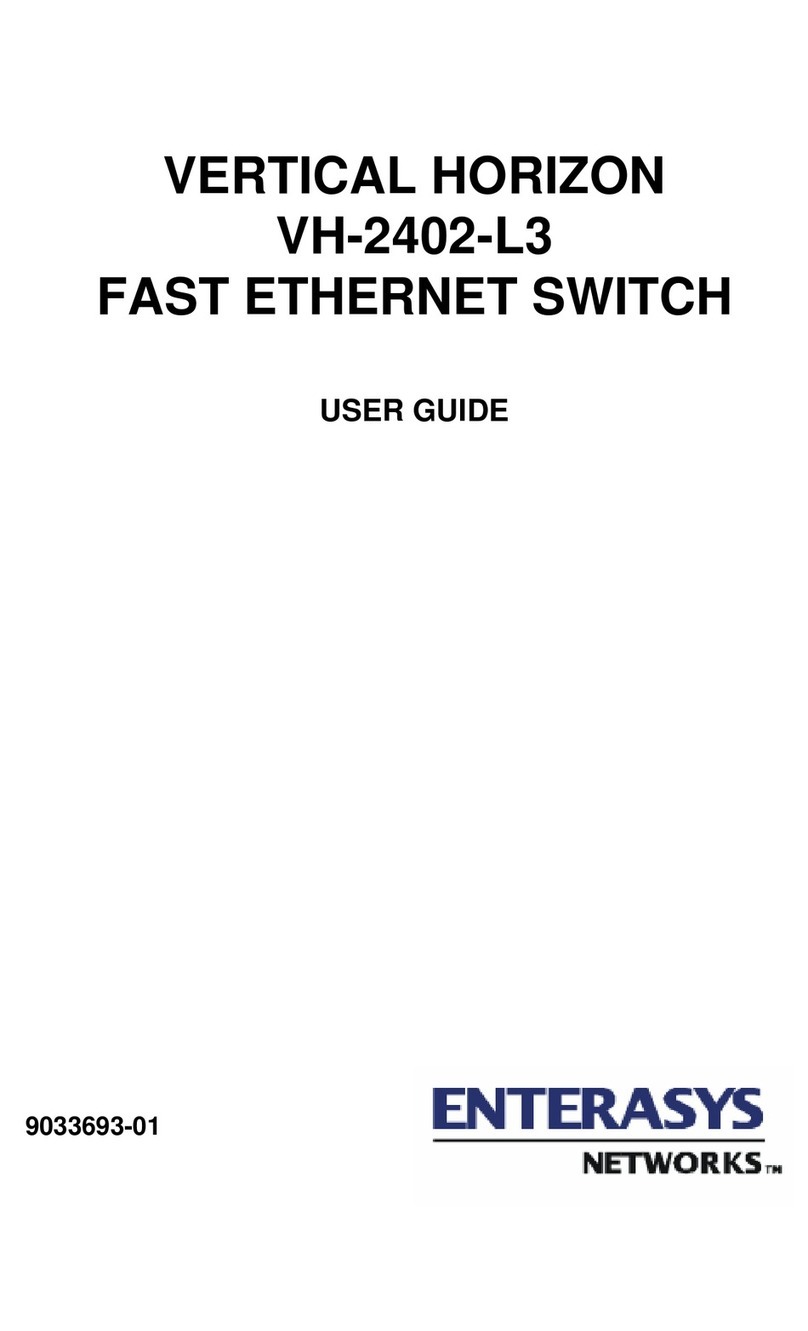
Enterasys
Enterasys Vertical Horizon VH-2402-L3 user guide

VMware
VMware Edge 510 Regulatory guide

Omnitron Systems
Omnitron Systems RuggedNet GPoE+/Mi quick start guide
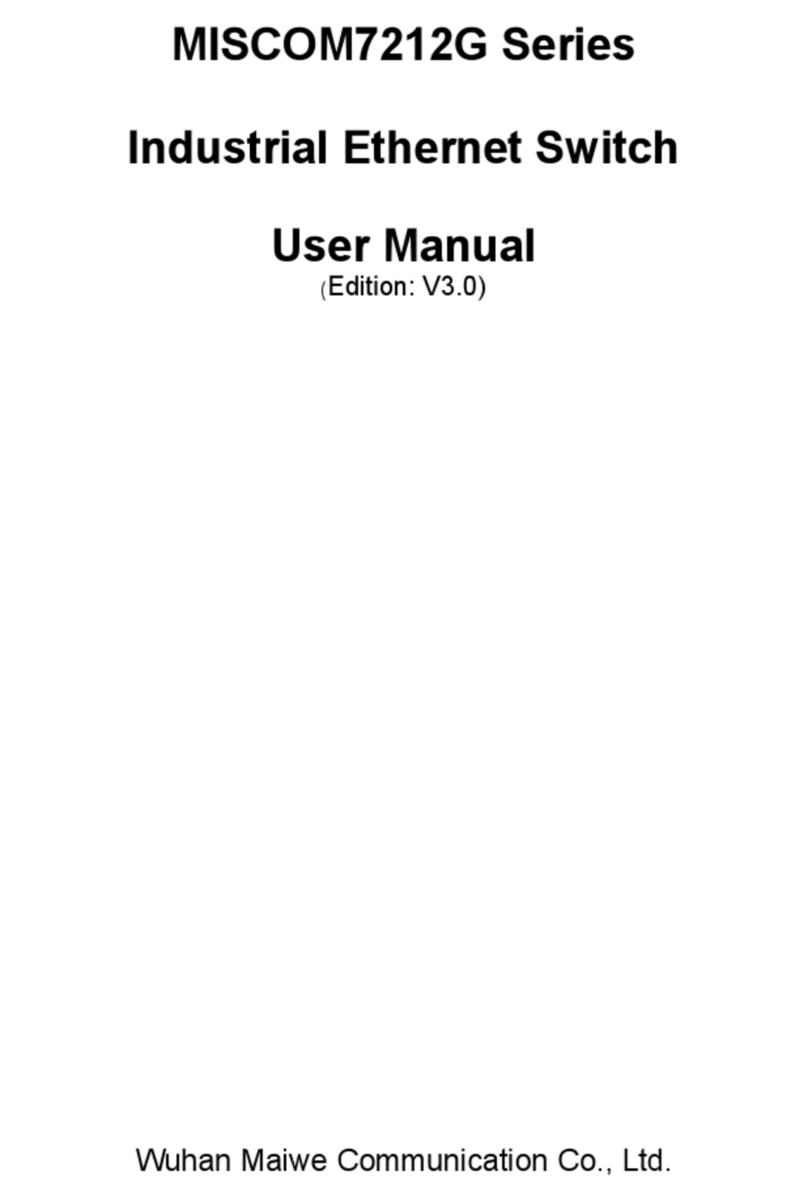
Wuhan Guide
Wuhan Guide MISCOM7212G Series user manual