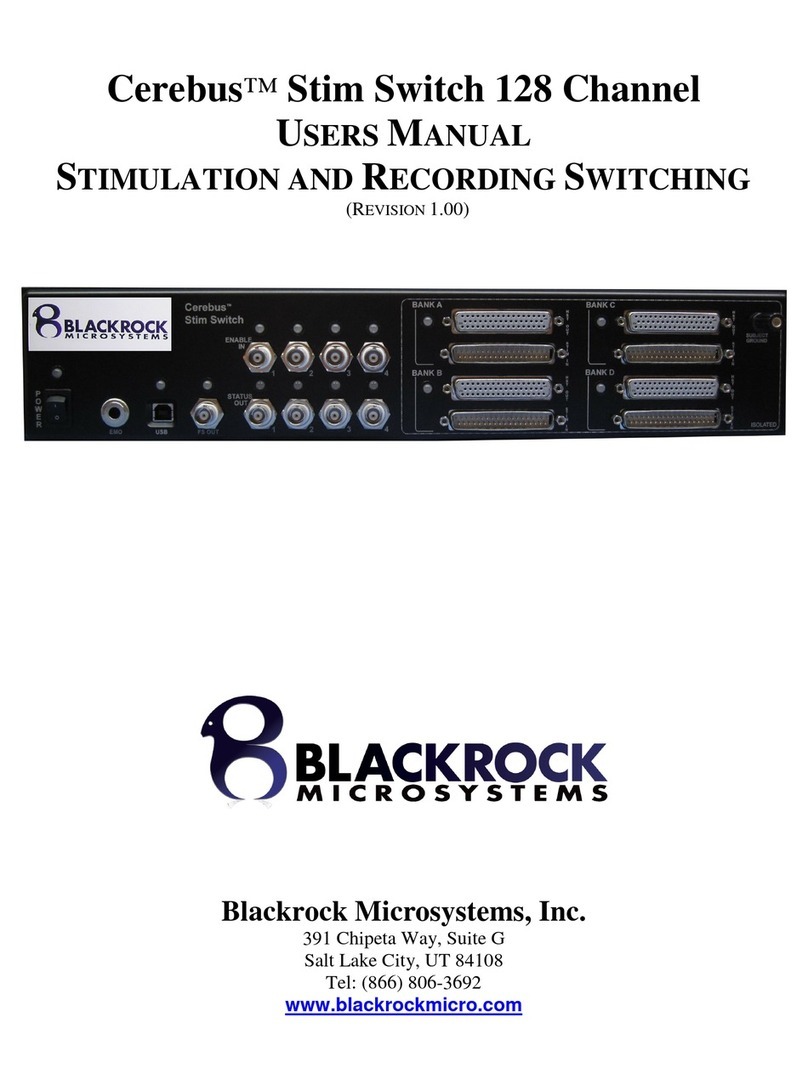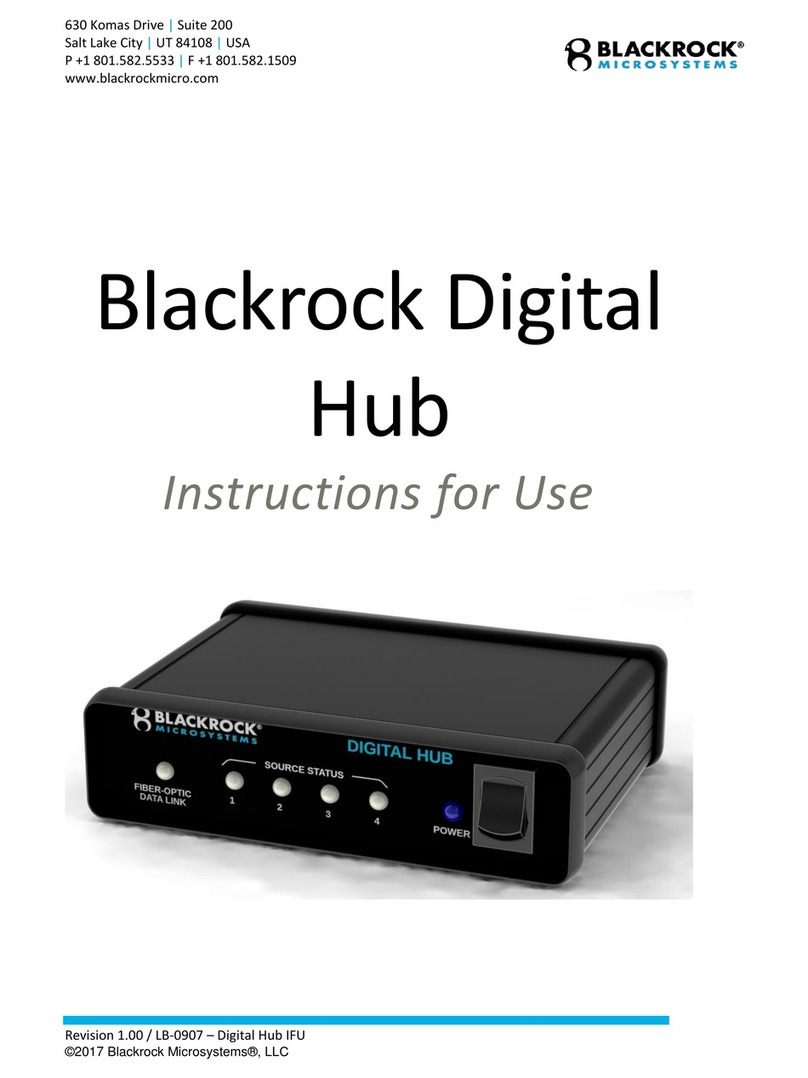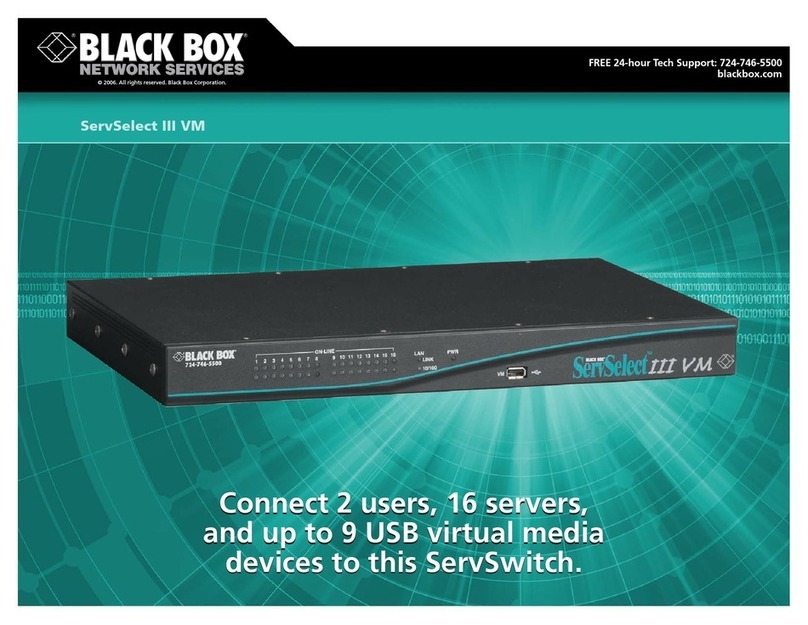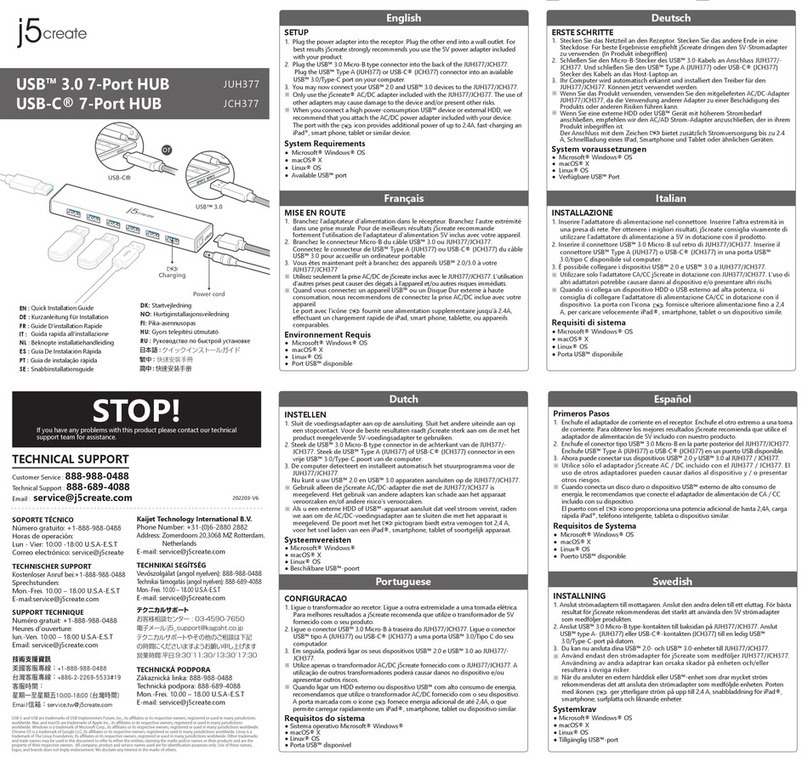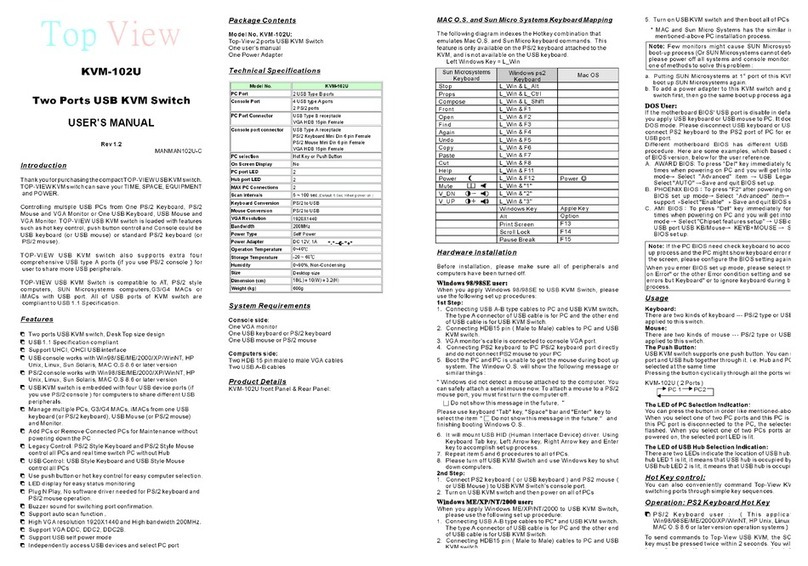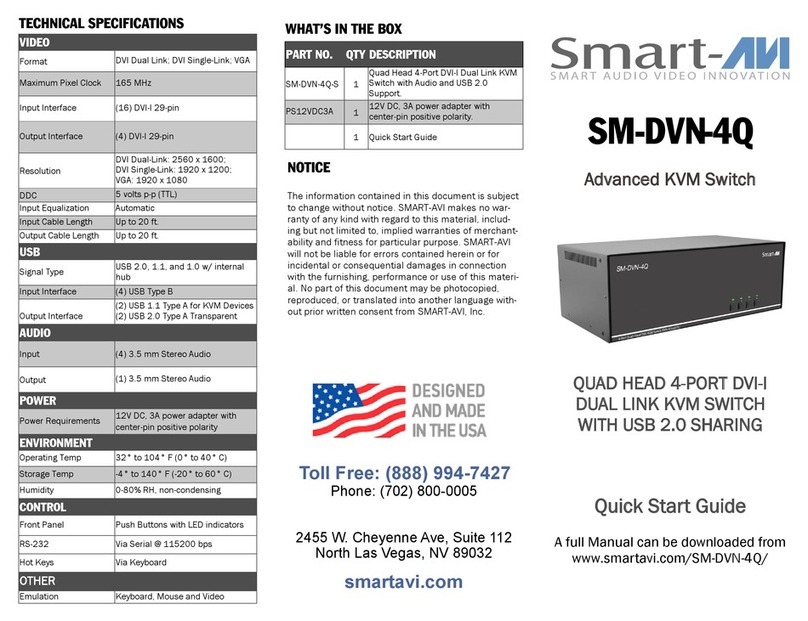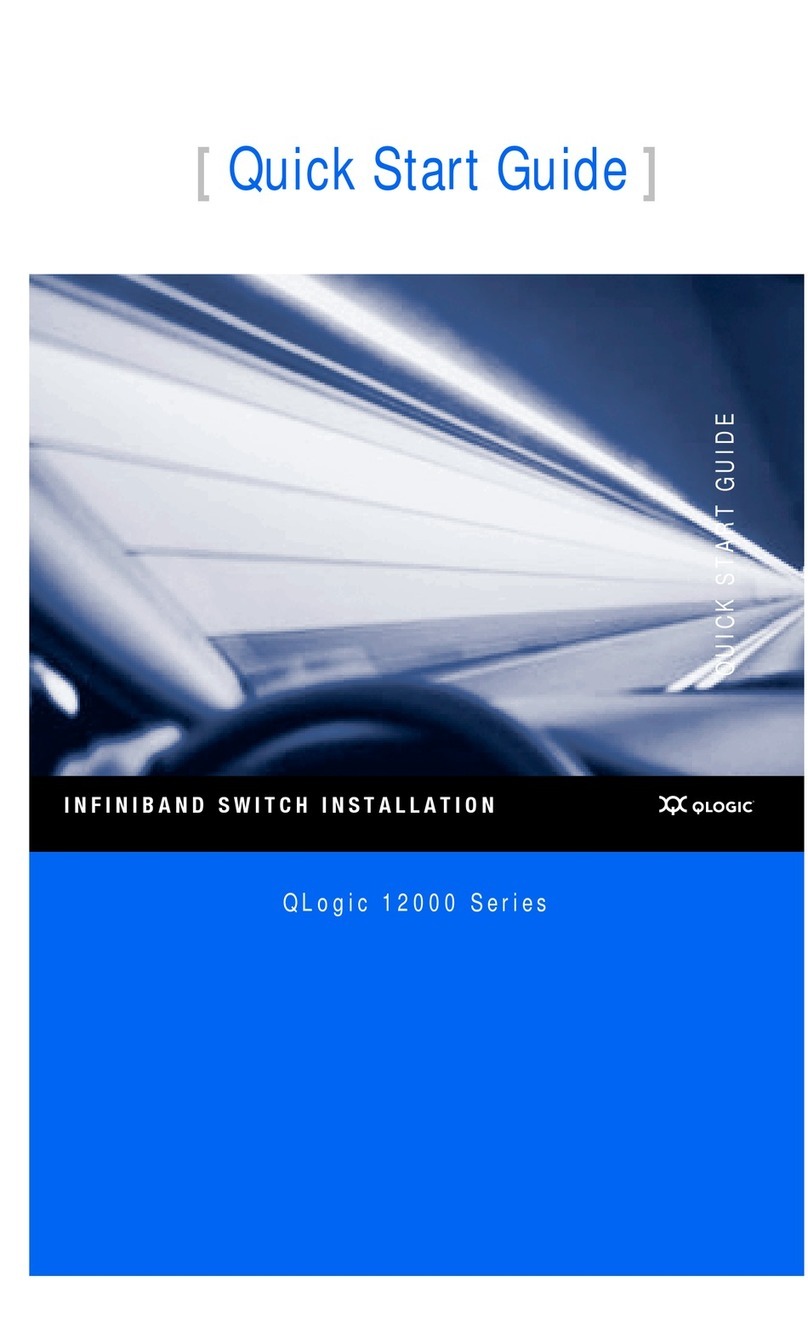Blackrock Microsystems STIM User manual

STIM SWITCH USER MANUAL
(REVISION 2.00)
Blackrock Microsystems, LLC
391 Chipeta Way, Suite G
Salt Lake City, UT 84108
Tel: (866) 806-3692
www.blackrockmicro.com
®

Stim Switch User Manual
Rev. 1.00 ® Page i
LB-0357
© Copyright 2011 Blackrock Micosystems, LLC. All rights reserved. Copying or other reproduction of this document
is prohibited without prior written consent of Blackrock Microsystems, LLC

Stim Switch User Manual
Rev. 2.00 ® Page ii
LB-0357
Contraindications, Warnings and Cautions
IEC60101-0102
Danger of Electrostatic Discharge (ESD)
ISO7000-0434
Warning (potentially hazardous condition);
consult accompanying documents
ISO7000-1641
Attention, consult accompanying documents
IEC60417-5019
Protective earth (ground)
IEC60417-5021
Equipotentiality Connector
IEC606417-5335
Type BF Applied Part
|
IEC60417-5007
ON (power)
IEC60417-5008
OFF (power)
Contraindications
•The Stim Switch should not be used with any stimulating systems that are not approved by
Blackrock Microsystems. Currently, the Stim Switch is only approved for use with Blackrock
Microsystems Stim100 neurostimulator.
•The Stim Switch should not be used with any amplifier or neural signal processing system that is not
approved by Blackrock Microsystems. Currently, the Stim Switch is only approved for use with
Blackrock Microsystems Front End Amplifier and NSP (NeuroPort™ System).
•The Stim Switch should not be used on any patient whom the physician/surgeon considers at
elevated risk of infection.
•Electrocautery should not be performed while the Stim Switch is in use.
•The Stim Switch should not be used if the device has been dropped. Dropping the device may
cause damage to internal components that affect system performance and patient safety. A
dropped device must be returned to Blackrock Microsystems for inspection and recalibration before
it can be used again (See Section 6 and 7 of the Stim100 User Manual).
•The Stim Switch should not be used with any computer that has not been tested to the IEC 60950
standards.
Warnings
•The Stim Switch must only be used by medically trained and highly qualified personnel. This
manual is to be used in support of device use by personnel who have received device training from
Blackrock Microsystems.
•Use only the supplied Stim Switch components (i.e. power cord, Stim100 Interconnection Cables,
Headstage Cables, Headstages). Substitution of components not supplied by Blackrock
Microsystems may affect system performance and patient safety.
•Do not use damaged components (i.e. power cord, Stim100 Interconnection Cables, Headstage
Cables, Headstages). Damaged components may compromise patient safety.

Stim Switch User Manual
Rev. 2.00 ® Page iii
LB-0357
•Use only the Front End Amplifier and Neural Signal Processor (NeuroPort™ System) supplied by
Blackrock Microsystems. Substitution of systems not supplied by Blackrock may affect system
performance and patient safety.
•The Stim Switch and Amplifier/NSP should be disconnected from the patient electrodes during
defibrillation. The Stim Switch and its subcomponents, along with the Amplifier and NSP are not
defibrillator proof.
•Do not use the Stim Switch in the presence of flammable anesthetic agents.
•Only connect Stim Switch components to properly tested, grounded and dedicated AC outlets to
reduce the risk of electrical shock. Do not use an adapter for ungrounded wall outlets.
•Do not connect the Stim Switch to an outlet controlled by a wall switch.
•Avoid strong static discharges from sources like televisions or computer monitors because it can
damage the electrical parts of the system.
•Keep the Stim Switch away from liquids. Contact with water, shower spray, or wet surfaces can lead
to the patient receiving an electrical shock.
•Each component of the system must be plugged into a separate outlet (i.e. Stim Switch, Stim100,
subcomponents of the data acquisition system and all other accessory equipment). Using a power-
strip may cause leakage currents to exceed acceptable limits.
•Do not unplug the power supply to the Stim Switch while the system is in use.
•Do not leave the Stim Switch connected to the patient electrodes when the system is not in use.
•When connecting the Stim Switch to the Stim100 or patient electrodes, use caution to minimize the
likelihood of Electrostatic Discharge (ESD). Do not connect/disconnect any cables to/from the Stim
Switch while the system is in use.
•Ensure that the Stim Switch is securely positioned on a flat surface during use.
•Use caution when placing power cords, cables, and other connectors to minimize the likelihood of
tripping or accidentally pulling on cables. Damaged cables may results in failed ground
connections.
•Connecting equipment to and from the Stim Switch may result in a summation of leakage currents
that can lead to the patient receiving an electric shock.
•Risk of Electrical Shock Hazard: Accessory equipment connected to the SIP/SOP port must be
certified according to the respective IEC standards, i.e., IEC 60950 for data processing equipment
or IEC 60601-1 for electromedical equipment in order to reduce the risk of electrical shock. All
combinations of equipment must be in compliance with IEC 60601-1-1 systems requirements.
Anyone connecting additional equipment to the SIP/SOP port configures a medical system, and
therefore is responsible that the system complies with the requirements of the system standard IEC
60601-1-1.
•IEC 60950 approved Information Technology Equipment must be placed outside the “patient
environment.” The patient environment is defined as an area 1.5m (4.92 feet) from the patient.
•The following options are recommended if there is a need to remediate system leakage current:

Stim Switch User Manual
Rev. 2.00 ® Page iv
LB-0357
•Redundant protective earth connection shall be made to either the medical
device or the other equipment.
•The other equipment shall be powered from a medical grade (IEC 60601-1
compliant) separating transformer.
Cautions
•Federal law restricts this device to sale, by or on the order of a physician.
Electromagnetic Compatibility
The following tables document compliance levels and guidance from the IEC 60601-1-2 2007 Standard, for
the electromagnetic environment in which the Stim Switch should be used. Medical Electrical Equipment
requires special precautions regarding EMC and should be installed and put into service according to the
guidelines provided in the tables below.
Guidance)and)Manufacturer’s)Declaration)–)Electromagnetic)Emissions)
!"#$%&'($%)'&*"$'+$',&#,-#-$./0$1+#$',$&"#$#2#*&0/(34,#&'*$#,5'0/,(#,&$+6#*'.'#-$7#2/)8$$!"#$*1+&/(#0$
/0$&"#$1+#0$/.$&"#$%&'($%)'&*"$+"/12-$3++10#$&"3&$'&$'+$1+#-$',$+1*"$3,$#,5'0/,(#,&$
Emissions)Test)
Compliance)
Electromagnetic)Environment);)Guidance)
9:$;('++'/,+$$
<=%>9$??$
@0/16$?$
!"#$%&'($%)'&*"$1+#+$9:$#,#04A$/,2A$./0$'&+$',�,32$
.1,*&'/,8$$!"#0#./0#B$'&+$9:$#('++'/,+$30#$5#0A$2/)$3,-$
30#$,/&$2'C#2A$&/$*31+#$3,A$',�.#0#,*#$',$,#307A$
#2#*&0/,'*$#D1'6(#,&8$
9:$;('++'/,+$$
<=%9>$??$
<23++$E$
!"#$%&'($%)'&*"$'+$+1'&372#$./0$1+#$',$322$
#+&372'+"(#,&+B$',*21-',4$-/(#+&'*$#+&372'+"(#,&+$3,-$
&"/+#$-'0#*&2A$*/,,#*&#-$&/$&"#$6172'*$2/)F5/2&34#$
6/)#0$+1662A$,#&)/0C$&"3&$+1662'#+$71'2-',4+$1+#-$./0$
-/(#+&'*$6106/+#+8$
G/2&34#$:21*&13&'/,+H$
:2'*C#0$;('++'/,+$
$
=;<$I?JJJFKFK$
</(62'#+$
Guidance)and)Manufacturer’s)Declaration)–)Electromagnetic)Immunity$
!"#$%&'($%)'&*"$'+$',&#,-#-$./0$1+#$',$&"#$#2#*&0/(34,#&'*$#,5'0/,(#,&$+6#*'.'#-$7#2/)8$$!"#$*1+&/(#0$
/0$&"#$1+#0$/.$&"#$%&'($%)'&*"$+"/12-$3++10#$&"3&$'&$'+$1+#-$',$+1*"$3,$#,5'0/,(#,&$
Immunity)Test)
IEC)60601)Test)Level)
Compliance)Level)
Electromagnetic)Environment);)
Guidance)
;2#*&0/+&3&'*$
L'+*"304#$M;%LN$
$
=;<$I?JJJFOFP$
QPB$QOB$QICG$</,&3*&$
QPB$QOB$QRCG$S'0$
QPB$QOB$QICG$</,&3*&$
QPB$QOB$QRCG$S'0$
:2//0+$+"/12-$7#$)//-B$
*/,*0#&#$/0$*#03('*$&'2#8$$=.$
.2//0+$30#$*/5#0#-$)'&"$
+A,&"#&'*$(3�'32B$&"#$0#23&'5#$
"1('-'&A$+"/12-$7#$3&$2#3+&$
KJT8$
;2#*&0'*32$:3+&$
!03,+'#,&HE10+&$
$
=;<$I?JJJFOFO$
S<F$QPCG$
L<B$+'4,32B$*/,&0/2$
2',#+$F$Q?CG$
!#+&$7/&"$UJHIJ$VW$
S<F$QPCG$
L<B$+'4,32B$*/,&0/2$
2',#+$F$Q?CG$
X3',+$6/)#0$D132'&A$+"/12-$7#$
&"3&$/.$3$&A6'*32$*/((#0*'32$/0$
"/+6'&32$#,5'0/,(#,&8$
%104#$
$
=;<$I?JJJFOFU$
S*H-($F$QJ8UB$Q?CG$
S*H*($F$QJ8UB$Q?B$QPCG$
!#+&$7/&"$UJHUJ$VW$
$
S*H-($F$QJ8UB$Q?CG$
S*H*($F$QJ8UB$Q?B$
QPCG$
$
X3',+$6/)#0$D132'&A$+"/12-$7#$
&"3&$/.$3$&A6'*32$*/((#0*'32$/0$
"/+6'&32$#,5'0/,(#,&8$


Stim Switch User Manual
Rev. 2.00 ® Page v
LB-0357
G/2&34#$-'6+B$+"/0&$
',&'/,+$3,-$
5/2&34#$530'3&'/,+$/,$
6/)#0$+1662A$',61&$
2',#+$
$
=;<$I?JJJFOF??$
KJTHUJJ(+$
IJTH?JJ(+$
?JJTH?J(+$
?JJTHU+$
!#+&$V'4"$Y$Z/)$
G/2&34#$[$UJ$VW$/,2A$
KJTHUJJ(+$
IJTH?JJ(+$
?JJTH?J(+$
?JJTHU+$
$
X3',+$6/)#0$D132'&A$+"/12-$7#$
&"3&$/.$3$&A6'*32$*/((#0*'32$/0$
"/+6'&32$#,5'0/,(#,&8$$=.$&"#$
1+#0$/.$&"#$%&'($%)'&*"$0#D1'0#+$
*/,&',1#-$/6#03&'/,$-10',4$
6/)#0$(3',+$',&'/,+B$'&$'+$
0#*/((#,-#-$&"3&$&"#$%&'($
%)'&*"$7#$6/)#0#-$.0/($3,$
1,',&'72#$6/)#0$+1662A$
/0$3$73&�A8$
>/)#0$:0#D1#,*A$
MUJHIJ$VWN$(34,#&'*$
.'#2-$
$
=;<$I?JJJFOFR$
K$SH($$
!#+&$7/&"$UJHIJ$VW$
K$SH($
=&$(3A$7#$,#*#++30A$&/$6/+'&'/,$
&"#$%&'($%)'&*"$.10&"#0$.0/($
+/10*#+$/.$6/)#0$.0#D1#,*A$
(34,#&'*$.'#2-+$/0$&/$',+&322$
(34,#&'*$+"'#2-',48$$!"#$6/)#0$
.0#D1#,*A$(34,#&'*$.'#2-$
+"/12-$7#$(#3+10#-$',$&"#$
',&#,-#-$',+&3223&'/,$2/*3&'/,$&/$
3++10#$&"3&$'&$'+$+1..'*'#,&2A$2/)8$
Guidance)and)Manufacturer’s)Declaration)–)Electromagnetic)Immunity$
!"#$%&'($%)'&*"$'+$',&#,-#-$./0$1+#$',$&"#$#2#*&0/(34,#&'*$#,5'0/,(#,&$+6#*'.'#-$7#2/)8$$!"#$*1+&/(#0$
/0$&"#$1+#0$/.$&"#$%&'($%)'&*"$+"/12-$3++10#$&"3&$'&$'+$1+#-$',$+1*"$3,$#,5'0/,(#,&$
Immunity)Test)
IEC)60601)Test)Level)
Compliance)Level)
Electromagnetic)Environment);)
Guidance)
$
$
$
$
$
$
$
$
$
$
$
$
$
</,-1*&#-$9:$
=;<$I?JJJFOFI$
$
$
$
$
93-'3&#-$9:$
=;<$I?JJJFOFK$
$
$
$
$
$
$
$
$
$
$
$
$
$
$
$
KG$
?UJCVW$\$RJXVW$$
RJT3(]]$
=,$=%X$73,-+$3$
$
$
KGH($
RJFPUJJ$XVW$
RJT3(]]$
$
$
$
$
$
$
$
$
$
$
$
$
$
$
KG$
$
$
$
$
$
KGH($
>/0&372#$3,-$(/7'2#$9:$
*/((1,'*3&'/,+$#D1'6(#,&$
+"/12-$7#$1+#-$,/$*2/+#0$&/$3,A$
630&$/.$&"#$%&'($%)'&*"$
',*21-',4$*372#+B$&"3,$&"#$
0#*/((#,-#-$+#6303&'/,$
-'+&3,*#$*32*123&#-$.0/($&"#$
#D13&'/,$3662'*372#$&/$&"#$
.0#D1#,*A$/.$&"#$&03,+('&$
$
Recommended)Separation)
Distance$
$
-$^$?BP√>$$$$$$?UJCVW$&/$RJXVW$$
$
$
$
$
$
-$^$?BP√>$$$$$$RJXVW$&/$RJJXVW$
$
-$^$PBK√>$$$$$$RJJXVW$&/$P8U@VW$
$

Stim Switch User Manual
Rev. 2.00 ® Page vi
LB-0357
Guidance)and)Manufacturer’s)Declaration)–)Electromagnetic)Immunity$
$
$
$
$
_"#0#$>$'+$&"#$(3`'(1($
/1&61&$6/)#0$03&',4$/.$&"#$
&03,+('&�$',$)3&&+$M_N$
3**/0-',4$&/$&"#$&03,+('&�$
(3,1.3*&10#0$3,-$-$'+$&"#$
0#*/((#,-#-$+#6303&'/,$
-'+&3,*#$',$(#�+$M(N8$7$
$
:'#2-$+&0#,4&"+$.0/($.'`#-$9:$
&03,+('&�+B$3+$-#�(',#-$7A$
3,$#2#*&0/(34,#&'*$+'&#$+105#A$
*B$+"/12-$7#$2#++$&"3,$&"#$
*/(62'3,*#$2#5#2$',$#3*"$
.0#D1#,*A$03,4#8$-$
$
=,�.#0#,*#$(3A$/**10$',$&"#$
5'*','&A$/.$#D1'6(#,&$(30C#-$
)'&"$&"#$./22/)',4$+A(7/2a$$$
$
]]$X/-123&'/,$+*"#(#$*3,$7#$P$VW$/0$?$CVW8$
bc!;$?$$$$S&$$RJ$XVW$3,-$RJJ$XVWB$&"#$"'4"#0$.0#D1#,*A$03,4#$3662'#+$
$
bc!;$P$$$$!"#+#$41'-#2',#+$(3A$,/&$3662A$',$322$+'&13&'/,+8$$;2#*&0/(34,#&'*$60/6343&'/,$'+$3..#*&#-$7A$
37+/06&'/,$3,-$0#.2#*&'/,$.0/($+&01*&10#+B$/7d#*&+$3,-$6#/62#8$
3$$$$!"#$=%X$M',-1+&0'32B$+*'#,&'.'*$3,-$(#-'*32N$73,-+$7#&)##,$?UJ$CVW$3,-$RJ$XVW$30#$I8eIU$XVW$&/$$$$$$$$$$$$$$$$$$$$$$$$$$$$$$$$$$$$$$$$$
I8efU$XVWg$?KBUUK$XVW$&/$?K8UIe$XVWg$$PIBfUe$XVW$&/$PeBPRK$XVW$3,-$OJBII$XVW$&/$OJBeJ$XVW8$
$
7$$$!"#$*/(62'3,*#$2#5#2+$',$&"#$=%X$.0#D1#,*A$73,-+$7#&)##,$?UJ$CVW$3,-$RJ$XVW$3,-$',$&"#$.0#D1#,*A$
03,4#$RJ$XVW$&/$P8U$@VW$30#$',&#,-#-$&/$-#*0#3+#$&"#$2'C#2'"//-$&"3&$(/7'2#H6/0&372#$
*/((1,'*3&'/,+$#D1'6(#,&$*/12-$*31+#$',�.#0#,*#$'.$'&$'+$',3-5#0&#,&2A$70/14"&$',&/$63&'#,&$30#3+8$$
:/0$&"'+$0#3+/,B$3,$3--'&'/,32$.3*&/0$/.$?JHK$"3+$7##,$',*/06/03&#-$',&/$&"#$./0(123#$1+#-$',$
*32*123&',4$&"#$0#*/((#,-#-$+#6303&'/,$-'+&3,*#$./0$&03,+('&�+$',$&"#+#$.0#D1#,*A$03,4#+8$
$
*$$$$:'#2-$+&0#,4&"+$.0/($.'`#-$&03,+('&�+B$+1*"$3+$73+#$+&3&'/,+$./0$03-'/$M*#221230H*/0-2#++N$#6"/,#+$
3,-$23,-$(/7'2#$03-'/+B$3(3
$03-'/B$SX$3,-$:X$03-'/$70/3-*3+&$3,-$!G$70/3-*3+&$*3,,/&$7#$
60#-'*&#-$&"#/0#&'*322A$)'&"$3**103*A8$$!/$3++#++$&"#$#2#*&0/(34,#&'*$#,5'0/,(#,&$-1#$&/$.'`#-$9:$
&03,+('&�+B$3,$#2#*&0/(34,#&'*$+'&#$+105#A$+"/12-$7#$*/,+'-#0#-8$$=.$&"#$(#3+10#-$.'#2-$+&0#,4&"$',$
&"#$2/*3&'/,$',$)"'*"$&"#$%&'($%)'&*"$'+$1+#-$#`*##-+$&"#$3662'*372#$9:$*/(62'3,*#$2#5#2$37/5#B$&"#$
%&'($%)'&*"$+"/12-$7#$/7+#05#-$&/$5#0'.A$,/0(32$/6#03&'/,8$$=.$37,/0(32$6#0./0(3,*#$'+$/7+#05#-B$
3--'&'/,32$(#3+10#-$(3A$7#$,#*#++30AB$+1*"$3+$0#F/0'#,&',4$/0$0#2/*3&',4$&"#$%&'($%)'&*"8$
$
-$$$$c5#0$&"#$.0#D1#,*A$03,4#$?UJ$CVW$&/$RJ$XVWB$.'#2-$+&0#,4&"$+"/12-$7#$2#++$&"3,$K$GH($
$

Stim Switch User Manual
Rev. 2.00 ® Page vii
LB-0357
System Specifications
Model Name
128-Channel Stim Switch
Type of Protection
Class I
Degree of Protection
Type BF Applied Part
Stimulation Inputs
4 DB-37 front panel connectors
1.3 kΩimpedance between input and output when stimulation
mode is enabled.
> 10 MΩinput impedance when stimulation mode is disabled
Recording Outputs
36 Channel Samtec Connector with 32 output channels plus
reference and ground pins.
1.1 kΩimpedance between input and output when read mode is
enabled.
> 10 MΩoutput impedance when read mode is disabled.
Minimum Switching Time
< 1 µs when using the Enable In input to switch between modes
10ms when using StimComm to switch between modes
Maximum Time after
switching before action
potentials are valid
< 5 ms using Fast Settle a modified Front End Amplifier
< 4 s using an unmodified Front End Amplifier
Maximum Stimulation Input
Current
30 mA on any one channel
Maximum Stimulation Input
Voltage Range
±15 V between any input and ground on any one channel
Enable In Input Voltage Range
-0.1 V to +5.0 V
Bank to Bank Synchronization
<1 µs skew.
PC Hardware Interface
USB A-B cable
StimComm PC Software
Compatibility
Windows 2000 Pro, Windows XP Pro, Windows 7, or Windows
Vista
Power Supply
Standard 3-pin power connector accepting 120-240 VAC, 50-60
Hz, 0.5A
Emergency Off Switch
¼” Mono Phone Plug
Normally Open Switch with < 1 kΩon resistance recommended.
Water Ingress Protection
Ordinary Equipment, Not Fluid Resistant, IP20
Operating Environment
10˚C to 40˚C, 10 to 95% R.H. (non-condensing)
Storage/Transportation
Environment
-20˚C to 50˚C, 10 to 100% R.H. (non-condensing), 500 to 1060
hPA

Stim Switch User Manual
Rev. 2.00 ® Page viii
LB-0357
Table of Contents
1$System Overview................................................................................................................1$
1.1$Packing List............................................................................................................................................1$
1.2$Stim Switch Interface Systems (sold separately)...................................................................................1$
2$Hardware............................................................................................................................2$
2.1$Stim Switch Control Module..................................................................................................................2$
2.2$Interconnection/Headstage Cables .........................................................................................................4$
2.3$Stim Switch Headstage Housing............................................................................................................4$
2.4$Computer Setup......................................................................................................................................5$
2.5$Hardware Setup......................................................................................................................................6$
2.5.1$Stim Switch Setup ..................................................................................................................................6$
2.5.2$Connection to the Stim100 Stimulation Source .....................................................................................6$
2.5.3$Connection to the Data Acquisition System...........................................................................................7$
2.4.4$Connection to the NeuroPort Electrodes................................................................................................7$
2.5$External Gating of the Stim Switch using the Enable In input ..............................................................8$
3$Software..............................................................................................................................9$
4$Device Care and Storage.................................................................................................11$
5$Troubleshooting ...............................................................................................................12$
6$Warranty ..........................................................................................................................14$
6.5$Return Merchandise Authorization ......................................................................................................14$
List of Figures
Figure 1-1: Application Overview......................................................................................................................1
Figure 2-2: Stim Switch Control Module Front Panel........................................................................................2
Figure 2-3: DB-37 Stimulator Connection Layout.............................................................................................3
Figure 2-4: Power Supply Switch......................................................................................................................4
Figure 2-5: Stim Switch Headstage Module ....................................................................................................4
Figure 2-6: Switch Schematic. Rstim = 500 MΩand Relec = 1kΩ..................................................................4
Figure 2-7: Stim Switch Computer Interface....................................................................................................5
Figure 2-8: Fast Settle modified Front End Amplifier........................................................................................5
Figure 2-9: Headstage Housing Stim Switch Connectors.................................................................................5
Figure 2-10: Headstage Housing Data Acquisition Connectors .......................................................................6
Figure 2-11: Headstage Housing Connection to Patient Pedestal...................................................................7
Figure 3-12: StimComm Main Window.............................................................................................................8
List of Tables
Table 2-1: Behavior of the Enable In Port.........................................................................................................3
Table 2-2: Headstage Module switching states ...............................................................................................5

Stim Switch User Manual
Rev. 2.00 ® Page 1
LB-0357
1System Overview
The Stim Switch provides unprecedented electrode-switching control for neural stimulation
applications by enabling high-quality neural recordings immediately after stimulation. Each Stim
Switch is designed to programmatically switch between stimulation and recording for up to 128
electrodes (32 on each bank). In stimulation mode, current is directed towards a selected set of
electrode channels from an approved stimulation source. In recording mode, data from the
neural signals are recorded and stored by a data acquisition system. The figure below shows an
application overview of how a Stim Switch fits into a complete stimulation system.
1.1 Packing List
1 Stim Switch Control Module
1 Stim Switch Control Module Accessory Kit
1 Power Cord
2 Rack Mounting Ears
4 Screws
4 Rubber Mounting Feet
1 Stim Switch Software CD-ROM
1 Stim Switch Manual
1 USB A-B Cable
8 Thumbscrews
3 Stim100 Interconnection Cables
1 Stim Switch Headstage Kit
1 Headstage Housing
3 Headstage Modules (Encased in Headstage Module Housing)
3 Headstage Module Cables (50 Conductors, 3ft long)
1 NeuroPort Plug
1.2 Stim Switch Interface Systems (sold separately)
1 Stim100 System (Required)
1 NeuroPortTM System (Required)
Figure 1-1: Application Overview

Stim Switch User Manual
Rev. 2.00 ® Page 2
LB-0357
2Hardware
2.1 Stim Switch Control Module
The Stim Switch Control Module interfaces the Headstage Module with the digital control
computer and analog stimulation source. Stim Switch configuration is accomplished using the
StimComm program described in Section 3.
Power Switch (1): Use the power switch to turn on the Stim Switch Control Module. An LED just
above the power switch will illuminate the color blue to indicate that the unit has power.
Emergency Stop (2): The emergency stop jack is used to attach an emergency stop switch (not
included) if emergency stop capabilities are required for your application. When activated, the
emergency stop controller will set all of the headstage channels to blanking mode, clear the mode
registers, and notify the PC of the emergency condition. The Stim Switch Control Module is
designed for use with Normally Open (NO) Emergency Stop Switches.
USB CMD Port (3): Control of the Stim Switch is accomplished through commands sent via a
USB A-B cable connected between the USB Port on the Stim Switch and the USB Port of the PC.
A green LED above the port illuminates during activity on the port. If an error occurs, the LED will
flash red.
FS Out (4): The Fast Settle Out BNC connector is used to drive the fast settling input of a
NeuroPort Front End Amplifier. The fast settling input reduces the Front End Amplifier’s time to
measurement after switching events for action potentials, and enables switching times as fast as
5 ms. This is accomplished by adding an additional pole to the frequency response of the
amplifier. Without the fast settle feature, there is a delay of 3-5 seconds after switching back to
recording mode before signals can be recorded.
Whenever any of the Status Out lines are high, the FS Out connection is also high which is
indicated on the Stim Switch by the illumination of a green LED above the connector.
Enable In (5): Four 3.3 V Enable In (labeled 1, 2, 3, and 4) BNC connectors can be used to
enable/disable single or multiple banks of the stimulation connections simultaneously. The green
LED above each Enable In connector indicates the current status of the Enable In input. The
Enable In input is enabled when the connection is held high (3.3V). The Stim Switch is disabled
when the connection is connected to ground (0 V). The exact details are specified in the table
below. This connection is required for applications which require external control of switching.
Figure 2-2: Stim Switch Control Module Front Panel

Stim Switch User Manual
Rev. 2.00 ® Page 3
LB-0357
Each Enable In port is designed for use at 3.3 V, but they can also be used with inputs rated
between 2.5 V and 5.0 V. Refer to Section 2.5 below for further instructions regarding the use of
the Enable In inputs.
Table 2-1: Behavior of the Enable In Port
Voltage
Behavior
3.3 V
Normal Operation. All channels behave as set
by the StimComm software.
0 V
All channels set to recording mode when the
StimComm software is set to either recording
or stimulation mode. When in blanking mode,
the Enable In switch has no effect.
Status Out (6): Four yellow LEDs above the Status Out BNC connectors (labeled 1, 2, 3, and 4)
indicate whether stimulation mode has been enabled for the corresponding bank of stimulator
connections.When a bank of stimulator connections is disabled, the LED above the associated
Status Out connector is turned off.
Individual Front End Amplifiers can be connected to any of the four Status Out BNC connectors
for independent control of fast settling. The Status Out BNC connectors can also be connected to
the digital input connections of the NeuroPort NSP in order to provide markers in the recording
file of stimulation times.
Headstage Cable Connectors (7): Each bank on the front panel of the Stim Switch contains a
connector for a 50 conductor Headstage Module Cable. These cables provide the interface
between the Stim Switch and the Headstage Housing (see section 2.2 below). The power switch
on the Stim Switch should always be turned off when connecting or disconnecting the Headstage
Module Cable.
The LED next to each connector indicates the connection status of the corresponding Headstage
Module. When the Headstage Module is connected appropriately, the LED will light up green.
During stimulation or blanking modes, the LED turns yellow. If an error occurs in the connection,
the LED will turn red.
Stimulator Connections (8): Stimulation inputs can be connected directly into the DB-37
connectors for each bank of stimulation channels. The ground of the stimulation inputs and the
Headstage Module are isolated from earth ground. The area of the Stim Switch which is isolated
is denoted by the dotted line on the front panel of the Stim Switch Control Module.
When a stimulation channel is turned on in the StimComm software, it is connected directly to the
corresponding electrode output channel on the Headstage unit. The layout of the DB-37
stimulator inputs is shown in the figure below.
CAUTION: The Stim Switch is ONLY cleared for stimulation with the Blackrock
Microsystems Stim100 neural stimulator.
Figure 2-3: DB-37 Stimulator Connection Layout

Stim Switch User Manual
Rev. 2.00 ® Page 4
LB-0357
The Stim100 is a fully programmable current generator with 96 output channels and the capability
of producing up to 16 simultaneous stimuli. When the Stim Switch is set to stimulation mode,
current generated by the Stim100 passes through the Stim Switch and provides stimulation to a
set of selected electrode channels.
Subject Ground (9): The subject ground should be connected to the Subject
Ground connector. Internally the Stim Switch provides a minimum isolation of
500 VACrms between the subject ground and chassis ground.
Power Connector: The power connector (Figure 2-4) on the back of the Stim
Switch is capable of 120-240 V AC input. Please confirm that the Stim Switch is
set to the appropriate voltage before plugging it in for the first time. There are
two fuses in the power supply that may need to be replaced if the Power Supply
is connected to the wrong voltage. Connect the Stim Switch to a wall outlet
with the provided 3 prong power cord. The power cord is to be used for mains
disconnection.
2.2 Interconnection/Headstage Cables
Interconnection Cables: The Interconnection Cables provide a connection between the
Stim100 neurostimulator and the stimulation inputs on the Stim Switch.
Identifying Features: Black, round and approximately 10 feet in length with a DB37
connector on one end and a 40 position socket connector on the other
Connections: The DB37 connector connects to one of the 4 Stimulation Connectors on
the front panel of the Stim Switch (see Section 2.1); the 40 position connector connects to
one of the Stim100 Cable Connectors on the back panel of the Stim100.
Headstage Cables: The Headstage Cables provide a connection from the Stim Switch to an
individual Headstage within the Stim Switch Headstage Housing (see section 2.3 below).
Identifying Features: Black, round, covered in an expandable mesh sleeving and
approximately 3-6 feet in length with a DB50 connector on one end and a 50 position,
double row, socket connector on the other.
Connections: The DB50 connector connects to one of the 4 Headstage Cable Connectors
on the front panel of the Stim Switch (see Section 2.1); the 50 position connector connects
to the 50 pin connector on one of the heastages within the Stim Switch Headstage Housing.
Use caution when making this connection. The connection is keyed, but it is possible to
partially plug the cable(s) in backwards.
2.3 Stim Switch Headstage Housing
The Stim Switch Headstage Housing encases up to 4 Headstage
Modules. Each Headstage Module provides a connection
between the Front End Amplifier, the implanted electrodes, and
the Stim Switch.
Each Headstage Module within the Housing connects to the Stim
Switch with a separate Headstage Module Cable. The power
switch on the Stim Switch should always be
turned off prior to connecting or disconnecting a
headstage module cable.
Figure 2-5: Headstage Housing
Figure 2-4:
Power Supply
Switch

Stim Switch User Manual
Rev. 2.00 ® Page 5
LB-0357
The NeuroPort Plug that attaches to the bottom of the Headstage Housing provides the interface
between the patient electrodes and the Stim Switch System. Connection to the patient electrodes
is described in section 2.4.3 below.
Each Headstage Module is built around connectors
from Samtec and is designed to mate with the ICS
family of array holders from Blackrock
Microsystems. Please refer to the NeuroPort User
Manual or contact a Blackrock sales representative
for more information on the different connectors
available for use with the Stim Switch headstage
module.
Each Channel on the individual Headstage Modules
is rated for a maximum voltage of ±15 V with
respect to ground and can source or sink a
maximum of 30 mA of current. The diagram on the
right illustrates the internal connections of a single
channel in the Headstage Module. The Amplifier
Blanking Switch is closed during Read mode and open during Stimulation and Blanking modes.
The Stimulator switch is only closed when the Headstage Module is configured in Stimulation
mode and the channel has been selected for Stimulation using the StimComm software. The
table below defines the state of each switch for a single channel for any given set of inputs.
Table 2-2: Headstage Module Switching States
Channel State
Amplifier Blanking Switch
Stimulator Switch
Read
Closed
Open
Blanking
Open
Open
Stimulation (channel not set for stimulation)
Open
Open
Stimulation (channel set for stimulation)
Open
Closed
2.4 Computer Setup
The Stim Switch connects to a USB
port on the computer through a
standard USB A-B cable. The Stim
Switch uses an internal USB to serial
converter and will appear as a COM
port on your computer. Be sure that
the COM assigned by your computer
to the Stim Switch matches the COM
port settings in the StimComm
Software (See Menu Options in
section 3 for instructions on changing
COM port settings).
WARNING: The Stim Switch should only be used with an IEC 60950 Computer. The
computer must be placed outside of the patient environment which is defined as an area
1.5m (4.92 feet) from the patient.
Figure 2-6: Switch Schematic. Rstim = 500 MΩ
and Relec = 1kΩ
Figure 2-7 Stim Switch Computer Interface

Stim Switch User Manual
Rev. 2.00 ® Page 6
LB-0357
2.5 Hardware Setup
The Stim Switch and its subcomponents (i.e. USB A-B Cable, power cord,
Headstage Cables, Interconnection Cables, and Headstage Housing) are
all suitable for use within the “patient environment.”However, any IEC
60950 approved information technology equipment that is intended for
use with the Stim Switch System (i.e. computer) must be placed outside of
the “patient environment.” The patient environment is defined as an area
1.5m (4.92 feet) from the patient.
2.5.1 Stim Switch Setup
1. Unpack all components of the Stim Switch.
2. Connect the USB port on the Stim Switch to a USB port on the computer with the USB A-B
cable that is included in the packaging.
3. Verify that the voltage switch on the back of the Stim Switch
Control Module matches the line voltage for your region.
4. Plug in the Stim Switch Control Module using the included
power cable. Do not turn the system on yet.
5. Plug in the Emergency Off Switch if required for your
application.
6. Plug each available Headstage Cable into one of the four
banks of Headstage connectors labeled ‘HST OUT’ on the
Stim Switch Control Module. Secure each connector in place
using two thumbscrews.
7. Plug the other end of the Headstage Cables into
the available Headstage Modules that are encased
within the Headstage Housing. The Headstage
Cables from each Bank (A-D) on the Stim Switch
should connect to their corresponding Headstage Modules labeled A-D in the Headstage
Housing. Be careful, the connections are keyed, but it is possible to partially plug the
cable(s) in backwards.
8. If you have a Fast Settle modified Front End Amplifier, connect the Fast Settle BNC Cable
from the modified Front End Amplifier to the FS Out BNC connector on the Stim Switch
Control Module. If you do not have a Fast Settle modified Front End Amplifier, you can
continue without making this connection, but you will be unable to record for approximately 3-
5 s after switching between stimulation and recording modes. Front End Amplifiers can also
be connected to any of the Status Out BNC connectors that correspond to Banks A-D for
independent fast settling.
2.5.2 Connection to the Stim100 Stimulation Source
CAUTION: The Stim Switch is ONLY approved for stimulation with Blackrock
Microsystems Stim100.
1. Verify that the Stim100 and the Stim Switch are both powered off. CAUTION: Never
connect/disconnect cables when these systems are powered on.
Figure 2-8 Fast Settle modified
Front End Amplifier
Figure 2-9 Headstage Housing
Stim Switch Connectors

Stim Switch User Manual
Rev. 2.00 ® Page 7
LB-0357
2. Connect the Stim100 to the IEC 60950 PC via a USB A-B cable (included in the Stim100
packaging).
3. Connect one end of the Stim100 Interconnection Cables to the locking connectors on the front
panel of the Stim100. Connect the other end of these cables to the Bank A-D connectors on the
Stim Switch labeled ‘STIM IN.’ Secure each connector in place using two thumbscrews. One of
the thumbscrews should go through the connector ring attached to the interconnection cables in
order to ground the cable shielding to the Stim Switch.
NOTE: Be aware of the connections that are made between the Stim100 and the Stim100
Switch. Bank A of the Stim Switch corresponds to Channels 1-32, Bank B corresponds to
channels 33-64, Bank C corresponds to channels 65-96.
4. Power up both systems to verify functionality.
5. Stimulation pulses are configured in the Stim Manager Software provided with the Stim100.
6. For further instructions regarding the Stim100 and the Stim Manager Software, please refer to
the Stim100 User Manual included in the Stim100 packaging.
CAUTION: The Stim100 must be turned off when not in use.
2.5.3 Connection to the Data Acquisition System
CAUTION: The Stim Switch is ONLY approved for use with
Blackrock Microsystems NeuroPort System.
1. Verify that the Stim100 and the Stim Switch are powered off.
2. Using a screw driver, remove the top cover of the
Headstage Housing to expose the connectors for
connecting the Stim Switch to the NeuroPort System.
3. Attach one end of the Patient Cable (i.e. the end with 4
36 position female connectors) to the exposed connectors and attach the other end of the cable
to the Front End Amplifier. The Patient Cable and Front End Amplifier are included in the
NeuroPort System packaging.
4. For further instructions on setting up and using the NeuroPort
System, please refer to the user manual provided in the NeuroPort
System packaging.
2.4.4 Connection to the NeuroPort Electrodes
The Stim100 and Stim Switch are ONLY recommended for use with low
impedance (<100kΩ) electrodes such as the NeuroPort SIROF array.
provided by Blackrock Microsystems
5. Verify that the Stim100 and the Stim Switch are powered off.
CAUTION: Never connect/disconnect the NeuroPort Plug when
these systems are powered on.
6. The Headstage Housing should be gently cleaned using
alcohol or ChloraPrep Wipes. Use caution not to touch the
Figure 2-10 Headstage Housing
Data Acquisition Connectors
Figure 2-11 Headstage Housing
Connection to Patient Pedestal
NeuroPort™
Plug

Stim Switch User Manual
Rev. 2.00 ® Page 8
LB-0357
connector pins inside of the Neuroport™ Plug. Do not immerse the housing in water or cleaning
solution.
7. Screw the NeuroPort plug, attached to the bottom of the Stim Switch Headstage Housing,
securely onto the Patient Pedestal
8. The NeuroPort Electrodes are now ready for stimulation/recording.
2.5 External Gating of the Stim Switch using the Enable In input
1. Connect the Stim Switch as described in section 2.4.1.
2. Connect The Stim100 to the desired banks of stimulation channels on the Stim Switch
Control Module as described in section 2.4.2.
3. Using the StimComm software, select the desired channels for stimulation by checking the
boxes next to the electrode numbers and pressing the ‘Set Electrodes’ button. Electrode
numbers can be selected independently for each bank of stimulation channels by selecting
the tabs at the top of the window.
4. Connect a control device to the Enable In inputs using a BNC cable. The control devices can
be any device that toggles between 0 V and 3.3 V (2.5 V and 5 V devices can also be safely
used). Here are a couple examples of devices that could be used:
•The TTL Sync Connector on the back panel of the Stim100.
•A function generator set to generate a 3.3 V square wave.
•A toggle switch that is connected to ground (0 V) when closed.
5. Stimulation is enabled by pressing the ‘Set Stim’ button in the StimComm program.
6. The Stim Switch will now set the Headstage to recording mode whenever the Enable In
voltage is low (0 V) and will set the Headstage to stimulation mode whenever the Enable In
voltage is high (≥2.5 V)

Stim Switch User Manual
Rev. 2.00 ® Page 9
LB-0357
3Software
The StimComm software runs under Windows XP Professional, Windows Vista, or Windows 7.
The StimComm software can be installed from the supplied CD by running the setup.exe
program. Once the program has been installed, the StimComm software can be started by
double clicking the StimComm desktop shortcut that was created by the installation program, or
by launching the StimComm.exe program in the installation directory, C:\Program
Files\Blackrock Microsystems\StimComm. The main features of the StimComm
program are described below, following the screenshot of the program’s main window.
NOTE: Only open the StimComm Software after plugging in the headstage module(s) and
turning on the power supply for the Stim Switch. Otherwise, the software will not recognize the
headstage module.
Electrode Selection Panel (1): Channels intended for stimulation can be selected by clicking the
box to the left of the appropriate channel name so that a check appears in the box. Electrodes
can be independently selected for Banks A-D by selecting the Electrode tabs at the top of the
window. All 32 electrodes in the bank can be selected or deselected using the ‘Check All’ or
‘Uncheck All’ buttons at the bottom of the panel. Changes are not updated to the Stim Switch
until the Set Electrodes button is pressed.
Stim Control Panel (2): Stimulation and Headstage Module settings can be altered using the
options that are available in the Stim Control panel:
Disabled: In this mode, all stimulation channels for the selected bank are disconnected.
Control On: This mode allows for continuous stimulation of the selected bank. The
Control On feature can be used as a method for manually controlling switching between
Figure 3-12: StimComm Main Window

Stim Switch User Manual
Rev. 2.00 ® Page 10
LB-0357
stimulating and recording. Turn stimulation on by pressing the ‘Set Stim’ button. Click the
‘Set Record’ button to switch to recording mode.
Enable A-D: This feature assigns single or multiple Enable In connectors to the stimulation
inputs on the selected bank. The Enable In connection enables/disables the stimulation
inputs and initiates switching between stimulation and recording modes.Turn stimulation
on by pressing the ‘Set Stim’ button.
Timed: This feature allows for periodic switching between stimulation and recording
modes. This box must be selected to use the Timer Control panel. Turn stimulation on by
pressing the ‘Set Stim’ button. Note: Make sure no other options in the Stim Control panel
are selected in order to use this feature.
Blanking: This box must be selected to enable automatic switching between stimulation
and blanking modes.If this box is not visible and you would like to activate it, see Section 5
below for instructions on adding registries to StimComm.
Selecting the Blanking and Enable A-D options, results in switching between stimulating
and blanking modes.
Set Record: In this mode, all selected electrodes in the bank are set to pass through read
mode and all stimulation channels are disconnected.
Set Blank: All 32 channels within the selected bank are blanked and all of the stimulation
switches are opened. While the channels are blanked, the electrode connectors on the
heastage are not connected to either the stimulation source or the recording amplifier.
Set Stim: The channels specified for stimulation in the Electrode Selection area are set to
stimulation mode. All channels not selected for stimulation are blanked while in stimulation
mode.
Timer Control Panel (3): Periodic switching between Stimulation and Recording modes can be
setup using the Timer Control feature. For this feature to be enabled, the ‘Timed’ box in the Stim
Control panel must be selected.
Period: Enter the period setting in seconds for the selected bank (required).
Duty Cycle: Enter the duty cycle as a decimal value in seconds (required).
Offset: This feature allows you to provide an offset value in seconds that will start the
stimulation at the specified time following the start of the period.
Cycle Count: Periodic switching can be set to stop after a specific number of cycles. If the
number of cycles is set to ‘0,’ switching will continue until the ‘Stop Timer’ button is pressed.
Set Timer Values: This button must be pressed following any changes that are made to
the values in the Timer Control panel in order for subsequent timing cycles to recognize the
new values.
Start/Stop Timer Buttons (4): Use the ‘Start Timer’ button to begin periodic switching between
Stimulation and Recording modes. When the ‘Start Timer’ button is pressed, the timing cycle will
begin for each active bank simultaneously. Upon completion, a message will appear in the
Console Window indicating when the timing cycle for each bank has ended. The ‘Stop Timer’
button must be pressed after each timing cycle in order to begin timing again. This button can
also be used to manually stop the timing cycle.
Table of contents
Other Blackrock Microsystems Switch manuals