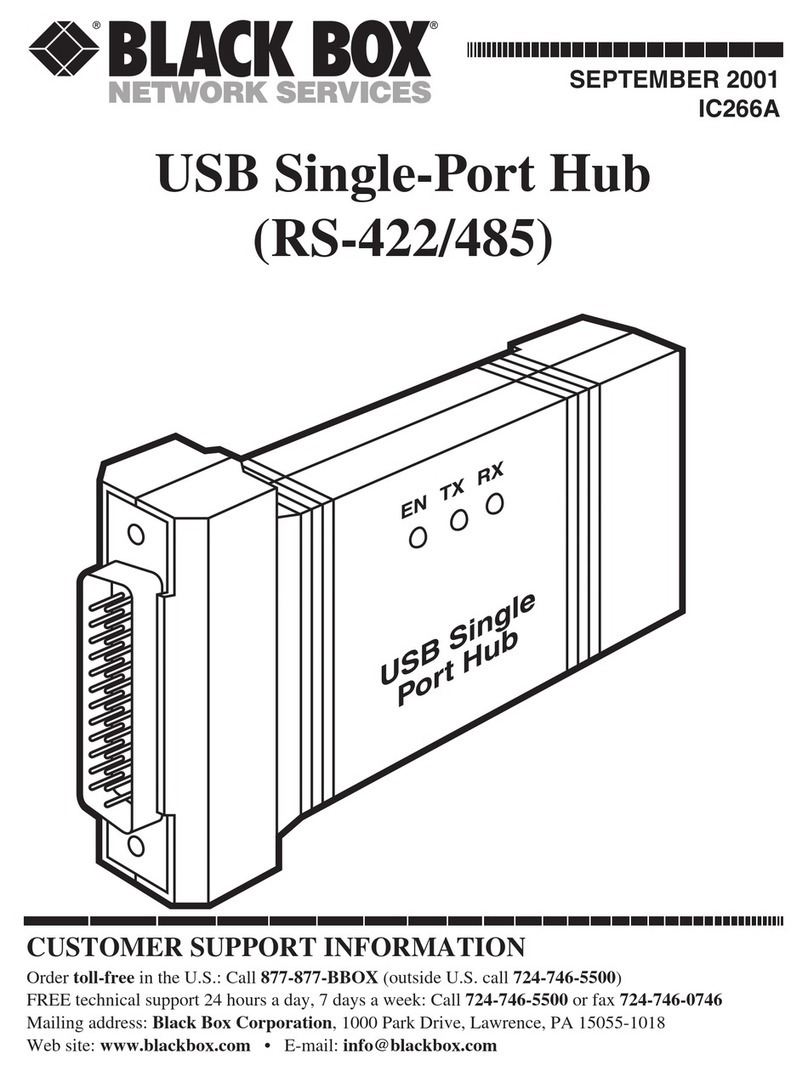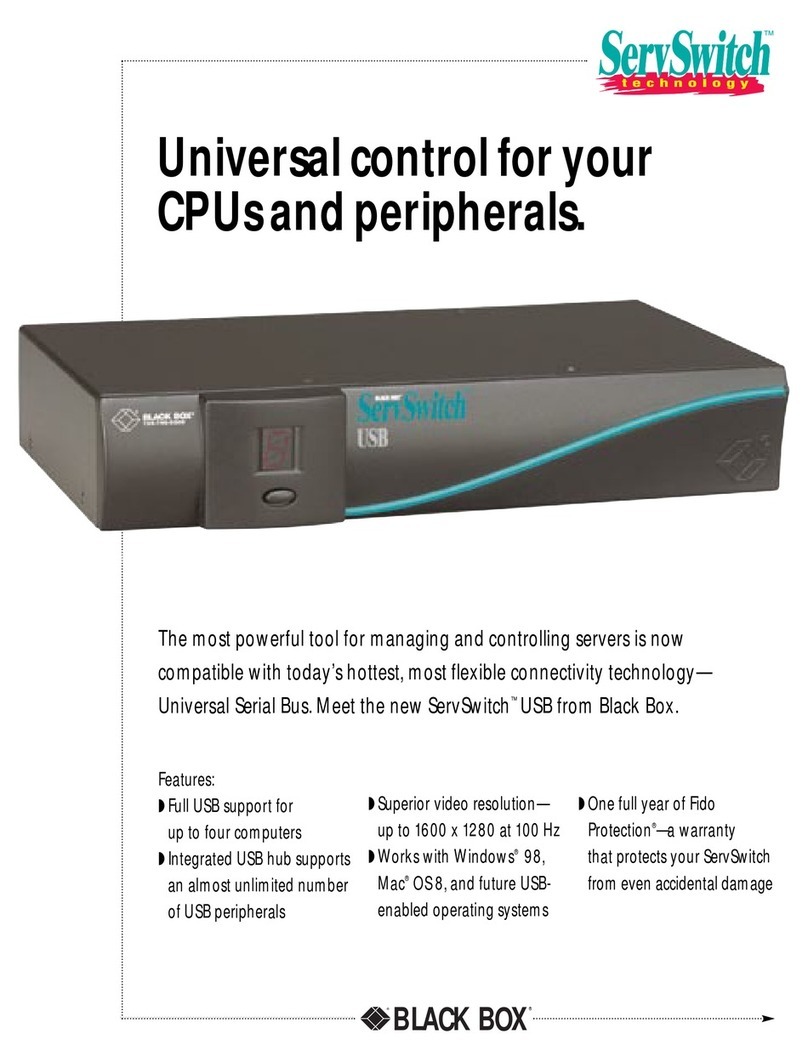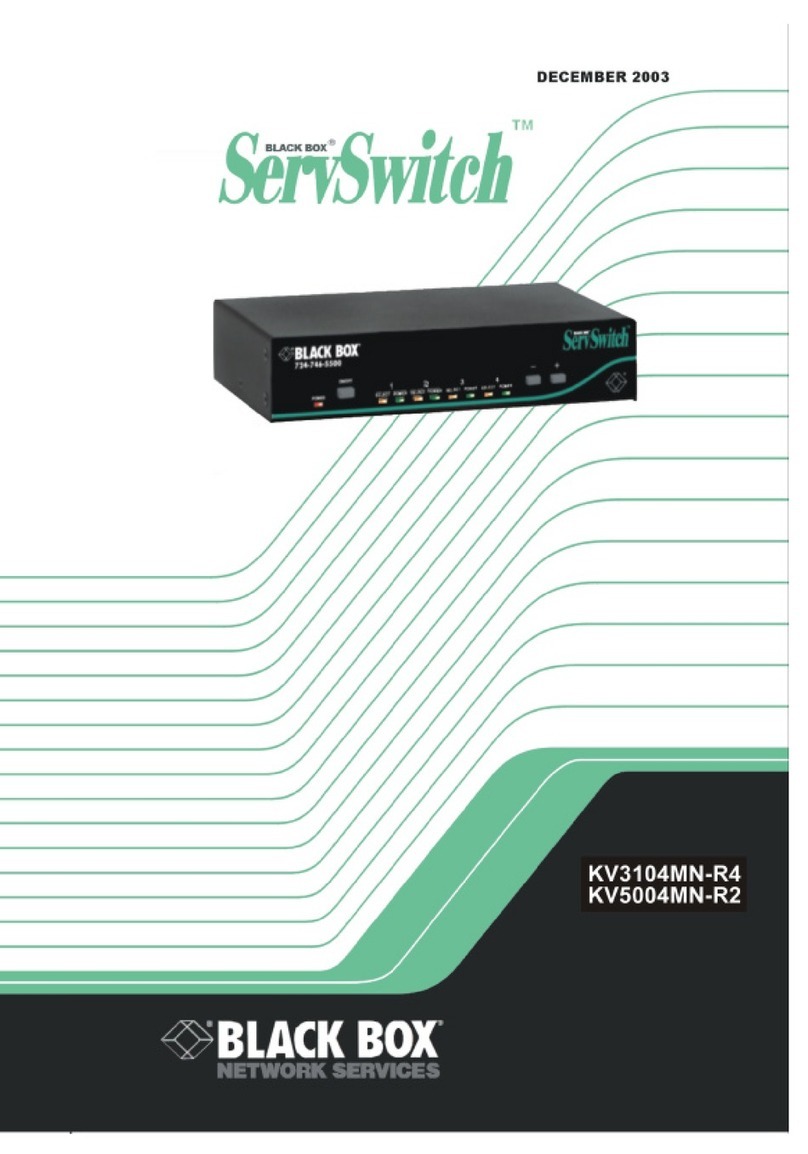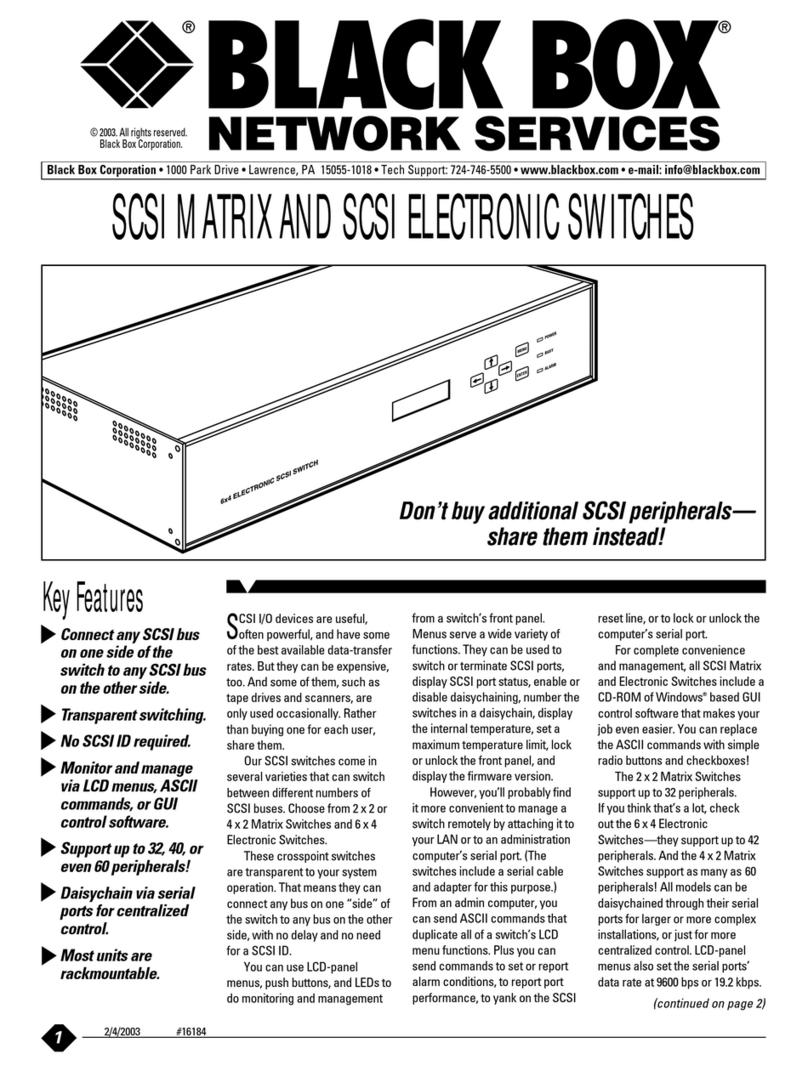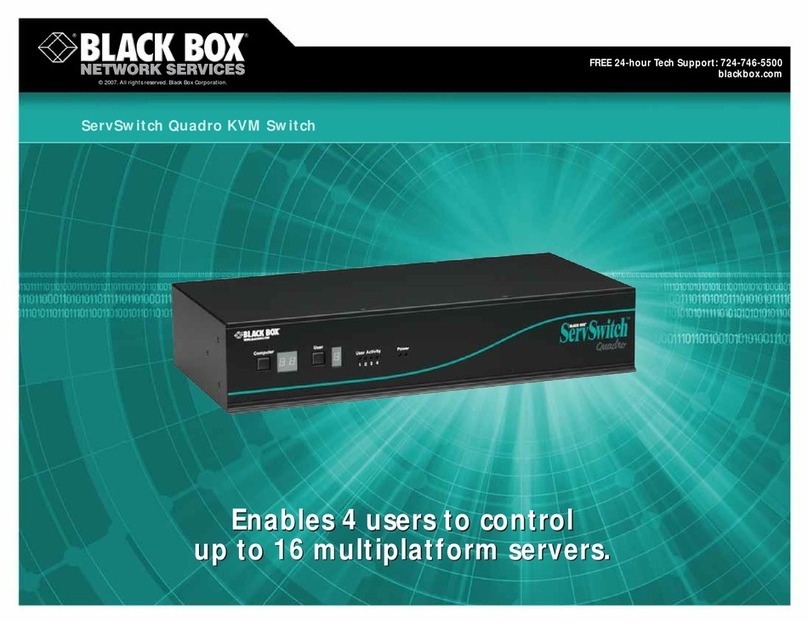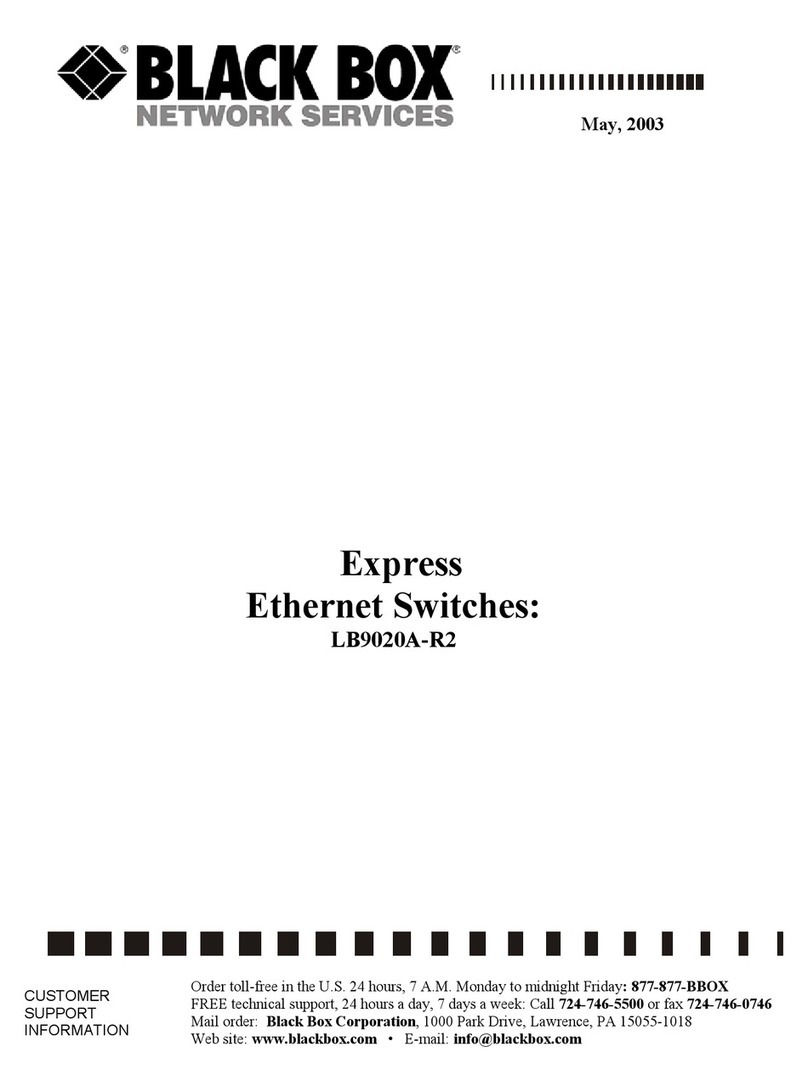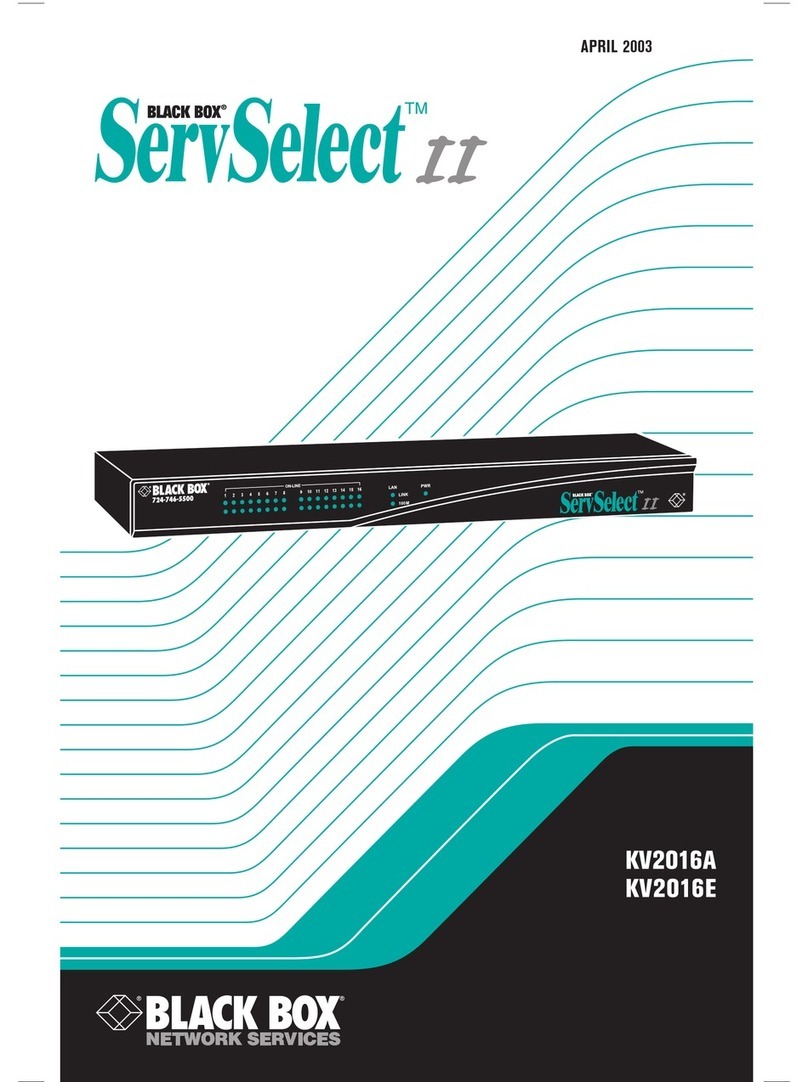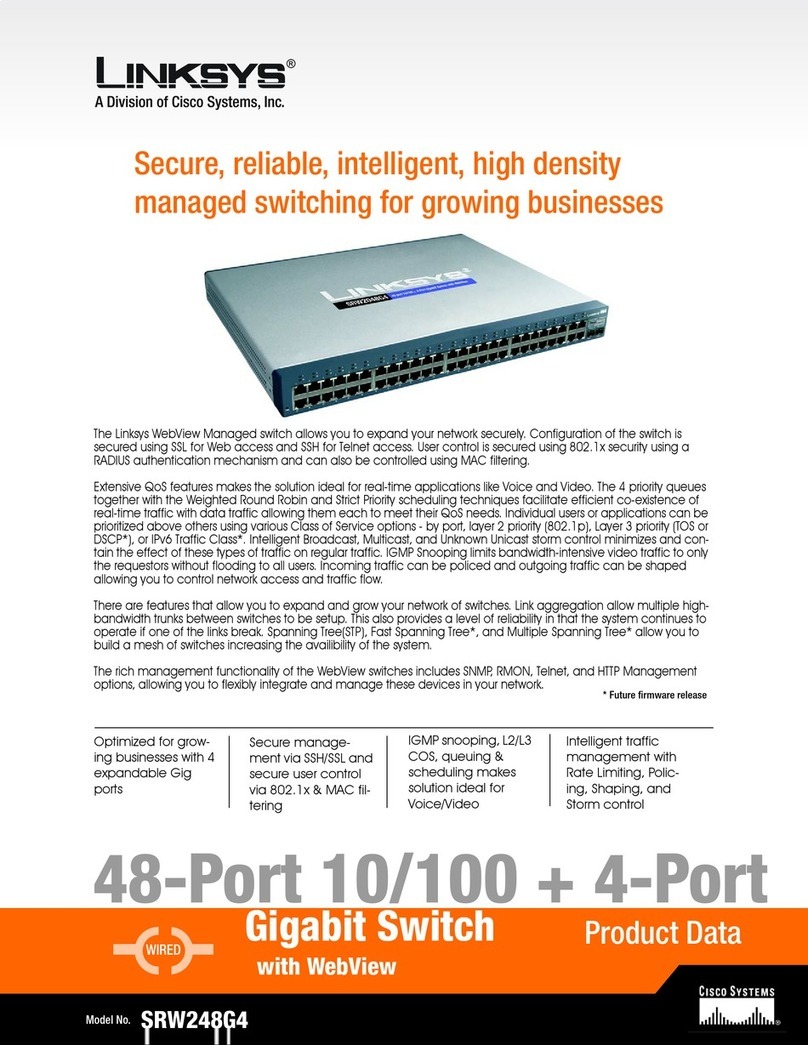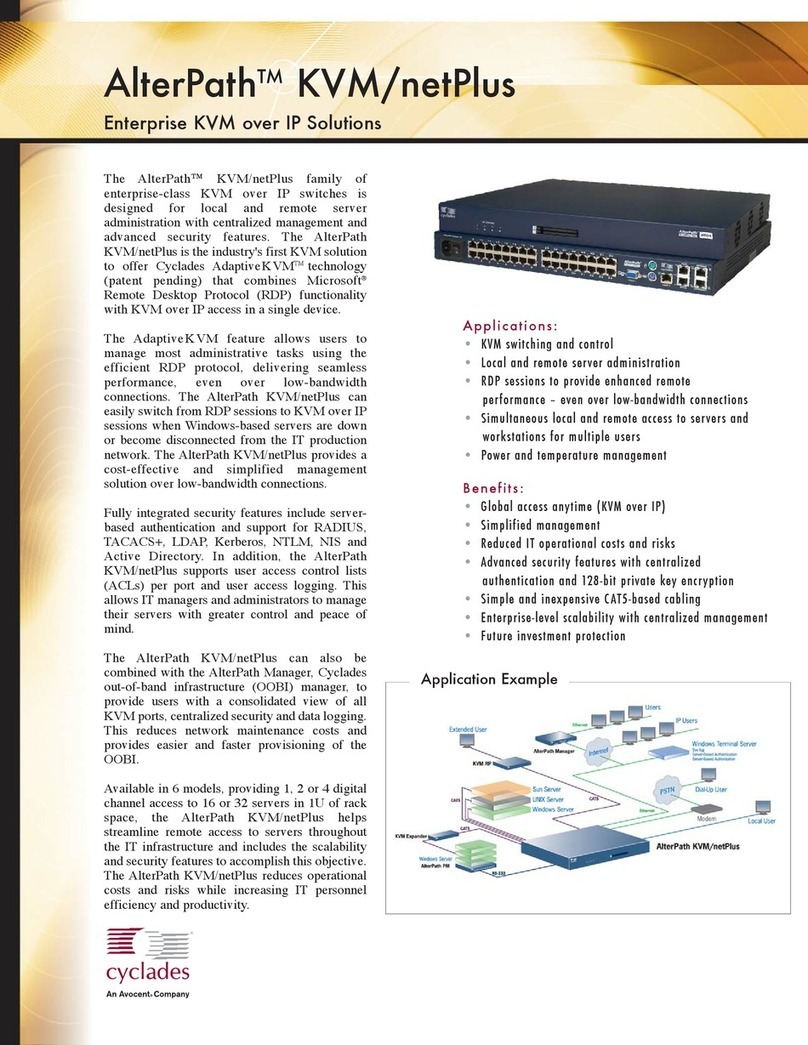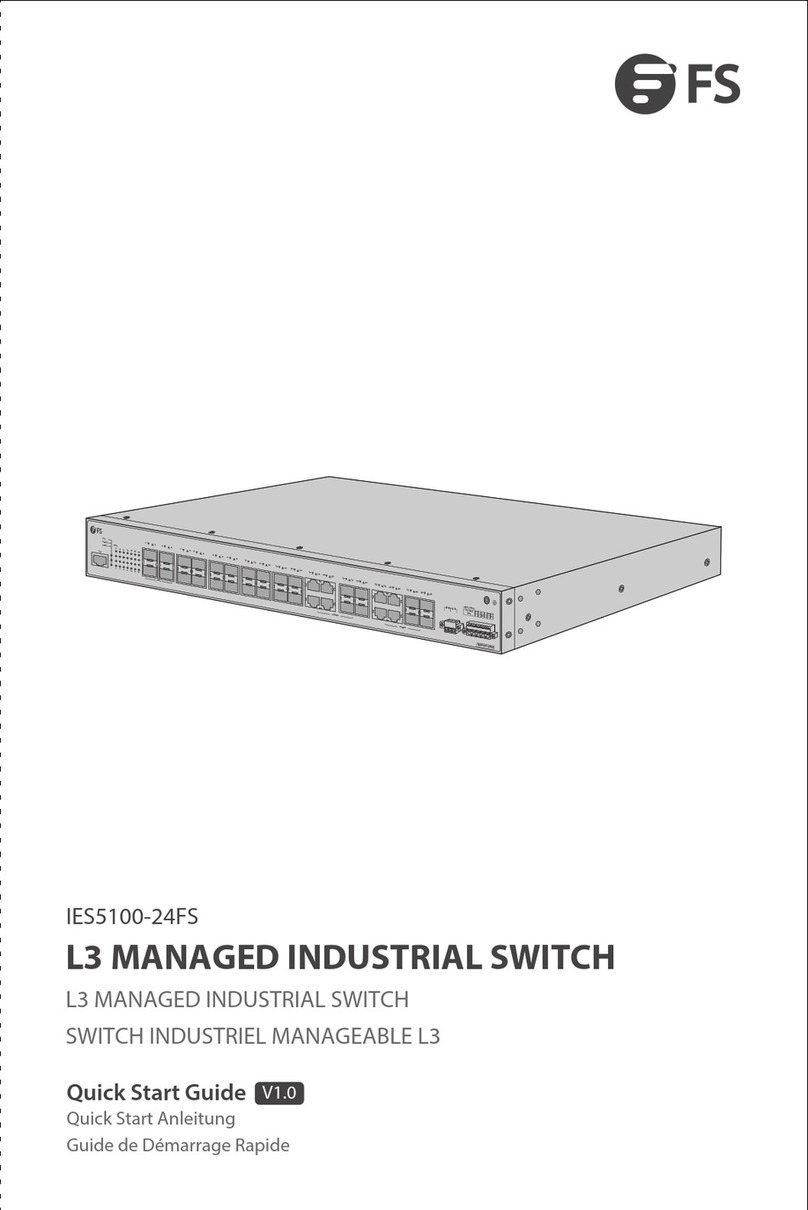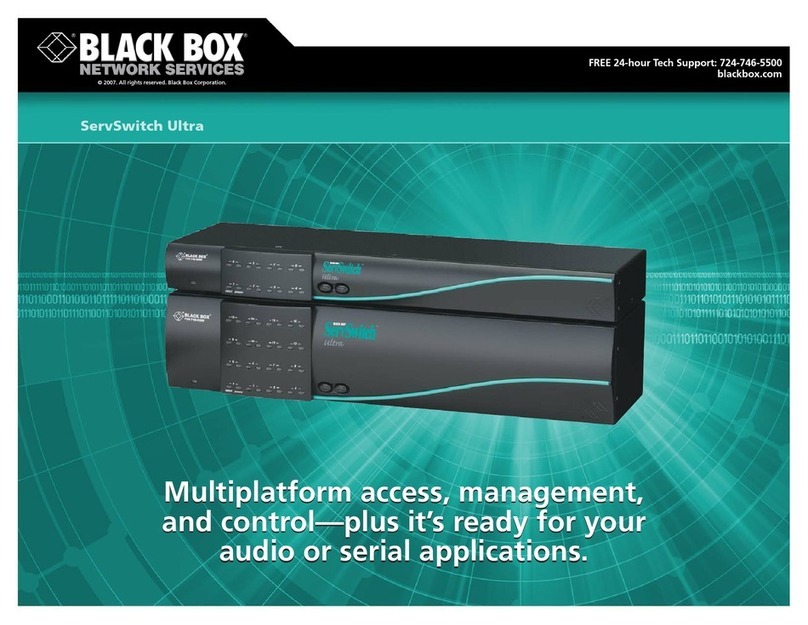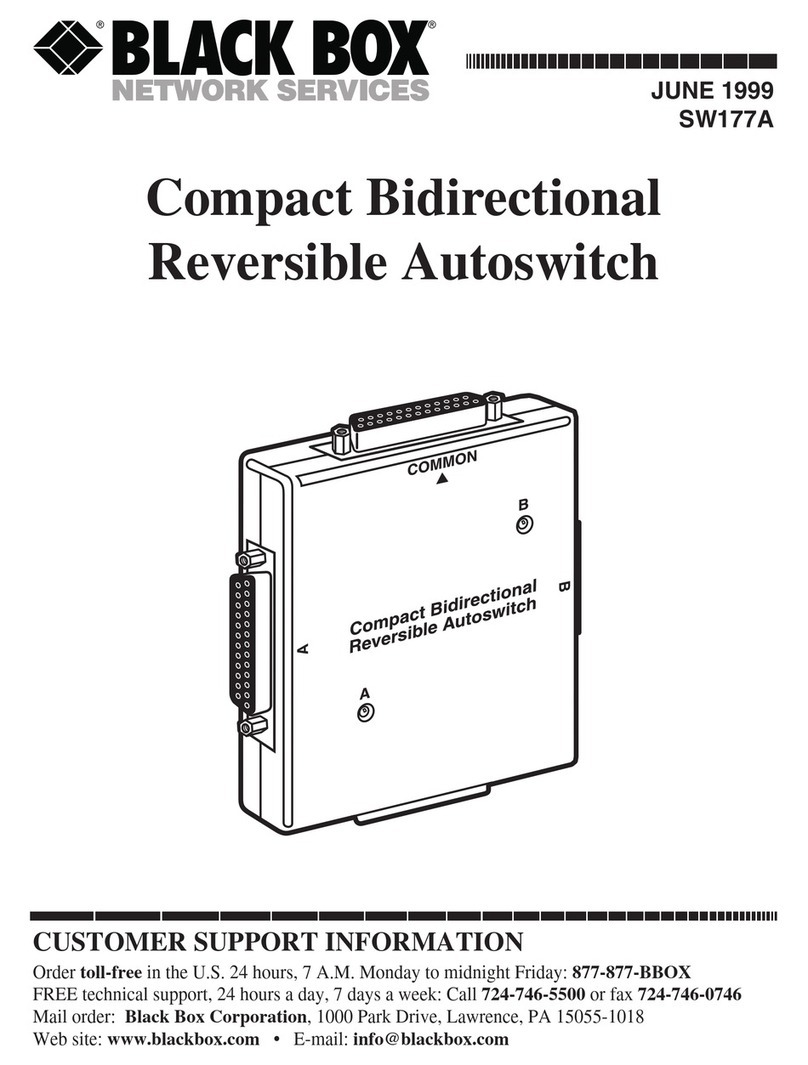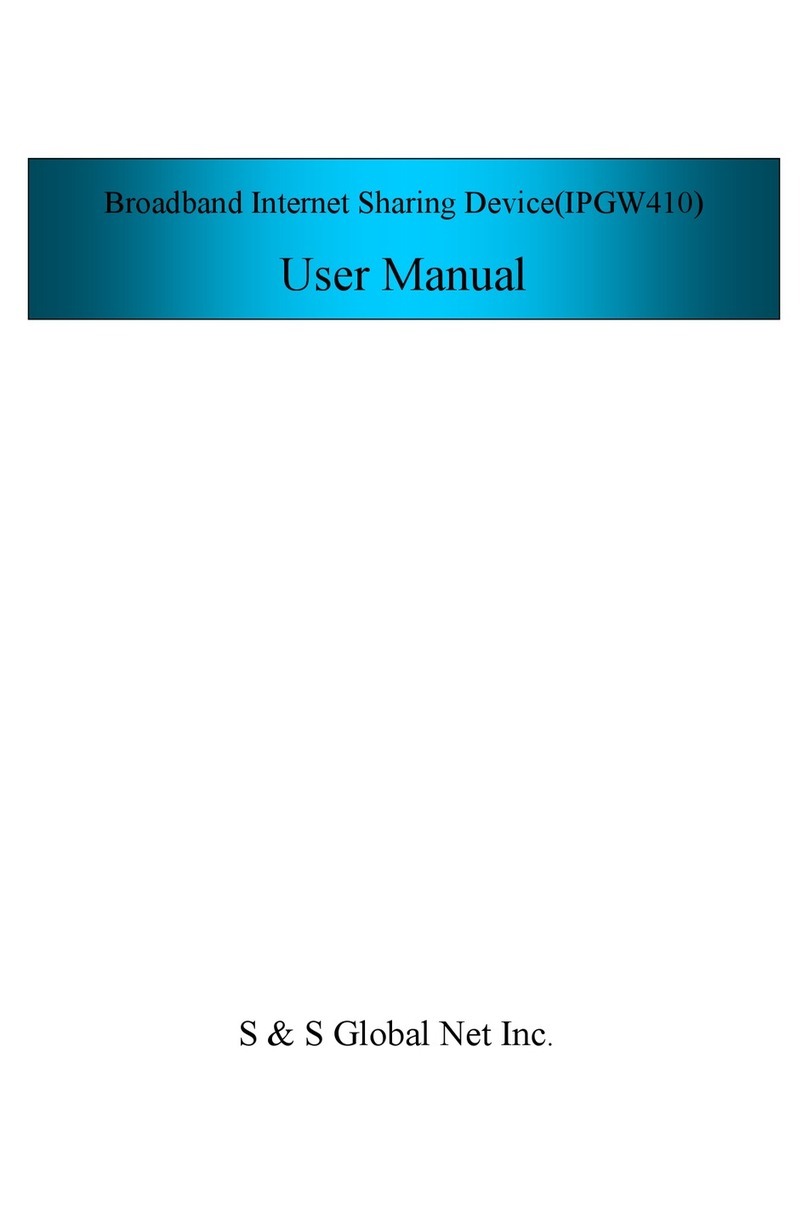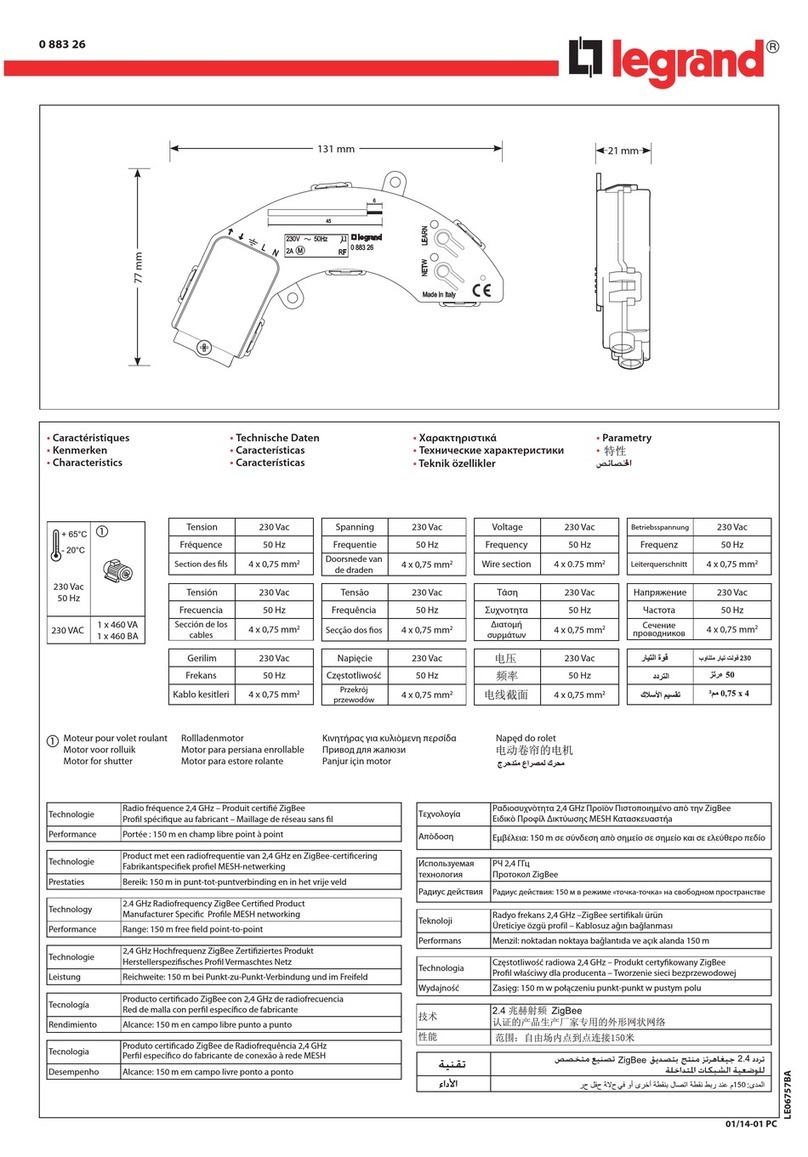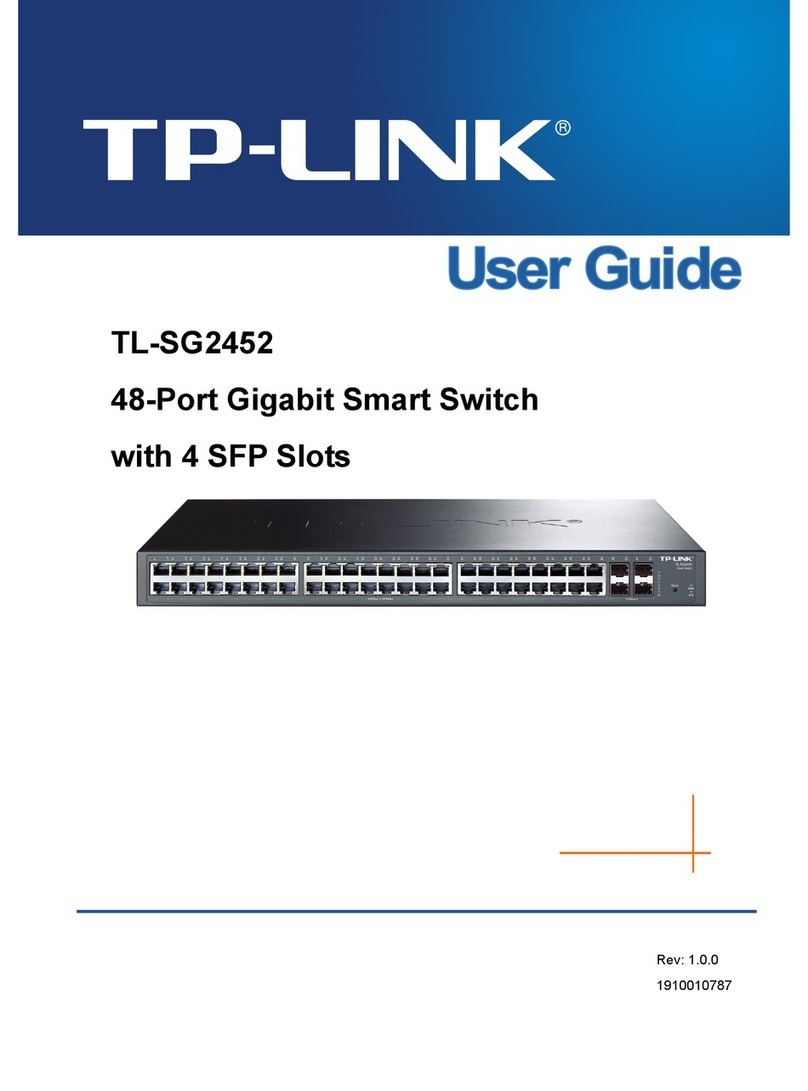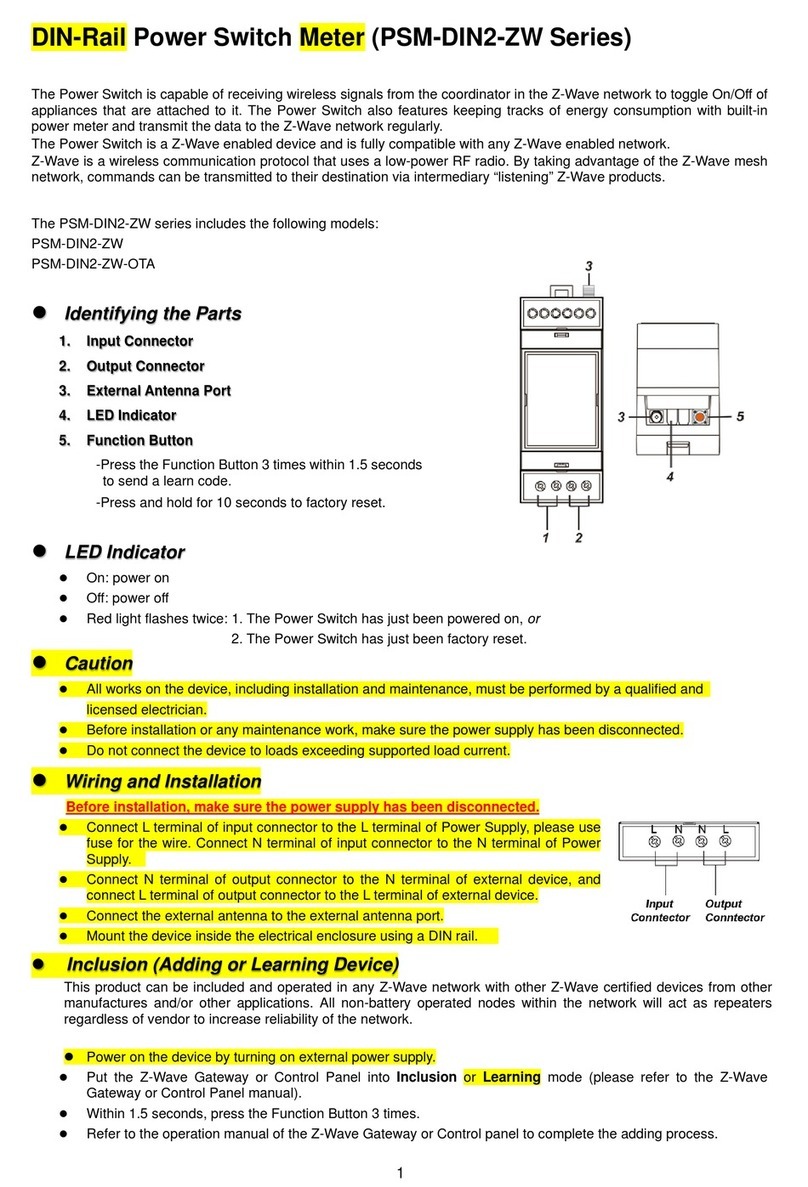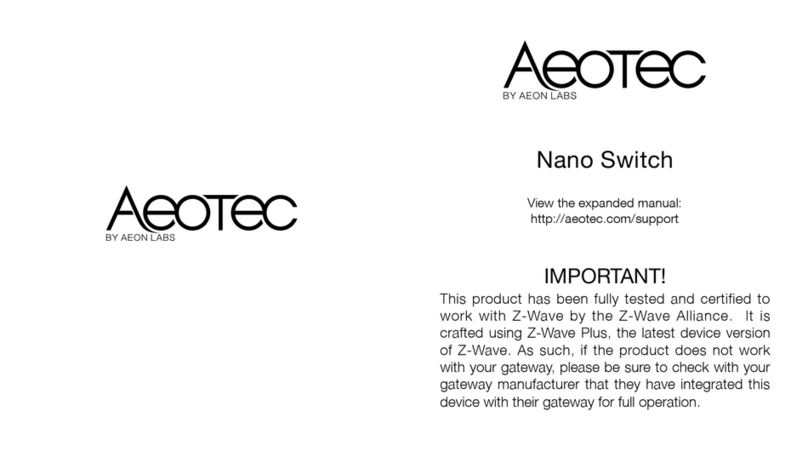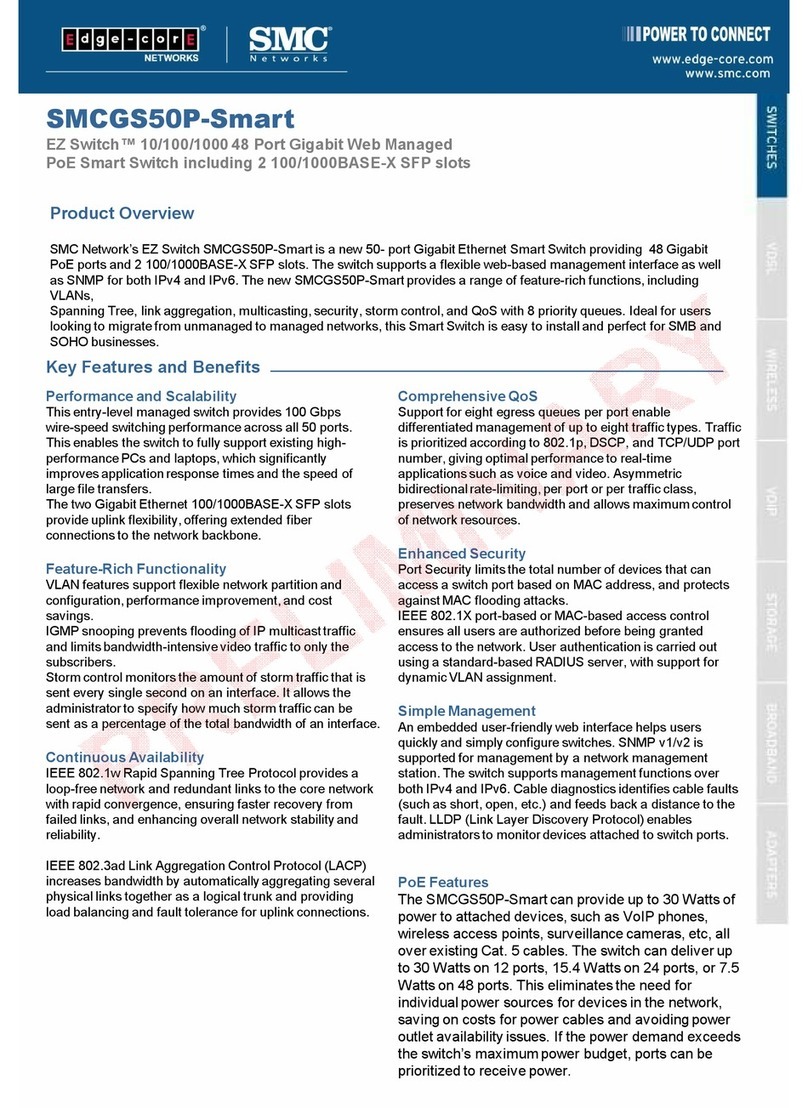2 of 4
FEATURES
• Supports USB virtual media connections
such as generic removable media and
CD drives.
• PC, Sun, Mac®, and serial device support.
• Video resolutions can reach 1280 x 1024.
• Has virtual media capability for two
local users.
• Includes user peripheral ports for PS/2
and/or USB keyboards and mice.
OVERVIEW
The ServSelect III VM integrates analog keyboard, video,
and mouse (KVM) switching technology with advanced cable
management, access for two simultaneous users, and an easy-to-
use interface. The ServSelect™also provides virtual media
support that’s ideal for mid-size data centers.
The ServSelect III VM has user peripheral ports for PS/2
and/or USB keyboards and mice. Connect virtual media such
as generic removable media and CD drives.
Server access modules (SAMs) with VT100 style ports, PS/2
and VGA ports, USB 2.0 and VGA ports, or Sun and VGA ports
are available to link VT100, PS/2, USB, or Sun servers to the
ServSelect III VM.
Link 2 local users, 16 servers, and up to 9 virtual media
devices to the ServSelect. It‘s designed with 16 RJ-45 server ports
on the back of the unit. It also has 9 USB connectors: 8 on the
back of the unit and one on the front. To attach a server to each
of the ServSelect III VM unit’s 16 server ports, you’ll need a
Server Access Module (SAM) and an RJ-45 patch cable.
The ServSelect unit’s PS/2 or USB KVM ports connect to two
local users. (The unit has [2] HD15 F connectors for the PS/2
and/or USB local user monitor connection. It also has [2] 6-pin
mini-DIN F connectors for each PS/2 local user’s keyboard/
mouse and [2] USB Type A F connectors for each USB local user’s
keyboard/mouse.)
If you have two PS/2 local users connected to the ServSelect,
you can use all 9 USB ports for virtual media connections. Share
the VM devices between the 2 local users and all 16 servers.
However, if you have one local PS/2 user and one local USB
user, two of the nine USB ports will be used for the local USB
user‘s keyboard-mouse connection. In that case, only seven
USB ports on the ServSelect will be available to connect to
virtual media devices. Likewise, if you have two local USB
users connected to the ServSelect, four of the nine USB ports
will be used for the local USB user’s keyboard-mouse
connections. Then, only five USB ports on the ServSelect can
be used to connect to virtual media devices.
You can even cascade up to three levels of ServSelect
units for a total of 256 servers. (Each ServSelect has an RJ-45
interconnect port and an RJ-45 network port; the remaining
16 RJ-45 ports can be used for server connections.)
The on-screen display (OSD) menus provide a convenient
user interface. The OSD interface’s main window is used to
select a target device to connect to the ServSelect.
OSD interface status symbols indicate SAM online,
SAM offline, target device cascaded through another
ServSwitch, SAM upgrade, user channel accessing the SAM,
and user channel blocking the SAM.
You can set a screen delay to specify the length of time
that elapses between when you press Print Screen and
when the OSD interface starts.
Several key combinations or mouse actions start the
OSD interface, perform a screen capture for a target device,
display help for the current window, close the current
window without saving changes and return to the previous
window, or save changes and return to the previous window.
10/31/2006
#26527