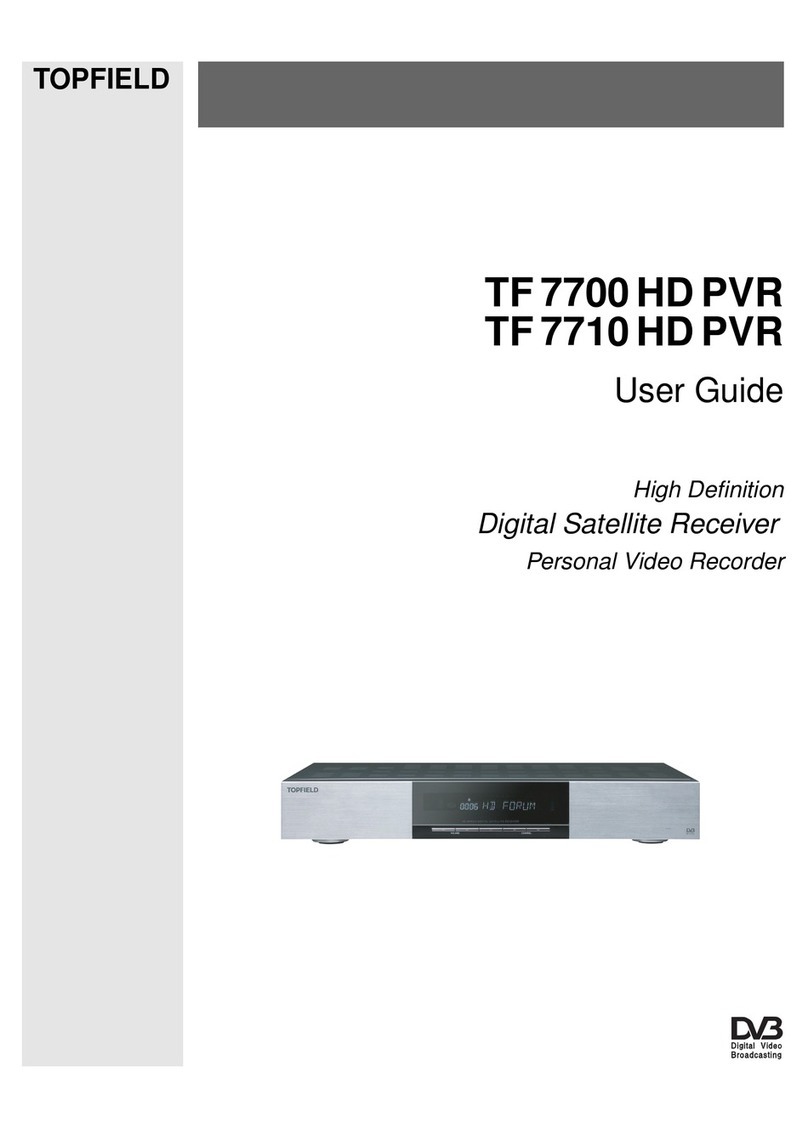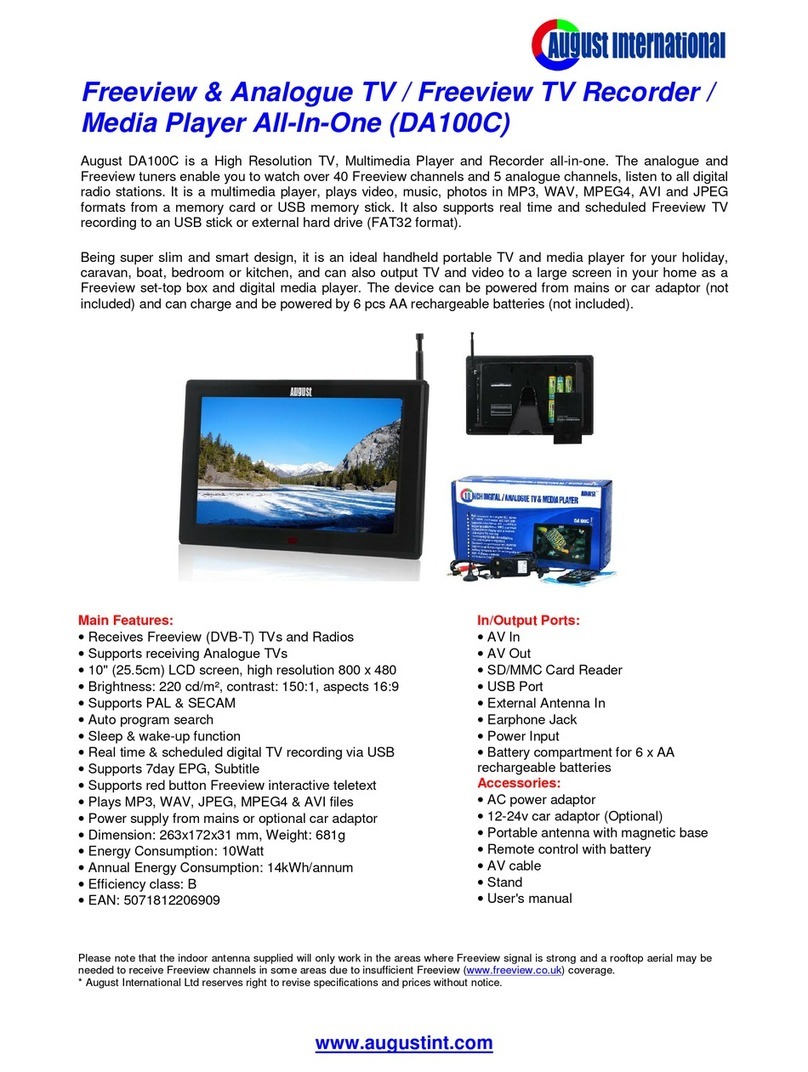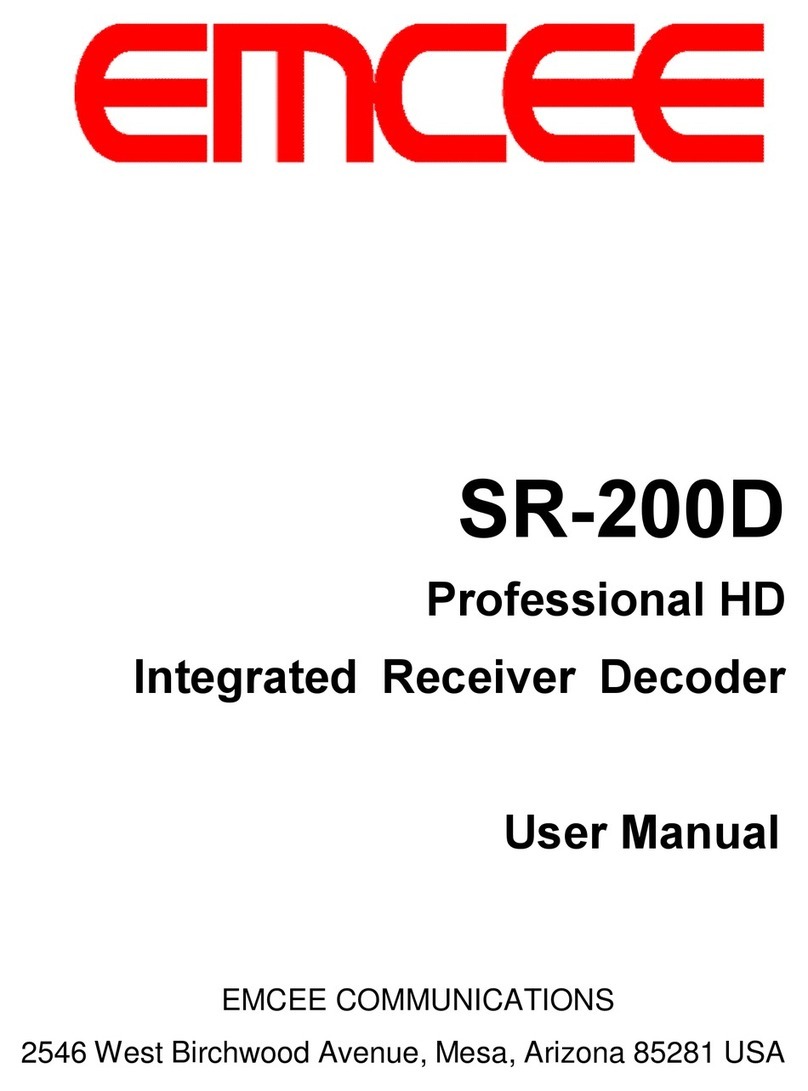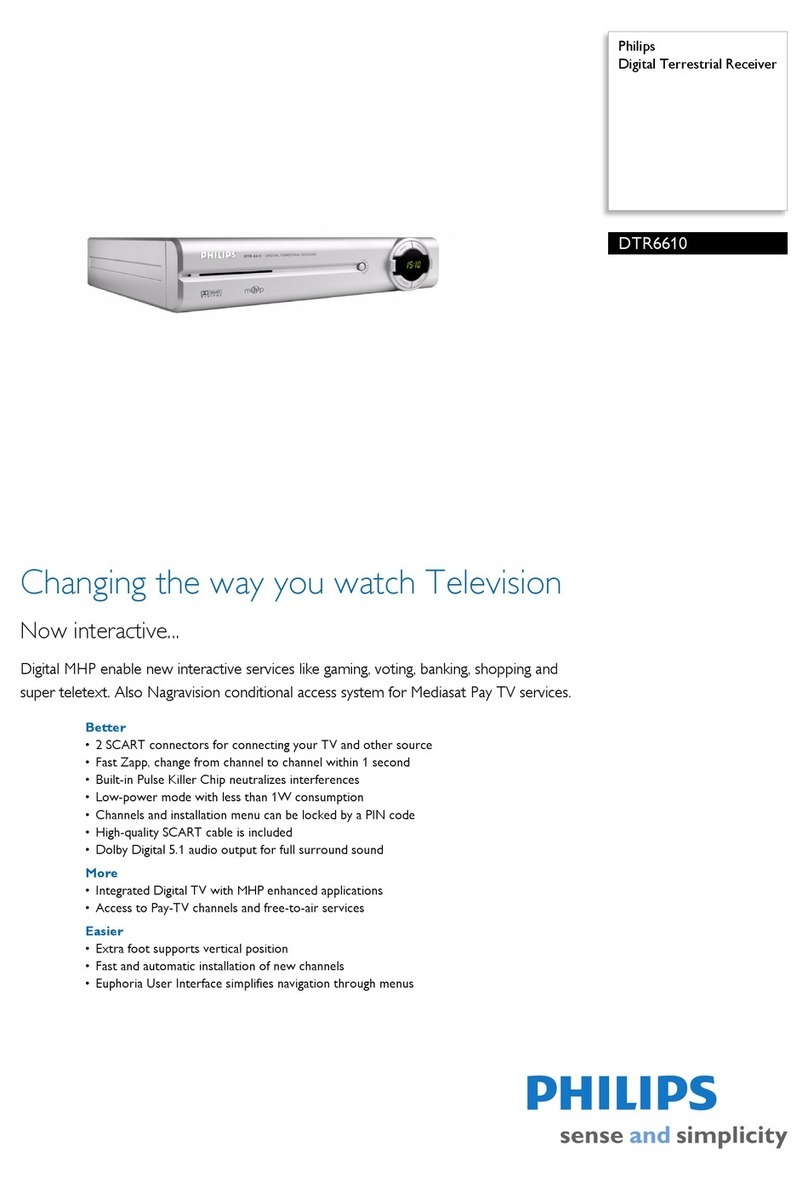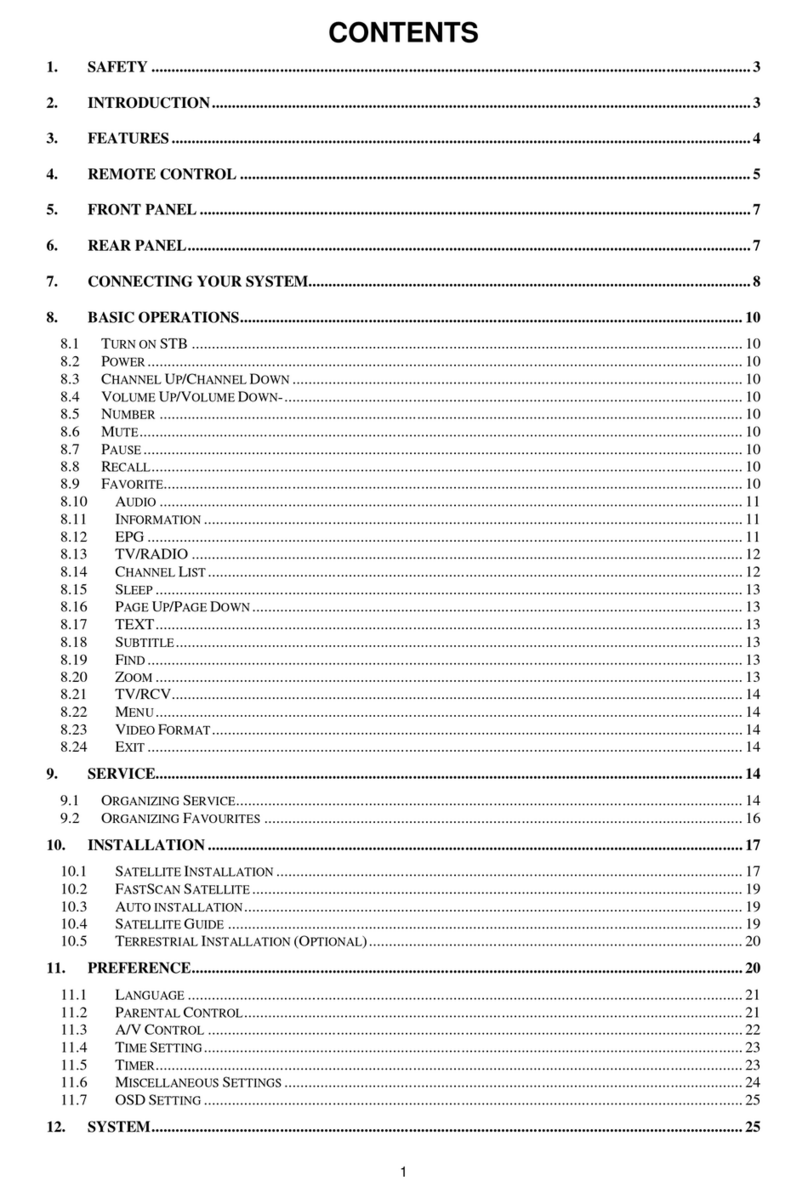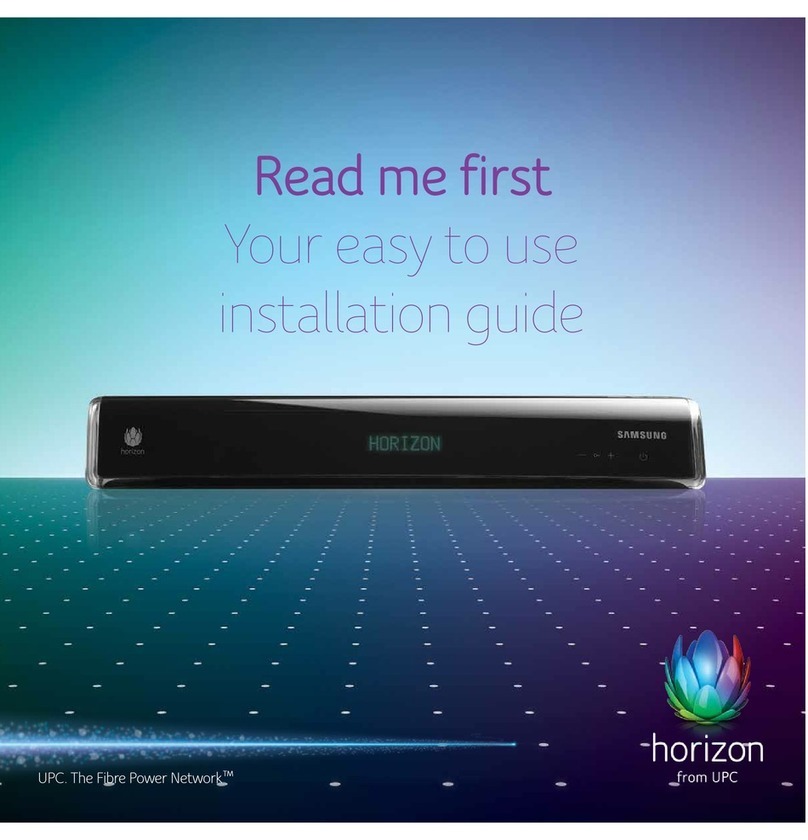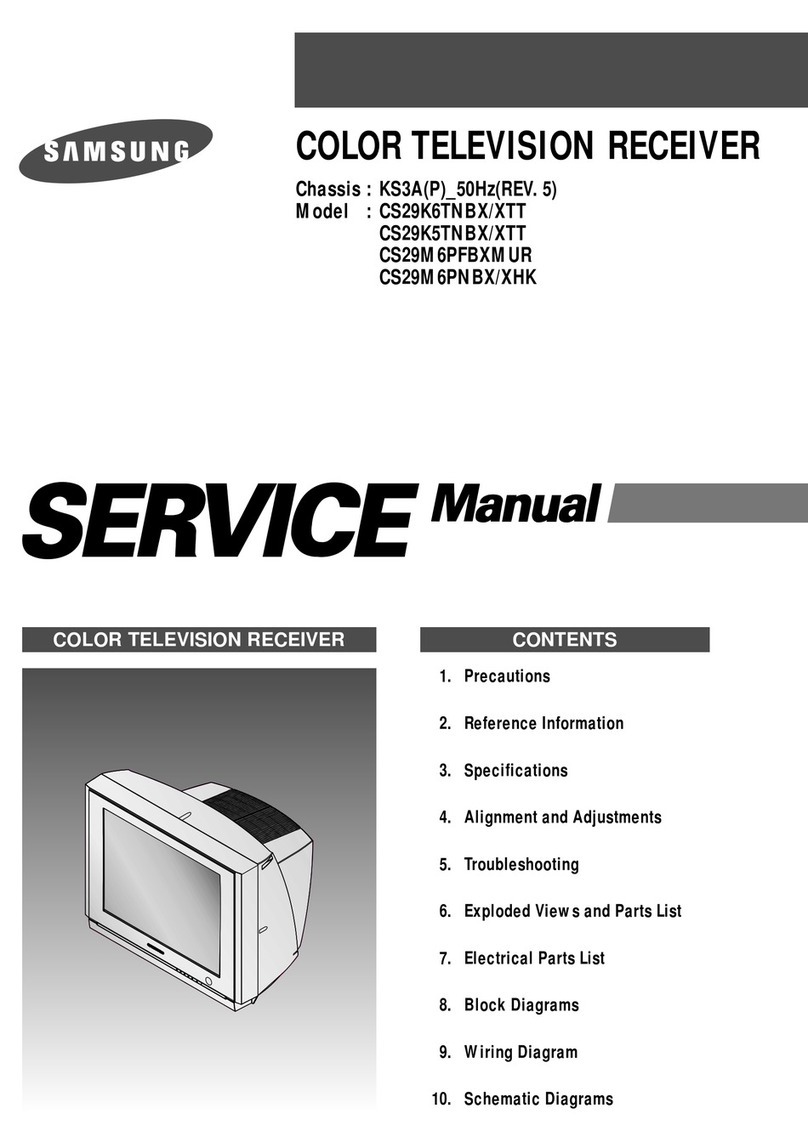Blade Stream User manual

QUICK START INSTRUCTION FOR BLADE IPTV RECEIVER
TURNING ON THE RECEIVER FROM STANDBY
Using the red “power” button at the top right of the remote
control to switch on from standby.
(The blue light at the front of
the receiver will change from a bright blue (standby) to a dim
blue which is on).
SELLECTING A CHANNEL
Press the “O ” button on the remote; this will bring up 14
names of the first page of the channel list. Use the “UP” or
DOWN” button of the remote control to move through the channel list. (You
can also move up or down a page at a time with the “PgUp or
PgDown buttons. When you have the channel you wish to view,
then press the O button on the remote. You can also change
channels using the “channel + or – buttons, OR just enter the
channel number.
CHANGING FROM TV CHANNELS TO RADIO CHANNELS
To go to the Radio channels, select “MENU” then use the “<” or “>”
buttons and move to the Icon RADIO. Then press O button,
and use up or down button to select.
To return to the TV channels, MENU – “<” or “>” until you see
the Icon TV, and select ALL.
EPG (Electron c Program Gu de)

You can check what programs are coming to view buy using
the “EPG guide” go to the channel you want the information, and press “>”
on the remote. This takes you to the TV Guide.
Push O , then push “F1 (red button on the remote) then select down to
“LIST” – for full EPG press right on selected channel.
You can set a “reminder” for a program to view later. Press the “GREEN”
button on the remote, and then select the program you wish to view later.
When the time of the selected program is reached, a message will inform
you that it is about to start, you can press O and this will change the
viewing to this program and channel.
VOLUME CONTROL
As well as being able to adjust the volume on the TV you can also adjust
the volume on the Blade receiver.
To increase or decrease the sound level, use the “volume +” or “volume – “
on the remote.
POSSIBLE LOW INTERNET SOLUTION
It s poss ble at peak t mes that your nternet speed goes very low.
Th s rece ver has the ab l ty to st ll work down below 1meg. If you are
exper enc ng "buffer ng" press the menu button and you w ll see 3
opt ons. ALL/ENGLISH/LOW SPEED f you select the low speed opt on
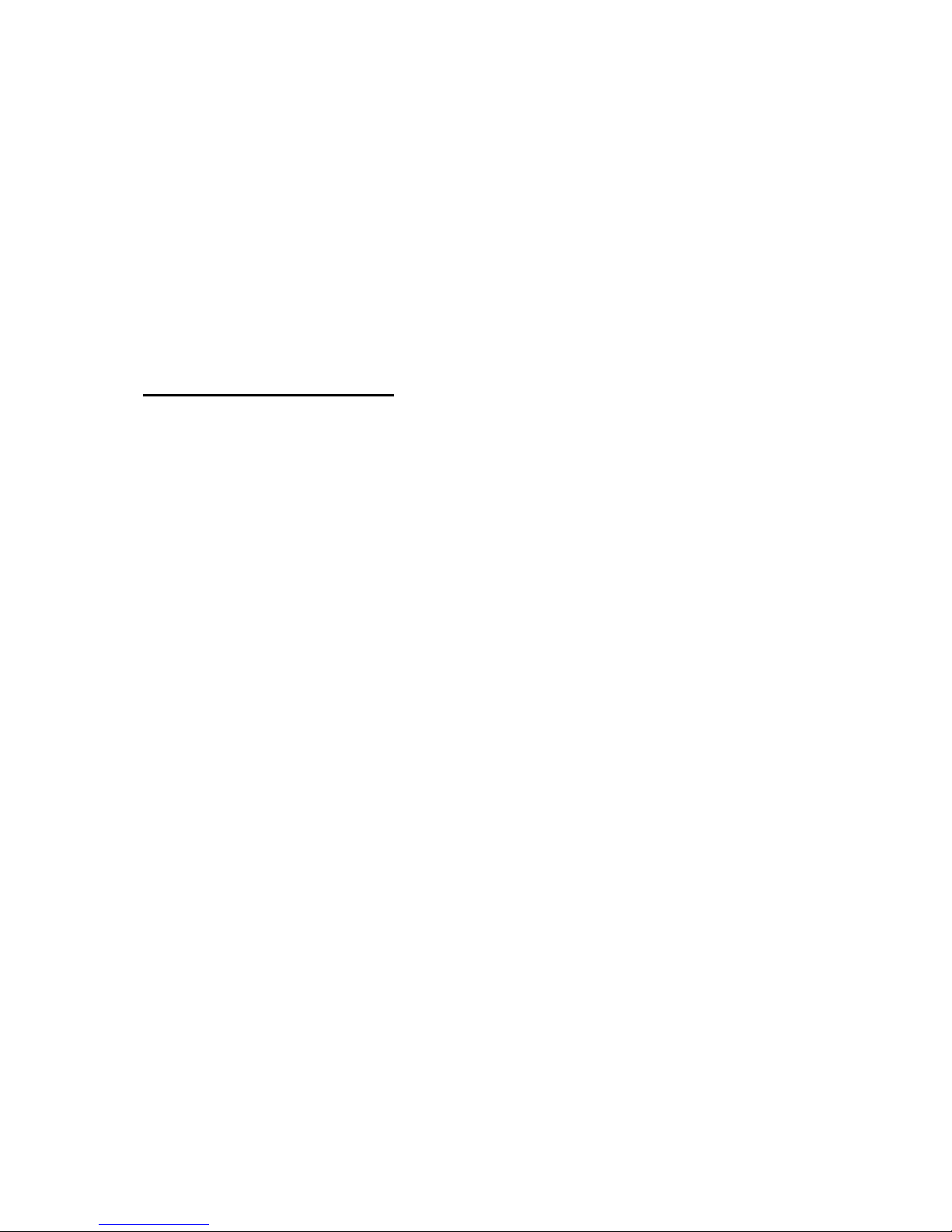
you w ll have all the channels show ng wh ch should work w th a low
nternet speed. The d sadvantage of select ng th s opt on s that the
p cture qual ty s reduced.
At any t me you can go back to v ew ng n normal p cture qual ty by
press ng the menu button and select ng "ALL"
RECORDING A PROGRAM
To be able to record, you w ll need a "USB" memory st ck or a med a
storage dev ce. Insert a USB nto the front LHS of the rece ver. If you
have any pre recorded f lms or p ctures you can play or v ew your
record ngs by press ng MENU and you w ll see at the bottom of the tv
opt ons. Use the x or x buttons to step though these opt ons.
(TV/VIDEOCLUB/YOU TUBE/RADIO/SETTINGS/APPS
INFOPORTAL/INTERNET/ACCOUNT/MEDIA BROWSER
Move to and select "MEDIA BROWSER" w th the OK buttons. Th s
menu should show you the name of the USB you have nserted at the
front of the rece ver, move down to the USB and press OK f you have
anyth ng pre recorded you w ll see the name, go to the record ng and
Press OK, the record ng w ll start to play. You can pause/fast
forward/rew nd us ng the buttons on the remote. At any t me Press
ex t on the remote.
To record a program ( you must have a USB nserted n the rece ver)
press OK then INFO to the EPG TV gu de ( go to a channel, use
up/down/left/r ght and select a program you want to record ( h gh
l ghted n yellow) now press the red "F1" button, check that th s s the
program and t me you are want ng and move down to "START" then
"OK" you w ll see a mark ng n red show ng that you have set a
record ng. Once recorded, t can be v ewed by follow ng the
nstruct ons n the paragraph above. You can also set a "rem nder" by
us ng the green button. Th s w ll show on your TV that the program

you have set s about to start.
You can also at any t me start to record a channel you are watch ng
s mply by press ng by press ng the F1 (red) button, ( you w ll be
asked to conf rm the record ng, move down to "START" and press
"OK" you w ll see the record symbol at the top RHS of the TV and
show ng the record t me, you now have the poss b l ty of v ew ng an
alternat ve channel at the same t me you are record ng someth ng
else
TV CATCH-UP
TV-Catch-up allows you to view a program which you may have missed
during the previous days. (Only channels which have the purple clock
showing by the side of the channel number have catch-up)
Press O to show the channels, then press "INFO" use the left button of
the remove to move back to previously shown programs, you can move up
or down the channel list, go to the channel for the day and time you want to
view ( you will see the channel being selected highlighted in yellow) when
you have chosen your program to view press the "O " button, the program
will start to play, you can fast forward or rewind or pause the viewing, press
xx button to continue to view.
SELLECTING “FAVORITE” CHANNELS
You may want to create your "favour te channel l st. Press the centre
OK button to show channels, move to a channel you want to be n
your favour te l st and press the "yellow" button
PLEASE NOTE:
The connect on to the TV s by the “HDMI” cable. It s mportant that
you select on the TV nput “HDMI” f you select any other nput on the
TV, you w ll not have any p cture or sound
Table of contents