FTE Maximal MAX T100 HD User manual

MAX T100 HD

PAG. 2
rev 1.1
ENGLISH
RECEIVER
REMOTE CONTROL
BATTERIES X 2
QUICK INSTALLATION GUIDE
CONTENT

PAG. 3
rev 1.1
ENGLISH
QUICK INSTALLATION GUIDE
Warning:
-The apparatus shall not be exposed to dripping or splashing and that no objects filled with liquids, such as vases,
shall be placed on the apparatus.
- Do not place naked flame sources, such as lighted candles on the apparatus; otherwise, there is the danger of
fire.
- The unit should be connected to a power supply only of the type described in the operating instructions or as
marked on the unit. If you are not sure of the type of power supply (for example: 120 or 230V) to your home, consult
your local dealer or local power company.
- Do not open the cabinet or touch any parts in the inner mechanism. Consult your local dealer for technical service
if the opening is required.
- The mains plug is used as the disconnect device, the disconnect device shall remain readily operable.
- Take attention to the environmental aspects of battery disposal. The battery of remote control should not be
exposed excessive heat such as sunshine, fire or the like.
- Maintenance man must use the appointed screw in the rear plate.
- Ensure a minimum distance of 5 cm around the apparatus for sufficient ventilation.
- Ensure that the ventilation is not impeded by covering the ventilation openings with items such as newspapers,
table-cloths, curtains, etc.
- Use the apparatus only in moderate climates (not in tropical climates).
- Do not open the cabinet to avoid the unit direct exposure to radiation.
Unit Cleaning: After the unit power is turned off, you can clean the cabinet, panel and remote control with a soft
cloth lightly moistened with a mild detergent solution.
Attachments: Never add any attachments and/or equipment without the manufacturer consent; as such additions
may result in the risk of fire, electric shock or other personal injury.
Locating: Slots and openings in the cabinet are provided for ventilation to protect it from overheating. Do not block
these openings or allow them to be blocked by placing the STB on a bed, sofa or other similar surface, nor should it
be placed over a radiator or heat register.
Power-Cord Protection: Place the power-supply cord out of the way, where it will not be walked on. Please take
special attentions to cords at plugs, convenience receptacles and the point where they exit from the unit.
Object and Liquid Entry: Never put objects of any kind into this STB through openings, as they may touch
dangerous voltage points or short-out parts that could result in a fire or electric shock. Never spill any liquid on the
STB.
Note: Moisture may be formed inside the unit in the following conditions:
When the unit is suddenly moved from a cold environment or an air-condition room to a warm place.
Immediately after a heater has been turned on.
In a steamy or very humid room.
If the moisture forms inside the unit, it may not operate properly. To correct this problem, turn on the power and wait
about two hours for the moisture to evaporate.
Parts Replacement: When the unit parts need to be replaced, user should make sure the service technician use the
replacement parts specified by the manufacturer or having the same characteristics as the original part. Unauthorized
replacement may put the unit in the risk of fire, electric shock or other hazards.
Safety Check: After all the maintenances and repairs are done, user is required to request the service technician to
conduct the overall safety check to ensure the machine is in the proper condition.
The lightning flash with
arrowhead symbol, within an
equilateral triangle, is intended
to alert the user to “dangerous
voltage” and to prevent from
a risk of electric shock
Warning: To reduce the risk of electric shock,
don’t open the cabinet. Refer servicing to
qualified personnel only.
The exclamation point
within an equilateral triangle
is intended to alert the user
to important operating and
maintenance (servicing).
Danger of explosion if battery is incorrectly replaced. Replace only with the same or equivalent type.
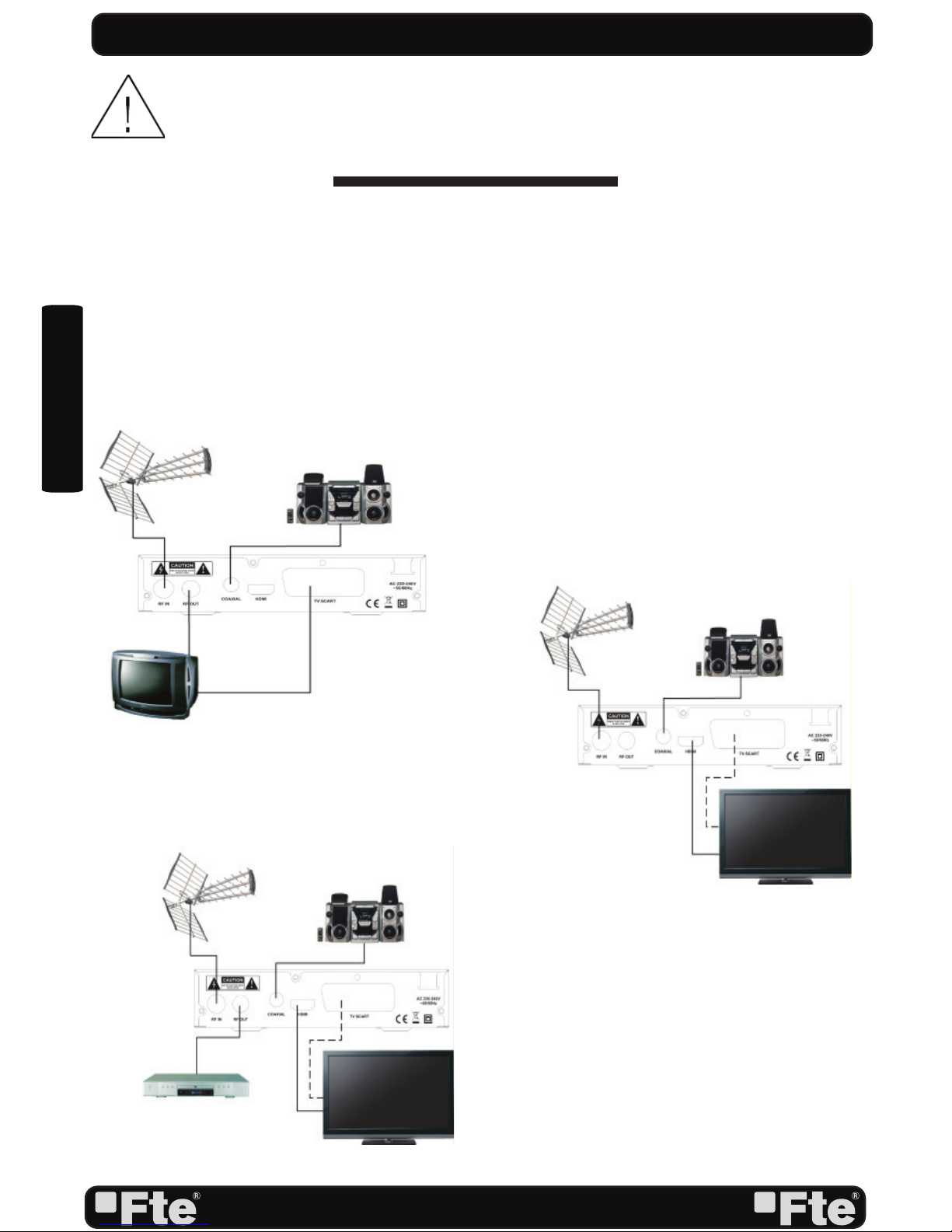
PAG. 4
rev 1.1
ENGLISH
QUICK INSTALLATION GUIDE
Follow next steps for the correct installation of this receiver.
STEP 1: CONNECTIONS
Connect a coaxial cable from the output socket to the “RF IN” connector. Connect a coaxial cable from
the “RF OUT” connector at the receiver to your TV input connector as it is shown in Scheme1.
This receiver has not built in modulator so it has to be connected to the TV through a HDMI or SCART
cable.
QUICK INSTALLATION GUIDE
EXAMPLE 2
EXAMPLE 3
EXAMPLE 1
In order to download the complete user’s guide and get more information about receivers,
please visit the website http://receivers.ftemaximal.com
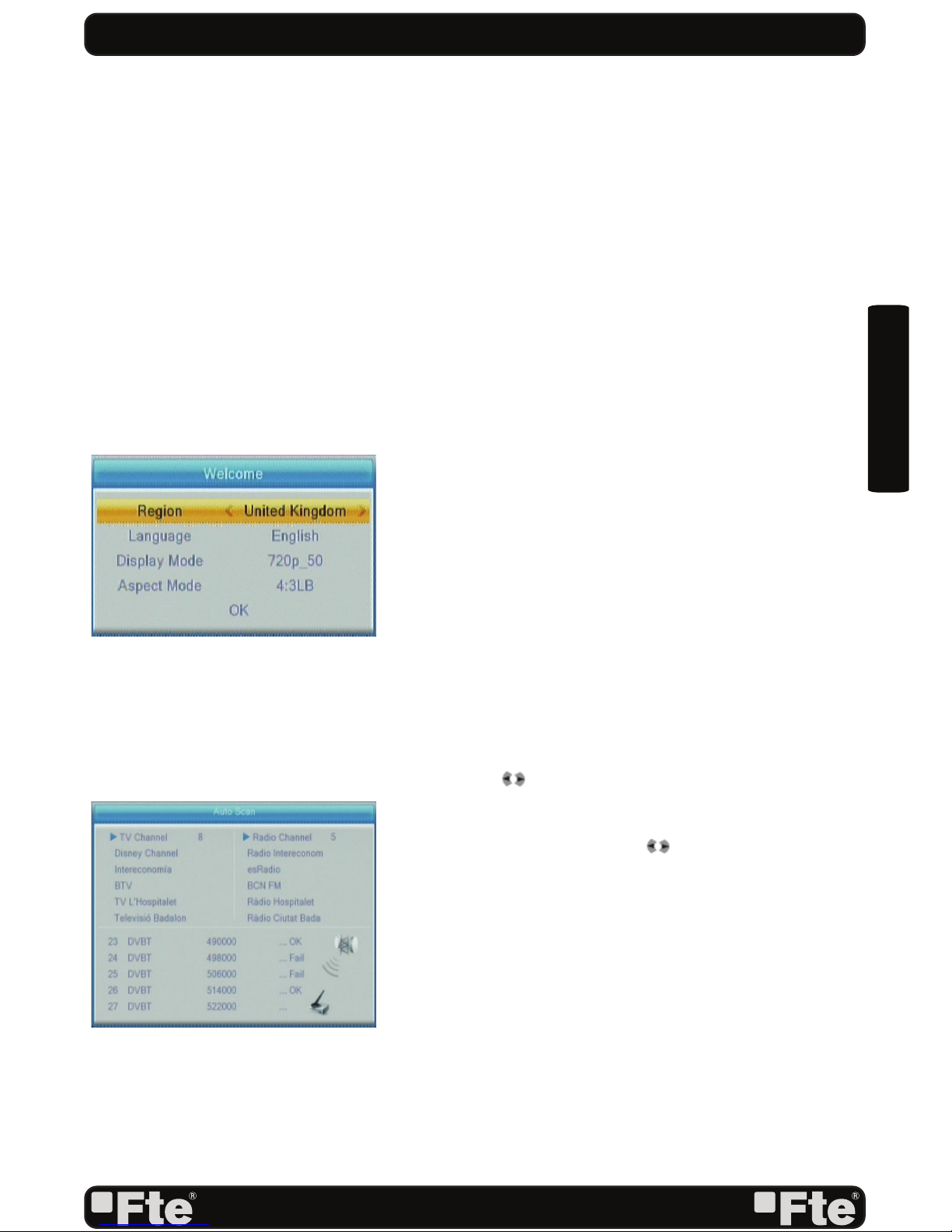
PAG. 5
rev 1.1
ENGLISH
STEP 2:
OUTPUT VIDEO CONFIGURATION
The HDMI output of receiver will start in 720p mode by
default, This mode should be supported by your TV HDMI
input. Please verify in your TV manual that the HDMI input
supports this video mode. This receiver also supports
the following video modes (By origin / Native TV / 480i /
480p / 576i / 576p / 720p_50 / 720p_60 / 1080i_25 /
1080i_30 / 1080p_50 / 1080p_60). If your TV does not
support this video mode, and you want to connect by HDMI,
we recommend you first connect by scart connexion and in
the installation wizard or in the menu of the receiver change
the video mode to one suitable for connecting to your TV by
HDMI.
STEP 3: BASIC CONFIGURATION OF THE
RECEIVER
The receiver includes an installation assistant that will help
you to setup the different parameters.
When the receiver is turned on at first time (using the button
at the rear panel of the receiver), the next menu is shown on
the TV:
In order to move through the different options of this menu,
please use the keysof the remote control. - Region: select
your country using keys.
- OSD Language: select the language of the menu and other
information of the receiver. To choose between the different
languages, use keys of the remote control.
- Output Video Mode: is used to switch the display mode. You
can press [ ] key to select mode output video.
- Aspect Mode is used for switching the screen aspect ratio
mode. Now we provide below options: 4:3 PS / 4:3 LB /
16:9 / AUTO. You can press [ ] key to select each mode
circularly.
- Auto Scan: before making an auto scan (press [OK] button)
be sure that the data of the Region option (Image 1) is
correct, in other case the search of channels will be made
wrongly. Once the Region option is confirmed, please press
[OK]. ( image 2)
Don’t make any action with the receiver until the Auto scan
has finished. For more information about this option, please
read point 4.1 of the complete manual.
IMAGE 1
IMAGE 2
QUICK INSTALLATION GUIDE
Table of contents
Other FTE Maximal TV Receiver manuals




















