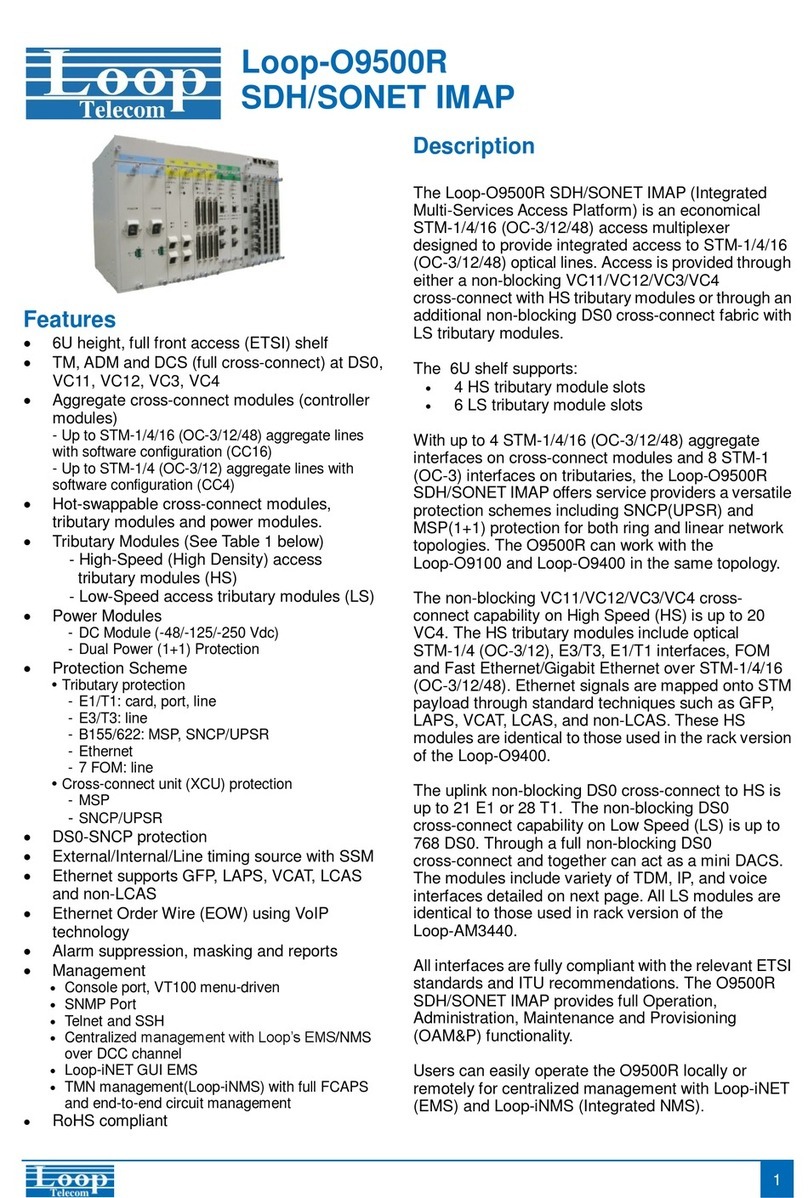TABLE OF CONTENTS
1
PRODUCT DESCRIPTION ..................................................................................................1
1.1
Description ..............................................................................................................1
1.2
Features..................................................................................................................2
2
INSTALLATION...................................................................................................................3
2.1
Component List .......................................................................................................3
2.2
System Requirements for Configuration...................................................................3
3
CONNECTION.....................................................................................................................4
4
QUICK SETUP GUIDE.........................................................................................................5
4.1
Setup Guide ............................................................................................................5
4.2
Mounting Guide .......................................................................................................7
5
BASIC IP NETWORKING ....................................................................................................8
5.1
IP = Internet Protocol...............................................................................................8
5.2
Ports........................................................................................................................8
5.3
Static IP Address .....................................................................................................8
5.4
Dynamic IP Address ................................................................................................8
5.5
DHCP (Dynamic Host Configuration Protocol)..........................................................8
5.6
Wireless LAN Basics................................................................................................8
5.7
SSID........................................................................................................................9
5.8
Encryption ...............................................................................................................9
5.9
Channel...................................................................................................................9
5.10
Signal Strength........................................................................................................9
5.11
Interference .............................................................................................................9
5.12
Roaming................................................................................................................10
6
GETTING STARTED..........................................................................................................11
7
CONFIGURATION MENU..................................................................................................12
7.1
Administration........................................................................................................13
7.2
Site Survey............................................................................................................14
7.3
IP Configuration.....................................................................................................14
7.4
Operation Mode.....................................................................................................15
7.5
Statistics................................................................................................................17
7.6
Radio Setting.........................................................................................................18
7.7
Security Setting .....................................................................................................20
7.7.1
WEP Security ........................................................................................................20
7.7.2
WPA-PSK Security ................................................................................................21
7.7.3
WPA Security ........................................................................................................22
7.7.4
WPA2_PSK Security..............................................................................................23