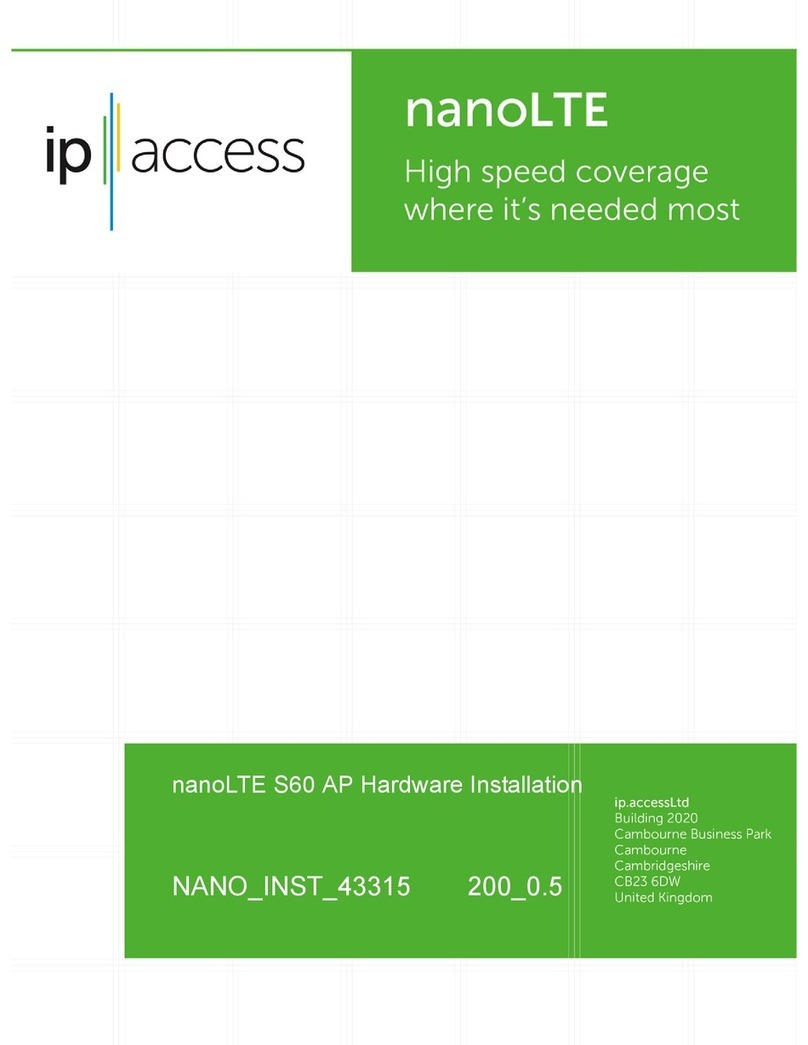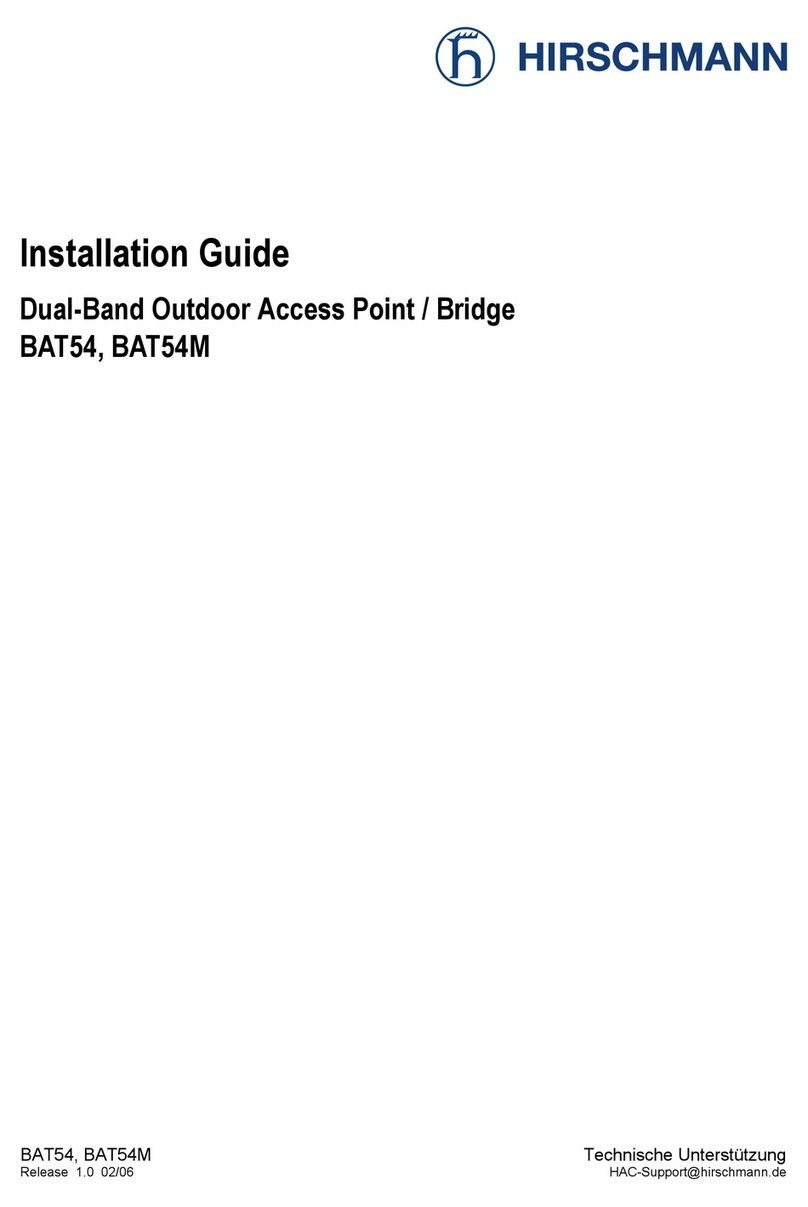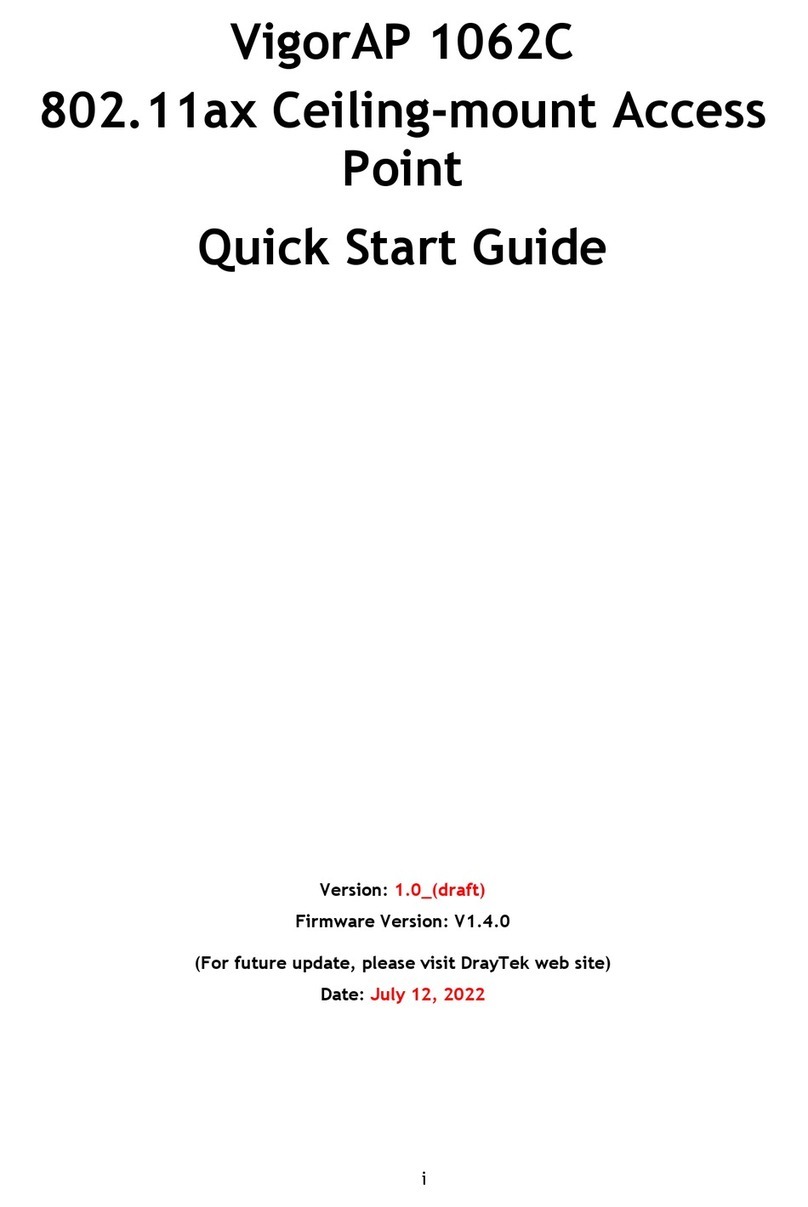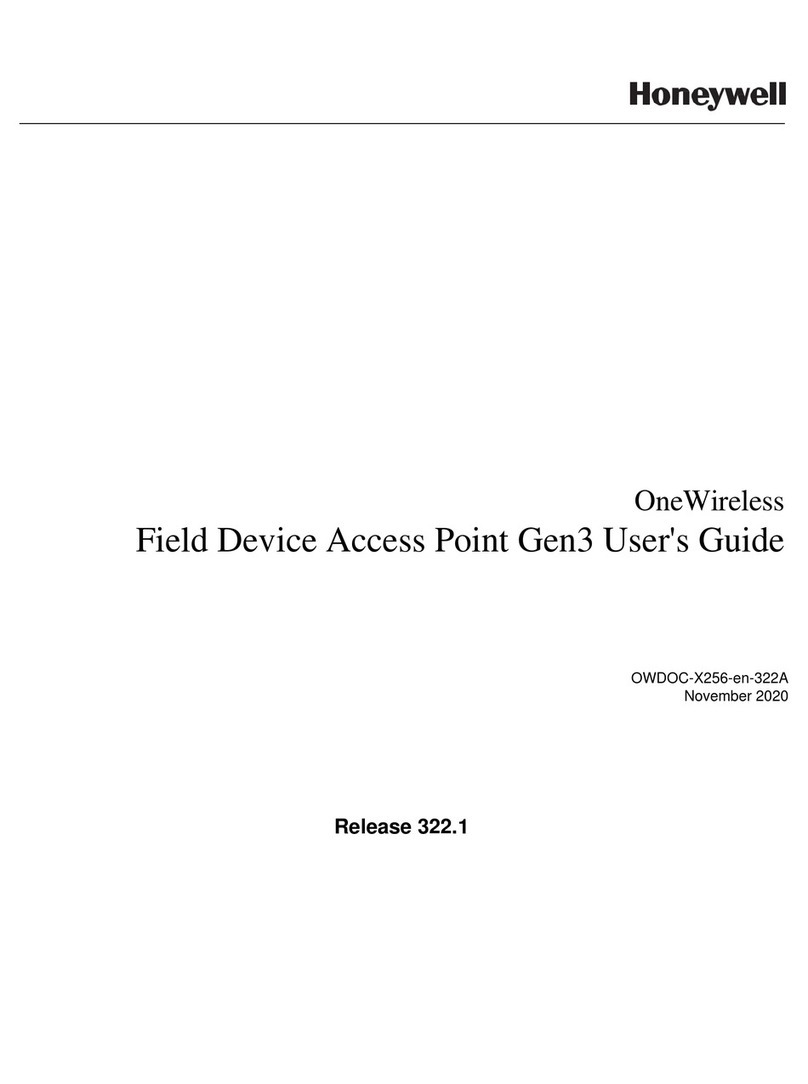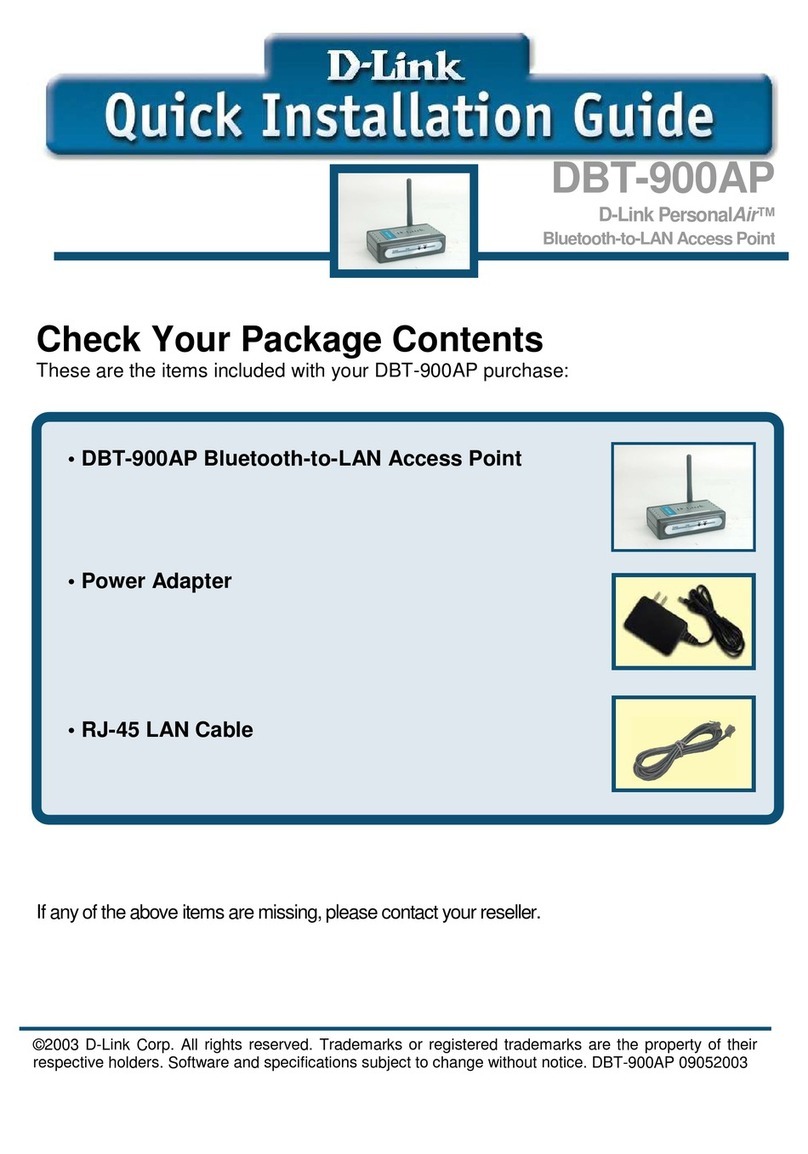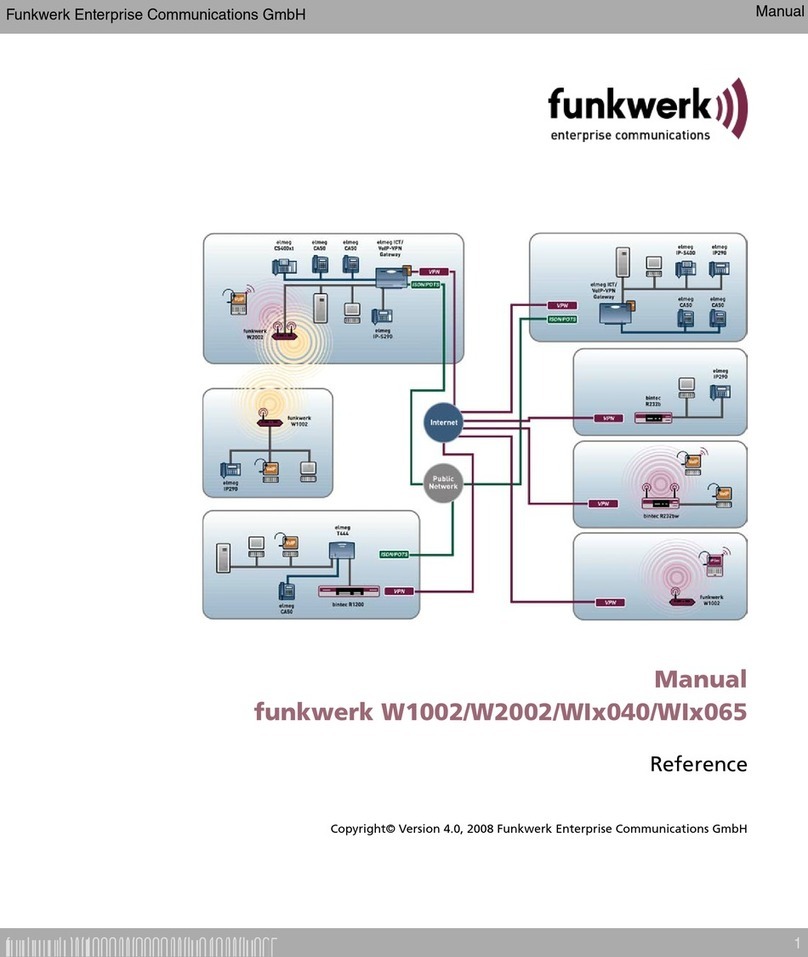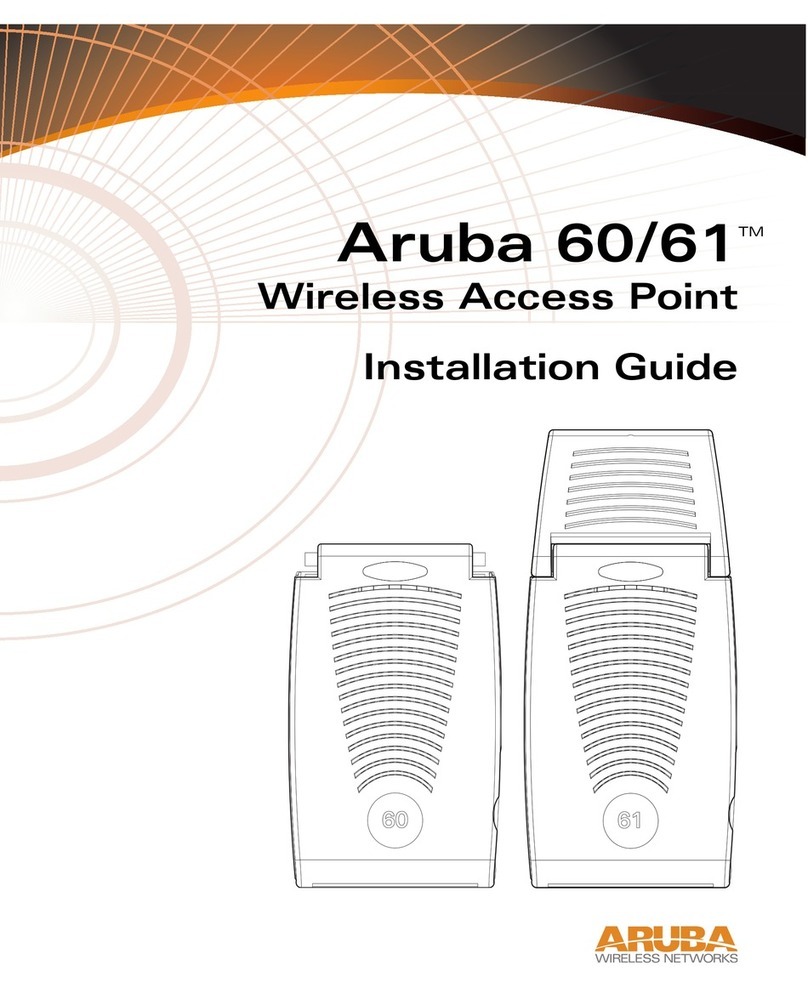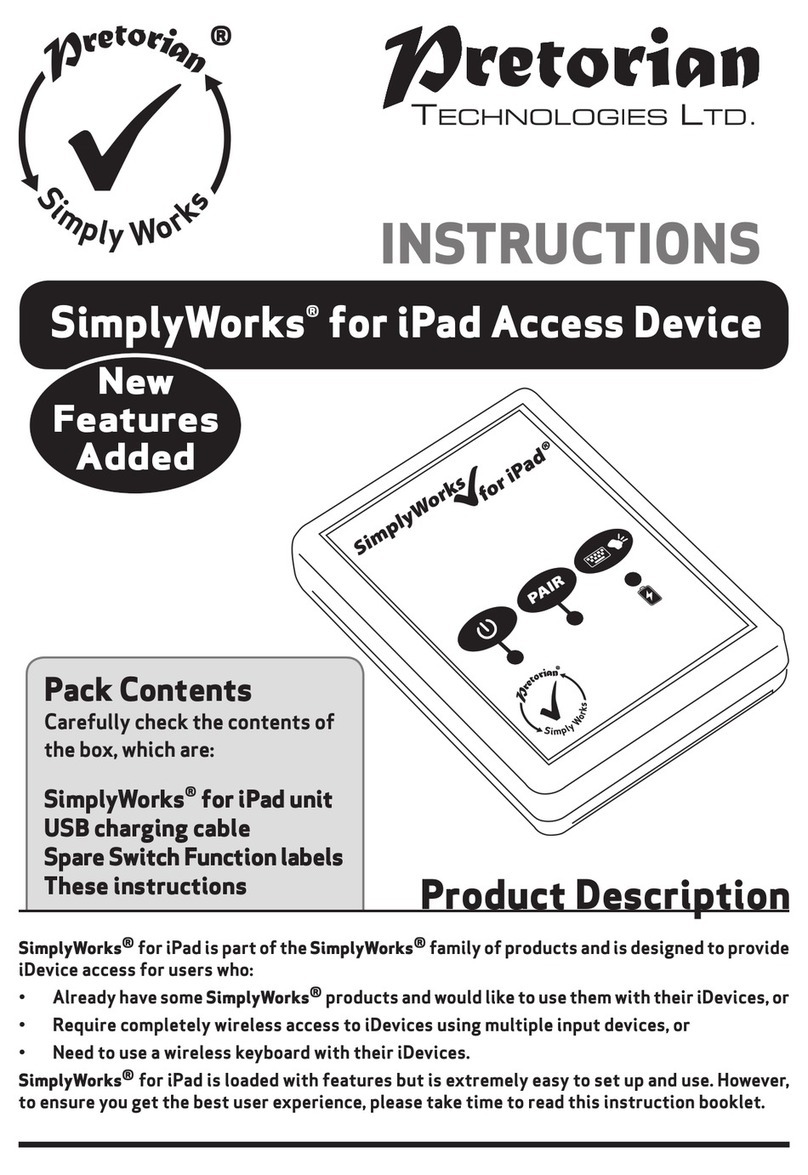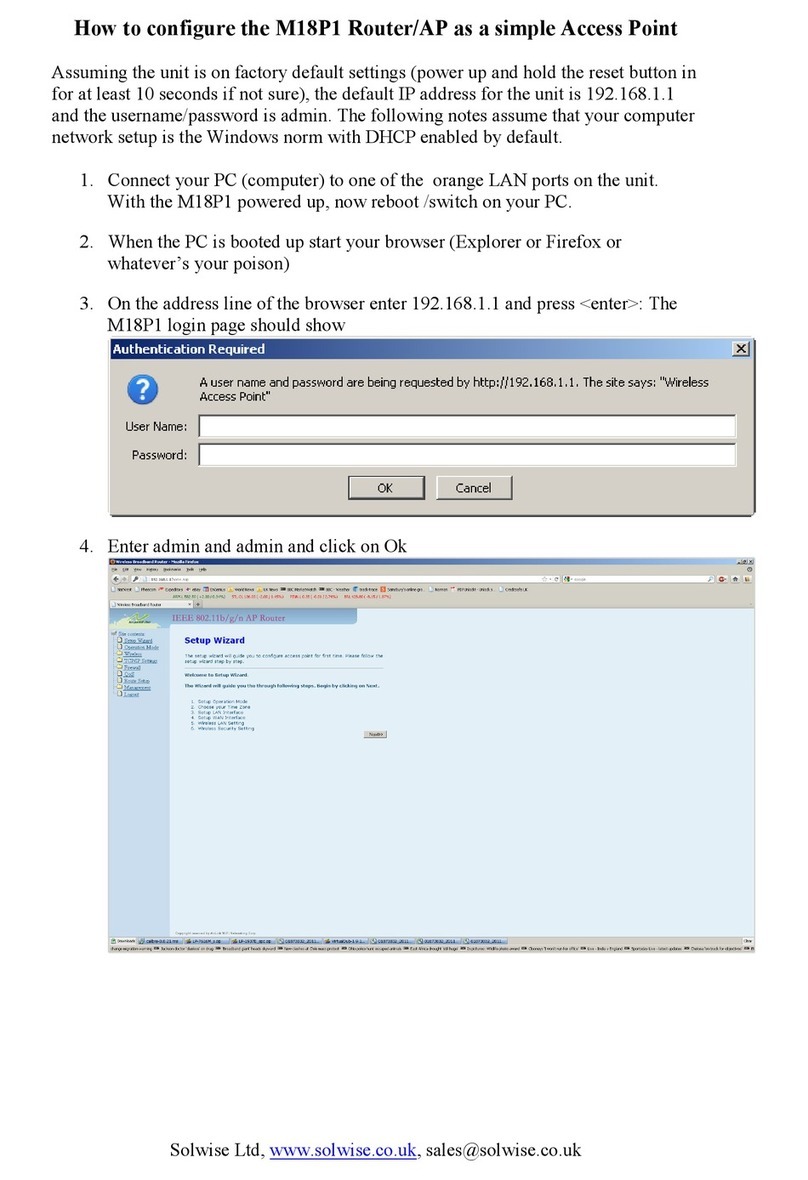Handlink Technologies GW-1 User manual

Copyright Notice
Copyright © 2005-2015 Handlink Technologies Inc. All rights reserved. No part of this document may
be copied, reproduced, or transmitted by any means, for any purpose without prior written permission.
Protected by TW patent 223184, JPN patent 3099924 and China patent ZL 03 2 04640.5.
Disclaimer
We shall not be liable for technical or editorial errors or omissions contained herein; nor for incidental or
consequential damages resulting from furnishing this material, or the performance or use of this
product. We reserve the right to change the product specification without notice. Information in this
document may change without notice.
Trademarks
Microsoft Win98, Windows 2000 , WinXP, Win Vista and Win7 are registered trademarks of Microsoft
Corporation.
General:All other brand and product names mentioned herein may be registered trademarks of their
respective owners. Customers should ensure that their use of this product does not infringe upon any
patent rights. Trademarks mentioned in this publication are used for identification purposes only and
are properties of their respective companies.

GuestWiFi
2
Table of Contents
1Introduction----------------------------------------------------------------------------------------------------------------- 4
1-1Package Contents -------------------------------------------------------------------------------------------------------- 4
1-2Features--------------------------------------------------------------------------------------------------------------------- 5
1-3Precautions----------------------------------------------------------------------------------------------------------------- 5
1-4Outlook----------------------------------------------------------------------------------------------------------------------- 5
1-4-1Top Panel--------------------------------------------------------------------------------------------------------- 6
1-4-2Rear Panel-------------------------------------------------------------------------------------------------------- 7
1-5Technical Specifications ------------------------------------------------------------------------------------------------ 7
1-5-1Hardware Specifications-------------------------------------------------------------------------------------- 7
1-5-2Software Specifications --------------------------------------------------------------------------------------- 9
2Installation -----------------------------------------------------------------------------------------------------------------11
2-1Installation Requirements----------------------------------------------------------------------------------------------12
2-2Getting Start---------------------------------------------------------------------------------------------------------------14
3 Configuring the GuestWiFi-------------------------------------------------------------------------------------------------15
3-1Setting Wizard ------------------------------------------------------------------------------------------------------------15
3-2Advanced Setup----------------------------------------------------------------------------------------------------------26
3-2-1MANAGEMENT------------------------------------------------------------------------------------------------27
3-2-3-1Syslog---------------------------------------------------------------------------------------------- 27
3-2-3-2Session Trace------------------------------------------------------------------------------------ 33
3-2-3-3Bandwidth----------------------------------------------------------------------------------------- 35
3-2-3-4SNMP ---------------------------------------------------------------------------------------------- 36
3-2-2SECURITY ------------------------------------------------------------------------------------------------------38
3-2-2-1Pass Through ------------------------------------------------------------------------------------ 38
3-2-2-2Secure Remote ---------------------------------------------------------------------------------- 40
3-2-3SYSTEM ---------------------------------------------------------------------------------------------------------41
3-2-3-1System--------------------------------------------------------------------------------------------- 41
3-2-3-2WAN/LAN ----------------------------------------------------------------------------------------- 44
3-2-3-3Server ---------------------------------------------------------------------------------------------- 51
3-2-3-4Wireless--------------------------------------------------------------------------------------------54

GuestWiFi 3
3-2-4GUEST SETTING ---------------------------------------------------------------------------------------------55
3-2-4-1Guest ESSID Settings ------------------------------------------------------------------------- 55
3-2-4-2Authentication------------------------------------------------------------------------------------ 57
3-2-4-3Usage Time---------------------------------------------------------------------------------------59
3-2-4-4Customization------------------------------------------------------------------------------------ 60
3-2-5EMPLOYEE ESSID SETTINGS---------------------------------------------------------------------------70
3-3System Status ------------------------------------------------------------------------------------------------------------71
3-3-1System------------------------------------------------------------------------------------------------------------72
3-3-2Account List -----------------------------------------------------------------------------------------------------74
3-3-3Account Log-----------------------------------------------------------------------------------------------------75
3-3-4Current User ----------------------------------------------------------------------------------------------------76
3-3-5DHCP Clients---------------------------------------------------------------------------------------------------77
3-3-6Session List -----------------------------------------------------------------------------------------------------77
3-4System Tools--------------------------------------------------------------------------------------------------------------78
3-4-1Configuration----------------------------------------------------------------------------------------------------79
3-4-2Firmware Upgrade---------------------------------------------------------------------------------------------80
3-4-3Boot Code -------------------------------------------------------------------------------------------------------82
3-4-4System Account------------------------------------------------------------------------------------------------82
3-4-5SSL Certificate--------------------------------------------------------------------------------------------------84
3-4-6Pin Command---------------------------------------------------------------------------------------------------85
3-4-7Restart------------------------------------------------------------------------------------------------------------86
3-4-8Logout ------------------------------------------------------------------------------------------------------------86
Appendix A Signal Connection Arrangements--------------------------------------------------------------------------87
Appendix B Regulations/EMI Compliance -------------------------------------------------------------------------------88
LIMITED WARRANTY---------------------------------------------------------------------------------------------------------89

Easy Hotspot Kit
4
1 Introduction
The GW-1 guestWiFi account generator is designed as 300Mbps high speed wireless gateway for
enterprises and schools to provide guests a secure Wi-Fi network in their meeting room, guest lobby,
and library. It is deployed by MIS simply as adopting IP Plug and Play technology, all a guest has to do
is to generate a guest account with a single click, and with a press of a button the guest ID will be
shown on the display instantly. Guests can enjoy high-speed Internet connection and just follow four
steps: press the key, find guest SSID, enter ID & WPA/WPA2 Per-Shared Key and Login to Internet;
MIS have no need to re-configure any of their device IP settings including DHCP, DNS, Proxy, dynamic
and static IP address assignments.
The GW-1 enables MIS to secure the Internet access in different network segments for guests and
employees as it enhances security and firewall functionalities by utilizing WPA/WPA2 Encryption,
Administration Access Control, Layer 2 Isolation, SSL Login page, VPN (IPSec/PPTP/L2TP), PPTP
VPN Client, and IP/MAC/URL Address Pass through.
The GW-1 provides a customizable user-friendly management interface that supports Web-based
Authentication, 20 simultaneous users and up to 256 account users, and marketing cooperation.
1-1 Package Contents
Please inspect your package. The following items should be included:
◎ GW-1
zOne guestWiFi
zOne AC Power Adapter for guestWiFi
zOne CD containing User’s Manual
zTwo screws for wall-mount
zOne UTP Ethernet/Fast Ethernet cable (Cat.5 Twisted-pair)
If any of the above items are damaged or missing, please contact your dealer immediately.

1-2 Features
zWireless data rates up to 300Mbps
zSupports 20Simultaneous Users
zIP Plug and Play (iPnP)
zComprehensive security
WPA encryption
WPA2 Encryption
zIntelligent Management
zBuilt-in AAA (Authentication/Accounting/Authorization) mechanism
Note: The "PnP" Function only can be used with TCP/IP-based Network.
1-3 Precautions
zNever remove or open the cover. You may suffer serious injury if you touch these parts.
zNever install the system in the wet locations.
zUse only the original fitting AC power adapter otherwise there is a danger of severe electrical shock.
zAvoid exposing the GuestWiFi to direct sunlight or another heat source.
zChoose a well-ventilated area to position your GuestWiFi.
1-4 Outlook
Figure 1 GuestWiFi Outlook
Easy Hotspot Kit 5

1-4-1 Top Panel
The top panel of the GuestWiFi is shown below.
Figure 2 GuestWiFi Top Panel
LEDs Indication
LED State Description
PWR Off The GuestWiFi is not receiving electrical power.
Green The GuestWiFi is receiving electrical power.
SYS Off The GuestWiFi status is defective.
Green The GuestWiFi status is complete.
Green (Blinking) During firmware upgrades, this system LED will blink.
WAN Off Port has not established any network connection.
Green A port has established a valid 10/100Mbps network connection.
Green (Blinking) 10/100Mbps traffic is traversing the port.
LAN-1~
LAN-4
Off Port has not established any network connection.
Green A port has established a valid 10/100Mbps network connection.
Green (Blinking) 10/100Mbps traffic is traversing the port.
WLAN Off The Wireless is not ready.
Green The GuestWiFi has established a valid wireless connection.
Green (Blinking) The Wireless connection is active.
Easy Hotspot Kit
6

1-4-2 Rear Panel
The rear panel of the GuestWiFi is shown below.
Figure 3 GuestWiFi Rear Panel
1. LAN (1-4):
The rear panel supports four auto-sensing RJ-45 ports and all ports can be auto-switched to MDI-II
connections. The LAN ports used for linking hosts or other network devices. The individual port can be
either connected to 100BaseTX networks or 10BaseT networks. When connecting to a 100BaseTX
network, the ports operate at 100Mbps in half-duplex mode or 200Mbps in full-duplex mode. When
connecting to a 10BaseT network, the ports operate at 10Mbps in half-duplex mode or 20Mbps in
full-duplex mode.
2. WAN: One Ethernet port used for linking xDSL or Cable Modem.
3. Reset Button:
The GuestWiFi has a reset button at the rear panel of the device. Use this function to reset the system
back to factory defaults.
4. Power Jack: Used to connect the external power supply with the GuestWiFi.
1-5 Technical Specifications
1-5-1 Hardware Specifications
Network Specification
IEEE802.3u 10BaseTx Ethernet
IEEE802.3u 100BaseTX Fast Ethernet
IEEE802.11b/g/n Wireless LAN
ANSI/IEEE 802.3 NWay auto-negotiation
Wi-Fi Compatible
Connectors
Easy Hotspot Kit 7

Four LAN Ports (10BaseT/100BaseTX Auto cross-over)
One WAN Port (10BaseT/100BaseTX Auto cross-over)
Encryption
WPA (Wi-Fi Protected Access)
WPA2 (Wi-Fi Protected Access)
LED Indicators
One POWER LED
One WAN 10/100M Link/Activity LED
Four LAN 10M/100M Link/Activity LEDs
One Wireless Link/Activity LED
One System LED
Power Requirement
External Power Adapter
Input: 100-240 VAC, 50/60 Hz
Output: 12V, 1.5A
Environment Conditions
Operating Temperature: 0 to 50°C
Storage Temperature: -10 to 60°C
Operating Humidity: 10~80% non-condensing
Storage Humidity: 10% to 90% non-condensing
Certifications
FCC part 15 Class B, CE , C-Tick , Telec
Dimension
Size: 223 (L) x 143 (W) x 36 (H) mm
Weight: About 500g (Net)
Mounting
Desktop, Wall mounted
Easy Hotspot Kit
8

1-5-2 Software Specifications
Networking
•IEEE802.3u 10BaseTx Ethernet
•IEEE802.3u 100BaseTX Fast Ethernet
•IEEE802.11b Wireless LAN
•IEEE802.11g Wireless LAN
•IEEE802.11n Wireless LAN
•Supports 20 Simultaneous Users
•IP Plug and Play (iPnP)
•HTTP Proxy Support
•DHCP Server
•DHCP Relay
•Static IP WAN Client
•DHCP WAN Client
•PPPoE WAN Client
•PPTP WAN Client
•NAT
•NTP (Network Time Protocol) Support
Marketing Cooperation
•Customizable log-on pages
•Portal Page
User Accounting and Authentication
•Built-in Authentication
•Web-based Authentication
•User Authentication and Accounting
•Logout Window Timer Control
Easy Hotspot Kit 9

Security and Firewall
•Layer 2 Isolation Security
•SSL User Login page/ Configuration Page
•SSL Administration
•VPN Pass through (IPSec/PPTP)
•Customize SSL Certificate
•Pass Through IP/MAC/URL Address
•Restricted Destination Filtering IP/URL
•VPN (IPSec/PPTP) Pass through
•PPTP VPN Client
•WPA
•WPA2
Management
•Web-based Management Tool
•Firmware Upgrade via HTTP/TFTP
•Wizard setup for step-by-step Configuration
•Backup/Restore/Factory Default Setting
•Remote Authorized Management
•Real-time Session List
•Syslog (System/Subscriber/LAN device)
•E-mail logs
•SNMP v1/v2 (MIB II)
•System Information Table
•SSL certificate upload
Easy Hotspot Kit
10

2 Installation
The followings are instructions for setting up the GuestWiFi. Refer to the illustration and follow the
simple steps below to quickly install your GuestWiFi.
Wall-Mounting
The GuestWiFi can be wall-mounted on a wall by applying the two mounting brackets on screws.
Figure 4 Wall-Mounting Bracket - Bottom of GuestWiFi
Please refer to the following instructions for mounting a GuestWiFi on a wall or other surface.
1. Install two screws on a wall according to the relative positions shown below.
Figure 5
2. Hang GuestWiFi on the wall by sliding the two screws in the mounting brackets.
Note: If the screws are not properly anchored, the strain of the cables connected to the GuestWiFi rear
panel connectors could pull out the GuestWiFi from the wall.
Easy Hotspot Kit 11

2-1 Installation Requirements
Before installing the GuestWiFi, make sure your network meets the following requirements.
System Requirements
The GuestWiFi requires one of the following types of software:
zWindows 98 Second Edition/NT/2000/XP/Vista/7
zRed Hat Linux 7.3 or later version
zMAC OS X 10.2.4 or later version
zAny TCP/IP-enabled systems like Mac OS and UNIX (TCP/IP protocol installed)
zStandard phone line for xDSL modem Or Coaxial cable for Cable modem
zWeb Browser Software (Microsoft I.E 5.0 or later version or Netscape Navigator 5.0 or later
version)
zOne computer with an installed 10Mbps, 100Mbps or 10/100Mbps Ethernet card
zUTP network Cable with a RJ-45 connection (Package contents)
Note: Prepare twisted-pair cables with RJ-45 plugs. Use Cat.5 cable for all connections. Make sure
each cable not exceed 328 feet (Approximately 100 meters).
Easy Hotspot Kit
12

ISP Requirements
Verify whether your ISP use fixed or dynamic IP. If it is a fixed IP, be sure to get the IP from your ISP.
For dynamic IP, which is mostly used, the PC will get the IP automatically whenever it hooks up on the
modem.
Dynamic IP
zDynamic IP Setting
Fixed IP
zYour fixed IP address for the GuestWiFi
zYour subnet mask for the GuestWiFi
zYour default gateway IP address
zYour DNS IP address
PPPoE
zYour user name from your ISP
zYour password from your ISP
PPTP
zPPTP Server IP Address from your ISP
zPPTP Local IP address from your ISP.
zPPTP Local IP subnet mask from your ISP.
zYour user name from your ISP
zYour password from your ISP
zYour PC Requirements
The Static IP settings for the PC
zYour PC’s fixed IP address
zYour PC’s subnet mask
zYour PC’s default gateway IP address
zYour PC’s primary DNS IP address
Note:
1. The gateway’s default IP address setting is “10.59.1.1”.
2. The gateway’s default subnet mask setting is “255.0.0.0”.
The Dynamic IP settings for the PC
We recommend that you leave your IP settings as automatically assigned. By default, the GuestWiFi is
a DHCP server, and it will give your PC the necessary IP settings.
Easy Hotspot Kit 13

Easy Hotspot Kit
14
2-2 Getting Start
1. Connect the Ethernet cable to the guestWiFi’s LAN port.
2. Ensure that your modem and computer are both switched on.
3. Use the supplied cable to connect the guestWiFi 's WAN port to the modem. Check that the
Cable/xDSL Status LED lights.
4. Connect your computer to one of the 10/100 LAN ports on the guestWiFi. Check that the LAN Port
Status LED lights.
5. Configure the further parameters via a Web browser.

3 Configuring the GuestWiFi
3-1 Setting Wizard
Step 1: Start your browser, and then enter the factory default IP address 10.59.1.1 in your browser’s
location box. Press Enter.
Figure 6 Web Browser Location Field (Factory Default)
Step 2: The GuestWiFi configuration tools menu will appear. In the Username and Password field, type
the factory default user name admin and password admin and click Login. If you are first time
setting the system, the wizard setup screen will appear. You will be guided, step-by-step,
through a basic setup procedure.
Username: admin
Password: admin
Figure 7 Configuration Tools Menu
Easy Hotspot Kit 15
Figure 8 Wizard Setup Screen

Figure 9 System Quick View
Click on reset button to clear the username and password data.
Note:
)
This Web agent is best viewed with IE 5.0 or Netscape 6.0 and above browsers.
)
If you would like to change the password please see Step 10.
)
Username and Password can consist of up to 20 alphanumeric characters and are case sensitive.
)
If for some reason your password is lost or you cannot gain access to the GuestWiFi Configuration
Program, please press the reset button to load the device to manufacturer defaults.
)
If the GuestWiFi doesn’t send packet in 5 minutes (default), the GuestWiFi wills logout automatically.
)Proxy needs to set disable first when administrator accesses admin UI.
Easy Hotspot Kit
16

Step 3: Internet Connection Setting
Select the appropriate Internet connection type to connect to your ISP.
Figure 10 Internet Connection Setting Screen
zDHCP Client
The device can work as a DHCP client. This allows the device to obtain the IP address and other
TCP/IP settings from your ISP. If your xDSL/Cable comes with this feature, please enable Use DHCP
Client.
Figure 11 Internet Connection Setting Screen—DHCP Client Setti
Easy Hotspot Kit 17

zStatic IP Setting
If Static IP Setting is selected, then this screen will appear. Enter the IP address information provided
by your ISP.
Figure 12 Internet Connection Setting Screen—Static IP Setting
Default DescriptionItem
IP Address 0.0.0.0 Enter the IP address provided by your ISP.
Subnet Mask 0.0.0.0 Enter the subnet mask for the IP address.
Gateway IP
Address
0.0.0.0 Enter the Gateway IP Address provided by your ISP.
Primary DNS
Server
Empty Enter the primary DNS server IP address for the xDSL/Cable
connection (provided by your ISP).
Secondary
DNS Server
Empty Enter the secondary DNS server IP address for the xDSL/Cable
connection (provided by your ISP). If the primary DNS Server IP were
not available, meanwhile, Secondary DNS Server IP would start in the
same time.
Easy Hotspot Kit
18

zPPPoE (Point-to-Point Protocol over Ethernet)
If “PPPoE” is selected, then this screen will appear. Enter the username, password and other major
fields.
Figure 13 Internet Connection Setting Screen—PPPoE Setting
Default DescriptionItem
Empty
Enter the user name provided by your ISP. The user name can consist
of up to 80 alphanumeric characters and is case sensitive.
Username
Empty
Enter the user password provided by your ISP. The password can
consist of up to 80 alphanumeric characters and is case sensitive.
Password
1492 MTU (Maximum Transfer Unit) specifies maximum transmission unit
size.
PPP MTU Setting
TCP MSS Setting 1452 MSS (Maximum Segment Size) specifies maximum segment size.
Service Name Empty Enter the service name provided by your ISP. The service name can
consist of up to 64 alphanumeric characters and is case sensitive.
Easy Hotspot Kit 19

Easy Hotspot Kit
20
Item Default Description
Connect on Demand and Max Idle Time
Connect on
Demand Enable You can configure your GuestWiFi to cut your connection with your ISP
after a specified period of time (Max Idle Time). If you have been
disconnected due to inactivity, Connect on Demand enables your
GuestWiFi to automatically re-establish your connection as soon as you
attempt to access the Internet again. If you wish to activate Connect on
Demand, click the radio button. If you want your Internet connection to
remain, click the radio button of keep alive. The Max Idle Time
maximum value is 65535 minutes.
Max Idle Time 10
Minutes
Keep alive and Redial Period
Keep alive Disable This option keeps your PPPoE enabled Internet access connected
indefinitely, even when it sits idle. The Redial Period maximum value is
65535 seconds.
Redial Period 30
Seconds
Table of contents