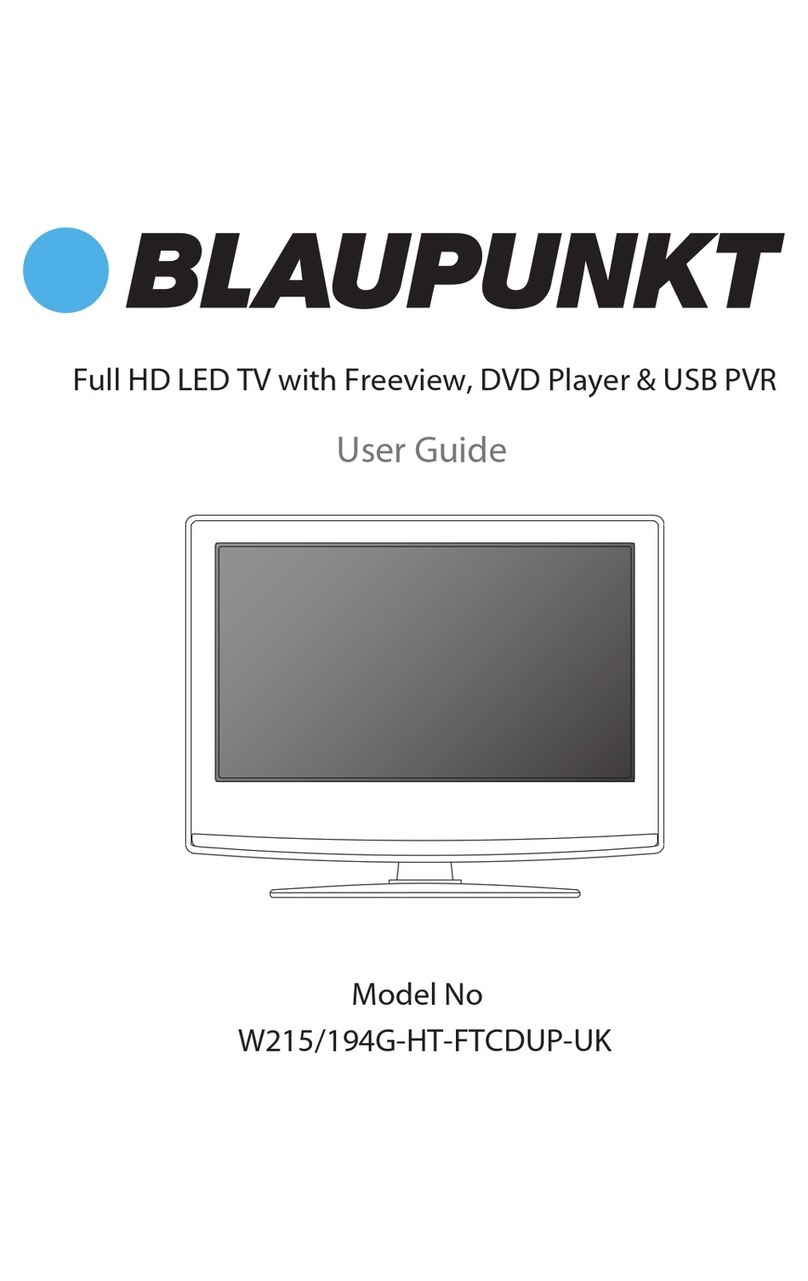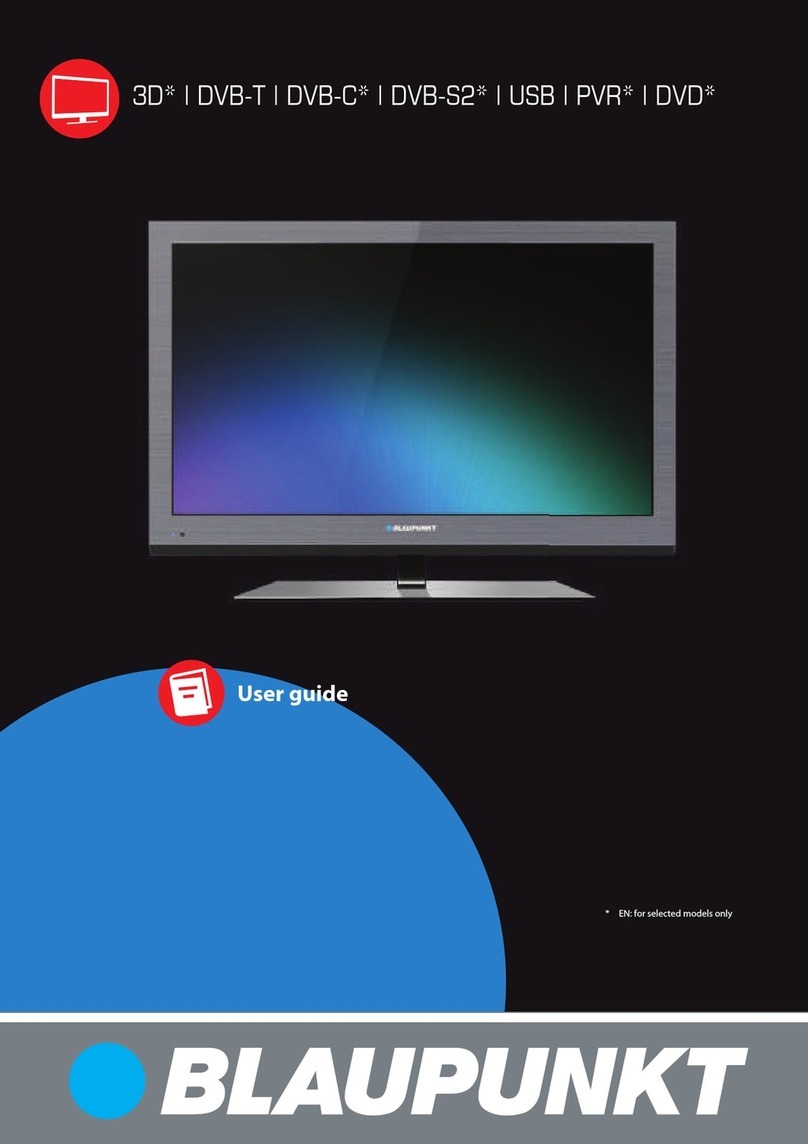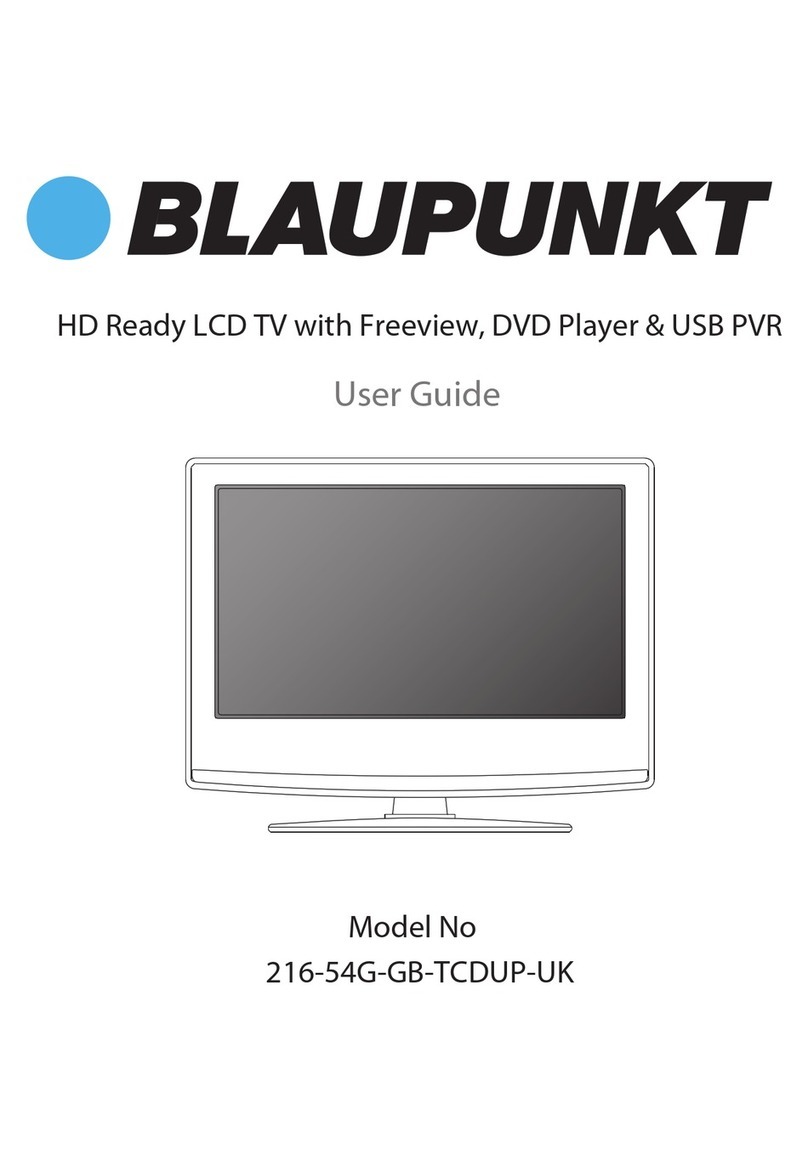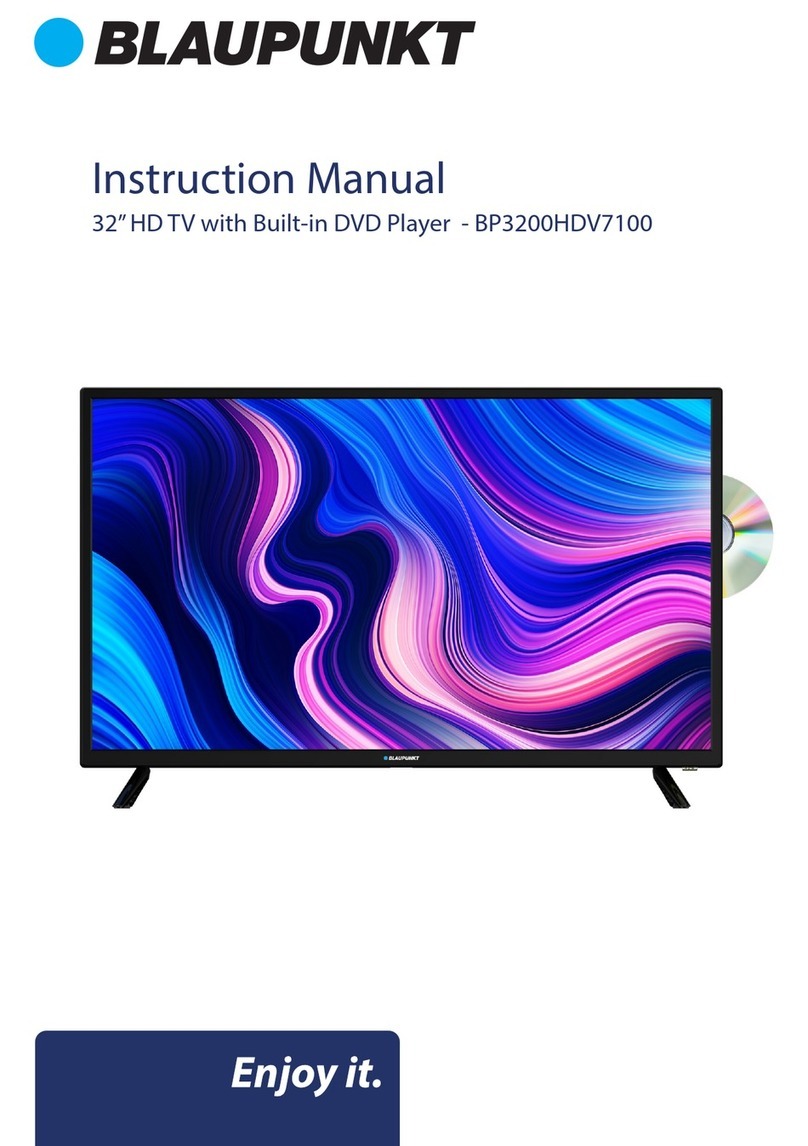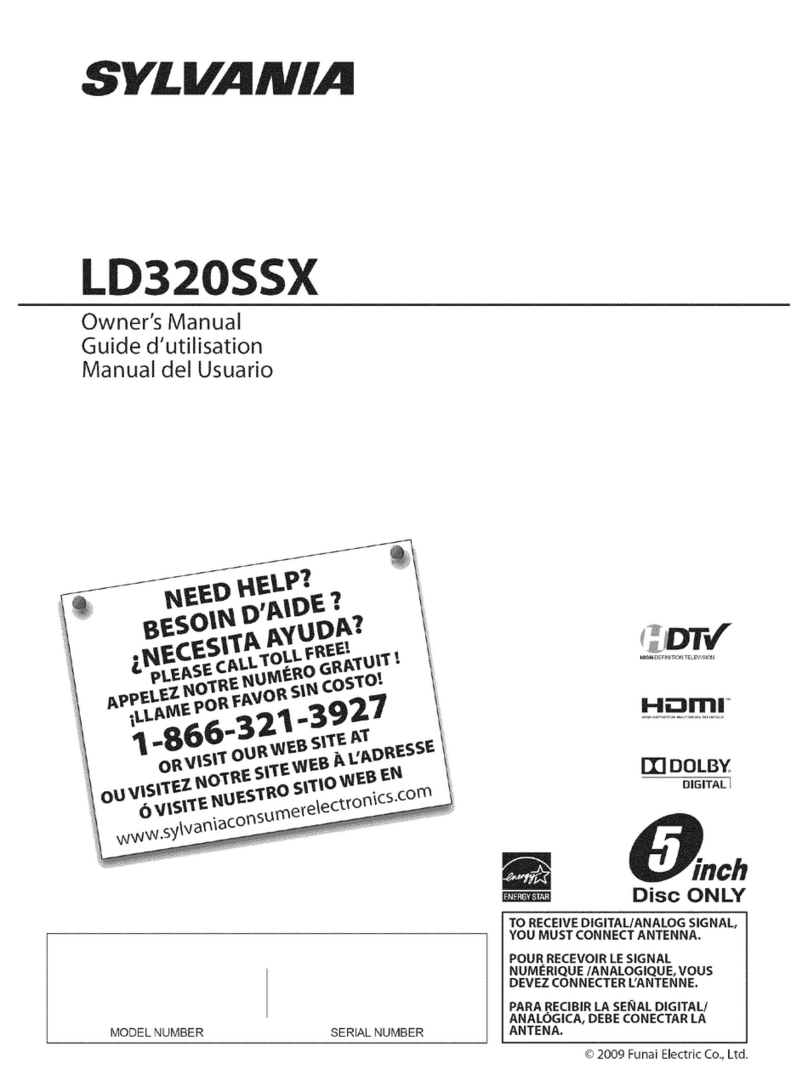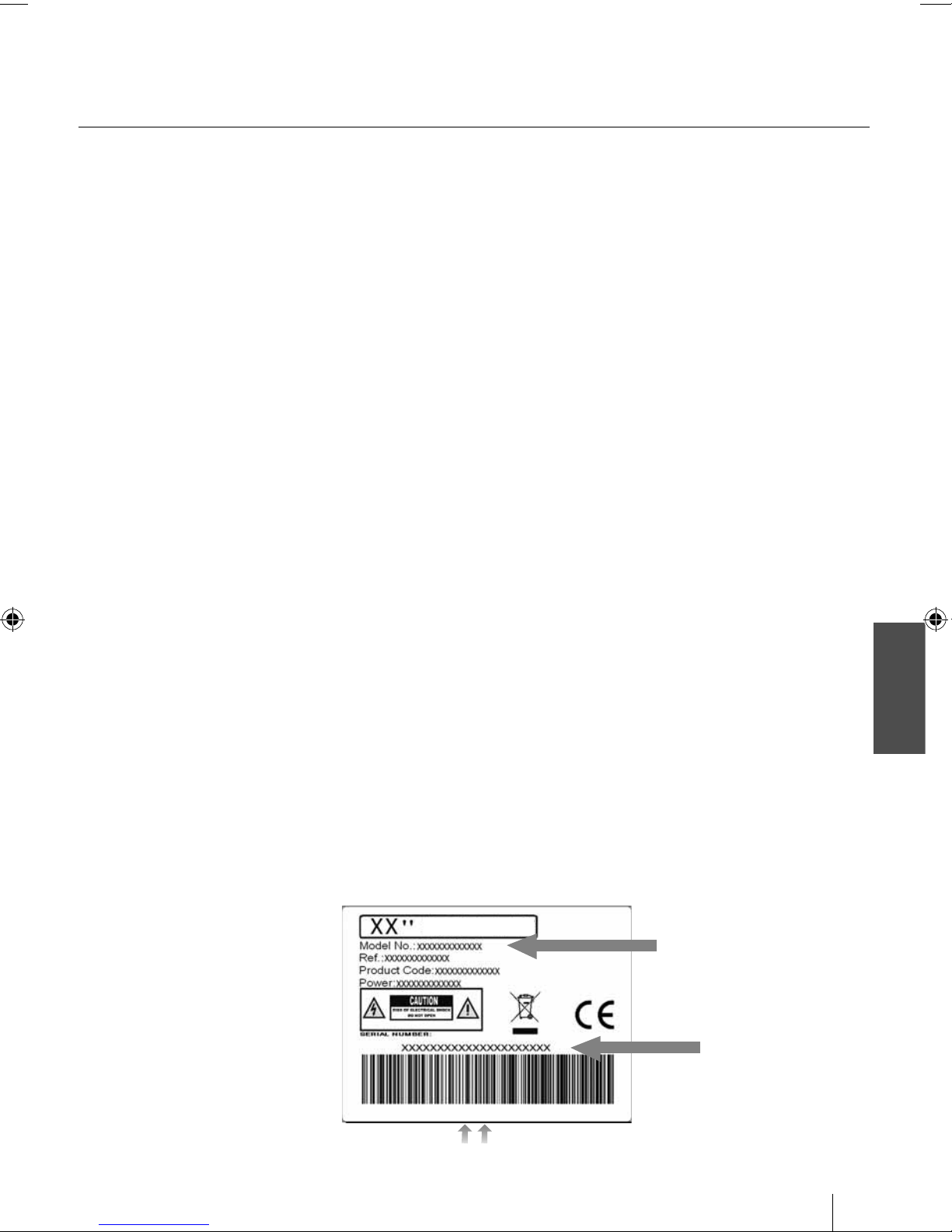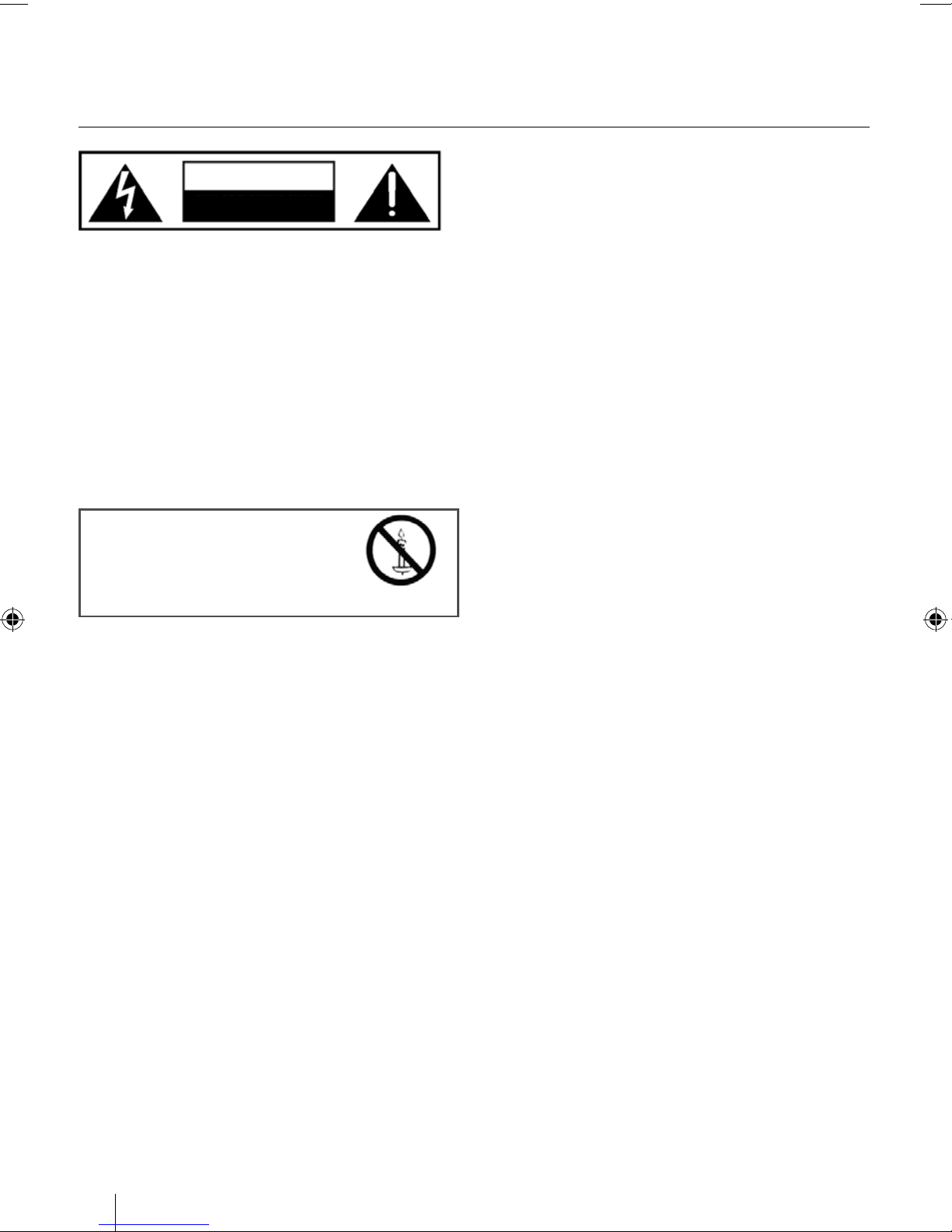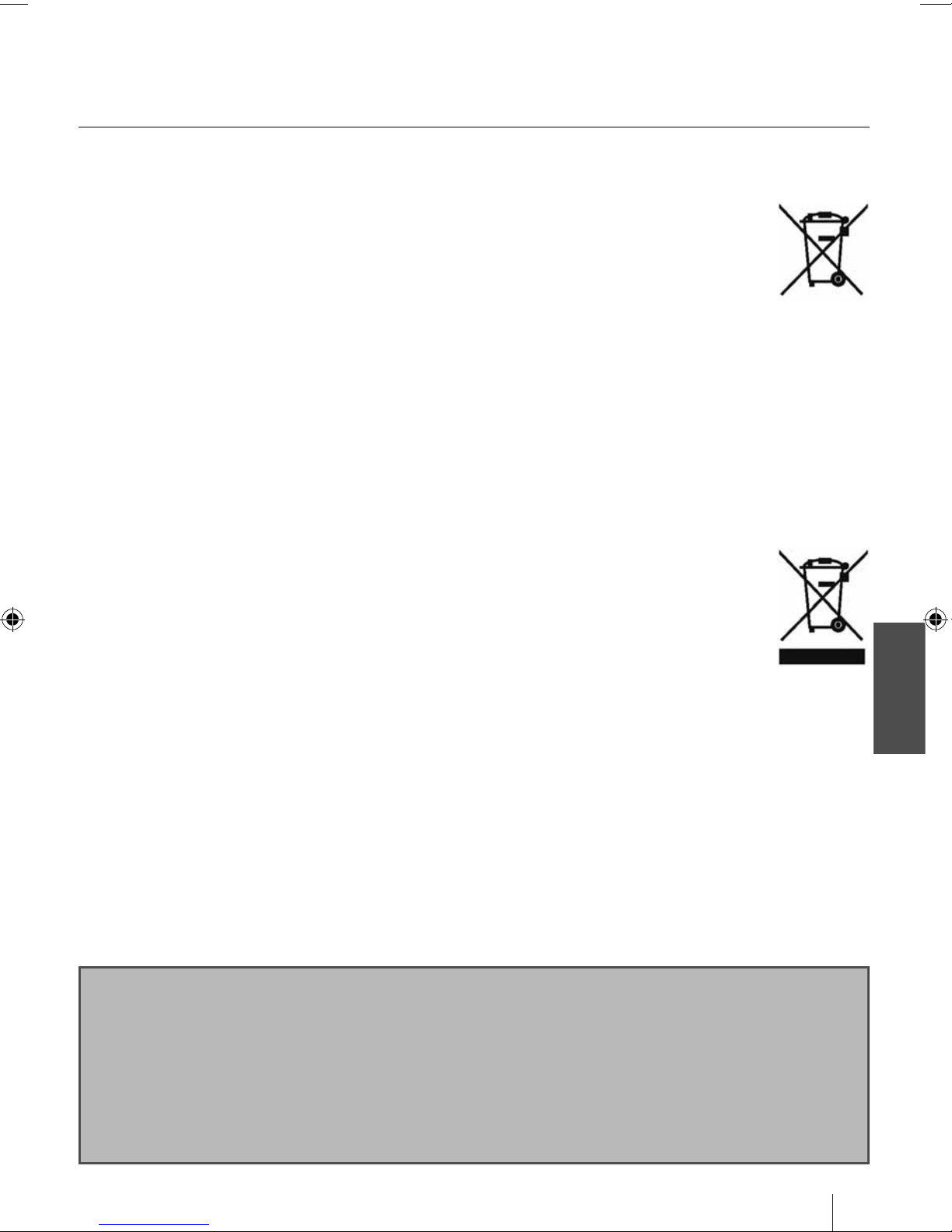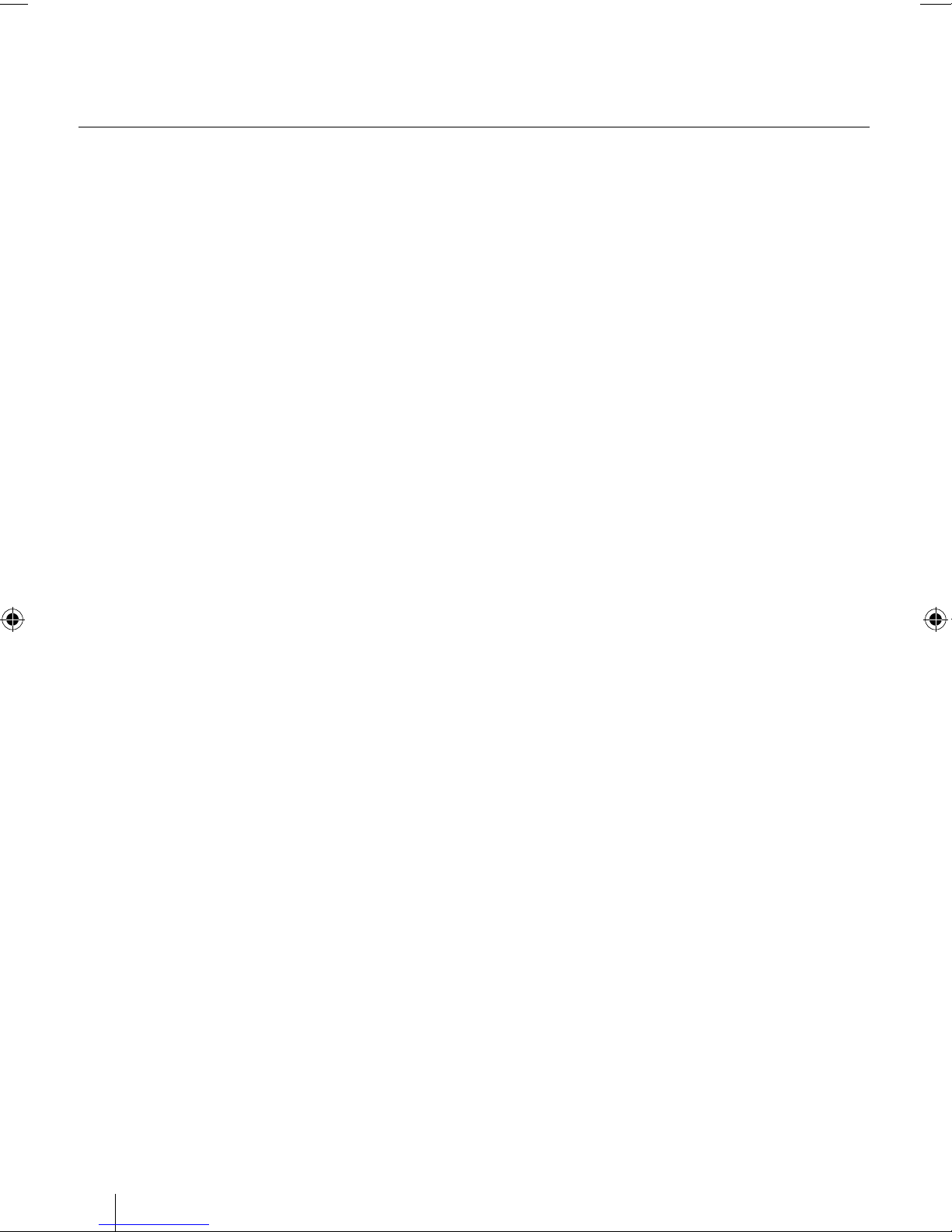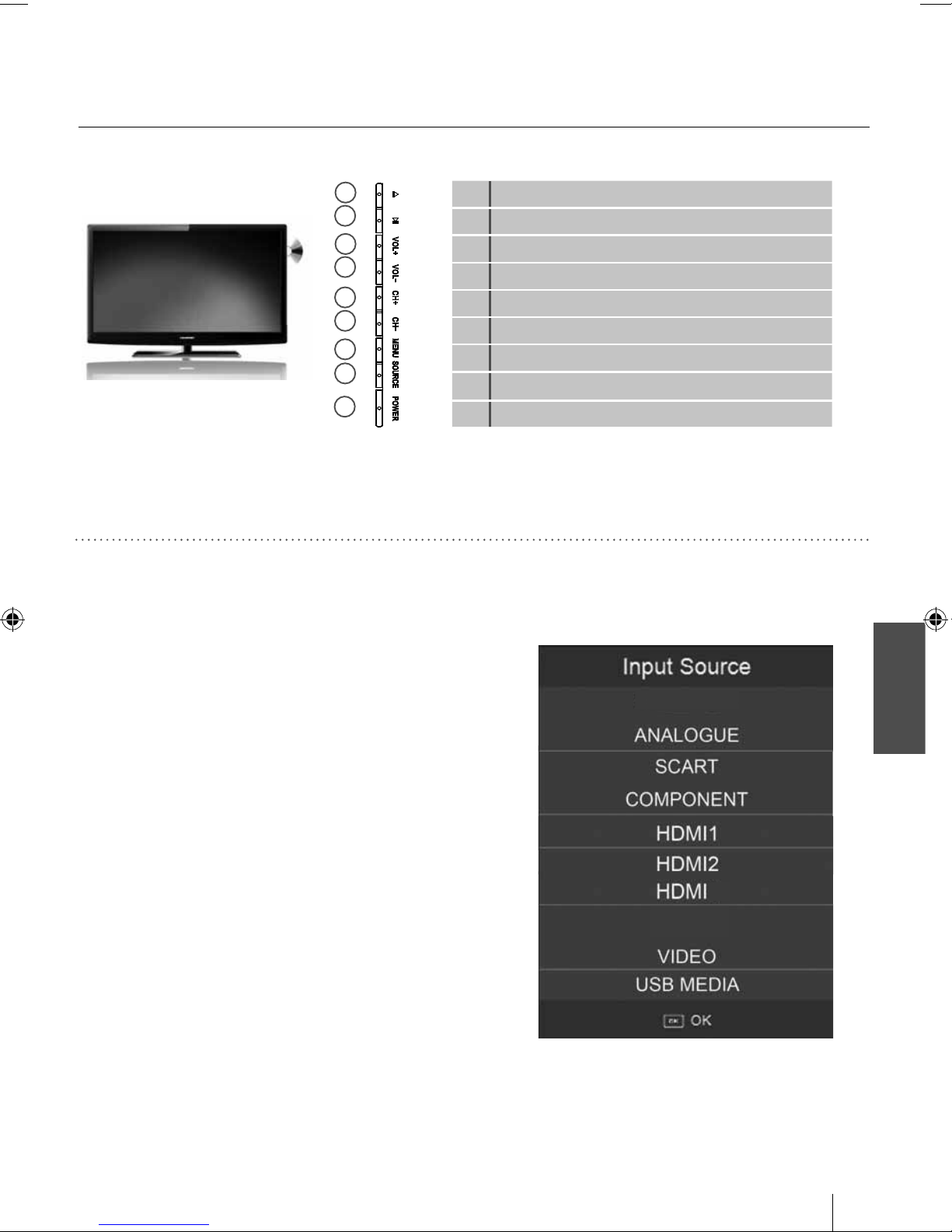4
Important safety instructions
CAUTION
RISK OF ELECTRIC SHOCK
DO NOT OPEN
Please, read these safety instructions and
respect the following warnings before the
ap-pliance is operated:
This TV with the weight of more than 20 kg must be lifted
and carried by at least two people.
Be careful! This TV does not contain any parts which could
be repaired by the user. In case of a fault, contact the produ-
cer or the authorized service. The contact with certain parts
inside the appliance might endanger your life. The guaran-
tee is not provided for the faults caused by non-professional
interactions!
Do not remove the rear part of the appliance.
In order to prevent re
spread, always keep candles
and other open ames away
from this product.
This appliance is designed for receiving and reproduction of
video and sound signals. Any other use is strictly forbidden.
The ideal distance to watch TV is approximately ve times
the diagonal of the screen. The light striking upon the
screen from other light sources can cause reections and
make the quality of the picture worse.
Please, ensure the sucient ventilation and appropriate
distance of the appliance from other pieces of furniture.
The TV set is designed exclusively for the operation in a
dry place. When using the appliance outside, please, make
sure it is protected against moisture (rain, splashing water).
Never expose the appliance to moisture.
Do not place any containers with water on the appliance,
such as vases, etc. These containers might get pushed over,
which would endanger electric safety. Place the appliance
exclusively on at and stable surfaces. Do not place any
objects such as newspaper or blankets, etc. on or under the
appliance.
Make sure the appliance does not stand on any power
cables as they might get damaget. Mobile phones and other
devices such as WLAN adapters, monitoring cameras with
wireless signal transmission, etc. might cause electromag-
netic interference and they should not be placed near the
appliance.
Do not place the appliance near heating elements or in
a place with direct sunshine as it has a negative eect on
cooling of the appliance. Heat storage is dangerous and it
can seriously reduce the lifetime of the appliance. In order
to ensure the safety, ask the qualied person to remove the
dirt from the appliance.
Try to prevent the mains cable or (if it is part of delivery)
mains adapter damage. The appliance can only be connec-
ted with a supplied mains cable/adapter.
Storms are dangerous for all electric appliances. If the mains
or aerial wiring is struck by the lightening, the appliance
might get damaged, even if it is turned o. Thus you should
disconnect all the cables and connectors of the appliance
before the storm.
To clean the screen of the appliance use only a damp and
soft cloth. Use only clean water, never detergents or in no
case dissol-vents.
Warning:
Never connect any external devices to a live appliance.
Switch o not only the TV but also the devices which are
being connected! Plug the appliance plug into the wall
outlet after connecting the external devices and the aerial!
The product construction responds the protection class 1.
Only a properly installed wall outlet with a guard wire (230
V~/50 Hz)of public mains can be used as power source.
Always make sure there is free access to the appliance main
switch and to its mains plug.
The appliance is not designed for a use in a workplace tted
with monitors.
The systematic use of headphones at high volume might
lead to irreversible hearing damage.
Ensure environmental disposal of this appliance and any
components including batteries. When in doubt, please,
contact your local authority for details of recycling.
While installing the appliance, do not forget that furniture
surfaces are treated with various varnishes, plastics, etc. or
they might be polished. The additions contained in these
products might cause destruction of base material of appli-
ance stand. This will result in the holdovers of this material
stuck to the furniture surface, which are dicult to remove,
if not even impossible.
The screen of your TV responds to the top quality require-
ments and it was checked in details for accidental faulty
pixels several times. Due to the technological properties of
the manufacturing process, it is not possible to eliminate the
existence of a small number of faulty points on the screen
for 100% (even with maximum care while production provi-
ded). These faulty pixels are not considered faults in terms of
guarantee conditions, if their extent is not greater than the
boundaries dened by DIN norm.
UserGuide - 26-173J-GB-5B-HCDUP-ROI.indd 4UserGuide - 26-173J-GB-5B-HCDUP-ROI.indd 4 4/12/2013 10:02:49 AM4/12/2013 10:02:49 AM