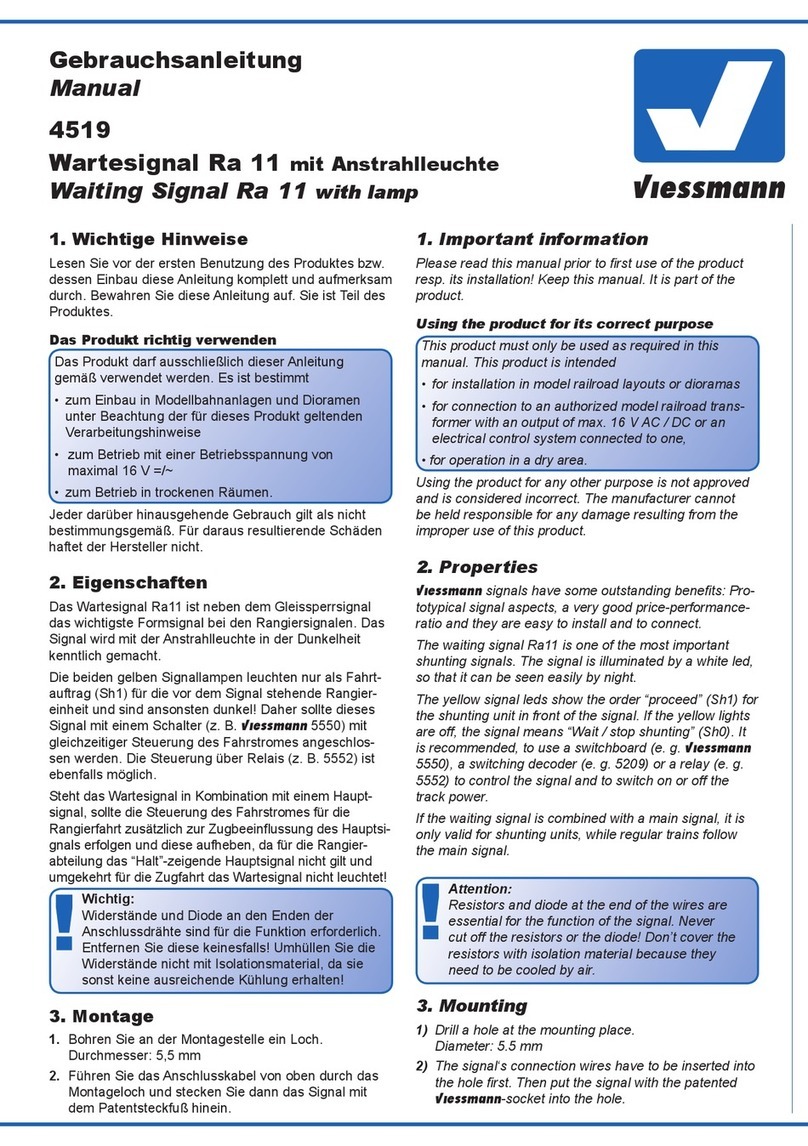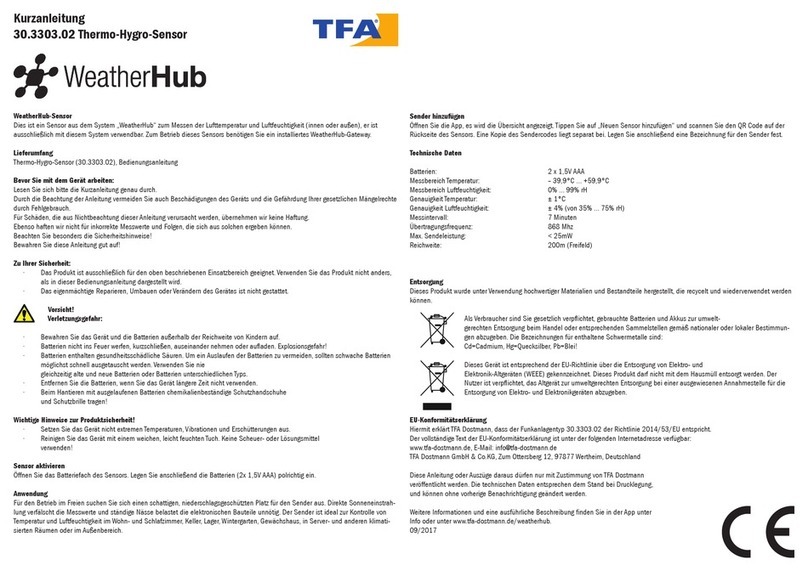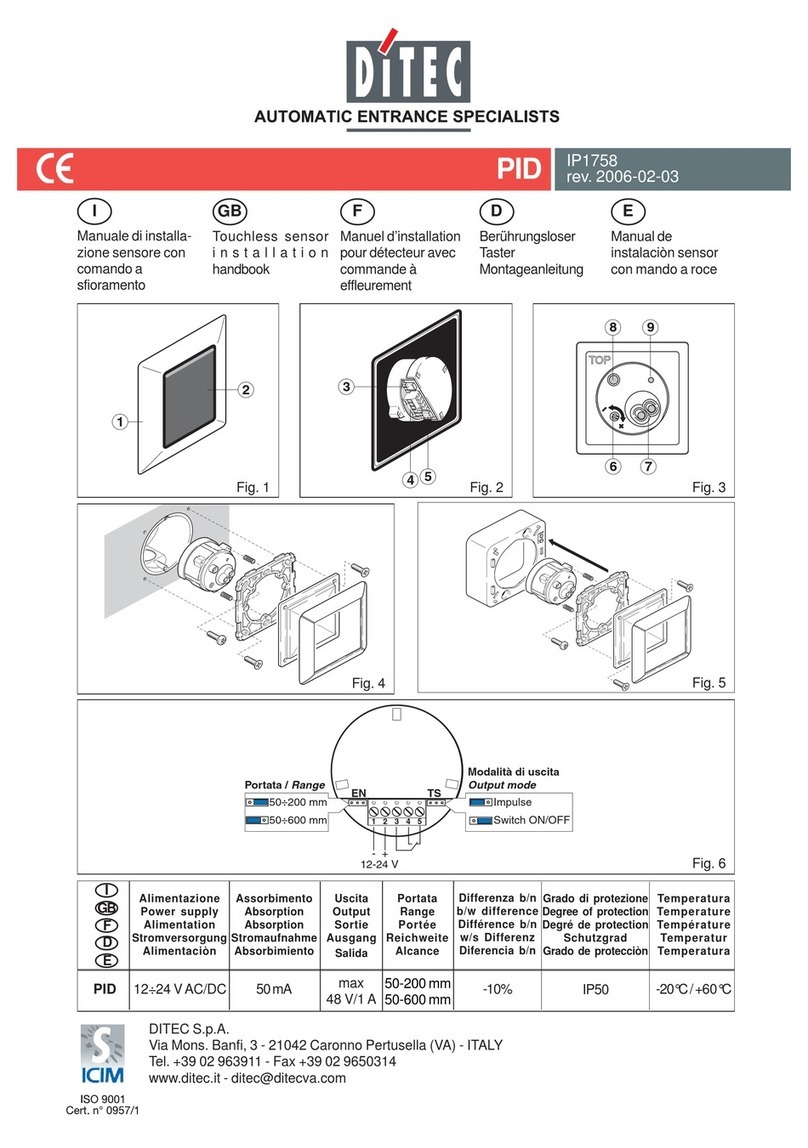BleBox airsensor User manual

airsensor
AIR QUALITY INDICATOR
air quality sensor with μWiFi technology
2
1
3
4
You can also set the con guraon using the web browser
of your phone / tablet. Aer connecng to the wireless
network of the controller, turn on the browser and go
to: www.blebox.eu
Disconnect supply voltage circuit before installing the controller. Remember
that any mounng works should be carried out when the main voltage is
disconnected (switch o the mains fuse or disconnect the power supply from
the socket).
The device should be mounted in a place protected from direct adverse
environmental condions, in parcular atmospheric precipitaon. At the
same me, should be paid aenon to ensuring a good air exchange around
the device. Remember that metallic elements (wires, housing parts) have a
negave inuence on the range of the device, and consequently the comfort
of use. It is recommended that the device be mounted in a stable and
xed posion, correctly oriented (according to the inscripons on the casing),
fastened with screws, wall plugs or by means of a doublesided assembly
tape.
Remove the cover of the device by liing it. Choose a power supply a 5V
USB connector located on the le side of the device or a 1224V AC / DC
mains adapter connected via wires to a plugin connector located in the right
part of the PCB (polarizaon is irrelevant). Connect the power wire to the
USB connector or plugin connector. Bringing in the power wire outside the
housing through the aperture in the inferior part, replace the housing.
At the boom of the screen there is a table with numerical values of
parculate maer concentraons. Fields with concentraon values PM2.5
and PM10 change its color in relaon to the degree of exceeding the
standard in the color scale presented before, moreover, the percentage value
in relaon to the value of the standard is presented in brackets. For example,
a reading (50%) means that the current air polluon concentraons is only
half of the acceptable value, while the indicaon (300%) means a 3fold
exceedance of the standard. Next to the percentage, the change trend is
also calculated, compared to the average of the last hour of measurements.
The trend is indicated by an up, down arrow or a horizontal line in the case
that no changes have been registered, it is only displayed aer the sensor’s
working one hour.
At the very boom of the screen is presented the status of measurements
on the device. “”Last measurement”” means that the device displays
a measurement taken within a me not exceeding 10 minutes.
The device automacally performs another measurement every 10
minutes and displays the last air polluon concentraons value. This
behavior is dictated by the care of the sensor’s lifeme due to the fact the
air polluon slowly changes over the me. It is also possible to manually
force the measurement. To do this, press the “”Refresh”” icon (two arrows)
in the upper right part of the screen. Within the rst 20 seconds shows
the status “”Measurement in progress””, which next will be change to
“”Current measurement”” and the concentraon values will be updated.
To switch the device into connuous measurement mode, in which
measurements are taken every 1 second, hold down the “”Refresh”” icon for
over 3 seconds. The icon background will turn gray and the device will start a
connuous measurement, the device will start the connuous measurement,
which will last unl the moment it returns to the main screen of the
applicaon or the browser page is closed. Leaving the device in connuous
measurement mode, should remember about the lifeme of the measuring
system, esmated at approx. 8000 hours.
Historical measurement data are only available for sensors mounted outside,
congured in remote access mode, with a correctly set locaon and they are
stored only on BleBox servers. They are available by clicking on the diagram
icon in the upper right corner of the screen.They are also presented on the
map available on blebox.eu
Go to „Sengs” (icon in the upper right corner of the screen). In the “Main
sengs” secon, you can change the device name which is visible in the
wBox applicaon. The opon “Signal LED on” allows you to turn on the LEDs
built into the device.
In order to communicate with a device being out of the local WiFi network,
from anyplace in the World, via wBox applicaons, must be set to “”Yes”” the
opon “”Enable remote access””. Seng this opon to “”Yes”” also means
giving consent for the sending of the measurement data to a public map of
the air polluon available on the web page blebox.eu and the archiving of
this data together with its locaon. Seng the “”No”” opon will result in the
lack of the access to the controller when it is out of the local network and
the lack of access to historical data only the current values will be visible.
Seng the “Enable event log” opon to “Yes” will cause the device to record
events (e.g. sending the nocaon set in the “Acons” secon) in the
BleBox cloud system. This allows the history of the events to be viewed later
also when the controller is oine.
Turn on the device by switching on the power supply voltage (switching on
the main power supply circuit fuse or connecng the power supply to the
socket). The device will turn on the LEDs on white color for a few seconds
and then will change into a color depending on the air quality. Connuous
lighng in white color indicates the sensor error, which is also signaled by the
red status visible in the wBox applicaon (more informaon about the wBox
applicaon later in the manual). In this case, check the wire connected to the
sensor circuit board.
Download thIf you have an Android mobile device,
you will nd the applicaon in the Play Store. For iOS devices the applicaon
is in the App Store.
By using your mobile phone or tablet, connect it to the device wireless
network. To do this, enter to your smartphone or tablet sengs, then go
to seng of the WiFi network and nd the network named „airSensor
xxxxxxxxxx” where xxxxxxxxxx is the serial number of the device. Connect
to this network.
Open the wBox applicaon. A device will appear at the top of the screen. To
add it to the applicaon, click on “+” on the right side of the name. To pre
congure the controller, click on the default device name.
The main controller screen shows current informaon from the air quality
sensor. Air quality is determined based on the measurement of parculate
maer concentraons PM2.5 and PM10 and is shown the worst value of
both. The current state of air quality is displayed in the upper part of the
screen in a colored icon and also in word status, and is signaled by colored
LEDs built into the device and it shows in the following way:
WARNING!
Never connect at the same me power to the USB
connector and to the plugin connector. It may cause
damage to the device.
very good (intense green color)
good (light green)
moderate (light yellow)
sucient (orange color)
bad (bright red)
very bad (intensive red)
user manual
very good
good
moderate
sucient
bad
very bad

7
The “Make geolocaon coarse for sensor data” opon helps you maintain
privacy if you do not want your device to be located on the air polluon map
with high precision.
In the “”Sensor sengs”” secon, select the place of its installaon
outside or inside the building (measurement of indoor air quality).
It is possible to turn o the table with the numerical values of parculate
maer concentraons on the main controller screen by seng the “Detailed
view” opon to “No”. Then only an icon with a descripon will be shown.
The controller allows you to send control commands to other controllers of
the wBox series via the WiFi network through the API. Each acon will be
deployed on parcular trigger, eg. change of air quality level.
When eding acons select “Control other device” as the “Acon type”,
select “Value greater/worse than or equal to”, “Value less/beer than or
equal to”, “Air quality level change” as the “Trigger”. Select “Value type” a
specic value of parculate maer (PM1, PM2.5 or PM10) or air quality level
(for PM2.5, PM10 or worse of them). In the “Value” eld enter or select from
the list the border value aer which the acon is to be called once. Selecng
the “Trigger periodically” opon will trigger the acon every me specied
in the “Interval in minutes” eld for the enre period of the exceeded value.
Click on the “Select device” buon. The controller will search the network for
compable devices and display them in a list. Select the device you want to
control and click the “Select” buon. If the device is not listed you must use
the general API control method described further.
Then in the “Call API” eld enter the API command that the driver will call.
The most popular API commands for shuerBox and wLightBox are
presented below. It was assumed that the IP address of the device which will
be controlled is: 192.168.1.123
If the device was not on the found list or you want to control another device
in the network, select “Call URL” as “Acon type”.
In the “URL” eld, enter the API command preceded by the hp protocol
prex and the IP address of the wBox device which will be controlled. The IP
address can be found in the device sengs. Cauon! All the controllers must
be in the same subnet, usually the subnet of a home router.
Conrm the entry with the “Save” buon.
A detailed descripon of how to control other controllers of the wBox series
is available in the “Extended instrucons for wBox devices”, while all the
technical documentaon API of the wBox controllers is available at: hp://
technical.blebox.eu
The controller allows you to display a system nocaon on a phone with
the wBox applicaon installed on the parcular trigger, e.g. to change the
air quality level.
Nocaons are added similarly to “Acons” as “Acon type” select
“Nocaon / Event log” ll in the remaining elds of the form and conrm
with the “Save” buon.
In order for the nocaon to be displayed on the phone it is necessary
to allow the controller to display nocaons. Go to the main menu of the
wBox applicaon, to the “Nocaons” tab. Then go to the sengs (the
“Sengs” icon in the upper right corner of the screen). Find the device on
the list and select “Acon nocaon” from the dropdown list next to the
device name. You can also select other types of available nocaons or
μPortal nocaons. Conrm the change of preferences with the “Save”
buon in the upper right corner of the screen.
If nocaons are not displayed despite their conguraon check in the
phone system sengs (Android / iOS) whether the wBox applicaon is
authorized to display system nocaons.
5
6
Opening the window by the shuerBox: hp://192.168.1.123/s/u
Closing the window by the shuerBox: hp://192.168.1.123/s/d
Change LED strip color to red by the wLightBox: hp://192.168.1.123/s/
000000
Change LED strip color to yellow by the wLightBoxx:
hp://192.168.1.123/s/0000
Change LED strip color to green by the wLightBox: hp://192.168.1.123/
s/000000
Go to “Connect to WiFi network” secon, where you can connect the device
to the WiFi home network to be able to connect to it via it or from anyplace
in the world. To do this, select the network name from the list and press
“Connect”. If required, enter the WiFi network password. When connecng
the device to the home network, the phone / tablet may be disconnected
from the device’s network.
Aer compleng the WiFi network conguraon, you can disconnect from
the device network and connect the phone / tablet directly to your home
WiFi network. Control from the wBox applicaon will work in the same way
as when the phone / tablet is connected to the device’s network. If as a
user you leave the local network, eg leaving your home or enclosing mobile
data, the wBox applicaon will signal this status as “Remote mode”. In this
case, you will have access to the device data, but for security reasons sengs
opons will not be available.
In the “”Access point sengs”” secon, you can change the name and give
the password of the WiFi network emied by the device. Remember that
changing the network name or password can cause disconnecon with
the device immediately aer clicking the “”Save”” buon, so you should
reconnect to the WiFi network.
1224V AC/DC through a plug
in conector or 5V via micro USB
connector
max 2W
less than 1W
PM1: 0,31,0µm,
PM2.5: 1,02,5µm,
PM10: 2,510µm
laser, PMS5003
50% for parcles with a size of 0,3 μm,
98% for size parcles >=0,5 μm
10 sec
1 μg/m³
every 10 minutes or on demand
for PM2.5, 0500 μg/m³
71 x 71 x 27 mm
from 20 to + 50°C protect of the
direct sunlight
screws, wall plug or doublesided
adhesive tape
0.99%
IP32, mounng in a place protected
from rain
numeric and graphic indicator in wBox
applicaon, changing LED colors
μWiFi, compable with WiFi, 802.11g

1224V AC/DC through a plug
in conector or 5V via micro USB
connector
2.4 GHz
bidireconal, encrypted
open
direct connecon (as Access Point),
WiFi connecon via a standard router,
connecon with access from any loca
on in the world (requires only access
to the Internet)
Apple iPhone, Apple iPad, iPad Mini,
Android, computers and mobile devices
supporng HTML5
WPA2PSK and authencated encryp
on with associated data (AEAD)
www.blebox.eu
made in Europe
For more informaon visit our website
Or send us an email to: info@blebox.eu
Support is available at support@blebox.eu
To be able to use historical air quality data, it is necessary to set the clock
and locaon of the device. Go to the “”Device me”” secon of the sengs
and then click “”Change zone””. Select your region and locaons from the
list, conrming your selecon with the “”Save”” buon. The device will
synchronize its me with the me server (if the controller is in a WiFi network
with Internet access) or it will download me from the phone/tablet.
Next, in the “Device locaon” secon, click “Set locaons”. The applicaon
/ browser will ask whether to share locaons allow. In the “Coordinates”
eld, the approximate coordinates of your locaon should appear. If the “Set
locaons” buon blinks red with the word “error” or the “Coordinates” eld
did not change the value from “Not set” to numeric data, a failure occurred in
the locaon download. You should then make sure that the phone / tablet has
a GPS module and that the locaon sharing support is enabled on the phones
To update the soware in the controller, connect it to your home WiFi network
(see “”Access Point and WiFi sengs”” secon) which is connected to the
Internet. Go to “Sengs” (icon at the topright corner of the screen) and
click the “”Get new rmware”” buon in the nal secon on sengs. Wait about
1 minute, do not close the interface and don’t perform other acons. The
device will download the latest soware. The soware version number,
hardware version and device idener can be read at the boom of the
sengs screen.
Other BleBox Accessories manuals
Popular Accessories manuals by other brands

Schwaiger
Schwaiger SDPIR100 user guide

AVS Electronics
AVS Electronics TS85 V LED HP GENERAL MANUAL FOR INSTALLATION

BlueBuilt
BlueBuilt CBL1130 manual

VOLTCRAFT
VOLTCRAFT 10 13 16 operating instructions

Omron
Omron E3JK series instruction manual

IFM Electronic
IFM Electronic efector160 LI51 operating instructions