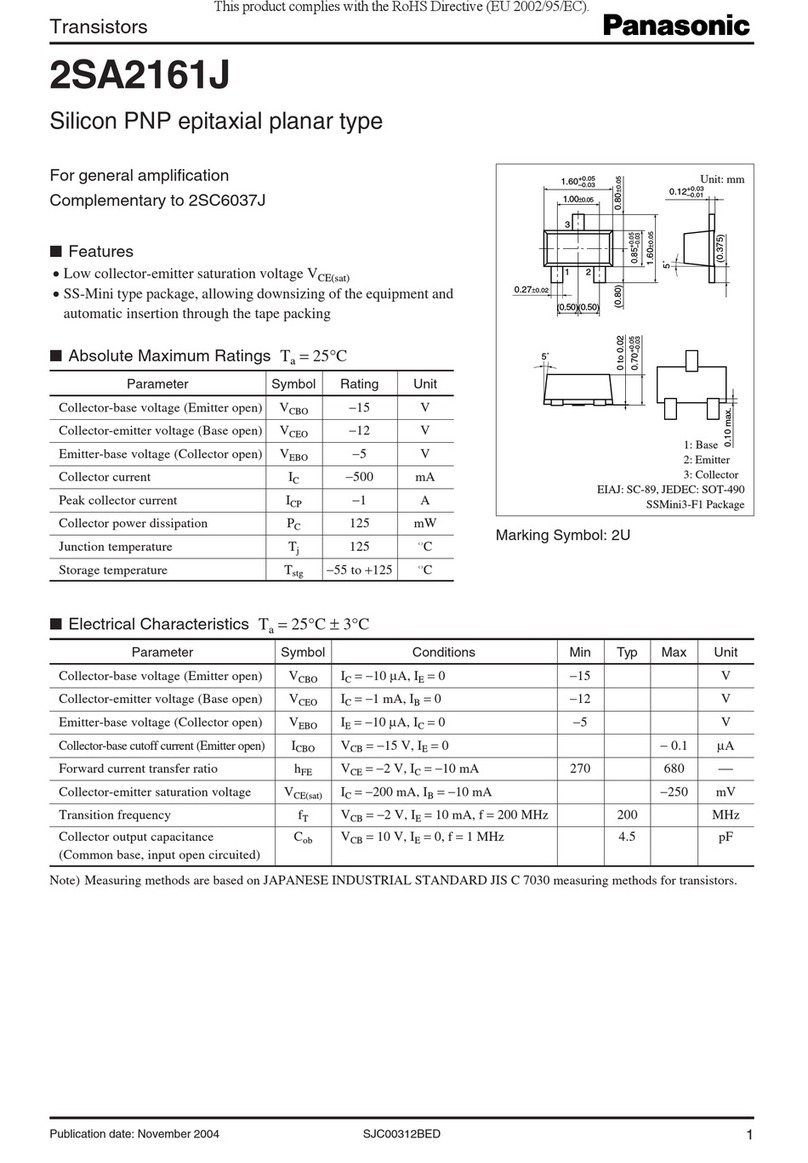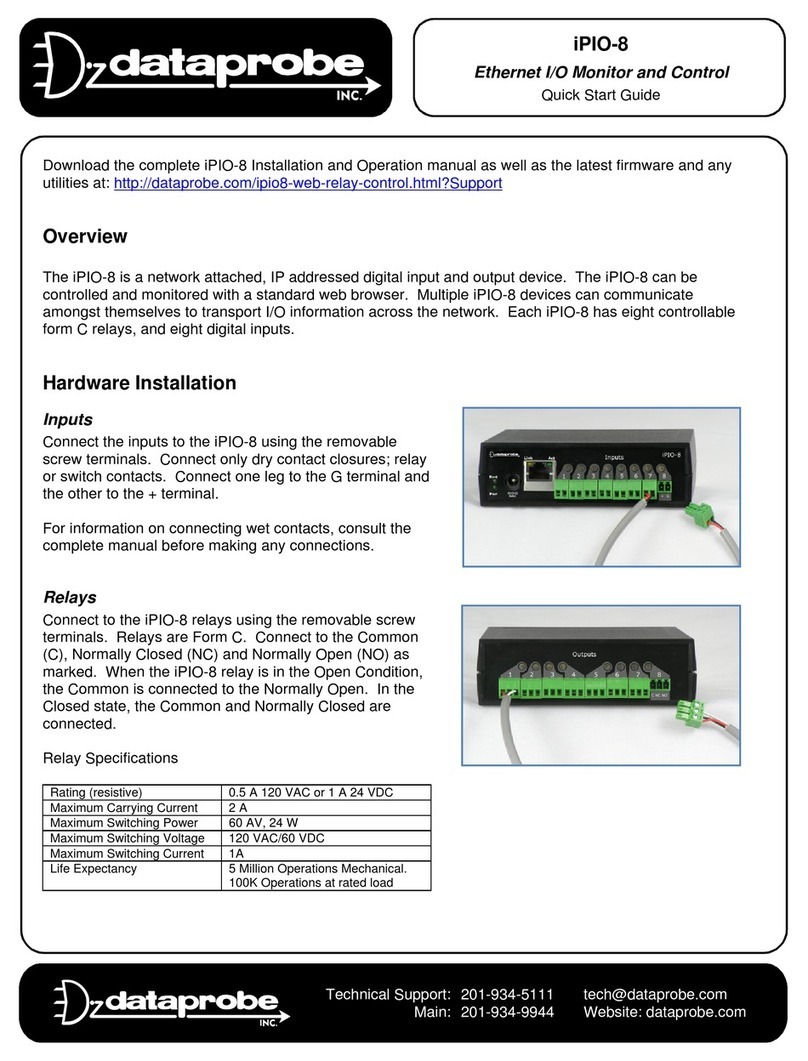Blitzz BWK800 User manual

11Mbps 802.11b Wireless AP with 4-Port Router + USB Adapter
Blitzz Connect! Quick and Easy!
Wireless Network Kit
user's manual
model:BWK800
Internet

i
Wireless Network Kit - User’s Manual
B5-MU-0009-00
Version:1.0, Jan. 2003
Copyright
All rights reserved. No part of this document may be reproduced in any format
or by any means without written permission from Blitzz Technology Inc.
Changes are periodically made to the information in this document. They will
be incorporated in subsequent editions. The supplier may make improvements
and/or changes in the product described in this document at any time.

ii
Wireless Network Kit - User’s Manual
Technical support
Up-to-date information
Your new purchased Blitzz product is updated with the latest technology and
design. However, we keep going to modify and update the product features to
keep you with up-to-date technologies with firmware or software upgrade. You
can visit our web site on http://www.iBlitzz.com to check if there is new
software for your product.
Problem solving
If you have difficulty resolving problemsin installation or have further technical
questions, you can go http://www.iBlitzz.com to look for the latest FAQ or
contact with us by following ways:
Web Site: www.iBlitzz.com
24/7 Toll Free: 1-888-iBlitzz (1-888-425-4899)

iii
Wireless Network Kit - User’s Manual
Table of contents
CHAPTER 1 INTRODUCTION .............................................1
1.1 PRODUCT OVERVIEW.......................................................................1
1.2 FEATURES AND BENEFITS..................................................................1
1.3 WHAT’S IN THE PACKAGE? ................................................................3
1.4 IMPORTANT RULES FOR SAFE OPERATION................................................4
1.5 WLAN ROUTER - BWA611 .............................................................7
1.6 NOTEBOOK ADAPTER - BWP612......................................................11
1.7 USB ADAPTER - BWU613.............................................................12
CHAPTER 2 BUILD UP YOUR NETWORK – STEP BY STEP.13
2.1 START FROM A SIMPLE NETWORK.......................................................14
2.1.1. Install your network adapter.............................................14
2.1.2. Set up TCP/IP to auto configuration...................................28
2.1.3. Connect to the router ......................................................34
2.1.4. Establish local communication ..........................................39
2.1.5. Connect to the Internet ...................................................40
Appendix A Technical specifications 51
Appendix B Frequent asked questions 55
Appendix C Troubleshooting 58
Appendix D Driver only installation 60
Appendix F Government compliance notices 95

iv
Wireless Network Kit - User’s Manual

Introduction 1
Wireless Network Kit - User’s Manual
Chapter 1 Introduction
1.1 Product overview
The Blitzz wireless network kit includes IEEE 802.11b compliant wireless
Router and network adapter. It offers the easiest way to share files, printers
and high-speed Internet connection.
1.2 Features and benefits
BWA611, BWP612 and BWU613
! Features 11Mbps data rate by incorporating Direct Sequence Spread
Spectrum technology.
! Fully IEEE 802.11b compatible. Allow inter-operation among multiple
vendors. Rate adaptive on 1, 2, 5.5 and 11 Mbps.
! Supports point-to-point and point-to-multipoint access.
! Supports Wired Equivalent Privacy (WEP) up to 128-bit data encryption.
! Wireless connection without the cost of cabling. Greater flexibility to locate
or move networked PCs. Easy to install and friendly to user, just plug and
play!

2 Introduction
Wireless Network Kit - User’s Manual
BWA611 WLAN Router with 4-port switch
! Broadband access sharing via Cable/DSL modem.
! Included 4-Port 10/100Mbps Fast Ethernet switch for fast local data
exchange.
! 10/100Mbps Auto-sensing Ethernet for easy installation. Plug and play!
! Dynamic Host Configuration Protocol client and server (DHCP).
! Point-to-Point Protocol over Ethernet (PPPoE).
! Support Virtual Private Network (VPN) by PPTP and IP-Sec pass thru
! High throughput routing performance.
! Static table routing
! Proxy DNS, Dynamic DNS (DDNS)
! Virtual server, DMZ host, and Multi-DMZ
! Rich packet filtering
! Web-based utility for local or remote management
! Firmware upgradeable for future function improvement
! Load/Save device settings for backup and easy configuration.

Introduction 3
Wireless Network Kit - User’s Manual
1.3 What’s in the package?
! BWA611 Wireless AP Router with
4-Port Switch
! Power adaptor
Ethernet USB
! Ethernet cable
(
USB cable comes
with USB adapter)
! USB adapter or Notebook
adapter
! Software CD, Quick Installation
Guide & User’s Manual
OR

4 Introduction
Wireless Network Kit - User’s Manual
All packages have been checked carefully for their completeness and
functionality before shipped. Please contact the place of purchase if any of the
above listed items are missing or damaged.
If you encountered any difficulty in using this product while all the above
items are complete, please refer to Appendix C for Troubleshooting information
before making the decision to return your Wireless LAN AP Router to your
dealer.
1.4 Important rules for safe
operation
In addition to the careful attention devoted to quality standards on the
manufacture of NetWave products, safety is a major factor in the design of
every product. However, safety is your responsibility, too. This section lists
important information that will help assure your enjoyment and proper use of
the Router and accessory equipment. Please read them carefully before
operation and using NetWave products.
! Read and Follow Instructions - you should read all the safety and
operating instructions before operating the Router.
! Retain Instructions - You should save all the safety and operating
instructions, for your future reference.
! Heed Warning - Comply with all warnings on the products and in the
operating instructions.
! Check Power Sources - Operate this product only from the type of power
source indicated on the product’s marking label. If you are not sure of the
type of power supplied to your home, consult your dealer or local power
company.
! Be Careful of Overloading - Do not overload wall outlets or extension
cords, as this can result in a risk of fire or electric shock. Overloaded AC
outlets, extension cords, frayed power cords, damaged or cracked wire
insulation, and broken plugs are dangerous. They may result in a shock or

Introduction 5
Wireless Network Kit - User’s Manual
fire hazard. Periodically examine the cord, and if its appearance indicates
damage or deteriorated insulation, have it replaced by your service
technician.
! Protect Power Cords - Route power supply cords so that they are not
likely to be walked on or pinched by items placed upon or against them.
Pay particular attention to cords where they are attached to plugs and
convenience receptacles, and examine the point where they exit from the
product.
! Check Ventilation - Slots and openings in the enclosure are provided for
ventilation to ensure reliable operation of the product and to protect it from
overheating. Do not block or cover these openings. Never block these
openings by placing the product on a bed, sofa, rug, or other similar
surface. Never place this product near or over a radiator or heat register, or
any other heat source (including amplifiers). Do not place this product in a
built-in installation, such as a bookcase or equipment rack, unless you
provide proper ventilation.
! Do Not Use Accessories - Do not use attachments, unless they are
recommended by your vendor, as they may cause electrical or fire hazards.
! Use the Recommended Power Adaptor - You must use the Power
Adaptor that comes with your product.
! Do Not Use Near Water - Do not use this product near water. For
example, near a swimming pool, bathtub, washbowl, and the like.
! Do Not place Near High Temperature Source - For example near a
steamer, kitchen range fire, and the like.
! Use Caution in Mounting This Product - Do not place this product on an
unstable surface or support. The product may fall, causing serious injury to
a child or adult, as well as serious damage to the product.
! Use Care in Moving Product-and-Cart Combinations - Quick stops,
excessive, force and uneven surfaces may cause the product-and-cart
combination to overturn.
! Unplug Power Before Cleaning - Do not use liquid cleaner or aerosol
cleaner. Use a damp cloth for cleaning.

6 Introduction
Wireless Network Kit - User’s Manual
! Keep Objects Out of Openings - Never push objects of any kind into this
product through openings, as they may touch dangerous voltage or
“short-out” parts, which could result in a fire or electric shock. Never spill
liquid on the product.
! Protect From Lightning - For added protection for this product during a
lightning storm, or when it is left unattended and unused for long periods
of time, unplug it from the wall outlet, and disconnect the cable system.
This will prevent damage to the product due to lightning and power line
surges.
! Turn Off the Power Switch Between DC Plugs Off and On.
! Do Not Remove Covers - Do not attempt to service this product yourself,
as opening or removing covers may expose you to dangerous voltage or
other hazards.
! Unplug this Product From Wall Outlet Carefully, as the Power
Adaptor May Be Hot.
! Refer Servicing to Qualified Service Personnel Under the
Conditions Listed Below.
# When the power supply cord or plug is damaged.
# If liquid has been spilled or objects have fallen into the product.
# If the product has been exposed to rain or water.
# If the product does not operate normally by following the operating
instructions. Adjust only those controls that are covered by the
operating instructions.
# If the product has been dropped or the cabinet has been damaged.
# When the product exhibits a distinct change in performance, such as
the inability to perform basic functions - this indicates a need for
service.
! Require Safety Check - Upon completion of any service or repairs to this
product, ask the service technician to perform safety checks
recommended by service point to determine that the products is in safe
operating condition.

Introduction 7
Wireless Network Kit - User’s Manual
1.5 WLAN Router - BWA611
The BWA611 Wireless AP Router has 7 status LEDs for diagnostics. You can
monitor the LEDs during operation. Following table shows the router status
LEDs and identifies what each LED light means.
Function Behavior Definition
Dark Power off
Green Power on
POWER
Red System Error
Dark WAN link absent or power off
Amber 10Mbps Ethernet linked
WAN (Internet)
Green 100Mbps Ethernet linked
Dark Wireless link absent or power off
Light Wireless link established
WLAN
Flashing Wireless link data active
Dark Ethernet link absent or power off
Light (green) Ethernet link established
Flashing
(green) Ethernet link data active
LAN (Local,
1-4)/ Mail Alert
(A-D)
Flashing
(amber) You have mail in corresponding
mailbox.

8 Introduction
Wireless Network Kit - User’s Manual
The rear panel of the BWA611 Wireless AP Router with 4-Port Switch
consist of power jack, Local (LAN) Ports and Internet (WAN) connector and
default button as shown below:
Note
Remove the label covered on the connectors. Peel
off the indication label and place it below the sockets
or on top of BWA611.

Introduction 9
Wireless Network Kit - User’s Manual
The rear panel of the BWA611 Wireless AP Router with 4-Port Switch
consist of power jack, Local (LAN) Ports and Internet (WAN) connector and
default button as shown below:
Power Socket
The power adapter round terminal plugs into the socket labeled “DC 5V”.
WAN (Internet) Port
The BWA611 Wireless AP Router supports an Ethernet port for WAN
(Internet) connection. On the unit, it is an RJ-45 MDI/MDIX auto sense port.
You can connect the BWA611 Wireless AP Router to a Cable/xDSL modem, a
hub or a PC with a network interface card. The Internet LED in front panel
indicates the Ethernet physical link status.
LAN (Local) Ports
The BWA611 Wireless AP Router provides 4 local Ethernet Switched ports.
On the unit, it is 4 RJ-45 MDI/MDIX auto sense ports (labeled “Local”, 1-4).
You can connect the BWA611 Wireless AP Router to local server/workstations
or HUBs for more than 4, up to 253 computers. The correspondent LED in front
panel indicates the Ethernet physical link status.
Reset button
The button labeled “Reset” enables you to restore the Wireless AP Router’s
default setting. This is used if you forget the password or you want to
configure your BWA611 from factory default setting. Press the “Reset” button
on the back panel of the BWA611 Wireless AP Router. Hold the button in at

10 Introduction
Wireless Network Kit - User’s Manual
least 15 seconds. The BWA611 will restore the Wireless AP Router’s default
settings and you can configure the Wireless AP Router again.
Factory Default
# Password: The default password of BWA611 is no password. You are
strongly suggested to setup a password to prevent unauthorized
changing of BWA611 settings. For first time login to the BWA611
management utility, please click OK when the utility is asking for a
password.
# Forgot your password? If you forgot the password, you can reset
the device to factory setting. Press the “Reset” button on the back
panel of the BWA611 Wireless AP Router. Hold the button in at least 5
seconds. The BWA611 will restore the Wireless AP Router’s default
settings. Then, you can configure the Wireless AP Router again.
# Management / Gateway Address. The BWA611 gateway address,
also the address for management utility, is 192.168.1.254. Please
login the Management Utility or setup your gateway on this address.

Introduction 11
Wireless Network Kit - User’s Manual
1.6 Notebook adapter - BWP612
The BWP612 Wireless CardBus PC Card has two status LEDs for
diagnostics. You can monitor the LEDs during operation.
Function Behavior Definition
Dark BWP612 not enabled or not inserted
complete
Flashing Search for wireless link
Link
Solid Wireless link established
Dark No data transmissionACT Flashing Transmitting or receiving data

12 Introduction
Wireless Network Kit - User’s Manual
1.7 USB adapter - BWU613
The BWU613 Wireless USB Adaptor has 3 status LEDs show the wireless
linking status.
Function Behavior Definition
Dark Power OffPower Green Wireless adapter is ready
Dark Wireless link has no data receivedRX Flashing Wireless link data received
Dark Wireless link has no data transmittedTX Flashing Wireless link data transmitted

Build up your network – step by step 13
Wireless Network Kit - User’s Manual
Chapter 2 Build up your
network – step by
step
Below is a simple and typical network setup. We are going to lead you to
setup your wireless network step by step from this simple network setup.
Maybe you have more than one computer to share your broadband
connection through the router, build up a server in your local network, or setup
a network within the corporate network. For advanced network setup, please
visit http://www.iblitzz.com/guide/ for more information. Let’s do it from the
simplest one.

14 Build up your network – step by step
Wireless Network Kit - User’s Manual
2.1 Start from a simple network
2.1.1. Install your network adapter
Before we go on to get all network components (broadband modem,
WLAN router, and your computer) together, we have to make them network
connectable. Firstly, let’s install the network adapter on your computer
properly.
Short cuts
BWP612 notebook adapter 14
BWU613 USB adapter 21
Ethernet network adapter 27
BWP612 notebook adapter
Attention
Do not plug-in your BWP612 wireless notebook
adapter yet. Although, you can install the driver
through traditional plug-and-play. We recommend
you install driver and Wireless LAN Utility by
following steps before hardware installation.
If you want to install the BWP612 driver only without
Wireless LAN Utility, please go page 60 Appendix D
Driver only installation.
System Requirements
In order to use the BWP612 wireless notebook adapter, your computer
must be equipped with the following:
1. An available PCMCIA type II slot.
2. Windows 98se/ME/2000/XP (with a Windows installation CD-ROM,
diskettes for use during installation)
3. Minimum 500 Kbytes free disk space for installing driver and utility
program.

Build up your network – step by step 15
Wireless Network Kit - User’s Manual
Driver and Wireless LAN Utility Installation
1. Insert Blitzz NetWave Software and Utility CD into your CD-ROM drive. The
installation shell will be running automatically. (If not, please run
autorun.exe in the CD-ROM. Click on BWP612 Wireless notebook adapter
product image.
2. Click on Driver & Utility.
Table of contents
Popular Network Hardware manuals by other brands

UNICORECOMM
UNICORECOMM UB4B0 user manual
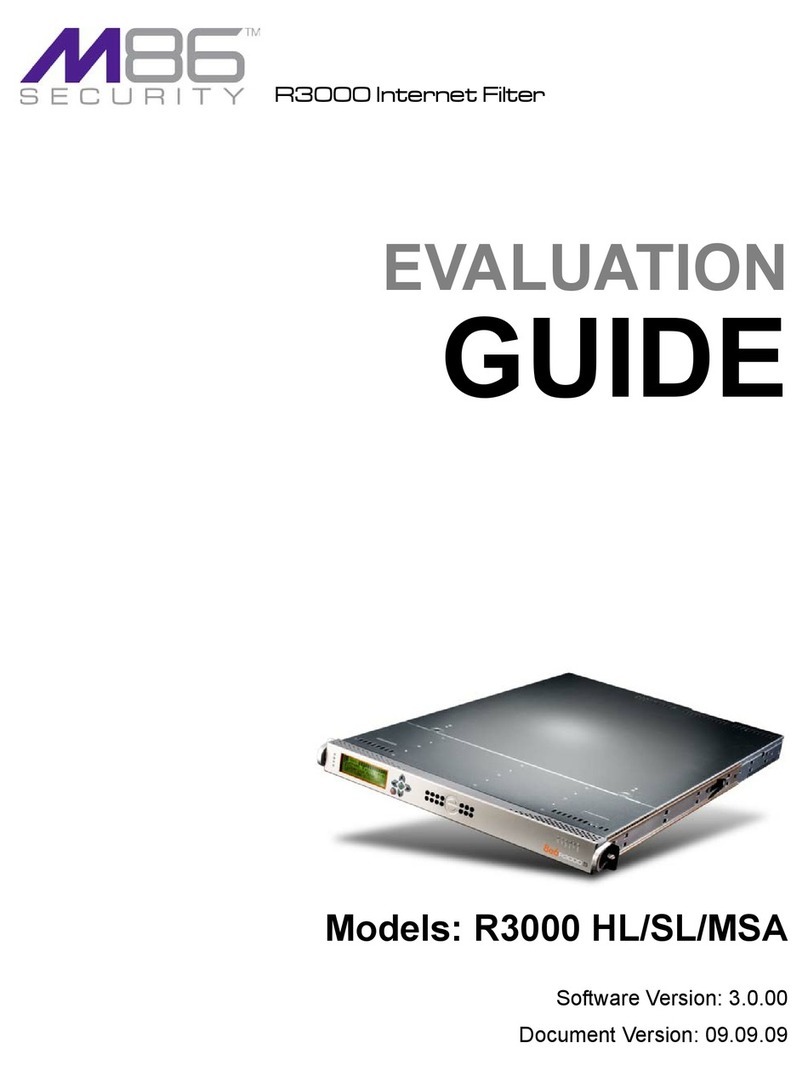
M86 Security
M86 Security R3000 Series Evaluation guide

Paradyne
Paradyne COMSPHERE 3610 installation instructions

CoolAutomation
CoolAutomation CoolMasterNet Quick installation guide
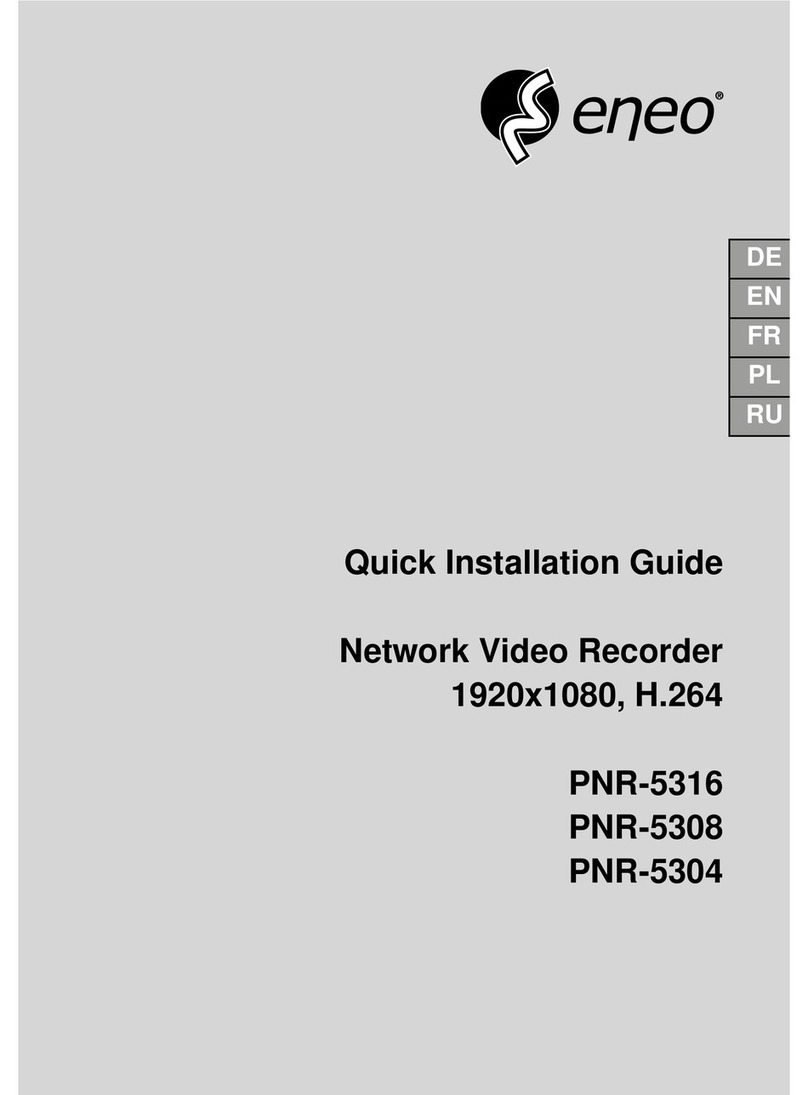
Eneo
Eneo PNR-5316 Quick installation guide
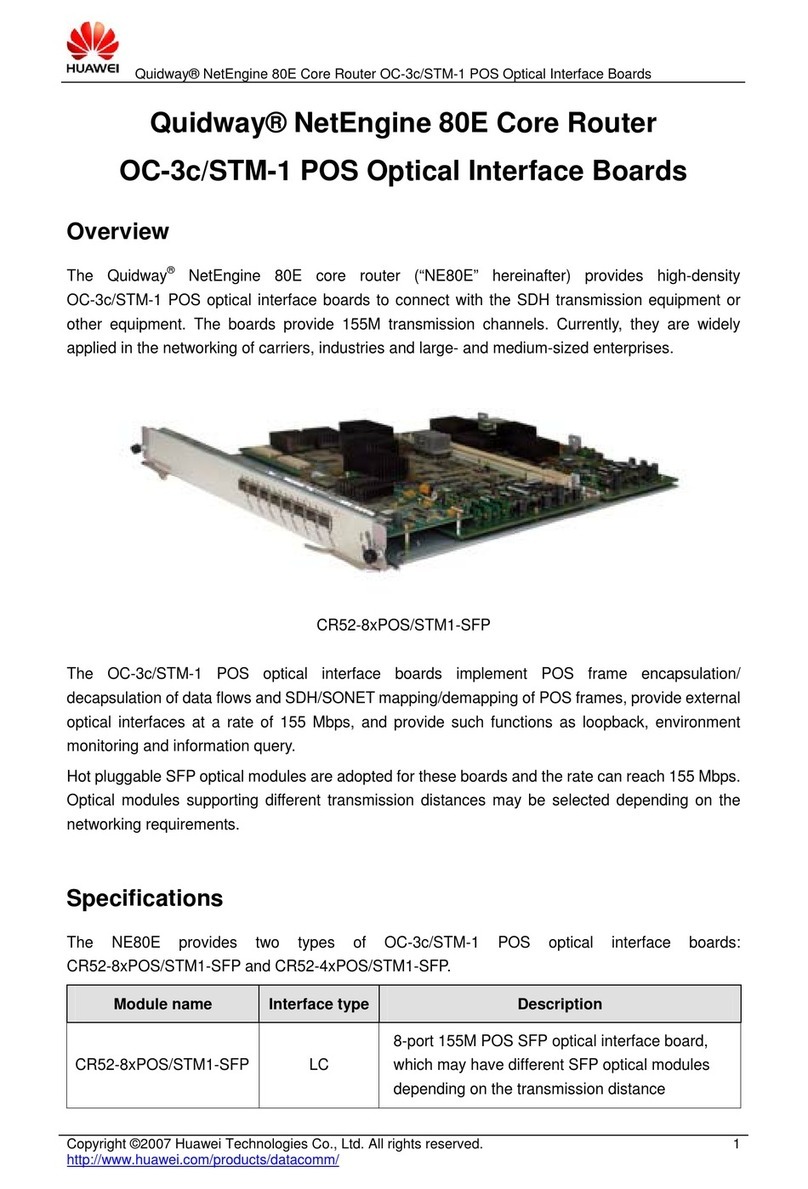
Huawei
Huawei CR52-4xPOS/STM1-SFP Specifications

Lanner
Lanner NCR-1510 user manual
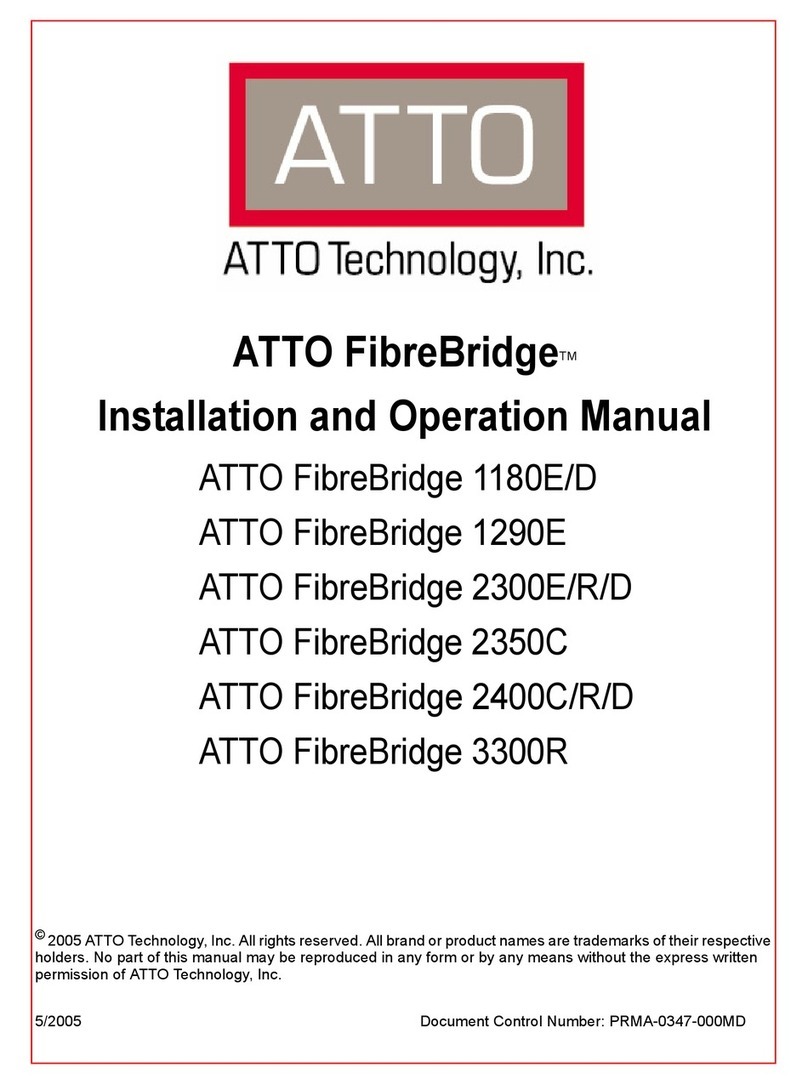
ATTO Technology
ATTO Technology ATTO FibreBridge 1180D Installation and operation manual
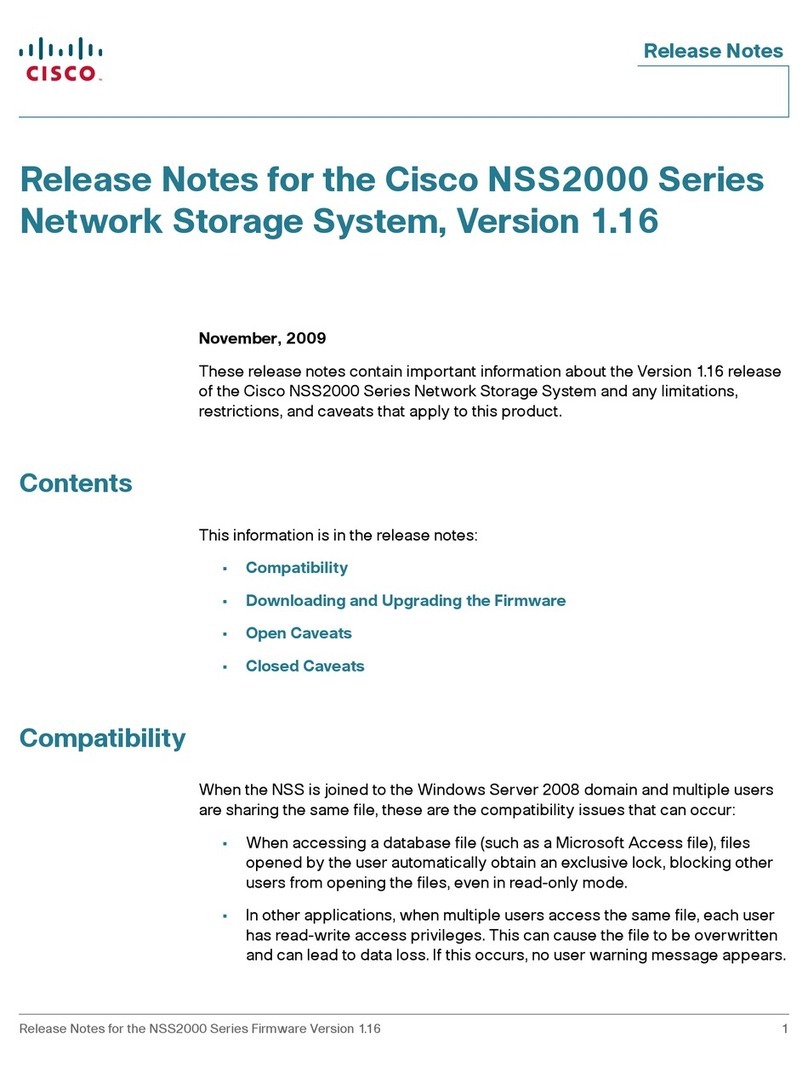
Cisco
Cisco NSS2000 - Gigabit Storage System Chassis Release notes

LaCie
LaCie Network Space MAX user manual
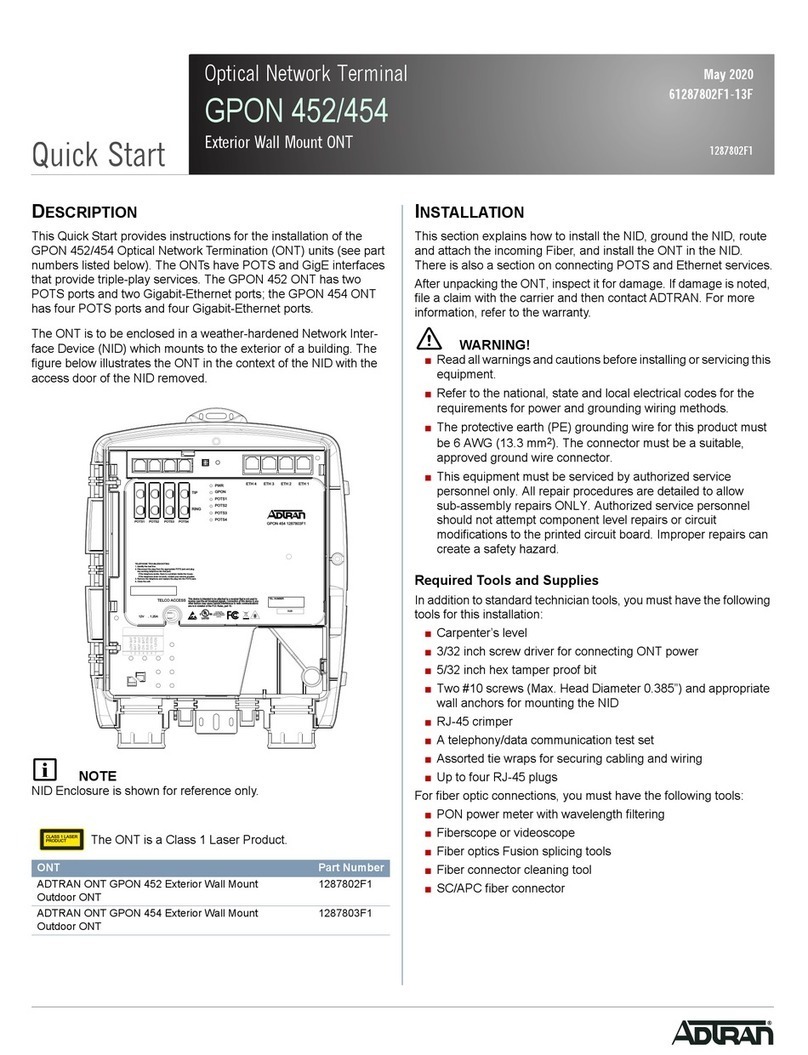
ADTRAN
ADTRAN GPON 452 quick start
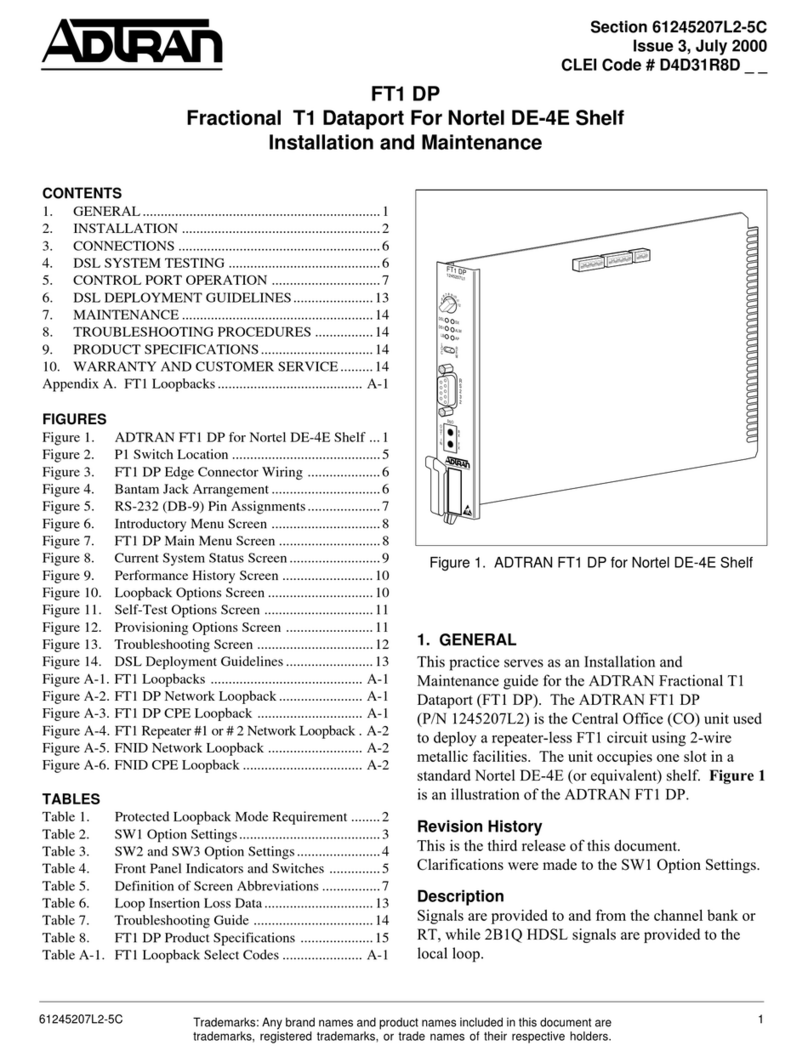
ADTRAN
ADTRAN DE-4E Installation and Maintenance