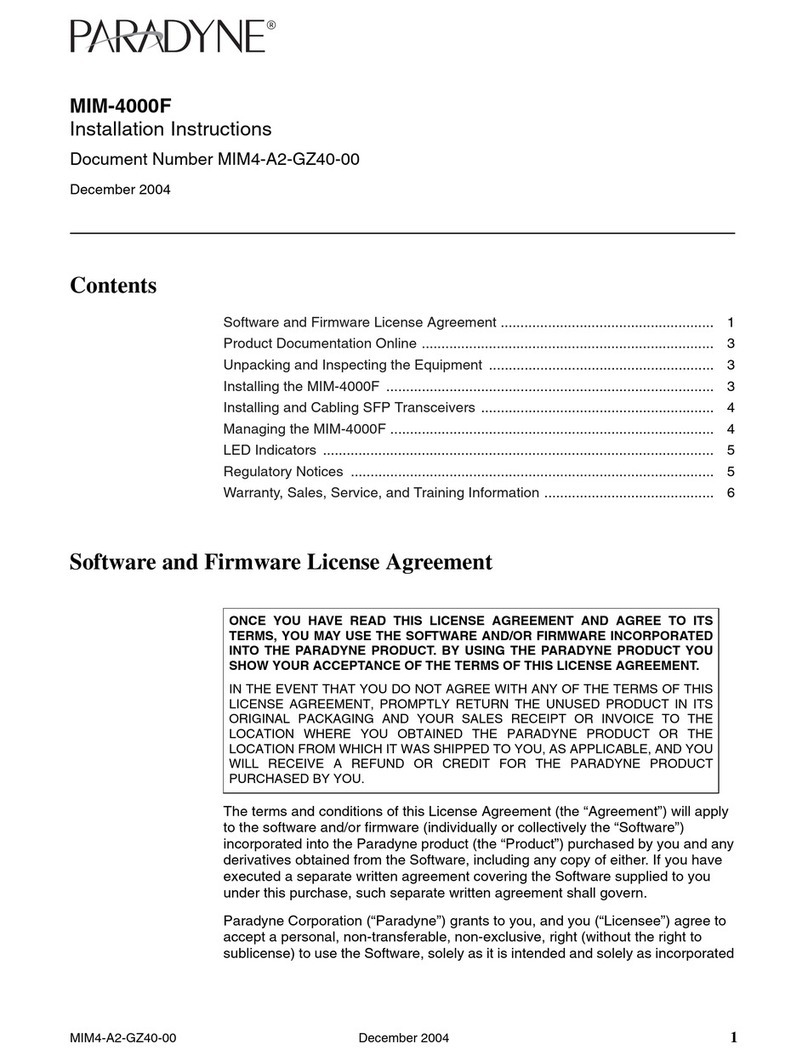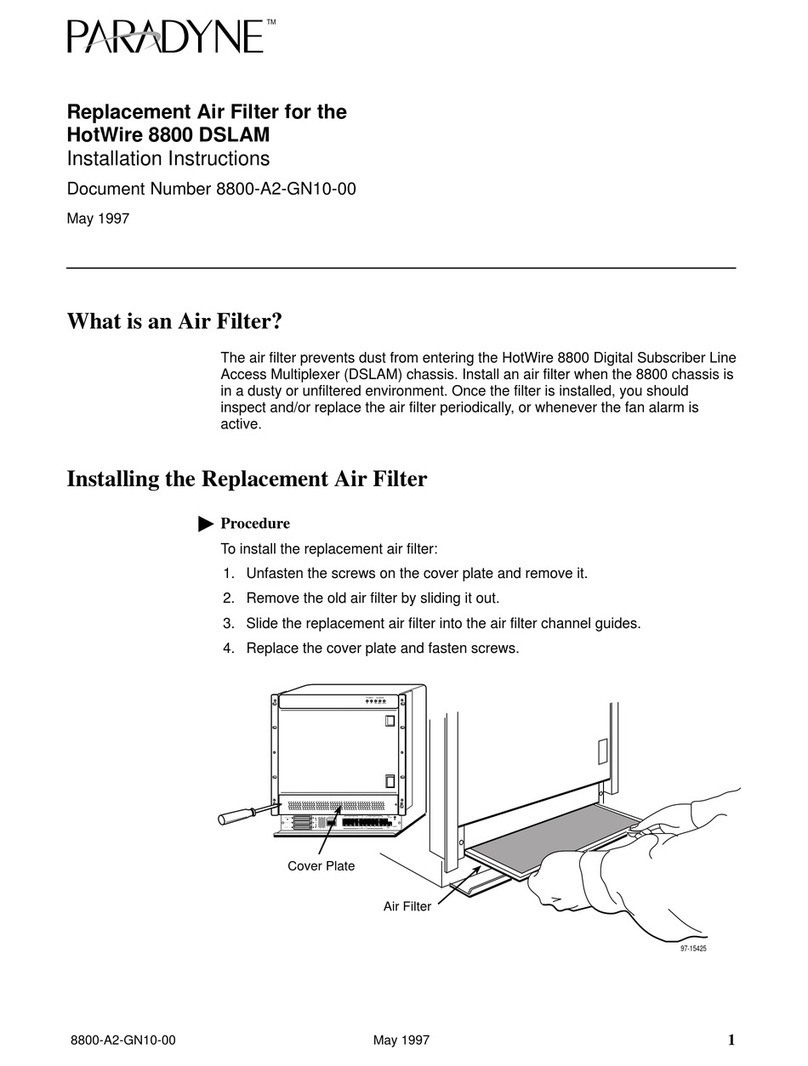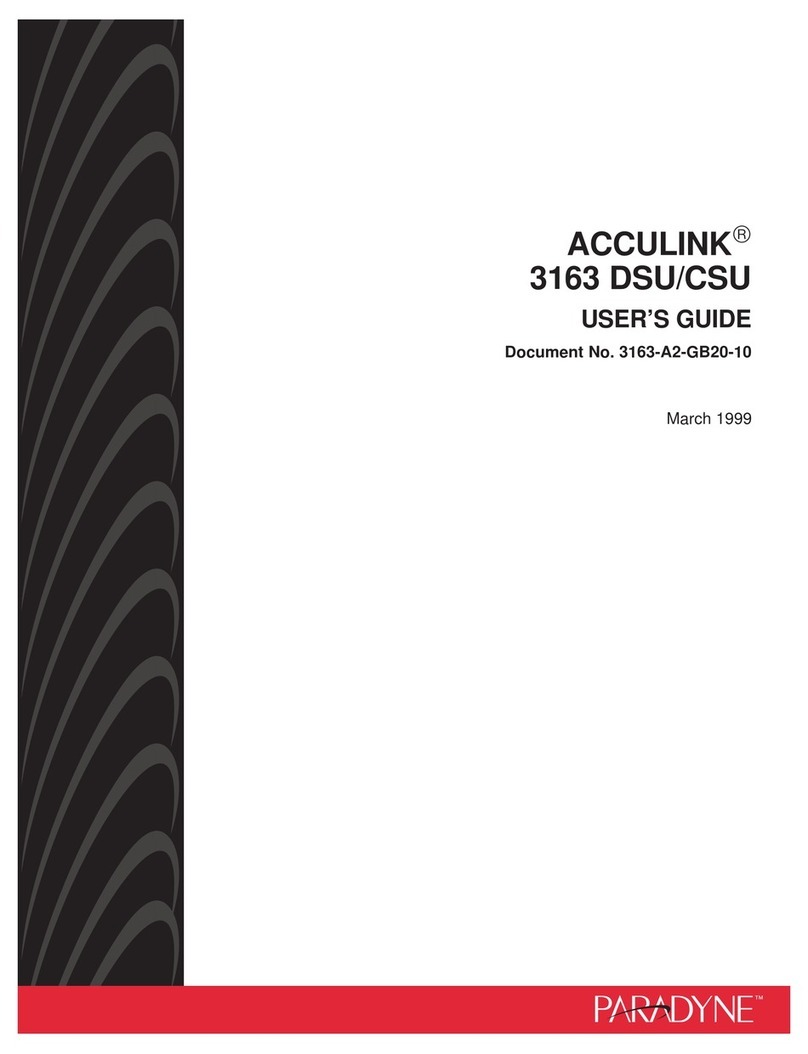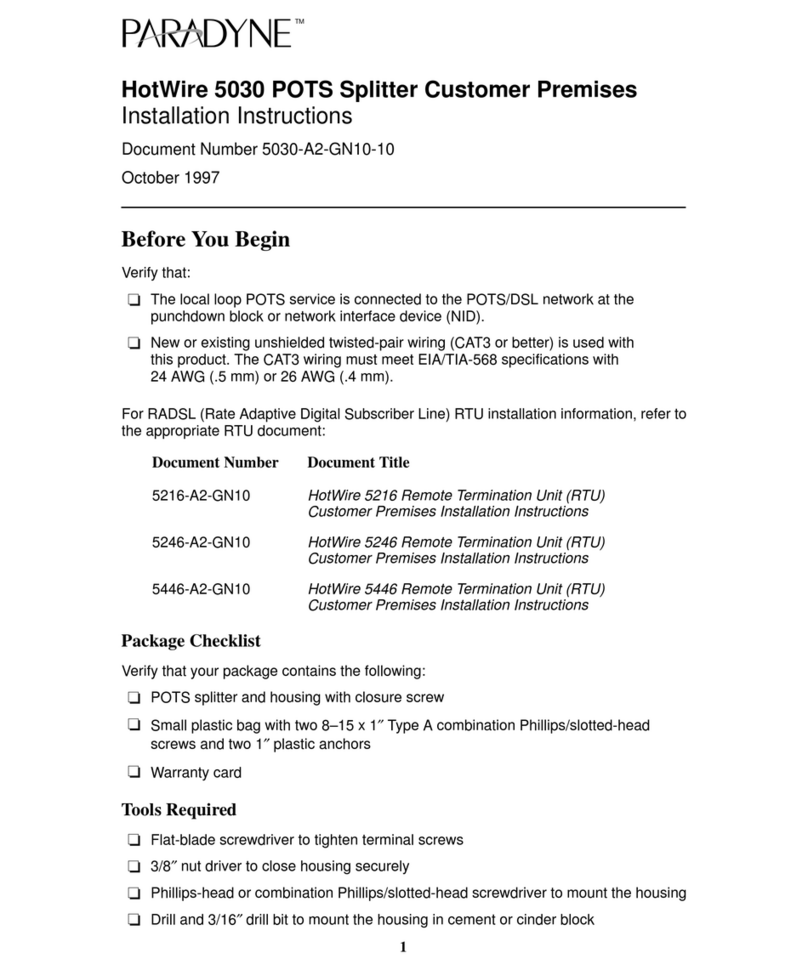Paradyne COMSPHERE 3610 User manual
Other Paradyne Network Hardware manuals
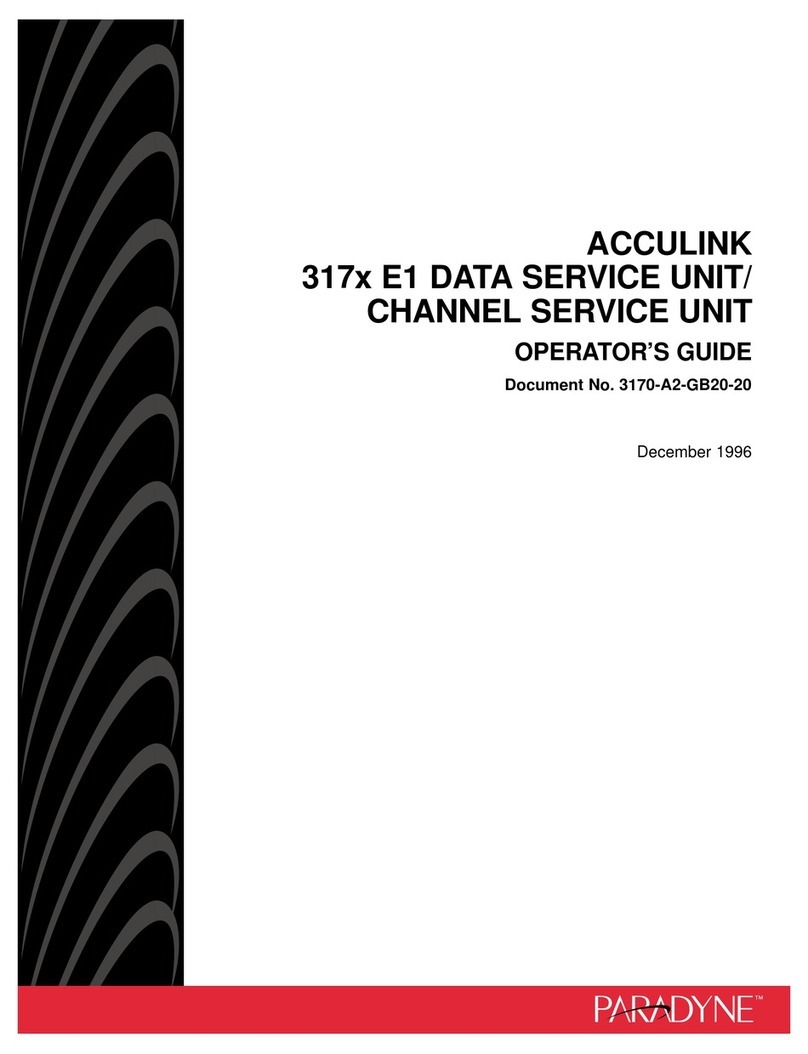
Paradyne
Paradyne ACCULINK 317x E1 Manual

Paradyne
Paradyne 3160-A4 Manual
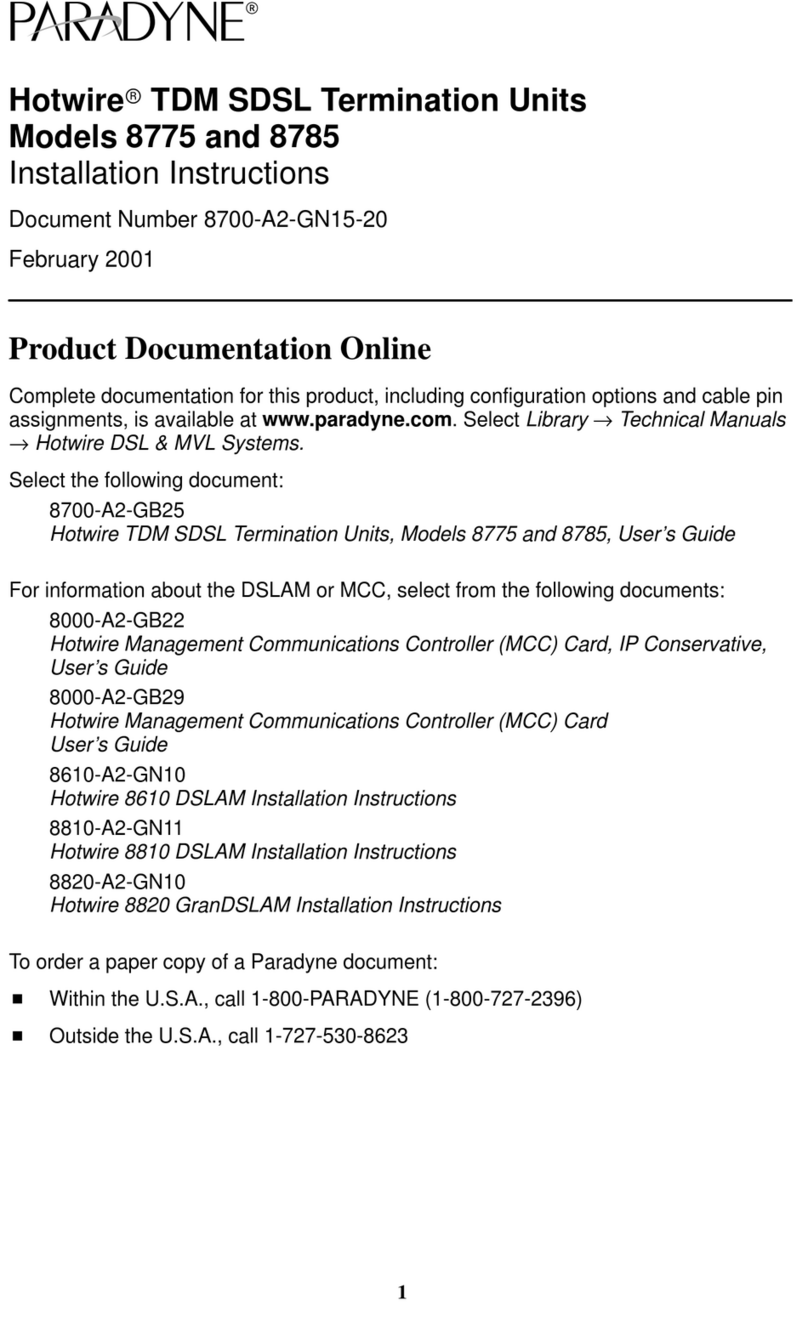
Paradyne
Paradyne Hotwire 8785 User manual
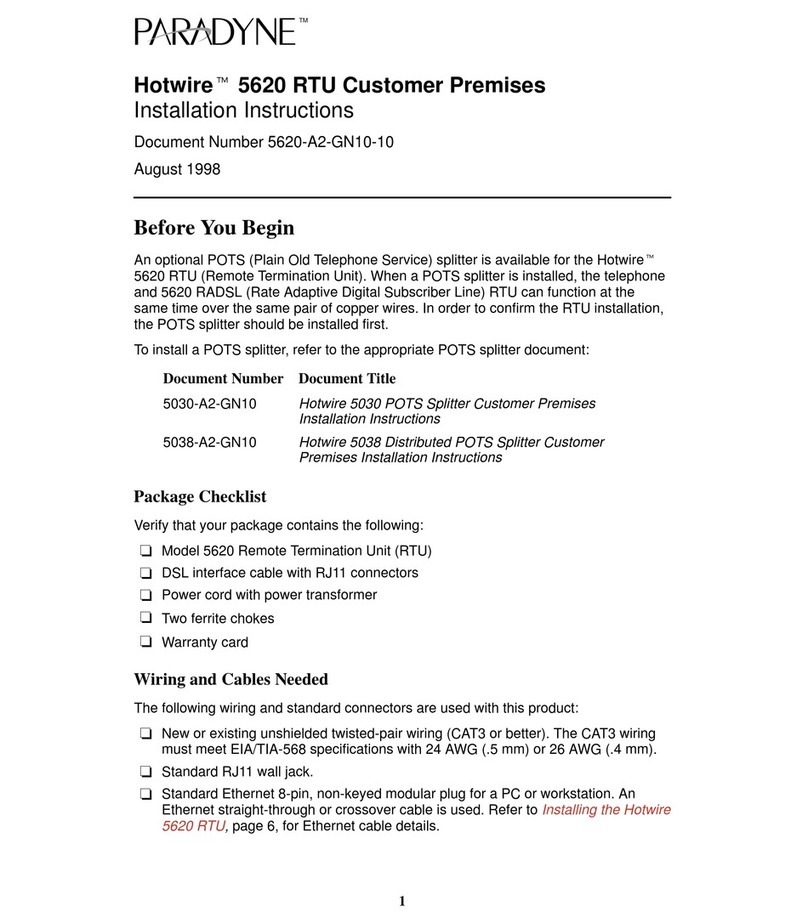
Paradyne
Paradyne Hotwire 5620 User manual
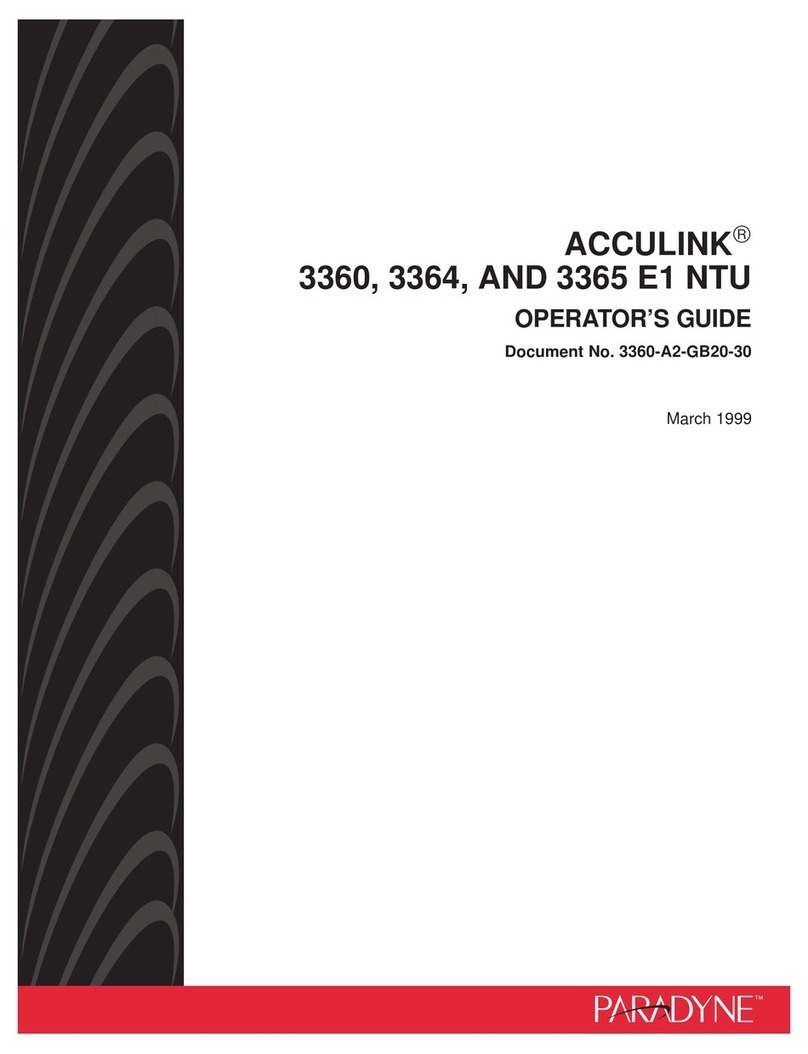
Paradyne
Paradyne ACCULIN 3364 Manual

Paradyne
Paradyne Comsphere 3510 User manual
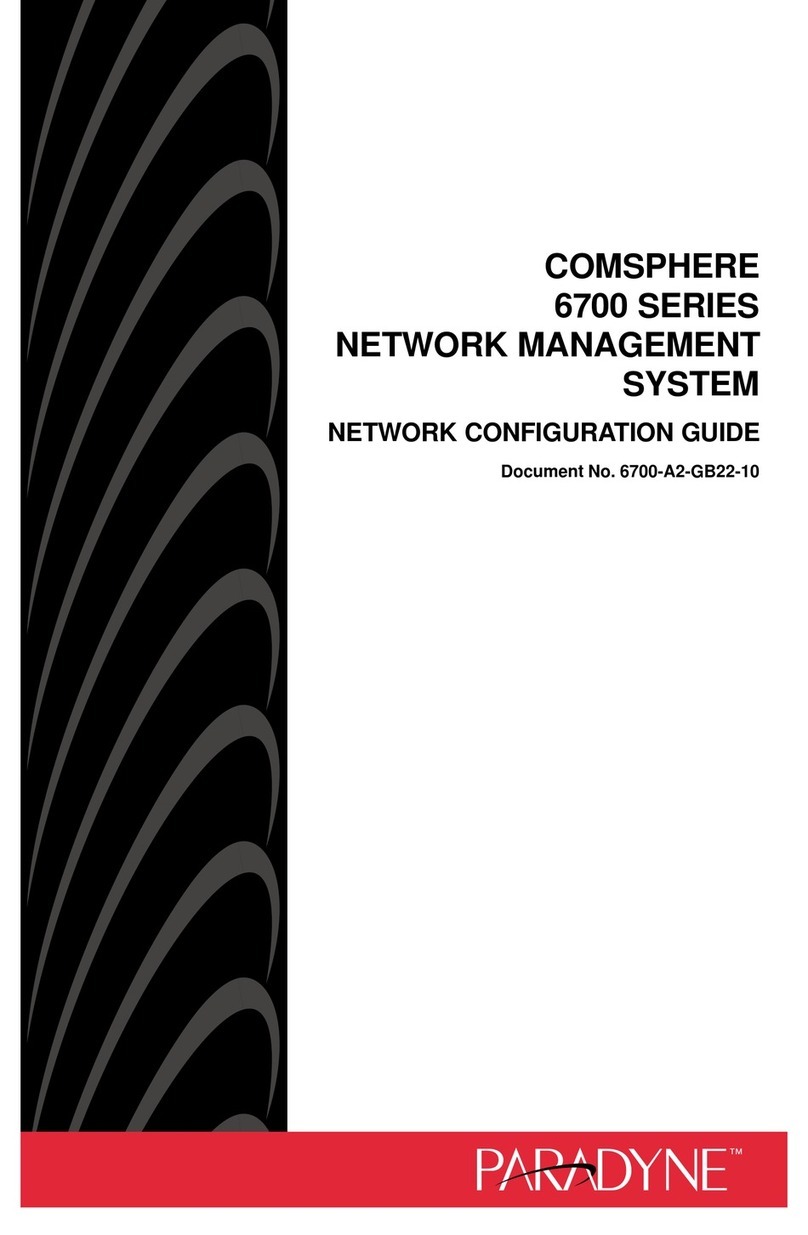
Paradyne
Paradyne COMSPHERE 6700 Series User manual
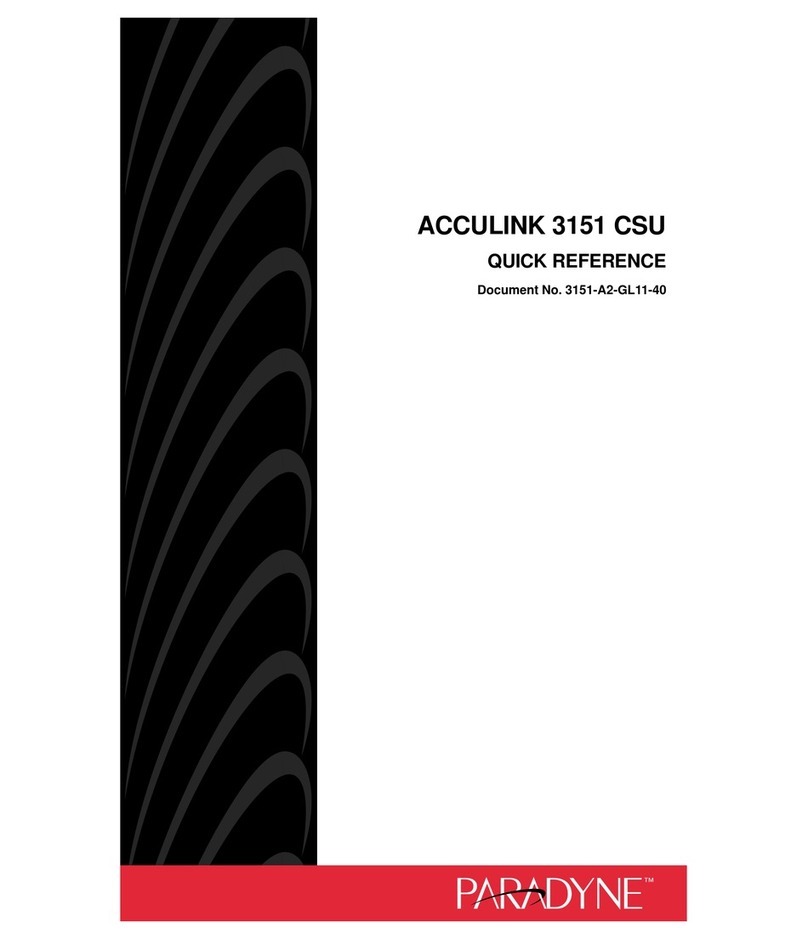
Paradyne
Paradyne ACCULINK 3151 CSU User manual
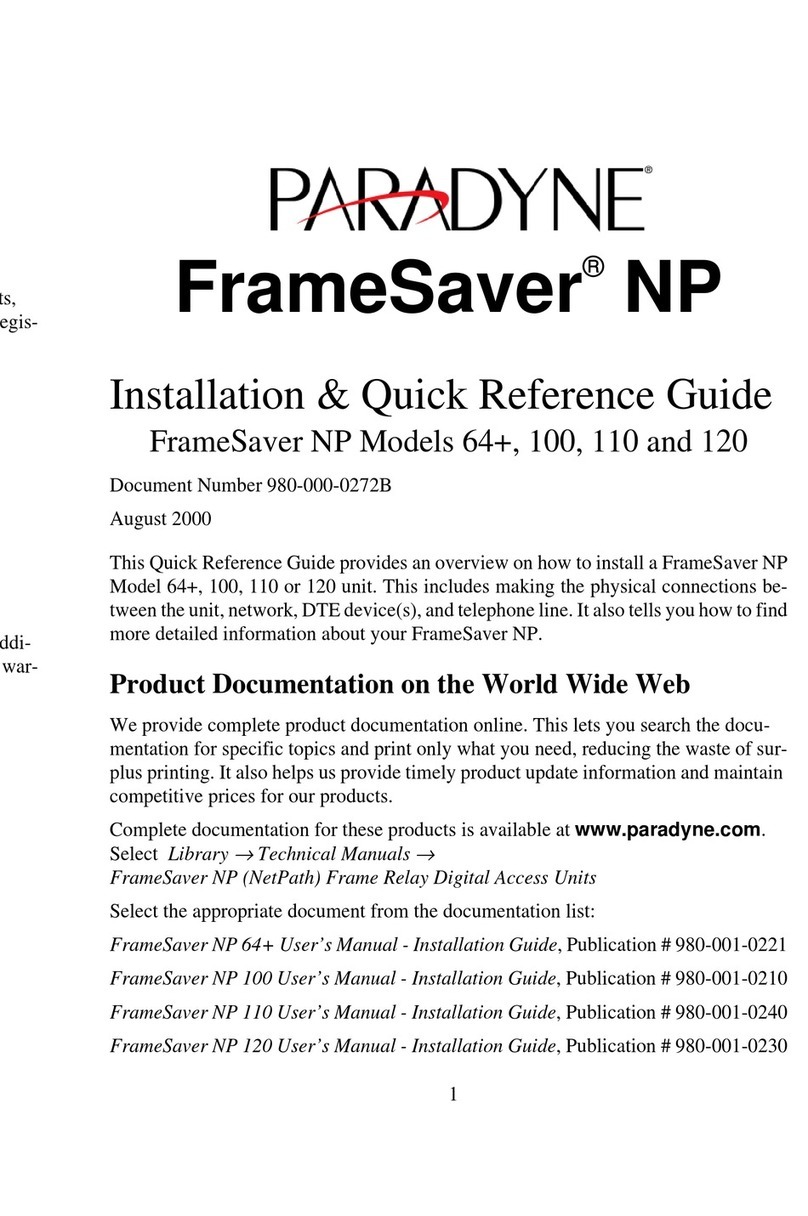
Paradyne
Paradyne FrameSaver NP 100 User manual

Paradyne
Paradyne 3163 User manual
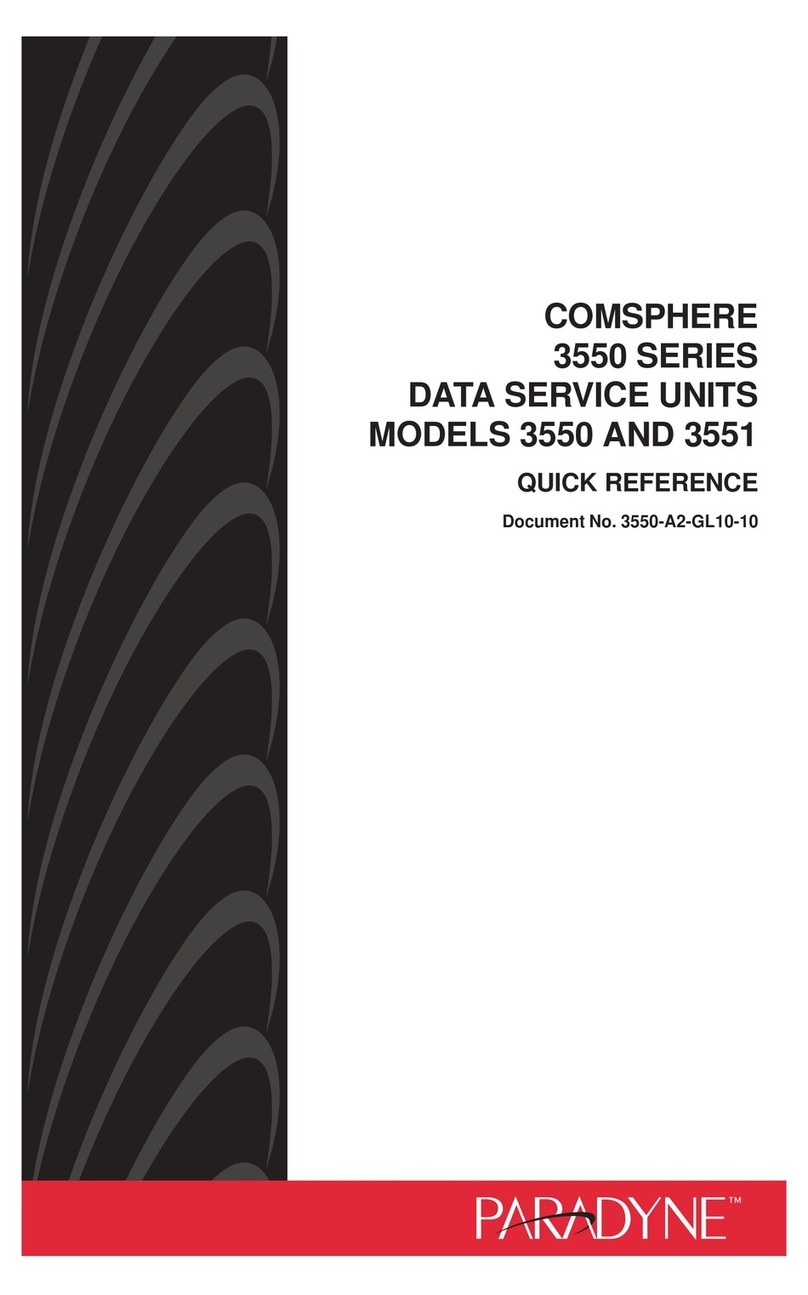
Paradyne
Paradyne COMSPHERE 3550 Series User manual

Paradyne
Paradyne 7915-A1 E1 SDSL User manual
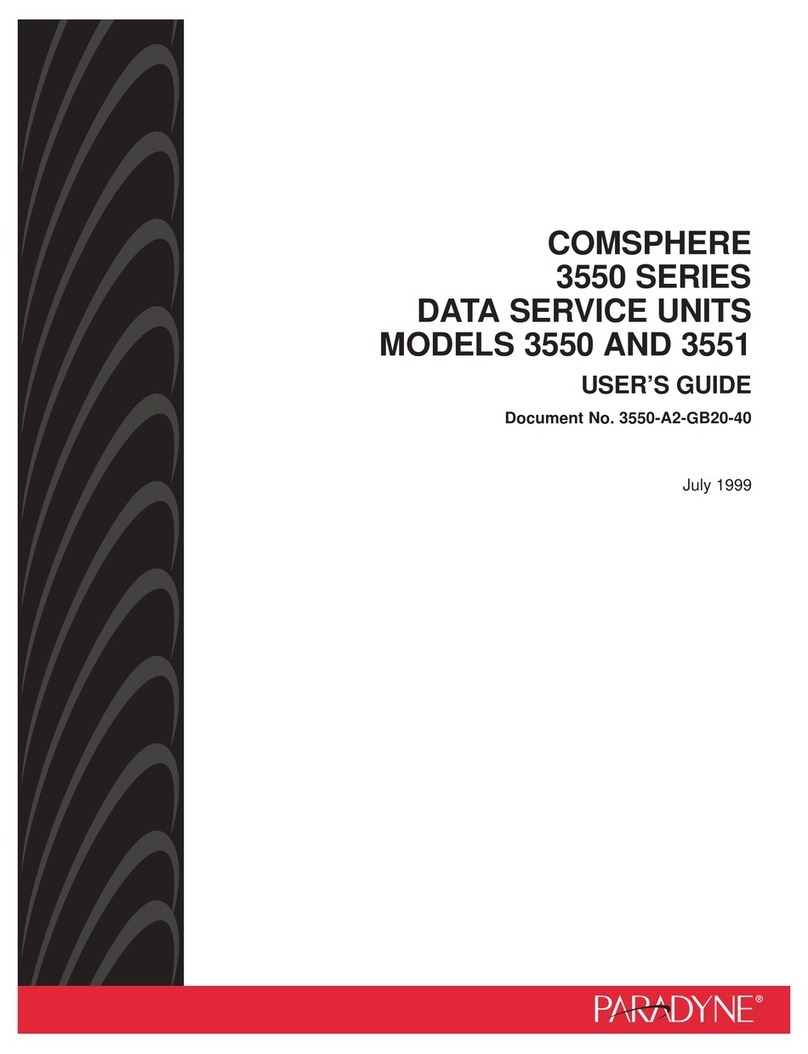
Paradyne
Paradyne COMSPHERE 3550 Series User manual
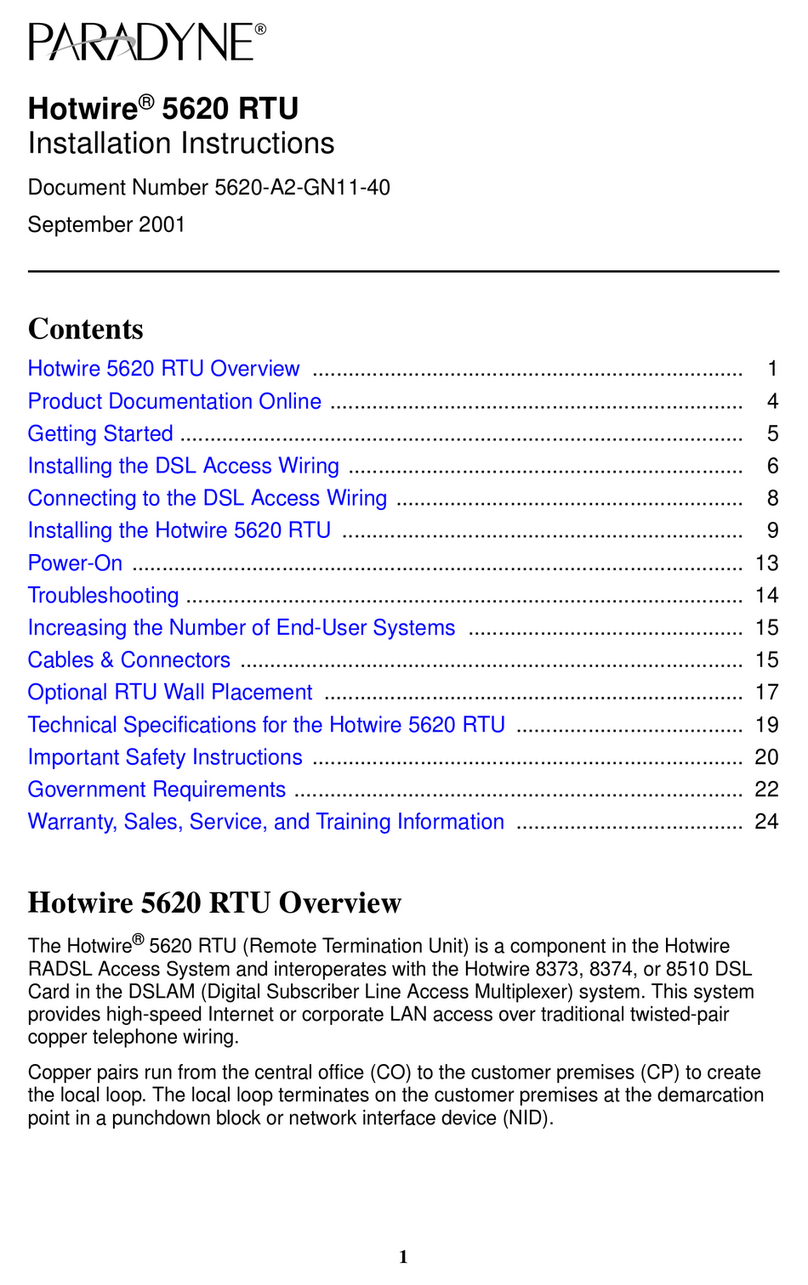
Paradyne
Paradyne Hotwire 5620 User manual
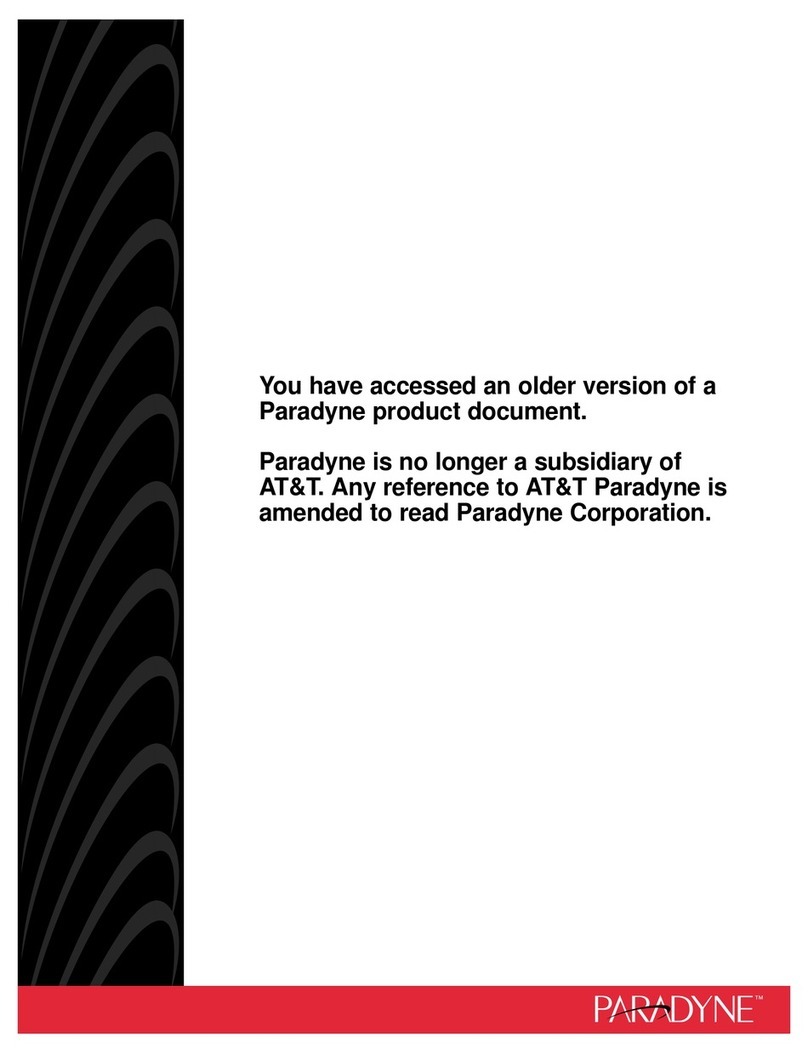
Paradyne
Paradyne COMSPHERE 3610 Operation and maintenance manual
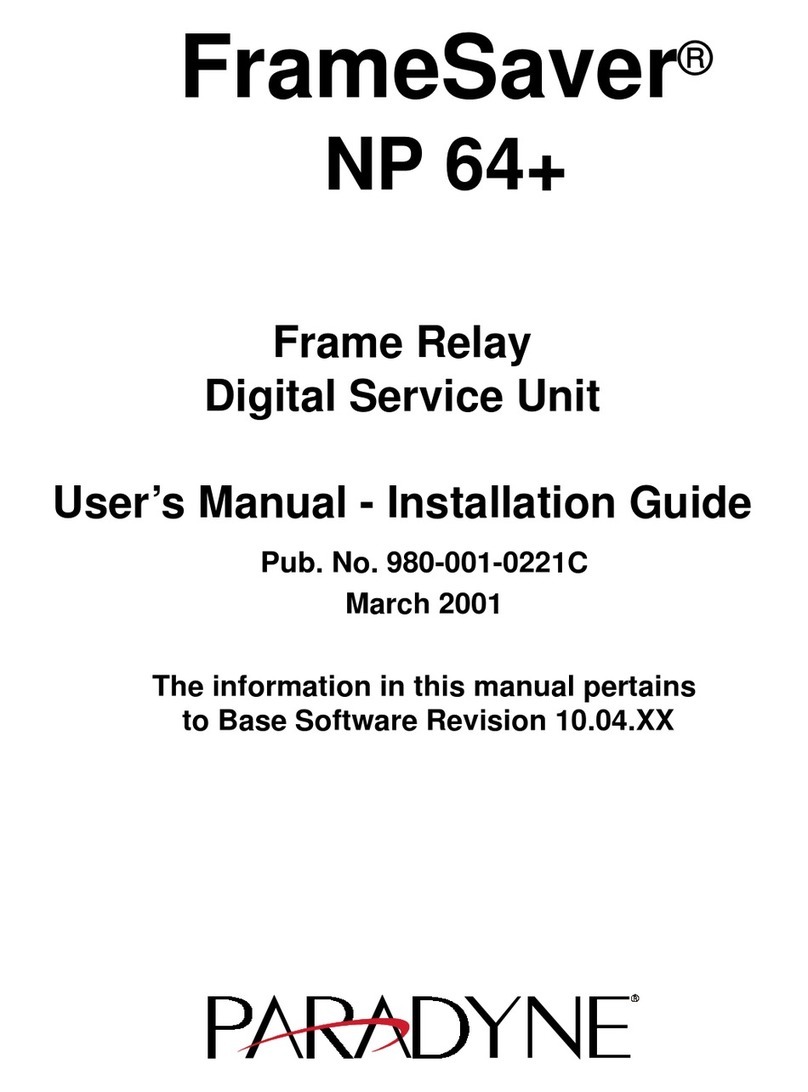
Paradyne
Paradyne FrameSaver NP 64+ User manual
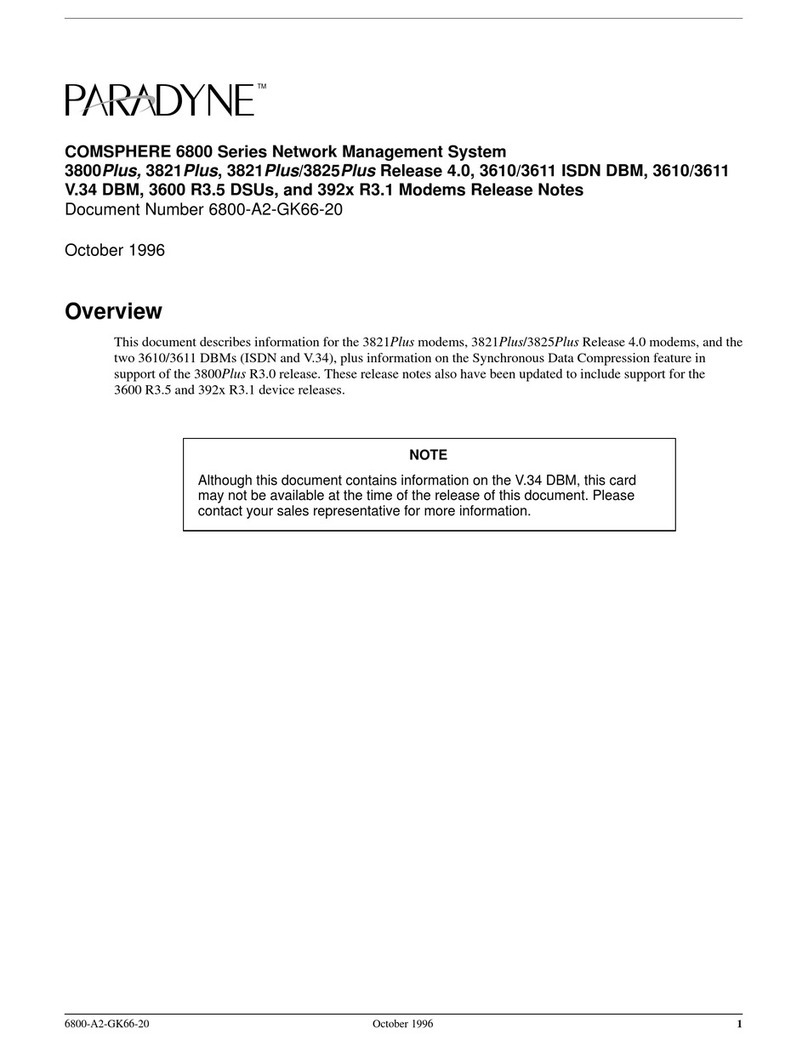
Paradyne
Paradyne COMSPHERE 3800PLUS Instruction Manual

Paradyne
Paradyne FrameSaver 9120 Owner's manual
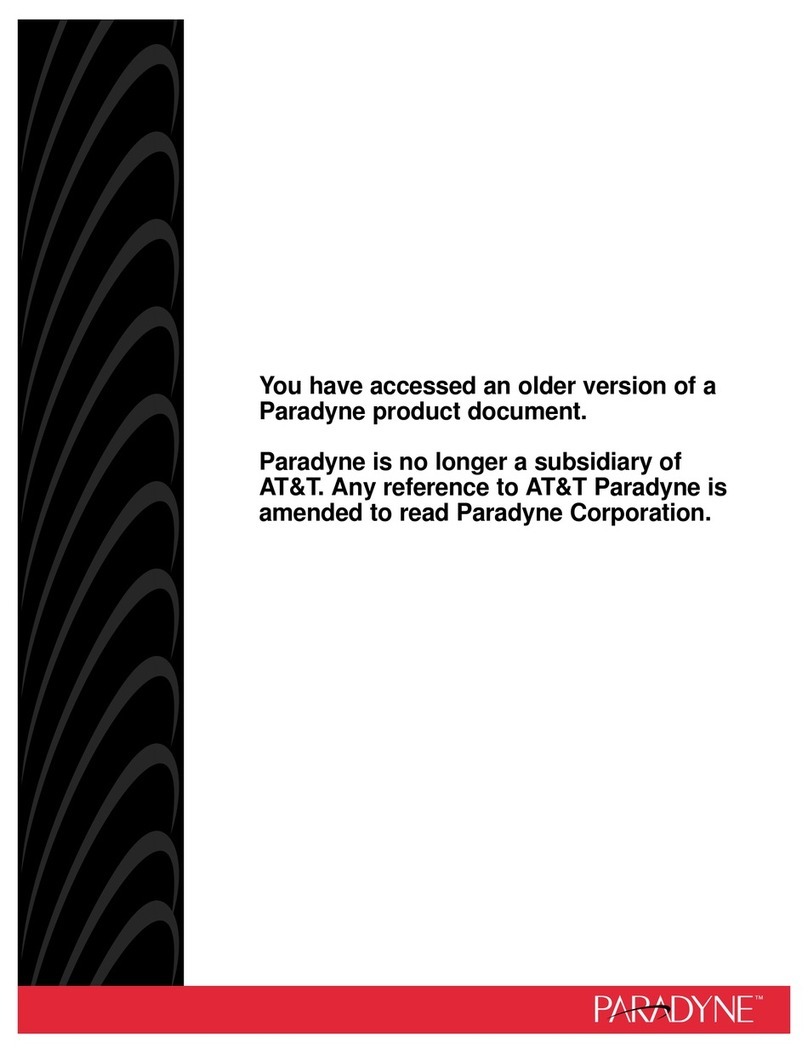
Paradyne
Paradyne COMSPHERE 3610 Firmware update
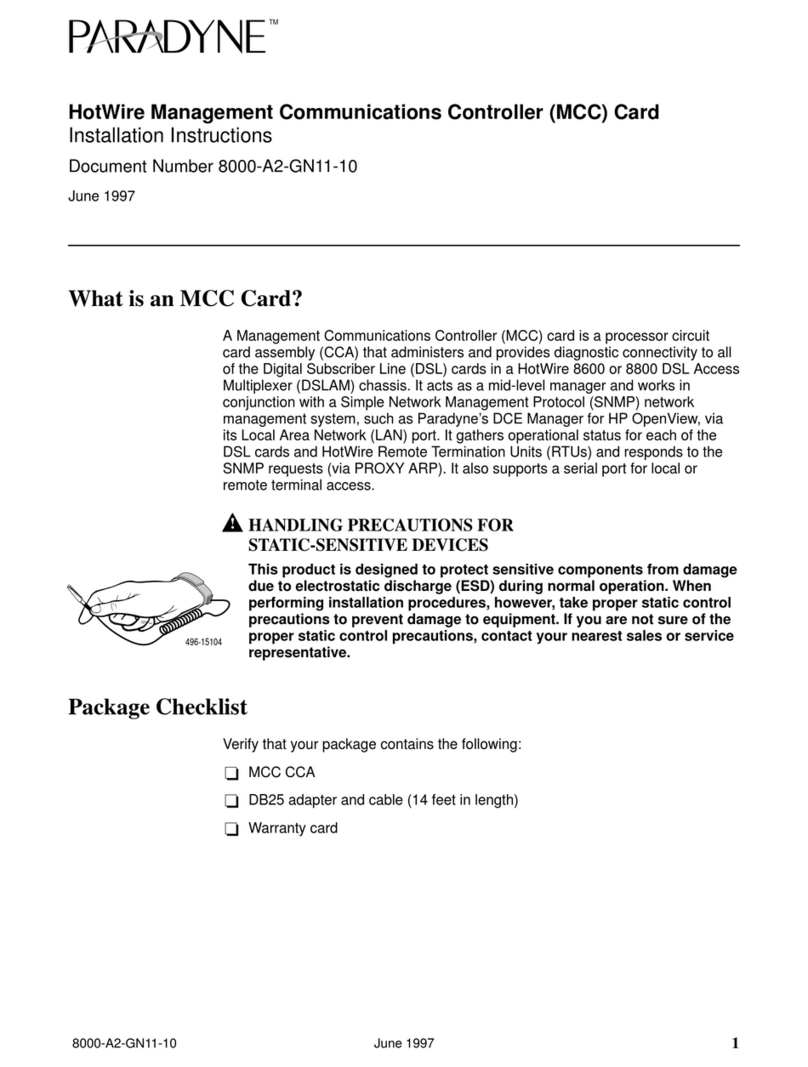
Paradyne
Paradyne MCC User manual
Popular Network Hardware manuals by other brands

Matrix Switch Corporation
Matrix Switch Corporation MSC-HD161DEL product manual

B&B Electronics
B&B Electronics ZXT9-IO-222R2 product manual

Yudor
Yudor YDS-16 user manual

D-Link
D-Link ShareCenter DNS-320L datasheet

Samsung
Samsung ES1642dc Hardware user manual

Honeywell Home
Honeywell Home LTEM-PV Installation and setup guide