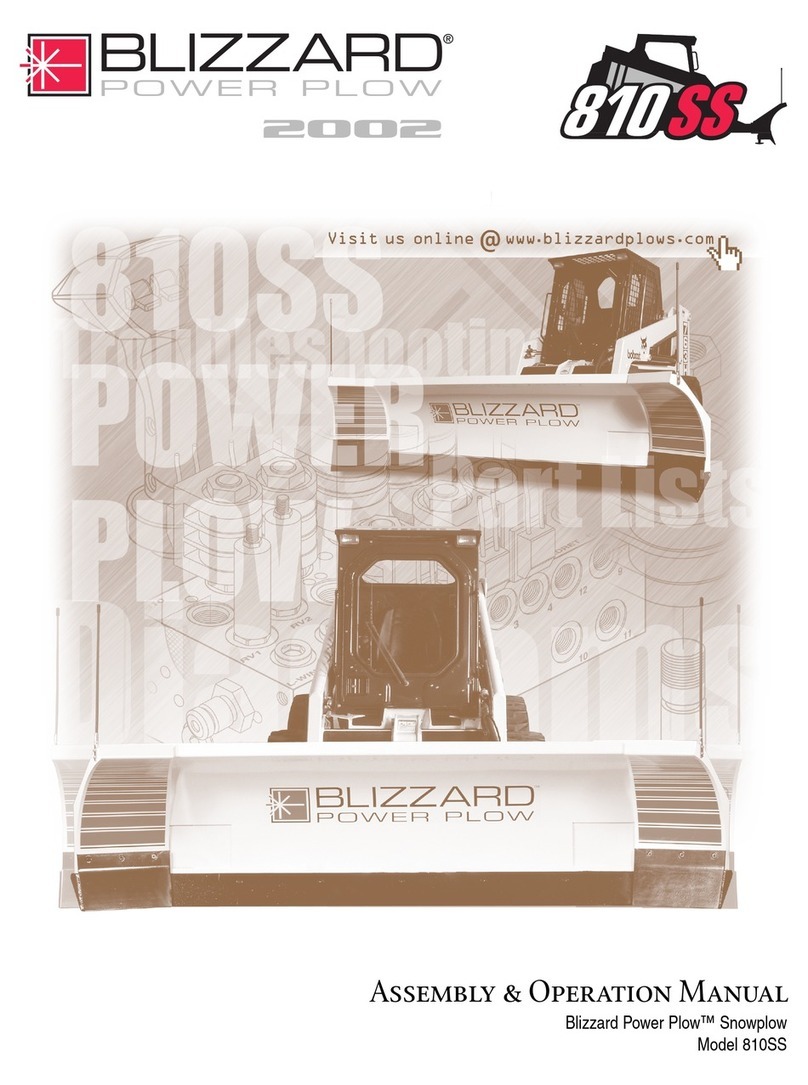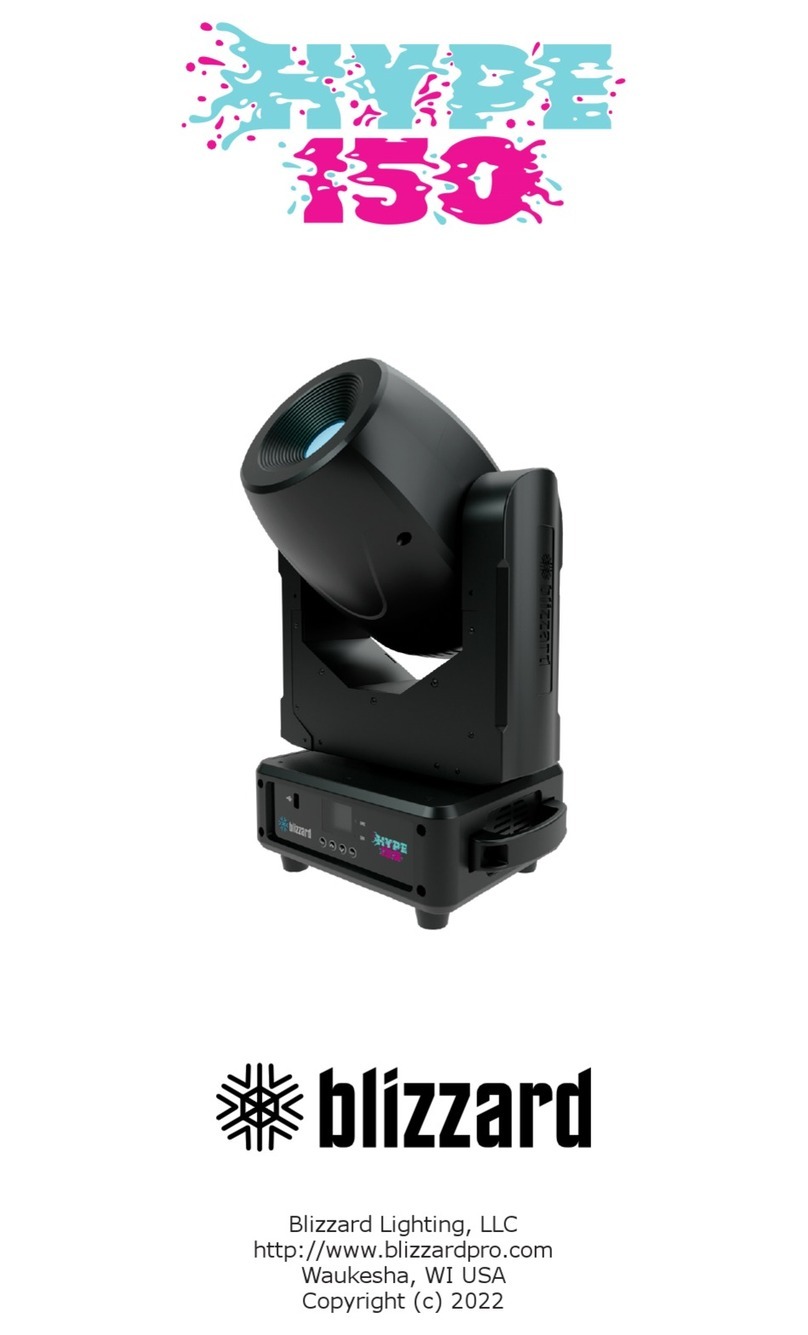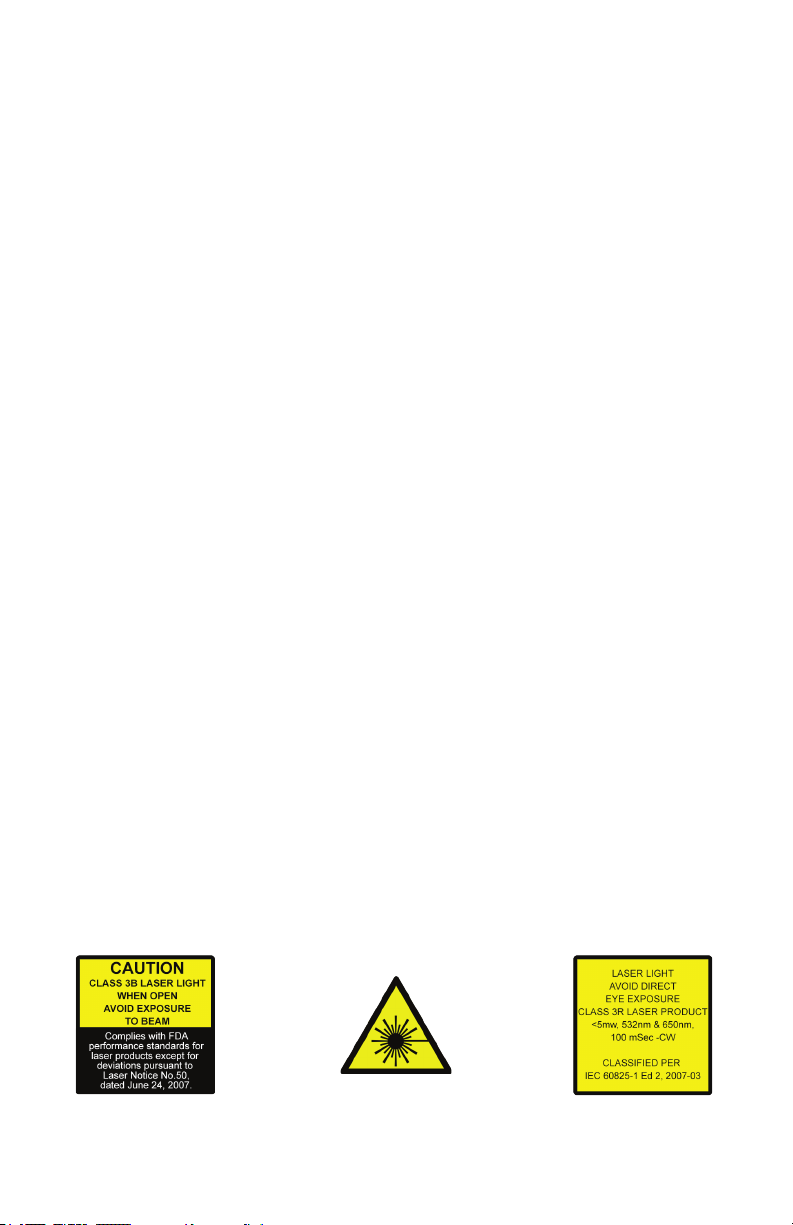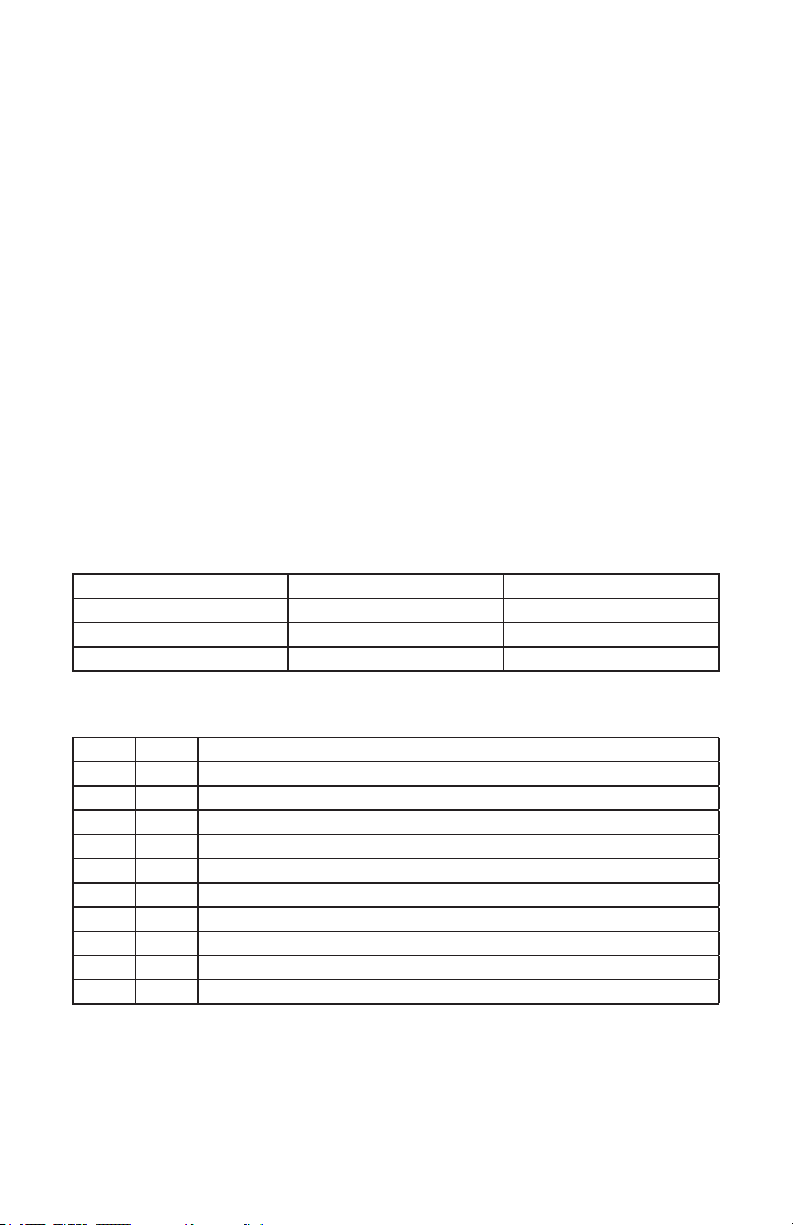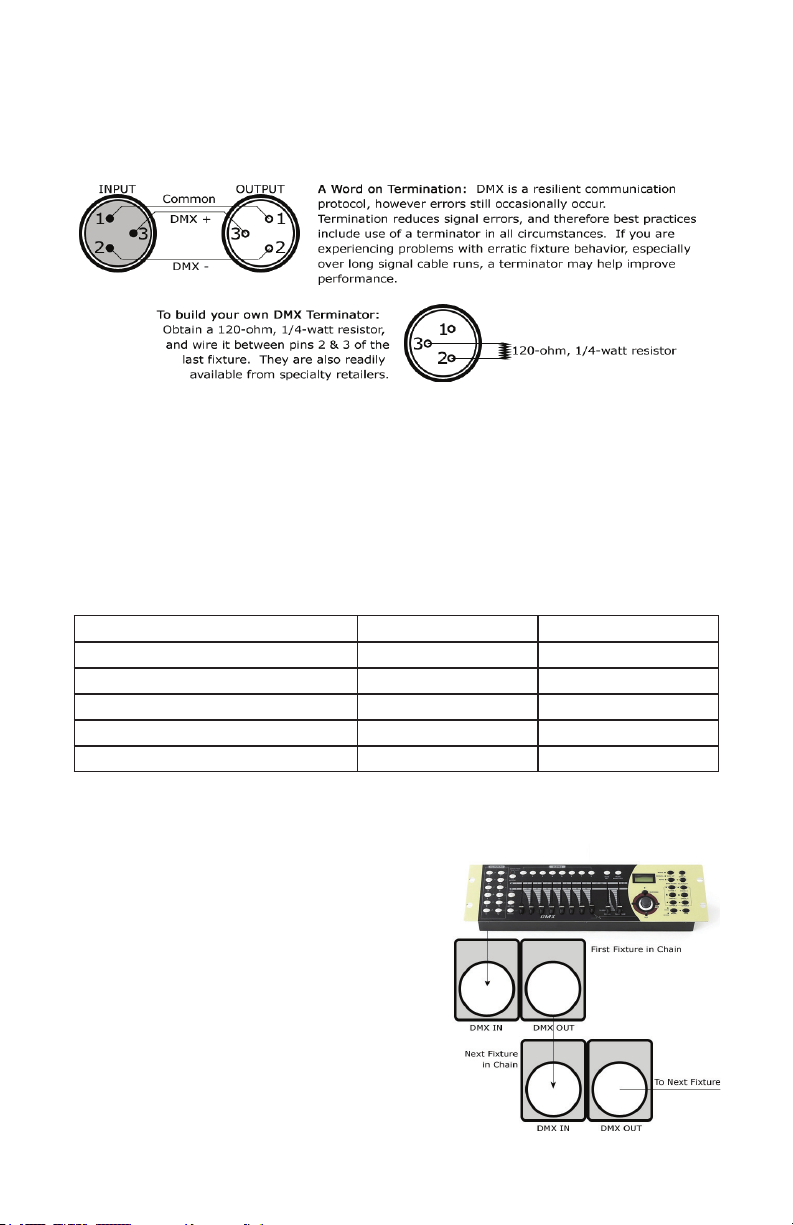Page 3
Pocket Pulsar™ Manual Rev. A © 2019 Blizzard Lighting, LLC
1. GETTING STARTED
What’s In The Box?
• 1 x Pocket Pulsar™
• An Ever-So-Handy Power Cord
• This Lovely User Manual
Getting It Out Of The Box
Congratulations on purchasing one way cool, way original fat beam R/G/B laser system!
Now that you’ve got your Pocket Pulsar™, you should carefully unpack the box and check
the contents to ensure that all parts are present and in good condition. If anything looks
as if it has been damaged in transit, notify the shipper immediately and keep the packing
material for inspection. Again, please save the carton and all packing materials. If a xture
must be returned to the factory, it is important that the xture be returned in the original
factory box and packing.
Powering Up!
All xtures must be powered directly o a switched circuit and cannot be run o a
rheostat (variable resistor) or dimmer circuit, even if the rheostat or dimmer
channel is used solely for a 0% to 100% switch.
AC Voltage Switch - Not all xtures have a voltage select switch, so please verify that the
xture you receive is suitable for your local power supply. See the label on the xture or
refer to the xture’s specications chart for more information. A xture’s listed current
rating is its average current draw under normal conditions. Check the xture or device
carefully to make sure that if a voltage selection switch exists that it is set to the correct
line voltage you will use.
Warning! Verify that the voltage select switch on your unit matches the line
voltage applied. Damage to your xture may result if the line voltage applied does
not match the voltage indicated on the voltage selector switch. All xtures must
be connected to circuits with a suitable Ground (Earthing).
Getting A Hold Of Us
If something happens goes wrong, please visit www.blizzardpro.com/support and open a
support ticket. We’ll be happy to help, honest.
Disclaimer: The information and specications contained in this document are subject
to change without notice. Blizzard Lighting™ assumes no responsibility or liability for any
errors or omissions that may appear in this user manual. Blizzard Lighting™ reserves the
right to update the existing document or to create a new document to correct any errors
or omissions at any time. You can download the latest version of this document from www.
blizzardpro.com.
Author: Date: Last Edited: Date:
J. Thomas 9/2/2019 J. Thomas 12/6/2019