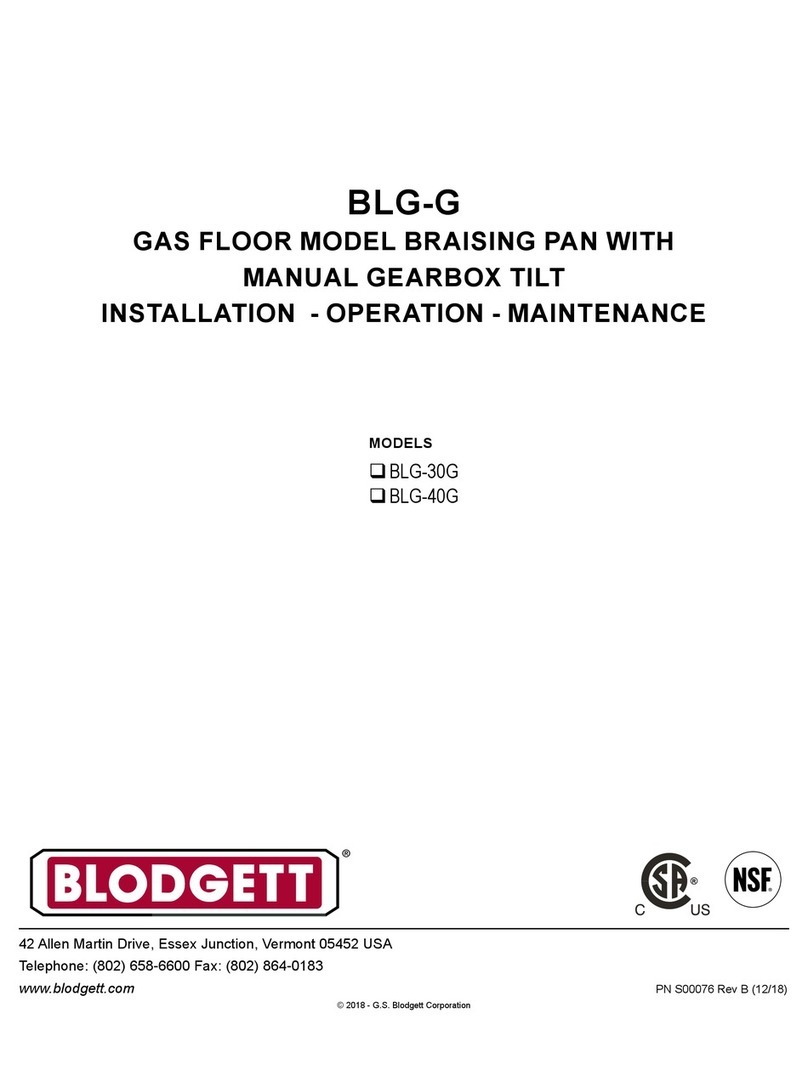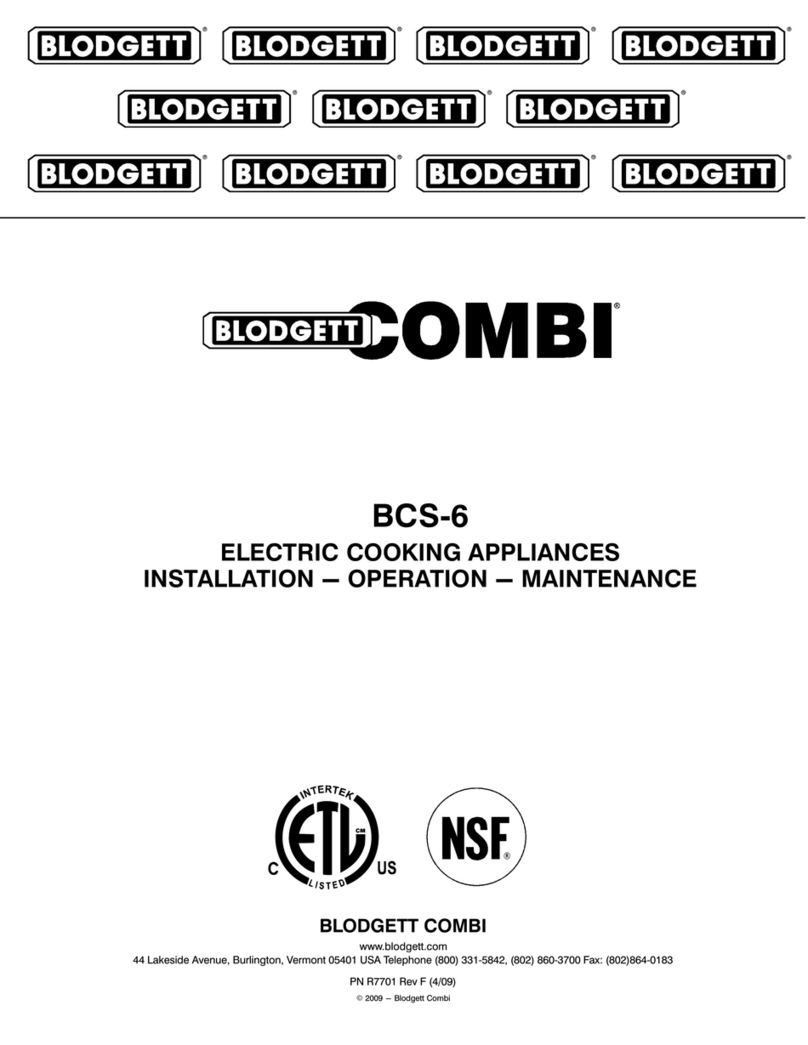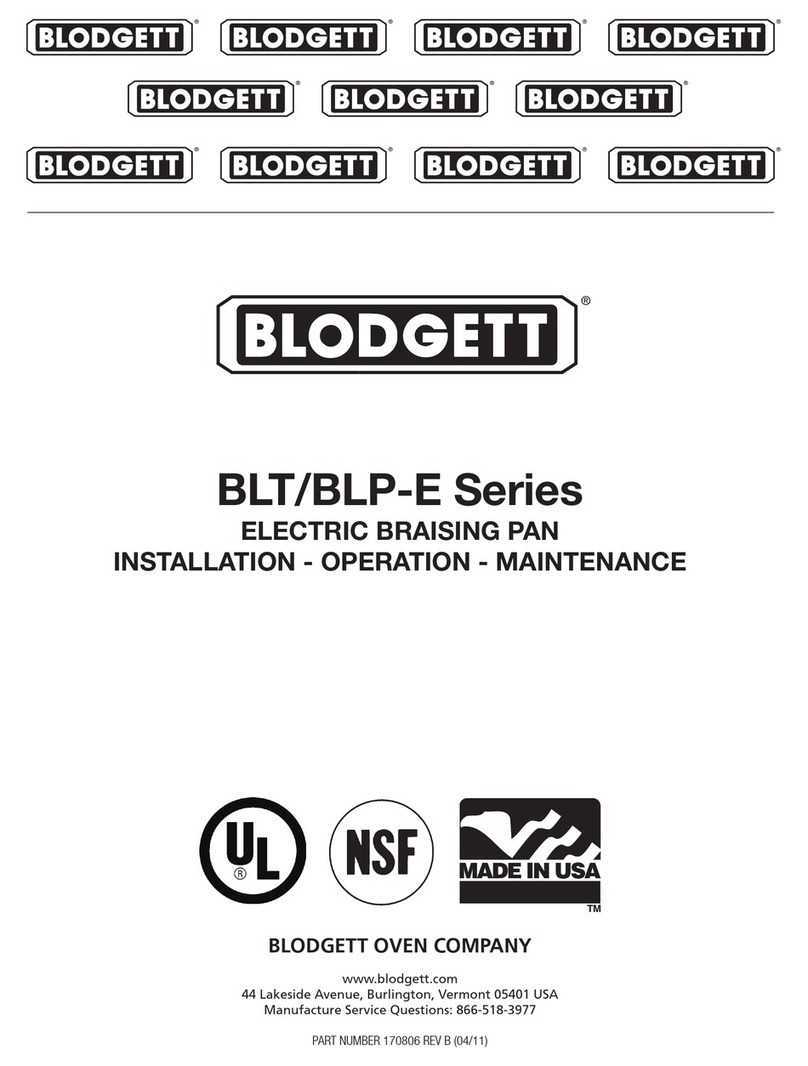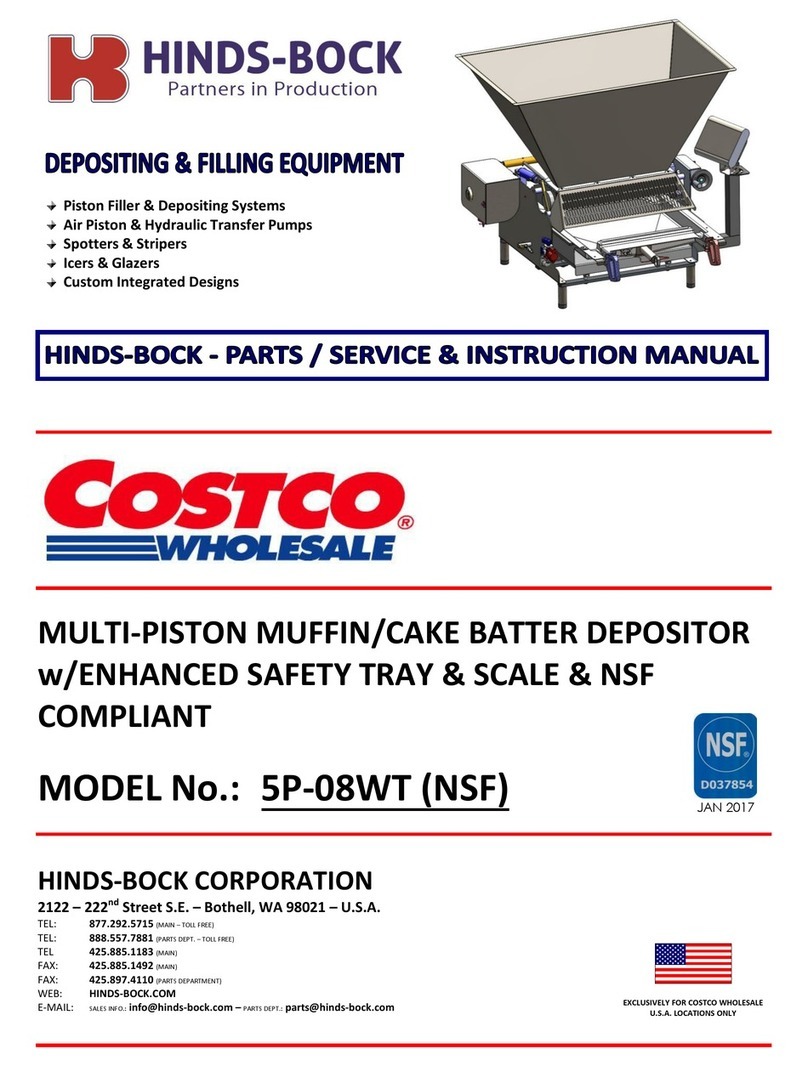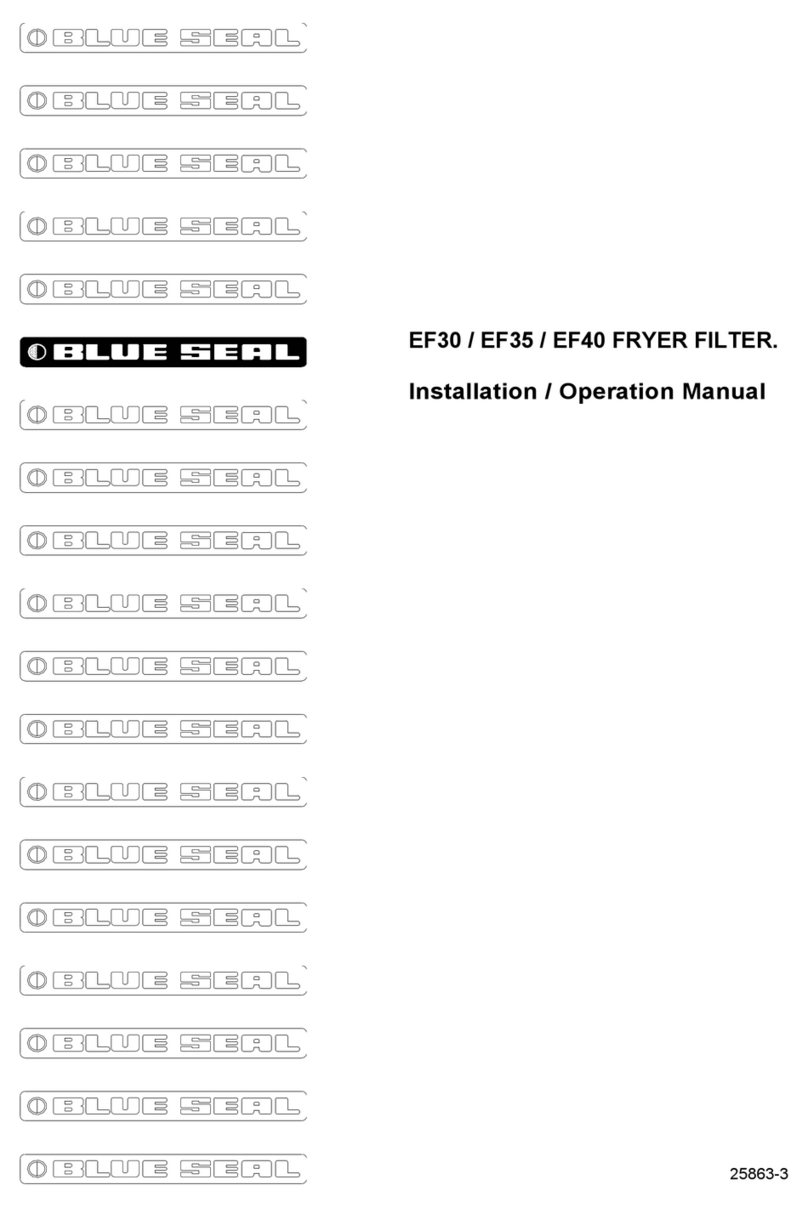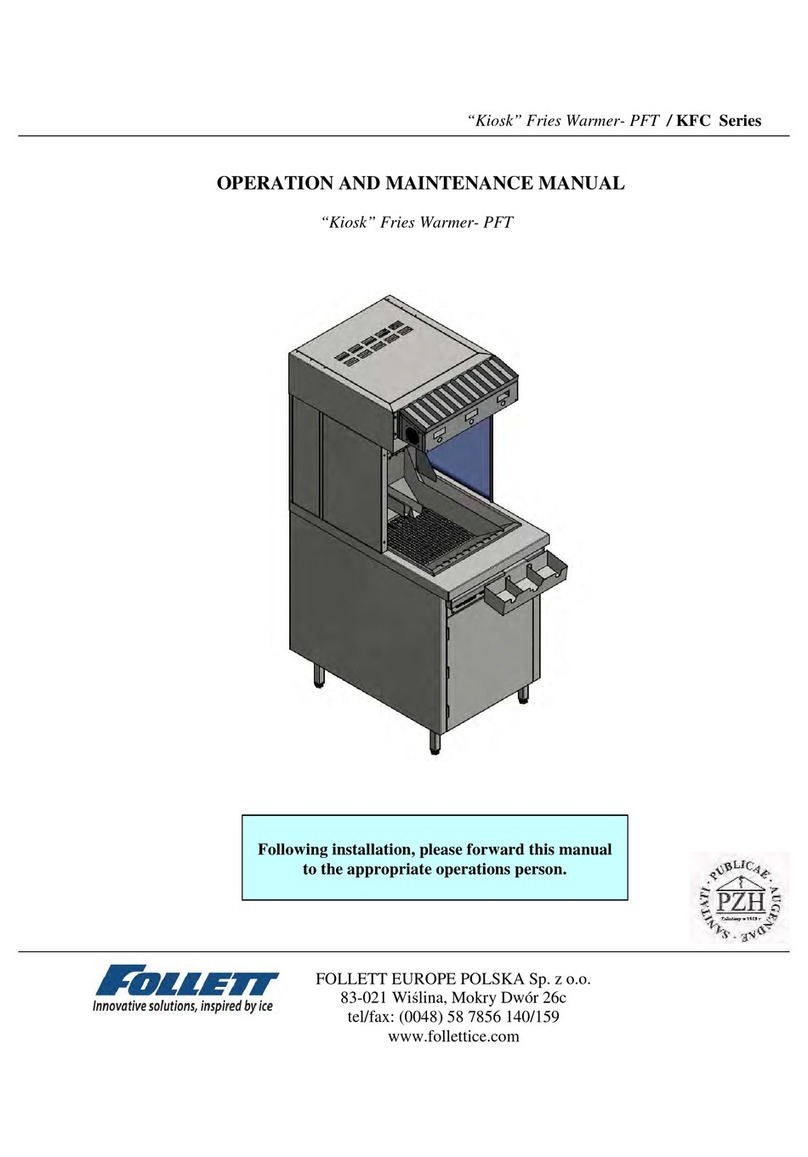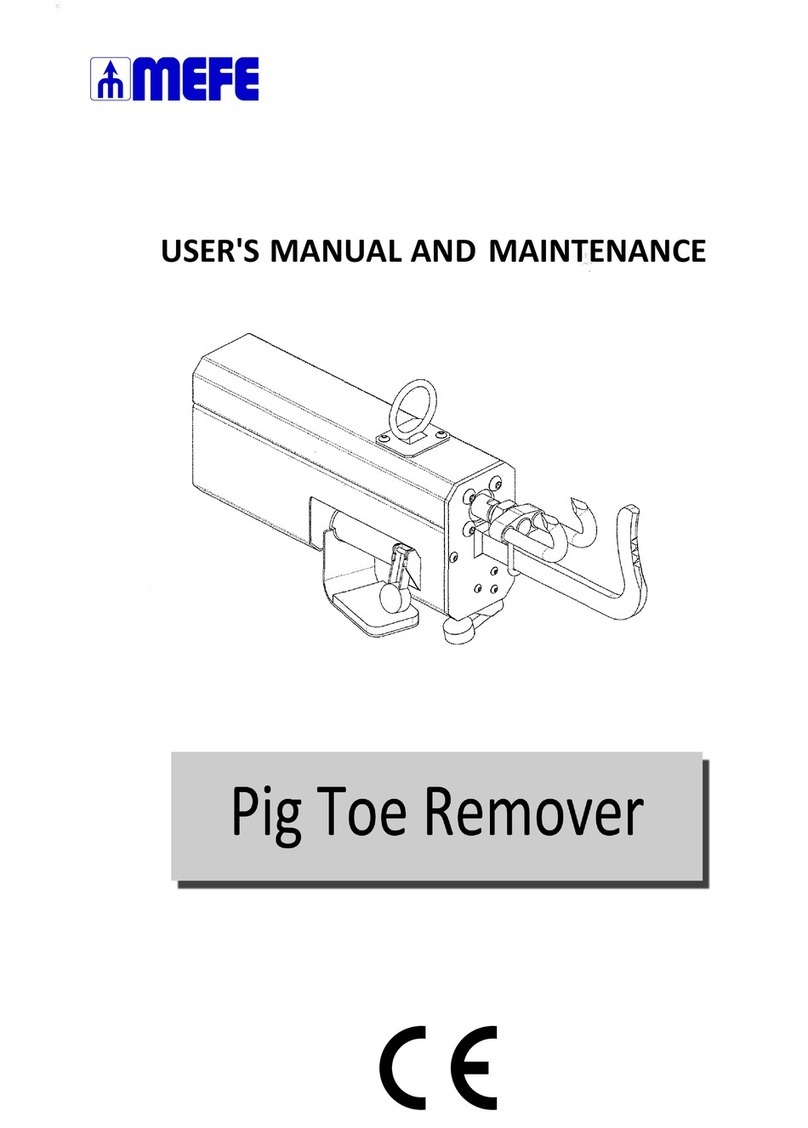Blodgett BLCT-6E User manual
Other Blodgett Commercial Food Equipment manuals
Popular Commercial Food Equipment manuals by other brands
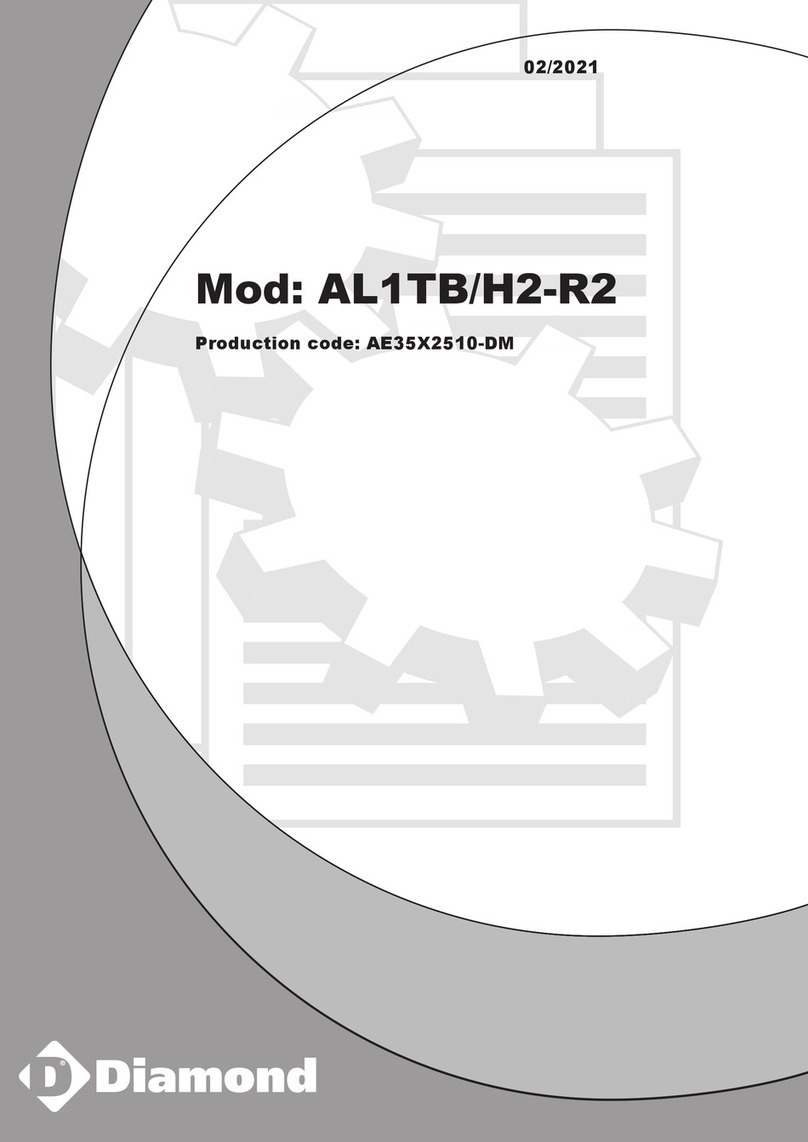
Diamond
Diamond AL1TB/H2-R2 Installation, Operating and Maintenance Instruction

Salva
Salva IVERPAN FC-18 User instructions
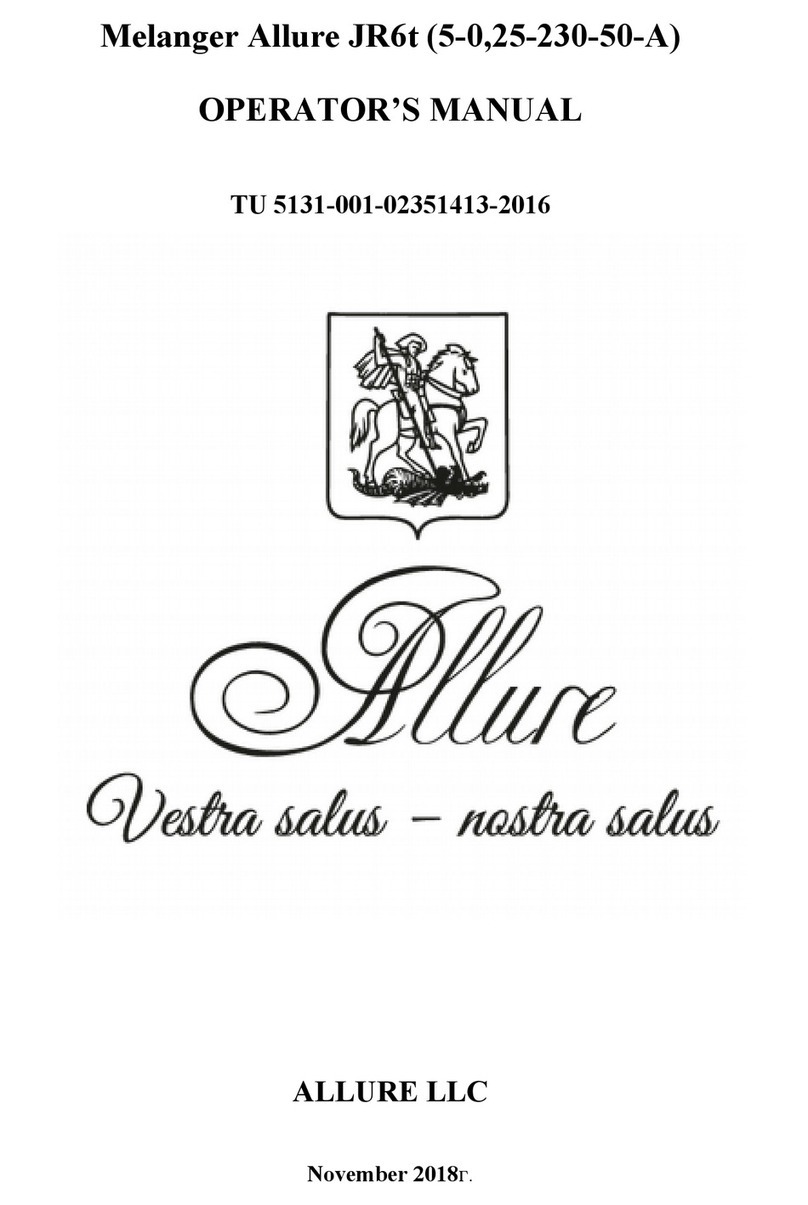
Allure
Allure Melanger JR6t Operator's manual

saro
saro FKT 935 operating instructions
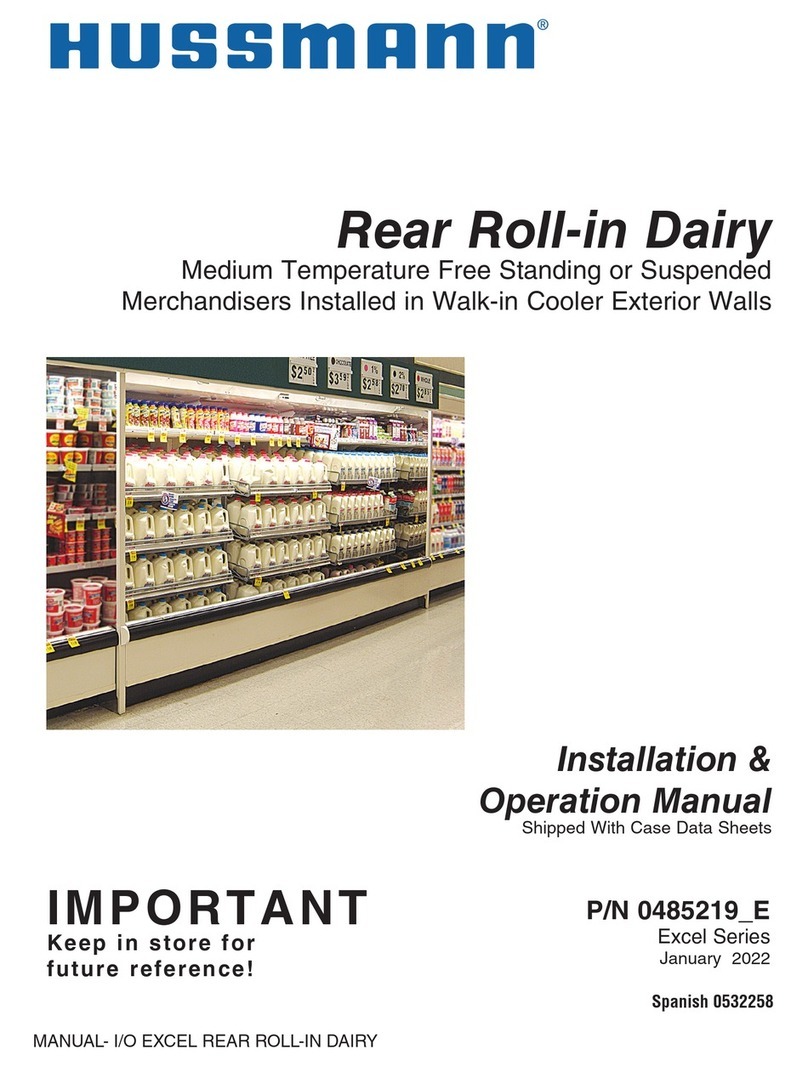
Hussmann
Hussmann Rear Roll-in Dairy Installation & operation manual

Cornelius
Cornelius IDC PRO 255 Service manual
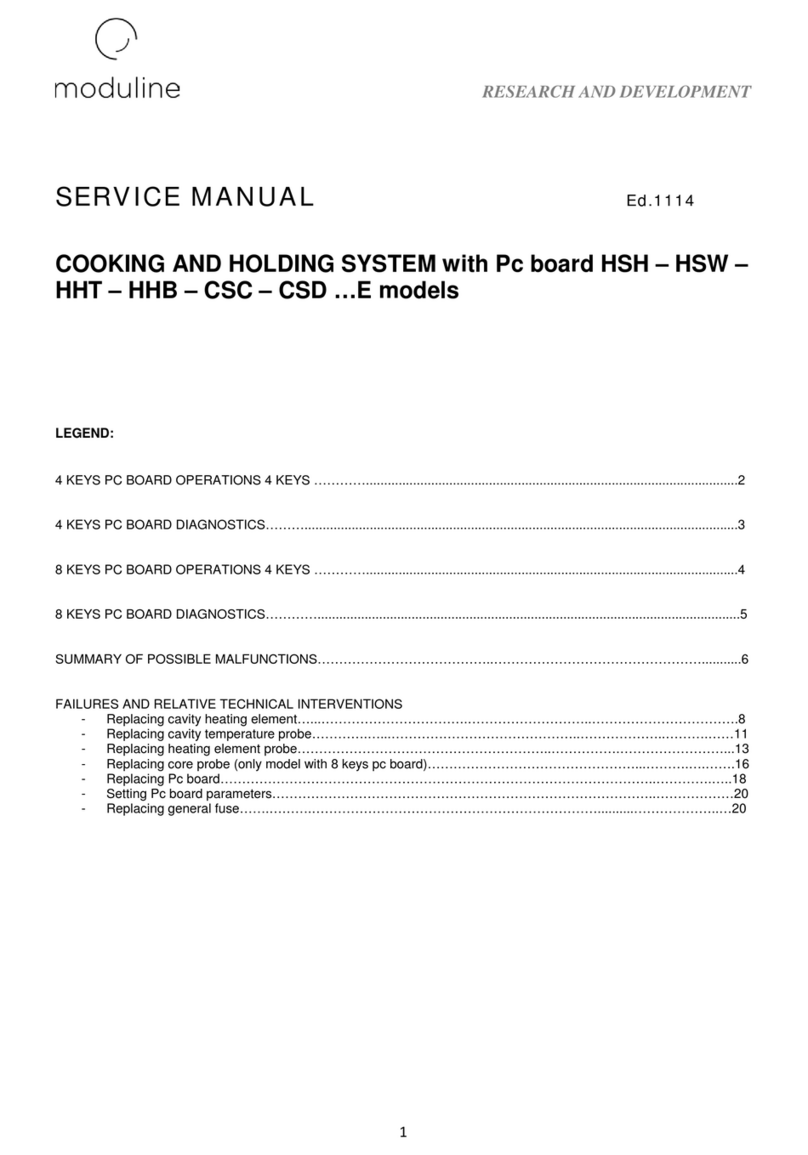
Moduline
Moduline HSH E Series Service manual

MINERVA OMEGA
MINERVA OMEGA DERBY 270 operating instructions
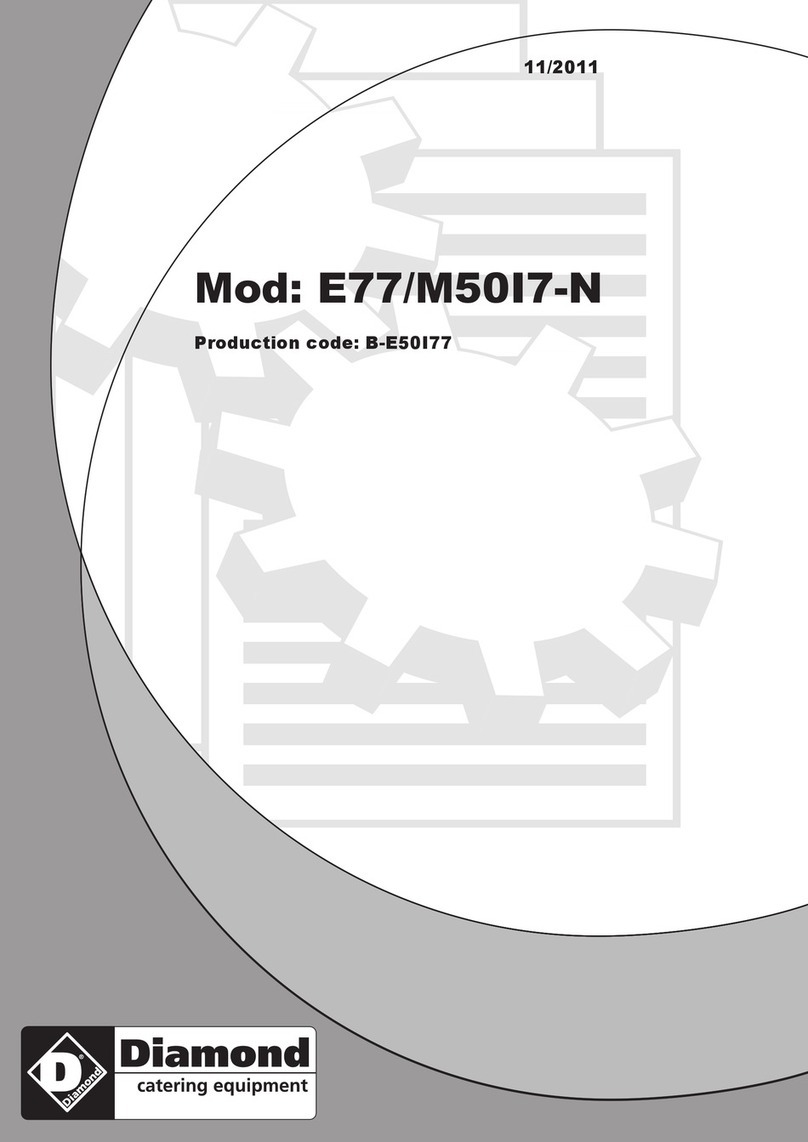
Diamond
Diamond OPTIMA 700 Installation, use and maintenance instructions
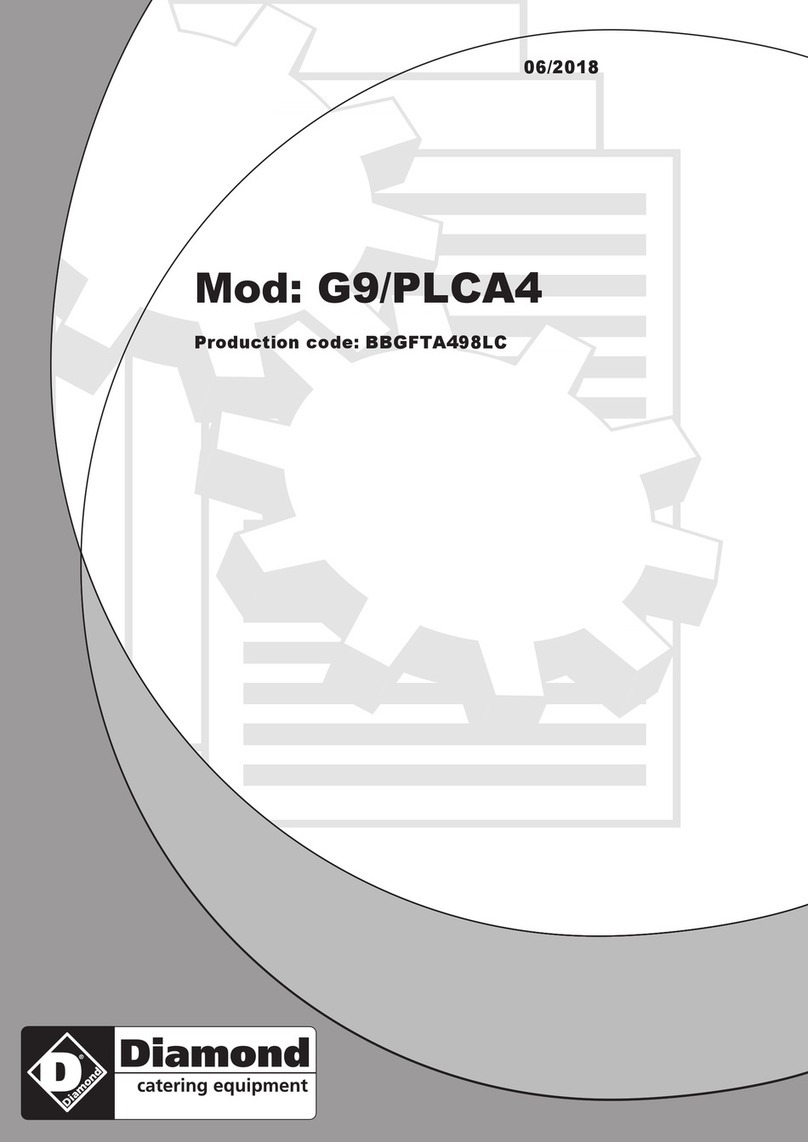
Diamond
Diamond G9/PLCA4 operating instructions

Cuppone
Cuppone BERNINI BRN 280 Installation

Arneg
Arneg Atlanta Direction for Installation and Use