Blonder tongue HDE-8C User manual
Other Blonder tongue Media Converter manuals
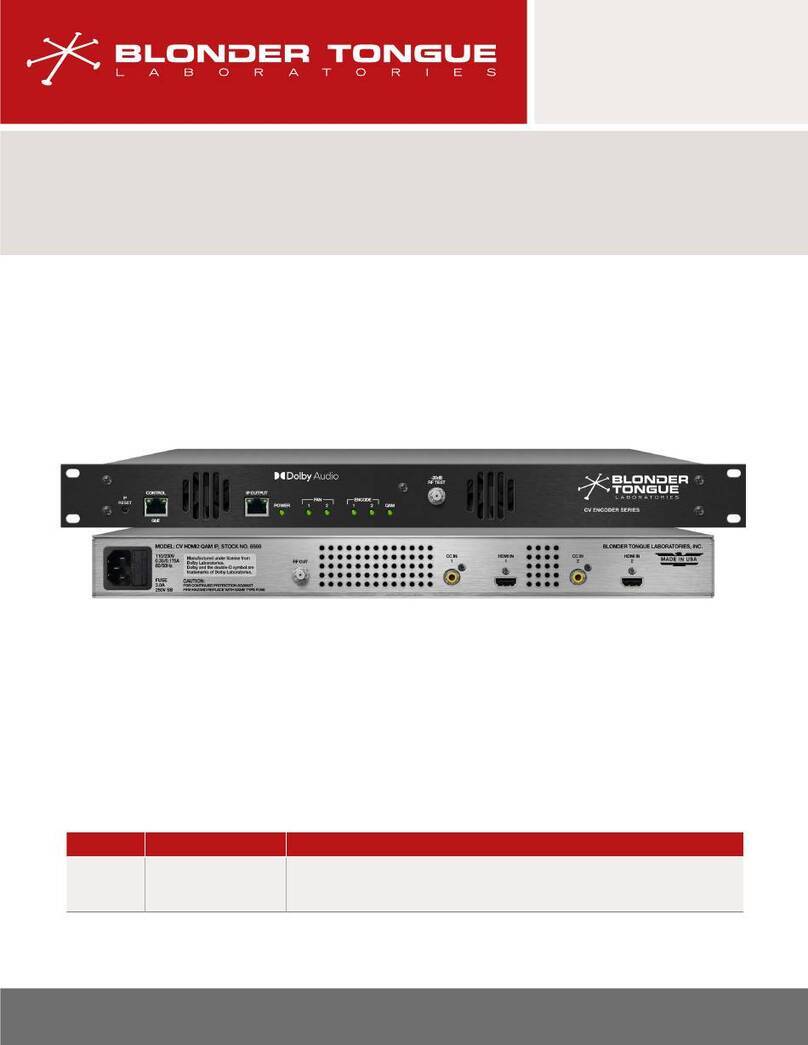
Blonder tongue
Blonder tongue CV HDMI2 QAM IP User manual

Blonder tongue
Blonder tongue HDIP User manual

Blonder tongue
Blonder tongue NXG-NTSC16 User manual
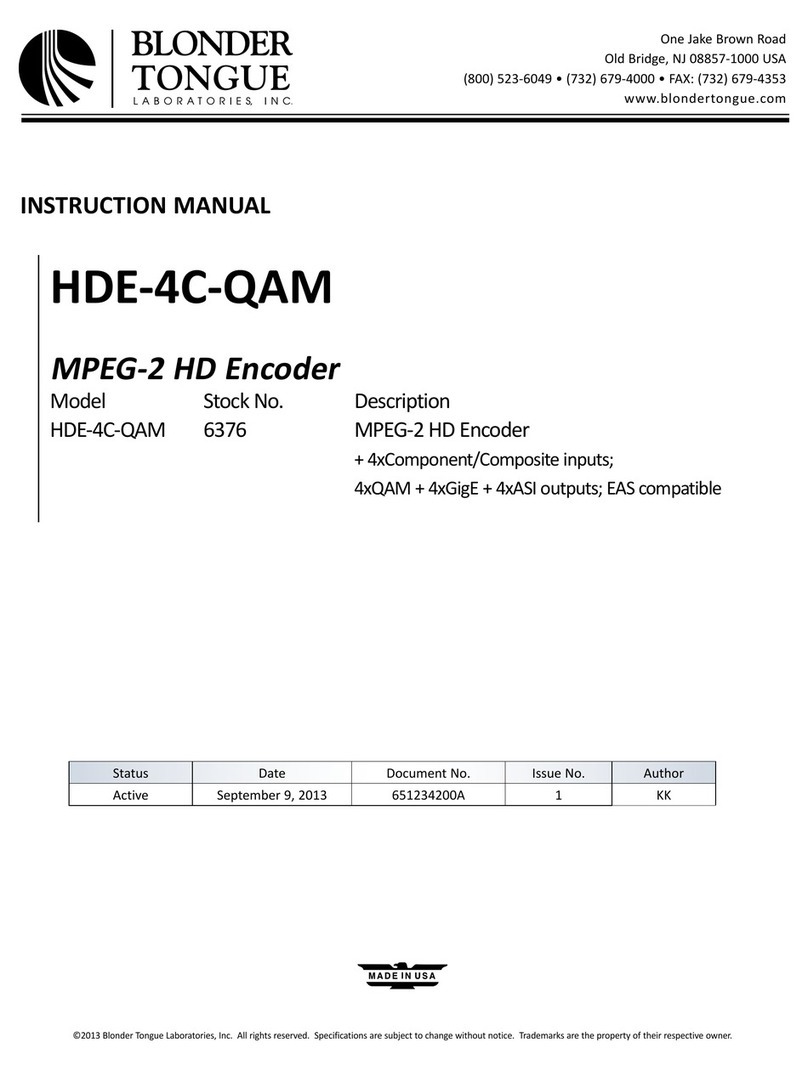
Blonder tongue
Blonder tongue HDE-4C-QAM User manual
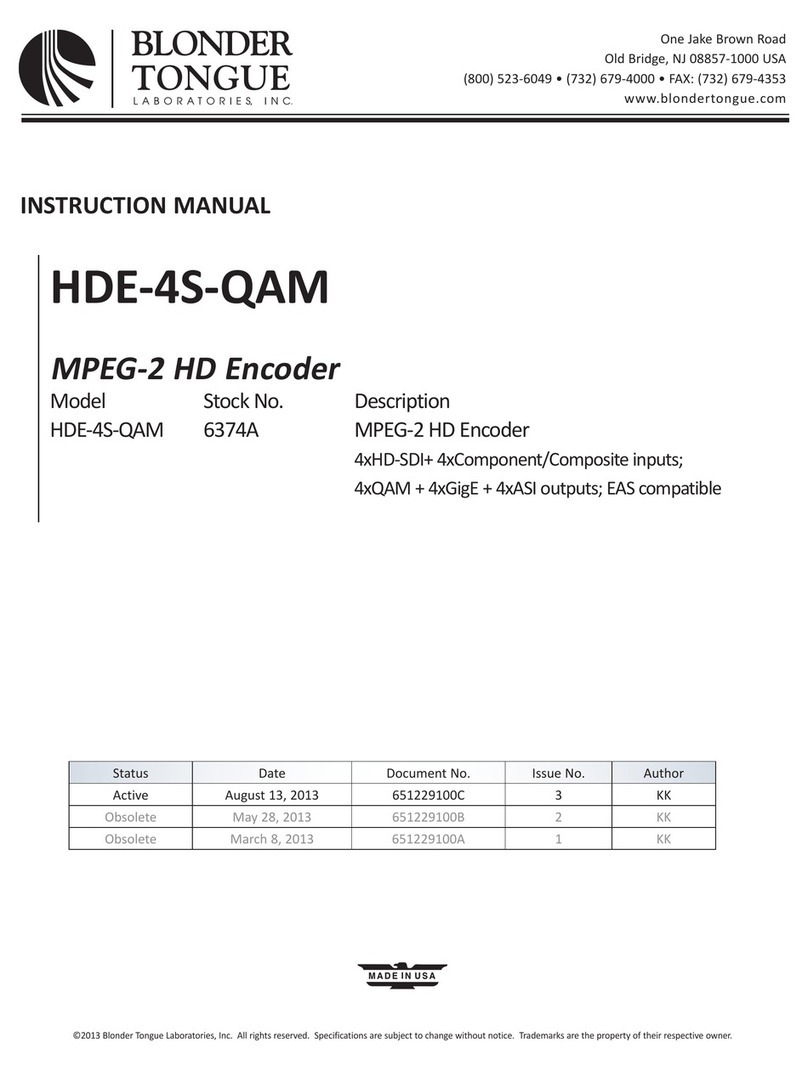
Blonder tongue
Blonder tongue HDE-4S-QAM User manual
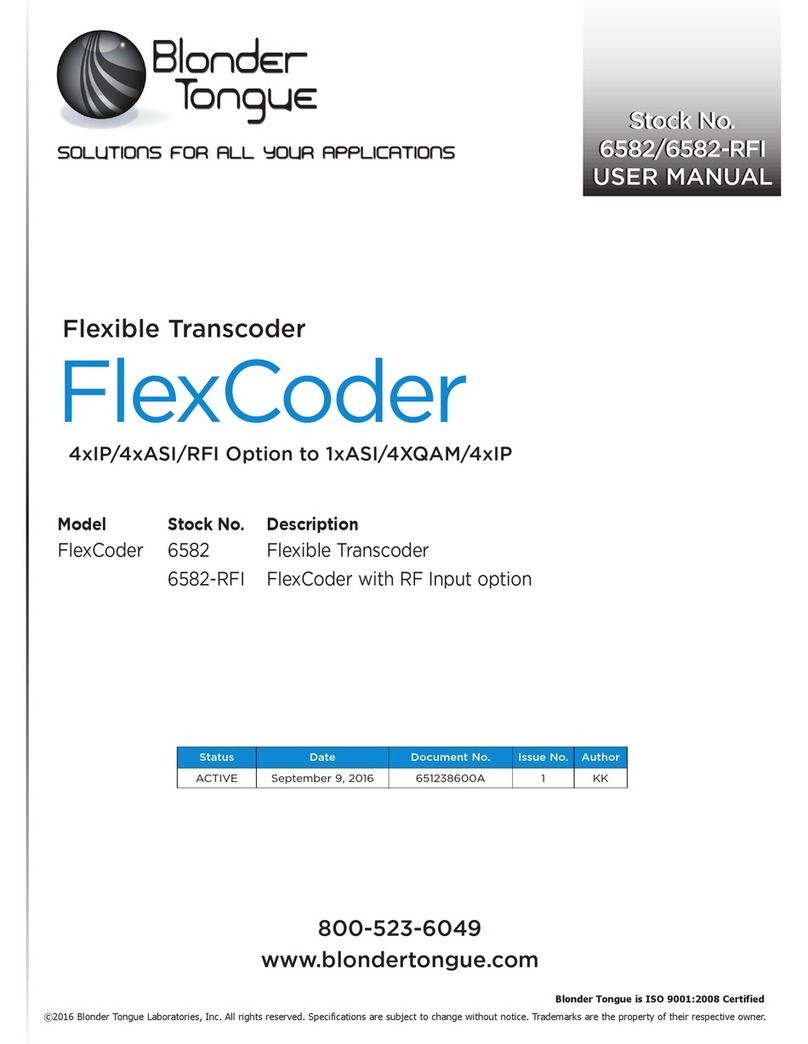
Blonder tongue
Blonder tongue FlexCoder 6582 User manual
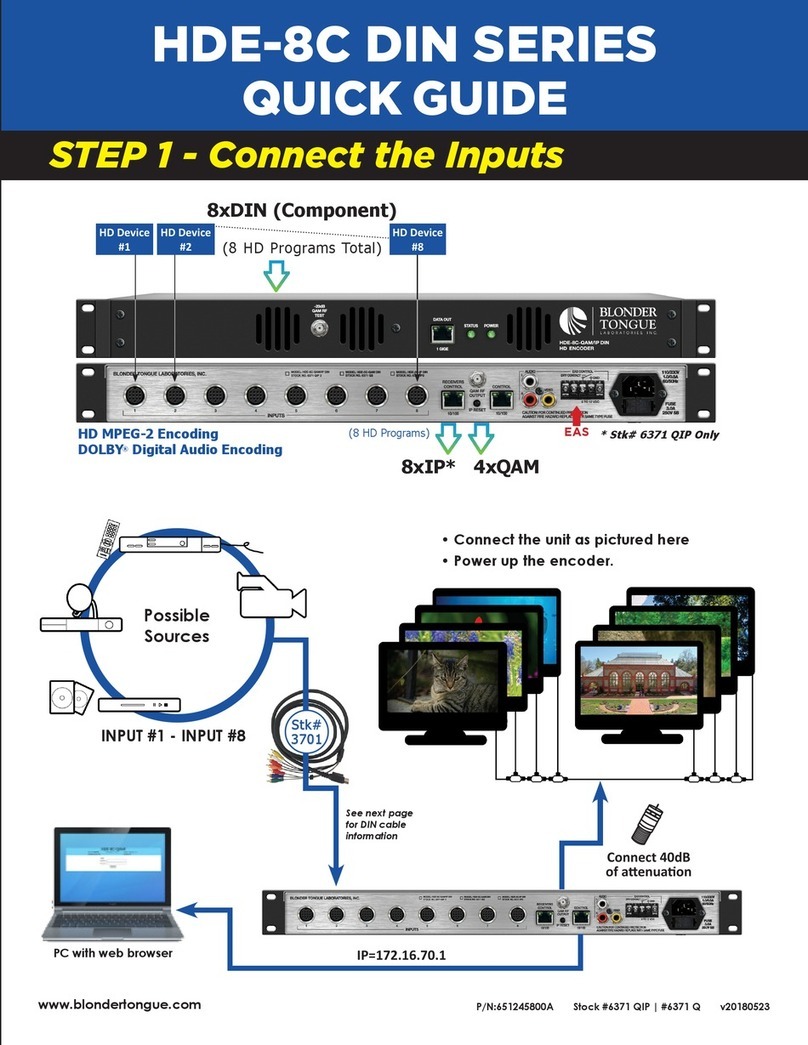
Blonder tongue
Blonder tongue HDE-8C DIN SERIES User manual
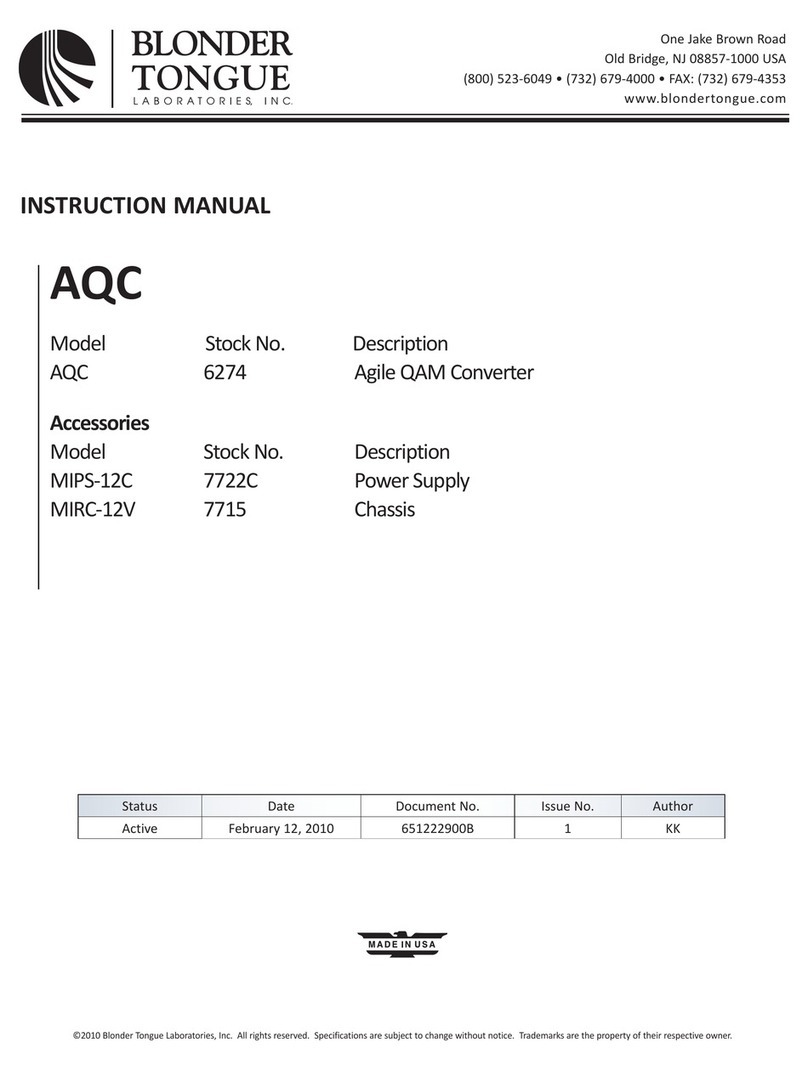
Blonder tongue
Blonder tongue AQC User manual
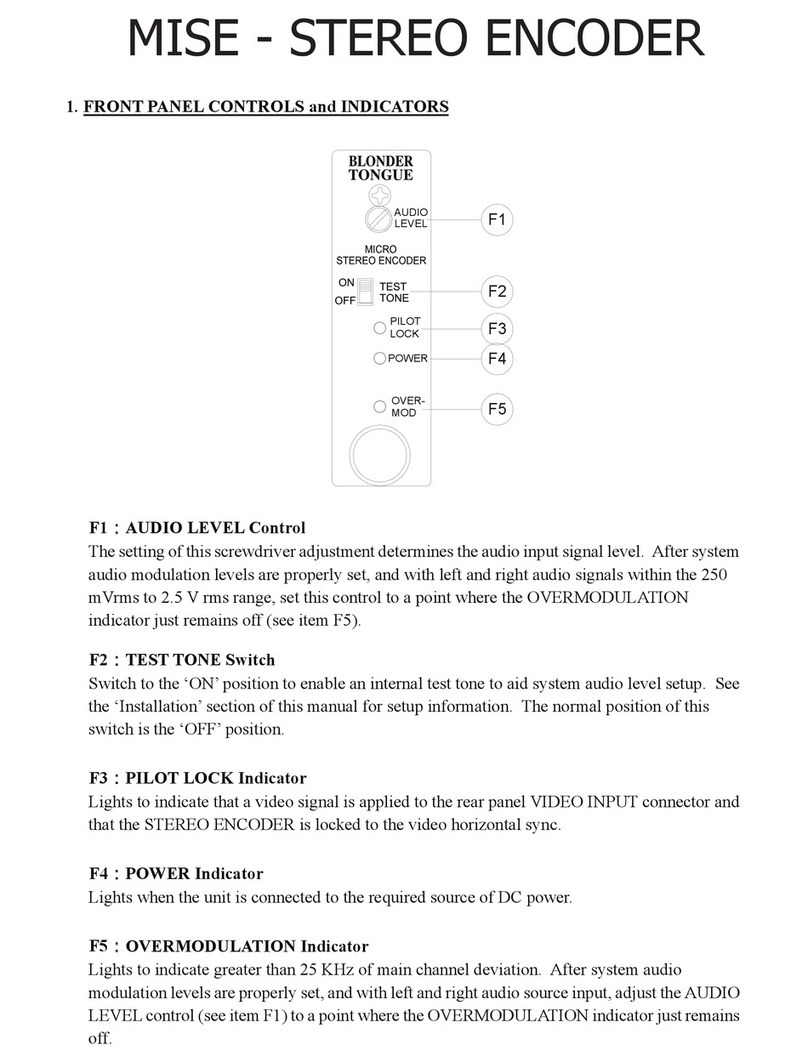
Blonder tongue
Blonder tongue MISE User manual
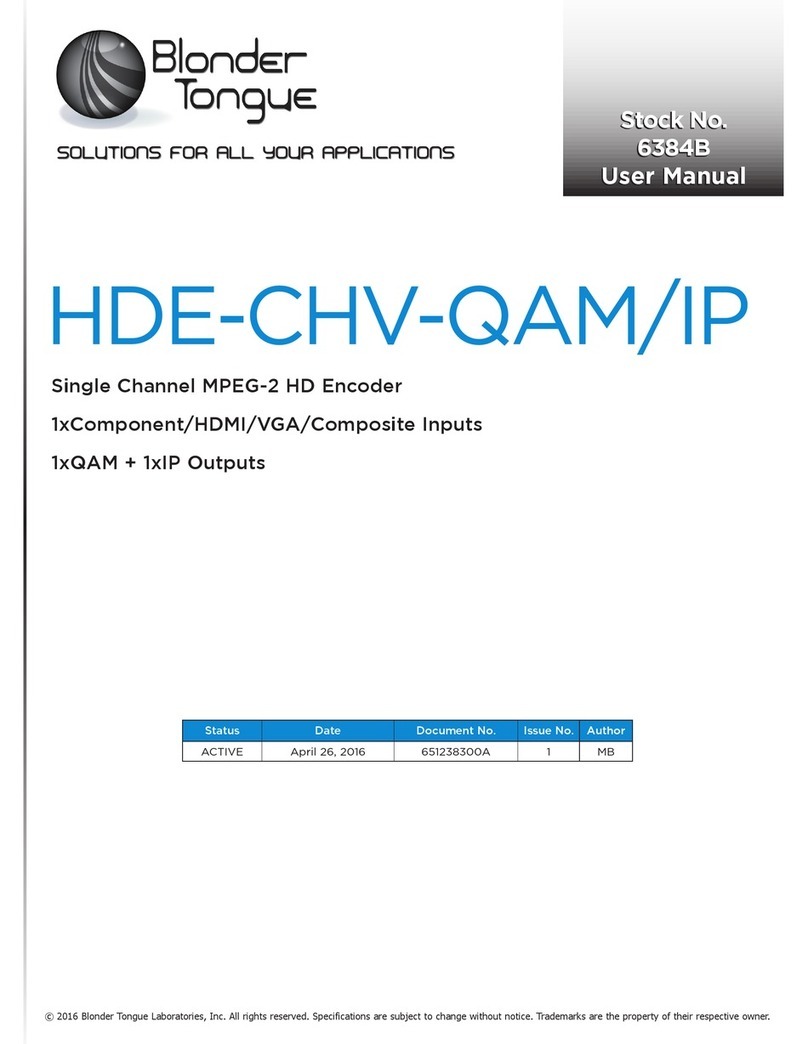
Blonder tongue
Blonder tongue HDE-CHV-QAM/IP User manual

Blonder tongue
Blonder tongue SDE-4AV-QAM User manual

Blonder tongue
Blonder tongue HDE-1C-QAM User manual
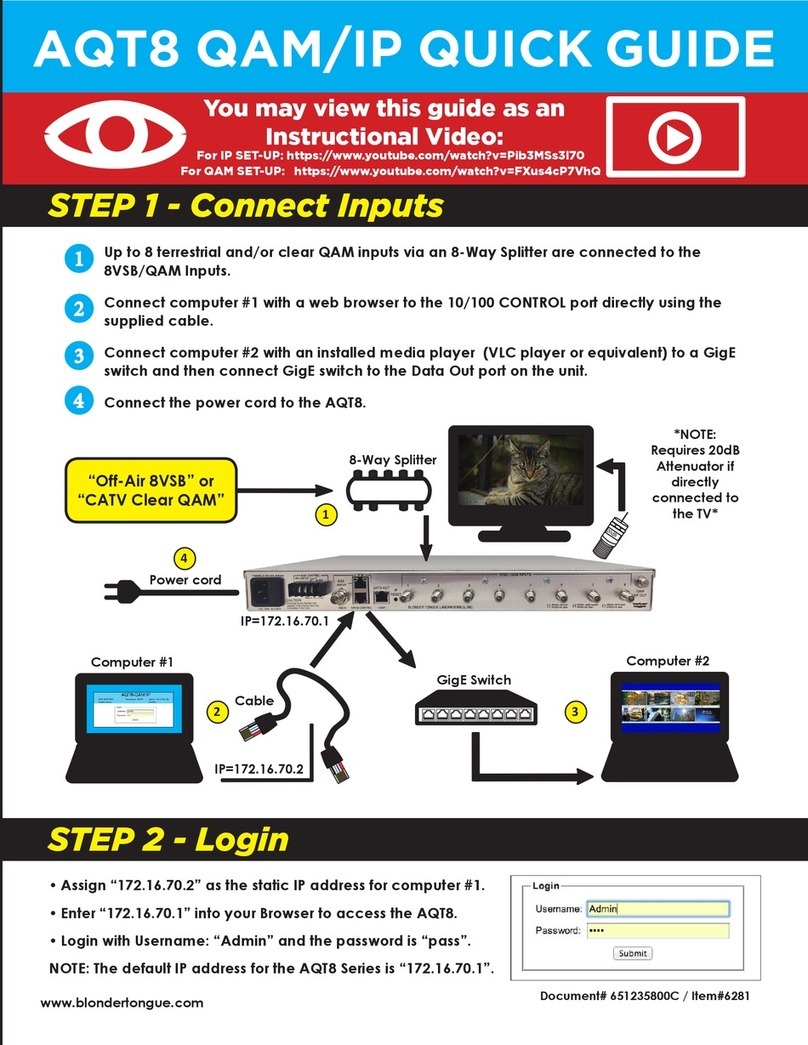
Blonder tongue
Blonder tongue AQT8 Series User manual

Blonder tongue
Blonder tongue FTTB-1218-1W User manual

Blonder tongue
Blonder tongue NXG-SDI4 User manual

Blonder tongue
Blonder tongue HDE-8C-QAM w/Opt 2 User manual

Blonder tongue
Blonder tongue NXG-HDMI4 User manual
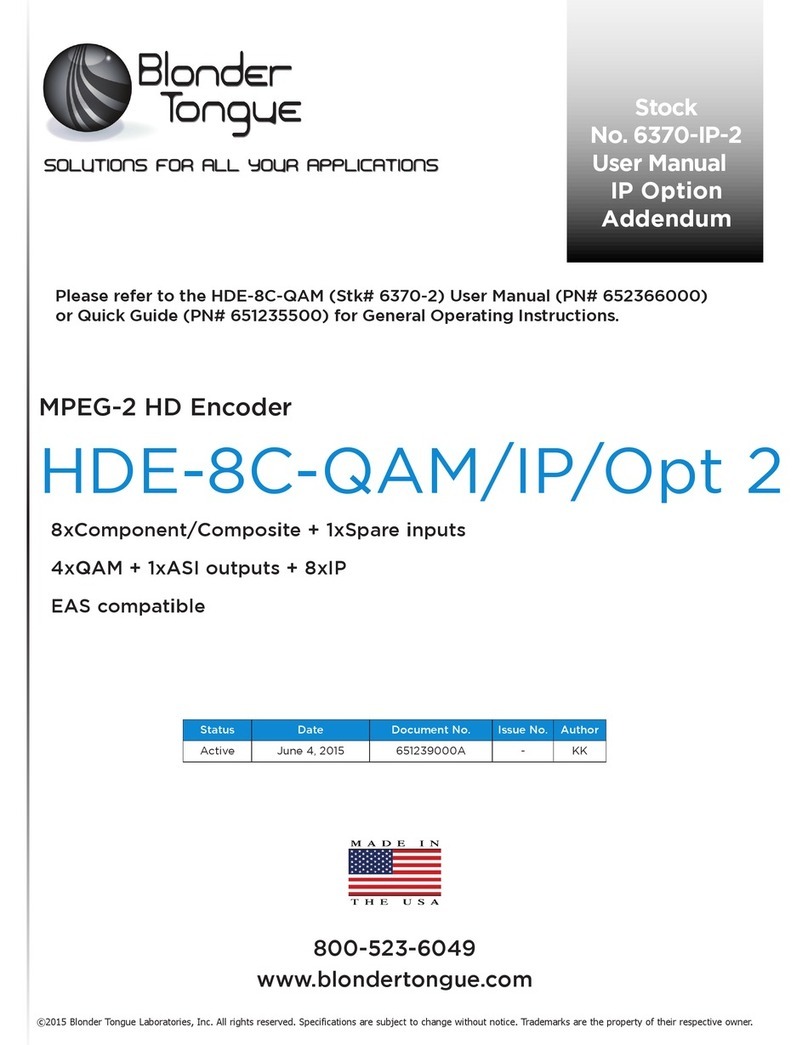
Blonder tongue
Blonder tongue HDE-8C-QAM/IP/Opt 2 User manual

Blonder tongue
Blonder tongue SDE-6S-ASI User manual
Popular Media Converter manuals by other brands

H&B
H&B TX-100 Installation and instruction manual

Bolin Technology
Bolin Technology D Series user manual

IFM Electronic
IFM Electronic Efector 400 RN30 Series Device manual

GRASS VALLEY
GRASS VALLEY KUDOSPRO ULC2000 user manual

Linear Technology
Linear Technology DC1523A Demo Manual

Lika
Lika ROTAPULS I28 Series quick start guide

Weidmuller
Weidmuller IE-MC-VL Series Hardware installation guide

Optical Systems Design
Optical Systems Design OSD2139 Series Operator's manual

Tema Telecomunicazioni
Tema Telecomunicazioni AD615/S product manual

KTI Networks
KTI Networks KGC-352 Series installation guide

Gira
Gira 0588 Series operating instructions

Lika
Lika SFA-5000-FD user guide









