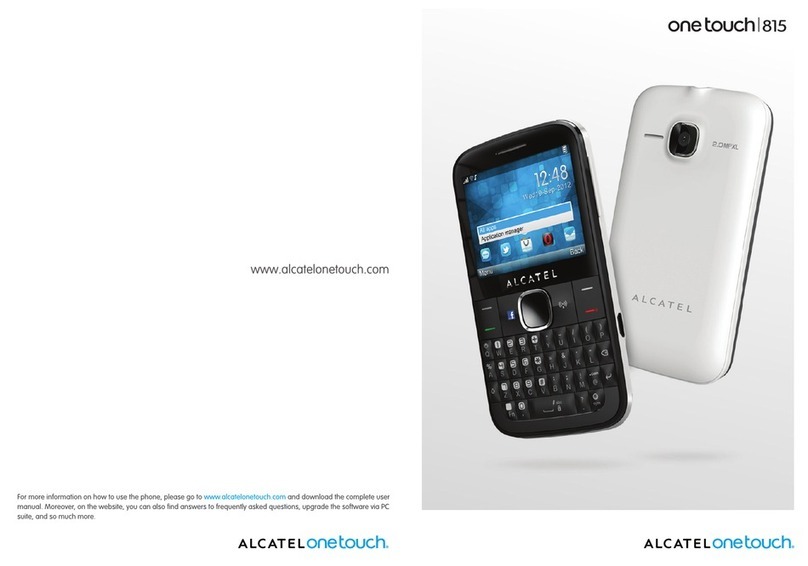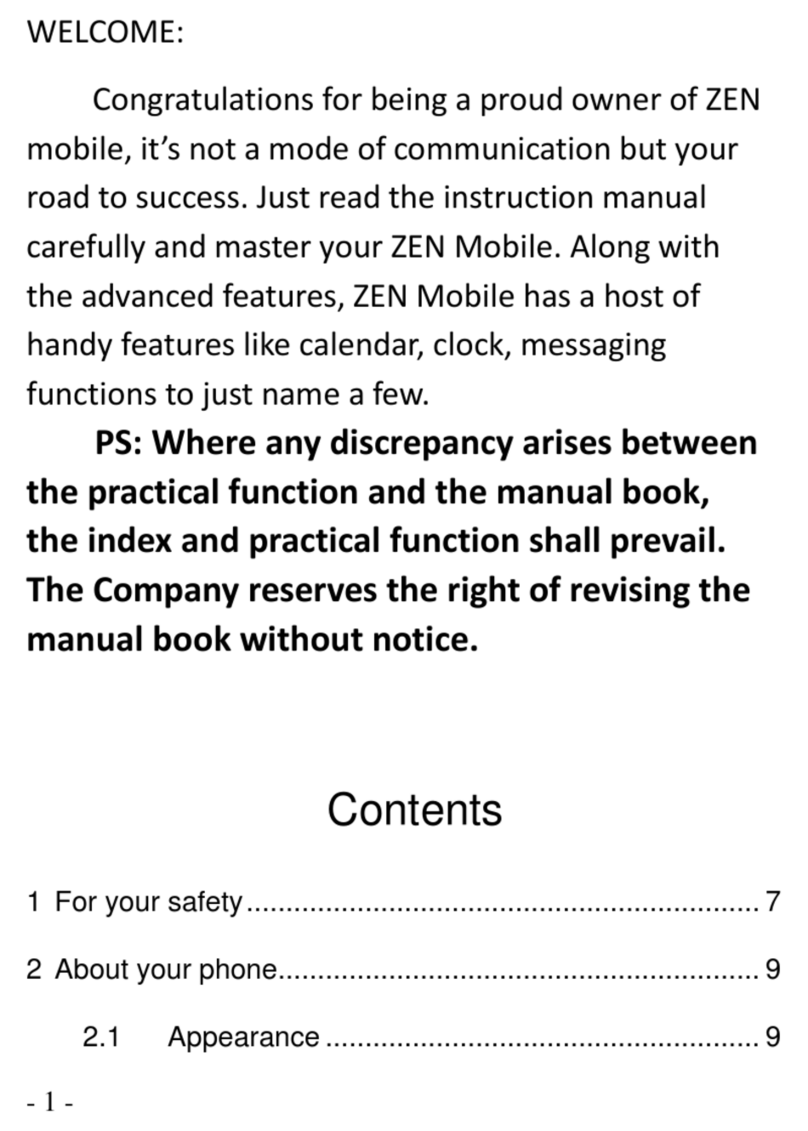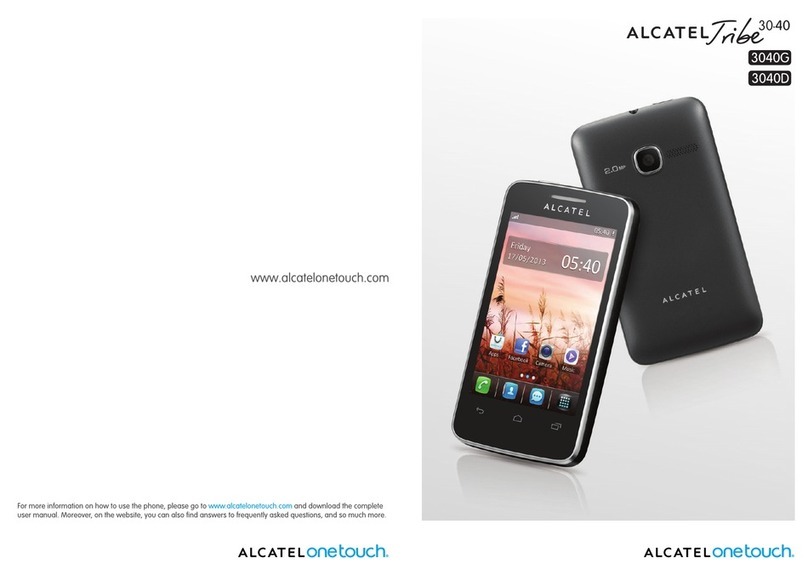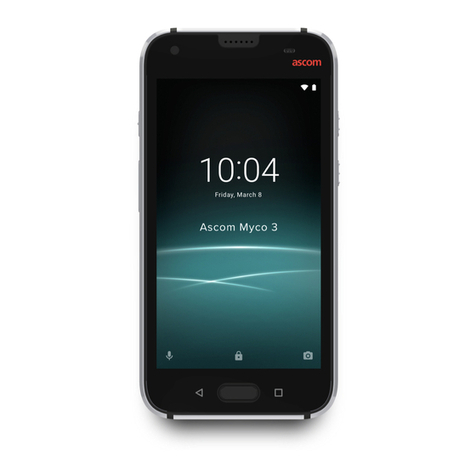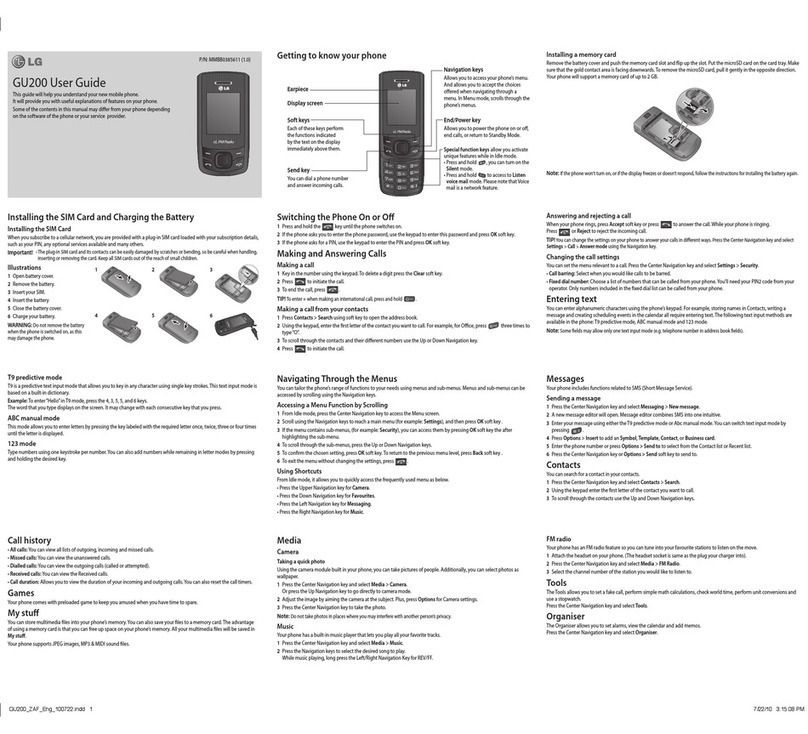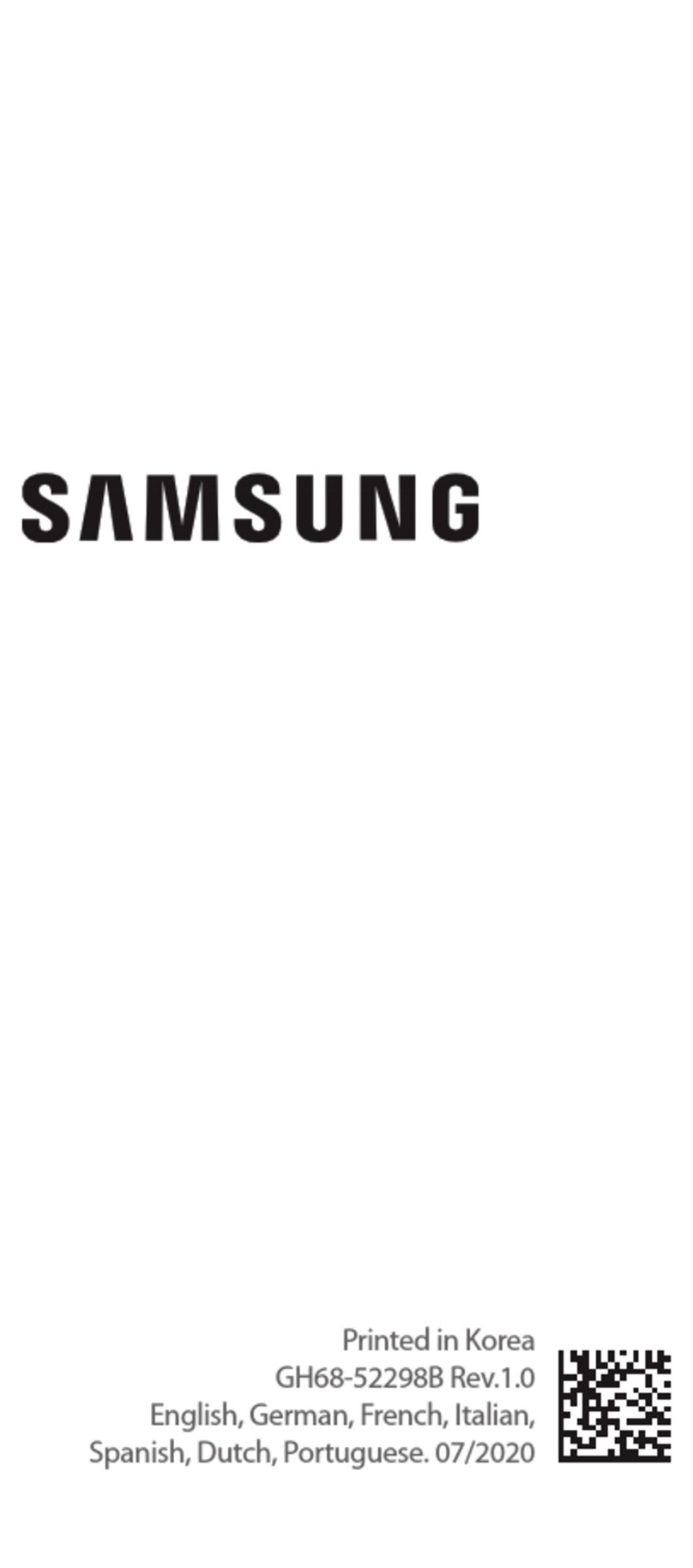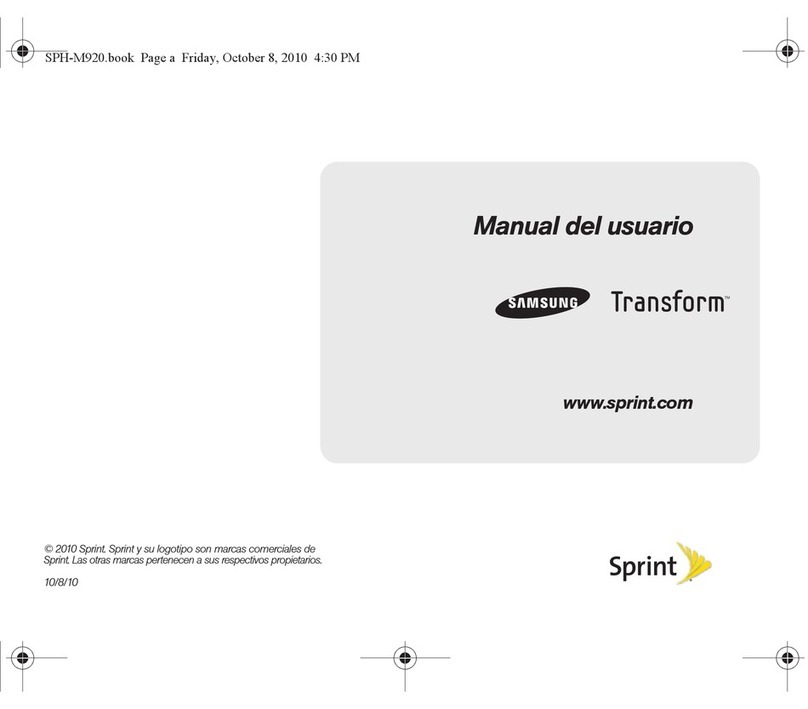BLU Products VIEW 1 User manual
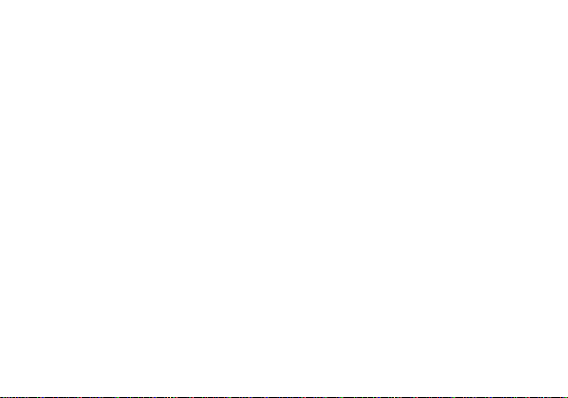
1
VIEW 1
user manual

2
Table of Contents
Safety Information................................................5
Appearance and Key Function..........................7
Introduction............................................................9
Call Functions .....................................................10
Contacts................................................................12
Messages..............................................................14
Internet Browser .................................................15
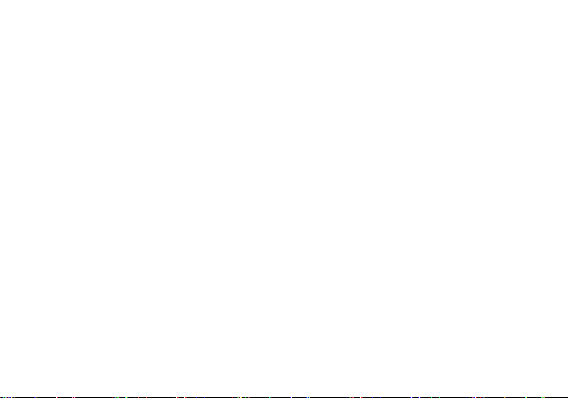
3
Camera ..................................................................19
Photos ...................................................................21
YT Music ...............................................................23
Alarm Clock..........................................................24
FM Radio...............................................................25
Google PlayTM Store...........................................26
Settings .................................................................27
Storage..................................................................32
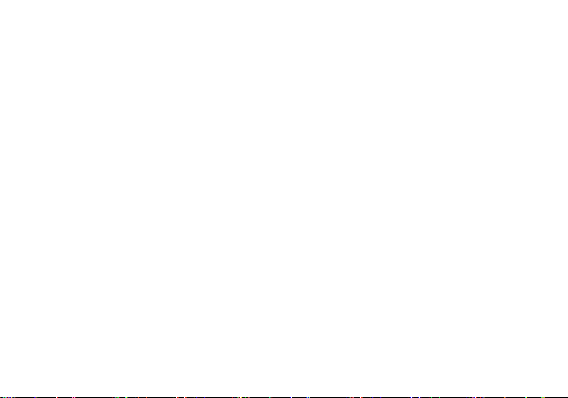
5
Safety Information
Please carefully read the items bellow:
Use Safely
Do not use the phone in situations where it might cause danger.
Transportation Safety
Please observe all transportation laws and regulations.
Please drive with both hands on the wheel.
DO NOT TEXT AND DRIVE
Hospitals
Please follow limitations.
Please turn off your mobile phone when near medical instruments.
Airports
Remember to follow all airport and flight safety regulations.
Please do not use your phone during flight.

6
Toxic Chemicals
Do not use your mobile phone around fuels or chemicals.
Hazard
Do not use in hazardous areas where explosions may occur.
Accessories and Batteries
Use only Blu authorized batteries and accessories.
Backup
Remember to keep a written record of all important information.
Water
Your phone is not waterproof. Keep it away from water and liquids.
SOS Emergency Calls
Make sure your mobile phone is switched on and in a service area. In home screen, tap the
phone key and dial 911 and send.

7
Appearance and Key Function
9
10
6
4
2
1
7
8
3
5

8
1.Volume up/down key 2. Power key
3. Receiver 4. Front camera
5. Led 6. Back key
7. Home key 8. Recent key
9. Flashlight 10. Rear camera

9
Introduction
Installation of the SIM Cards
Note: Please keep the SIM card out of the reach of children. The SIM card and its contacts
are easily damaged due to scratching or bending. Please be cautious when carrying,
installing or taking out the SIM cards. SIM: Contact your cellular phone service provider
directly to obtain the SIM card.
To insert SIM cards:
1. Remove the rear cover. Insert the SIM card.
2. Insert the MicroSD card. (For additional storage capacity)
3. Replace the rear cover of the phone and power on.
SIM Slot
MicroSD card Slot
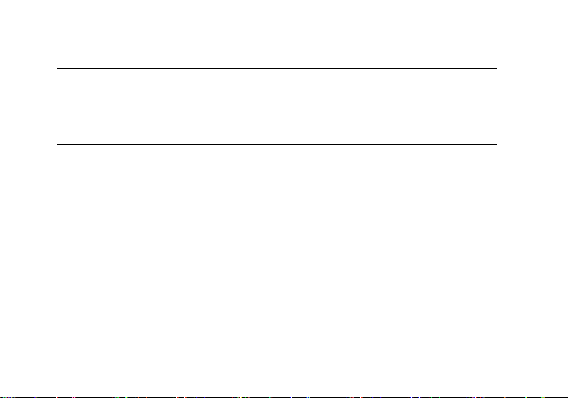
10
Power On and Off
On - Please ensure the SIM card has been properly inserted into the phone. Long press
the Power key to switch on the phone.
Off - In standby mode, long press on Power key until an options menu appears. Select
Power Off in the menu and confirm.
Security
You may set a security lock feature as a security measure for the phone. For further
information regarding password locks, password revision and other functions please enter
into the security option in system settings.
Call Functions
At the dial keyboard, enter the phone number and then click the dial key. If dialing an
extension, you may click the dial pad icon in the bottom of the screen to open the interface
and enter the number of the extension. You may also press and hold the 0 key to add a (+)
sign when adding an international dialing prefix.
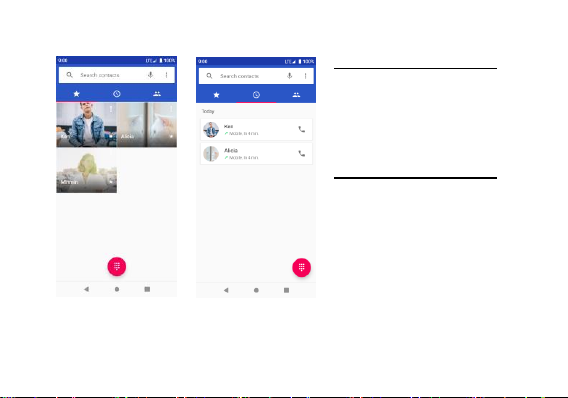
11
Call history
Every telephone number called
and received will be saved in the
history. All numbers in the history
can be dialed directly by clicking
the call icon on the screen. When
the number appears on the list,
click it to view details.
Call Options
There are different options that
can be used in the history and
dialing interface. You may press
the MORE while in the dial
interface and adjust Quick
responses and call settings.In the
dialing interface, you may press
the search button to browse
through contacts list.
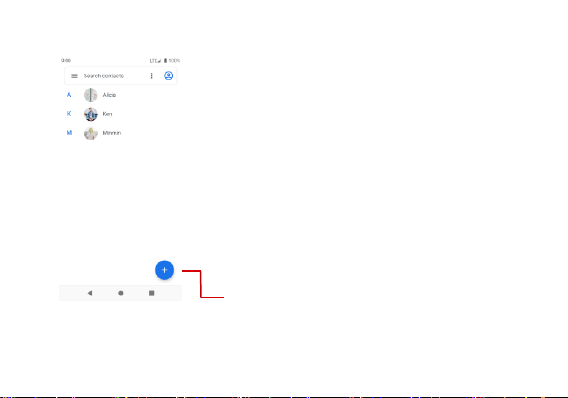
12
Contacts
Enter: Click on the applications menu and select
contacts.
• The default display is the phone contacts and SIM card
contacts.
• The contacts are organized alphabetically by default.
Click the Search icon to enter the contact search
interface.
•Any numbers or letters associated with any of
the contact.
•saved in the list will be shown in the search
results.
Add Contact

13
Add New Contact
1. Click the add contact icon (+)
to add contact.
2. You may enter different
contact details which include
adding a picture, name,
company, phone, and Email
among other options.
3. Click to finish and save
contact.
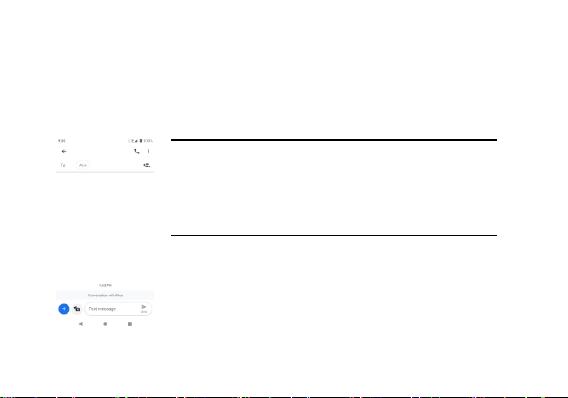
14
Messages
You may use this function to exchange text messages and multimedia messages with your
family and friends. The messages to and from the same contact or phone number will be
saved into a single conversation, so you may see the entire message history conveniently.
Send an SMS
Application Menu » Messages » Start chat.
1. Click to enter recipient (You may enter contacts from contact
book or enter a new number).
2. Compose Message.
3. Send.
Send an MMS
When creating message, the default message style is SMS.
The message will automatically convert to MMS when adding an
attachment.
1. Click the attachment icon in the messaging interface.
2. Click to add attachments and create an MMS message.
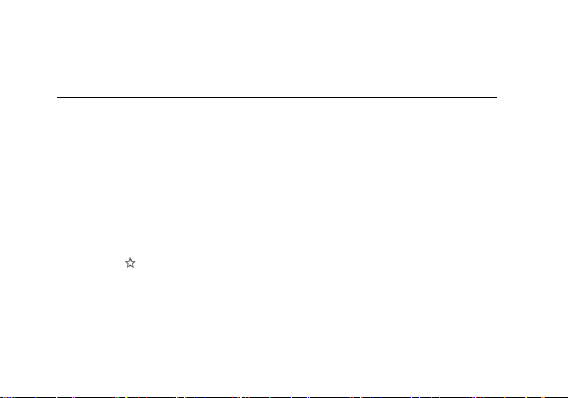
15
Internet Browser
Menu Functions
Backward
•After browsing through multiple pages, this option will return the user to the
previous page.
Forward
•After browsing through multiple pages, this option will move to a web page after
the current page.
Windows
•You may view all windows open by clicking the windows icon in the upper right
part of the browser.
Pentacle icon
•Click to make the current URL as a saved Bookmark.
Bookmarks
•Click Bookmarks to opened saved bookmarks.
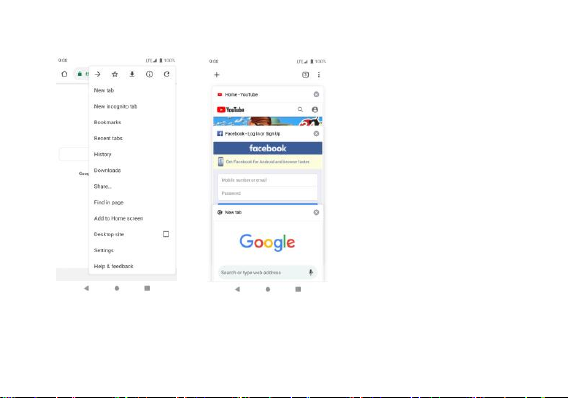
16
History: Show your browsing
history and view the most
visited pages.
Download: Show information
you have downloaded.
Share …: Select to share the
current page.
Find in page: Search current
page.
Add to Home screen: Add a
shortcut to the Home screen.
Desktop site: Display the site
like a computer website.
Settings: Contains a variety of
browser settings.

17
Bluetooth & Wi-Fi
Bluetooth is a short-range wireless communications
technology that devices can use to exchange information and
connect to different types of devices which include headsets
and other devices.
Power on Bluetooth
1) Settings » Connected devices » Connection preferences »
Bluetooth and select to power on Bluetooth.
2) The Bluetooth icon will appear in the notification bar. Click
“Pair new device” and the phone will start to scan for all
devices within range.
3) In Bluetooth settings all the devices found will displayed in
the list under the icon.
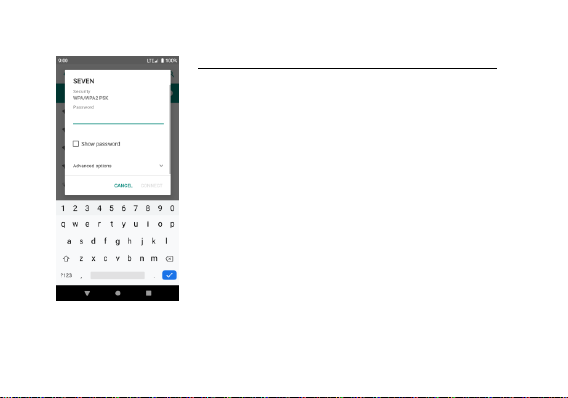
18
Power on Wi-Fi
1) Settings » Network & Internet » Wi-Fi and select ON to
power on Wi-Fi.
2) Click on the desired Wi-Fi network to be connected.
Unsecured networks can be connected to directly - secured
networks require a password or credentials prior to
connection.

19
Camera
Camera
Note: All photos or videos taken by the phone are typically Saved to phone internal
storage.
Open Camera
1. Applications Menu » Camera.
2. Switch to video mode if you want to record videos.
Note: You may place a camera shortcut icon on any of the screens.
Take Pictures
1. Aim the object that the picture will be taken.
2. Press the “Shutter” button on the screen.
3. After taking the picture, the file will be saved in the phone’s Camera folder.
4. You can view the photos by clicking the preview box button.
5. You may adjust various settings for the camera by pressing Menu while in the
camera interface.
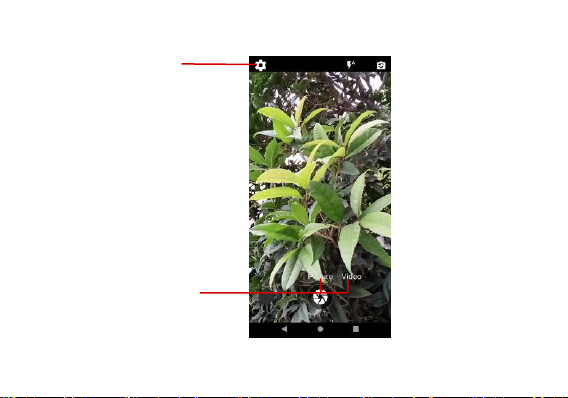
20
Settings
Select between Picture
&Video
This manual suits for next models
1
Table of contents
Other BLU Products Cell Phone manuals

BLU Products
BLU Products BLU DASH User manual
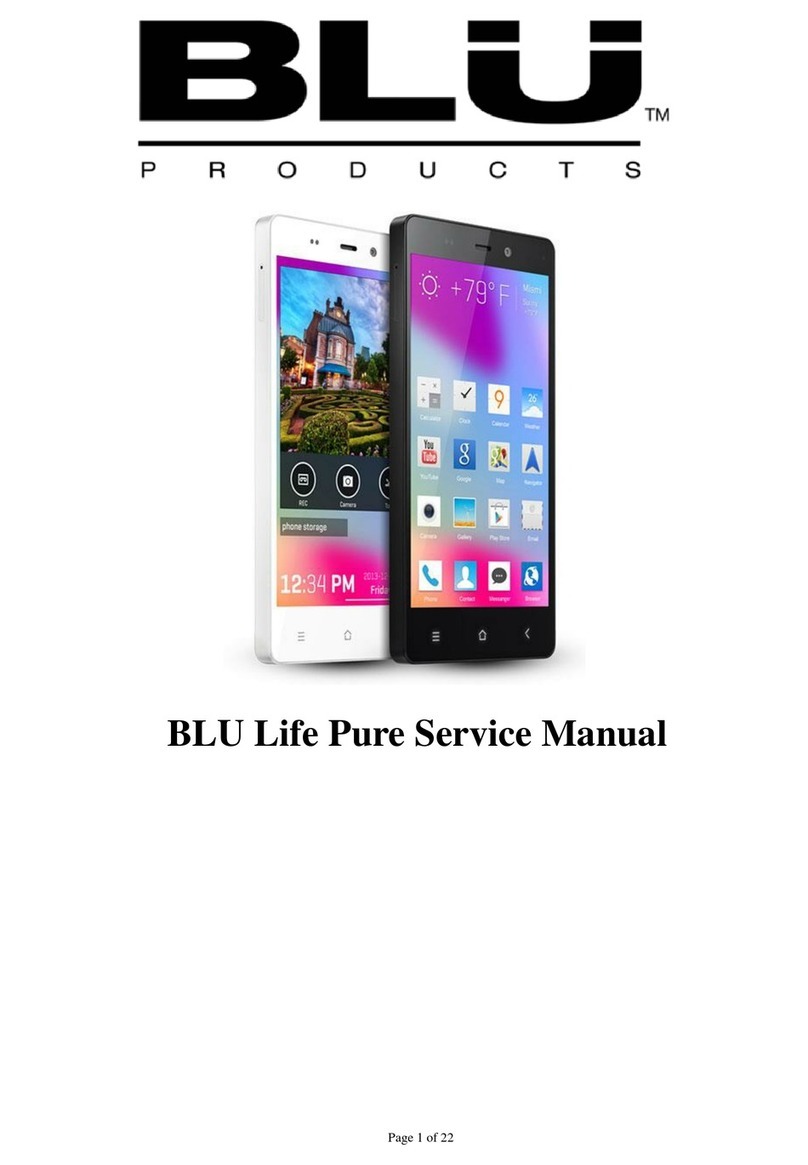
BLU Products
BLU Products Life Pure User manual

BLU Products
BLU Products J10L User manual
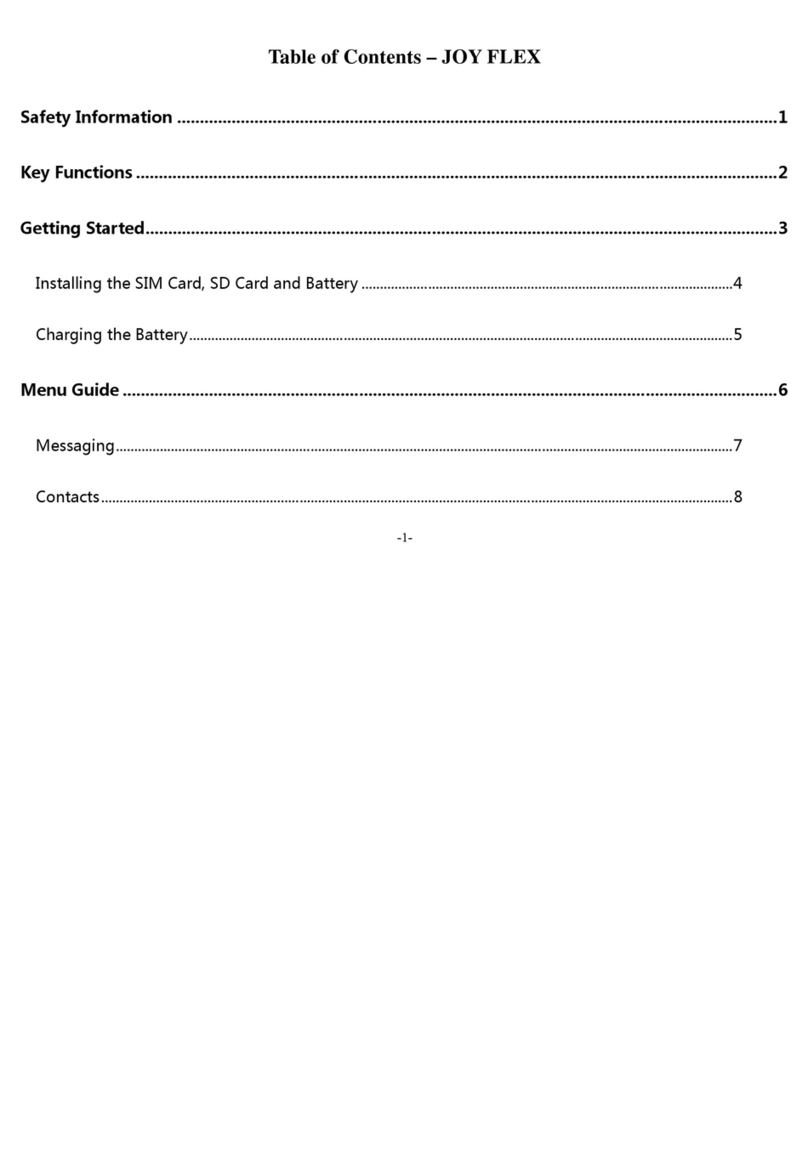
BLU Products
BLU Products JOY FLEX User manual

BLU Products
BLU Products G33 User manual

BLU Products
BLU Products BLU VIVO IV User manual
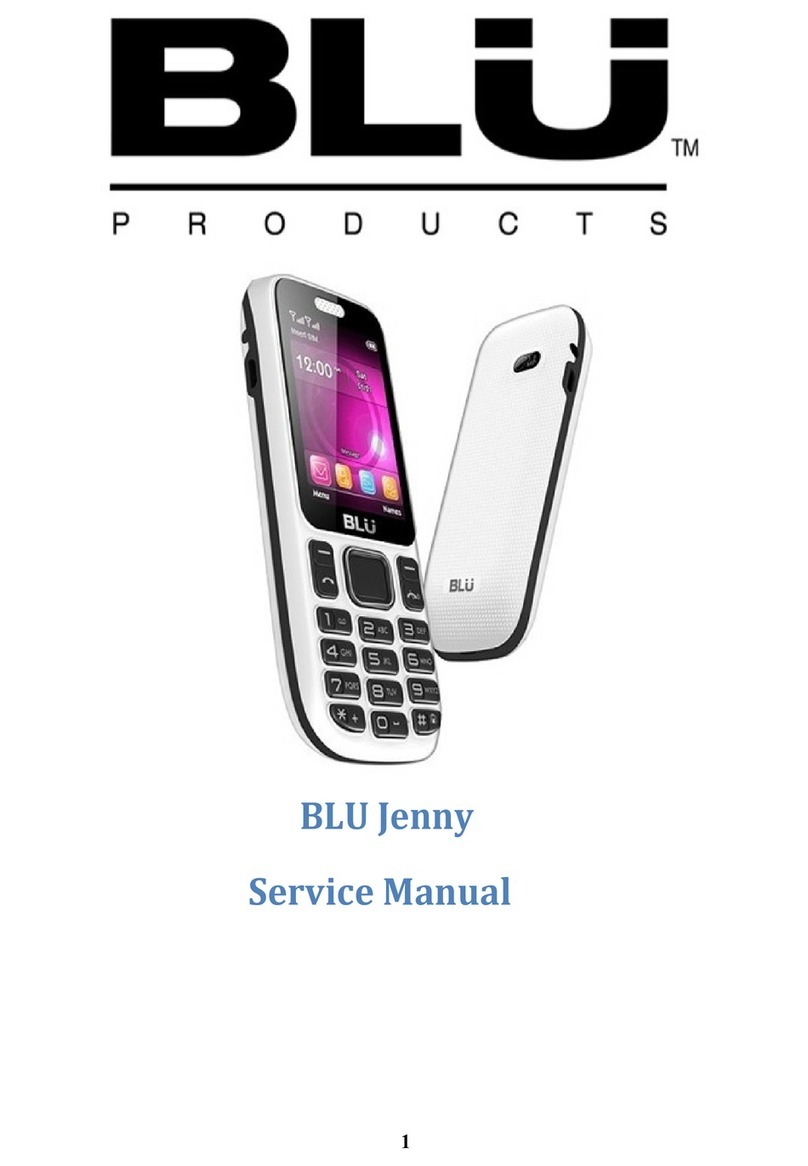
BLU Products
BLU Products Jenny User manual

BLU Products
BLU Products G93 User manual
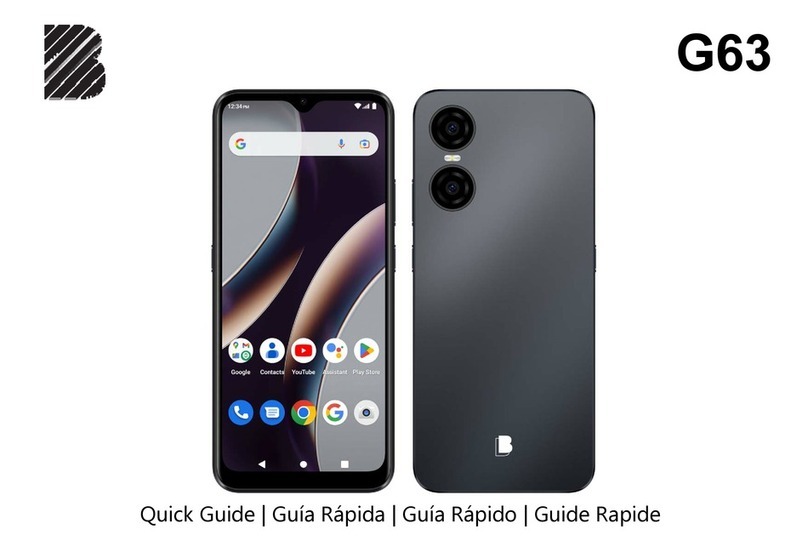
BLU Products
BLU Products G63 User manual
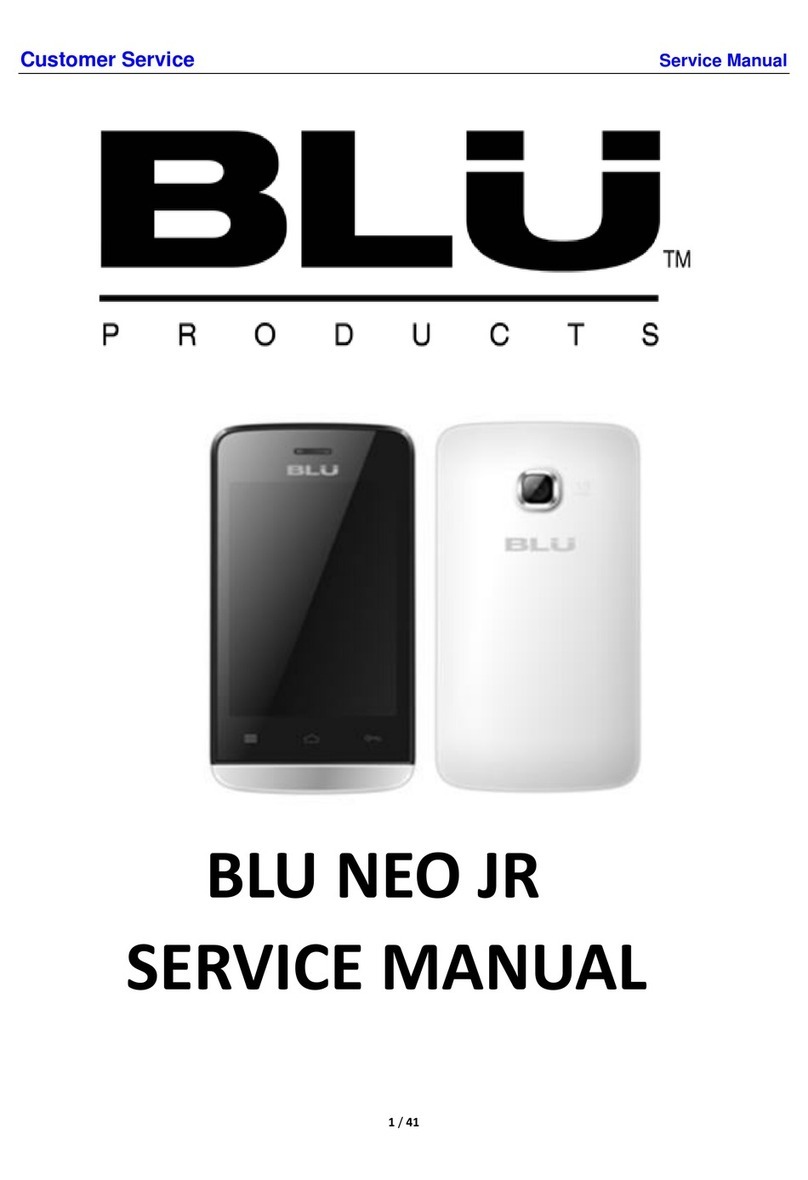
BLU Products
BLU Products NEO JR User manual