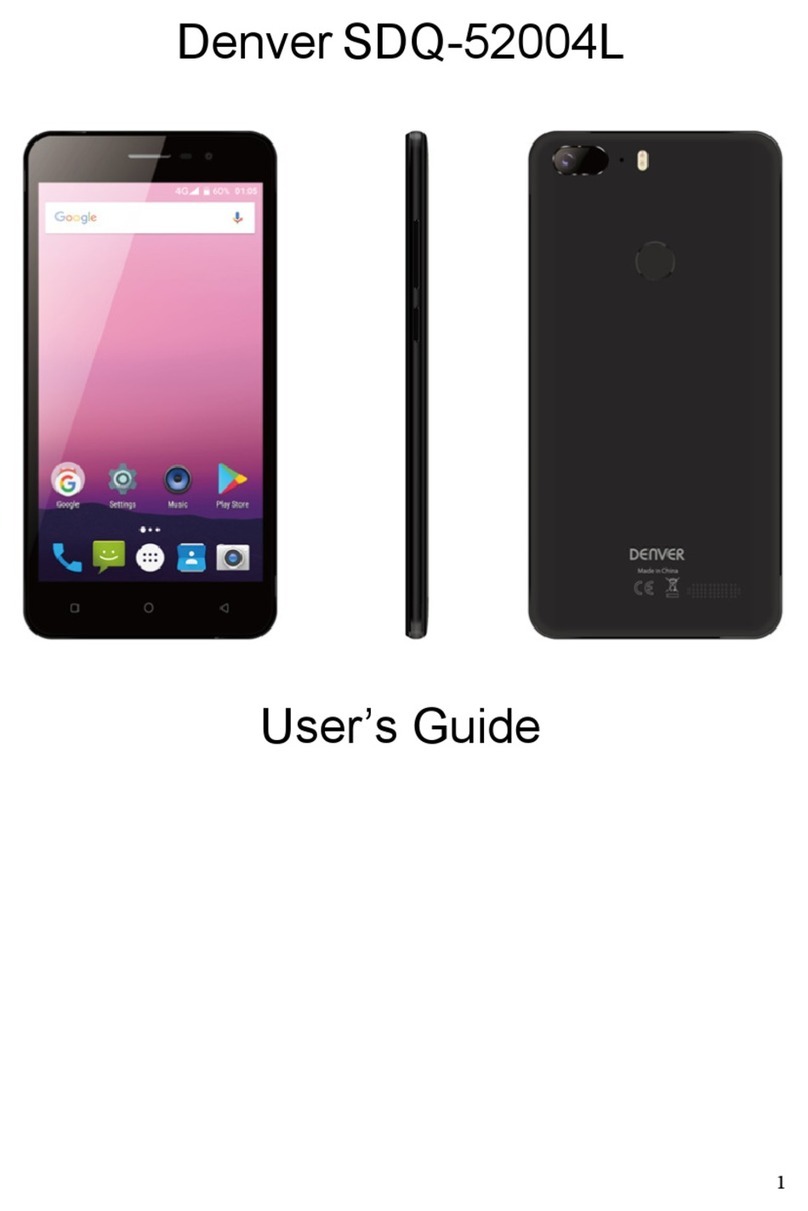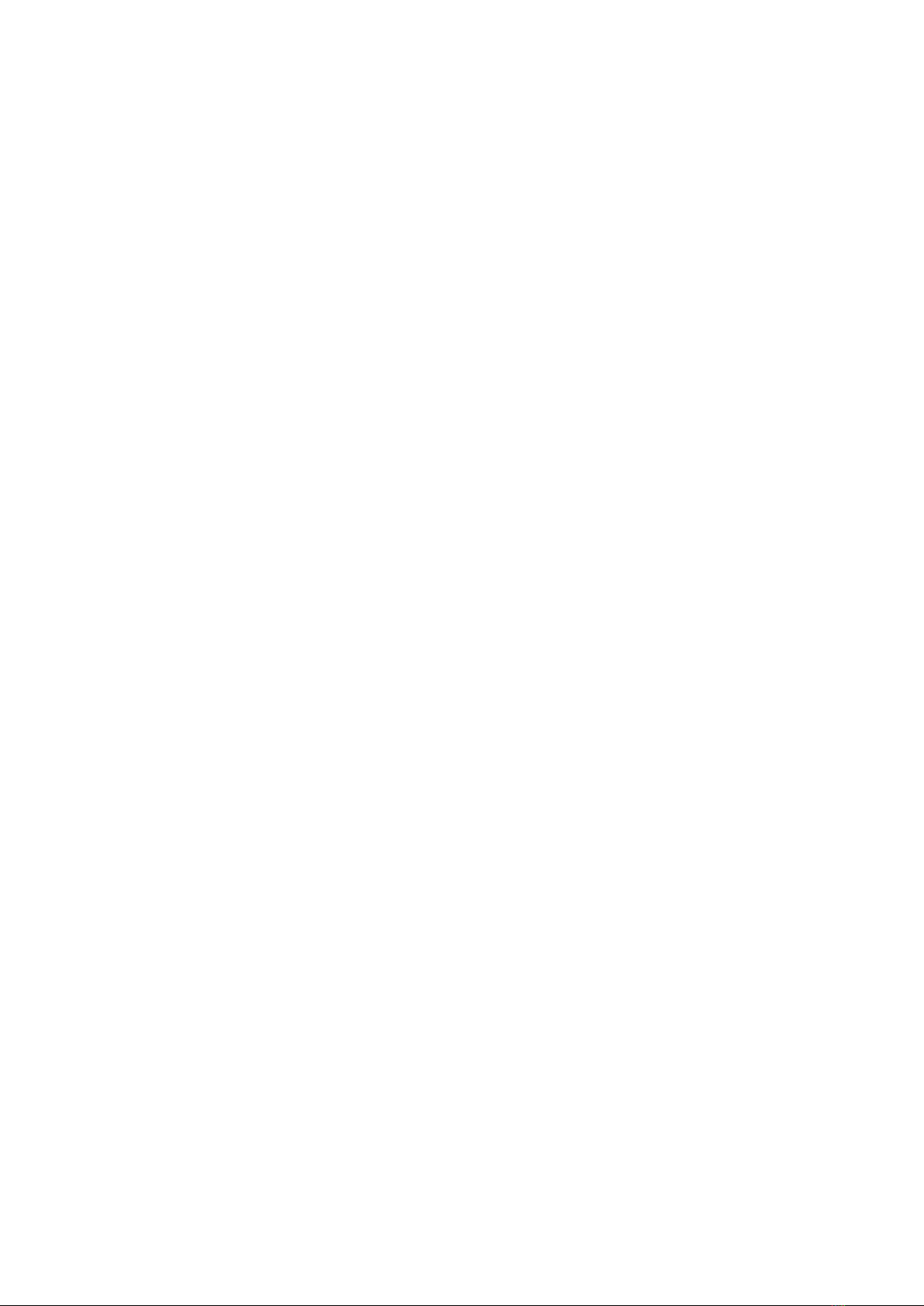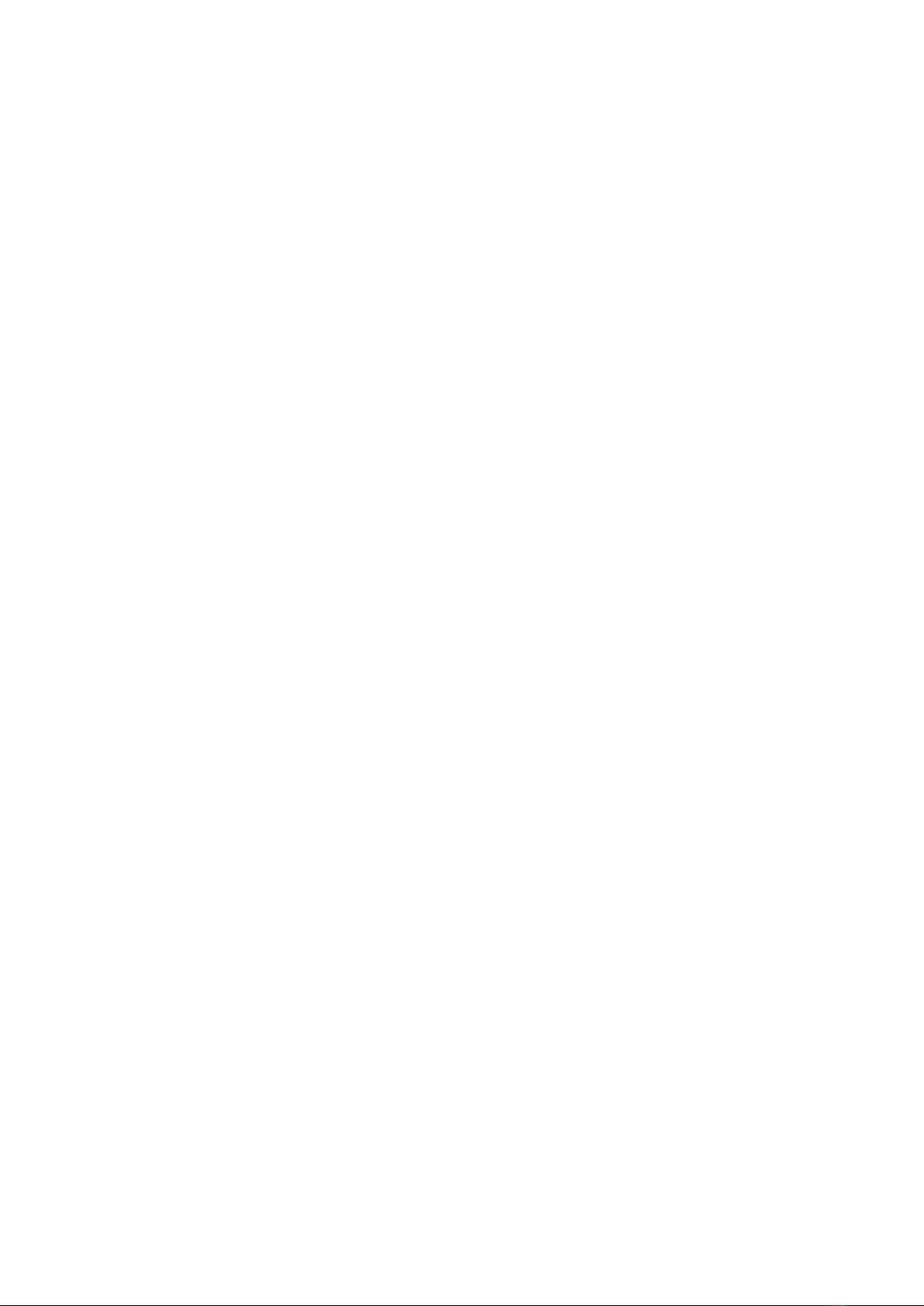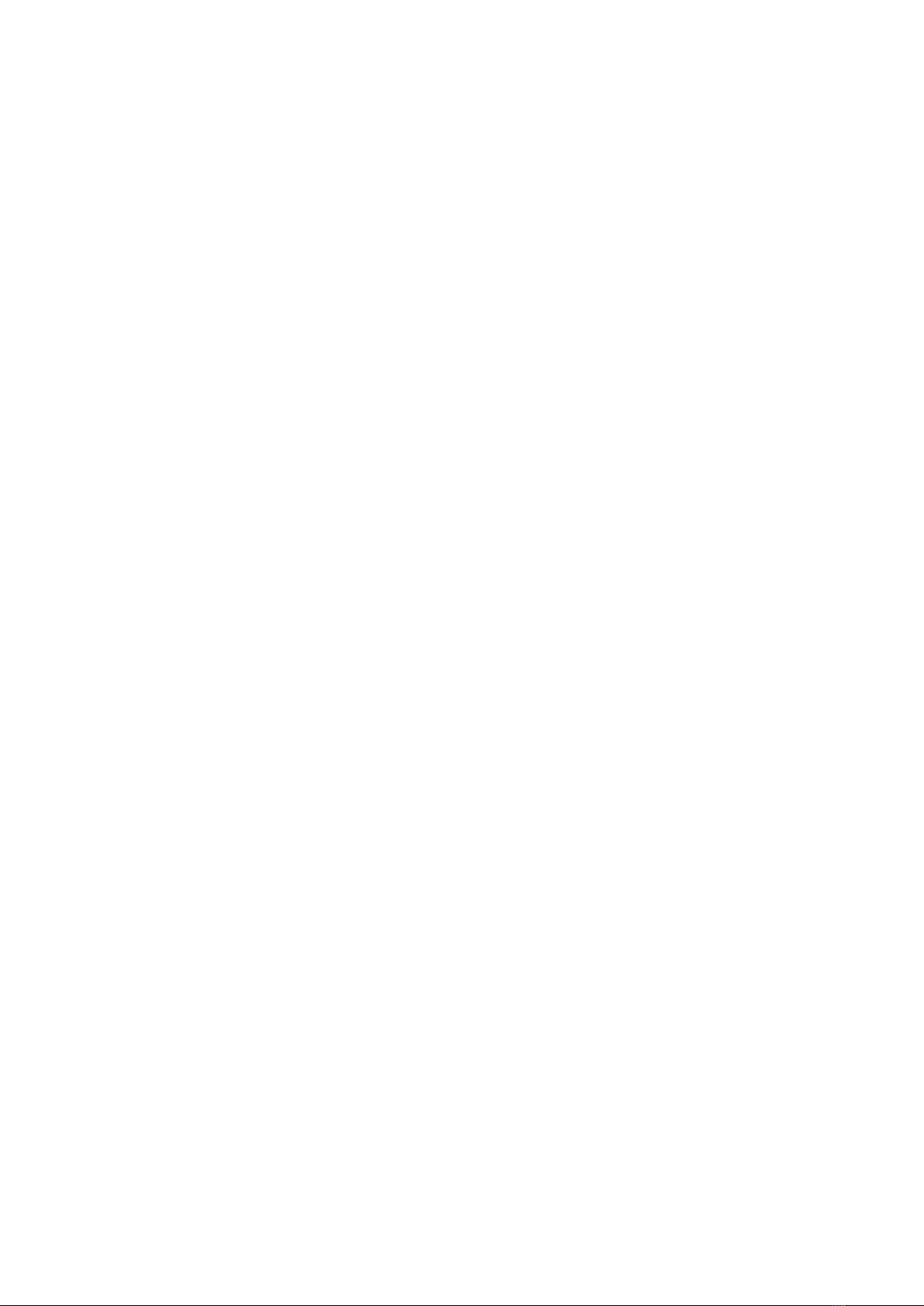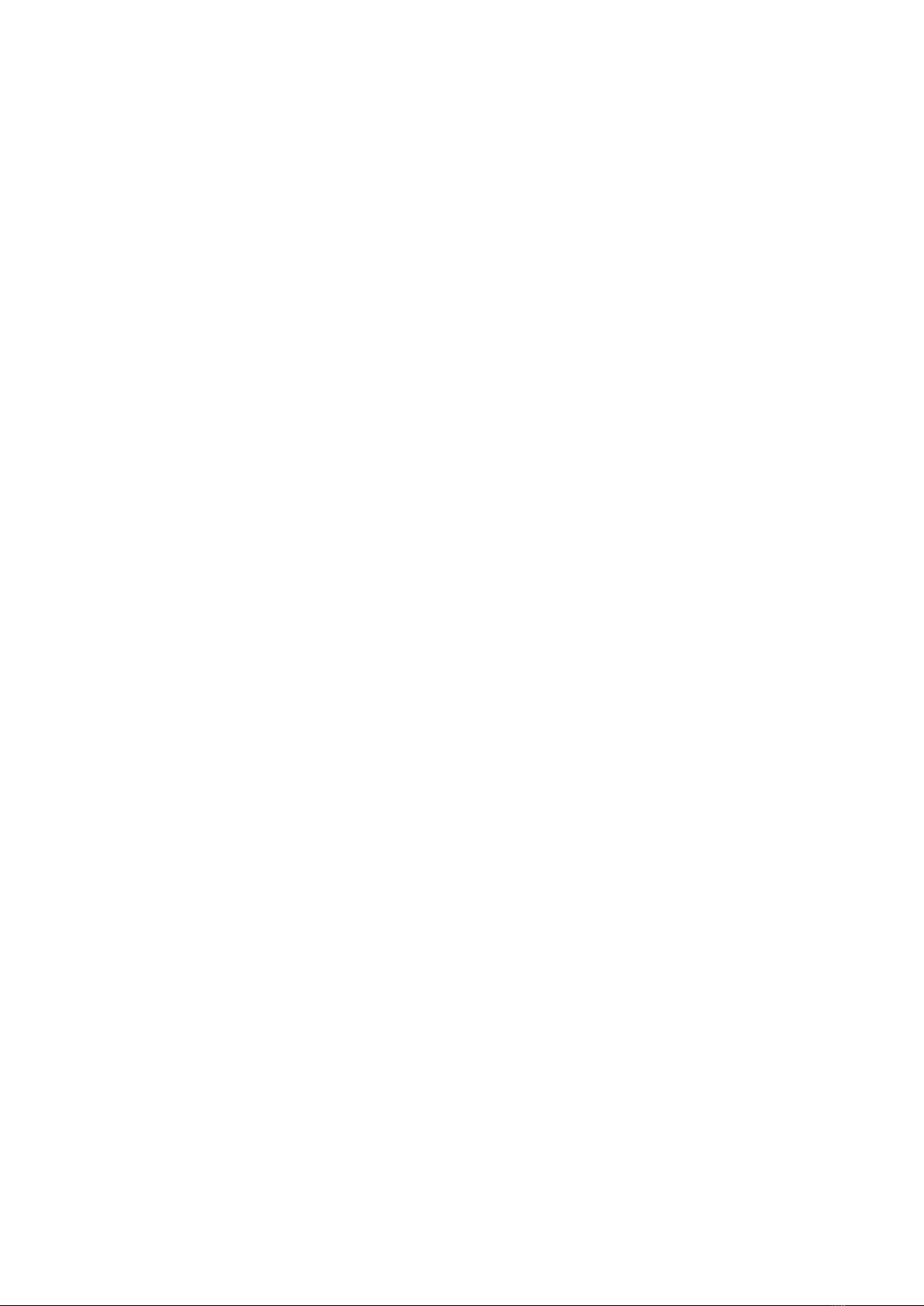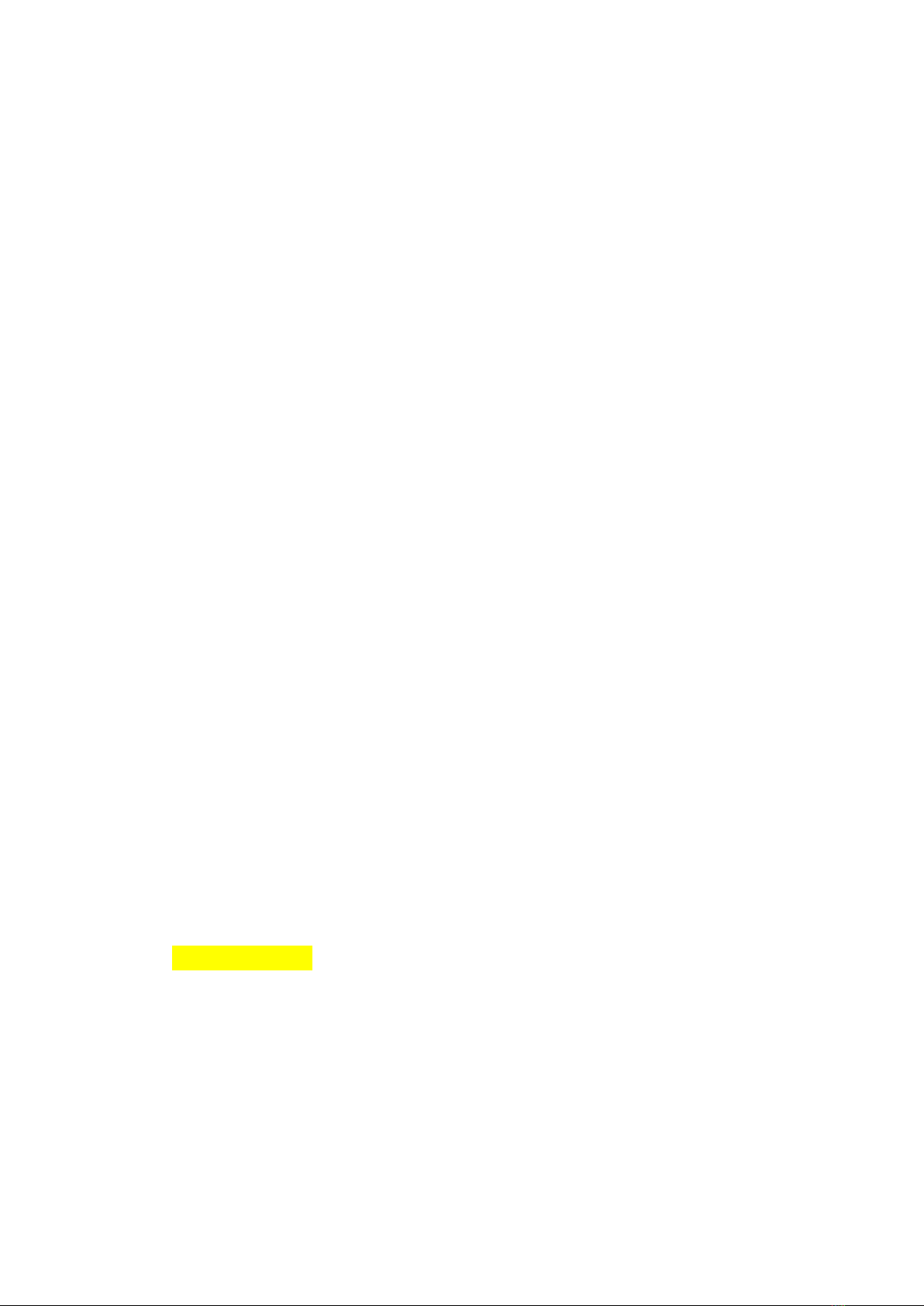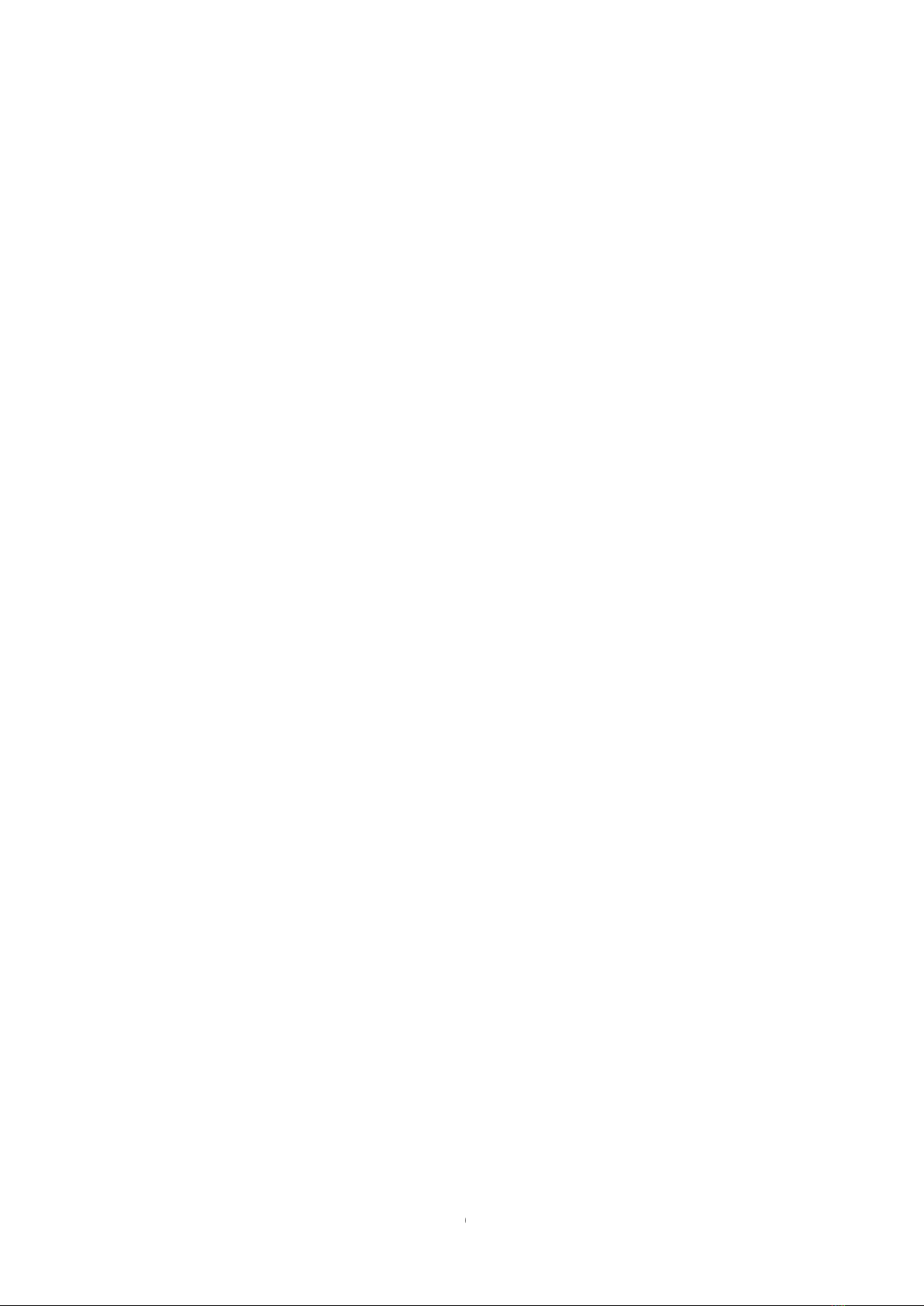Denver FAS-1805 User manual
Other Denver Cell Phone manuals

Denver
Denver BAS-24400MEB User manual
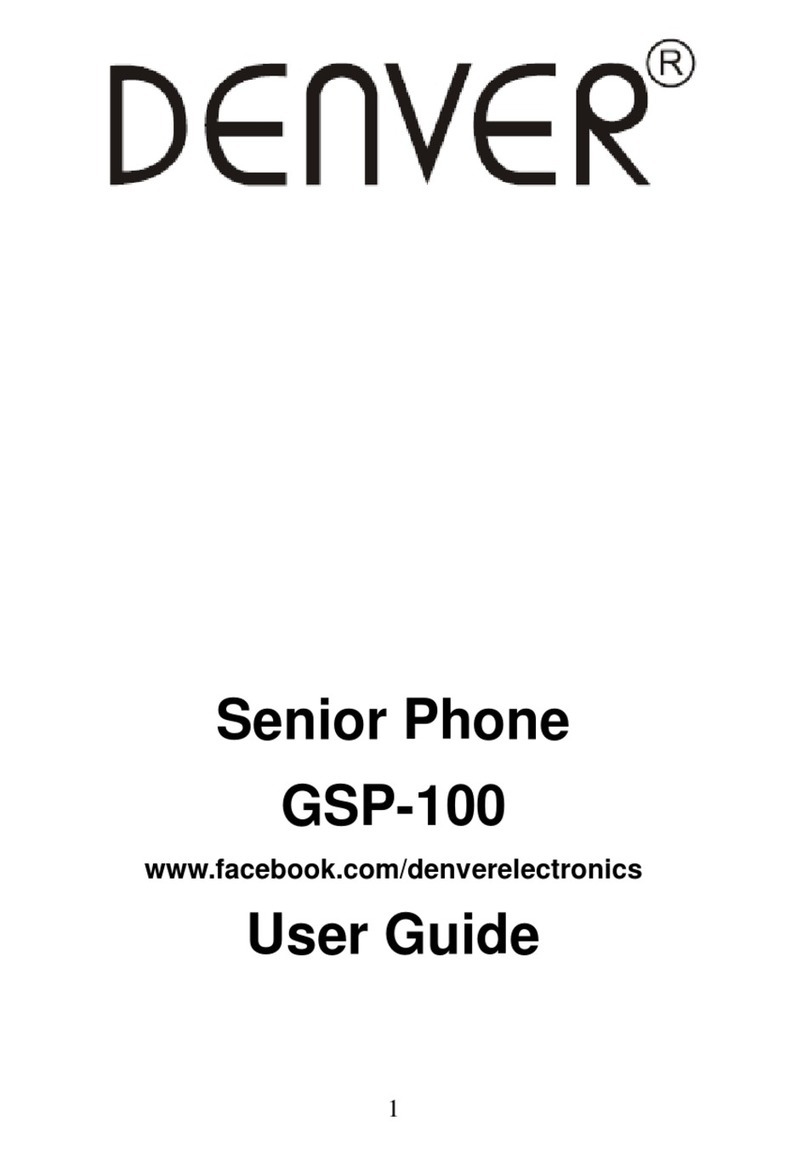
Denver
Denver GSP-100 User manual

Denver
Denver BAS-24100 User manual

Denver
Denver BAS-24400MNB User manual

Denver
Denver BAS-18300M User manual

Denver
Denver FAS-18100M User manual

Denver
Denver SCQ-50001G User manual

Denver
Denver WAS-18110M User manual

Denver
Denver BAS-24400MEB User manual
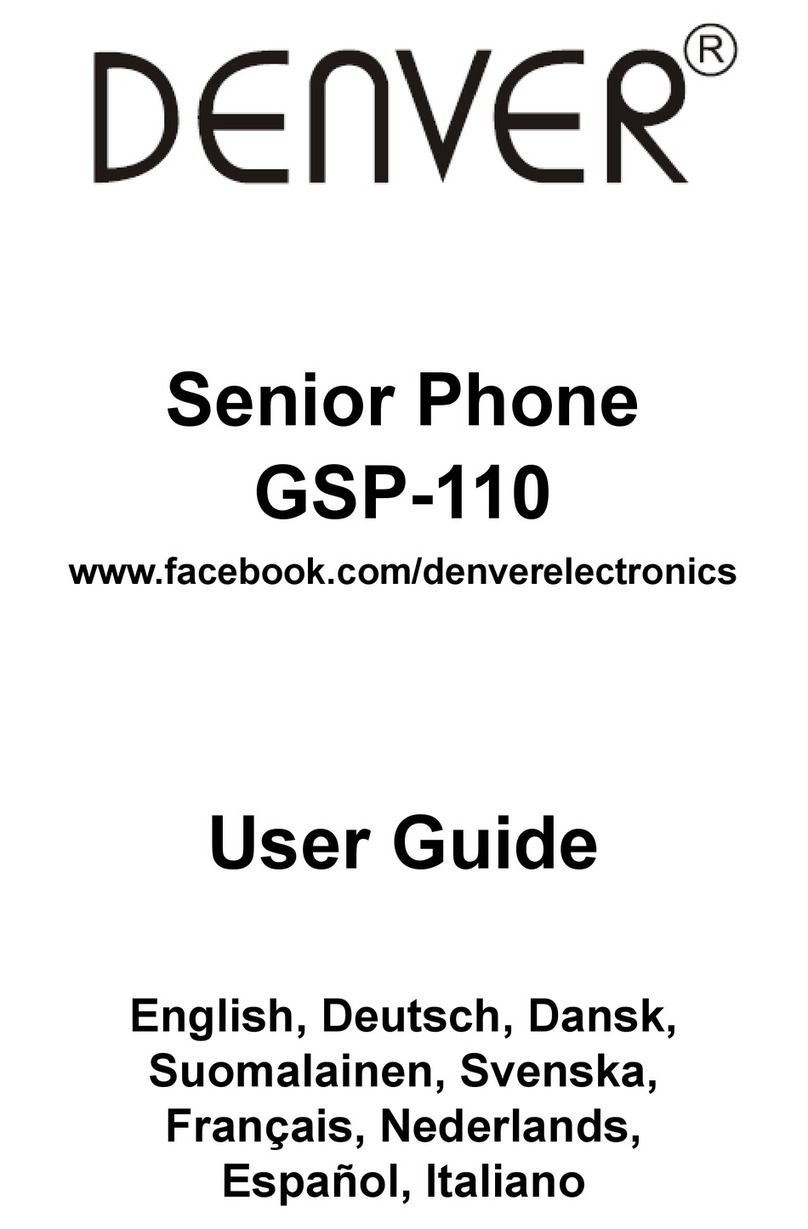
Denver
Denver GSP-110 User manual

Denver
Denver FAS-1806 User manual
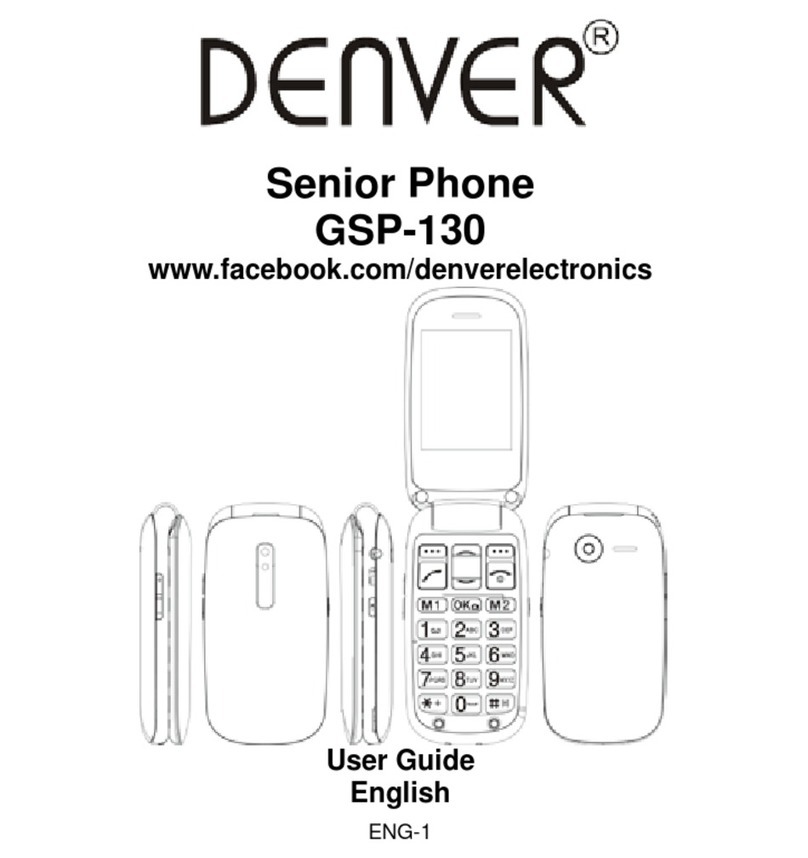
Denver
Denver GSP-130 User manual

Denver
Denver SDQ-55044L BLACK User manual

Denver
Denver SDQ-55034L User manual
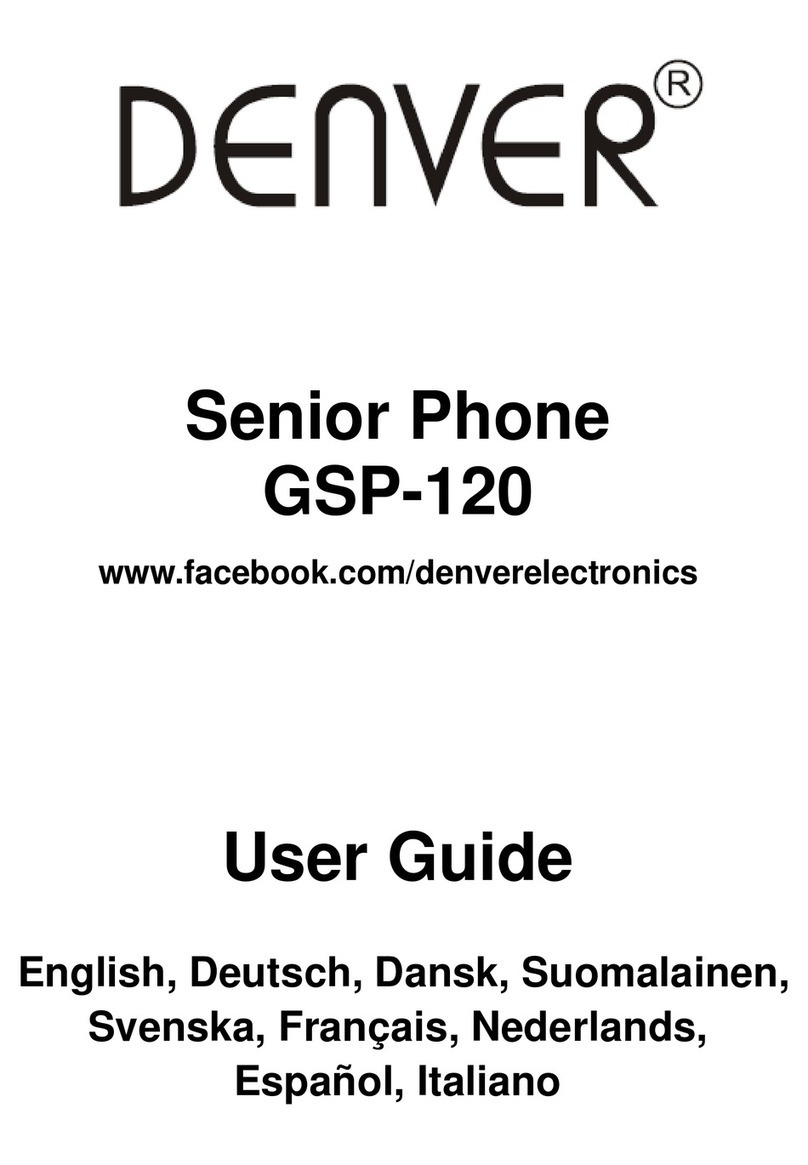
Denver
Denver GSP-120 User manual

Denver
Denver BAS-18500 User manual

Denver
Denver BAS-18300M User manual

Denver
Denver FAS-24100M User manual

Denver
Denver SDQ-55044L RED User manual
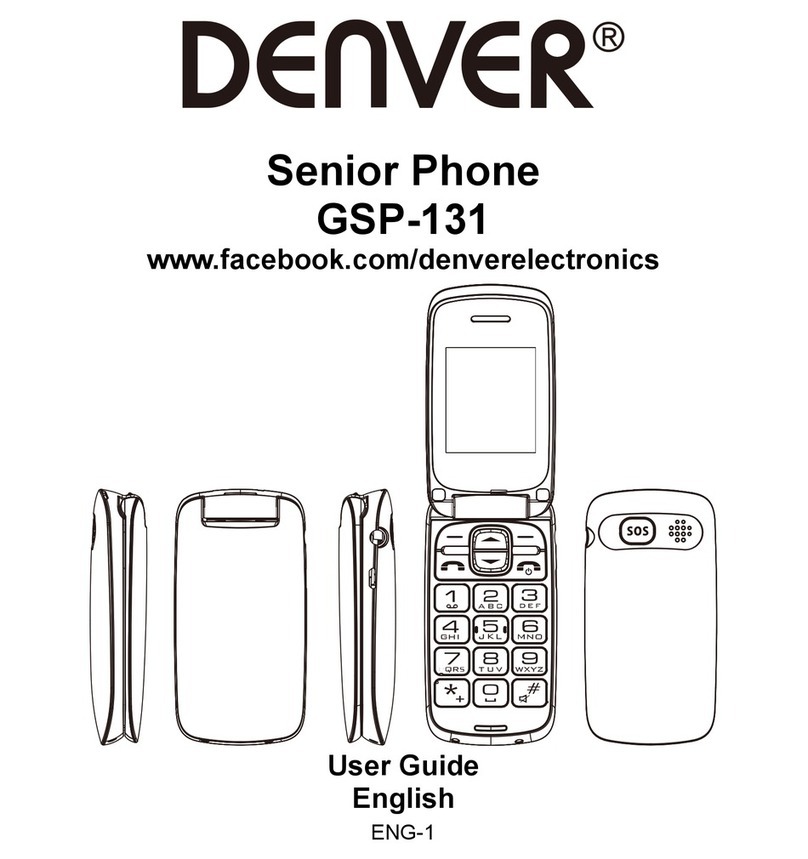
Denver
Denver GSP-131 User manual