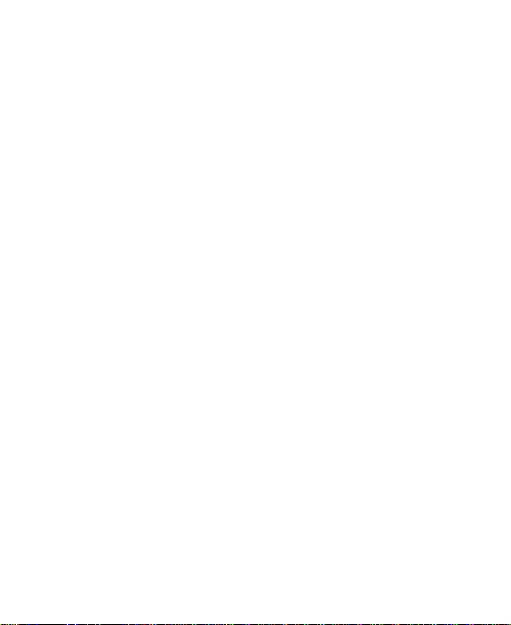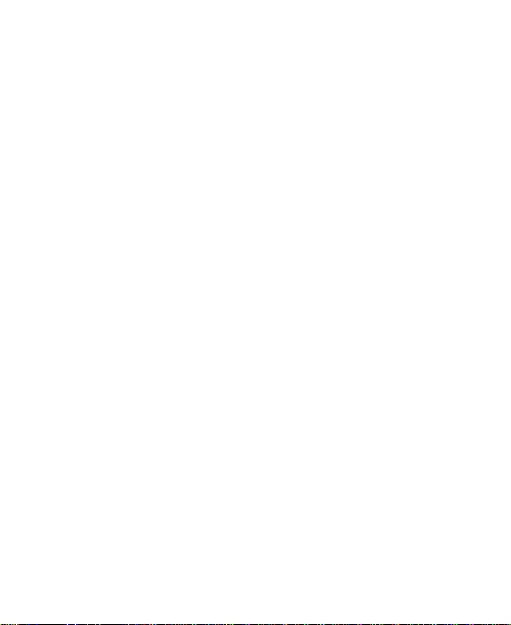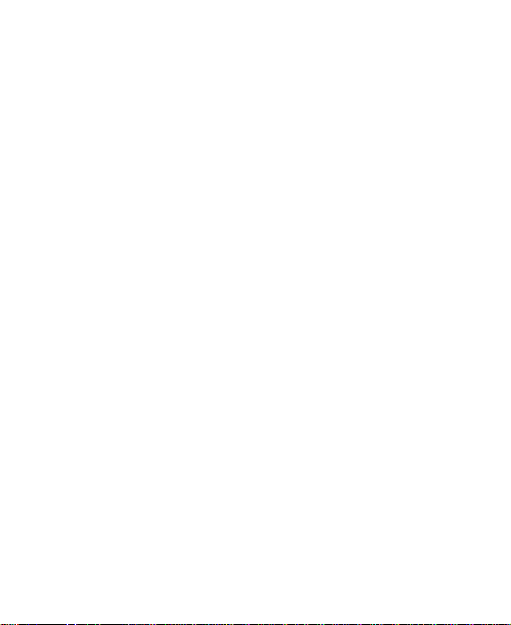6
Answering or Rejecting Calls ...........................................64
Working With the Call History...........................................65
Calling Your Contacts ......................................................67
Checking Voicemail .........................................................68
Using Options During a Call.............................................68
Managing Multi-party Calls...............................................69
Adjusting Your Call Settings.............................................71
Contacts .................................................................78
Checking Contact Details.................................................78
Adding a New Contact.....................................................78
Setting Up Your Own Profile.............................................79
Importing, Exporting, and Sharing Contacts .....................79
Working With Favorite Contacts.......................................81
Working With Groups.......................................................82
Searching for a Contact...................................................84
Editing Contacts ..............................................................84
Accounts ................................................................87
Adding or Removing Accounts.........................................87
ConfiguringAccount Sync................................................88
Email .......................................................................90
Setting Up the First Email Account...................................90
Checking Your Emails......................................................91
Writing and Sending an Email..........................................91
Responding to an Email...................................................92