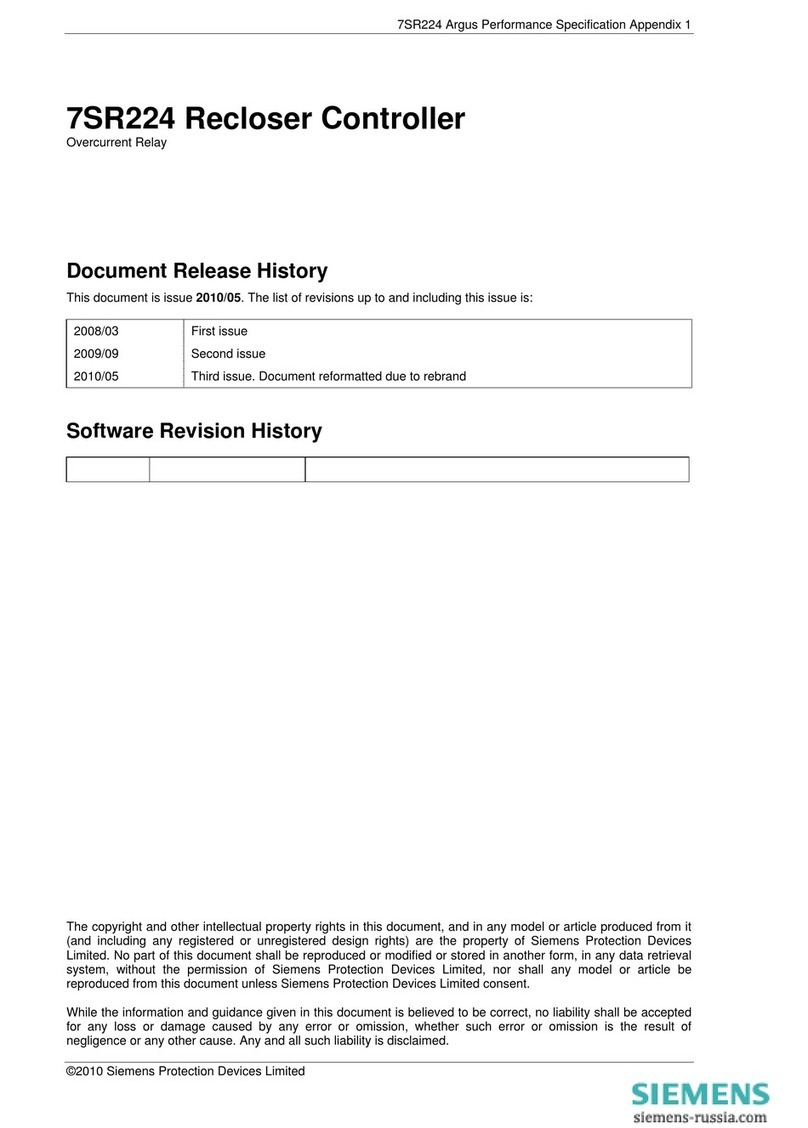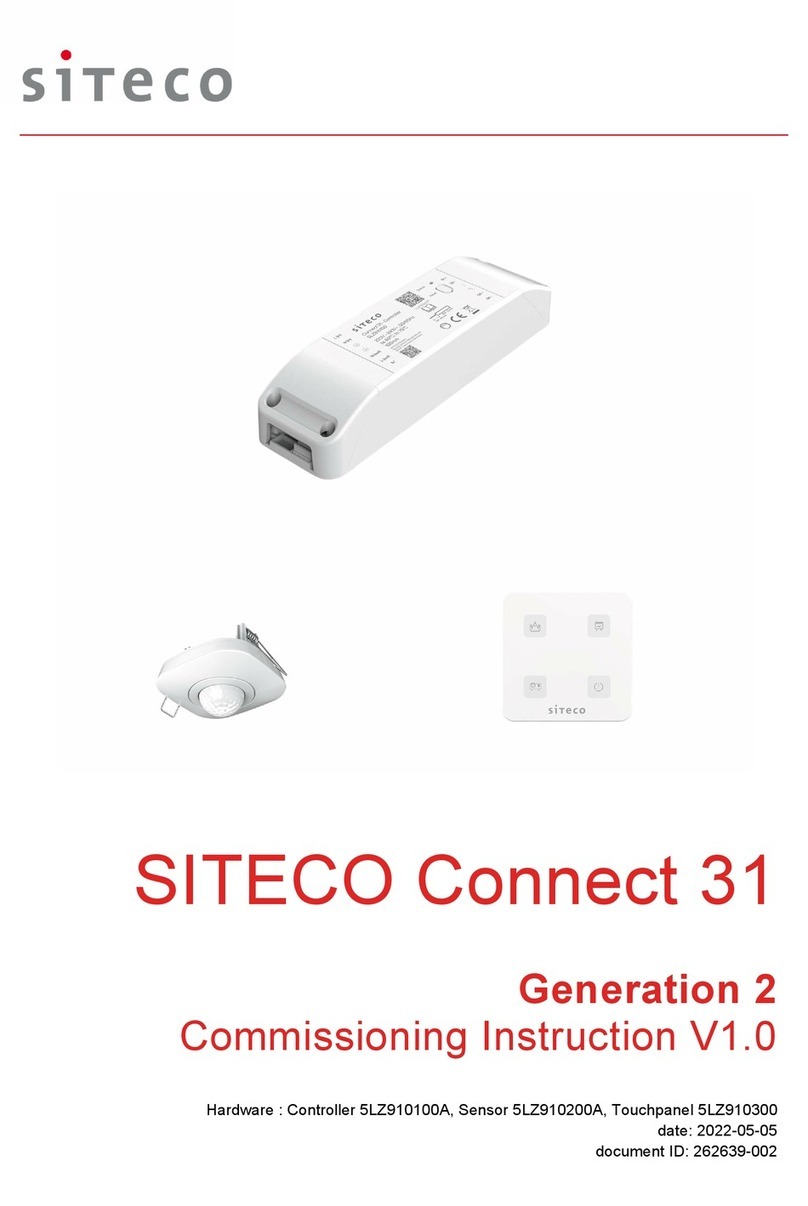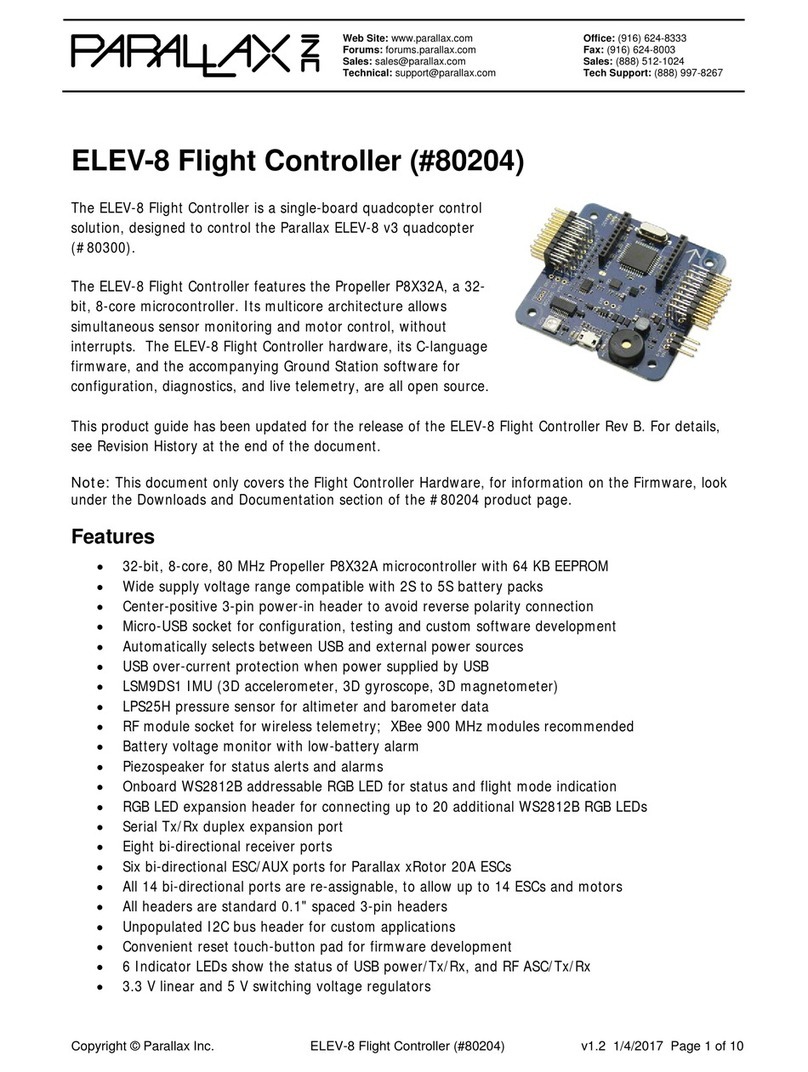Blu Stream HD11CTRL User manual

HD11CTRL
User Manual
RevA1_User_Manual_HD11CTRL

HD11CTRL USER MANUAL
02 www.blustream.com.au |www.blustream.co.uk
Contents
Surge protection device
recommended.
This product contains sensitive
electrical components that may be
damaged by electrical spikes, surges,
electric shock, lightning strikes, etc. Use
of surge protection systems is highly
recommended in order to protect and
extend the life of your equipment.
Thank you for purchasing
this product.
For optimum performance and safety,
please read these instructions carefully
before connecting, operating or
adjusting this product. Please keep this
manual for future reference.
Introduction 03
Features 03
Panel Descriptions 04
EDID Management 05
Automatic System On/O Control 06
IR Learning 07
Signal Sensing 07
Smart Scale 07
RS-232 Control Port 08-09
Specifications 10
Packaging Contents 10
Installer Notes 11

HD11CTRL USER MANUAL
03contact support@blustream.co.uk |support@blustream.com.au
Our HD11CTRL HDMI in-line controller is an automated room control solution
including display on/o control via CEC, RS-232 and IR when a HDMI signal is
sensed on the input. External relay inputs allow third party triggers for integration
with devices such as sensors or switches. The HD11CTRL will also help with HDMI
compatibility, HDCP2.2, clock stretching, EDID and handshaking issues that are
becoming common problems when distributing HDMI signals especially 4K. The
HD11CTRL supports full HDMI 2.0 and HDCP 2.2 with video resolutions up to and
including 4K @ 60Hz 4:4:4.
Introduction
• Automated in-line HDMI control module
• Supports HDMI 2.0 18 Gbps specification including HDR
• Supports resolutions up to 4K UHD 60Hz 4:4:4
• Supports all known HDMI audio formats including Dolby TrueHD, Atmos and DTS-HD Master Audio transmission
• Features Smart-Scale technology to convert 4K input signal to 1080p output (Note: 4:2:2 colour space not supported)
• Can help to solve most HDMI EDID, HDCP, compatibility and handshaking issues
• Automatic display control via CEC, RS-232 or IR
• Relay control for interface to third party devices such as projector screens
• Signal sense input for connection from third party devices such as sensors or switches
• HDCP 2.2 compliant with advanced EDID management
FEATURES:

HD11CTRL USER MANUAL
04 www.blustream.com.au |www.blustream.co.uk
Connections:
1Power LED indicator - illuminates when detecting the device is powered
2HDMI output LED indicator - illuminates when the device has an active connection to the display
3IR Learning IR in - IR receiver used for learning IR commands to be used with auto on/o trigger
4IR Learning IR on LED - Flashes blue when device is in IR learning mode - refer to the IR learning section of this guide
5IR Learning IR o LED - Flashes blue when device is in IR learning mode - refer to the IR learning section of this guide
6IR Learning learn button - Press to enable IR learning mode - refer to the IR learning section of this guide
7EDID DIP switches - Adjust the EDID setting for the source input - refer to the EDID management dip switch table
8USB upgrade port - USB connector used for firmware upgrades
Connections:
1HDMI input - Connect to HDMI source device
2HDMI output - Connect to HDMI display device (supports CEC)
3IR output - 3.5mm mono jack provides IR output to a device
4Signal sense input (12V)- 3 pin phoenix connector to connect to external sensor or switch
5Relay 1 ~ 2 - 3 pin phoenix connector to allow relay control of a device such as a projector screen
6Power port -Use included 5V/1A DC adaptor to power the device
7RS-232 serial port - 3 pin phoenix connector for control of device by third party control system
Front Panel
Rear Panel
1 2 3 4 5 6 7
7
8
1 2 3 4 5 6

HD11CTRL USER MANUAL
05contact support@blustream.co.uk |support@blustream.com.au
3210 EDID Type
Combination of DIP positions
0 0 0 0 1080p 60Hz 2.0ch
0 0 0 1 1080p 60Hz 5.1ch
0 0 1 0 1080p 60Hz 7.1ch
0 0 1 1 1080i 60Hz 2.0ch
0 1 0 0 1080i 60Hz 5.1ch
0 1 0 1 1080i 60Hz 7.1ch
0 1 1 0 4K 60Hz 4:2:0 2.0ch
0 1 1 1 4K 60Hz 4:2:0 5.1ch
1 0 0 0 4K 60Hz 4:2:0 7.1ch
1 0 0 1 4K 60Hz 4:4:4 2.0ch
1 0 1 0 4K 60Hz 4:4:4 5.1ch
1 0 1 1 4K 60Hz 4:4:4 7.1ch
1 1 0 0 DVI 1920x1080@60Hz
1 1 0 1 DVI 1920x1200@60Hz
1 1 1 0 EDID Bypass
1 1 1 1 Soware EDID
EDID Management Dip-switches
EDID (Extended Display Identification Data) is a data structure that is used between a display and a source. This
data is used by the source to find out what audio and video resolutions are supported by the display then from this
information the source will determine what the best resolution is to output.
While the objective of EDID is to make connecting a digital display to a source a simple plug and play procedure issues
do arise when multiple displays or video matrix switching is introduced because of the increased number of variables.
To change the EDID settings move the EDID dip-switches as required on the front panel of the unit. Please see adjacent
table for settings.
The Soware EDID preset allows a custom EDID to be loaded into the HD11CTRL. This is used for sources that may
output non-standard resolutions or video formats.
Loading A Custom EDID
A custom EDID file can be loaded into the HD11CTRL. Some custom EDID’s can be found on Blustream’s website, or use
a 3rd party EDID tool to create a custom EDID. To load an EDID onto the device complete the following steps:
1) Rename the EDID file to be “EDID.bin”
2) Copy the EDID.bin file to a USB drive
3) Connect the USB drive to the USB upgrade port on the front of the HD11CTRL
4) EDID DIP switch must be set to 1111 to allow configuration via RS-232
5) Connect your PC to the HD11CTRL RS-232 port via a serial RS-232 cable - refer to the RS-232 Control Port section for
further RS-232 information
6) Send the command: EDIDSAVE zz (where zz = 22 or 23) to save the EDID from the USB into EDID position 22 or 23
7) Send the command: EDID 00 DF zz to recall the EDID for all inputs where zz is the position the EDID (22 or 23)

HD11CTRL USER MANUAL
06 www.blustream.com.au |www.blustream.co.uk
Automatic System On/O Control
The HD11CTRL is designed to automate basic control of AV equipment within a room without the need for a 3rd party
control system. It can control devices via CEC, RS-232, IR, relay and signal sense. Its key function is to turn the system
on when a HDMI signal is sensed, and turn it o when that signal is lost.
Configuration of this functionality can be completed via RS-232 - see pages 6-7 for RS-232 information.
System On:
When the controller detects video signal (via TMDS or 5V) or the signal sense input is triggered, the system will start
and automatically perform the following actions at the same time:
• Send CEC Power On command (enabled by default), then fixed delay, then send user defined CEC input command
once configured via RS-232.
• Send RS-232 On Command, then delay (between 1~180s, default 3s), then send user defined RS-232 command
once configured via RS-232.
• Send IR On Command, then delay (between 1~180s, default 3s), then send user defined IR commands.
IR commands must be learnt in to enable this function. Refer to IR learning on the following page.
• Toggle the state of relay 1 for a predetermined time (enabled by default, between 3~180s, default 10s).
Note when setting video signal trigger to TMDS or 5V, please ensure the System On and System O settings match or
the feature may not operate correctly.
System O:
When the controller detects the video signal is lost, and does not receive a signal sense trigger within the delay time
(between 5~180mins, default 10mins), the system will turn o and automatically perform the following actions:
• Send CEC Power O command (enabled by default).
• Send RS-232 O Command, then delay (between 1~180s, default 3s), then repeat the command once configured
via RS-232.
• Send IR O Command, then delay (between 1~180s, default 3s), then repeat the command.
IR commands must be learnt in to enable this function. Refer to IR learning on the following page.
• Toggle the state of relay 2 for a predetermined time (enabled by default, between 3~180s, default 10s)
CEC Control:
By default, CEC Power On and O is enabled (subject to display device compatibility). The CEC functionality can be
enabled or disabled via RS-232. It is also possible to send other CEC commands such as input selection as well as
volume up or down. Please see the RS-232 command list at the end of this document for a full list of CEC commands
available. Note CEC is subject to the support of the display connected to the HD11CTRL.
Relay Control :
The HD11CTRL features two relays. Relay 1 is triggered during System On, Relay 2 is triggered during System O as
follows:
System On: Relay 1 NO closes and NC opens. Aer the delay time, NO opens and NC closes.
System O: Relay 2 NO opens and NC closes. Aer the delay time, NO closes and NC opens.
The time for which the relay stays open can be adjusted via RS-232. To use the relay control as a 5V/12V trigger, set the
delay to time “00” which will result in ‘NO’ remaining as an open circuit whilst a video signal is present. An example
wiring diagram is as follows:
MOTORISED PROJECTOR SCREEN
12V
TRIGGER
POWER
SUPPLY
5V/12V

HD11CTRL USER MANUAL
07contact support@blustream.co.uk |support@blustream.com.au
Smart Scale
The HD11CTRL features Smart Scale technology where by a 4K signal can be down-scaled to 1080p for compatibility
with 1080p displays. Downscaling is automatic based on the EDID of the display connected. This feature can be
enabled (default) or disabled via RS-232. The downscaling functionality is shown below:
#
INPUT SIGNAL
RESOLUTION REFRESH COLOUR SPACE
OUTPUT
RESOLUTION
1 3840 x 2160 60Hz 4:4:4 1080p@60Hz 4:4:4
2 3840 x 2160 30Hz 4:4:4 1080p@30Hz 4:4:4
3 3840 x 2160 24Hz 4:4:4 1080p@24Hz 4:4:4
4 3840 x 2160 60Hz 4:2:0 1080p@60Hz 4:2:0
5 3840 x 2160 30Hz 4:2:0 1080p@30Hz 4:2:0
6 3840 x 2160 24Hz 4:2:0 1080p@24Hz 4:2:0
7 3840 x 2160 60Hz 4:2:2 Not supported
8 3840 x 2160 30Hz 4:2:2 Not supported
9 3840 x 2160 24Hz 4:2:2 Not supported
IR Learning
The HD11CTRL can send out up to 5 IR commands automatically when a signal is sensed or lost. These commands are
learnt into the product via the following procedure:
1) Press the “Learn” button to scroll through the 5x IR commands in which custom IR commands can be learnt. The
LED’s will indicate what position is selected as follows:
2) Point the IR remote control at the IR In sensor and press the respective button on the IR remote control.
3) Both LEDs will remain illuminated to indicate that an IR command has been learnt.
4) The IR Learning mode will end aer 10 seconds of inactivity and both LED’s will turn o.
COMMAND /
POSITION
LED
ON OFF
Display On Illuminated O
Input Select Flashing O
Display O O Illuminated
User Command 1 O Flashing
User Command 2 Flasing Flashing
Signal Sensing
The HD11CTRL also has the ability to be triggered via signal sense from a device feeding it a voltage such as a PIR
sensor. The sensor port features +12V DC and ground to power a PIR sensor, as well as a signal input that triggers when
the circuit is closed or grounded. Please note the max +12V DC output is 50mA.

HD11CTRL USER MANUAL
08 www.blustream.com.au |www.blustream.co.uk
RS-232 Control Port
Baud Rate: 57600 bps
Data Bit: 8-bit
Parity: None
Stop Bit: 1-bit
Flow Control: None
The HD11CTRL can be controlled via a 3-pin Phoenix to serial RS-232 cable (supplied). All RS-232 commands must be
terminated with a carriage return <CR> or \r. The communication settings and commands are as follows:
RS-232 COMMAND DESCRIPTION
? Print Help Information
HELP Print Help Information
STATUS Print System Status And Port Status
INSTA Print All Input Status
OUTSTA Print All Output Status
CTRLSTA Print All Control Status
KEY ON/OFF Set System Key Control On Or O
IR ON/OFF Set System IR Control On Or O
NOSIGDLY xxxxx Set No Signal Delay Timeout To xxxxx Second(s)
NOSENSORDLY xxxxx Set System O Time To xxxxx Second(s) (Default 600s, Range From 0s To 10800s)
When No Sensor Signal Has Been Detected, The System Will Turn O Aer The Set Time
RESET Reset System To Default Setting
(Type “Yes” To Confirm, “No” To Discard)
TRGON x Set The Trigger Method x To Perform System On
x = 1 - Sensor Only
x = 2 - HDMI Only (5V)(default)
x = 3 - HDMI Only (TMDS)
x = 4 - Sensor Or HDMI (5V)
x = 5 - Sensor Or HDMI (TMDS)
TRGOFF x Set The Trigger Method x To Perform System O
x = 1 - No Sensor Only
x = 2 - No HDMI Only (5V)(default)
x = 3 - No HDMI Only (TMDS)
x = 4 - No Sensor And HDMI (5V)
x = 5 - No Sensor And HDMI (TMDS)
SCALER ON/OFF Set Scaler On or O
EDID xx DF zz Set Input xx EDID To Default EDID zz (EDID Dip Switch Must Be Switched To EDID Soware)
xx = 00: Select All Input Port
xx = 01: Select One Input Port
zz = 00: HDMI 1080p@60Hz, Audio 2ch PCM (default)
01: HDMI 1080p@60Hz, Audio 5.1ch DTS/DOLBY
02: HDMI 1080p@60Hz, Audio 7.1ch DTS/DOLBY/HD
03: HDMI 1080i@60Hz, Audio 2ch PCM
04: HDMI 1080i@60Hz, Audio 5.1ch DTS/DOLBY
05: HDMI 1080i@60Hz, Audio 7.1ch DTS/DOLBY/HD
06: HDMI 1080p@60Hz/3D, Audio 2ch PCM
07: HDMI 1080p@60Hz/3D, Audio 5.1ch DTS/DOLBY
08: HDMI 1080p@60Hz/3D, Audio 7.1ch DTS/DOLBY/HD
09: HDMI 4K@30Hz 4:4:4/4K@60Hz 4:2:0, Audio 2ch PCM
10: HDMI 4K@30Hz 4:4:4/4K@60Hz 4:2:0, Audio 5.1ch DTS/DOLBY
11: HDMI 4K@30Hz 4:4:4/4K@60Hz 4:2:0, Audio 7.1ch DTS/DOLBY/HD
12: HDMI 4K@60Hz 4:2:0, Audio 2ch PCM
13: HDMI 4K@60Hz 4:2:0, Audio 5.1ch DTS/DOLBY
14: HDMI 4K@60Hz 4:2:0, Audio 7.1ch DTS/DOLBY/HD
15: HDMI 4K@60Hz 4:4:4, Audio 2ch PCM
16: HDMI 4K@60Hz 4:4:4, Audio 5.1ch DTS/DOLBY
17: HDMI 4K@60Hz 4:4:4, Audio 7.1ch DTS/DOLBY/HD
18: DVI 1280x1024@60Hz, Audio None
19: DVI 1920x1080@60Hz, Audio None
20: DVI 1920x1200@60Hz, Audio None
21: HDMI 1920x1200@60Hz, Audio 2ch PCM/6ch PCM
22: User EDID 1
23: User EDID 2
24: EDID Passthrough
EDID xx CP yy Copy EDID From Output yy To Input xx

HD11CTRL USER MANUAL
09contact support@blustream.co.uk |support@blustream.com.au
RS-232 COMMAND DESCRIPTION
EDIDSAVE xx
Load the custom external EDID from USB, then save it into slot xx
xx = 22: User EDID 1
xx = 23: User EDID 2
RELAY1 xxx Set The Relay 1 Delay Time To xxx (Default 10s, Range From 3s To 180s, 00=Fixed Open)
RELAY2 xxx Set The Relay 2 Delay Time To xxx (Default 10s, Range From 3s To 180s)
IRLEARN x Learn IR Command Into Slot x
x = 1 Learn IR Display On
x = 2 Learn IR Display Input Select
x = 3 Learn IR Display O
x = 4 Learn IR User Command 1
x = 5 Learn IR User Command 2
IRDEL x Delete IR Command In Slot x
x = 1 Delete IR Display On
x = 2 Delete IR Display Input Select
x = 3 Delete IR Display O
x = 4 Delete IR User Command 1
x = 5 Delete IR User Command 2
IRSEND x Send IR Command In Slot x
x = 1 Send IR Display On
x = 2 Send IR Display Input Select
x = 3 Send IR Display O
x = 4 Send IR User Command 1
x = 5 Send IR User Command 2
IRDLY xxx Set Sending Interval Time To xxx Second(s) Between IR Commands (Default 3s, Range From 1s To 180s)
IROFFRPT x Set x Number Of Times IR O Command Is Repeated (Default 1 Time, Range 1 To 2 Times)
IROFFRPTDLY xx Set Sending Interval Time To xx Second(s) Between IR O Commands
AUTOONCECINPUT yy Enable CEC input select for Auto ON Macro to input yy
yy = 00: O
yy = [01-04]: Input Select
OUT CEC ENABLE Enable CEC
OUT CEC DISABLE Disable CEC
OUT CEC INPUT yy Send Output CEC Input yy Command
OUT CEC PON Send Output CEC Power On Command
OUT CEC POFF Send Output CEC Power O Command
OUT CEC VOLUP Send Output CEC Vol Up Command
OUT CEC VOLDOWN Send Output CEC Vol Down Command
OUT CEC MUTE Send Output CEC Mute Command
RS232BAUD z Set RS232 Baud Rate To xx
z = 1 2400, 2 4800, 3 9600, 4 19200, 5 38400, 6 57600 (Default), 7 115200
RS232ON x:y:z:a Send y Type Of Command a Stored In Slot x Whose Baud Rate Is z - Note: will disable other RS232 feedback
x = 1 Send RS232 Display On
x = 2 Send RS232 Display Input Select
x = 3 Send RS232 User Command 1
x = 4 Send RS232 User Command 2
y = a ASCII, h HEX
z = 1 2400, 2 4800, 3 9600, 4 19200, 5 38400, 6 57600 (Default), 7 115200
a = RS232 Command - Note: to insert a carriage return in a command use \r
RS232ON DISABLE Disable Auto RS232 Commands When Detecting A Signal
RS232OFF y:z:a Set RS232 O Command a Of y Type Whose Baud Rate Is z - Note: will disable other RS232 feedback
y = a ASCII, h HEX
z = 1 2400, 2 4800, 3 9600, 4 19200, 5 38400, 6 57600 (deDault), 7 115200
a = RS232 command - Note: to insert a carriage return in a command use \r
RS232OFF DISABLE Disable Auto RS232 Commands When Not Detecting A Signal
RS232DLY xxx Set Sending Interval Time In xxx Seconds Between RS232 Commands
RS232RPT x Set x Number Of Times RS232 OFF Command Is Repeated
RS232RPTDLY xx Set Sending Interval Time In xx Second(s) Between RS232 OFF Commands (Default 2s, Range From 1s To 10s)

HD11CTRL USER MANUAL
10 www.blustream.com.au |www.blustream.co.uk
HD11CTRL
Example Schematic
IR
HDMI
RS-232
1x 4K HDMI SOURCE
DISPLAY
DROP SCREEN
PIR SENSOR
Specifications
Video Input Connectors: 1 x HDMI Type A, 19-pin, female
Video Output Connectors: 1 x HDMI Type A, 19-pin, female
RS-232 Serial Port: 1 x 3-Pin Phoenix connector
IR Output Port: 1 x 3.5mm mono jack
Relay Control: 2 x 3-Pin Phoenix connector
Sensor Input: 1 x 3-Pin Phoenix connector
EDID Selection: 4-PIN DIP Switch
Product Upgrade: 1 x USB Type A, female
Dimensions (W x H x D): 120mm x 83mm x 84mm
Shipping Weight: 0.7 Kg
Operating Temperature: 32°F to 104°F (0°C to 40°C)
Storage Temperature: - 4°F to 140°F (- 20°C to 60°C)
Power Supply: 5V/1A DC
Package Contents
• 1 x HD11CTRL
• 1 x 5V/1A DC Power Supply
• 1 x IR Emitter
• 1 x RS-232 Control Cable
• 1 x Mounting Kit
• 1 x User Manual
REVA2_HD11CTRL_USER_MANUAL_191223

HD11CTRL USER MANUAL
11contact support@blustream.co.uk |support@blustream.com.au
Installer Notes:

www.blustream.co.uk
www.blustream.com.au
Table of contents
Popular Controllers manuals by other brands

Dresser
Dresser MAR Series installation manual

Mitsubishi
Mitsubishi FREQROL-SFJ Maintenance manual
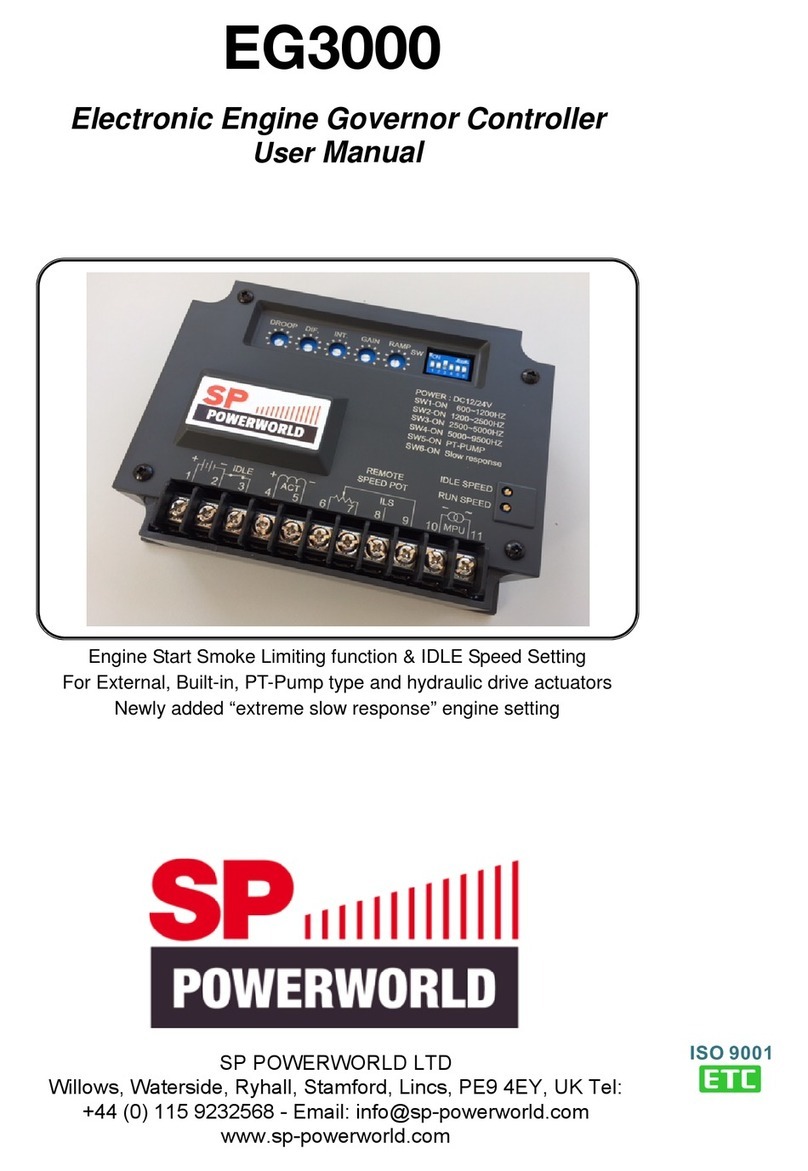
SP POWERWORLD
SP POWERWORLD EG3000 user manual
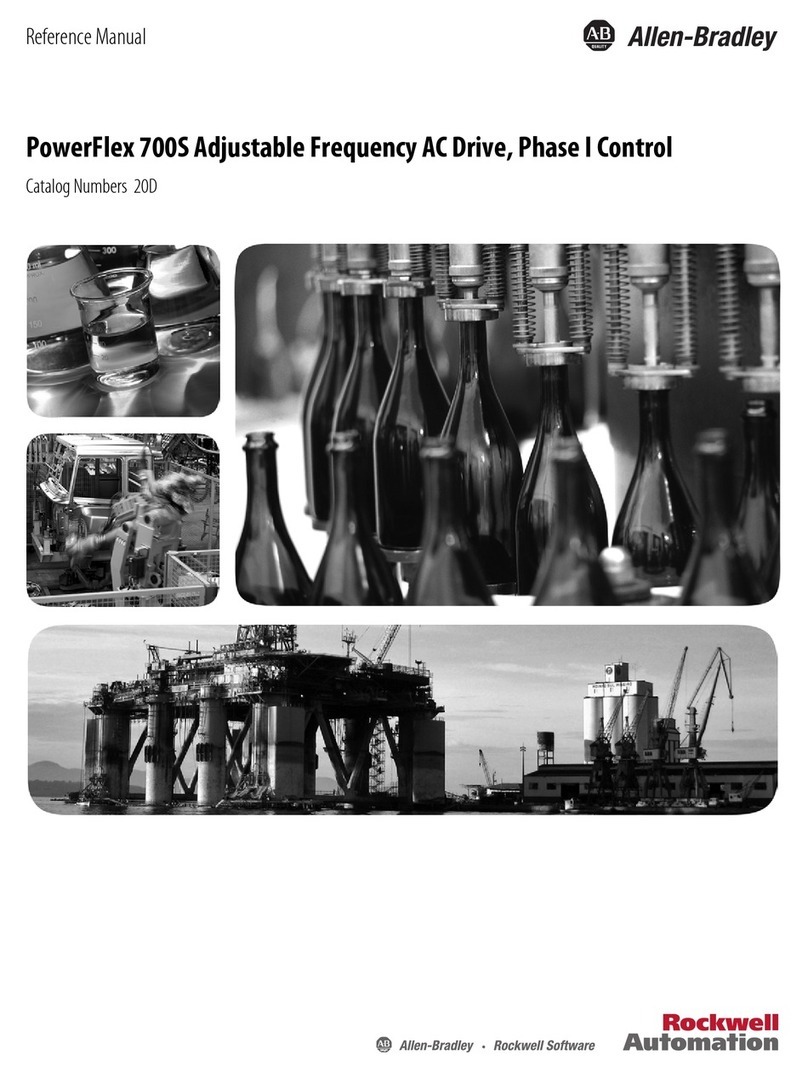
Rockwell Automation
Rockwell Automation PowerFlex 700S Reference manual
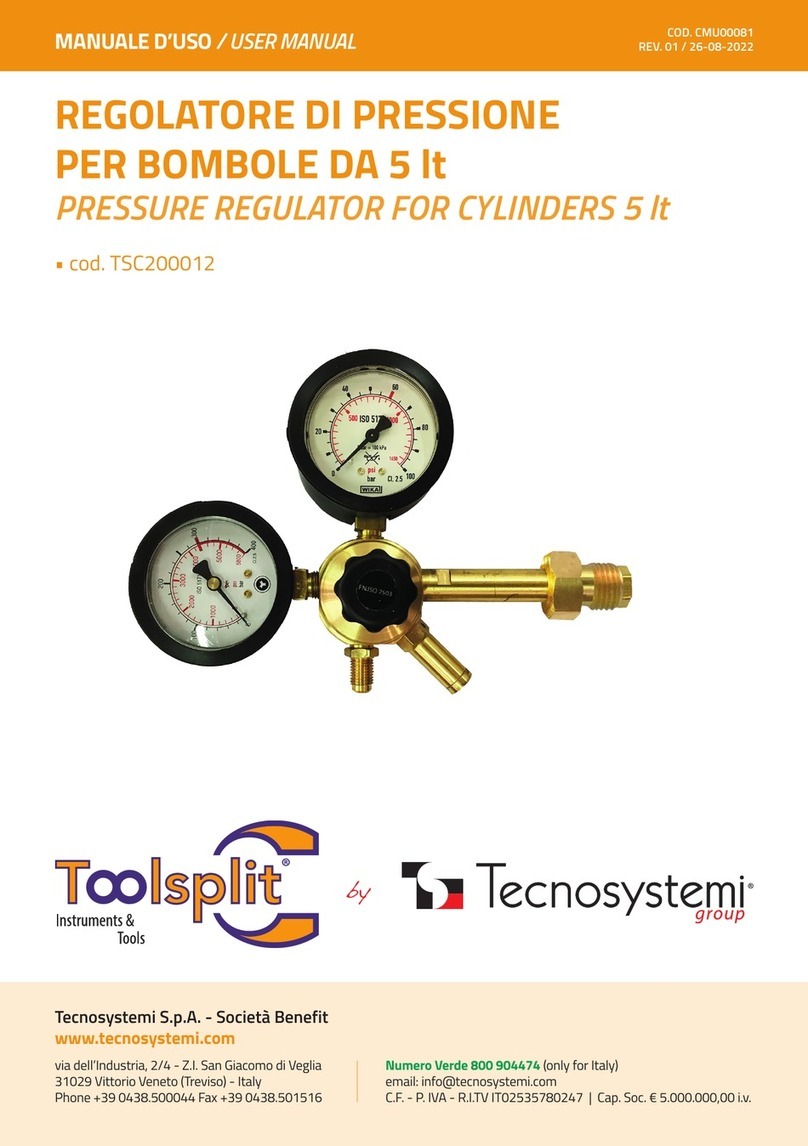
Tecnosystemi
Tecnosystemi Toolsplit TSC200012 user manual

ICP DAS USA
ICP DAS USA WP-5231PM-3GWA-CE7 quick start