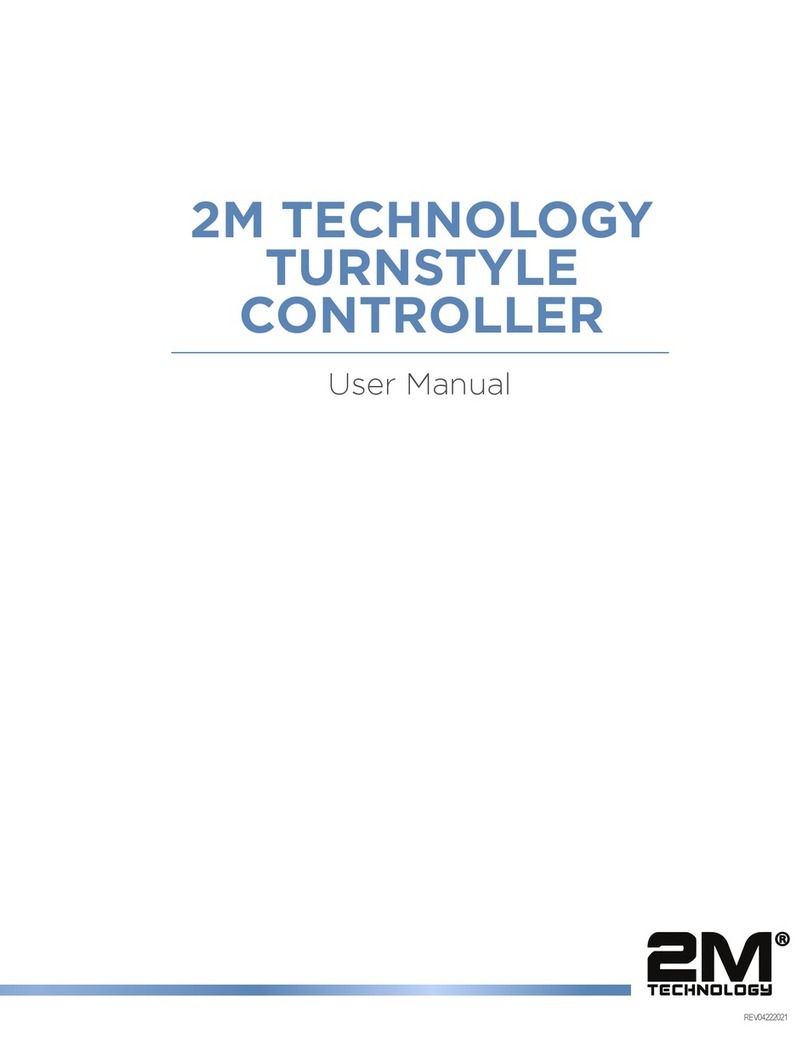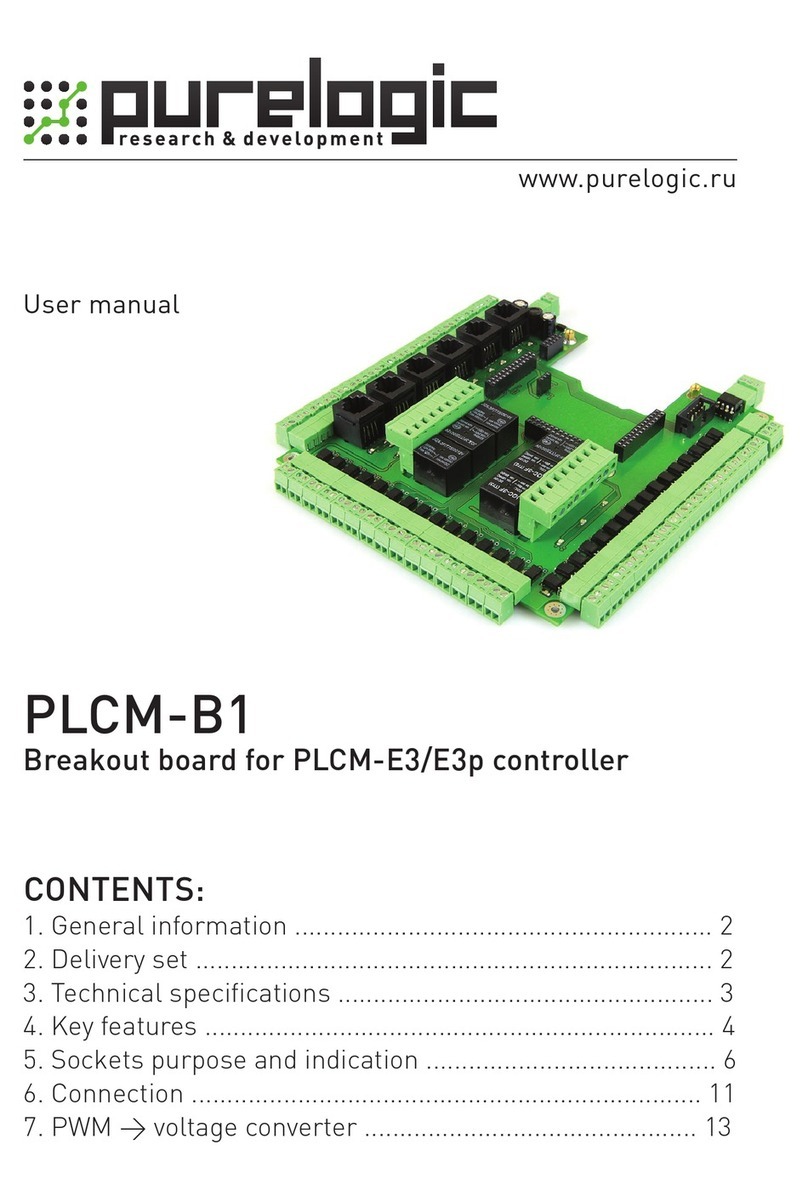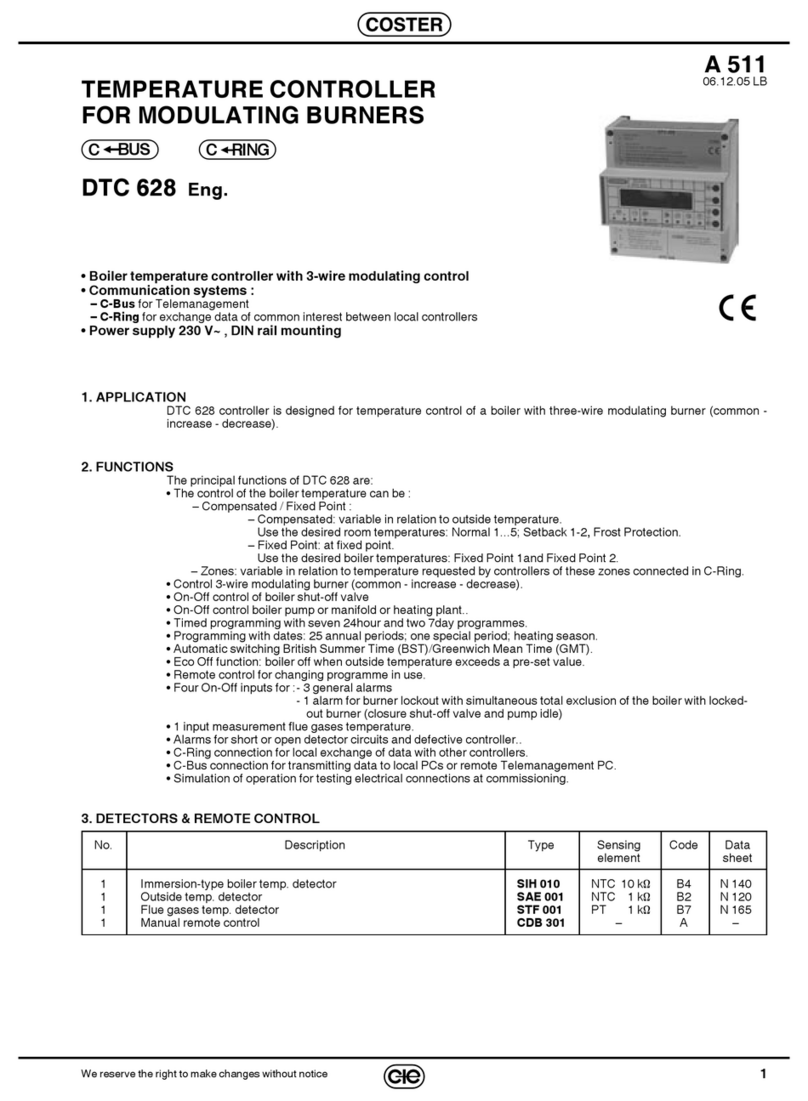Siteco Connect 31 Installation and operation manual

SITECO Connect 31
Generation 2
Commissioning Instruction V1.0
Hardware : Controller 5LZ910100A, Sensor 5LZ910200A, Touchpanel 5LZ910300
date: 2022-05-05
document ID: 262639-002

1
SITECO Connect 31 Gen2 Commissioning Instruction V1.0 262639-002
Table of Contents
1. Overview .......................................................................................................................................................... 3
2. Functional Scope ............................................................................................................................................ 4
2.1 Realized functions ..................................................................................................................................... 4
3. Preparations for Commissioning .................................................................................................................. 4
4. Commissioning Instruction Step by Step .................................................................................................... 5
4.1 APP installation.......................................................................................................................................... 5
4.2 Setting the language ................................................................................................................................... 6
4.3 Create a network ........................................................................................................................................ 6
4.4 Create an Area ........................................................................................................................................... 8
4.5 Connect the Controller to a construction area ............................................................................................ 9
4.6 Localization assistant ............................................................................................................................... 10
4.7 Connect the Touchpanel to a controller ................................................................................................... 11
4.8 Connect the Sensor to the controller ........................................................................................................ 13
4.9 Profile function setting on the controller ................................................................................................... 14
4.10 Calibration of daylight regulation ............................................................................................................ 15
4.11 Additional Setting – Manual Override Timeout for Controller ................................................................. 17
4.11 Additional Setting – Dimming curve of DALI-ECG ................................................................................. 17
4.12 Set Lighting Scenes ................................................................................................................................ 18
4.13 Configure touchpanel ............................................................................................................................. 19
5. Wiring & Connection Test ............................................................................................................................ 20
5.1 Wiring test pushbutton .............................................................................................................................. 20
5.2 Wiring Luminaires ..................................................................................................................................... 21
5.3 Touchpanel Test ....................................................................................................................................... 22
6. Useful Functions ........................................................................................................................................... 23
6.1 Assign components to another area ........................................................................................................ 23
6.2 Delete components ................................................................................................................................... 24
6.3 Delete area ............................................................................................................................................... 25
6.4 Delete network .......................................................................................................................................... 26
6.5 Firmware (current/update) ........................................................................................................................ 27

2
SITECO Connect 31 Gen2 Commissioning Instruction V1.0 262639-002
7. Troubleshooting ............................................................................................................................................ 28
8. Optional Control with Smartphone ............................................................................................................. 29
8.1 Create an account .................................................................................................................................... 29
8.2 Delete account .......................................................................................................................................... 30
8.3 Log In ........................................................................................................................................................ 30
8.4 Setup network options .............................................................................................................................. 32
8.5 Load network into cloud ............................................................................................................................ 33
8.6 Share network ........................................................................................................................................... 34
9. Tips and Tricks .............................................................................................................................................. 35
9.1 Withdraw authorization ............................................................................................................................. 35
9.2 Share administrator rights ........................................................................................................................ 36
10. Contact ......................................................................................................................................................... 37

3
SITECO Connect 31 Gen2 Commissioning Instruction V1.0 262639-002
1. Overview
Meeting room 1 in an office building will be equipped with SITECO Connect 31 Gen2.

4
SITECO Connect 31 Gen2 Commissioning Instruction V1.0 262639-002
2. Functional Scope
2.1
Realized functions
presence and movement detection with sensor (C)
daylight detection with sensor (C)
choose lighting scenes with touchpanel (E)
semi-automatic mode (manual ON with pushbutton on entrance door (D)
if movement is no longer detected in a lighting scene, the lights are switched OFF after the delay time is
over
3. Preparations for Commissioning
Mounting and electrical wiring of the components according to the mounting instruction.
An initialization time of max. 1 minute must be observed in the event of a mains recovery.
Once this has expired, you can start commissioning.

5
SITECO Connect 31 Gen2 Commissioning Instruction V1.0 262639-002
4. Commissioning
Correctly installed/connected components are required.
4.1
APP installation
Load the SITECO Connect 31 APP onto your smartphone.Please note the system requirements!
Attention: iPhone 6 and older not compatible!

6
SITECO Connect 31 Gen2 Commissioning Instruction V1.0 262639-002
4.2
Setting the language
Set the language to "English".
4.3
Create a network
Create a new network called "Office Building".

7
SITECO Connect 31 Gen2 Commissioning Instruction V1.0 262639-002

8
SITECO Connect 31 Gen2 Commissioning Instruction V1.0 262639-002
4.4
Create an Area
Create a new space called "Meeting Room 1".
Select the option “open” under “shared”.
Share information networks
option description
open The administrator grants authorizations for users
which can operate the network
without a password.
password protection The administrator grants authorizations for users
which can operate the network with a password.
only administrator The area / network can only be accessed by the administrator
edited and operated.

9
SITECO Connect 31 Gen2 Commissioning Instruction V1.0 262639-002
4.5
Connect the Controller to a construction area
Now add the controller to construction area.
The prerequisite is that the controller has not yet been added to a network / area.
The red "Status" LED on the controller must therefore light up red continuously.
If the "Status" LED lights up green on the controller, this has already been added to another area / network.
You can only insert this into the meeting room by deleting it.
Please set the following in the app:
The controller is now automatically inserted into the construction area. This can take up to a minute.

10
SITECO Connect 31 Gen2 Commissioning Instruction V1.0 262639-002
4.6
Localization assistant
Now assign the controller to meeting room 1.
Click the red icon, first click is turn on the light command, then turn off the light command, and then cycle.
Locate the light you are turning on and off and assign it to the meeting room 1.

11
SITECO Connect 31 Gen2 Commissioning Instruction V1.0 262639-002
4.7
Connect the Touchpanel to a controller
Now add the touch panel to meeting room 1.
Requirement: The touch panel must not yet be assigned to a network / area.
1. insert the batteries
2. press „RESET“ > 5 seconds, until the red LED flashes quickly
3. press the upper buttons simultaneously for> 3 seconds
4. Press the upper buttons simultaneously for> 3 seconds
Please set the following in the app:

12
SITECO Connect 31 Gen2 Commissioning Instruction V1.0 262639-002
The Touchpanel is now automatically inserted into the system. This can take up to a minute.

13
SITECO Connect 31 Gen2 Commissioning Instruction V1.0 262639-002
4.8
Connect the Sensor to the controller
Now connect the sensor(s) to the controller.
Click the red icon and the red LED on the sensor will flash red for 15 times for location.
Select sensor 1 and make the necessary settings:
a) Movement Detection >> Active
b) Delay time T1 >> 15min
c) Daylight Detection >> Active

14
SITECO Connect 31 Gen2 Commissioning Instruction V1.0 262639-002
4.9
Profile function setting on the controller
Please set up all functions:
Recommended settings
Edit
Recommended setting
Name Controller
Manual Override Timeout 0h10m (default)
Pushbutton Interface Settings Pushbutton & On/Off/Dim
Max./min Light Level 1%, 100% (default)
State after power failure Last state (default)
Ecg dimming curve Linear (default)
…. ….
Profile Setting Motion
Profile Meeting Room
Profile Type Motion & Daylight
Operating mode Semi-automatic operation
Dimming level D1 100%
…. ….
Profile Setting Daylight
Daylighting Functionality Daylight Regulation
Daylight Detection Switch on above treshold 20%
Switch-off deactivated
…. ….
Daylight
Daylight Functionality Daylight Regulation
Daylight Detection

15
SITECO Connect 31 Gen2 Commissioning Instruction V1.0 262639-002
Switch on above treshold 20%
Switch-off deactivated
4.10
Calibration of daylight regulation
Now do the calibration of the system with the APP.
1. Place a calibrated lux meter on the reference measuring surface
2. Slide the Brightness bar to dimming until the lux meter displays the desired desktop luminance value

16
SITECO Connect 31 Gen2 Commissioning Instruction V1.0 262639-002
3. Enter the measured light value in the input field of the APP and start the calibration. The calibration can take
a little time. after successful calibration, save the settings
4. Important: to active the daylight regulation please switch the luminaires OFF and ON by the APP

17
SITECO Connect 31 Gen2 Commissioning Instruction V1.0 262639-002
4.11
Additional Setting – Manual Override Timeout for Controller
Now set the Manual Override Timeout for Controller.
4.11
Additional Setting – Dimming curve of DALI-ECG
If necessary you can setup the dimming curve of the used driver. Default setting: linear dimming curve

18
SITECO Connect 31 Gen2 Commissioning Instruction V1.0 262639-002
4.12
Set Lighting Scenes
Now create the 3 lighting scenes for meeting room 1.
The creation of a scene is described as an example.
Meeting room
1
scene
Recommended setting
meeting 80%
presentation 100%
beamer presentation 40%

19
SITECO Connect 31 Gen2 Commissioning Instruction V1.0 262639-002
4.13
Configure touchpanel
Now insert the touch panel in meeting room 1 and configure it to the required scenes.
All the necessary settings have now been made. You can now start the function test.
Other manuals for Connect 31
2
Table of contents
Popular Controllers manuals by other brands
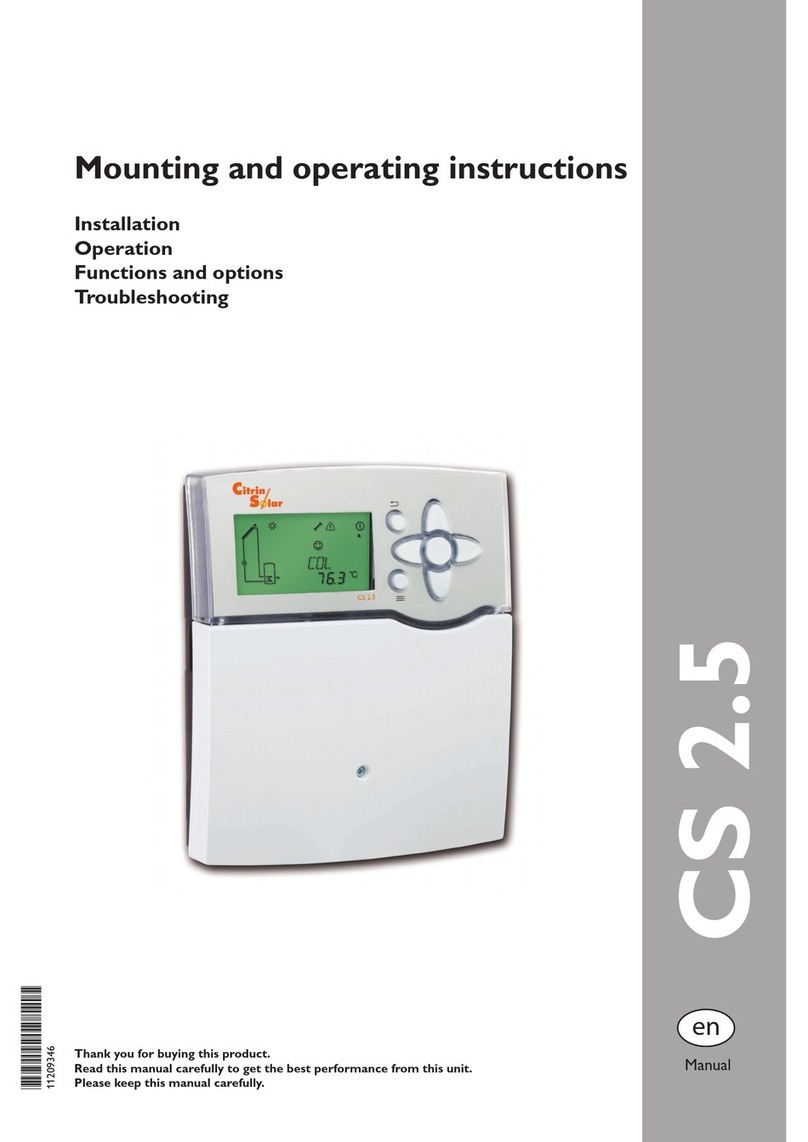
CitrinSolar
CitrinSolar CS 2.5 Mounting and operating instructions

Bosch
Bosch Rexroth ctrlX CORE X7 operating instructions

BECS
BECS BECSys7 230VAC Operation and maintenance manual

DIG
DIG ECO1 ILV-075 instruction manual
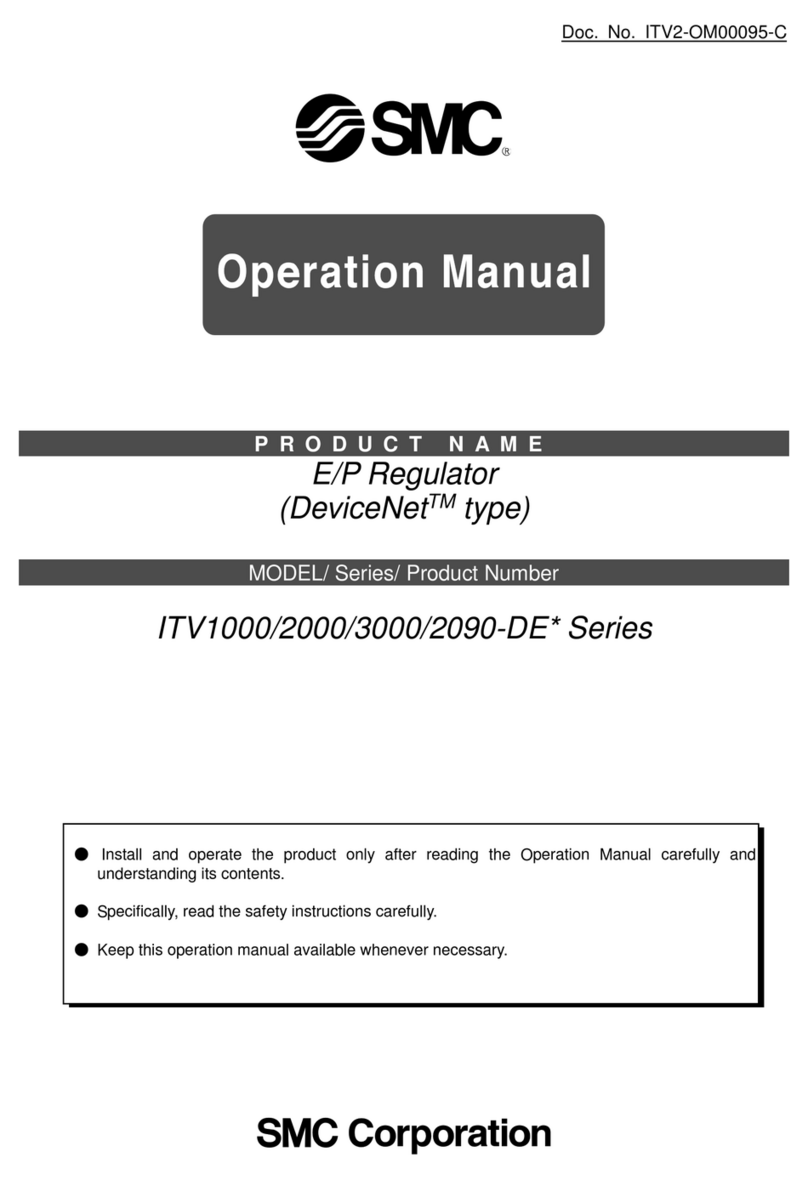
SMC Networks
SMC Networks ITV1000-DE Series Operation manual
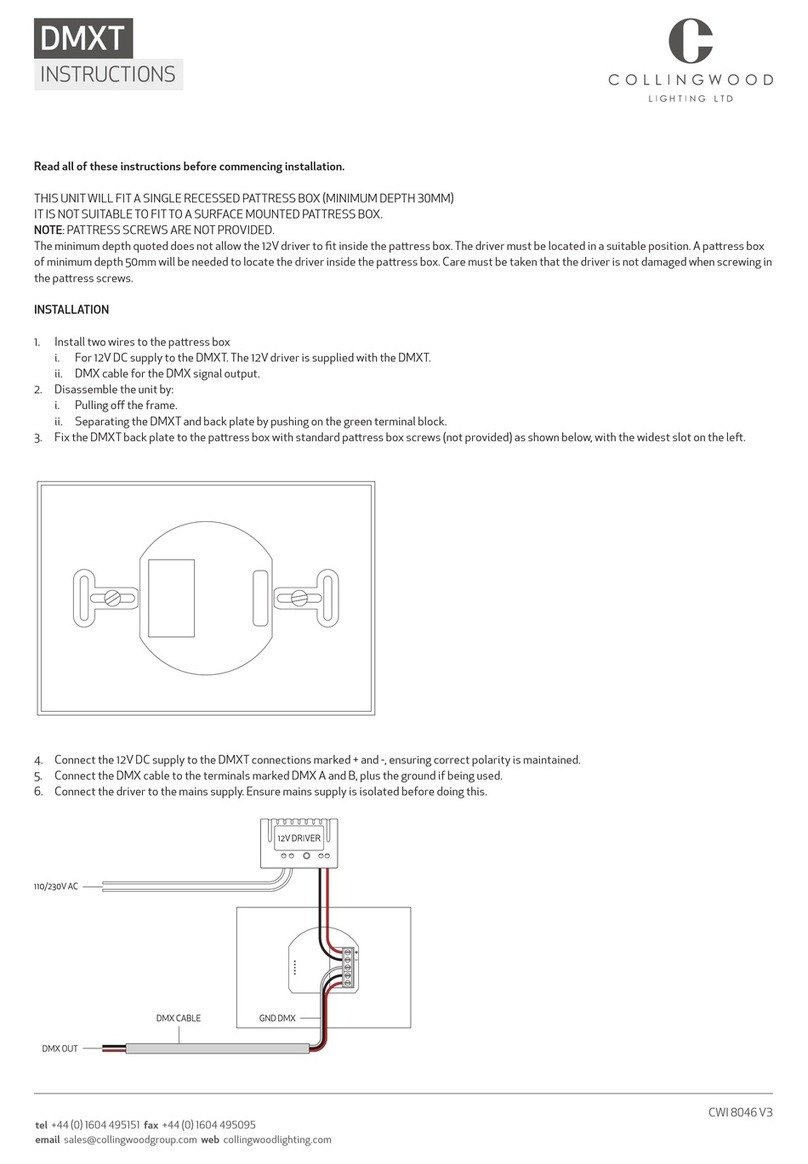
Collingwood Lighting
Collingwood Lighting DMXT instructions