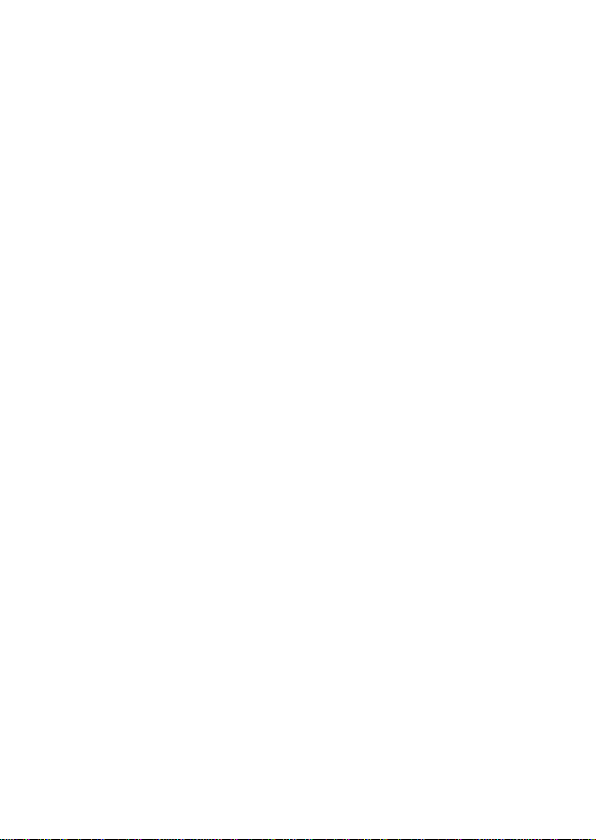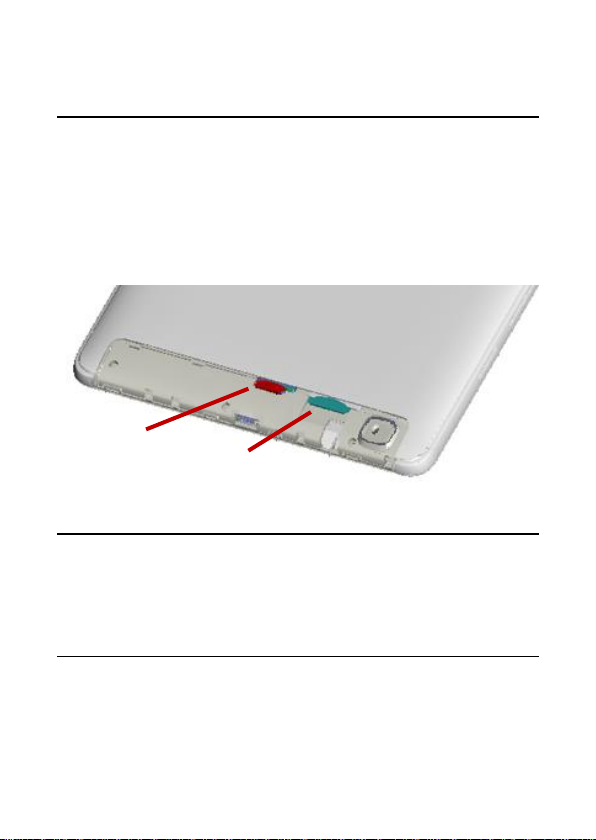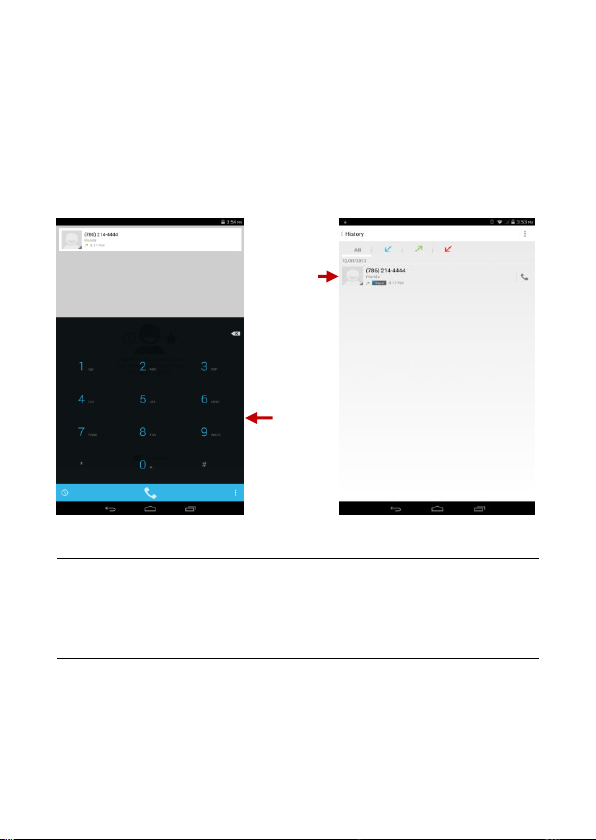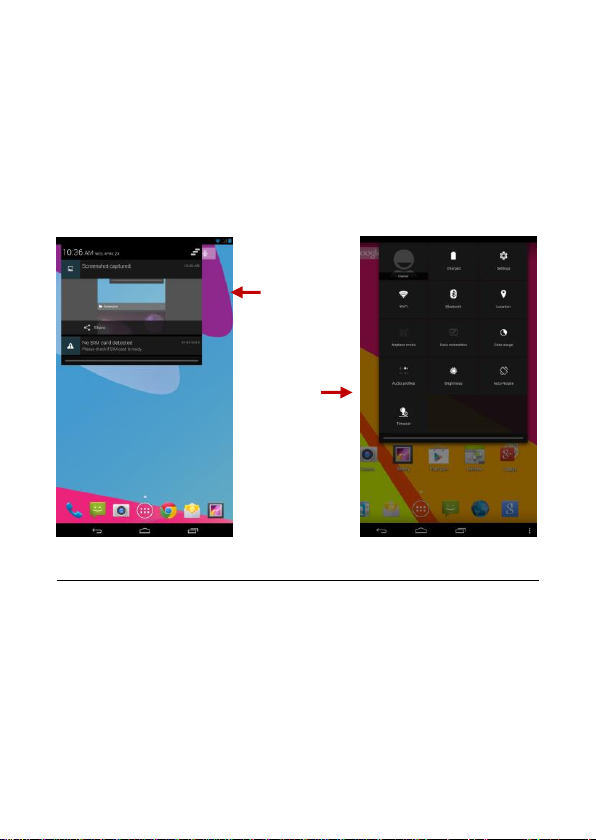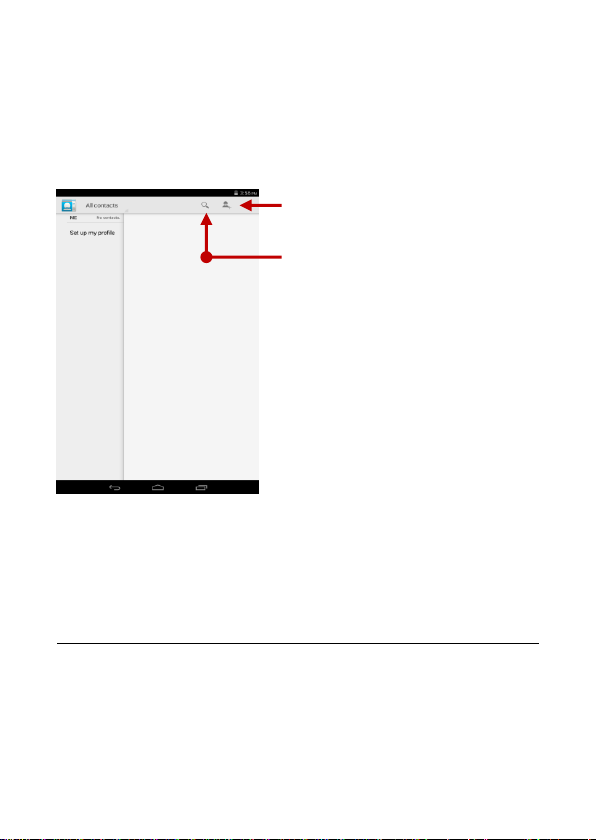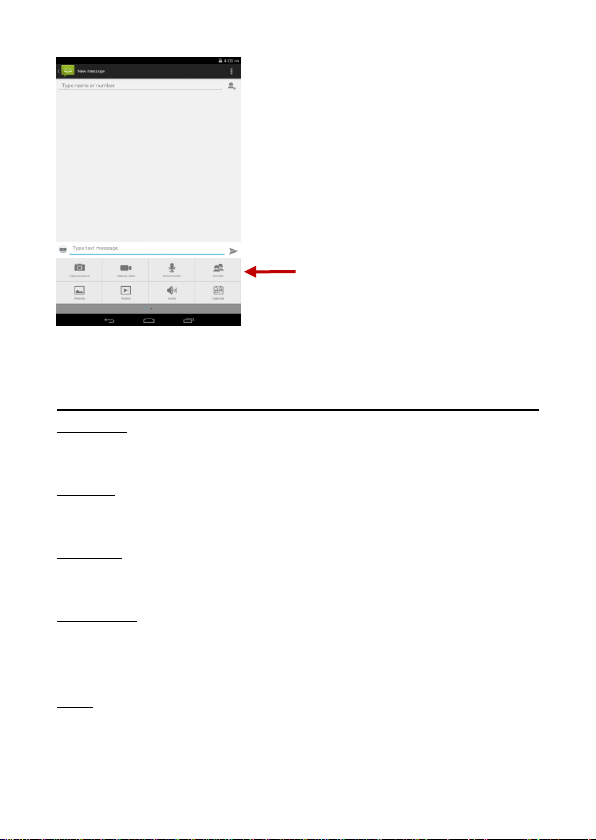2
Table of Contents
Safety Information.......................................................3
Appearance and Key Functions..................................4
Introduction .................................................................5
Call Functions.............................................................6
Notifications Bar..........................................................7
Contacts......................................................................8
Messaging...................................................................9
Internet Browser........................................................10
Bluetooth & Wi-Fi......................................................11
Camera .....................................................................13
Gallery.......................................................................14
Music.........................................................................15
Sound Recorder........................................................16
Alarm Clock...............................................................17
FM Radio...................................................................17
Google Play ..............................................................18
Settings.....................................................................19
Storage......................................................................23
Troubleshooting ........................................................24