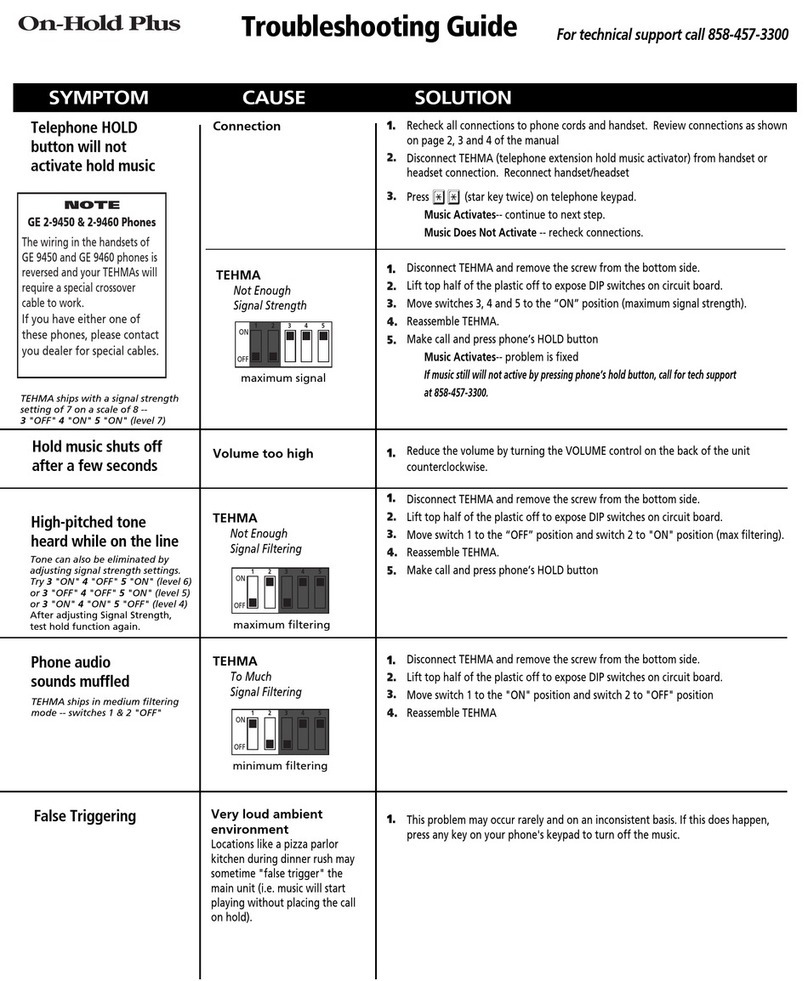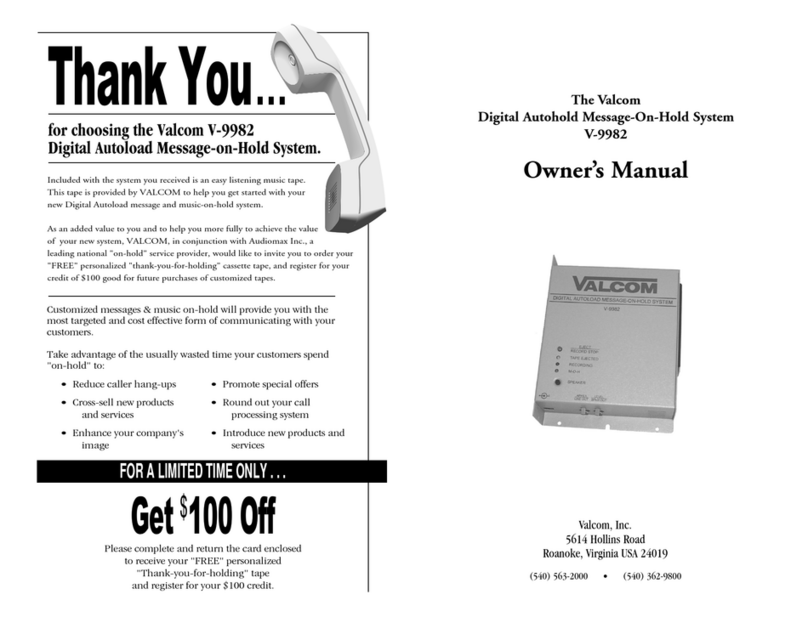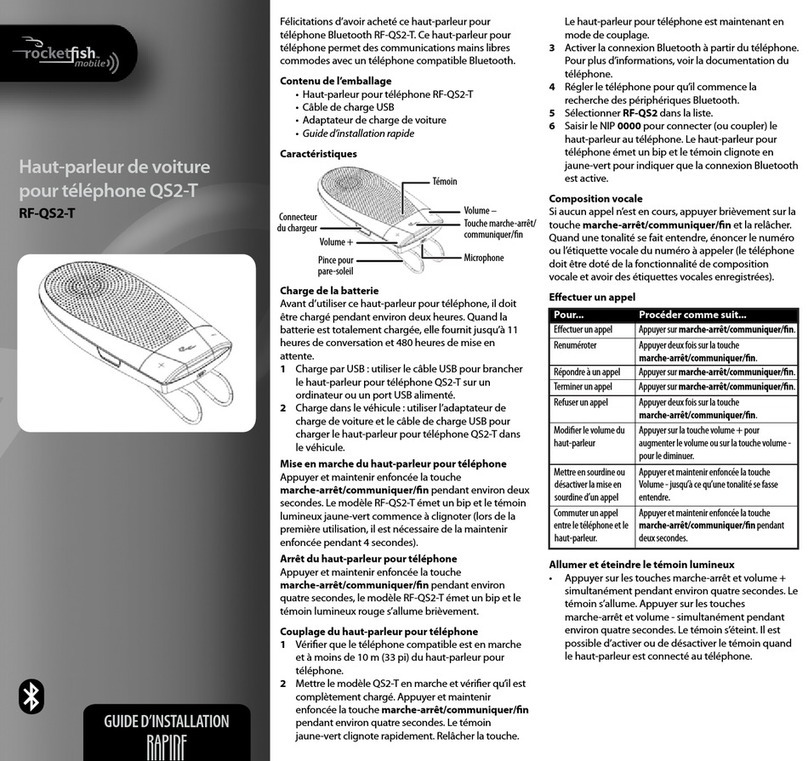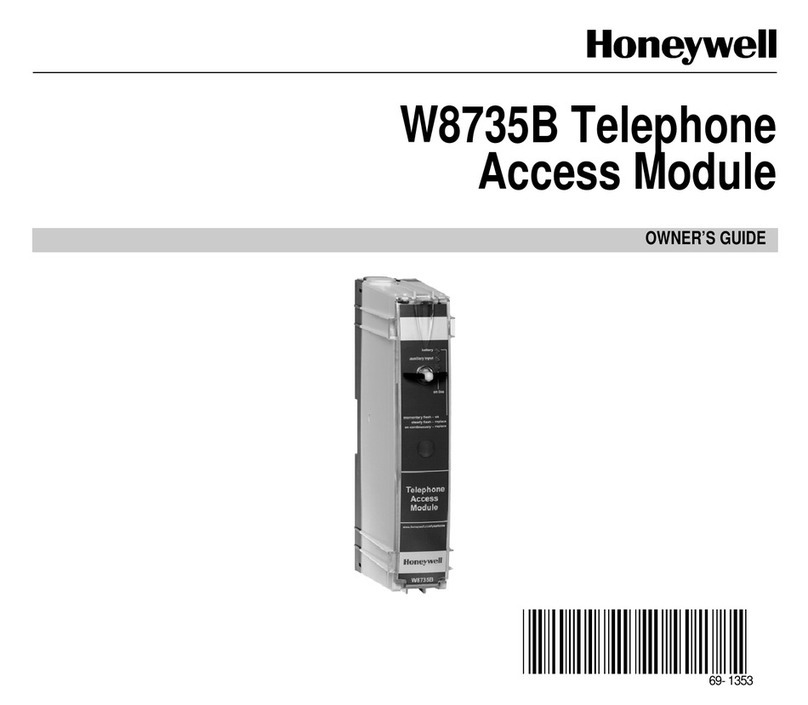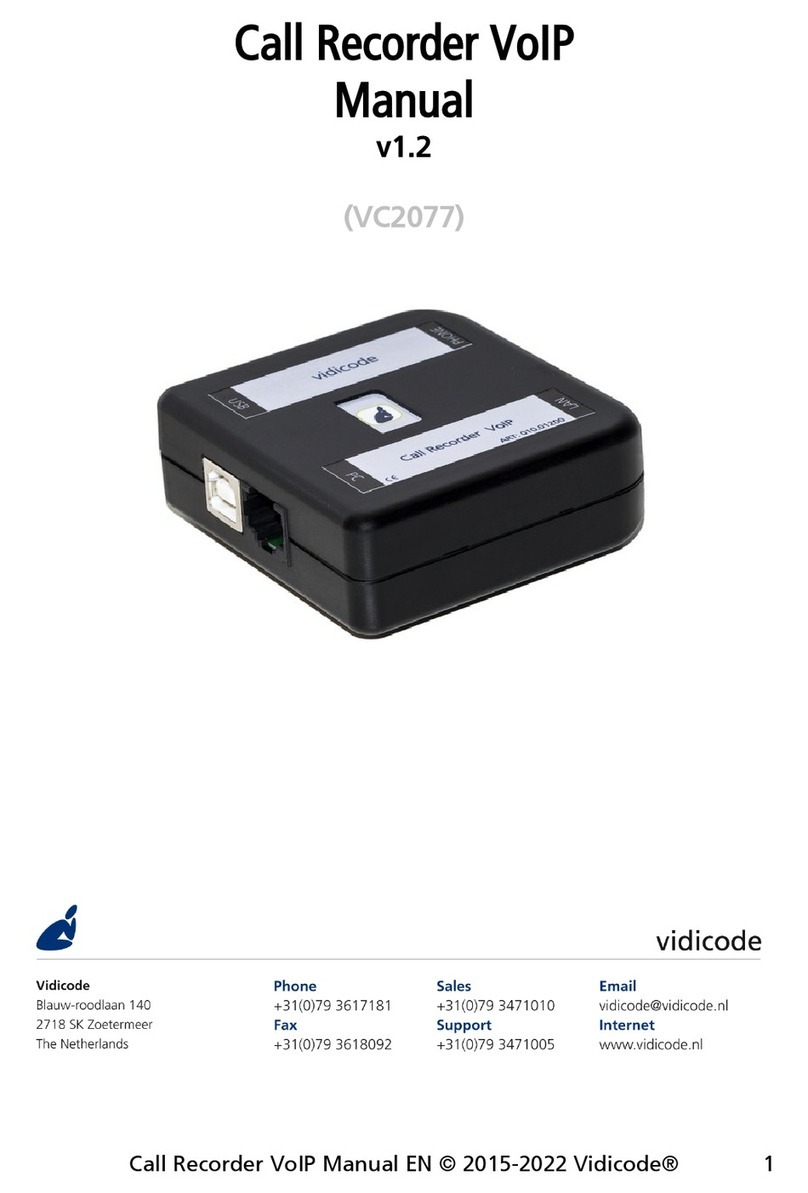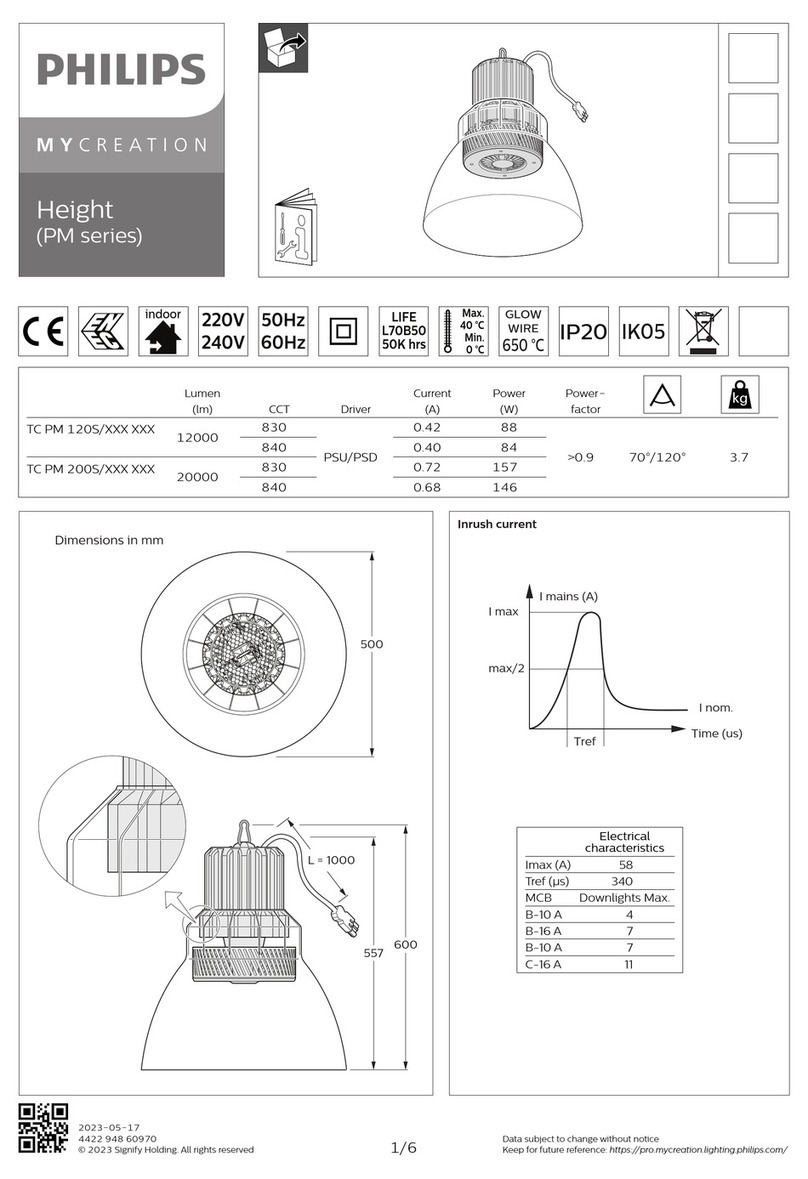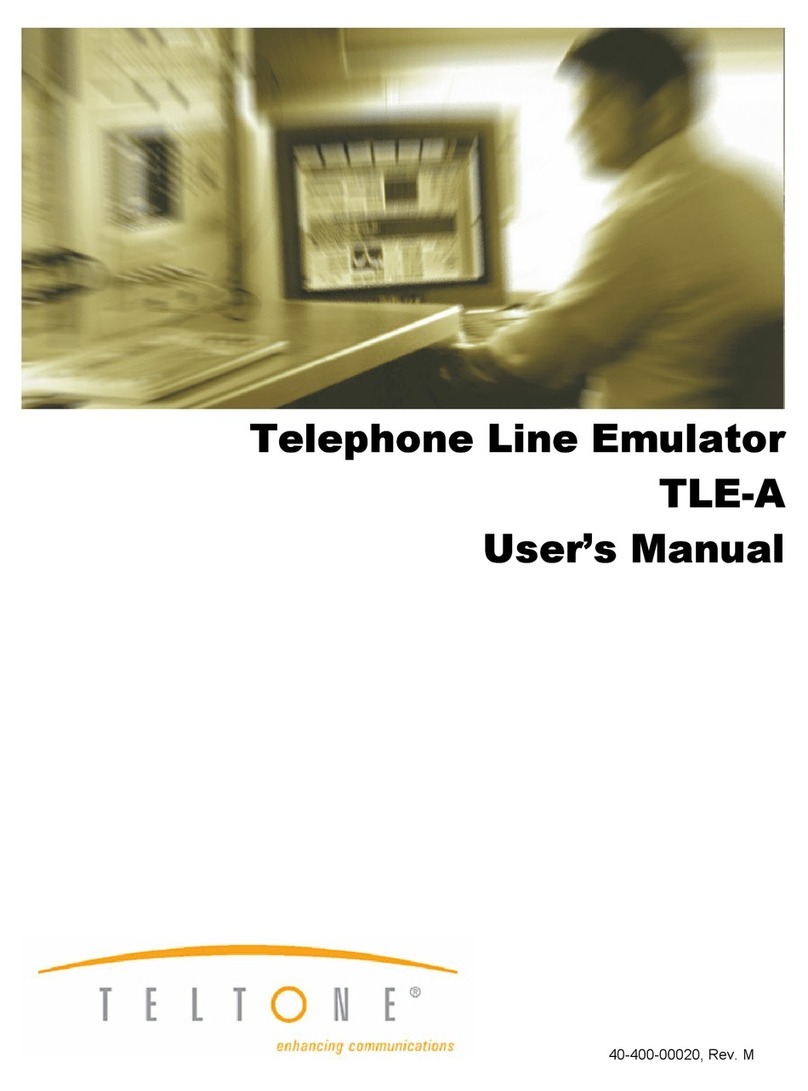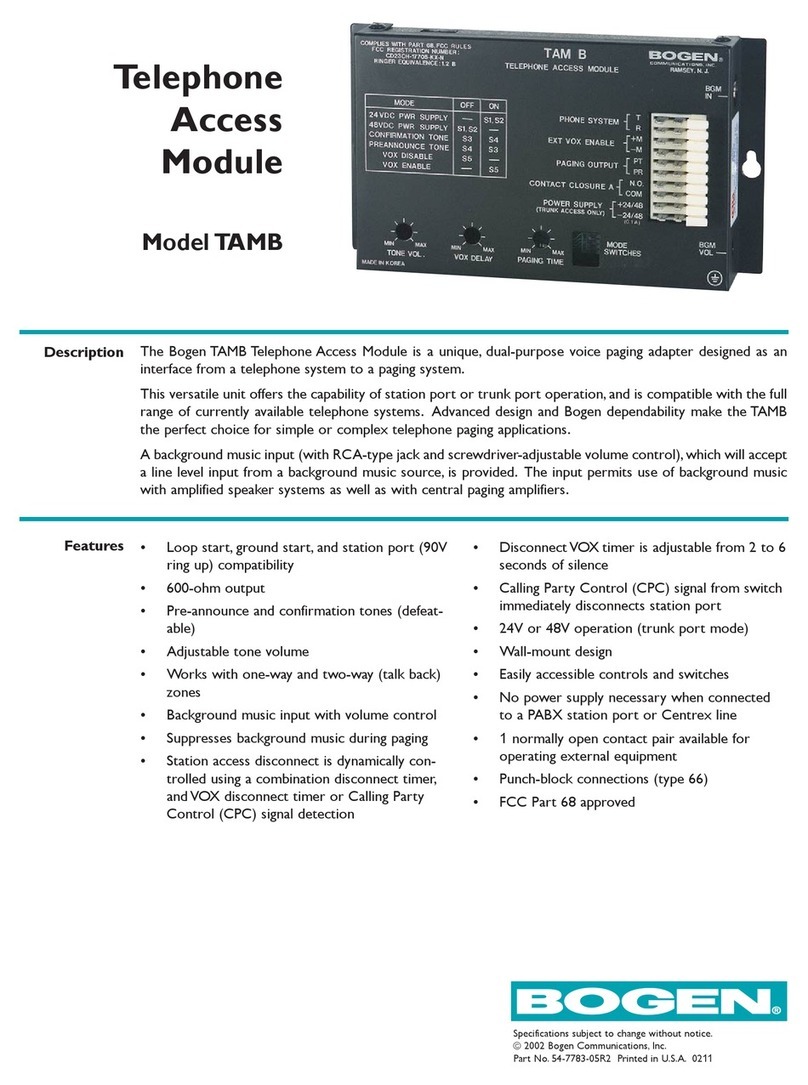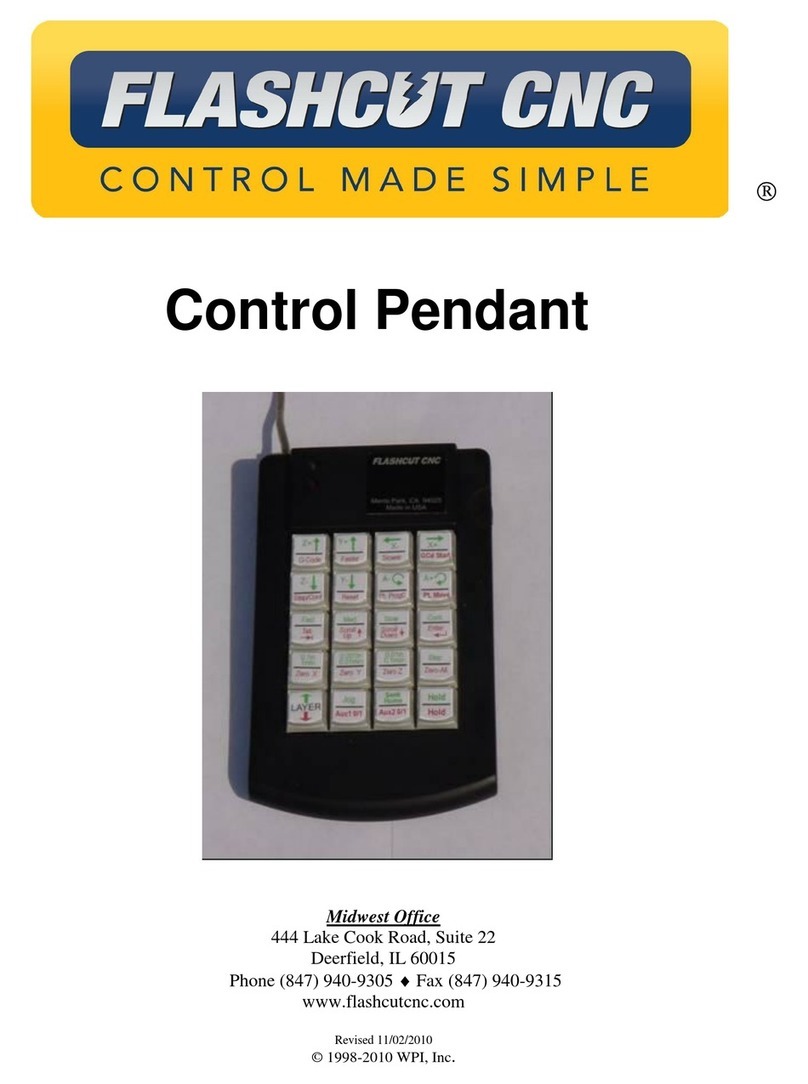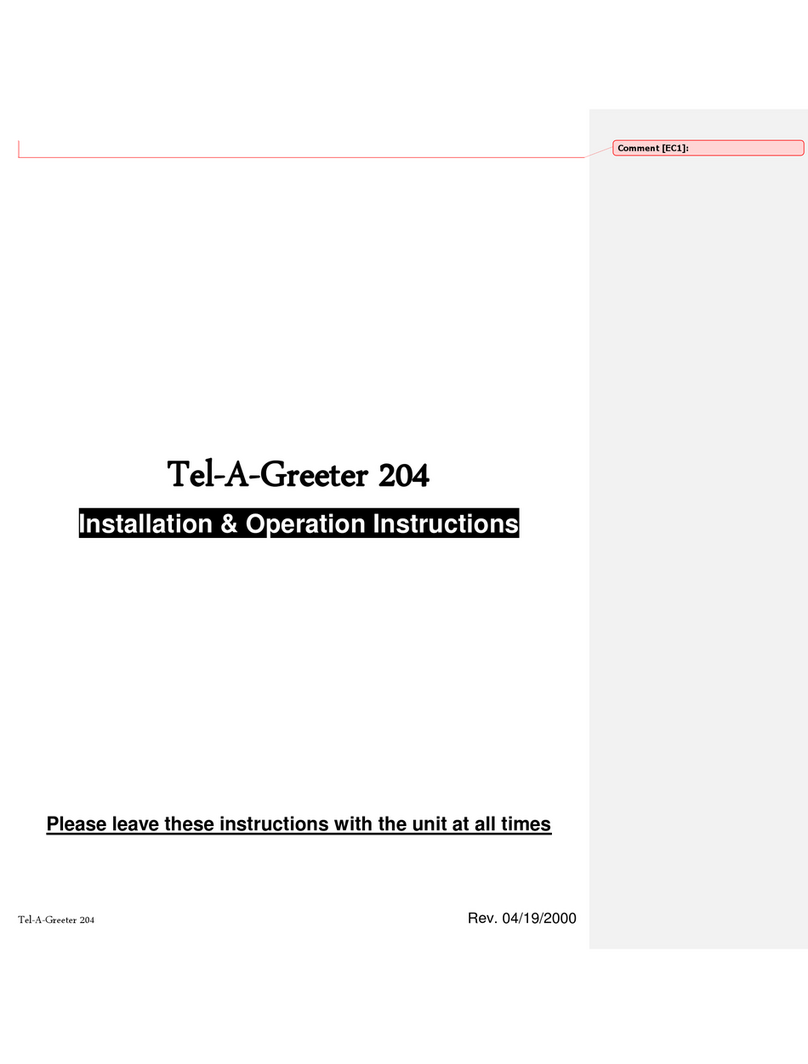Blue I BTH-012 User manual

1

2CONTENTS
Safety Instructions................................................................................................ 4
Introduction........................................................................................................... 4
Product Features.................................................................................................. 5
Product Functions................................................................................................. 5
What’s Included in the Package ........................................................................... 6
Description of Parts.............................................................................................. 6
Wearing the Stereo Pendant ................................................................................ 7
Charging the Battery............................................................................................. 7
OLED Display and Icons ...................................................................................... 8
Pairing and Connecting Stereo Pendant with Bluetooth Devices .........................9
Switching the Stereo Pendant ON/OFF.............................................................. 10
Handsfree Function.............................................................................................11
Remote Control Features ................................................................................... 13
Reset Function ................................................................................................... 14
Firmware Upgrade.............................................................................................. 15
Specifications ..................................................................................................... 21


4
Safety Instructions
zNever use the Stereo Pendant while
driving.
zCheck the laws and regulations on the
use of mobile phones and handsfree
equipments in areas you intend to use.
zContinuous listening of music at high
volume may cause hearing defects.
zPlease read the precautions on the use
of battery.
zWhen cleaning, do not use any type of
abrasive pad, scouring powder or
solvents as these may render the finish
dull permanently.
zCharge the battery for at least 2 hours
before using.
zDo not use in places like hospitals,
airplanes etc. where use of electronic
devices is prohibited.
zDo not expose components to extremes
of sunlight, temperature, moisture or
vibrations.
Introduction
Thank you for purchasing our Bluei Stereo
Pendant.
The Bluei Stereo Pendant is a high quality
wireless audio device that provides users with
audio entertainment and voice functions at its
best without having to connect the devices
with physical cables. It functions as ‘Wireless
Stereo Headset’ when linked to Bluetooth
A2DP enabled audio devices such as Mobile
Phones, MP3 Players etc and as ‘Handsfree
Headset’ with Bluetooth Phones. With 6 easy
to use buttons, user can switch between
music and phone call as well as remote
control music playback functions and its
fashionable OLED display will provide Caller
ID information and music playback status
making it a truly indispensable device for
wireless enthusiasts.

5
Product Features
zCD Quality Sound And High Quality Voice
zSupports A2DP For Stereo Audio
Streaming
zSupports Headset/Handsfree Profiles For
Handsfree Operation With Bluetooth
Phones
zSupports AVRCP For Remote Controlling
Of Music Playback Functions
z6 Easy to Use Buttons
zFashionable OLED for Caller ID Display
and Music Playback Status
zBuilt-in Microphone
zFashionable and Dynamic Design Suited
For Users Of AllAges
zBuilt-in Li-Polymer Battery For Long
Lasting Play
zCharging Via USB
Product Functions
zFunctions as Stereo Headset when
connected to Bluetooth Devices
Supporting A2DP
zFunctions as Handsfree Headset when
linked to Bluetooth Phones supporting
Headset/Handsfree profiles

6
What’s Included in the Package
zBluei Stereo Pendant
zEar Set with extra sponge
zUSB cable for charging
zUser Manual
Description of Parts
USB PORT
LCD
<< MFB
<< REW
>> FF
POWER
VOL UP
VOL DN

7
Wearing the Stereo Pendant
zSimply wear the Stereo Pendant around
the neck and plug in the earphones.
Charging the Battery
zIn standby mode, if battery level is low,
battery warning indicator flashes for 1
minute and then switches OFF.
zTo charge the battery, plug in mini USB
connector into USB port of Stereo
Pendant and the other USB end into USB
port of PC as shown.

8
OLED Display and Icons
zTo maximize Power Saving, if there is no
specific event or action, OLED
automatically turns OFF after 10 seconds.
zIn OFF state, if there is any action(button
press), OLED switches ON again.
zIn OFF state, if there is any event(Call
Receive etc.), OLED remains ON until
end of event.
zIf OLED turns ON as a result of
action(button press), only OLED will be
switched ON without button operation.
zWhile OLED remains ON, only the
button(s) that are clicked will work.
Battery Level
Indicator
Audio
Connection
Handsfree
Connection
Bluetooth
Connection

9
Pairing and Connecting Stereo
Pendant with Bluetooth Devices
zTo put the Stereo Pendant in pairing
mode, in Power Off state, click ‘Power’
and ‘REW’ buttons together. LCD will then
display the message ‘Wait For Pairing’
zSearch for devices from phone or PC to
complete pairing and make the necessary
connection.
zIn Standby Mode (When there is no
paired device), ‘Pairing/Connection
Standby Mode’ lasts for 3 minutes and if
there is no paired device, the BD_ADDR
will continue to be displayed.
zIn Standby Mode (When device is not
connected), ‘Pairing/Connection Standby
Mode’ lasts for 3 minutes and if a
previously paired device is present, it will
establish connection.

10
zIn Standby Mode, if device is connected
to Handsfree (Headset /Handsfree) or
Audio (A2DP), the following message will
be displaye
Switching the Stereo Pendant ON/OFF
zTo switch the Stereo Pendant ON, long
click POWER button.
zTo switch the Stereo Pendant OFF, long
click POWER button and OLED will turn
OFF.
zStereo Pendant will switch OFF under
any circumstances if ‘POWER’ button is
pressed for more than 3 seconds. Before
it switches OFF, it will display the
message ‘Good-bye’.
zStereo Pendant will switch OFF if it is left
in Standby mode for more than 3 minutes
or if it is left in Standby mode after
disconnection.
zStereo Pendant will switch OFF if battery
level is low.

11
Handsfree Function
1) Answering A Call
zIn handsfree mode via Headset Profile
connection, on an incoming call, bell will
ring from earphone with the message
‘Ringing’ displayed on LCD. If Bluei is
connected via Handsfree Profile, Caller
ID will be displayed(scrolled to the left).
To answer call, short click ‘MFB’. Note :
Caller ID display is only possible when
connected to Bluetooth phone that
supports Handsfree profile.
zTo transfer call, short click ‘MFB’ during
talk mode.
zTo reject call, long click ‘MFB’ when bell
rings on an incoming call.
zTo end call, long click ‘MFB’.
zDuring talk mode, OLED will be displayed
accordingly.

12
2) Redialing
zIn standby mode, long click ‘MFB’ to
redial to the last number received or
called.
3) Voice Dialing
zIn standby mode, short click ‘POWER’
button to initiate voice dialing. To cancel,
voice dialling, short click ‘POWER’ button.
4) Volume Control During Talk Mode
zDuring talk mode, click ‘VOL UP’ or ‘VOL
DN’ button to adjust volume incrementally.
To adjust volume continuously, click and
hold ‘VOL UP’ or ‘VOL DN’ button.
Volume level can be adjusted from 1 to
20 steps. When button is released, it will
change to ‘Talk Mode’

13
Remote Control Features
1) PLAY
zIn Audio (A2DP) connection state, short
click ‘MFB’ to play music.
2) PAUSE
zIn play mode, short click ‘MFB’ to pause
music.
3) Next Song
zIn play mode, short click ‘FF’ button to
skip to next song. The message ‘NEXT’
will be displayed for 1 second and change
to ‘PLAY’
4) Previous Song
zIn play mode, short click ‘REW’ button to
play previous song. The message ‘PREV’
will be displayed for 1 second and then
change to ‘PLAY’

14
5) Fast Forward
zIn play mode, click and hold ‘FF’ button to
fast forward. When button is released, it
will change to ‘PLAY’
6) Rewind
zIn play mode, click and hold ‘REW’ button
to rewind. When button is released, it will
change to ‘PLAY’
7) Volume Control While Listening to Music
zIn play mode, click ‘VOL UP’ or ‘VOL DN’
button in a step by step manner to adjust
volume incrementally. To adjust volume
continuously, click and hold ‘VOL UP’ or
‘VOL DN’ button. Volume level can be
adjusted from 1 to 20 steps. When button
is released, it will change to ‘PLAY’
Reset Function
zThe Bluei Stereo Pendant is automatically
Reset when connected to PC via USB
cable.

15
Firmware Upgrade
1) To upgrade firmware of Bluei Stereo Pendant, first install DFUWizardSetup v1.2. Unzip the
DFUSetup.exe file and double click DFUSetup.exe. Click ‘Yes’and on the next screen, click Install.

16
2) The following screen will be displayed. Click Next, check ‘I accept the license agreement’ and
click Next. Click Next to install in the Destination Folder and then click Next if the desired
installation type is checked as ‘Typical’.

17
4) Click Next to being installation. Wait while
the system is being updated.
3) If you see the screen below asking whether
to ‘Modify’, ‘Repair’ or ‘Remove’, it means your
computer already has the driver file installed.
You can either cancel the installation or click
‘Remove’ to install anew.

18
5) Click Finish if you see the screen below and
click Finish to close the Wizard. 6) From desktop, right click ‘My Computer’ Æ
‘Properties’ Æ‘Hardware’ Æ‘Device Manager’
and click the + of Universal Serial Bus
Controller as shown below.

19
7) Now, with the Bluei in OFF state, press and
hold ‘VOL UP’ and ‘REW’ buttons together and
while holding the buttons down, plug in the
USB. After a few seconds, the ‘Device Manager’
will be displayed as shown below.
8) From desktop, click Start ÆProgram ÆCSR
DFU Wizard ÆBlueCore Device Firmware
Upgrade Wizard.
9) Click Next. Click Next if the Universal Serial
Bus(USB) option is checked.

20
10) From Upgrade Action, select the second
option and click Next. Click Browse and go to
the folder where you saved the firmware.
Select the firmware and click ‘Select’ to start
upgrading.
11) Wait for upgrading to be completed and
once finished, the following screen will be
displayed. Click Finish to close window.
12) After firmware has been upgraded, remove
the program from ‘Add/Remove Programs’
under ‘Control Panel’.
Table of contents