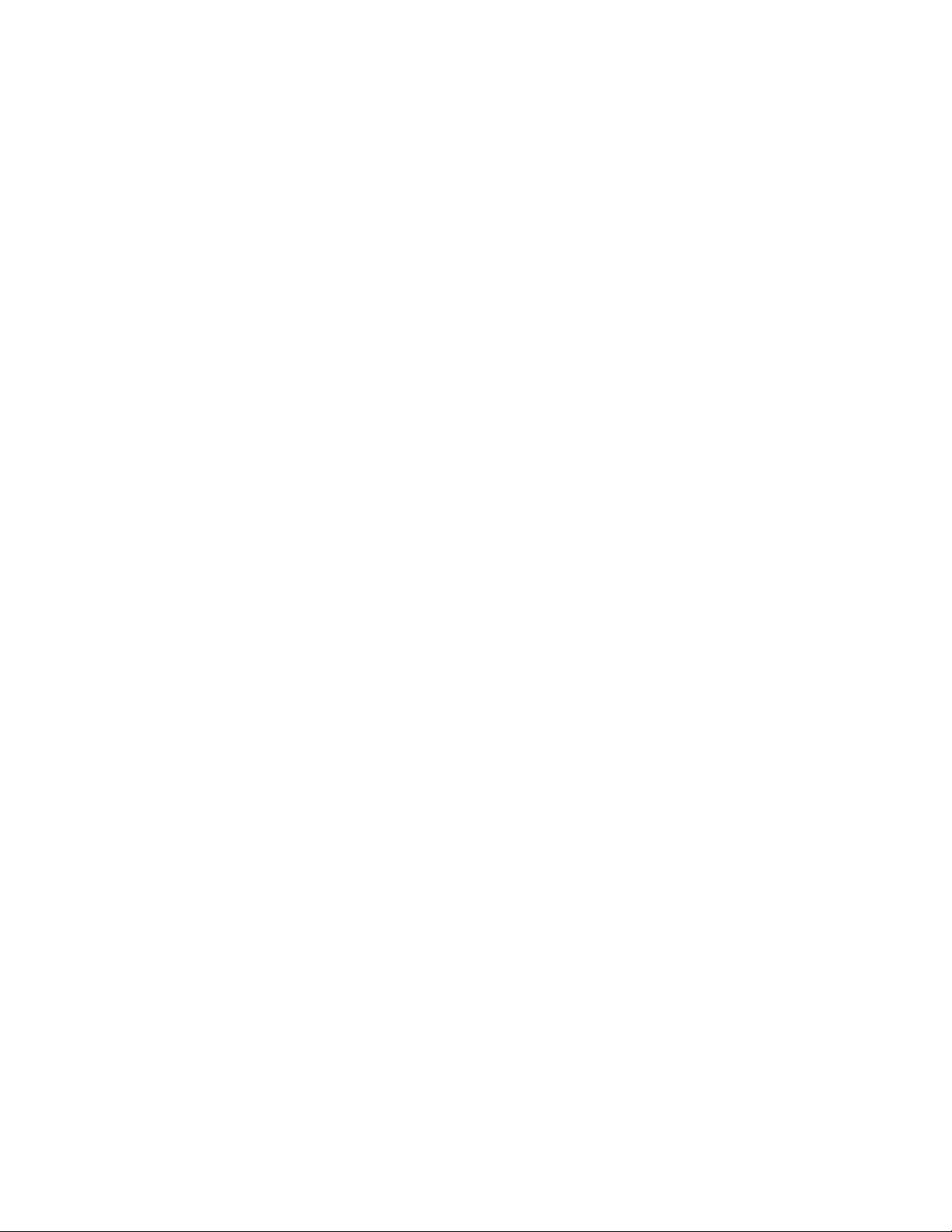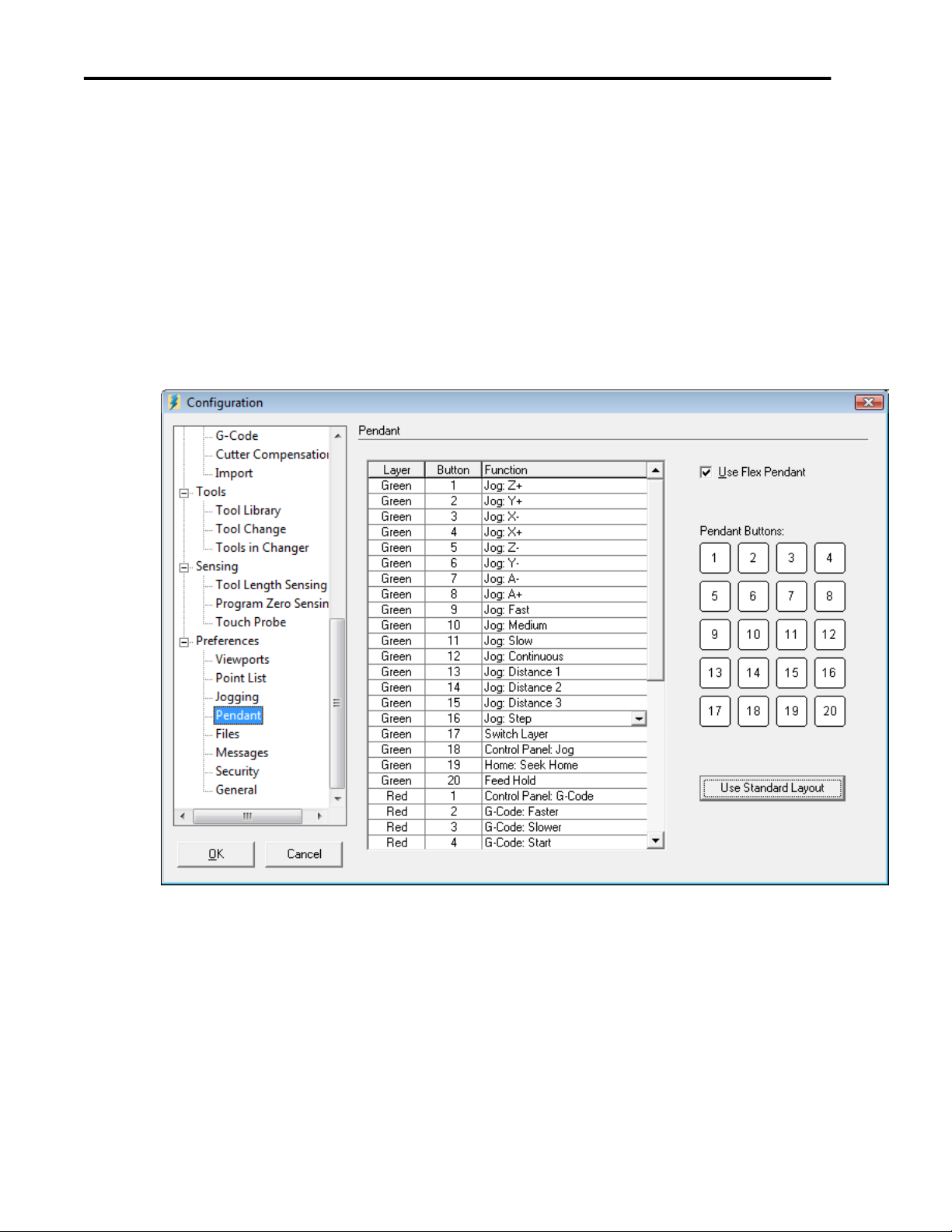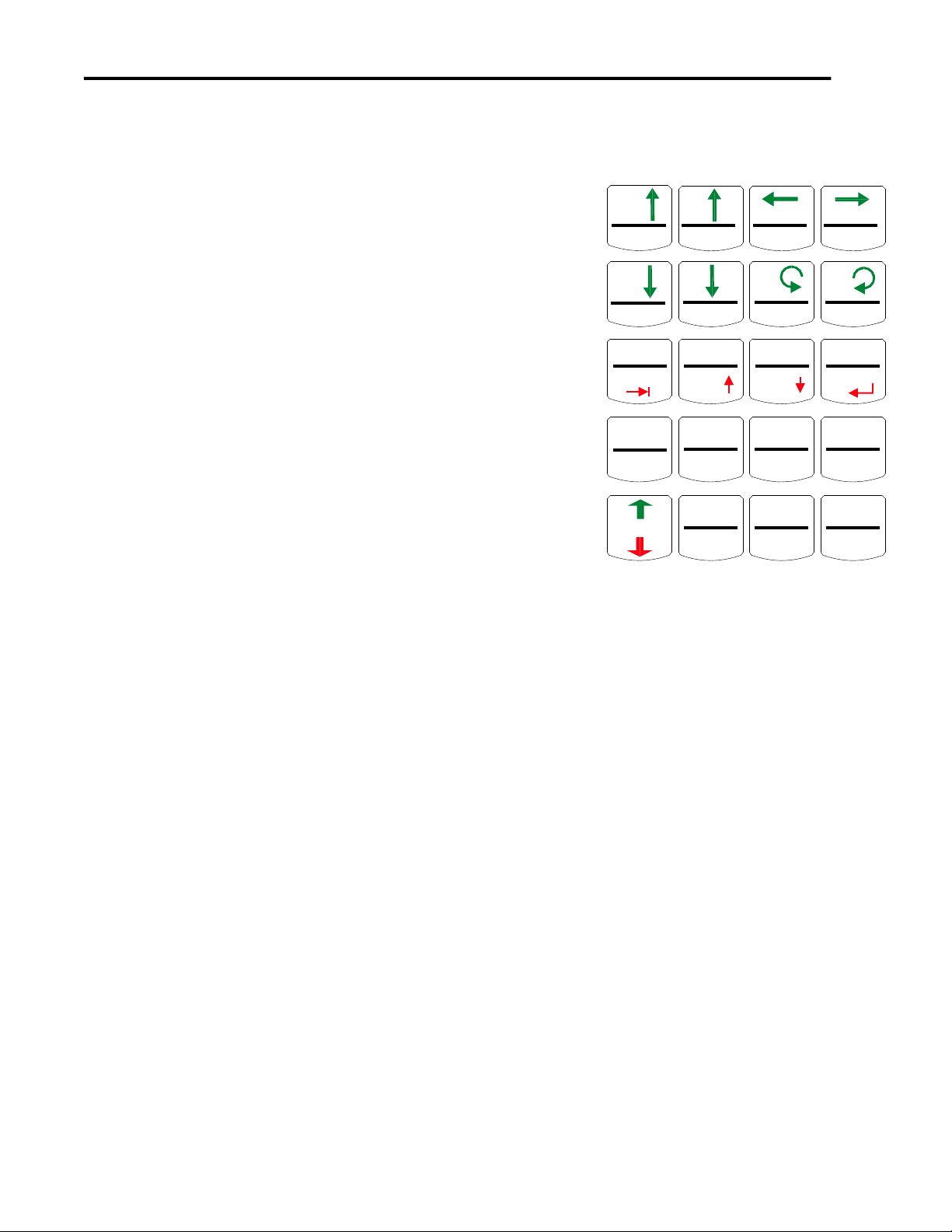Table of Contents
1. INTRODUCTION......................................................................................................................................................5
2. TO PREPARE YOUR DEVICE: .............................................................................................................................6
3. TO INSTALL ON YOUR SYSTEM:.......................................................................................................................7
4. THE KEYS:................................................................................................................................................................8
GREEN LAYER...............................................................................................................................................................8
Z+, Z-, Y+, Y-, X+, X-, A+, A-......................................................................................................................................8
FAST, MED., SLOW .....................................................................................................................................................8
CONT., 0.1IN/1MM, 0.01IN/0.1MM, 0.001IN/0.001MM, STEP..................................................................................8
LAYER ..........................................................................................................................................................................8
JOG...............................................................................................................................................................................8
SEEK HOME ................................................................................................................................................................8
HOLD ...........................................................................................................................................................................8
RED LAYER....................................................................................................................................................................8
G-CODE.......................................................................................................................................................................8
FASTER, SLOWER.......................................................................................................................................................8
G-CD START ................................................................................................................................................................8
STEP/CONT..................................................................................................................................................................9
RESET...........................................................................................................................................................................9
PT. PROG0...................................................................................................................................................................9
TAB, SCROLL UP, SCROLL DOWN............................................................................................................................9
ENTER..........................................................................................................................................................................9
ZERO X, ZERO Y, ZERO Z, ZERO ALL.......................................................................................................................9
LAYER ..........................................................................................................................................................................9
AUX1 0/1, AUX2 0/1.....................................................................................................................................................9
HOLD ...........................................................................................................................................................................9