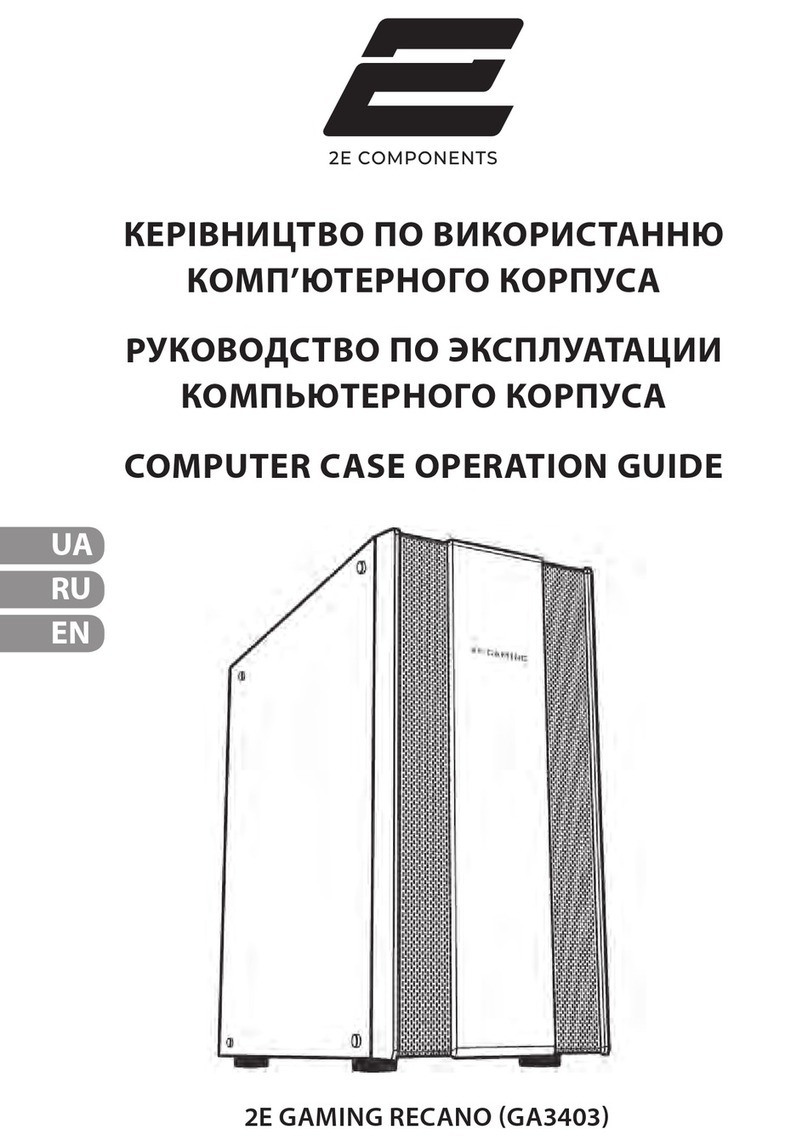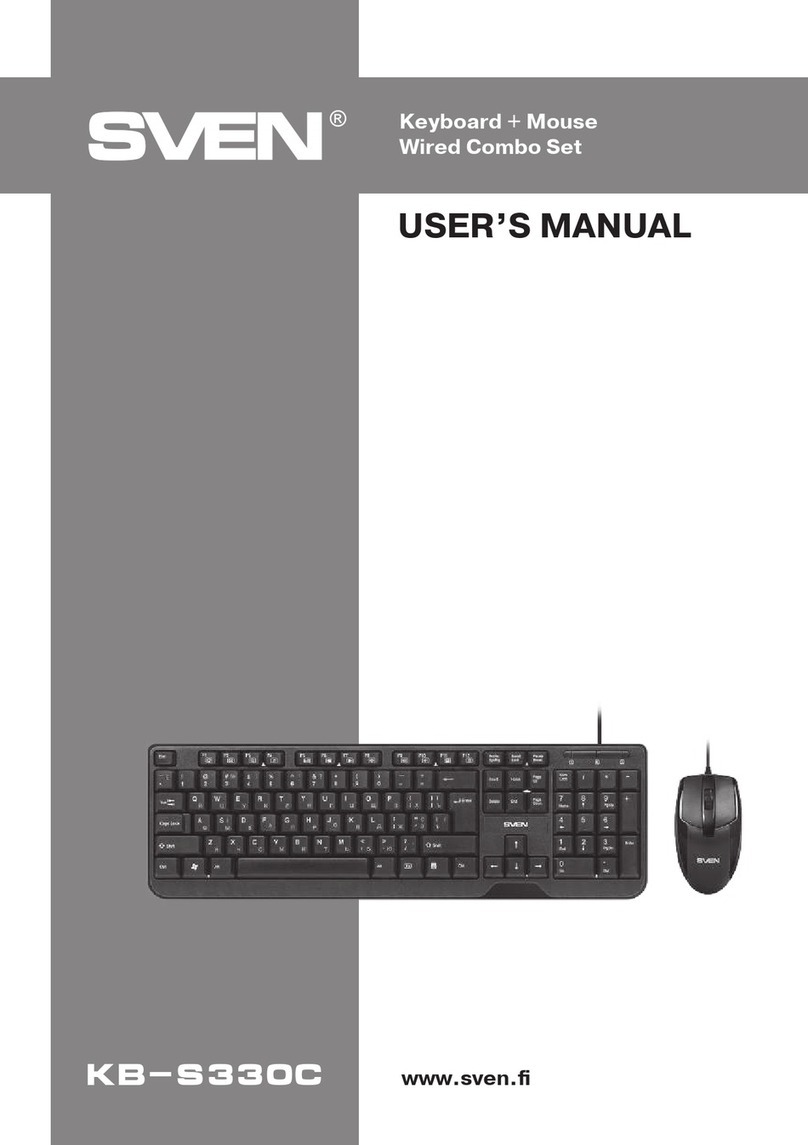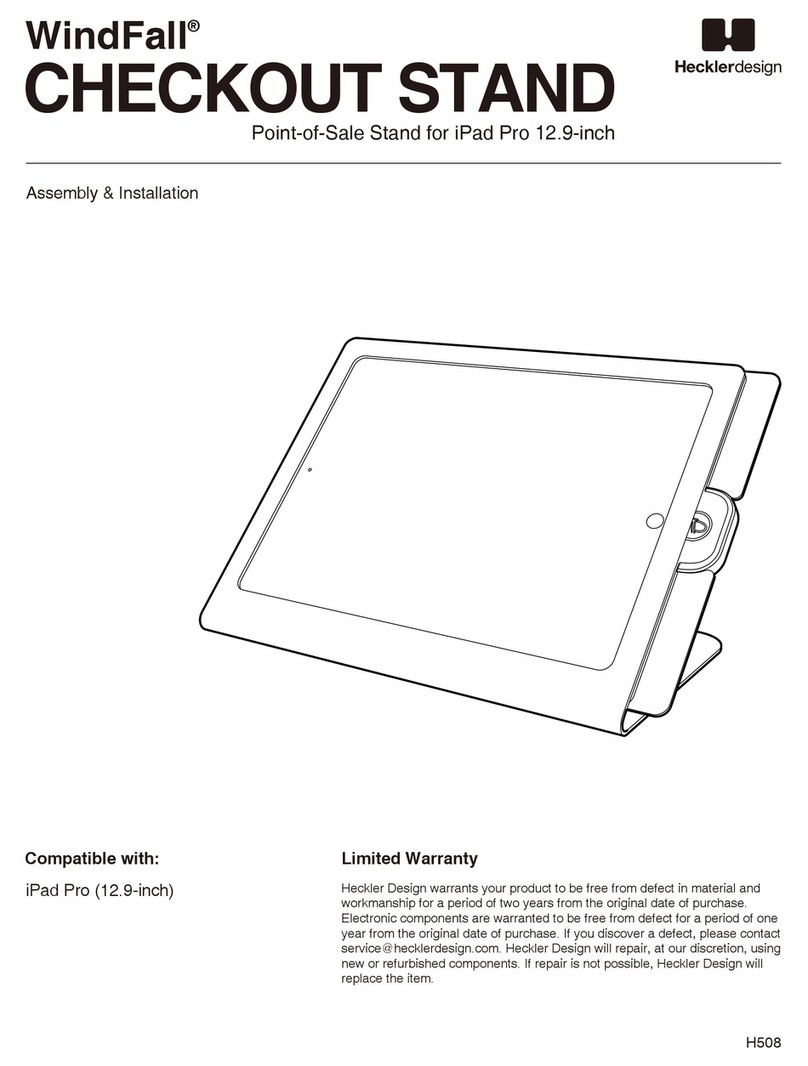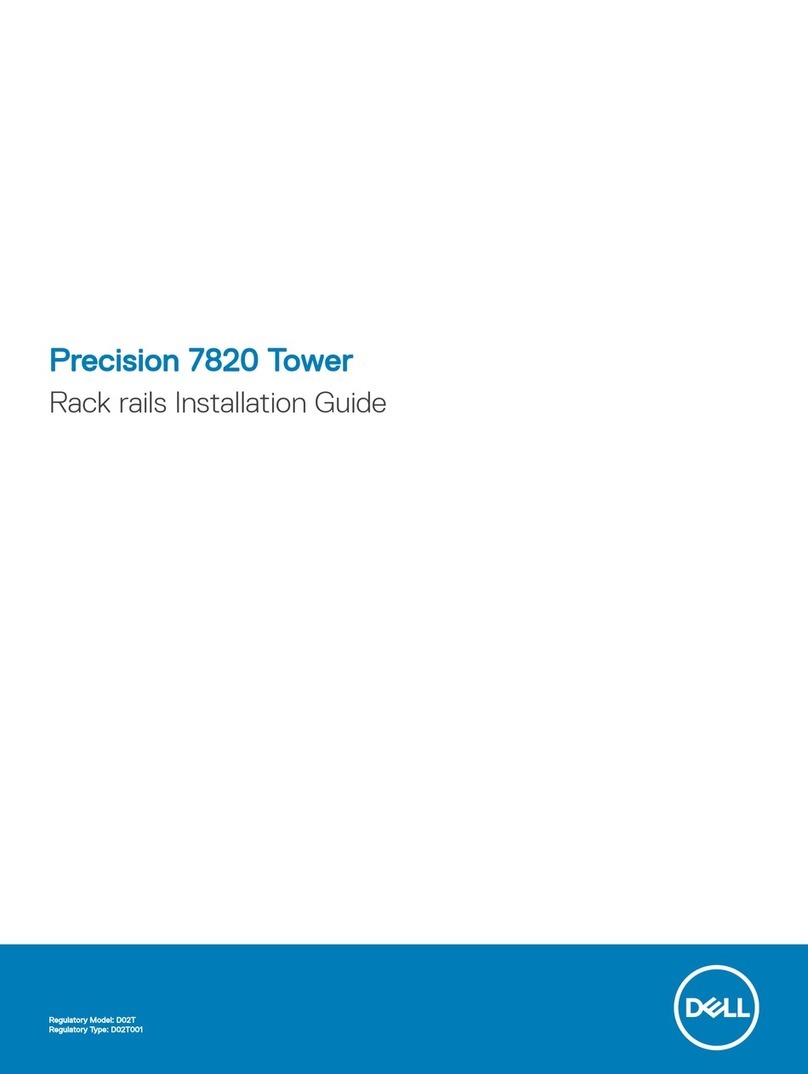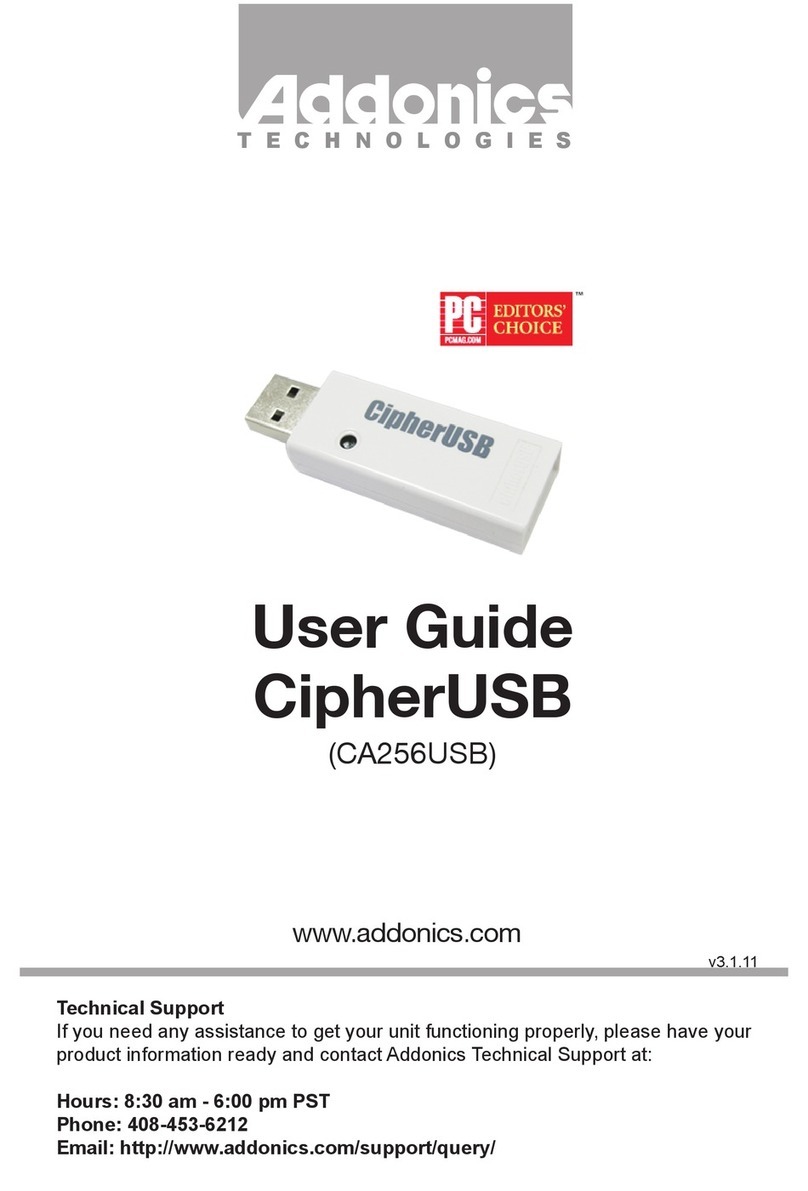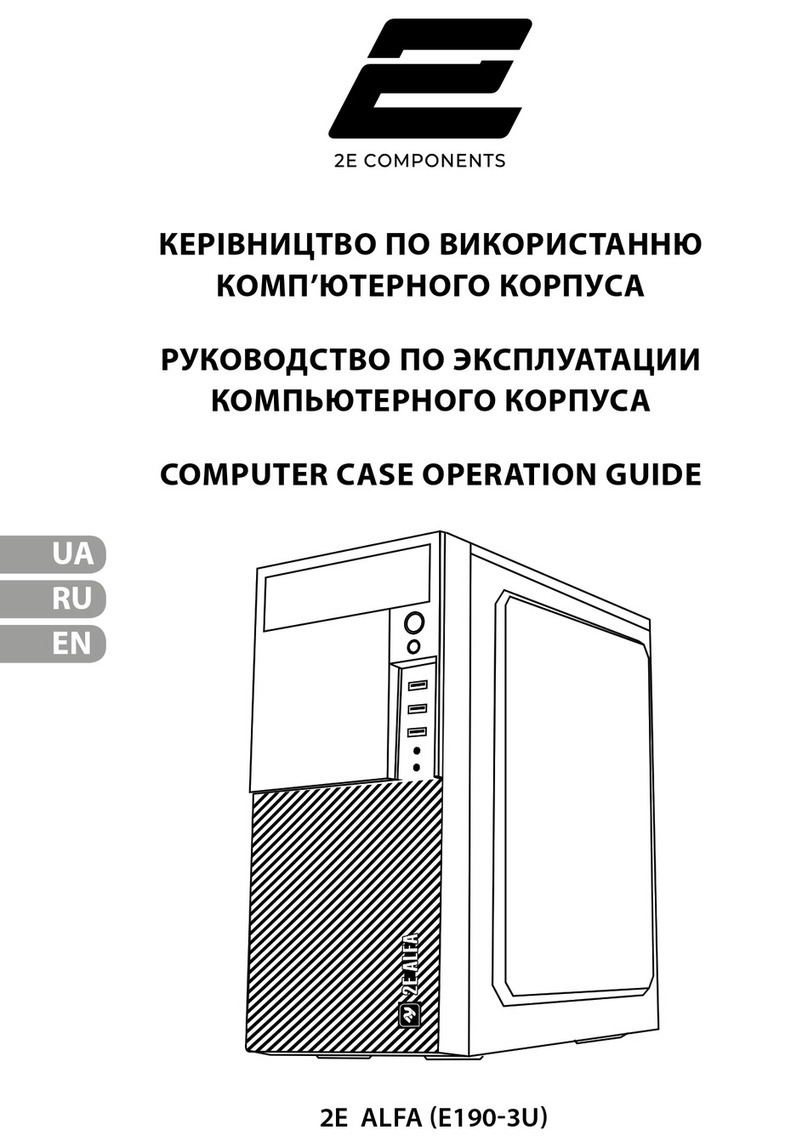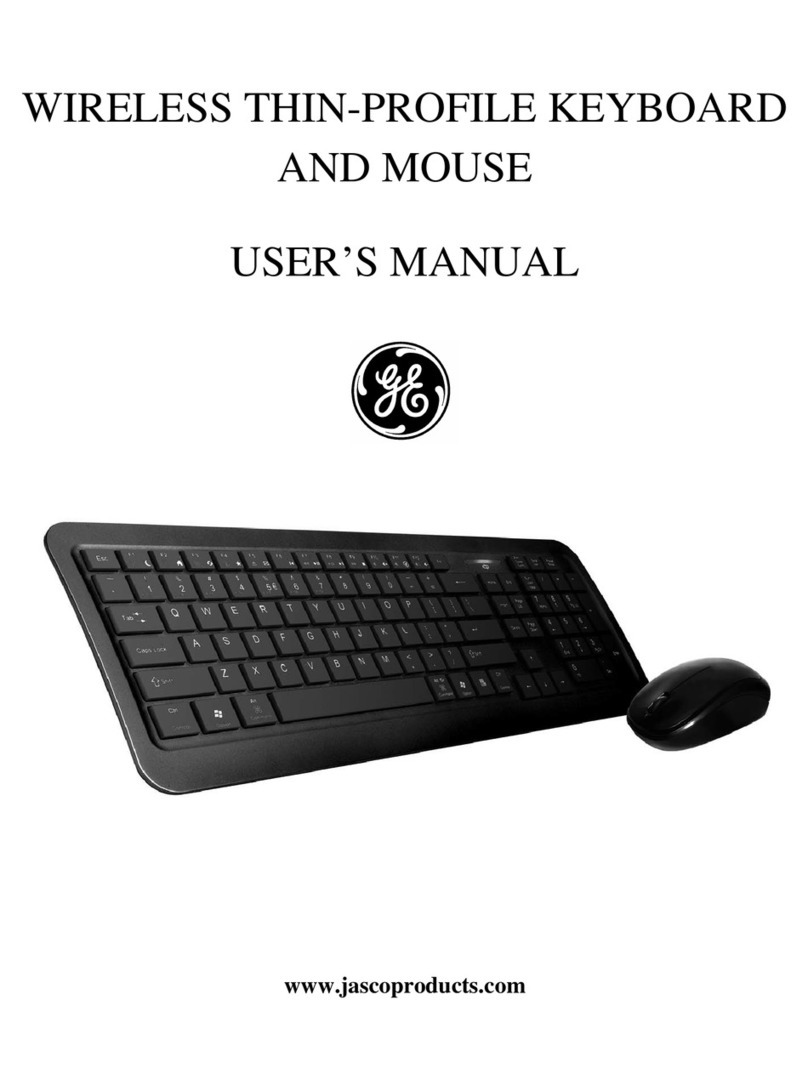Blue Orb orbiTouch User manual
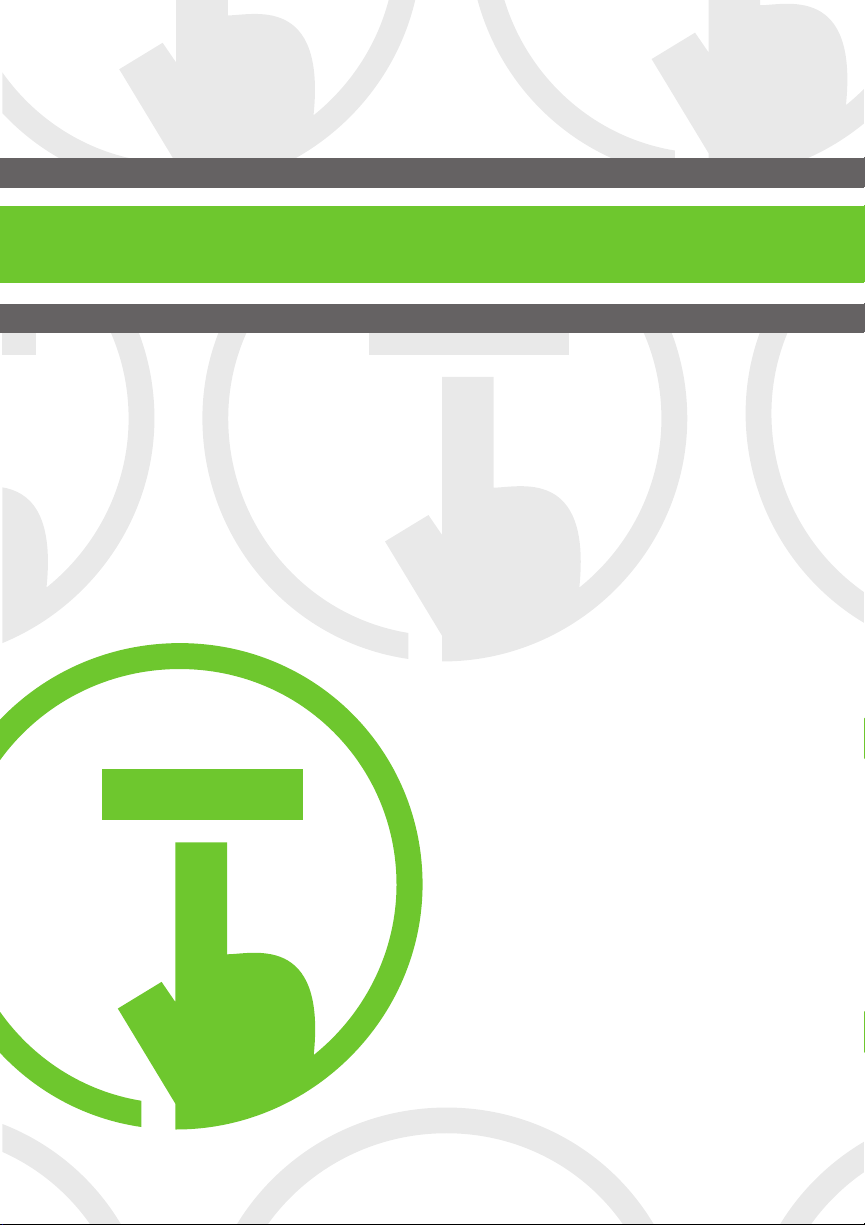
The complete, unabridged,
and comprehensive guide
to everything you ever wanted
to know about your new
orbiTouch Keyless Keyboard
...but it’s not a manual!
the Un-Manual
(
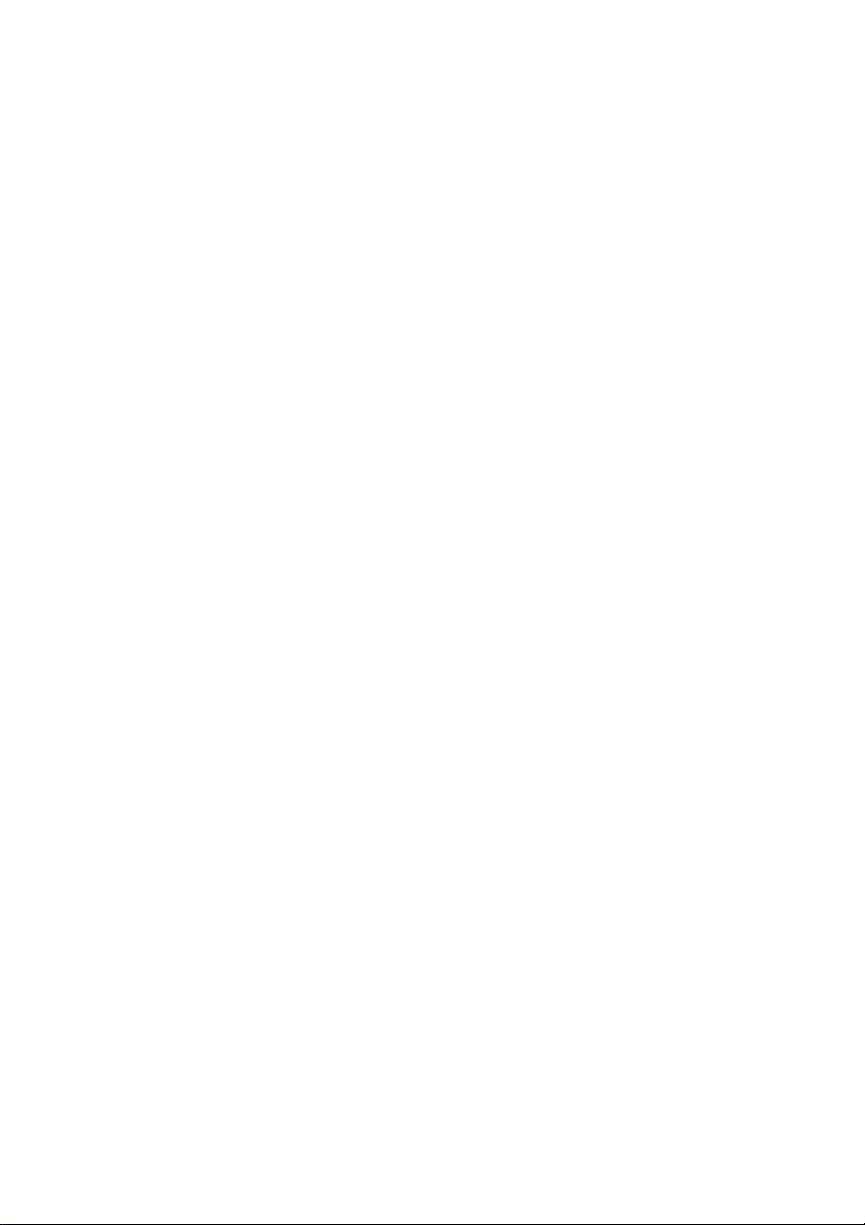

1
Contents
orbiTouch Keyless Keyboard 2-4
Parts of the orbiTouch 2
Dome Zones 2
Left Dome 3
Right Dome 4
Indicator Lights 4
Using the Mouse 5-8
Enter mouse mode: 5
Open WordPad using the Mouse 6-8
Character Guides 8-11
Modes (shift, cap, num, mouse) 8
QWERTY Layout 9
ABC Layout 10
Funtion and Arrow Keys 11
Typing Letters 12-13
Modes (in depth) 13-17
Shift Mode 13-14
Caps Lock Mode 14-15
Num Lock Mode 16-17
Typing Symbols 17-20
Symbols using the Shift Mode 17-18
Symbols using the Caps Lock Mode 18
Characters with no Mode Designation 18-19
Numbers with no Mode Designation 19
Funtion Keys with no Mode Designation 20
Typing a Sentence 21-22
Frequently asked questions 23-27
Need more help? 28
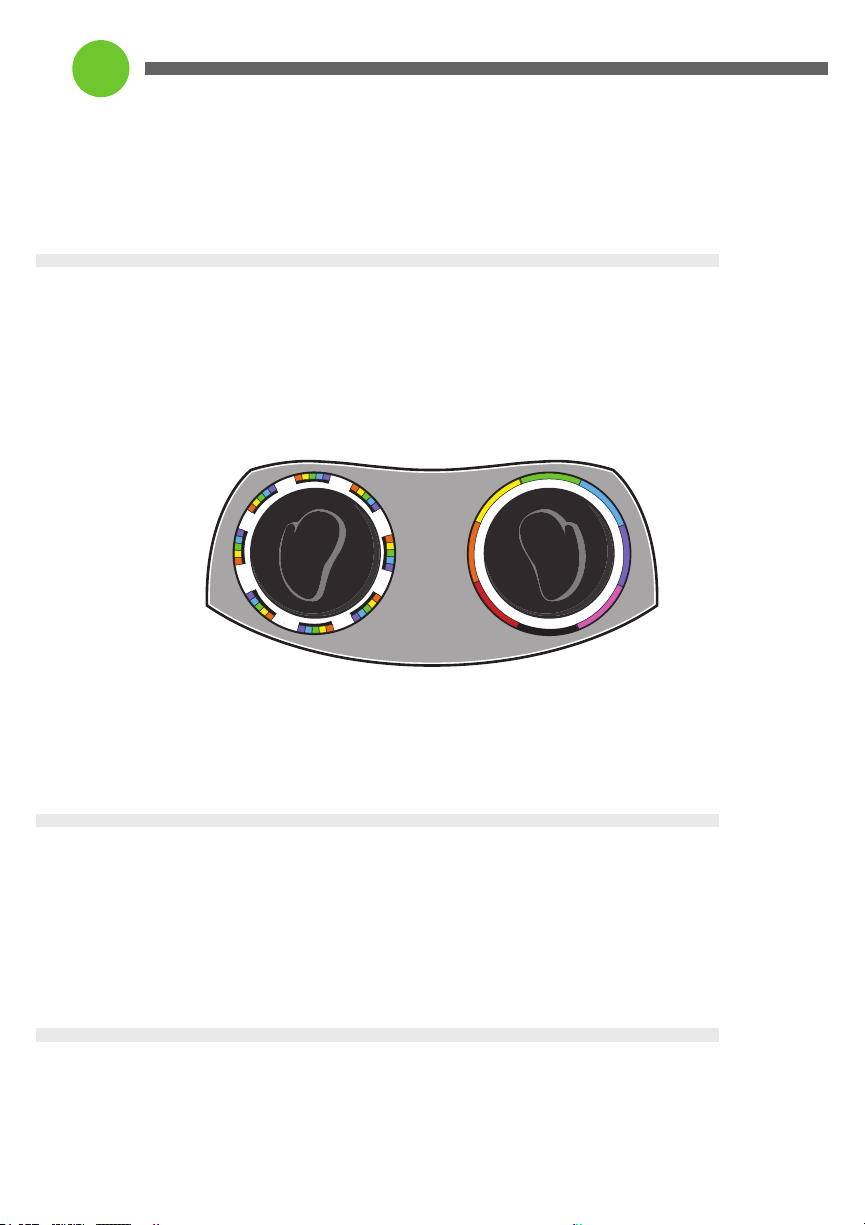
Let’s Get Started!
The orbiTouch was developed for those of us who have difficulty using a regular
computer keyboard.
Parts of the orbiTouch
The orbiTouch is comprised of the hardware as shown below, the cable for
connecting the orbiTouch, and a Slide Guide defining the use of the letters, symbols,
numbers, function keys and various modes.
The raised areas are called domes:
• The left-hand rests comfortably over the Left Dome.
• The right-hand rests comfortably over the Right Dome.
Dome Zones
There are character zones (Left Dome) and colored zones (Right Dome).
• These are used to type the letters and symbols.
• They also serve as modes for using the Mouse, Num Lock,
Caps Lock, and Shift Keys.
Right DomeLeft Dome
2

K L M N O (north)
F G H I J(northwest)
A B C D E (west)
1 2 3 4 5 (southwest)
P Q R S T (northeast)
U V W X Y (east)
, . ‘ / Z (southeast)
6 7 8 9 0 (south)
Left Dome
Notice that the Left Dome is surrounded by clusters of colored letters, numbers,
and symbols called character zones.
• Characters are arranged in alphabetical clusters beginning with A on the West
side of the dome.
• The numbers and punctuation marks are located in the Southeast, South, and
Southwest positions.
Note the functions located in the black areas over the cluster of numbers and letters.
Note the functions written on the white ring under the colors on the left dome:
•The A B C D E (west) area is the mouse left click.
•The KLMNO(north) area is the shift function.
•The UVWXY(east) area is the mouse right click.
•The ,.‘/Z(southeast) area is the num lock.
•The 6 7 8 9 0 (south) area is used to enter and exit the mouse mode.
•The 12345(southwest) area is the caps lock function.
3
Tab (north)
Ctrl(northwest)
Backspace (west)
Home (southwest)
Alt (northeast)
Space (east)
Delete (southeast)
Enter (south)
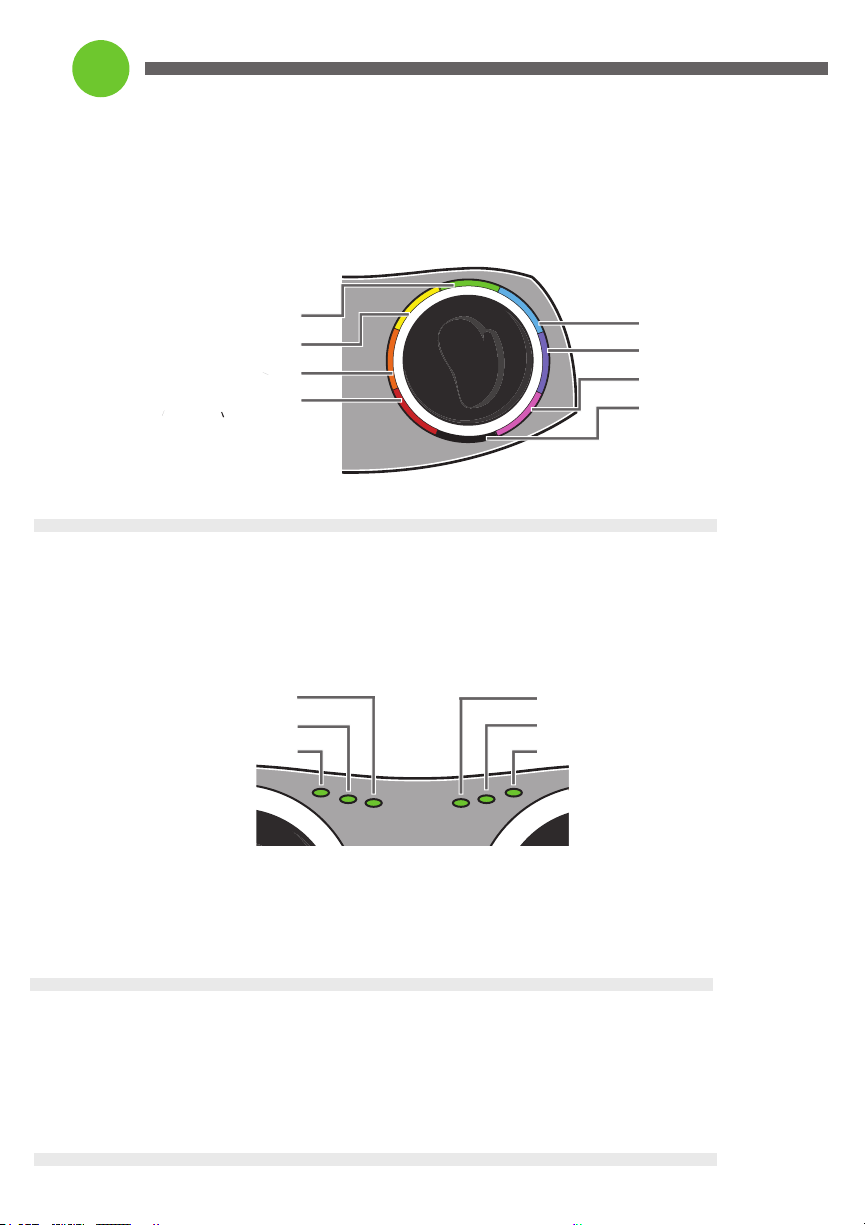
Green (north)
Yellow (northwest)
Orange (west)
Red(southwest)
Blue (north)
Indigo (east)
Violet (southeast)
Black (south)
Right DomeLeft Dome
Num
Cap
Type
Ctrl
Alt
Mouse
Right Dome
The Right Dome is surrounded by a circle of colors called zones. (For further
clarity, the colored zones of the domes have also been designated by position.)
Indicator Lights
The indicator lights are located across the top of the orbiTouch between the domes.
• These will be lit when these functions are in use.
• They will be dark when the function is disabled.
Plug-in the orbiTouch
Plug-in the orbiTouch into a USB port on your computer. The orbiTouch will
boot (turn on) when the computer does. The orbiTouch requires no special software
to be recognized by your computer.
4
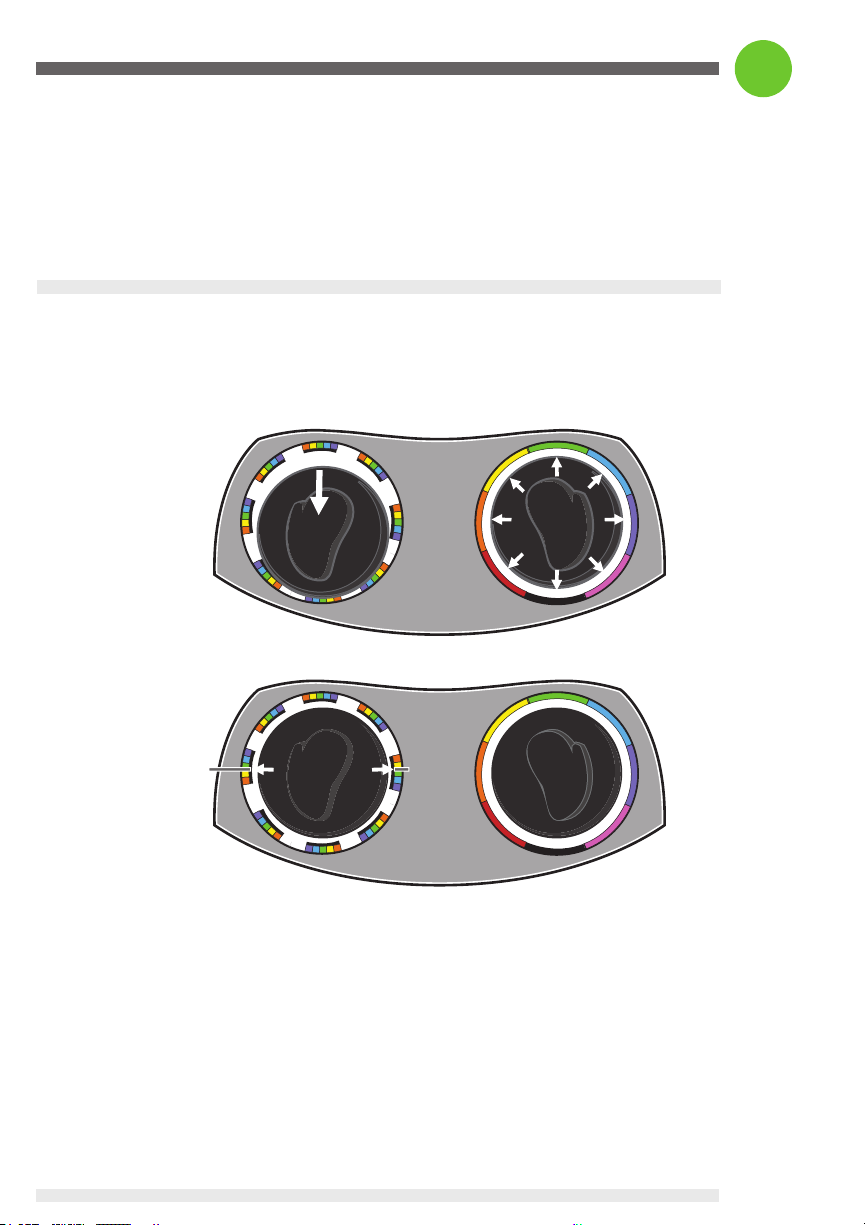
Left Dome
Notice that the Left Dome is surrounded by clusters of colored letters, numbers,
and symbols called character zones.
• Characters are arranged in alphabetical clusters beginning with A on the West
side of the dome.
• The numbers and punctuation marks are located in the Southeast, South, and
Southwest positions.
Note the functions located in the black areas over the cluster of numbers and letters.
Note the functions written on the white ring under the colors on the left dome:
•The A B C D E (west) area is the mouse left click.
•The KLMNO(north) area is the shift function.
•The UVWXY(east) area is the mouse right click.
•The ,.‘/Z(southeast) area is the num lock.
•The 6 7 8 9 0 (south) area is used to enter and exit the mouse mode.
•The 12345(southwest) area is the caps lock function.
Using the Mouse
The Mouse is used to:
• Move to areas of the screen
• Open programs
• Navigate menus
• Execute functions.
Enter Mouse Mode:
Locate the black zone in the South position of the left dome.
• Move (slide) the Left Dome South twice to enter or exit Mouse Mode,
according to the diagram above.
o Be sure the mouse indicator at the top of the orbiTouch is lit.
o If not, try to slide the left dome twice more quickly.
• Now place your right hand on the Right Dome and move it around to see the
mouse cursor move. The mouse cursor looks like a large arrow but will change
appearance as it moves over text or other areas.
• A left click is achieved by sliding the Left Dome to the ABCDE zone (west).
A right click is achieved by sliding the Left Dome to the UVWXY zone (east).
Right DomeLeft Dome
Left Click Right Click
5
Right DomeLeft Dome
x2
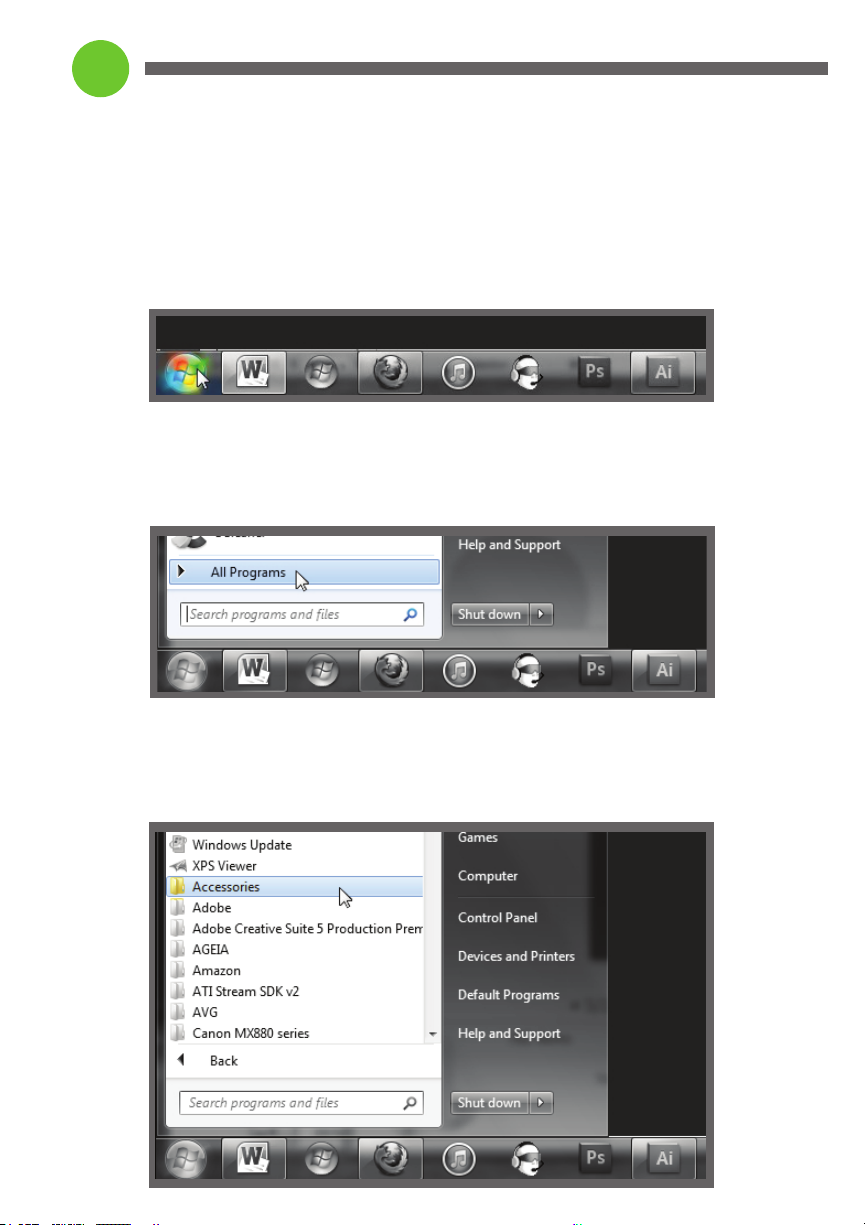
Open WordPad using the Mouse
To practice typing letters and words, we will open the WordPad program.
• Be sure that the mouse light at the top of the orbiTouch is lit.
• Move the mouse to the Start button on the lower left end of the task bar at
the bottom of the screen.
o Notice the cursor becomes an arrow when it reaches the Start button.
o Left click the mouse by sliding the left dome to the orange zone once.
• A window opens that contains a menu of programs.
o Move the mouse pointer to All Programs; after a second, it will
automatically bring up a menu of programs.
• We want to find a program called WordPad under Accessories.
o Move the cursor to Accessories and left click the mouse to open the
file. (Slide the left dome to the ABCDE zone once.)
6

Open WordPad using the Mouse continued...
• WordPad appears on the list of files in Accessories.
o Now move the mouse cursor to WordPad and left click once (move
the left dome to the ABCDE area once).
o The WordPad screen opens.
• We will practice typing letters and words using WordPad.
o Look for the mouse cursor (the blinking I) on the first line of the
blank screen.
o This is where the letters you type will be placed.
o If the cursor is missing, turn the mouse on (slide the Left Dome
South twice)
o Place the mouse cursor anywhere on the screen and left click (move
the Left Dome West (to the ABCDE zone) once.
7

Open WordPad using the Mouse continued...
Notice that the mouse light is lit on the top of your keyboard. Turn the mouse off by
sliding the left dome South twice.
• When the Mouse light is off, the Text light is on.
• We are ready to type!
Character Guides
The next pages will show character guides, which provide a pictorial dictionary of
all the letters, symbols, numbers, and functions used by the orbiTouch. (These guides
are also included in the Slide Guide for your convenience.)
Modes
• The Shift Mode is used to enable some of the symbols and for capitalizing letters
• The Caps Lock Mode for enabling some of the function keys and capitalizing letters.
• The Num Lock Mode for typing numbers
• The Mouse Mode is used to enable the mouse cursor.
Slide the left dome to black zone twice
Slide the left dome to black zone twice
Mouse Mode
x 2
Slide and hold left dome in violet zone
Slide and hold left dome in violet zone
hold
x 2
Slide the left dome to green zone twice
Slide the left dome to green zone twice
x 2
Slide the left dome to red zone twice
Slide the left dome to red zone twice
8

9
QWERTY Layout
This guide shows the characters in classic QWERTY layout, or in other words, what a normal keyboard would look like.
x 2
x 2
x 2 x 2
x 2
x 2
x 2
orbiTouch, Blue Orb,and orbiTouch Keyless Keyboard are Trademarks of Blue Orb,Inc. Other names appearing on this document may be trademarks of their respective owners.Copyright 2017 Blue Orb,Inc. All rights reserved.
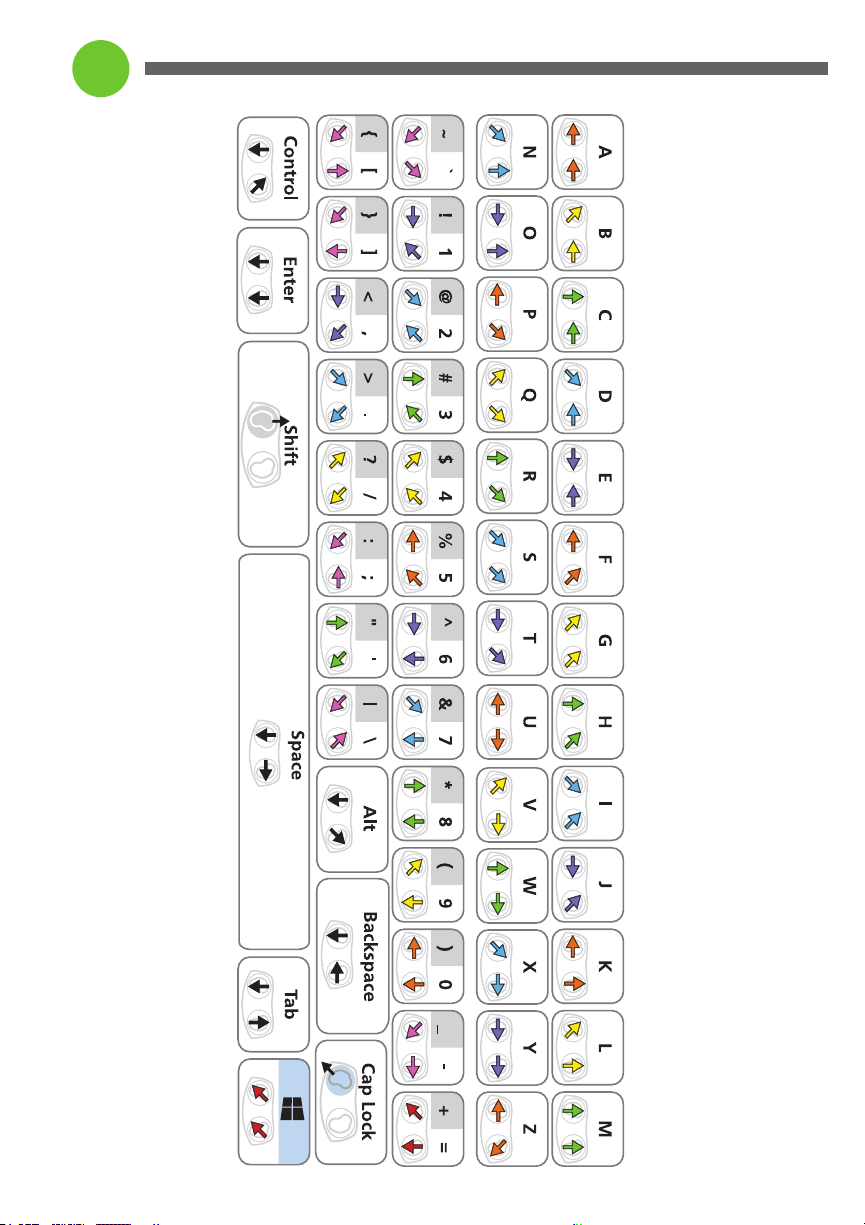
orbiTouch, Blue Orb,and orbiTouch Keyless Keyboard are Trademarks of Blue Orb,Inc. Other names appearing on this document may be trademarks of their respective owners.Copyright 2017 Blue Orb,Inc. All rights reserved.
x 2
x 2
x 2
x 2
10
ABC Layout
This guide shows the characters in alphabetical order.
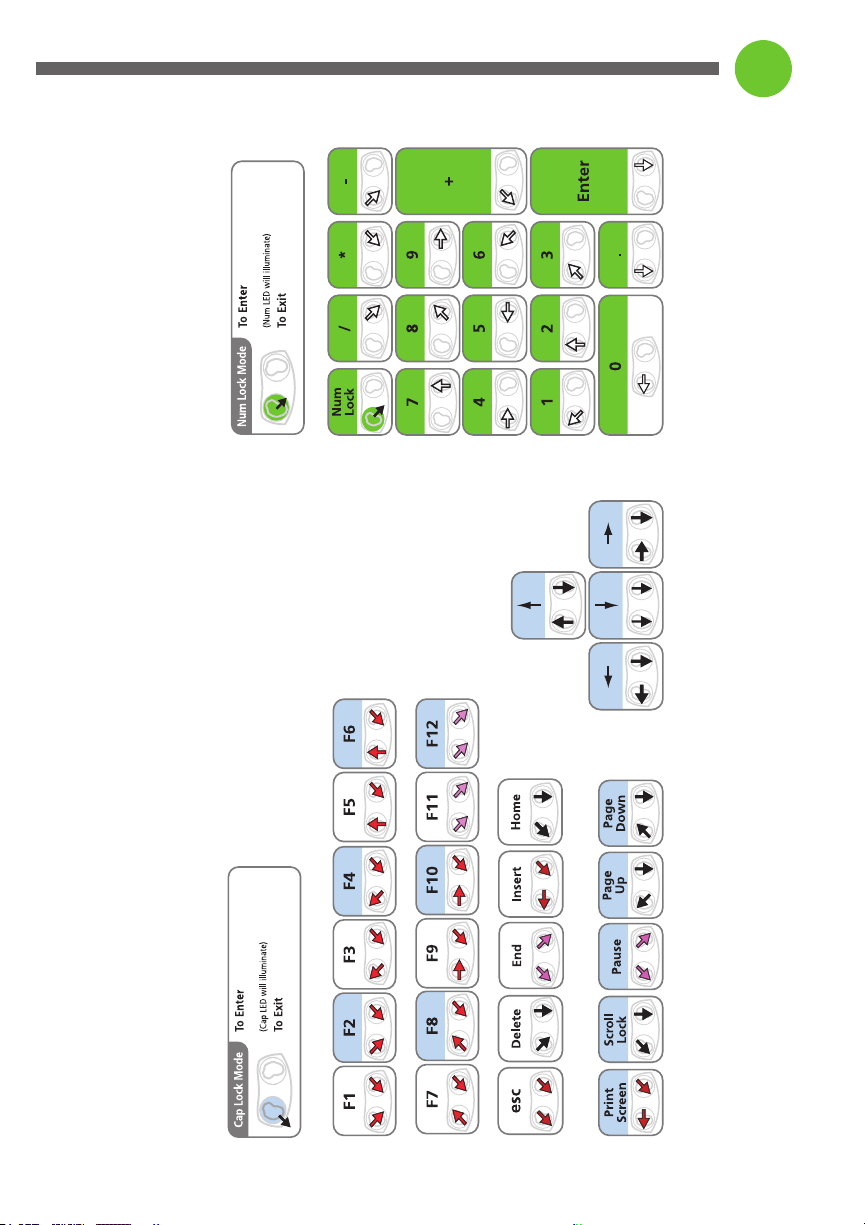
Slide and hold left dome in violet zone
Slide and hold left dome in violet zone
hold
x 2
Slide the left dome to red zone twice
Slide the left dome to red zone twice
11
Funtion and Arrow Keys
This guide shows the character instructions for function and arrow keys.
hold

12
Typing Letters
Using the character guides, we will now start to type letters using WordPad.
• Notice the arrows beneath the letters that show the directions for sliding
the domes.
o The letter ashows orange arrows, so you will slide the Left Dome to the
West (left, orange zone), and the Right Dome to the West (left, letters a to
e cluster) according to the arrows.
o Type a on the WordPad screen.
o It should look like this:
• The letter ois Indigo so you will slide the Right Dome to the East (right, indigo
position) and the Left Dome to the North (straight up, letters kthrough ogroup).
o Can you see that the colored arrows show you left and right dome
slide direction?
o Type the onext to the a
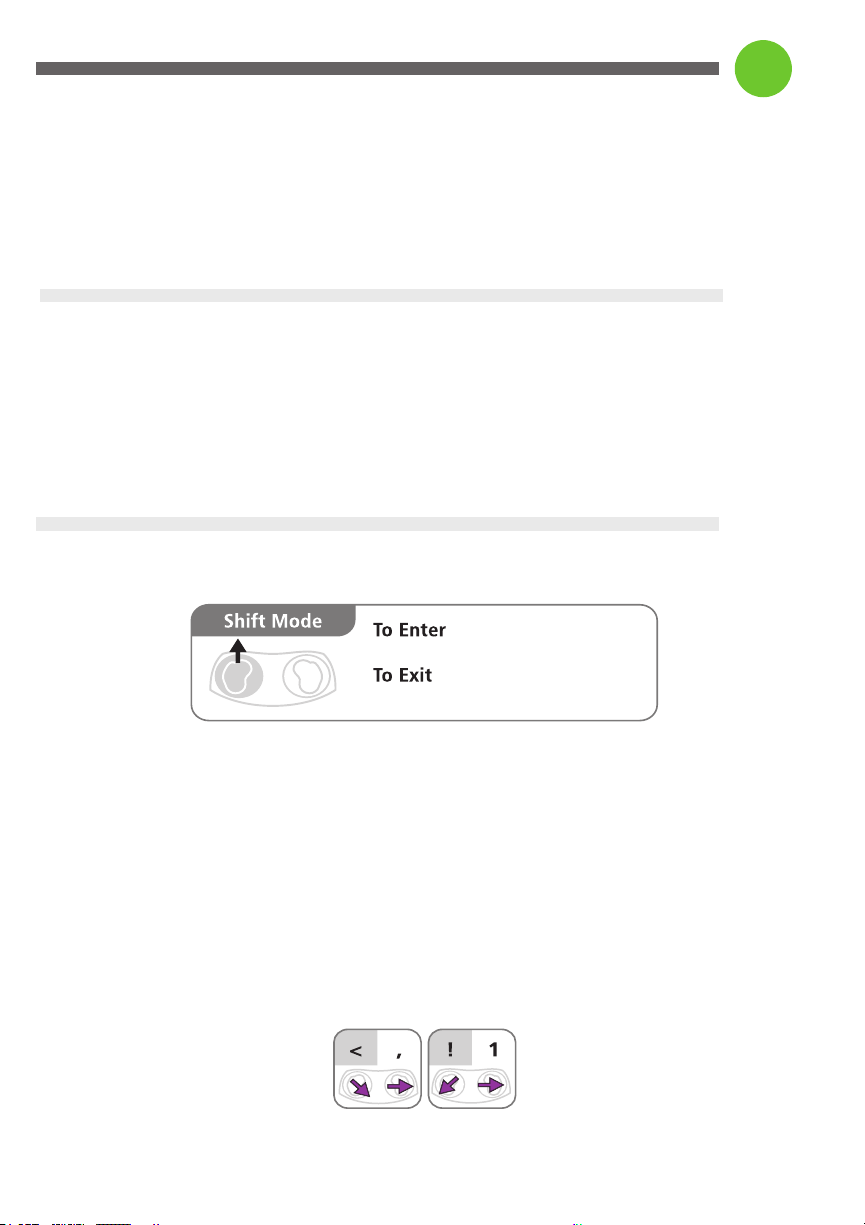
13
Typing Letters continued...
Now type the alphabet from ato zfrom the character map, following the arrows.
• Practice typing letters until you are comfortable with them.
• Do you understand how to slide the domes in the direction of the arrows?
• Note: be sure to slide the dome to the center of the letter groups, not to the
letter to be typed
Modes
As mentioned previously, there are four modes.
• The Shift Mode
• The Caps Lock Mode
• The Mouse Mode
• The Num Lock Mode
Shift Mode
• The Shift Mode is used to capitalize letters, and to type symbols
(e.g., punctuation marks).
• Shift Mode is used to print the Symbols and Numbers in the grey areas of the
character guides.
• Typing in Shift Mode
o To enter Shift Mode, slide the left dome North twice.
o The Cap light at the top of the orbiTouch is lit.
o Type the character according to the color zones and the arrows.
o The Shift Mode exits after the symbol is typed, and the Cap light
goes out.
• Try to type the <and the !in WordPad using the Shift Mode and the symbol
and number shown above.
x 2
Slide the left dome to green zone twice
Slide the left dome to green zone twice
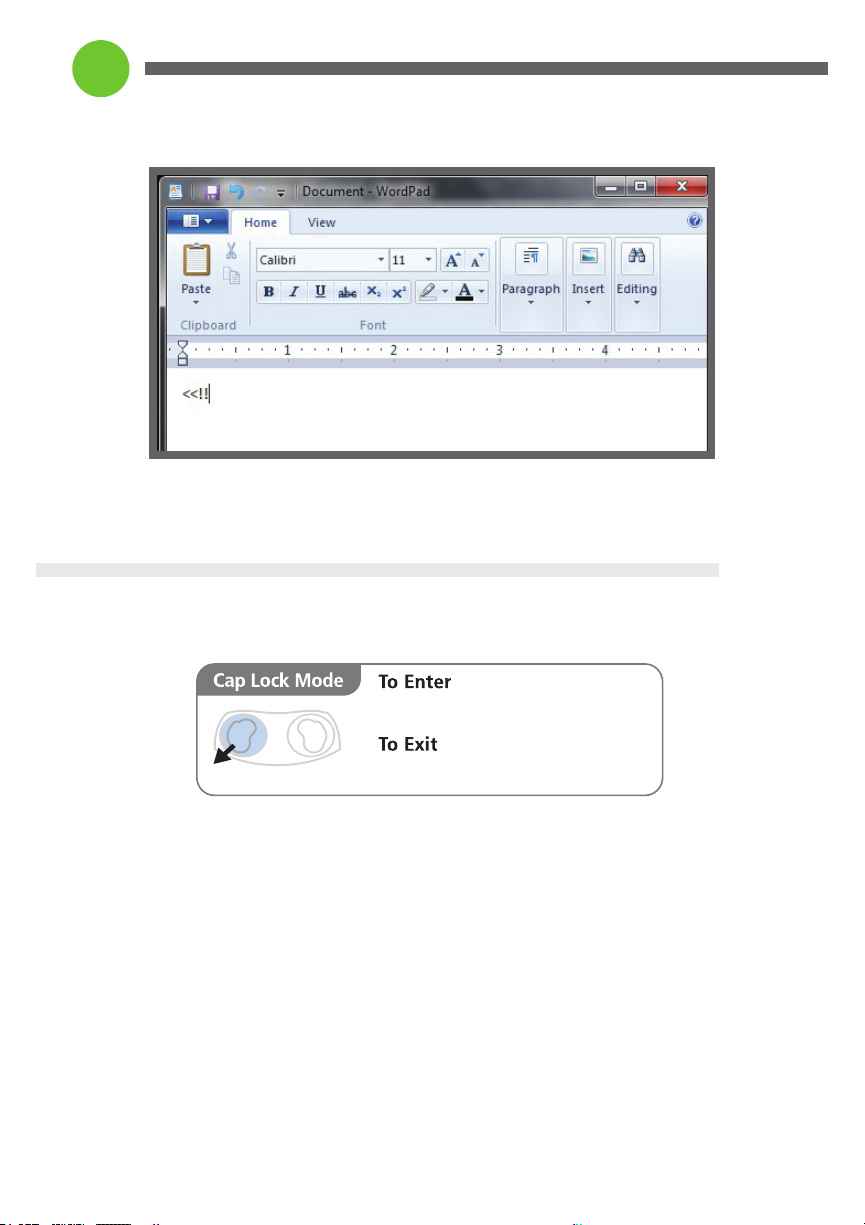
Shift Mode continued...
• Remember: Left Dome north twice. Then move the arrows in the colors and
direction shown on the Character Guide. Then Shift Mode exits (turns off).
Caps Lock Mode
• Notice that the Caps Lock Mode box is blue.
• Caps Lock Mode is used to print the access functions in the blue areas of the
character guides.
• Using Caps Lock Mode
o To enter Caps Lock Mode, move the Left Dome Southwest twice as
shown above.
o The cap light on the top of the orbiTouch should be lit.
o Now if you type the letters again, they should all be capitalized.
o Use the Shift Mode to capitalize the first letter of a word.
o Use the Caps Lock Mode for many capital letters.
x 2
Slide the left dome to the 1 thru 5
zone twice.The Caps light will turn on.
Slide the left dome to 1 thru 5 zone
twice.The Caps light will turn off.
14
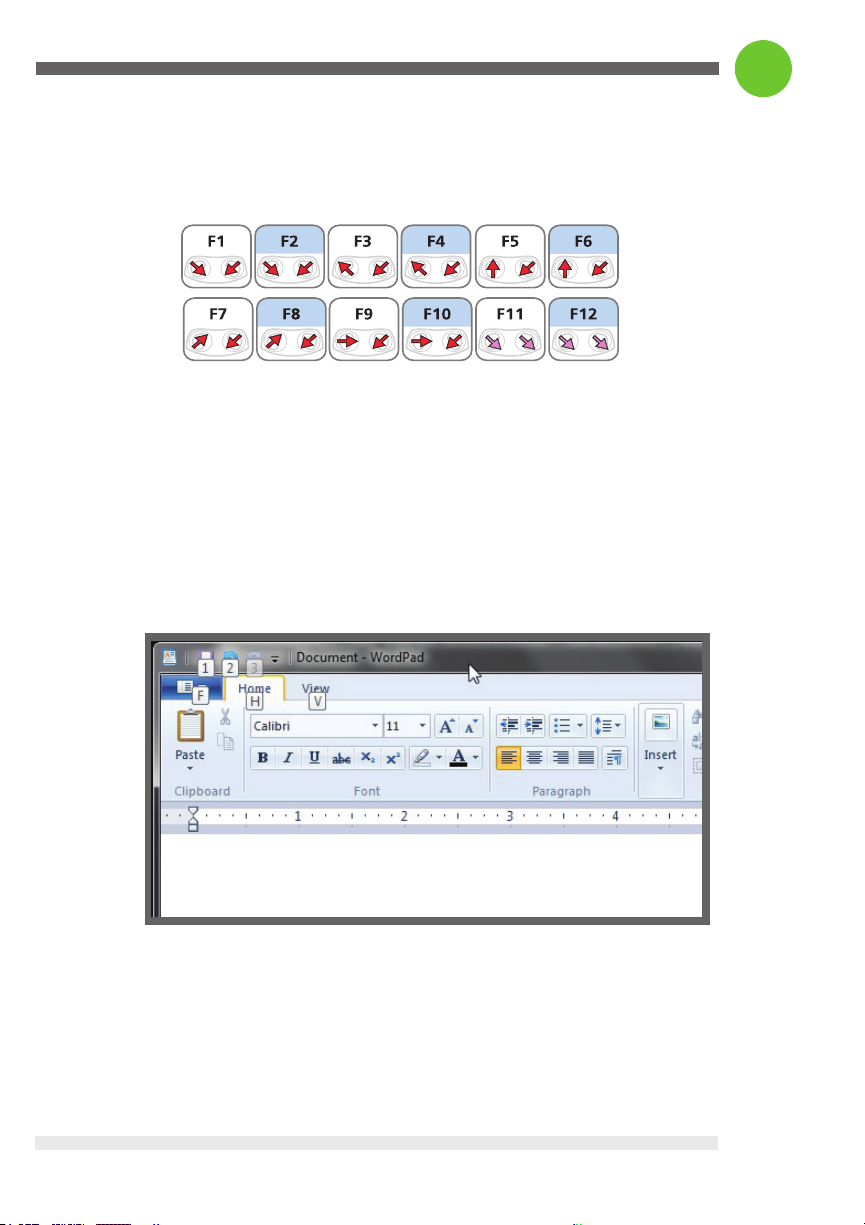
Typing Letters continued...
Now type the alphabet from ato zfrom the character map, following the arrows.
• Practice typing letters until you are comfortable with them.
• Do you understand how to slide the domes in the direction of the arrows?
• Note: be sure to slide the dome to the center of the letter groups, not to the
letter to be typed
Modes
As mentioned previously, there are four modes.
• The Shift Mode
• The Caps Lock Mode
• The Mouse Mode
• The Num Lock Mode
Shift Mode
• The Shift Mode is used to capitalize letters, and to type symbols
(e.g., punctuation marks).
• Shift Mode is used to print the Symbols and Numbers in the grey areas of the
character guides.
• Typing in Shift Mode
o To enter Shift Mode, slide the left dome North twice.
o The Cap light at the top of the orbiTouch is lit.
o Type the character according to the color zones and the arrows.
o The Shift Mode exits after the symbol is typed, and the Cap light
goes out.
• Try to type the <and the !in WordPad using the Shift Mode and the symbol
and number shown above.
Caps Lock Mode continued...
Caps Lock Mode is also used for Function Keys as shown below:
• Notice that every other of the functions is blue, indicating Caps Lock Mode
needs to be activated to use it.
o To use the F10 function:
1. Enter Caps Lock Mode by sliding the Left Dome Southwest twice.
2. Make sure the ‘Cap’ light at the top of the orbiTouch is on.
3. Then slide the domes in the direction of the red arrows.
4. Note the letters that appear at the top of the screen.
5. Letters appear as the F10 function is executed.
15
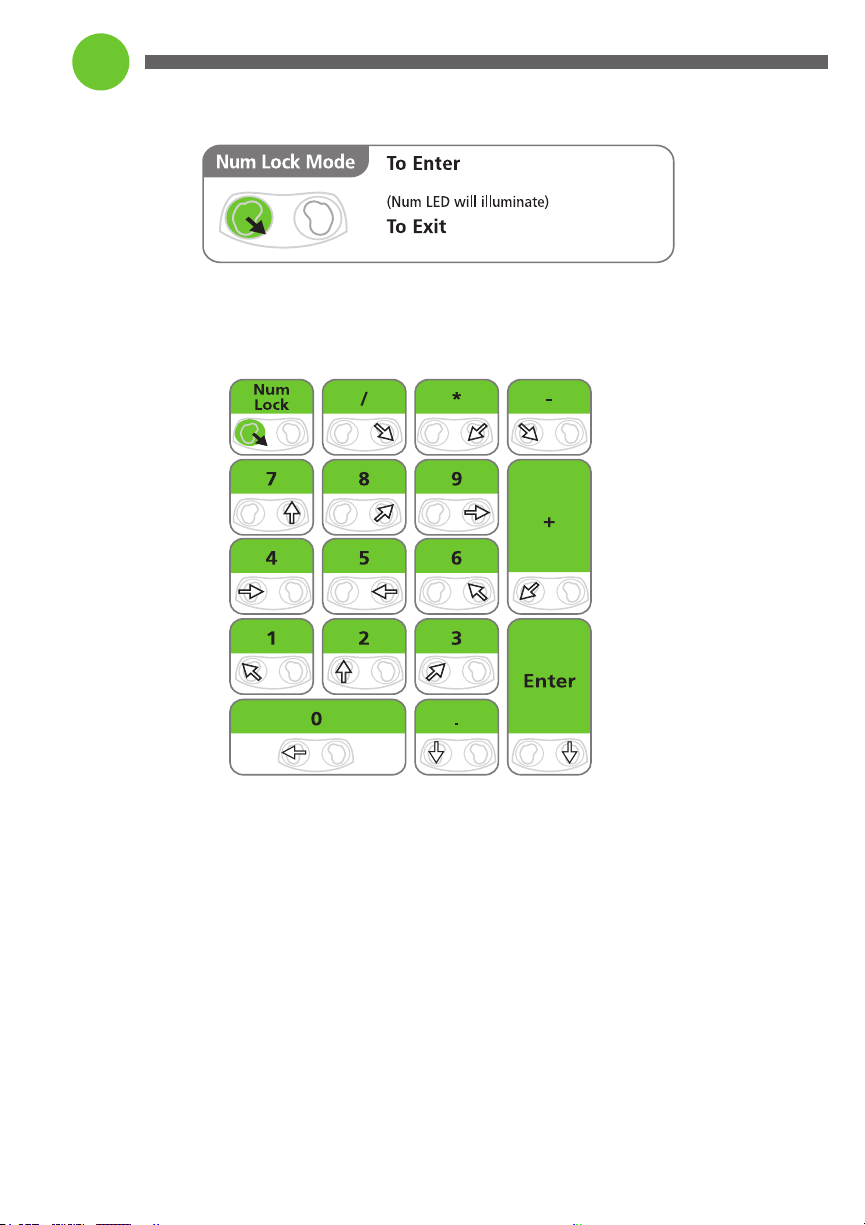
16
Num Lock Mode
• The Num Lock Mode is used to type numbers as a keypad.
• To enter the Num Lock Mode, hold the Left Dome in the Southeast position
for 2 seconds or until the Num light at the top of the keyboard is lit.
• Be sure to note which dome the guide refers to when typing in this mode.
(For instance, / is created by sliding the Right Dome to the Southeast,
whereas -is created by sliding the Left Dome to the Southeast.)
• Using Num Lock Mode
o To type the numbers:
o Slide the Left Dome to the Southeast for a few seconds until the
‘num’ light at the top of the orbiTouch is lit.
o Move the Right Dome to type characters made by moving the
Right Dome (try 7, 8 and 5).
o Move the Left Dome to type characters made by moving the
Left Dome (try 4, 1, and 2).
Slide and hold left dome in violet zone
Slide and hold left dome in violet zone
hold
hold
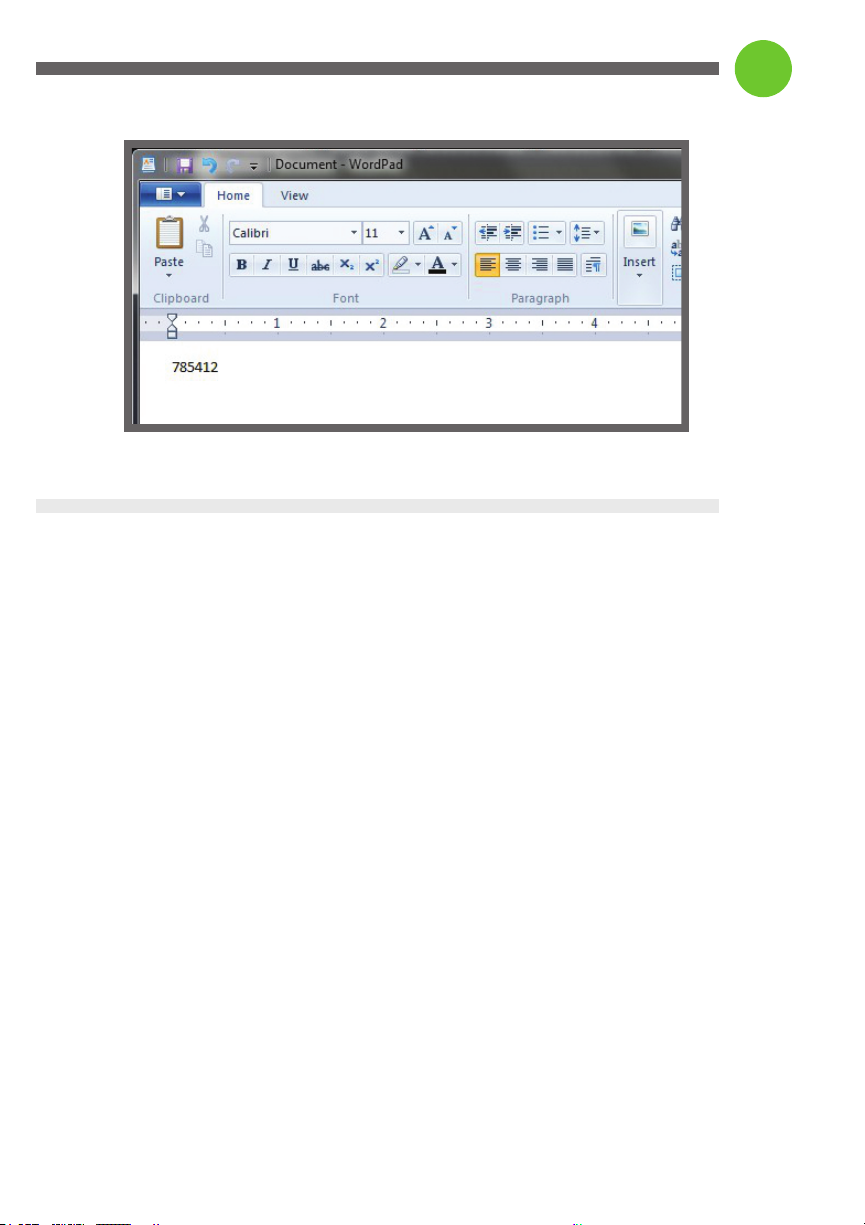
17
Num Lock Mode continued...
• Good Job!
Typing Symbols
The Symbols, Numbers, and Function Keys appear in ‘Mode’ colors when a mode is
needed to print them:
• Grey – Shift Mode - for the top row of symbols (<, >, : etc.), and the top row
of symbols under the numbers section.
• Blue - Caps Lock Mode - for the navigation words or symbols (page up, page
down, etc.) found in the second half of the symbols row and the top row of
the function keys.
Symbols using the Shift Mode
Use the Shift Mode for the Symbols in the grey areas.
• Think of this as ‘capitalizing’ these symbols.
o The pattern is:
+ Enter Shift Mode (slide the left dome north twice)
+ Cap indicator is lit (top of orbiTouch)
+ Type the symbol following the direction of the arrows.
o These symbols begin with <.>,:, “ etc.
o Practice this several times.
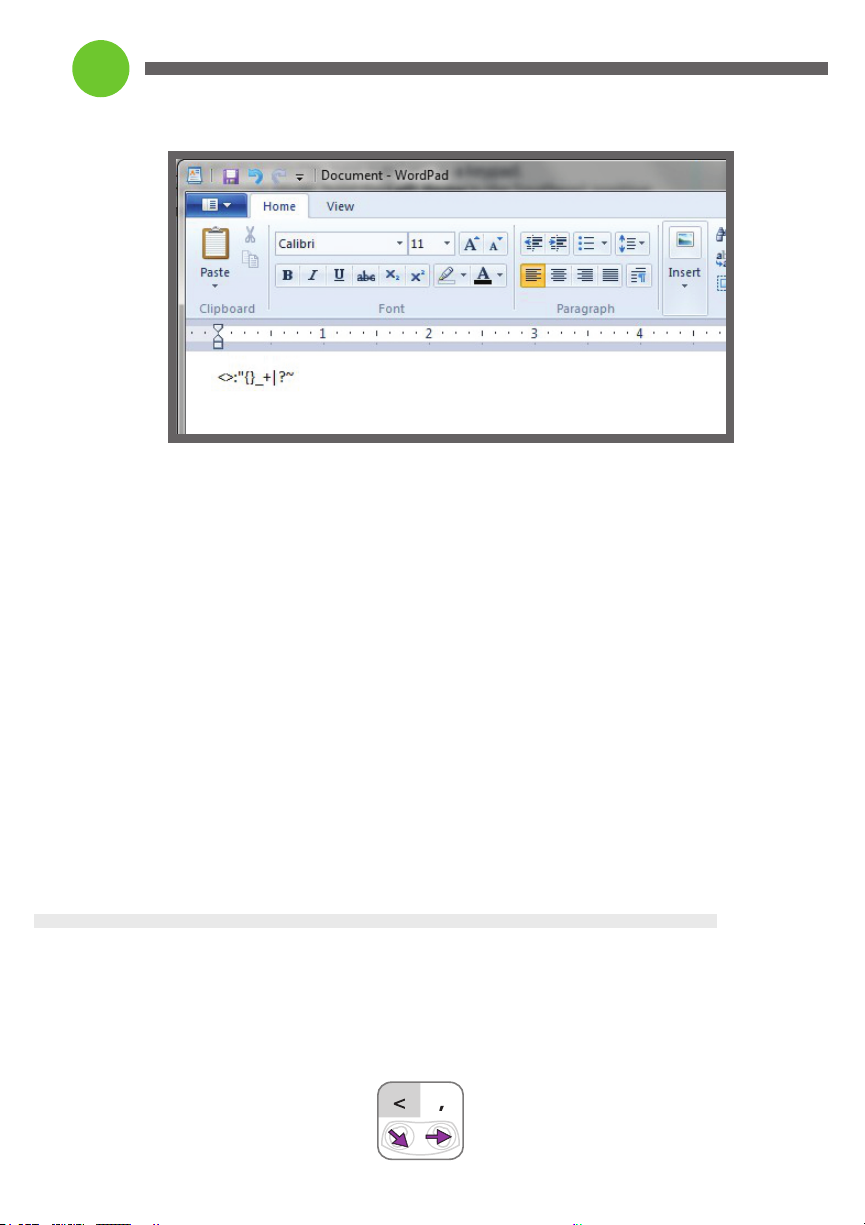
18
Typing Symbols continued...
• Did you remember to slide the Left Dome twice before sliding the dome in the
direction of the arrow? Remember, Shift Mode exits after the character is typed.
o So it’s slide north, slide north, slide in the direction of the arrows, then
repeat for the next one.
o Try to do all the symbols from < to `, where the blue row begins.
Symbols using the Caps Lock Mode
Use the Caps Lock Mode for the navigation keys in the blue areas, and function keys.
• Think of this as ‘capitalizing’ these symbols.
o The pattern is:
+ Enter Shift Mode (slide the left dome Southwest twice)
+ Cap indicator is lit (top of orbiTouch)
+ Type the symbol following the direction of the arrows.
O Practice using the navigation and function keys several times
Symbols with no Mode Designation
These symbols can be typed like the letters.
• Let’s try the , (i.e., comma)
Table of contents