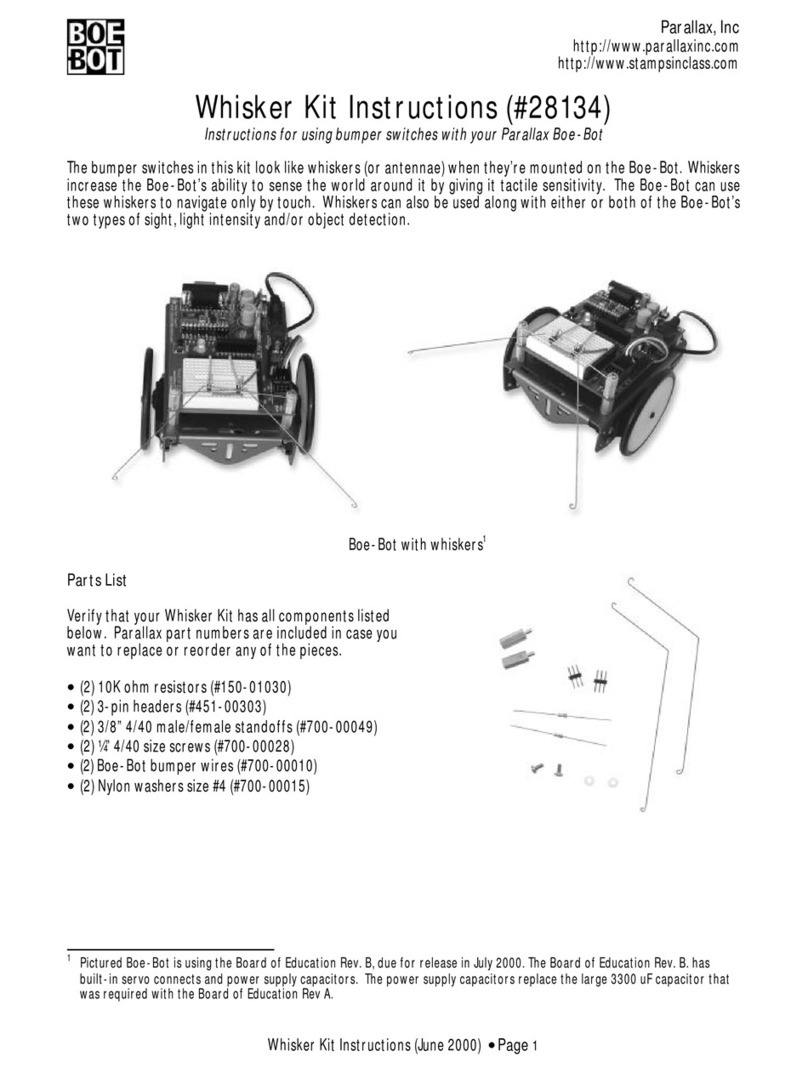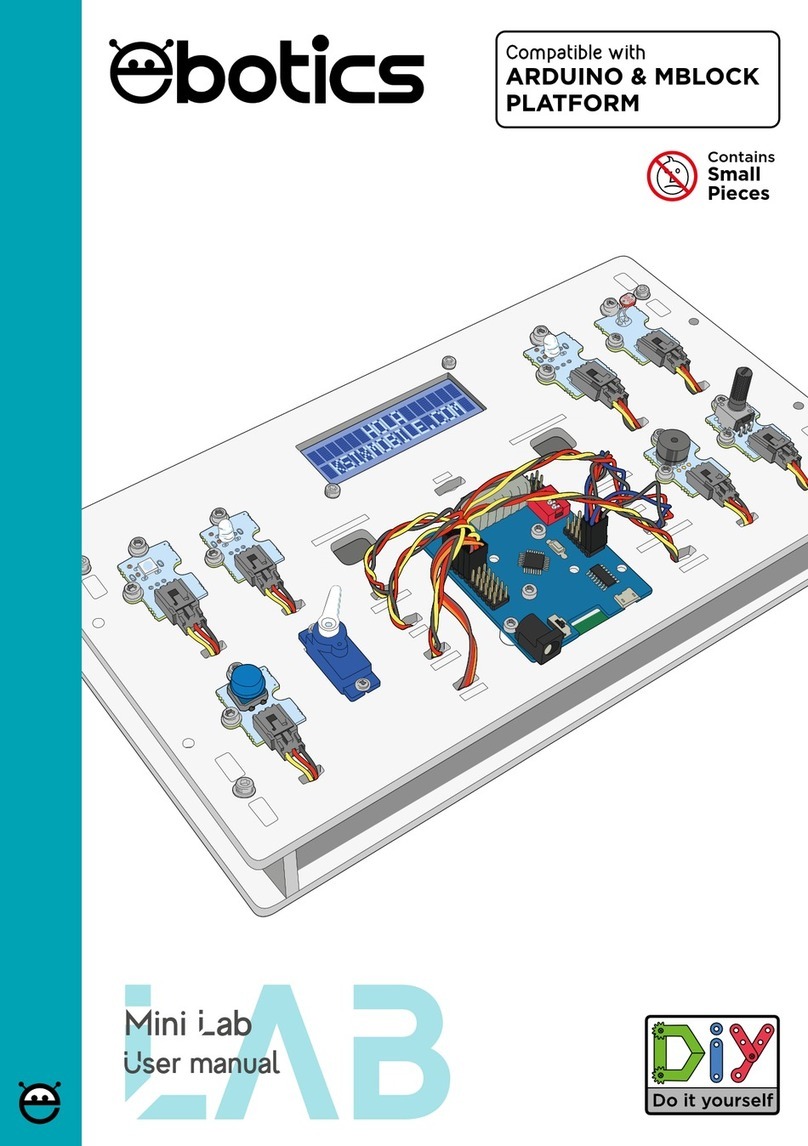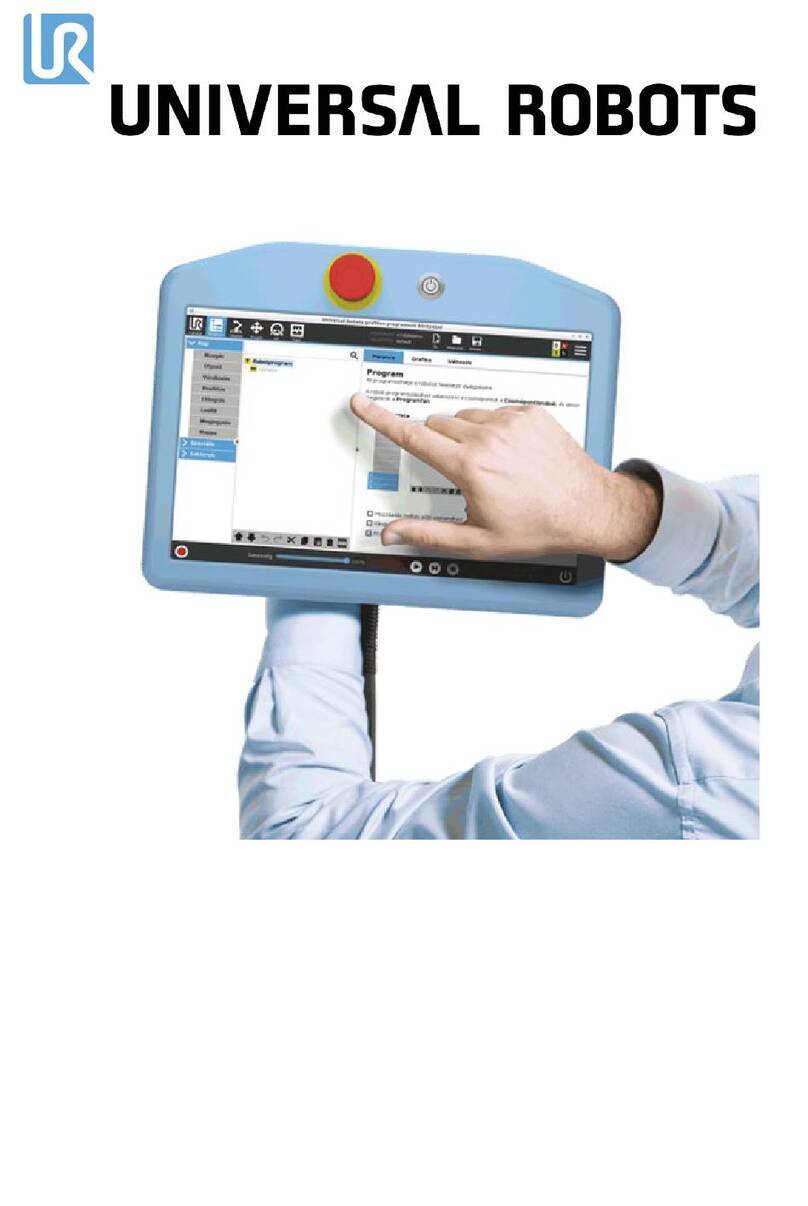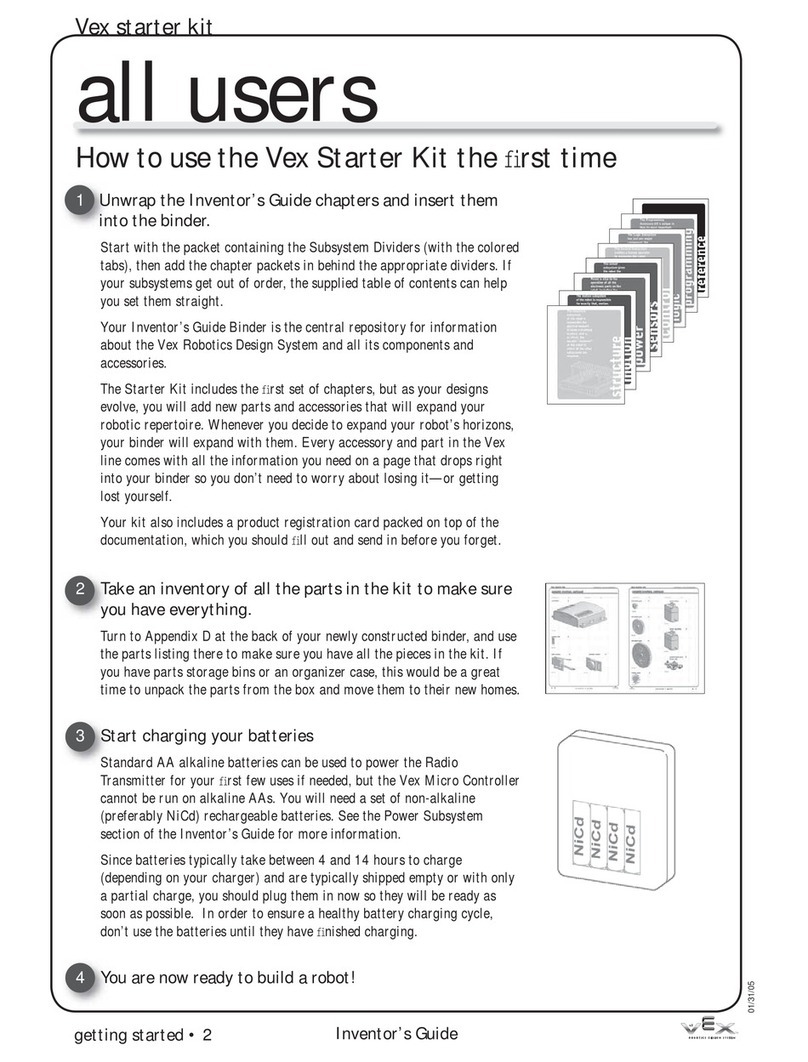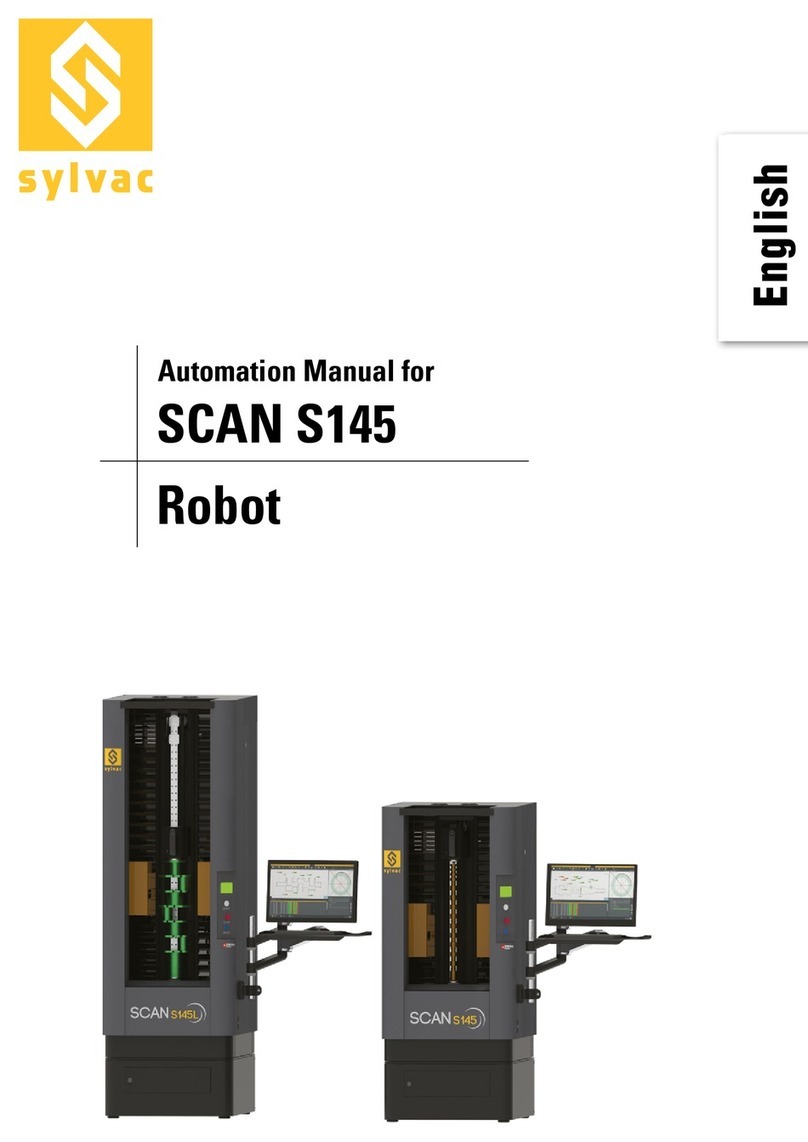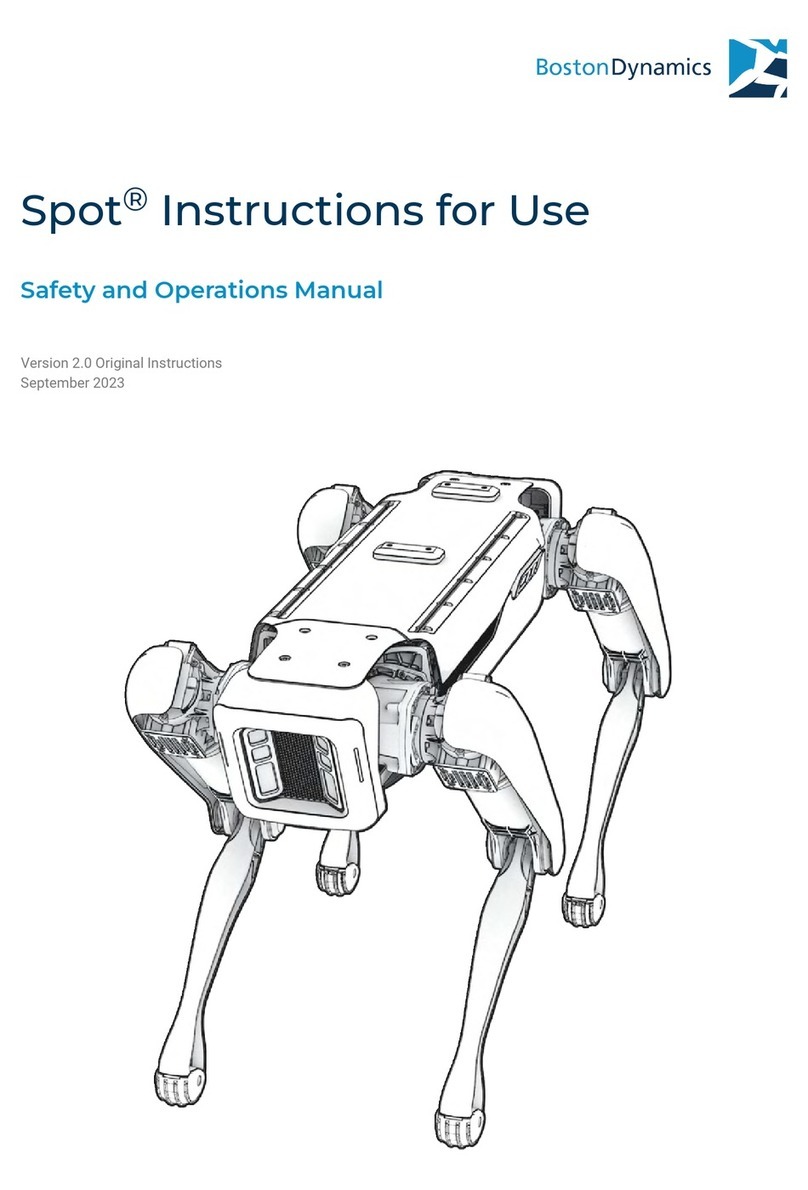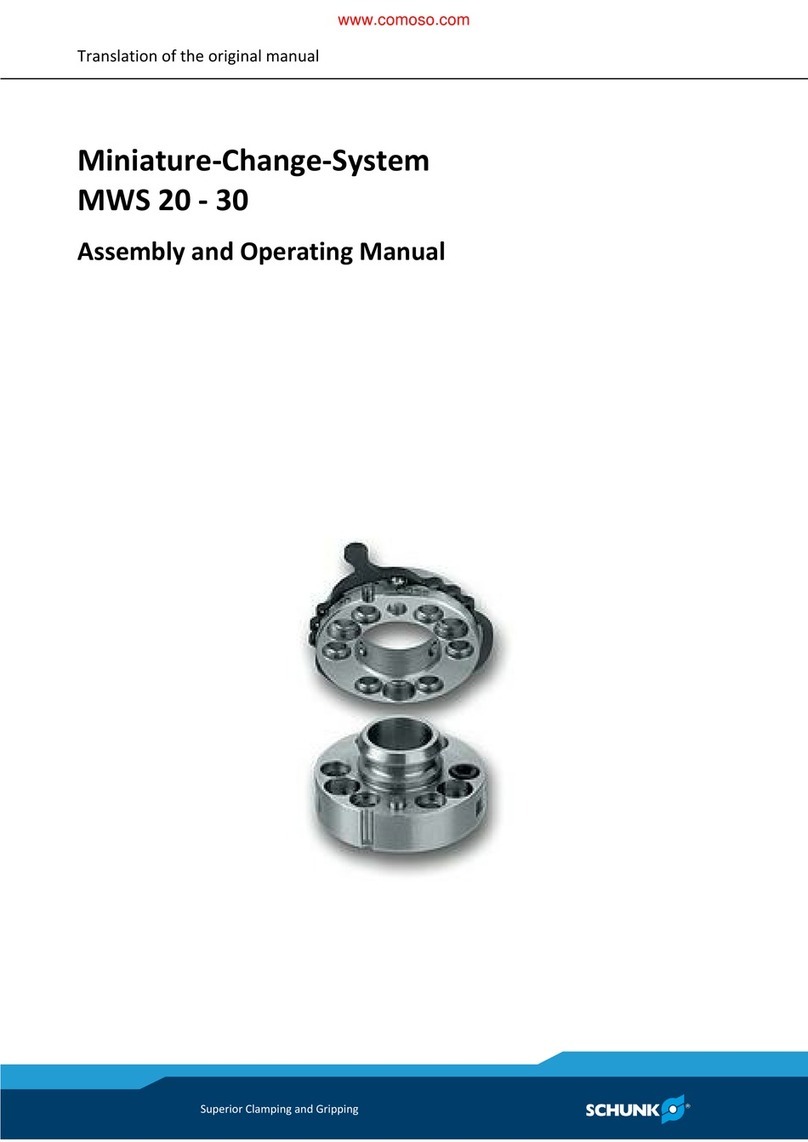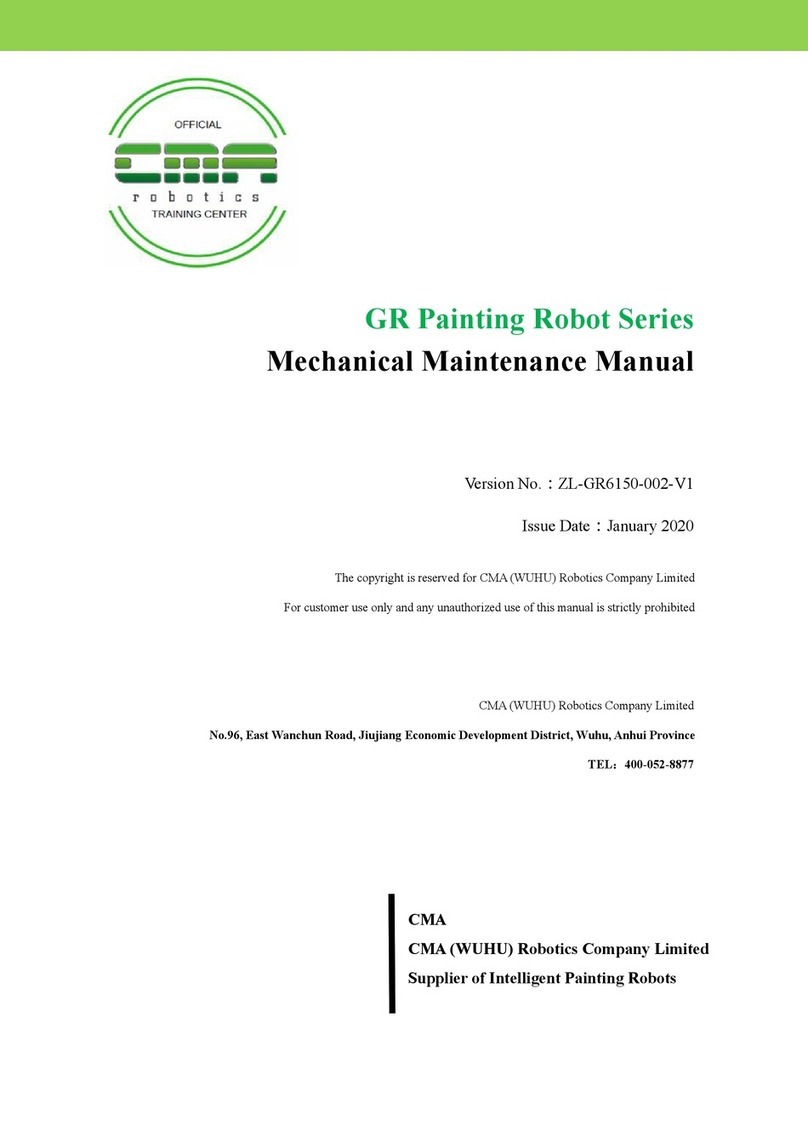Blue point Bondi User manual

Bondi
UV Disinfection Robot
User’s Manual
BP-MS1

Statement
Thank you for using Blue Point products!
Before installing and using this product for the first time, please read all the materials
packed with the product carefully. It will help you to use the product better. If you fail to
use this product in accordance with the instructions and requirements of this manual, or if
you operate this product in a wrong way due to misunderstanding or other reasons, Blue
Point Robotics will not be responsible for any losses caused by above reasons, except for
losses caused by improper installation or operation by Blue Point professionals.
Blue Point Robotics has strictly and carefully collated the contents of this manual, but we
cannot guarantee that this manual is completely free of errors or omissions
Blue Point Robotics is committed to keeping improving product functions and service
quality. Therefore, we reserve the right to change any product or software program
described in this manual and the content of this manual at any time without any prior notice.
This manual is designed to help you use this product correctly. It does not include any
description of the software and hardware configuration of the product. For product
configuration, please refer to the relevant contract (if any) and packing list, or consult the
dealer who sold the product to you. Pictures in the manual are for reference only, subject to
actual products.
This manual is protected by copyright laws and regulations. Without the prior written
authorization of Blue Point Robotics, this manual shall not be copied or transcribed in any
way, transmitted in any form through any wired or wireless network, or translated into any
language.

Service Information
Please contact us if you:
•find any inconsistency between the actual use of the product and the
manual during operation,
•want to get the latest information,
•have any questions or suggestions for the product.
E-mail for technical supports: service@bluepointrobotics.com
Scan the QR code for more information:
Note: The above information may be subject to changes due to objective factors, please refer to the latest information published by Blue Point.
WeChat Official Account

Contents
Safety First
Material List
Acquaint with Bondi
Quick Operation Guide
Assemble the ultraviolet lamp tube
Start and place Bondi
Connect Bondi with your phone
Create a map
Add spots
Add area
Start the first disinfection task
More operations
Suspend and terminate tasks
Switch maps
Calibrate the location of Bondi
More functions
Set up an appointment
Track disinfection
Send task reports
Save tasks
Automatic charging
Maintenance
Warranty information
1
2
3
4
5
6
7
8

Safety First
Before operating Bondi, read and acquaint yourself with all the security protocols
and programs. Users should strictly abide by all the security precautions and
ensure that Bondi has been properly assembled and is working properly.
1. Common Warning
•Be sure to check Bondi for damage before each use. Do not operate damaged or
defective machines in any way.
•Please follow the instructions of this manual to complete the assembly of Bondi, do
not disassemble or change the structure of Bondi in any other way. Do not modify or
decompile Bondi's operating system without authorization.
•If you have any questions about safety protocols and operating procedures, please
contact Blue Point in time.

•Children under 14 and elderly people over 65 are forbidden to use the product. They
can only use the product when accompanied.
•Pregnant women, alcoholics, patients with mental illness or any heart disease, people
with limited capacity are forbidden to use the product.
•Please keep a certain distance from Bondi as it moves.
•Never put your feet near Bondi to prevent it from crushing your feet when it moves.
2. Personal Safety Warning
•Avoid direct exposure of your body to the ultraviolet light.
•Check the UV lamp tubes before each use. If there is any damage, ventilate the
product in time for 30 minutes. Wear gloves and put the damaged tubes in a sealed
plastic bag and take it to the local waste facility for recycling.
•If you are not familiar with the operation procedures of Bondi, it is recommended to
wear protective clothing and goggles.
3.UV Warning

•Please clean up the hazardous objects in the operating area in time. Such objects
include tables and chairs with hollowed-out lower parts, glass furniture and so on.
•When the layout of the map area changes, please update the map information in
time.
•Do not put Bondi in a place where it obstructs pedestrians.
•Do not occupy the charging spot of Bondi.
•If you need to move Bondi manually, please press the stop button for emergency
first.
4.Navigation Warning
•Do not strike Bondi。
•Make sure that the power supply is turned off before moving Bondi
•When moving Bondi, please use proper assembly and moving skills or use moving
tools. It is suggested that two people should work together to carry the robot. Please
apply force at the designated position for transportation.
5. Mechanical Warning

•Make sure that you use the charging pile and power cord provided by Blue Point
•When Bondi is connected to the power supply, do not open any access panel of the
machine to avoid unnecessary danger caused by touching the power supply by
mistake.
•When Bondi is connected to the power supply, do not touch the area with electricity
by hands or other tools.
•If you need to replace the battery, please pay attention to the correct connection of
the battery. Do not disassemble, puncture or squeeze the battery, and keep the
battery dry all the time.
•If Bondi is spared for a long time, please turn off the power in time.
6. Electrical Warning
•It is recommended to use Bondi on flat and dry indoor ground.
•Avoid using Bondi in unsafe environments such as places with flammable gases,
vapors, liquids, dust or fibers, which may cause dangerous events such as fire or
explosion.
•Avoid using Bondi in inclement weather and bad road conditions, such as heavy
rain, snow, icy roads, hydrops, slippery roads with dirt, etc.
•Avoid using Bondi in places that are risky or do not meet the requirements of the
product use. Such places include deep pits, cracks, walking stairs, steep slopes with
the angle larger than 6°, gaps with the distance further than 10mm, passages with
the width shorter than 600mm, etc.
7.Operational Environment

•All operations need to be authorized to prevent irrelevant personnel from operating
Bondi.
•When a disinfection spot is reached, there will be a countdown of 30 seconds to
ensure that the operator can have enough time to stay away from the disinfection
area or move to the area free from ultraviolet rays.
•When adding a task containing spot disinfection, you need to confirm the safety
information before completing the addition.
•During the disinfection process, disinfection can be stopped immediately as long as
any part of the screen is touched. To a certain extent, it can reduce the injury of
people who go astray or cannot leave the area in time.
•You can check the service time of ultraviolet lamps on Bondi and pay attention to
the wear and tear of ultraviolet lamps in time to ensure the stability of lamps.
8.Understand the Safety
System of Bondi
•Bondi will perform a self-test when it is turned on. Bondi will enter the main
interface only after it pass the self-test. Otherwise, nothing can be done until the
exception has been fixed.
•Bondi comes with a sound and light alarm during the disinfection process to remind
nearby people to stay away from it.
•There is a red stop button for emergency on the top of Bondi. The robot will stop all
the activities once the button is pressed in any case.

Material List
Lithium battery ×1
Ultraviolet lamp tube ×8
( Two of them are spare parts )
Power cord ×1 Charging pile ×1
Accessories
Bondi×1
Inner hexagonal wrench
×2
Protective clothing
×1
Goggles
×1
Remote control switch
×1
Warning board
×1
Chunk
×1

Acquaint with Bondi
Touching
Screen
Indicator
Light
Handle
Speaker
Depth Camera
Ultrasonic Radar
Universal
wheel
Lidar
Hub Motor
Rechargeable electrode piece
Power Button
Infrared Sensor
Ultraviolet Lamps
Emergency Stop Button
Philips TUV T8 55W
Chassis Indicator Light
Main Switch
Ship-shaped Switch at the Bottom
USB Interface

1. Insert the upper and lower ends of the
lamp into the lamp holder.
2. Rotate (clockwise or anticlockwise)
the lamp for 90°. Make sure the
indentation mark is aimed at the lamp
holder groove.
3. Complete the assembly of all the 6
lamps.
Assemble ultraviolet lamps
1
2
Quick Operation Guide

1. Turn on the Main Switch.
2. Press the switch button for a long
time, and let it go after the beep
changes from short to long.
Start Bondi
2
1

3. After the guiding page is displayed on
the touching screen, complete the
initial settings (language setting-
wireless LAN configuration-email
binding-PIN code setting) and enter
the main interface.
3

1. The back of the charging pile need to
be placed against the wall to ensure
that there is the distance of more than
50 centimeters for each side.
2. Plug in the power cord.
Place Bondi
≥50CM
1
2

3
4
5
3. Press the emergency stop button on
Bondi
4. Push the Bondi to the charging pile.
Make sure that the electrode piece of
Bondi is in connection with the
charging head of the charging pile,
and then start charging.
5. Rotate and pull up the emergency
stop button.
4

You need to use BP Connect App to bind
Bondi with your mobile phone. Please
search “BPconnection” on Tencent
Myapp, download and install the app.
Bind Bondi with
Your Phone
There are two ways to connect Bondi and your mobile phone. If the coverage of
WLAN is limited, it is recommended to use Bondi wireless hotspot to ensure
stability in the process of mapping.
Wireless LAN
Bondi
Hotspot

1. Turn on the wireless hotspot in the
settings of Bondi.
2. Connect your mobile phone to the
wireless hotspot.
3. Open the app, and click the button of
“Add Robots".
4. Click the “Add" button on the Bondi
robot that has been searched out.
5. You can bind the robot successfully
by confirming the binding on the
Bondi robot.
•Use Bondi Hotspot for Binding
342
1

1. Connect Bondi and mobile phone to
the same wireless LAN.
2. Open the app, and click the button of
“Add Robots" .
3. Click the “Add” button on the Bondi
robot that has been searched out.
4. You can bind the robot successfully
by confirming the binding on the
Bondi robot.
•Use a Wireless LAN for Binding
2 3
1

1. C l i c k t h e b u t t o n o f “ M a p
Management” on the navigation page
to enter the map list page.
2. Click the button of “Create a Map”.
3. Enter the name of the map and the
number of the floor.
4. Select the map area.
Create a Map
12
3 4
Table of contents