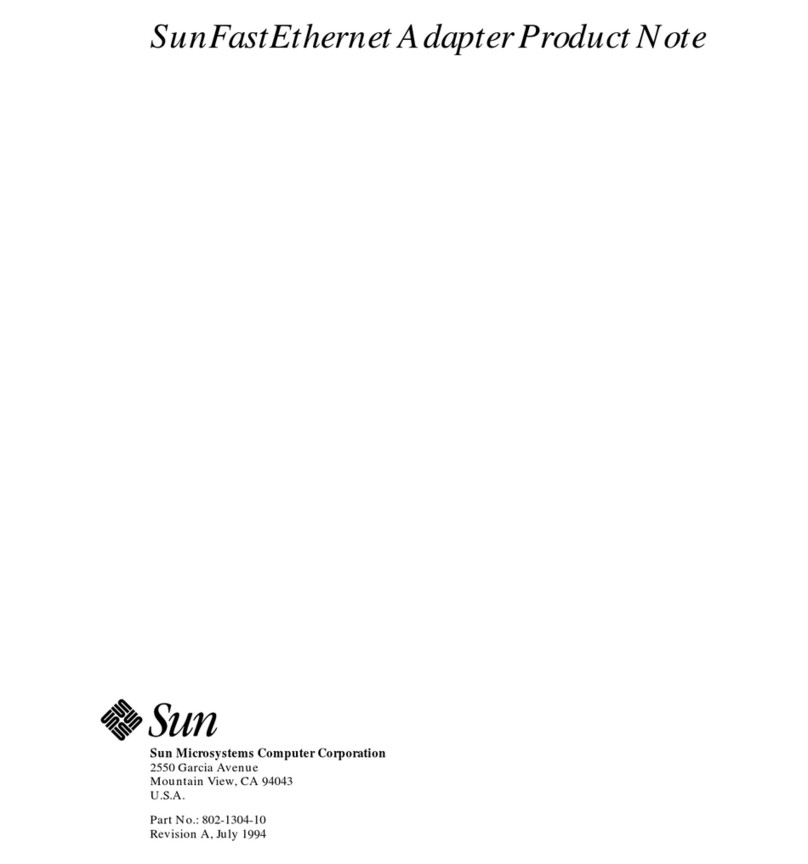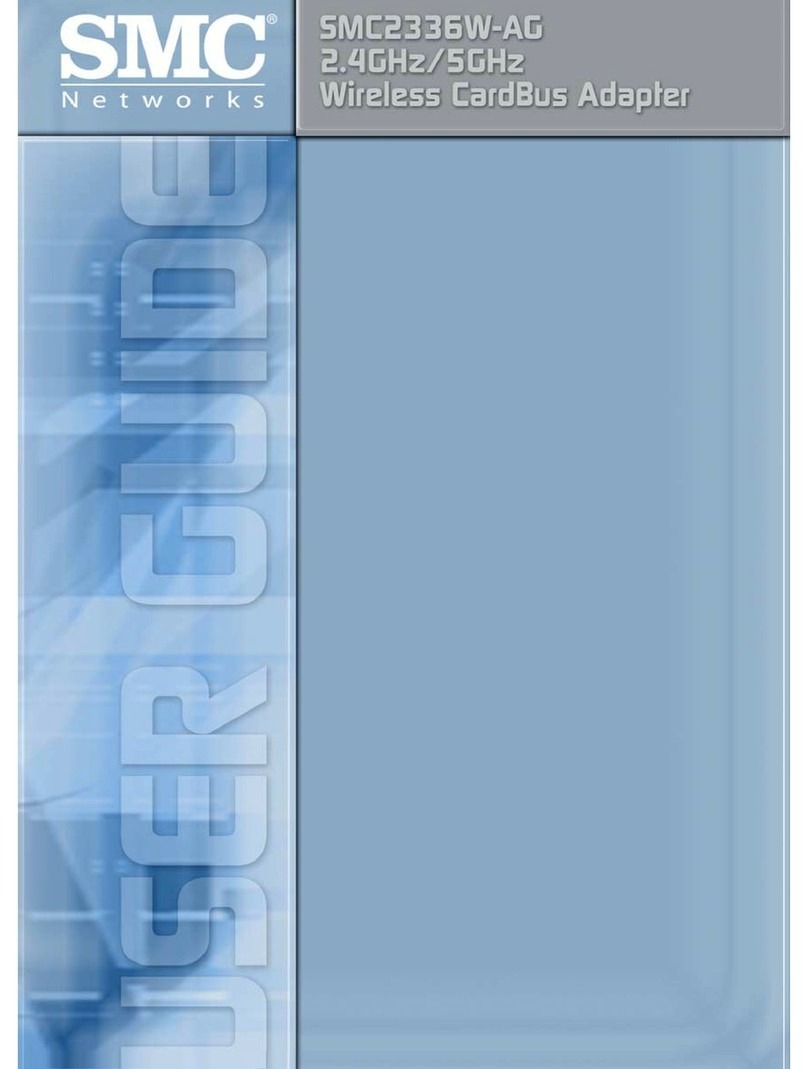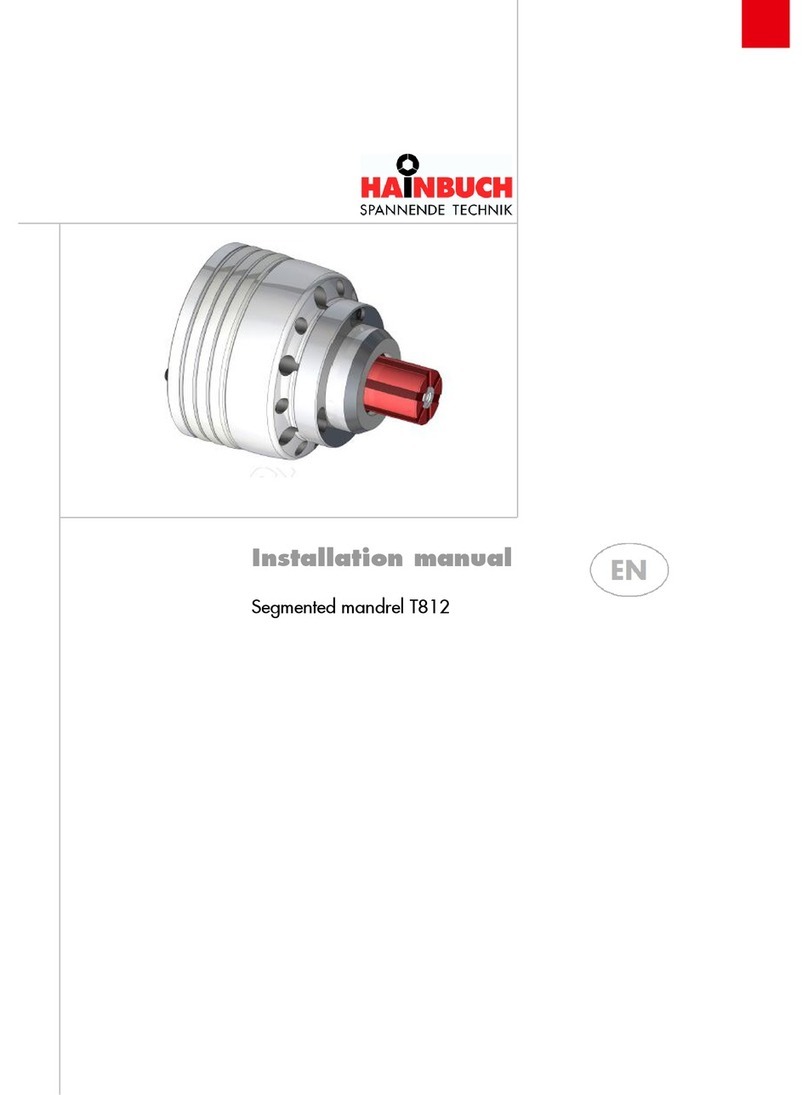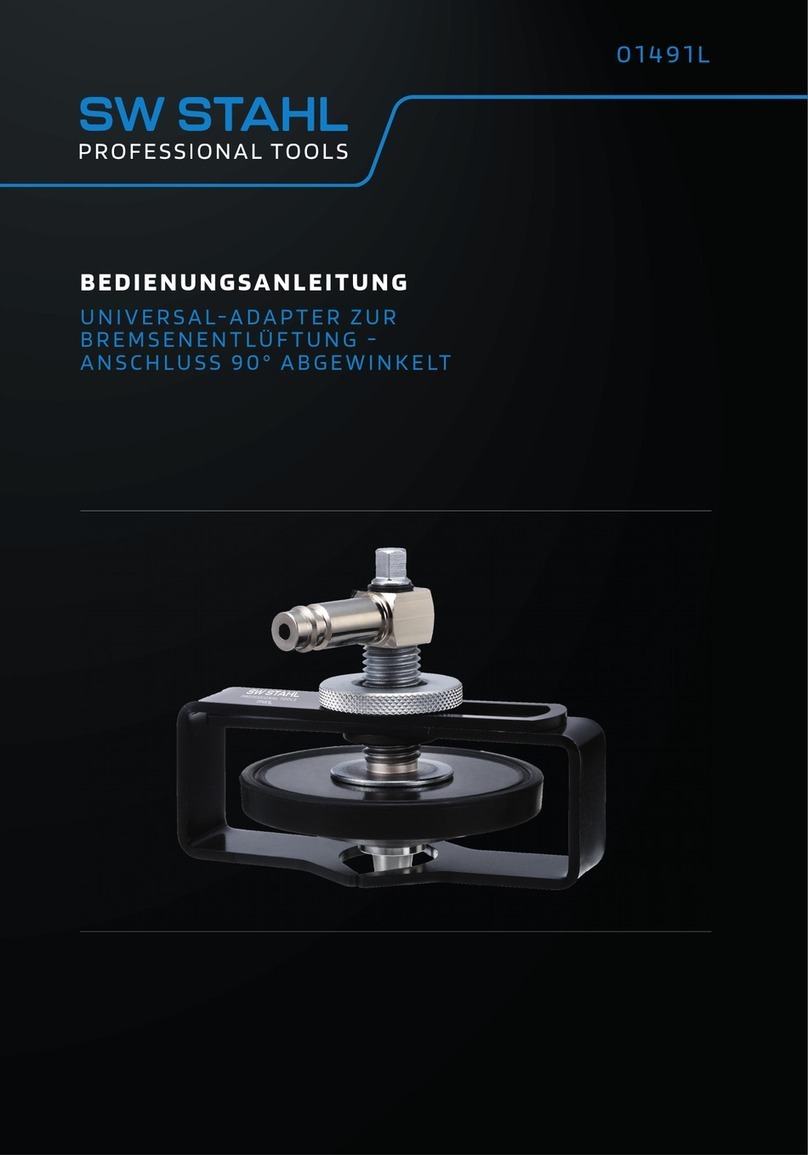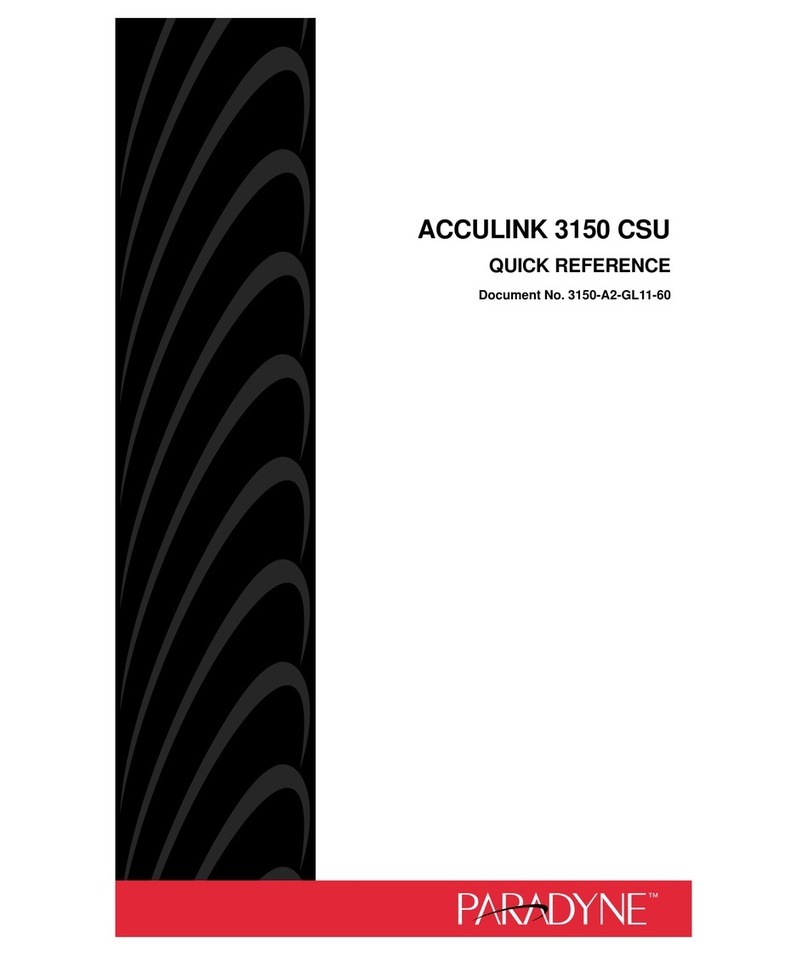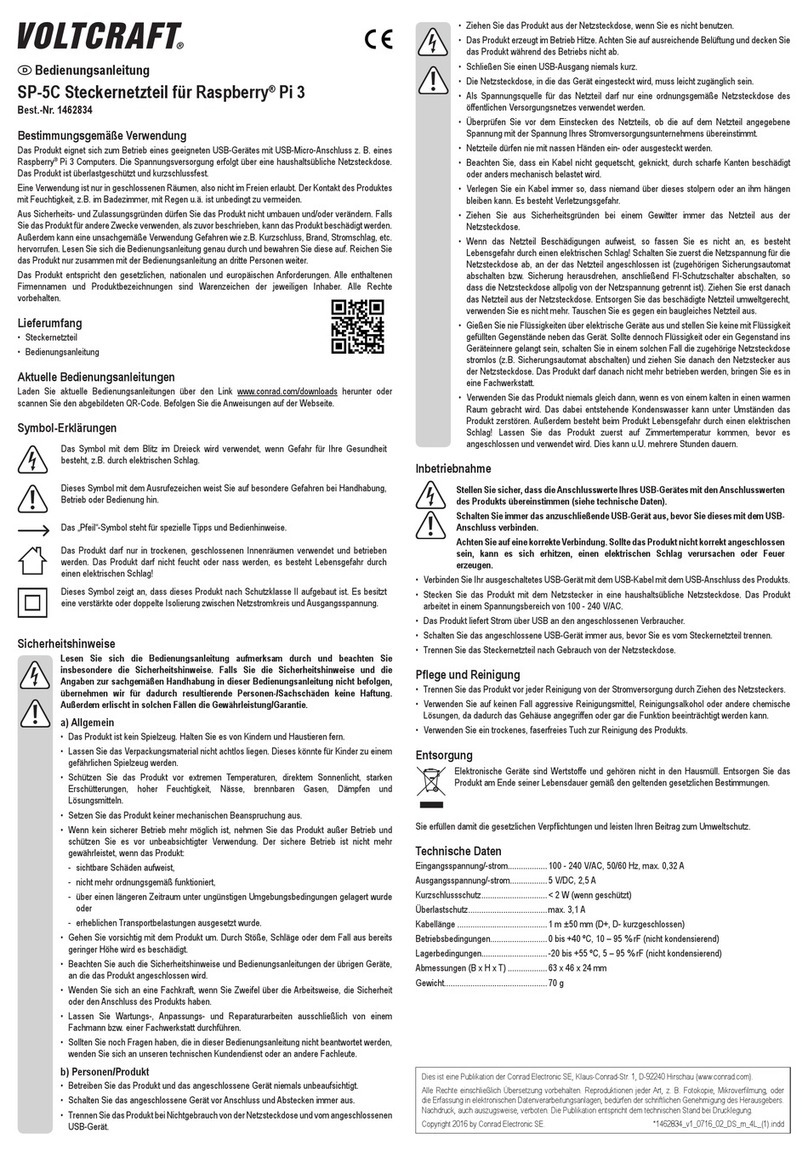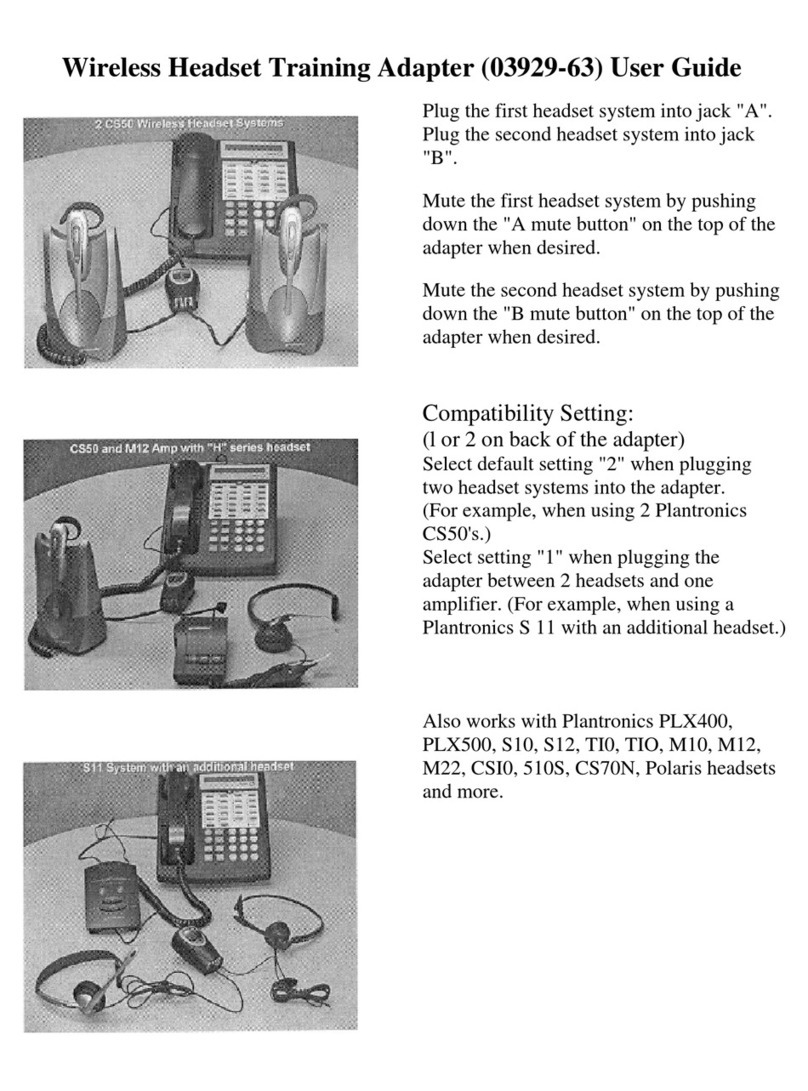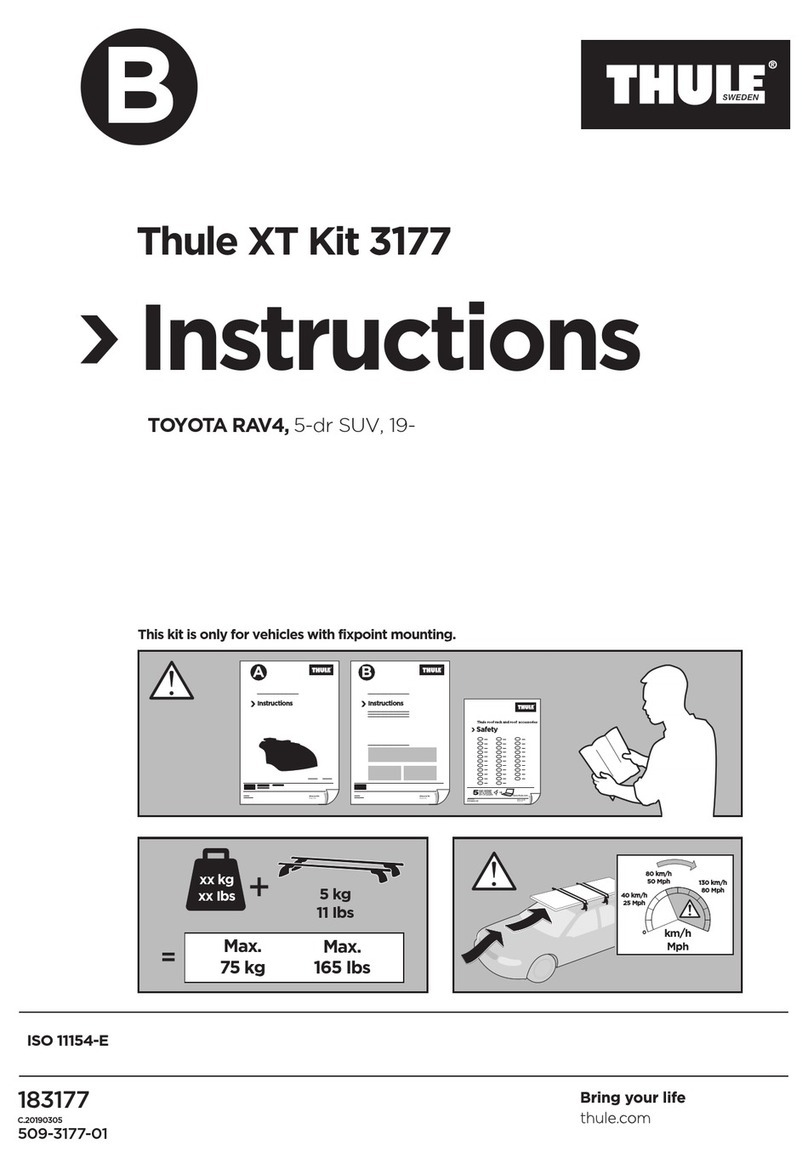Blue Radio BTC88A Instruction Manual
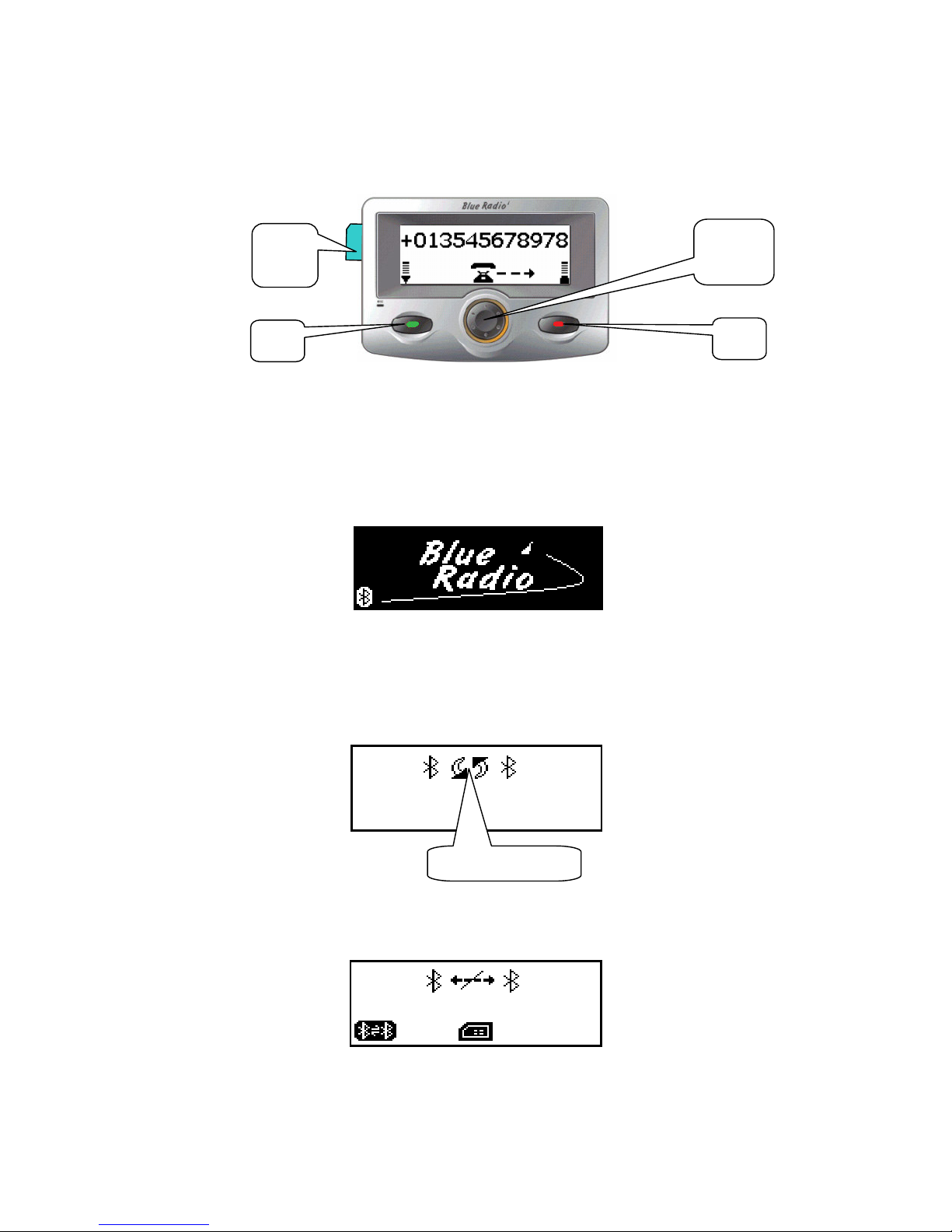
1
The BTC88A Operations
1. Power up : At every time’s powering up , the LCD screen will isplay the screen
as below :
The whole screen will be shown aroun 2 scon s then procee to the next screen .
2. Seaching the Bluetooth Mobile: Car kit will start to search an connect with BT
mobiles in the pairing list , the screen will be iplaye as below:
The seaching logo will be flashe one an another continuously, if ca kit can not fin
the paire mobile or user press No key , car kit will enter the isconnecte i le
mo e , the screen will be like below:
Press Yes key , car kit will repeat the search an connection , an isplay the
searching screen again.
Searching logo
Figure 1 Display
No
Yes
Smart
key
SIM
ard
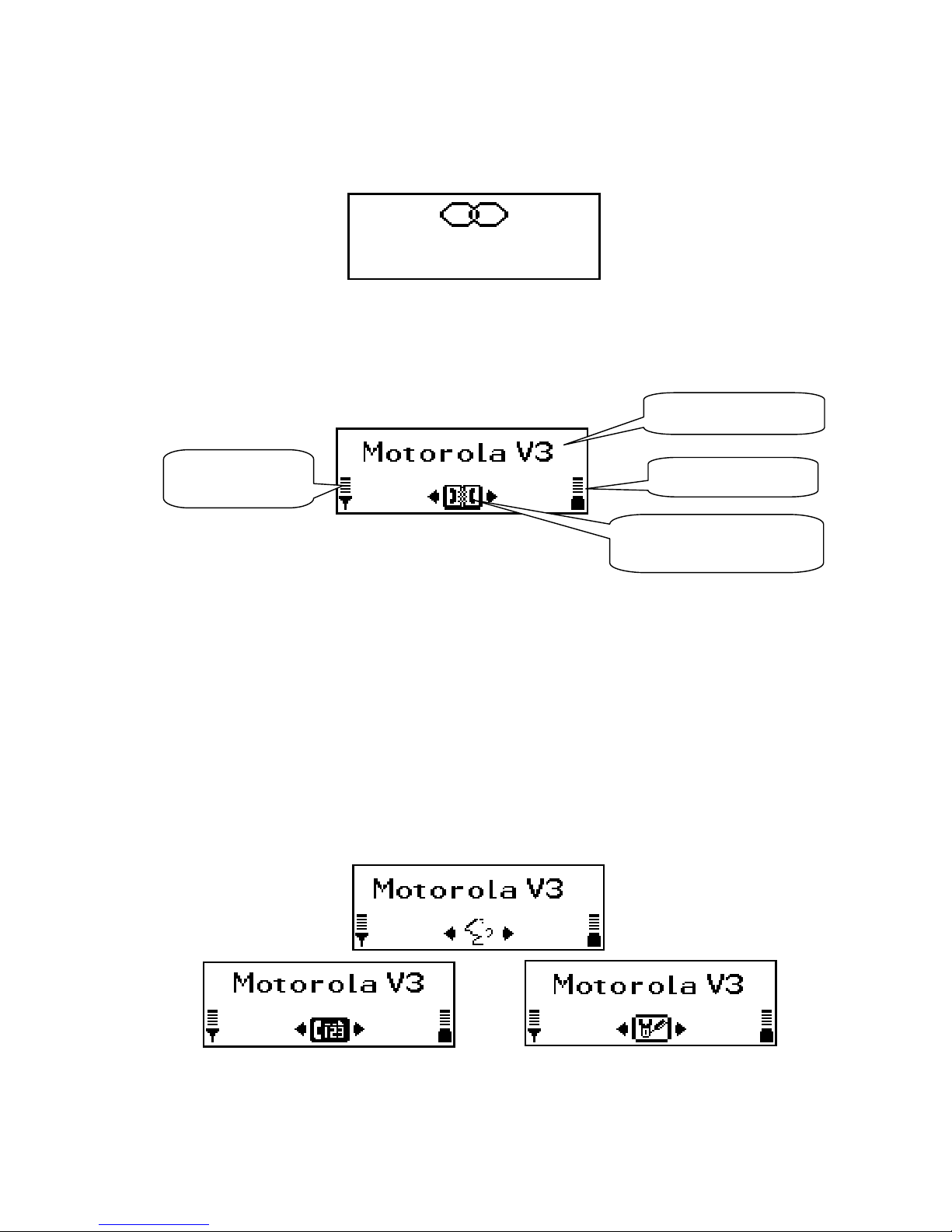
2
In isconnecte i le mo e , BT mobile can perform the Bluetooth paring with
car kit, the passco e is 1234 , if pairing is successful , the screen will be shown as
below for 2 secon s :
When car kit buil s the Bluetooth connection with the BT mobile, it will enter the
working i le mo e .
3. Working idle mode : the screen will be like following :
In the working i le screen , the car kit will totally open the service an ata
recor s for the member user .
In the upper mi le zone of the working i le screen is the Bluetooth mobile phone
name , which was save in the Bluetooth setting up menu of the mobile phone
an can be e ite by the user , the information can be rea by car kit . In both
si es are Antenna an Battery status logos in icating the Signal an Battery level
of the BT mobile, the function will be subjecte to the Bluetooth mobile phone can
sen out these ata by Bluetooth.
In the main function zone , efault is set to “Phone Book “ function as the
logo shown in the picture, user can rotate the Smart key to select the other
functions which inclu e “Voice dialing” , “Number Dial” , an “Settings “, their
screen logo are shown as below:
Guest user: When the 2n user was connecte , it will be regar e as a
guest , the LCD screen will show like following:
Mobile phone name
Antenna status
logo
Battery status logo
Main function zone:
efault is phone book .
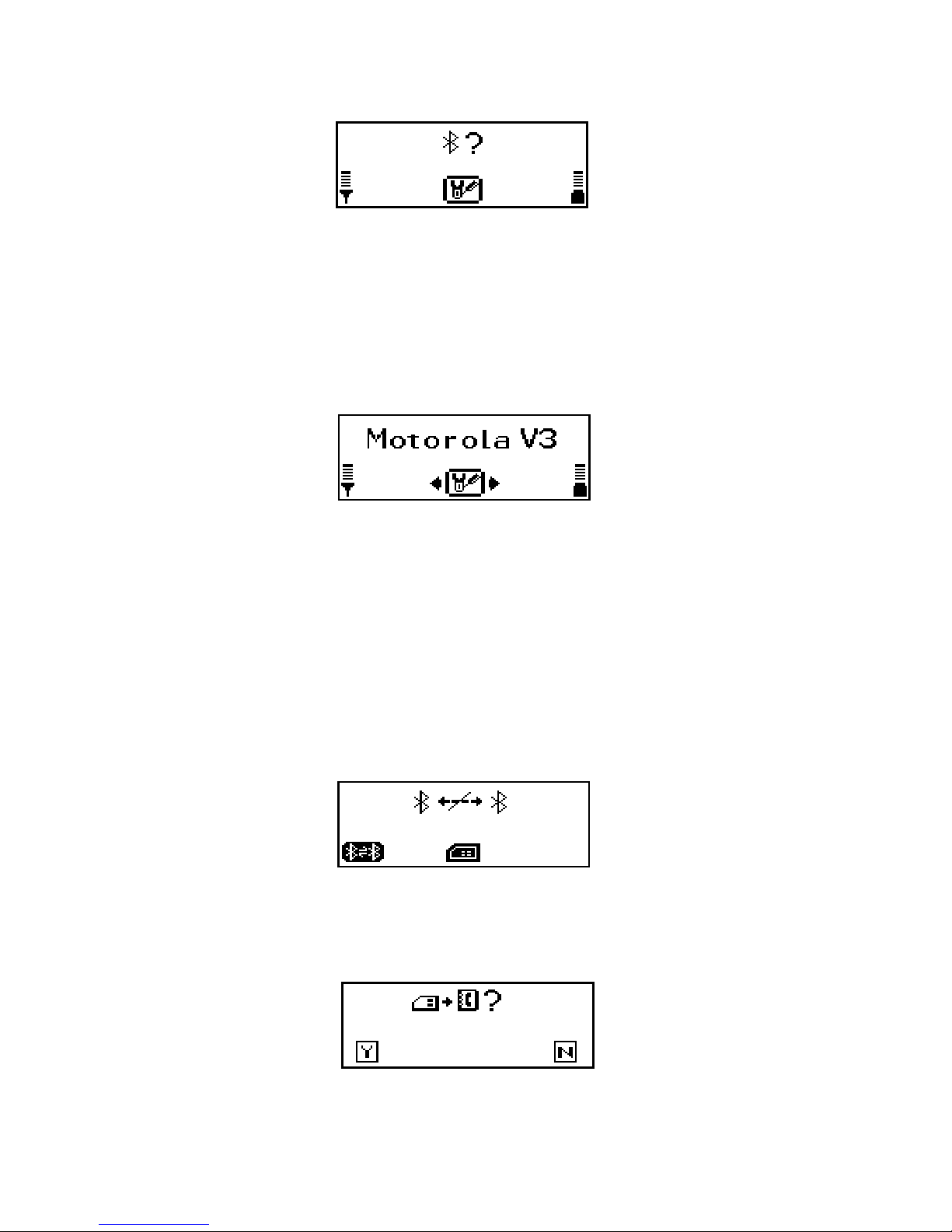
3
For the guest user , it can only isplay the income caller ID ( number) an it will
not be save after power own, if it wants to become the member user , he can
press the Smart key to enter the setting menu , an select the A vance setting
menu to elete or replace the member user , which will be escribe in the later
chapter for Settings.
Bluetooth disconnection operation: At the setting function zone screen as
below:
Long press No key for more than 3 secon s , will isconnect the Bluetooth link
between the car kit an the Bluetooth mobile phone , LCD screen will return to
the isconnecte i le mo e.
4. Phone book DownLoad: there are 3 options for user to ownloa the phone
book to the car kit: Downloa from the SIM car rea er in LCD isplay (unniversal),
wireless rea ing from mobile phone SIM car (only part of phone can support),
sen wireless from mobile phone by OPP profile to car kit(only part of phone can
support).
4.1 Download phonebook from the SIM card reader: uring the BT
isconnecte mo e as below :
Note: PIN co e for the SIM car must be isable first through you mobile phone.
Plug in the SIM car from your mobile phone to the SIM car rea er in LCD isplay ,
the irection please refer to the figure 1( isplay), then press the Smart key will
prompt the inquiring screen:
Press Yes Key to start the the phone book ownloa from the SIM car rea er, the
screen will be like below:
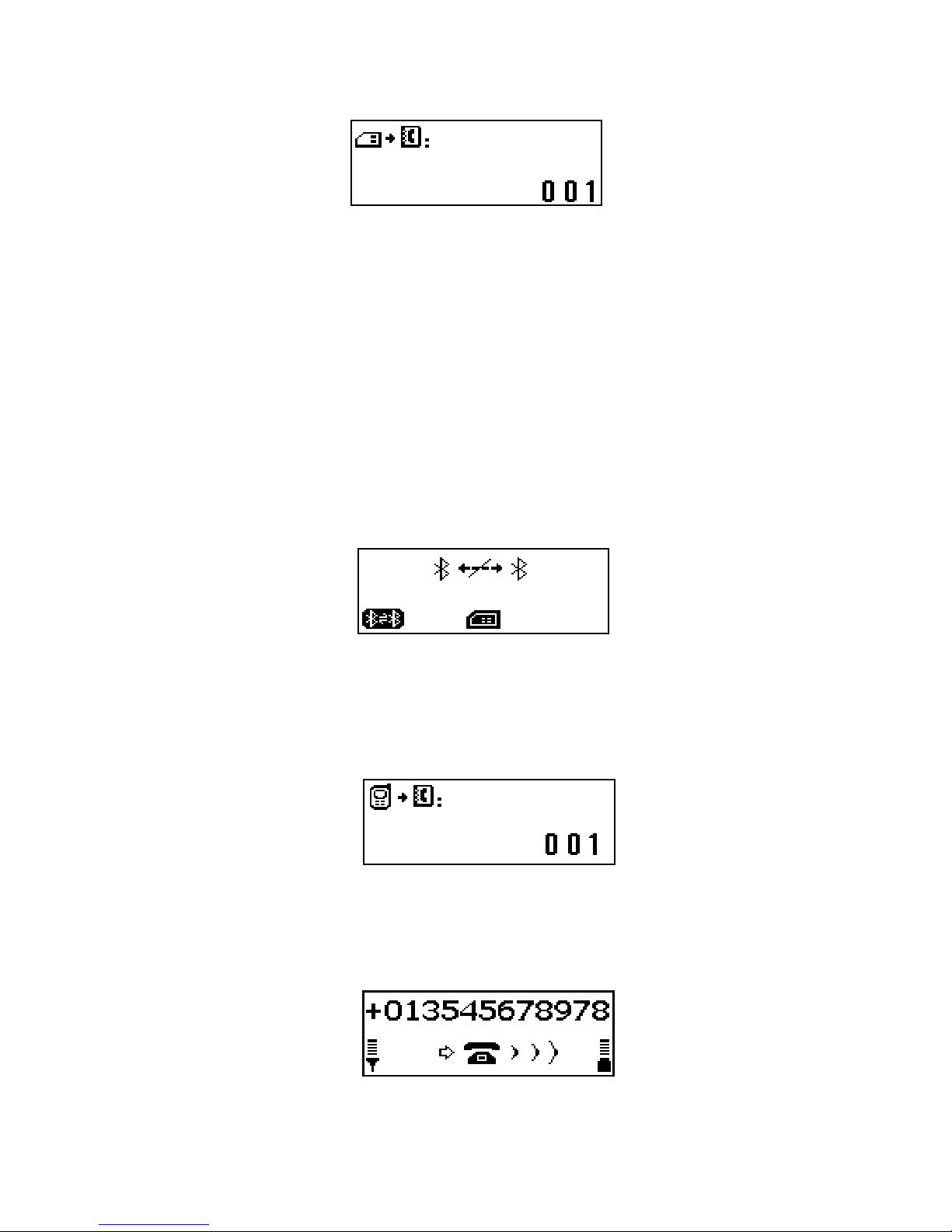
4
After ownloa ing complete , it will exit automatically. The maximum phone book
recor s number from SIM car rea er is 255.
4.2 wireless phone book downloading from Mobile phone or mobile phone
SIM card : please refer to the phone book settings in the settings chapter.
*Note: this function will be subjecte to the BT mobile phone which can support
AT comman ( Typical Bran : Sony Ericsson , Motorola,Nokia S40 3r series).
4.3 Send the phone books from the BT mobile phone to car kit by OPP profile
( Object Push Profile) : some BT mobile phones each time can only support one
phone book recor sen ing (Typical Bran : Nokia, Motorola), some BT mobile phones
support whole phone book recor s sen ing by one time ( Typical Bran : Sony
Ericsson , Samsung)
During the BT isconnecte mo e:
Entering the phone book contacts menu in your BT mobile phone, from the options,
you can select “sen “ then “by Bluetooth”, the mobile phone will prompt the paire BT
evice list ,please select “BlueRadio”, the BT mobile will start to sen the recor . If
you select sen “All contacts ” , BT mobile will sen the whole recor s , when car kit
receives the recor s , the screen will be like below:
After the recor s sen ing en e , screen will exit automatically. The phone book
recor s will be save un er the current member user.
5. Incoming call : when there is an incoming call , LCD screen will be like below :
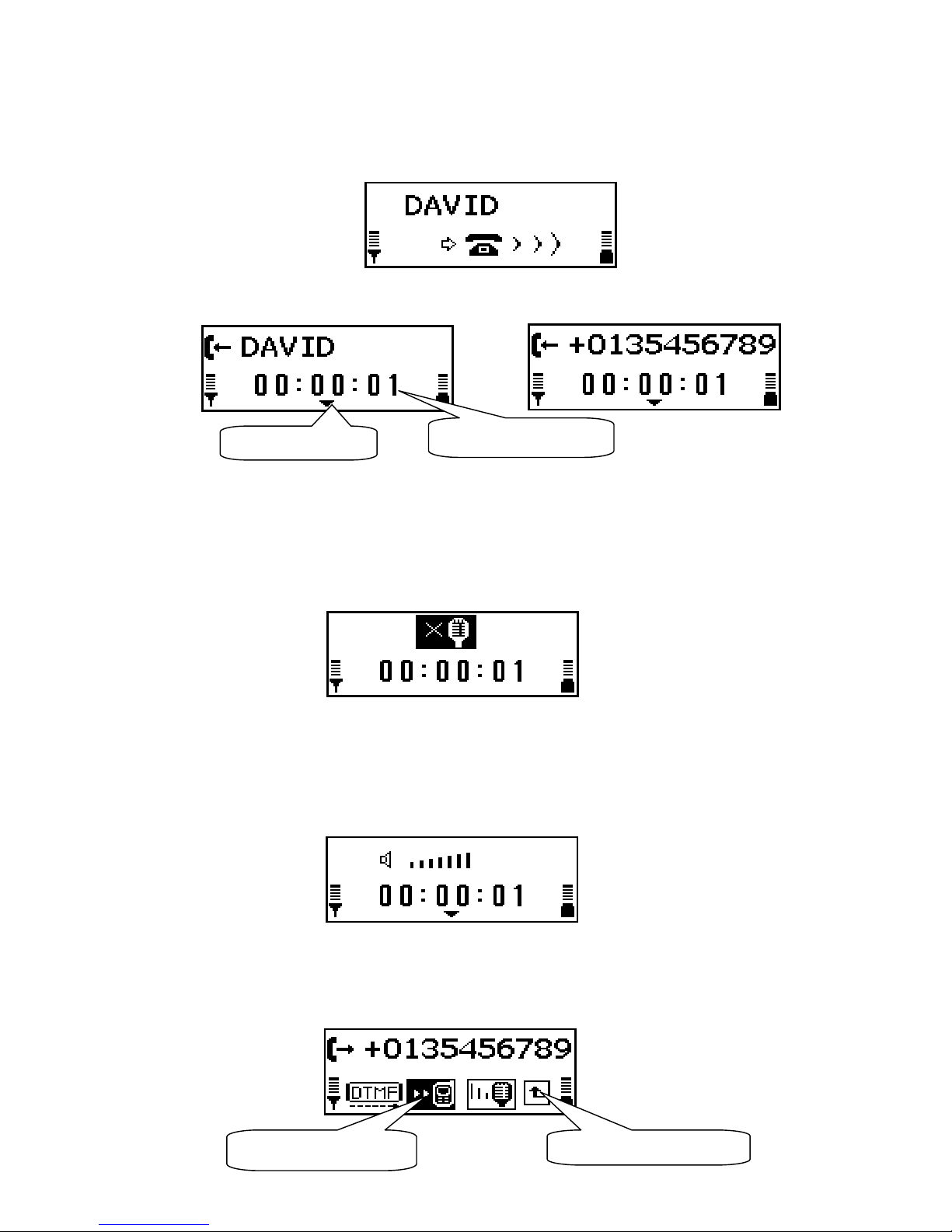
5
User can press Yes key to receive or No key to reject the call.
If the incoming call number is in the phonebook recor s ,the relate name will
be isplaye :
When the call was receive an the line is active , LCD screen will be shown as :
During incoming call line is activate, the user can perform the Microphone
muting ,Speaker volume a just , Call transfer functions, an Microphone gain
a just.
5.1 Muting Microphone: Press an hol the Yes key for 1.5 secon s in the line
active mo e , will mute the microphone ,so the other party was not able to hear
what you sai , the screen will be like :
press an hol Yes key for 1.5 secon s again, the microphone will be returne to
normal .
5.2 Speaker volume adjust: Rotate the Smart key right or left uring line is active ,
will increase or ecrease the speaker volume ,an will prompt the following
screen :
the screen will auto exit within 2 secon s after no a justing action.
5.3 all Transfer: Press the Smart key in this time can have the options for the
connection line as shown below screen:
Line Connection time
Options prompt
Call transfer selection
Return back selection

6
user can select the call transfer function or returned back to the screen just
before by pressing Smart key, the call transferre screen will be like :
Press Smart key again call will be tranferre back to car kit if the Bluetooth
connection still maintaine after call transferre .
5.4 Microphone Gain Adjust :
If the calle party can hear the echo or feel the conversation volume is too lou or
too low , car kit user can select Microphone gain a just Logo to a just the
Microphone Gain to a comfortable level, the screen will be like below :
Press Smart key will exit.
6. all waiting : During the one line activate status , when there is a secon call
incoming , the secon call number will be shown for aroun 2 secon s :
Then it will switch to the screen as below:
Press Yes key will be switching the calls, the phone logo in the screen will be
Phone logo will be
swappe when calls
switche .
Microphone gain a just logo
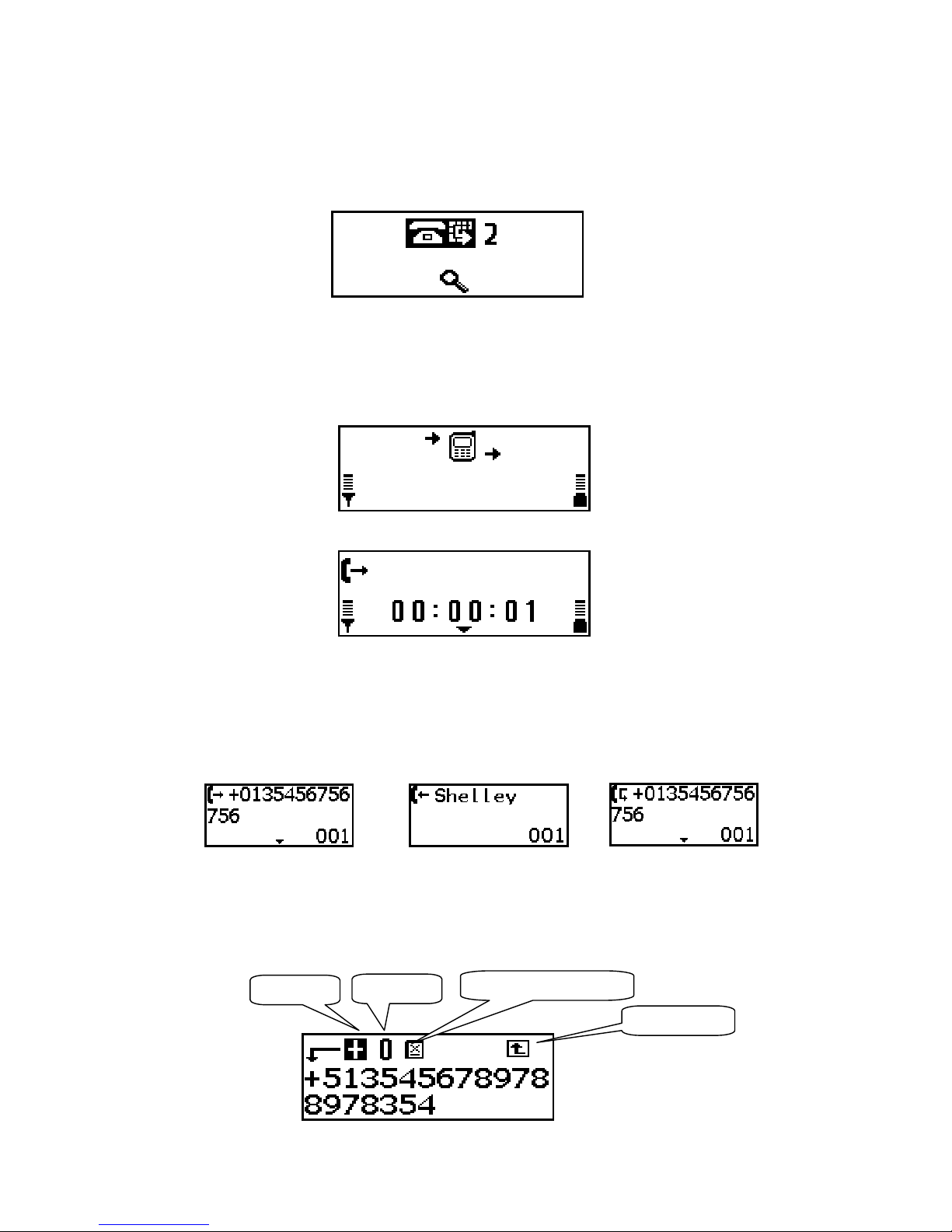
7
swappe accor ingly.
Press No key will hang up the current active line.
7. Missed calls : when there are misse calls as below screen :
Press the Smart key will enter the call regsiters an view the misse calls.
8. Last number redial in the mobile: Press an hol the Yes key for 2 secon s in
working i le mo e will perform the last number in the mobile re ialing, the screen
will be like :
When the line is activate , the screen will be as :
Press the Smart key to enter the options for the activate line. Press No key to
hang up an exit to the working i le mo e.
9. Dial out from call registers : Press Yes key in the working i le mo e, LCD
screen will show the call registers as :
Rotate the Smart key to select the call register, Press Yes Key to ial out ; Press
Smart key to the selecte number (not name) will enter the call register no. e it
screen :
A
“
+
”
A
“
0
”
No
“
0
”
an No
”
+
”
Return back
Diale out call (no.) Incoming call(name) Misse call(no.)
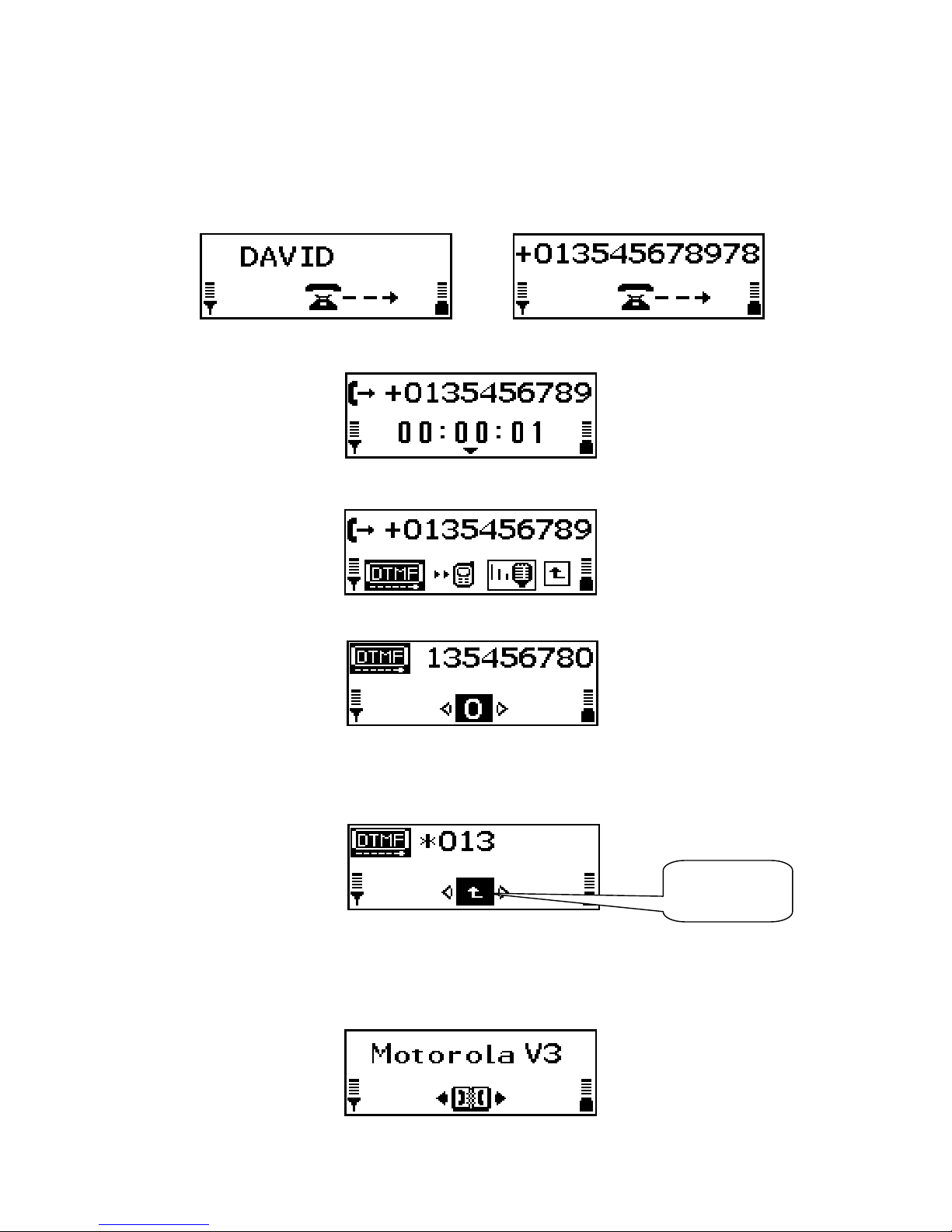
8
You can rotate an press the Smart key to select a ing “+” , “0” or “Delete + an 0”
ahea of the original call register number. For some Bluetooth mobile phone not
sen ing the “+” or “0” to the caller ID by Bluetooth, this function is helpful. Select
return back logo to return the screen just before, press No key to quit call register.
When the call was iale out the screen will isplay :
When the line is connecte ( activate ) , will show :
DTMF function: Press Smart key to enter options menus for connecte line DTMF
function:
Will show the DTMF operations screen :
The DTMF no. inclu e the alphabet 0~9, #, * by rotate an press the Smart key . if
want to return back ,just rotate Smart key to the return back logo an press as
below:
Press No key will hang up the call an exit to working i le mo e .
10. Dial out from phone books : Rotate the Smart key in the working i le mo e to
select the phone book function as below :
Return back
logo

9
Press the Smart key to enter the Phone book functions,the screen for initial
alphabet selection of phone book recor s will be shown:
Phone book recor s can be liste accor ing to the 26 English Alphabet A To Z,
press the selecte Alphabet, will isplay the phone book start with this alphabet:
at the right si e , there is a phonebook category logo to mark the phone book
recor s. There are 4 kin s of category logo as below:
If press Yes key will ial out the name , press Smart key will view phone book
etaling:
Press Smart key again will return back.
11. Number Dial : Rotate the Smart key in the working i le mo e to select the
number ial function as below :
Press the Smart key to enter the number ialing screen:
You can select the igit 0~9 , #, * ,+. you can rotate Smart key to the elete logo
an press to elete the last input igit :
Phonebook
category logo
Mobile Office Home SIM Car
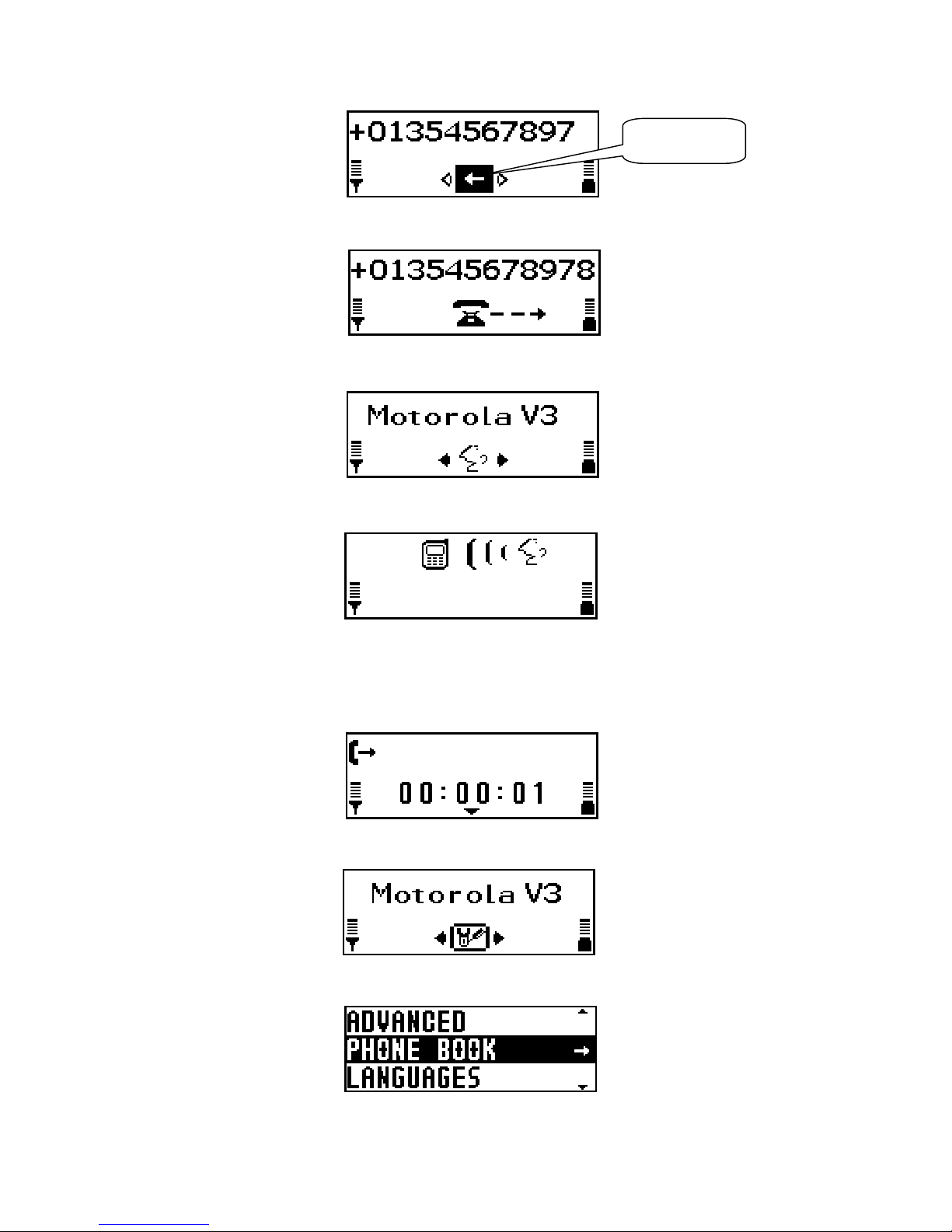
10
Press Yes key will ial out the number:
12. Voice Dailing : In the working i le mo e as the screen:
.
press the Smart key to active the voice ialing screen :
User can speak the voice tag after the remin ing tone,if voice tag is recognize by
the mobile phone ,the relate phone number will be iale out, press No key to
cancel an exit to the working i le mo e.
Once the line is active , the screen will be like following :
13. Settings : Rotate the Smart key to select the settings function as below :
Press the Smart key to enter the settings menu, the screen will be like following:
Delete logo
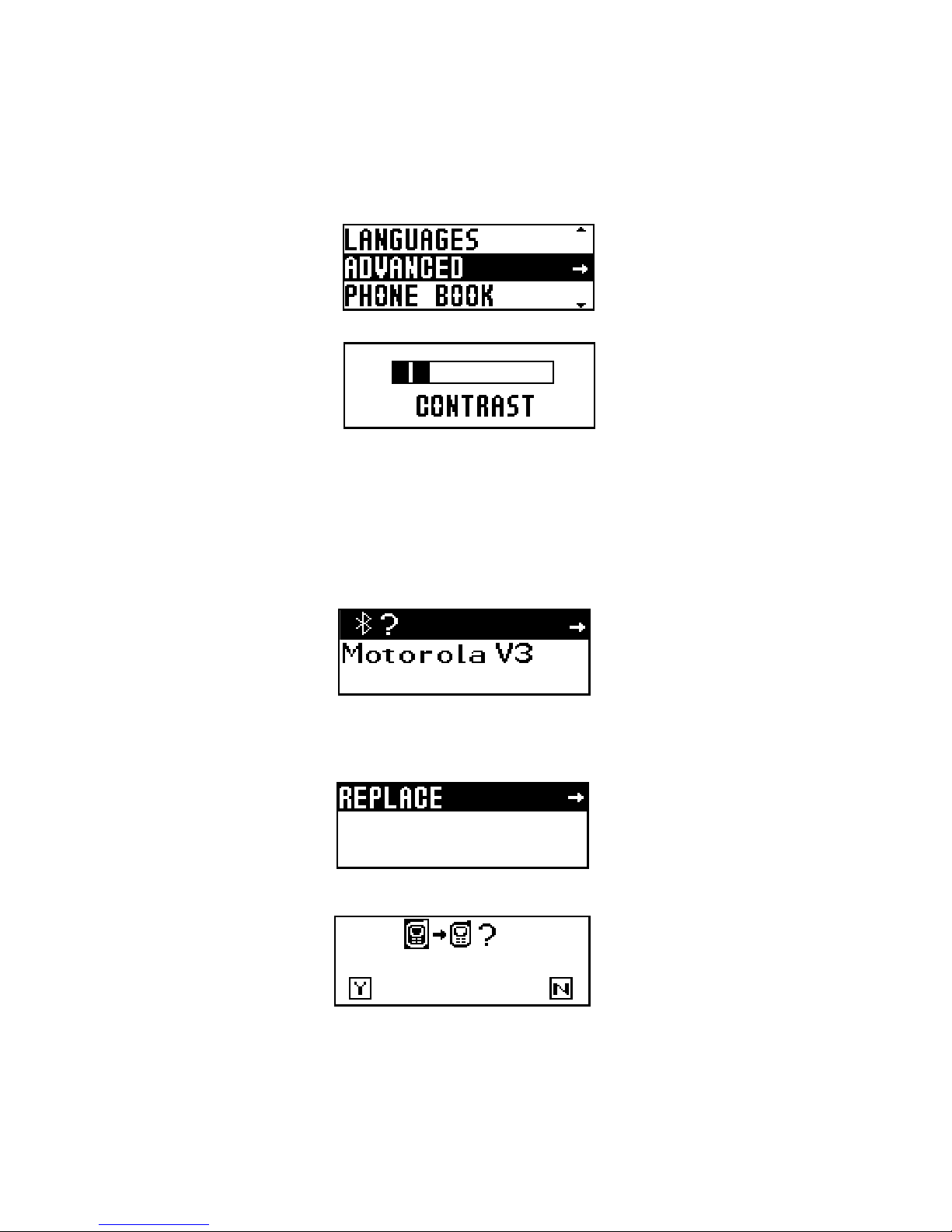
11
There are 3 options of settings : Advanced , phone book, Languages.
Press No key to exit .
13.1 Advanced setting :
13.1.1 ontrast adjust :
Rotate an Press Smart key to enter the Advanced setting :
for the normal member user , will prompt the contrast setting screen as below:
Rotate the Smart key to a just the LCD screen contrast to the best value. Press
Smart key to confirm the setting value an exit , press No key to iscar the setting
an return back.
13.1.2 Guest user becomes to member user
When the secon user comes in, it will become a guest user, the A vance setting
screen will be change as below :
If the guest user wants to become the member user an still nee to keep the ata
recor s un er the before member user , you can select the guest user logo an
enter “Replace “ option shown as below:
Press the Smart key to continue, an inquiring screen will prompt:
Press Yes key to confirm the replace, press No key to cancel an return back. This
function will be helpful in case if you have change a new mobile phone but still
nee the recor s un er the before mobile.
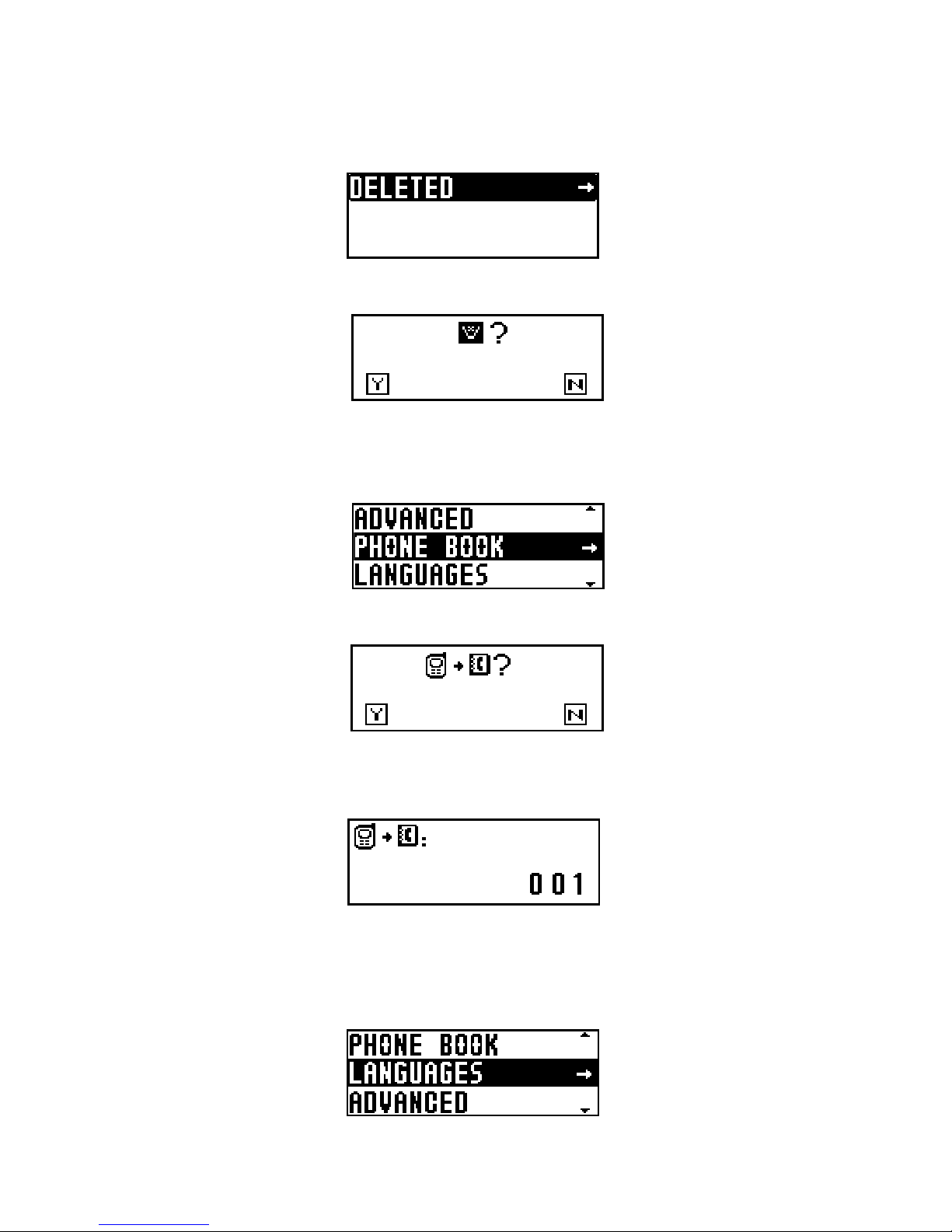
12
If guest user wants to become member user, but on’t nee its recor s, it can
choose the current member user name then press Smart key enter the “delete”
option:
Press the Smart key to select the elete logo, the elete inquiring screen will
appear:
Press Yes key to elete, No key to cancel an return back.
13.2 Wireless Phone Book Reading:
Press Smart key to the phone book setting will isplay the inquiring screen below:
Press Yes key will start the wireless phone book rea ing: from both mobile phone
an its SIM car , the screen will like below:
If your mobile phone oes not support the wireless rea ing function, the proce ure
will exit automatically.
13.3 Languages setting:
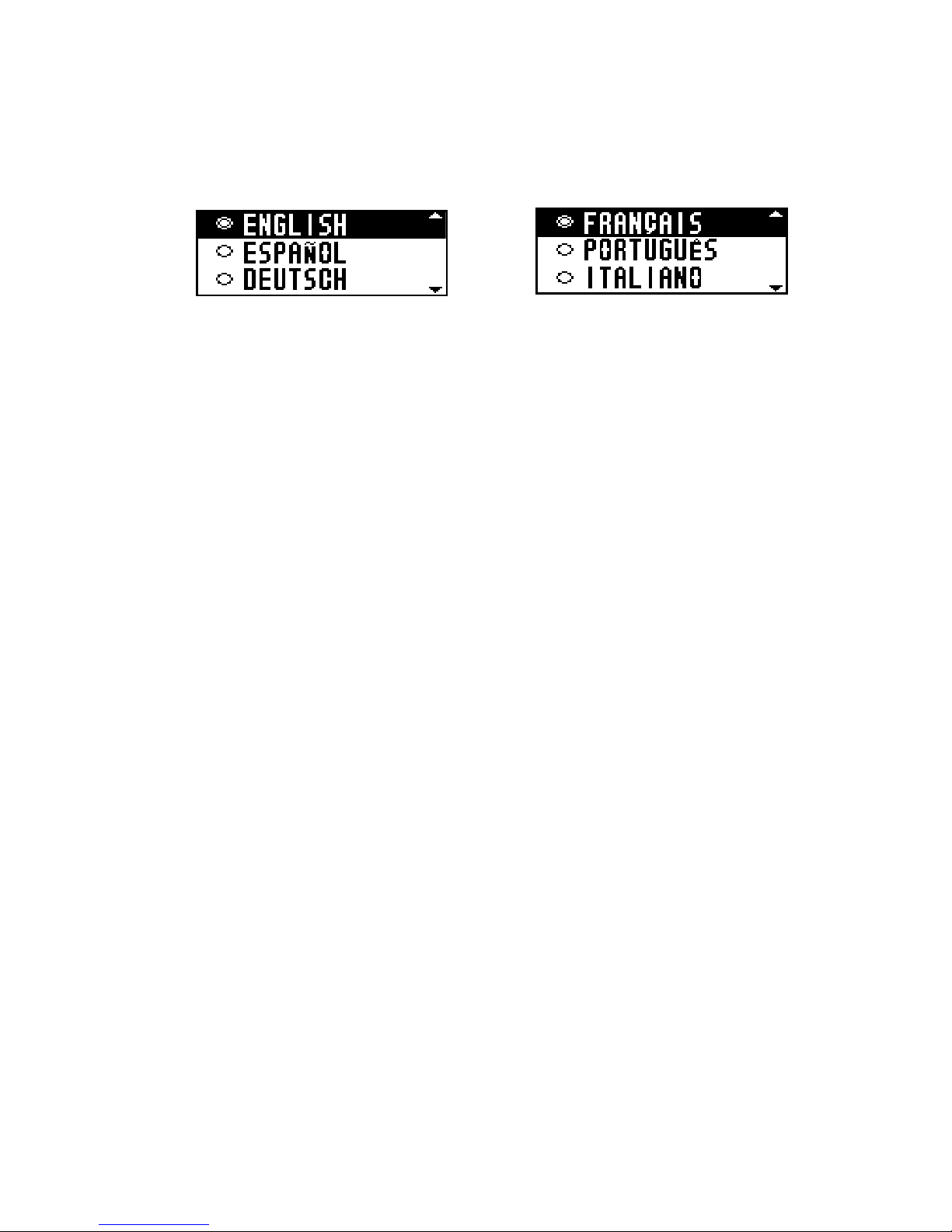
13
The setting menu will support six languages: English, Spanish, German, French,
Portuguese, Italian, press the Smart key to the Languages setting, the screen will be
like:
Rotate an press the Smart key to select the language, settings menu language
will be change accor ingly.
Changes or mo ifications not expressly approve by the party responsible for
compliance coul voi the user’s authority to operate the equipment.