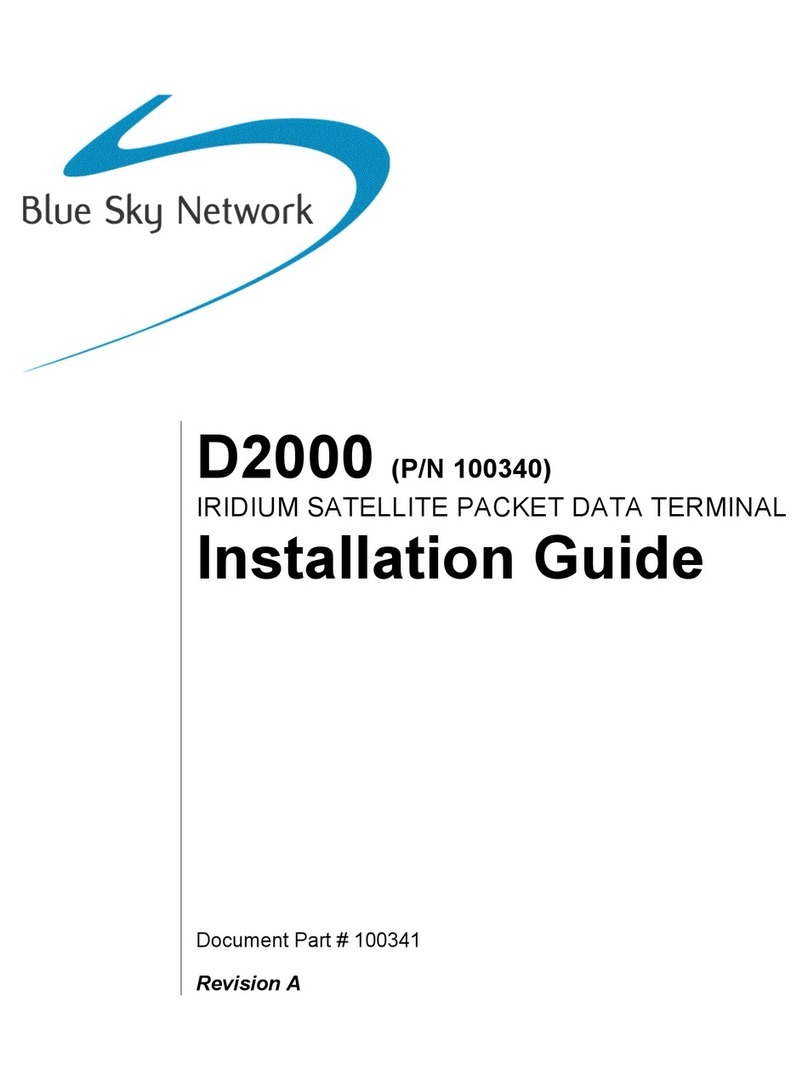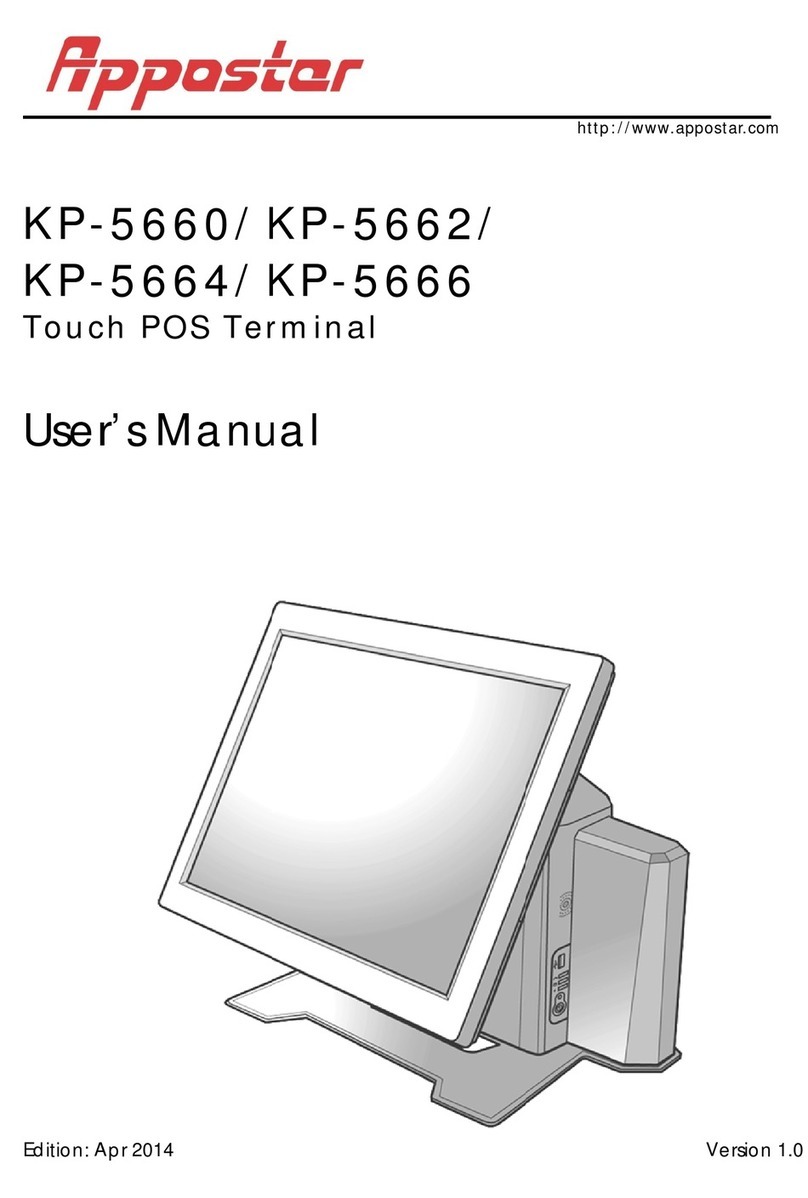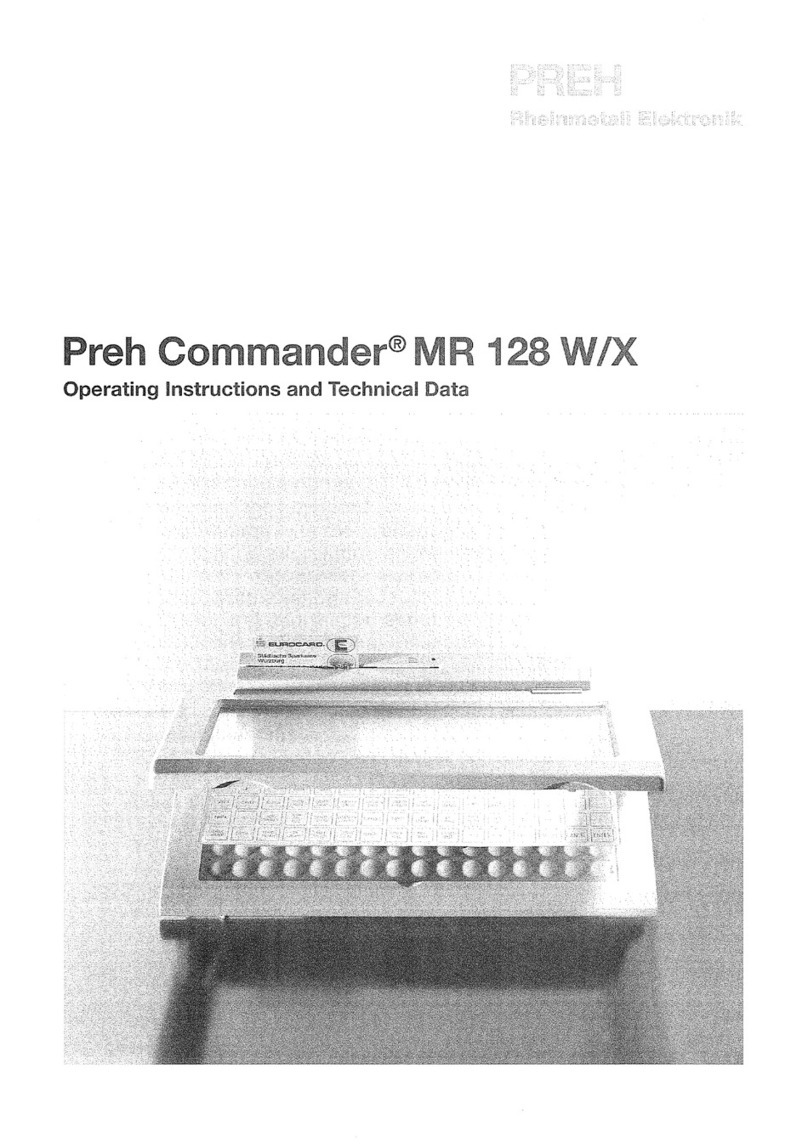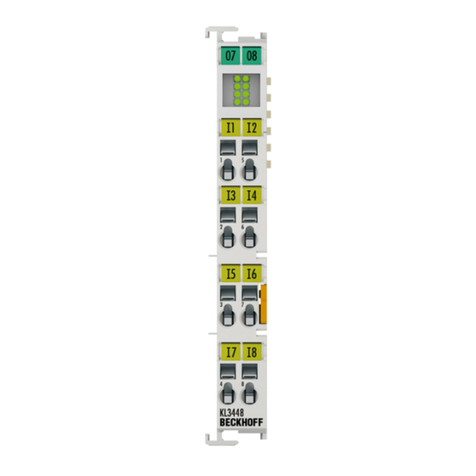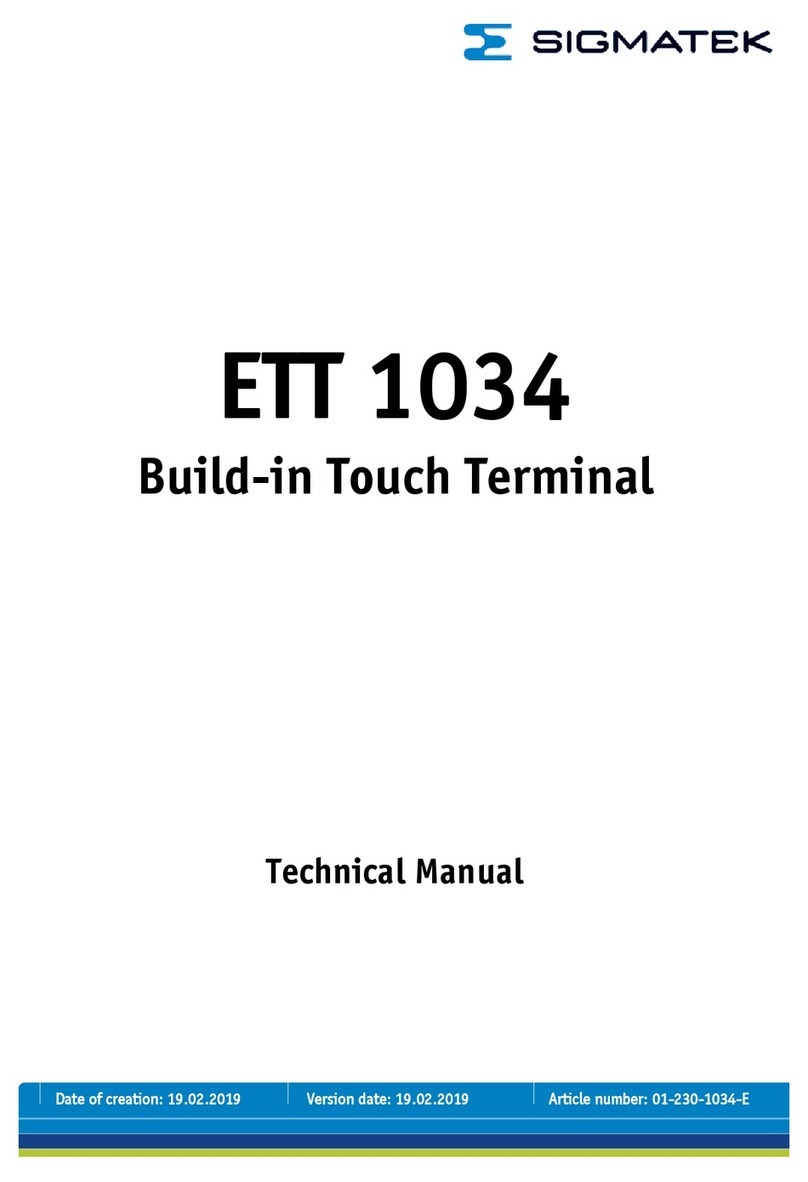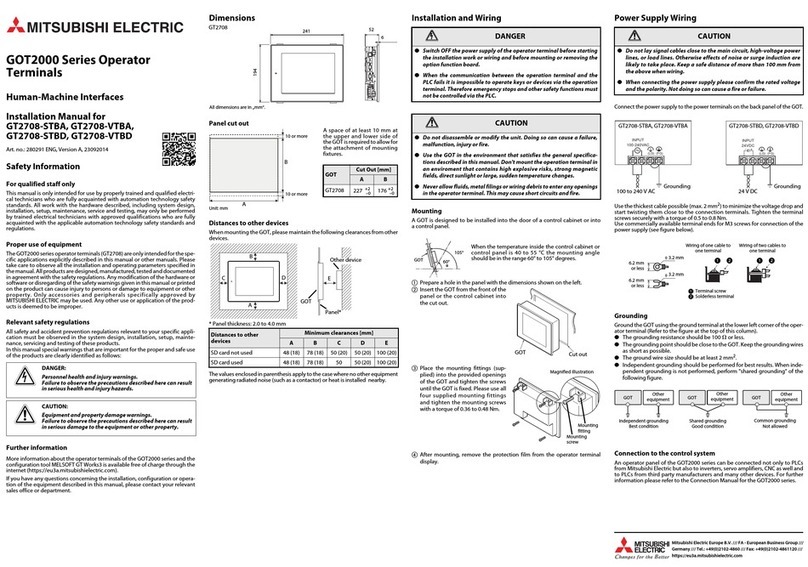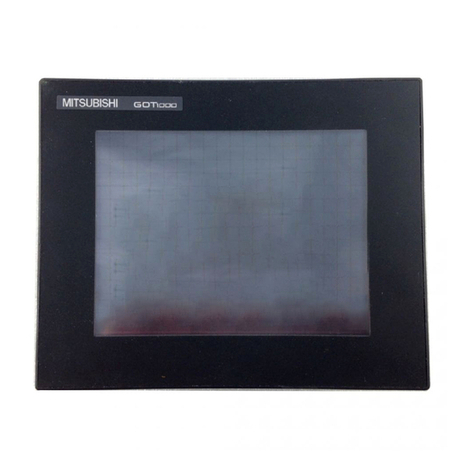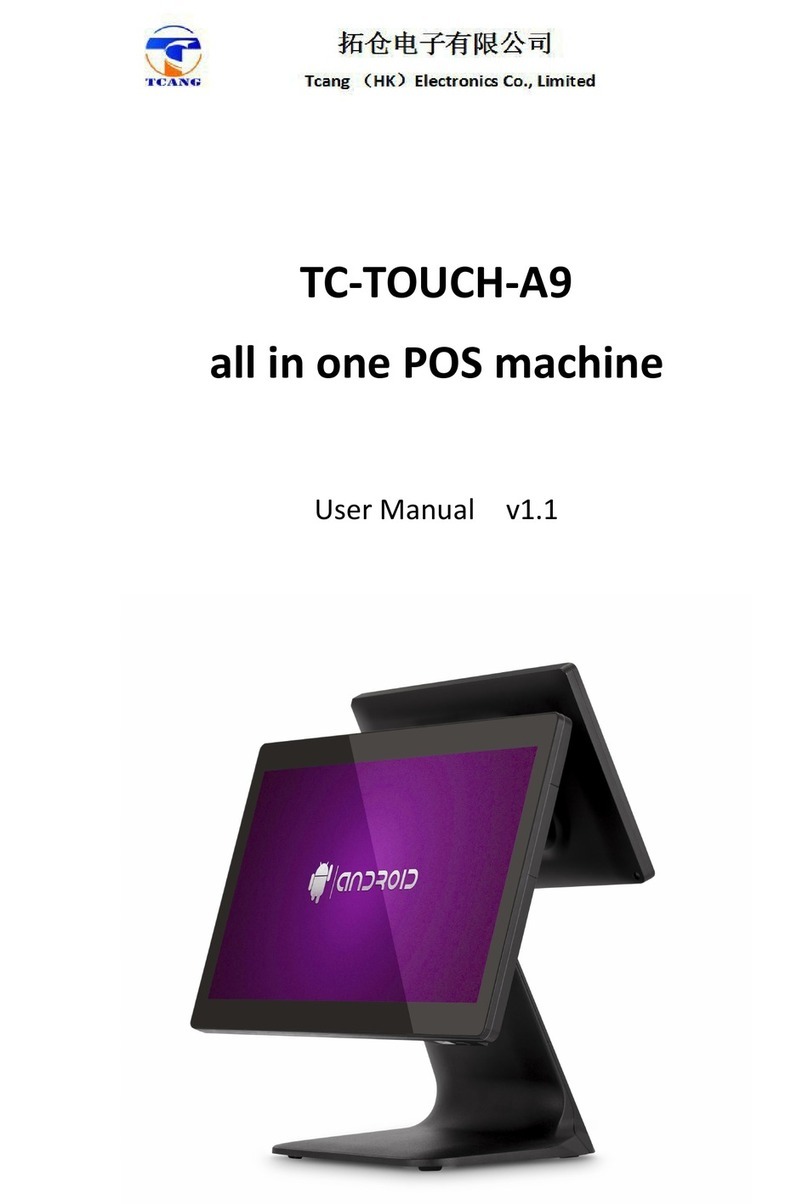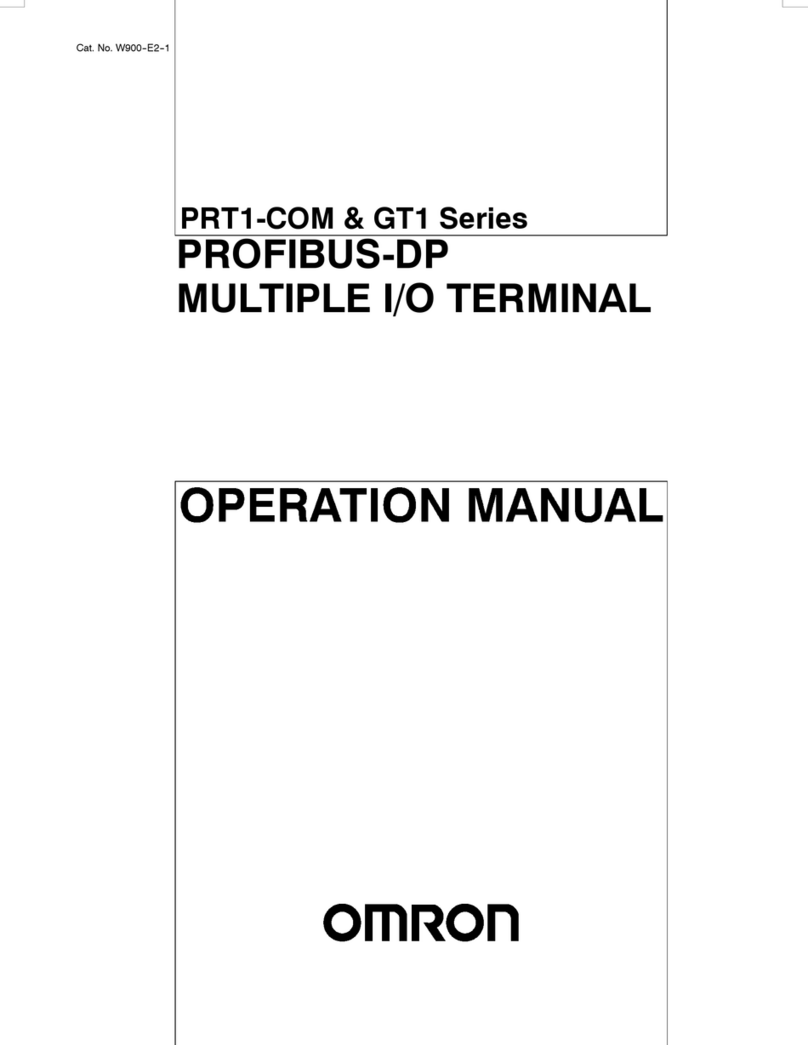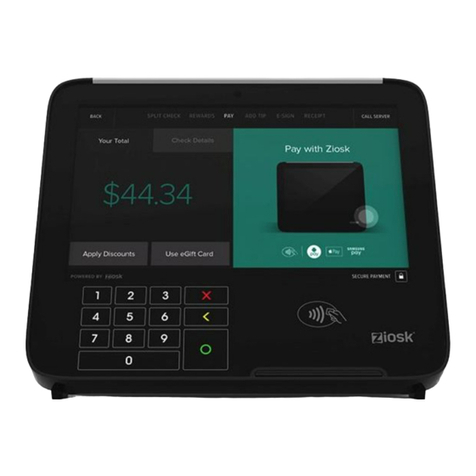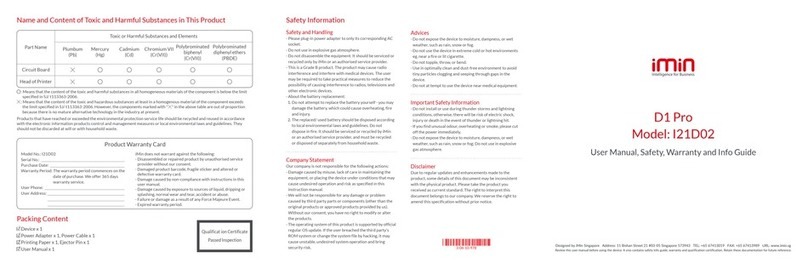Blue Sky Network D1000 Series User manual

Any operation. Any asset. Anywhere. D1000 SATCOM Terminal User Guide v2.2
Page 2of 21 © 2021 Blue Sky Network, All Rights Reserved
D1000 SATCOM Terminal
User Guide
Version 2.2
Part Number: 100160

D1000 SATCOM Terminal User Guide v2.2
Page 3of 21 © 2021 Blue Sky Network, All Rights Reserved
PAGE INTENTIONALLY LEFT BLANK

Any operation. Any asset. Anywhere. D1000 SATCOM Terminal User Guide v2.2
Page 4of 21 © 2021 Blue Sky Network, All Rights Reserved
NOTICE
This guide is published and copyrighted by Blue Sky Network (BSN). All information and
specifications in this document are subject to change without notice. Nothing in this document is
intended to create additional or separate warranties or guarantees.
Blue Sky Network, 5353 Mission Center Rd. #222, San Diego, CA 92108
Phone: +1 858-551-3894 | Fax: +1 858-225-0794
© 2021 Blue Sky Network, All Rights Reserved

D1000 SATCOM Terminal User Guide v2.2
Page 5of 21 © 2021 Blue Sky Network, All Rights Reserved
TABLE OF CONTENTS
NOTICE .........................................................................................................................4
ABOUT THIS USER GUIDE ......................................................................................7
SYSTEM OVERVIEW..................................................................................................7
About the Terminal.........................................................................................................................................8
About SkyRouter .............................................................................................................................................8
Compatibility and System Requirements ...........................................................................................8
PHYSICAL ATTRIBUTES ..........................................................................................9
Front Panel .........................................................................................................................................................9
Power Switch .....................................................................................................................................................9
LED Indicators .................................................................................................................................................10
Ethernet Port....................................................................................................................................................11
Quick Position Button .....................................................................................................................................11
Back Panel ........................................................................................................................................................12
Antenna.............................................................................................................................................................12
Power Port........................................................................................................................................................13
Serial 1 Port......................................................................................................................................................13
Control Head / Serial 2 Port...........................................................................................................................13
Maintenance Port............................................................................................................................................13
EMBEDDED SOFTWARE ........................................................................................14
Accessing the Webpages..........................................................................................................................14
Renewing the IP Configuration......................................................................................................................14
Webpages..........................................................................................................................................................16
Flight Center.....................................................................................................................................................16
Inbox..................................................................................................................................................................17
Compose ..........................................................................................................................................................17
Status................................................................................................................................................................18
Settings.............................................................................................................................................................19

Any operation. Any asset. Anywhere. D1000 SATCOM Terminal User Guide v2.2
Page 6of 21 © 2021 Blue Sky Network, All Rights Reserved
SkyRouter API.................................................................................................................................................20
SUPPORT ...................................................................................................................21

D1000 SATCOM Terminal User Guide v2.2
Page 7of 21 © 2021 Blue Sky Network, All Rights Reserved
ABOUT THIS USER GUIDE
Thank you for purchasing the D1000 SATCOM Terminal by Blue Sky Network! This User Guide was
designed to be easy to read and follow. It details the terminal’s physical attributes and how to use its
features. Information regarding SkyRouter can be found in the SkyRouter User Guides.
Please continue to read on or choose a starting point from the list below:
•Front panel description
•Back panel description
•Navigate to the webpages
•Send a special GPS report
•Create a text message
SYSTEM OVERVIEW
The Blue Sky Network D1000 terminal and the SkyRouter network provide position reporting and global
flight tracking, 2-way messaging, and telemetry reporting.
NOTE: This image is for illustration only. SkyRouter works equally well with fixed wing aircrafts.

Any operation. Any asset. Anywhere. D1000 SATCOM Terminal User Guide v2.2
Page 8of 21 © 2021 Blue Sky Network, All Rights Reserved
About the Terminal
D1000 terminals operate as either portable or fixed installed units. After the terminal has been connected
with power and antenna signal (see the D1000 Installation Manual), the unit is ready for operation.
About SkyRouter
The SkyRouter network allows users to communicate with and operate D1000 terminals worldwide. It
provides account management features, D1000 unit configurations, email, and web-based flight following.
It also supports a web service interface for data extraction to third-party software. Please contact Blue
Sky Network for more information.
Compatibility and System Requirements
To access a D1000 SATCOM terminal and the webpages that it hosts, you will need:
1) a PC, laptop, or PDA (e.g., an HP iPAQ) with an Ethernet interface
2) a web browser (e.g., Google Chrome, Mozilla Firefox) that supports HTML 5

D1000 SATCOM Terminal User Guide v2.2
Page 9of 21 © 2021 Blue Sky Network, All Rights Reserved
PHYSICAL ATTRIBUTES
The D1000 unit has a front panel for user interaction; a back panel for attaching power, antenna, and
serial connections; and a maintenance port for firmware updates. Users interact with the unit’s features
via webpages hosted on the unit. These can be accessed via the Ethernet port on the front panel.
Front Panel
POWER SWITCH
To turn the unit on or off, pull the power switch out and move it into the On/Off position.

Any operation. Any asset. Anywhere. D1000 SATCOM Terminal User Guide v2.2
Page 10 of 21 © 2021 Blue Sky Network, All Rights Reserved
LED INDICATORS
The front panel contains the following LEDS:
1) Message (MSG) –Displays message information. NOTE: Messages on the unit are not stored
after power off.
2) Iridium –Indicates signal levels from 0-5 bars, similar to that of most mobile phones.
3) GPS –Shows GPS signal level.
4) Power (PWR/Battery) –Displays power information.
The following charts describe the different LEDs, their colors, and the meaning behind each color.
Message (MSG) LED
Color
Meaning
Blue Steady
There is a message in the unit’s inbox. This indicator will show when ANY
message in the inbox is read
Blue Blink
The D1000 unit is not able to connect to the Iridium modem (L-Band Transceiver).
Please contact Blue Sky Network support if this error occurs
Iridium LED
Color
Meaning
None
The indicator will be off (i.e., not lit) when Iridium signal is unavailable
Amber
A weak signal is available from the Iridium network
Yellow
Good signal strength is available
Green
Excellent signal strength is available
Blinking
The unit is attempting to transmit or receive via the Iridium satellite network

D1000 SATCOM Terminal User Guide v2.2
Page 11 of 21 © 2021 Blue Sky Network, All Rights Reserved
GPS LED
Color
Meaning
None
The indicator will be off (i.e., not lit) when GPS signal is not available
Amber
A weak signal is available from the GPS satellites
Yellow
Good signal is available
Green
Excellent signal is available
PWR/Battery LED
Color
Meaning
Green
The unit is being powered by an outside power source (e.g., outside battery,
generator, wall power, etc.)
Yellow
The unit is being powered by its internal rechargeable emergency battery
ETHERNET PORT
Software on the D1000 unit is accessed here, and a standard Ethernet cable is required. There are 2 LED
indicators:
1) LNK –Indicates that a connection between the unit’s Ethernet port and an attached device has
been made.
2) ACT –Shows that there is data transmit activity over the Ethernet connection.
QUICK POSITION BUTTON
This On/Off button activates the unit’s Quick Position GPS reporting capabilities. This is a standard GPS
report with a flag that indicates the button was pressed. Once activated, the LED will show steady blue.
To turn off this feature, press the button
again. The blue LED will shut off.

Any operation. Any asset. Anywhere. D1000 SATCOM Terminal User Guide v2.2
Page 12 of 21 © 2021 Blue Sky Network, All Rights Reserved
Back Panel
ANTENNA
The Blue Sky Network-provided antenna will receive GPS signals as well as transmit/receive Iridium
signals through the same channel. Its connector attaches to the Iridium and GPS-tuned antenna.

D1000 SATCOM Terminal User Guide v2.2
Page 13 of 21 © 2021 Blue Sky Network, All Rights Reserved
POWER PORT
Plug the power cable into the port/power
source. Please see the power wiring
diagram for supplying power to the unit.
SERIAL 1 PORT
This port is for connecting data loggers to the D1000
unit so that data can be read and transmitted to
SkyRouter. Sensor data is accessed on the ground
through a web service on the SkyRouter network.
CONTROL HEAD / SERIAL 2 PORT
For D1000A units (i.e., serial numbers ending in “A”), this port is used to
connect the ACH1000 Advanced Control Head that enables intercom-
integrated global voice communication, configurable speed dialing & short
code messaging, email message reading via an LCD display, and
sending flight plans.
Please contact Blue Sky Network or visit us online at
www.blueskynetwork.com for more information.
MAINTENANCE PORT
This port is used for firmware upgrades and
general box maintenance.

Any operation. Any asset. Anywhere. D1000 SATCOM Terminal User Guide v2.2
Page 14 of 21 © 2021 Blue Sky Network, All Rights Reserved
EMBEDDED SOFTWARE
The D1000 system is capable of GPS position reporting, sending/receiving text messages, and telemetry
data transmission. The user can use HTML webpages for:
•Access to the Flight Center and to 2-way email messaging functionality
•Checking the unit’s status
•Changing unit parameters (password protected)
Accessing the Webpages
Upon attaching the external device to the D1000, the unit will make a best-effort attempt to reach the
webpages. You can perform the steps in the following order below to access the pages:
1) Attach the Ethernet cable. Open the web browser and wait for it to resolve its home page to the
D1000’s default page, the Flight Center. If this does not work, try step 2.
2) If the web browser does not resolve to the default page, try entering “D1000” in the address bar.
Move on to step 3 if this does not work.
3) Enter the D1000’s IP address: http://192.168.1.120 in the web browser’s address bar.
If the web browser still does not resolve to the Flight Center webpage, the access device’s IP
configuration may need to be renewed.
RENEWING THE IP CONFIGURATION
To renew the IP configuration of an access device, first open a command line window by doing the
following based on your current Windows operating system. For other operating systems, please consult
that system’s documentation. For PDAs, please attempt a soft reset to renew the IP configuration.
Windows 10
1) Type “cmd” into the search bar. Click ‘Open’ when the Command Prompt app appears.
2) In the Command Prompt, type “ipconfig/release” and then press the Enter button on your keyboard.

D1000 SATCOM Terminal User Guide v2.2
Page 15 of 21 © 2021 Blue Sky Network, All Rights Reserved
3) Type “ipconfig/renew,” then press the Enter button on your keyboard.
Windows 8 or 8.1
1) Press the Windows key on your keyboard, then type “command prompt.”A search box on the right
side of the screen will appear. Click Command Prompt.
2) In the Command Prompt, type “ipconfig /release” and press Enter. Note: Remember to include a
space between “ipconfig” and “/.”
3) Type “ipconfig /renew,”then press Enter. Note: Remember to include a space between “ipconfig” and
“/.”
Windows 7, Vista, or XP
1) Click the Windows Start button, type “cmd” in the Search bar and click the cmd result under
Programs. In XP, open the Start menu, navigate to All Programs > Accessories and choose
Command prompt.
2) In the Command Prompt, type “ipconfig/release” and press Enter.
3) Type “ipconfig/renew,” then press Enter.

Any operation. Any asset. Anywhere. D1000 SATCOM Terminal User Guide v2.2
Page 16 of 21 © 2021 Blue Sky Network, All Rights Reserved
Webpages
FLIGHT CENTER
Here you can send 4 special types of GPS reports. After selecting the desired message, the D1000 unit
will immediately attempt to send the report. If the message is successfully sent over the Iridium network,
you will be returned to the Flight Plan page. If unsuccessful, you will see an error message.
1) Off-Gate: Reports that the aircraft has left the gate.
2) Take-Off: Send a special GPS report indicating aircraft take off.
3) Landing: Reports landing.
4) In-Gate: Indicates that the aircraft has arrived at the gate.
You are also able to fill out a complete FAA flight plan that can be sent to SkyRouter for dispatchers.
Please note that there is very limited input validation for these fields. All time fields should be filled out in
this format: HH:MM with leading 0 (zero) for hours 0 through 9. This form will save some fields, such as
Aircraft Identification, in flash memory.
Log in to your SkyRouter account to view the flight plans filed for each aircraft in your fleet.

D1000 SATCOM Terminal User Guide v2.2
Page 17 of 21 © 2021 Blue Sky Network, All Rights Reserved
INBOX
The Inbox screen displays information about the text messages currently stored in the D1000. Click on
the Subject, Sender, and Date fields to see a message. The size is in 30-byte units. You can also view
message subsets such as “next,” “first,” and “last,” by choosing the corresponding hyperlinked text.
Your Message Screen
Each text message line contains a hyperlink to the Your Message screen where the complete content is
displayed, including the sender, subject, date, and time. You can delete and reply to messages here.
Upon reading any text message, including previously read messages, the MSG LED will turn off.
COMPOSE
Create text messages on this screen by completing 4 fields: To, Address, Subject, and message body.
If sending a message to a user on the Blue Sky Network website, type [email protected] in the To
When sending a message to any other email address, simply enter the address in the To field.
Tick the ‘Save’checkbox before you send a message to save an email address in the internal address
book. You can save up to 10 email addresses, and they will remain stored even after power off.
NOTE: Power off
deletes all messages
in the inbox; they will
not be saved after
power off.
NOTE: Maximum
length of the message
is 1800 characters.

Any operation. Any asset. Anywhere. D1000 SATCOM Terminal User Guide v2.2
Page 18 of 21 © 2021 Blue Sky Network, All Rights Reserved
STATUS
This screen provides information about the unit’s current status.
Explanation of Fields
Field
Meaning
Version
The D1000 firmware’s current version
Iridium Signal
Iridium signal strength
Iridium Net Reg
The modem’s indicated registration on the Iridium satellite network
IMEI Number
The Iridium modem’s identification number
GPS Channels
Indicates GPS satellites in range
Ethernet State
Returns either “Good” or “Bad”
GPS Reports
The number of GPS reports since power cycle
Text Msgs Received
The number of text messages received since power cycle
Text Msgs Sent
The number of text messages sent since power cycle
Sensor Rpts
The number of sensor reports sent since power cycle
Parameter Updates Received
The number of parameter updates received
Parameter Requests Replied
Number of parameter requests replied to
DataMessages Received
The number of DataMessages (API) received
DataMessages Sent
The number of DataMessages (API) sent
Total Messages
The total number of messages sent since power cycle
Free Kbytes
Available memory for messages
Last GPS
Indicates latest GPS report parameters

D1000 SATCOM Terminal User Guide v2.2
Page 19 of 21 © 2021 Blue Sky Network, All Rights Reserved
SETTINGS
The Settings screen displays various D1000 parameters. A user may change these parameters, then
enter the correct password and choose a save option.
Explanation of Parameters
Parameter
Meaning
GPS Position Report
Turn GPS position reporting On/Off
Interval
Set regular GPS reporting interval
Message Polling
Ensures that other messages get to the unit (NOTE: This feature is
important if GPS reporting is turned OFF
Interval (sec)
Interval for text message checking
Quick Position
Quick Position is always ON
Interval (sec)
Reporting interval when Quick Position is activated
Count
Number of Quick Position messages to be sent
Altitude Based
Turn Altitude-based reporting On/Off
Trigger Altitude (ft)
Determine the altitude above which a different GPS reporting interval
should be in effect
Interval (sec)
GPS reporting interval above trigger altitude
Min. En-Router Altitude
Turn MEA alert On/Off
Altitude
At this set altitude, the unit will send a special-type GPS report to
SkyRouter to identify that the aircraft has broken through the MEA
Auto. Take-Off/Landing
Turn automatic take-off and landing On/Off
Take-Off Speed (knots)
When accelerating through this speed, the unit will send a Take-Off
message
The Settings password is required in order to
make parameter edits on the unit. Change it by
completing the required fields on the bottom of
the Settings screen.
NOTE: The password is unable to be reset
if it is forgotten. PLEASE REMEMBER THE
PASSWORD FOR THE UNIT(S).

Any operation. Any asset. Anywhere. D1000 SATCOM Terminal User Guide v2.2
Page 20 of 21 © 2021 Blue Sky Network, All Rights Reserved
After changing unit settings, enter the password (the default is 1111) and then select either the ‘Save
Settings’or the ‘Save to Flash’buttons.
‘Save Temporary’will save the settings until the next power cycle. ‘Save Permanent’will save the settings
to Flash memory to keep them after a power cycle. Click ‘Restore Defaults’to reset the settings to factory
defaults. Selecting ‘Reset’will reset all input fields.
SkyRouter API
Blue Sky Network has developed a packet data API for third-party developers, enabling them to develop
messaging applications on top of the SkyRouter platform. Applications, such as Windows XP or Linux,
can be developed for sending and receiving messages through the D1000 Ethernet interface. On the
ground, SkyRouter provides an interface for sending and retrieving messages.
Please contact Blue Sky Network for more information.
Landing Speed (knots)
When decelerating through this speed, the unit will send a Landing
message
Perimeter Range
Turn perimeter range GPS reporting On/Off
Range (ft)
Determine the range within which the unit will start reporting at the
perimeter range interval. The unit will check every “regular GPS reporting
interval” to determine whether the unit has moved more than the perimeter
range distance from the previous measurement. If it has not, the perimeter
range interval will be in effect
Interval (sec)
Perimeter range interval
Serial Ports 1/2
Turn serial ports ON/OFF
Other manuals for D1000 Series
1
Table of contents
Other Blue Sky Network Touch Terminal manuals