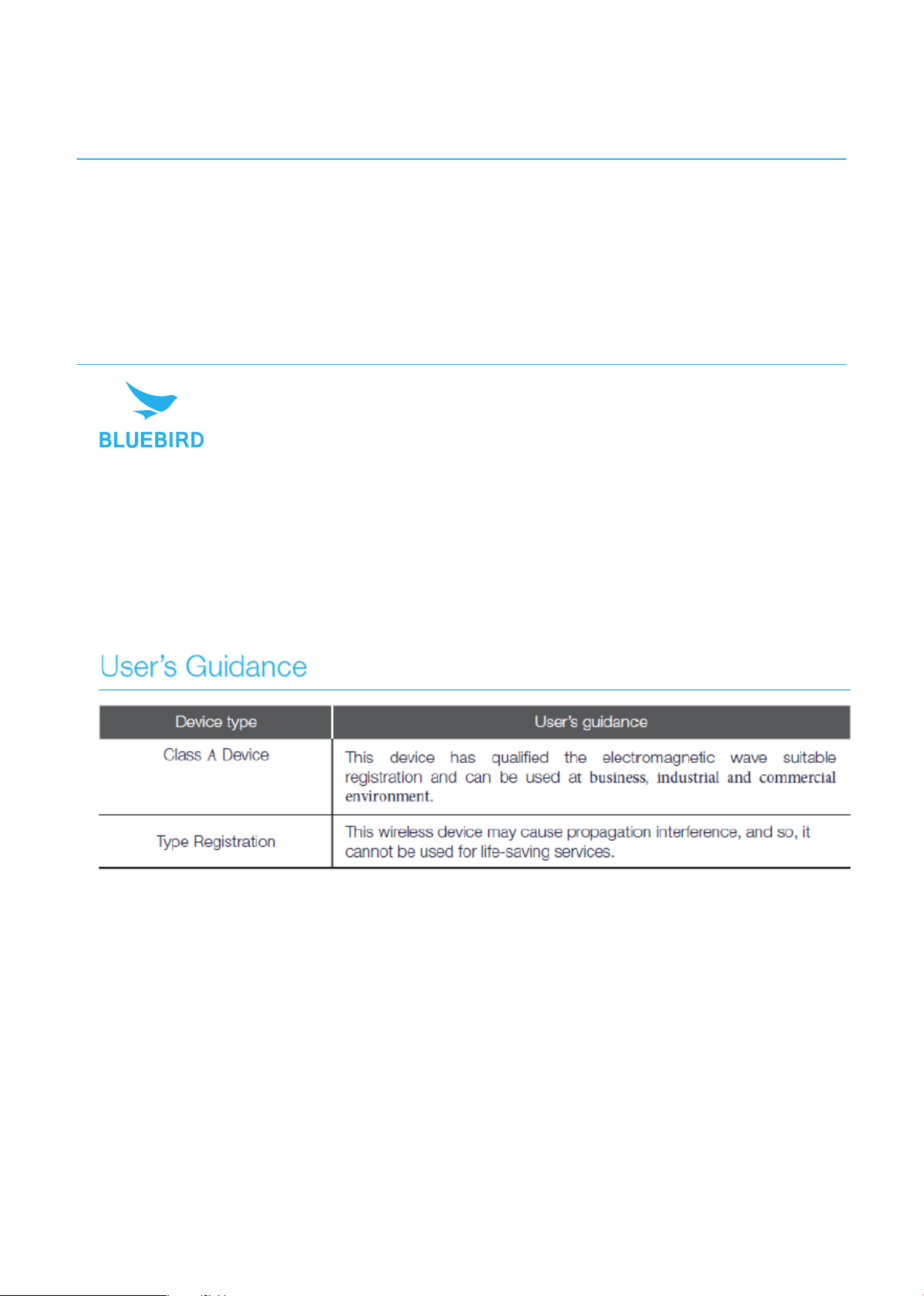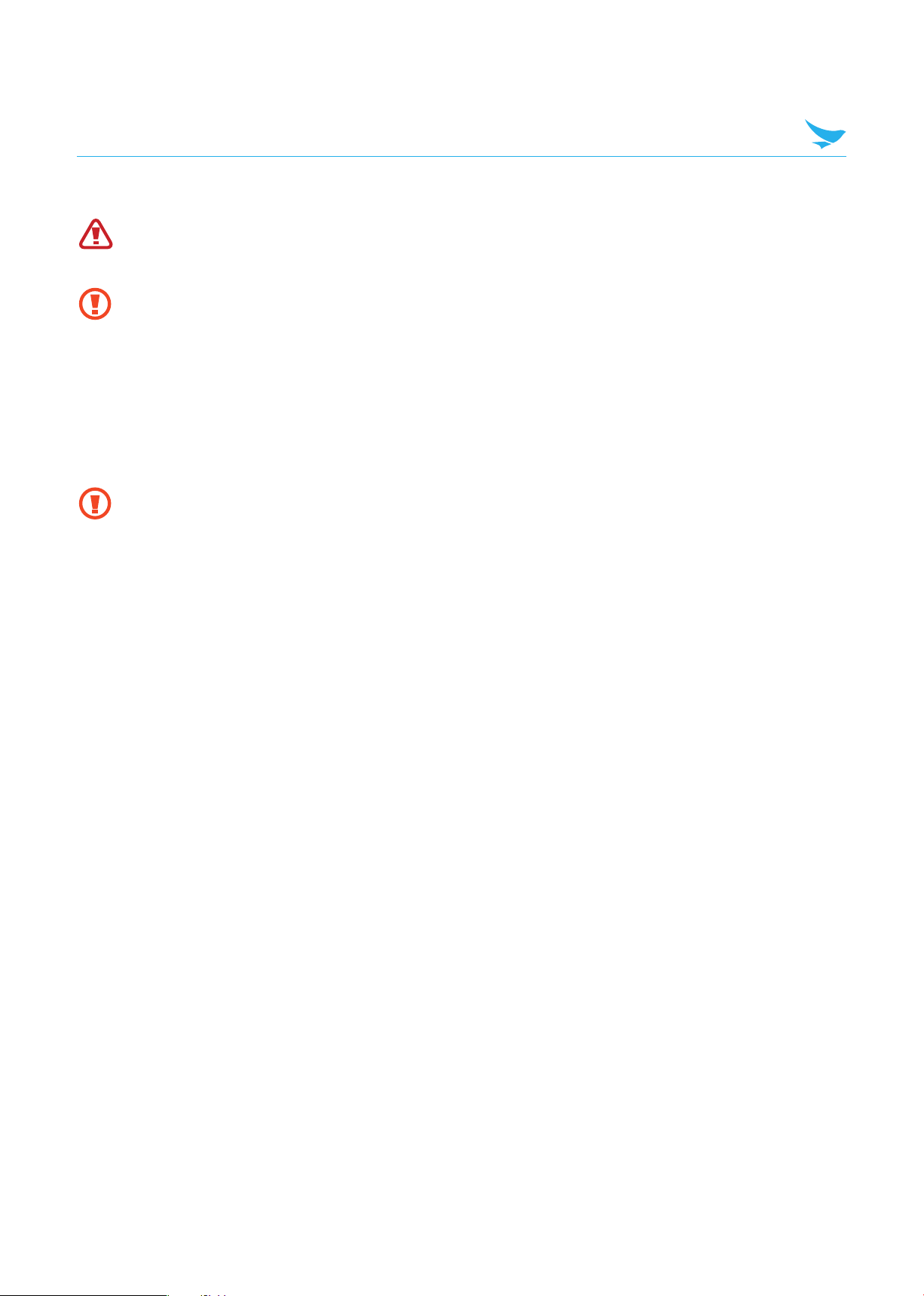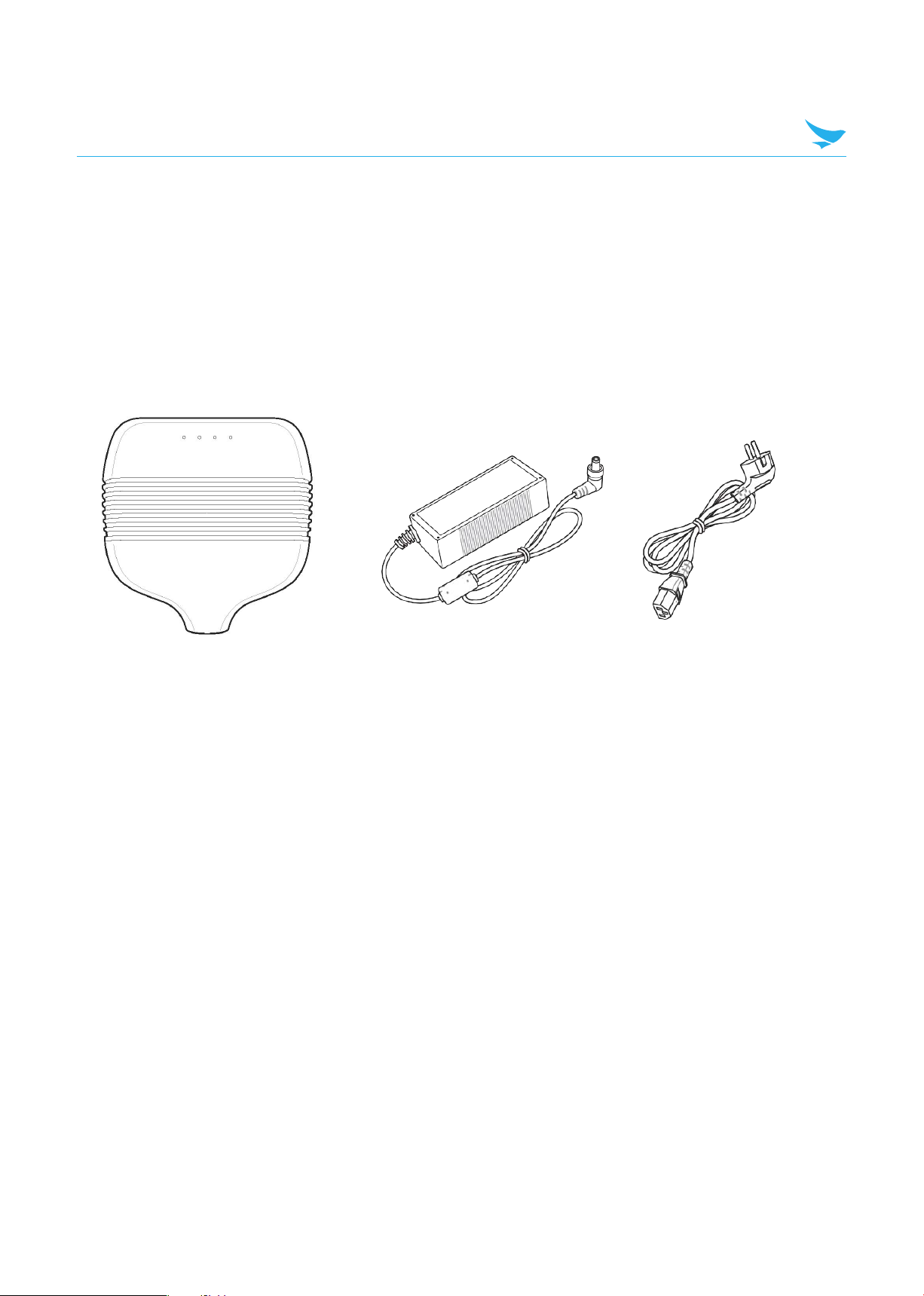Installing and Connecting
3.3.2 Step 2: Connect the Antenna(s) to the FR900 Reader
FR900 Reader has eight antenna ports. Each port is independent, bidirectional, and half duplex TX/
RX (monostatic).
To connect the antenna(s) tothe Reader:
1. Position each Reader antenna, keeping the following points in mind:
• Position the antenna(s) to achieve the most effective and efficient tag reads.
• Position the antenna(s) to maximize operator safety.
2. Mount the antenna(s) according to the instructions provided by the antenna manufacturer.
3. Attach the antenna cable(s) to the antenna port(s) on the Reader.
4. Finger-tighten each connection, making sure the connection is secure.
3.3.3 Step 3: Power the Reader
External universal power supply
Connect the AC power plug into a suitable 100–240 VAC, 50–60 Hz power outlet.
The Power and Status LEDs on the Reader alert you to the status.
For more information, see section 3.1 FR900 Ports and LEDs.
3.3.4 Step 4: Connect the FR900 Reader to the Network
You are now ready to connect the installed FR900 Reader to your network. You have two options:
• If your network supports DHCP, you can connect the Reader directly to your Ethernet network. After the
Reader is powered, immediately communicate with it via SSH (TCP/IP).
• If your network does not support DHCP, or if you want to connect a PC directly to the Reader via
Ethernet cable, the Reader defaults to the following fixed IP address: 169.254.1.1.
FR900-XX-XX-XX where XX-XX-XX is the last three bytes of the Reader
’
s MAC
address (which is printed on the version label attached to the Reader case).
The Reader also reports its hostname to the DHCP server.
Note: When the reader is plugged into a network that doesn’t have a DHCP
server OR when the PC is connected directly to the Reader via Ethernet cable,
the Reader defaults to a fixed IP address (169.254.1.1).
Table 3.3: Default Network Settings
7