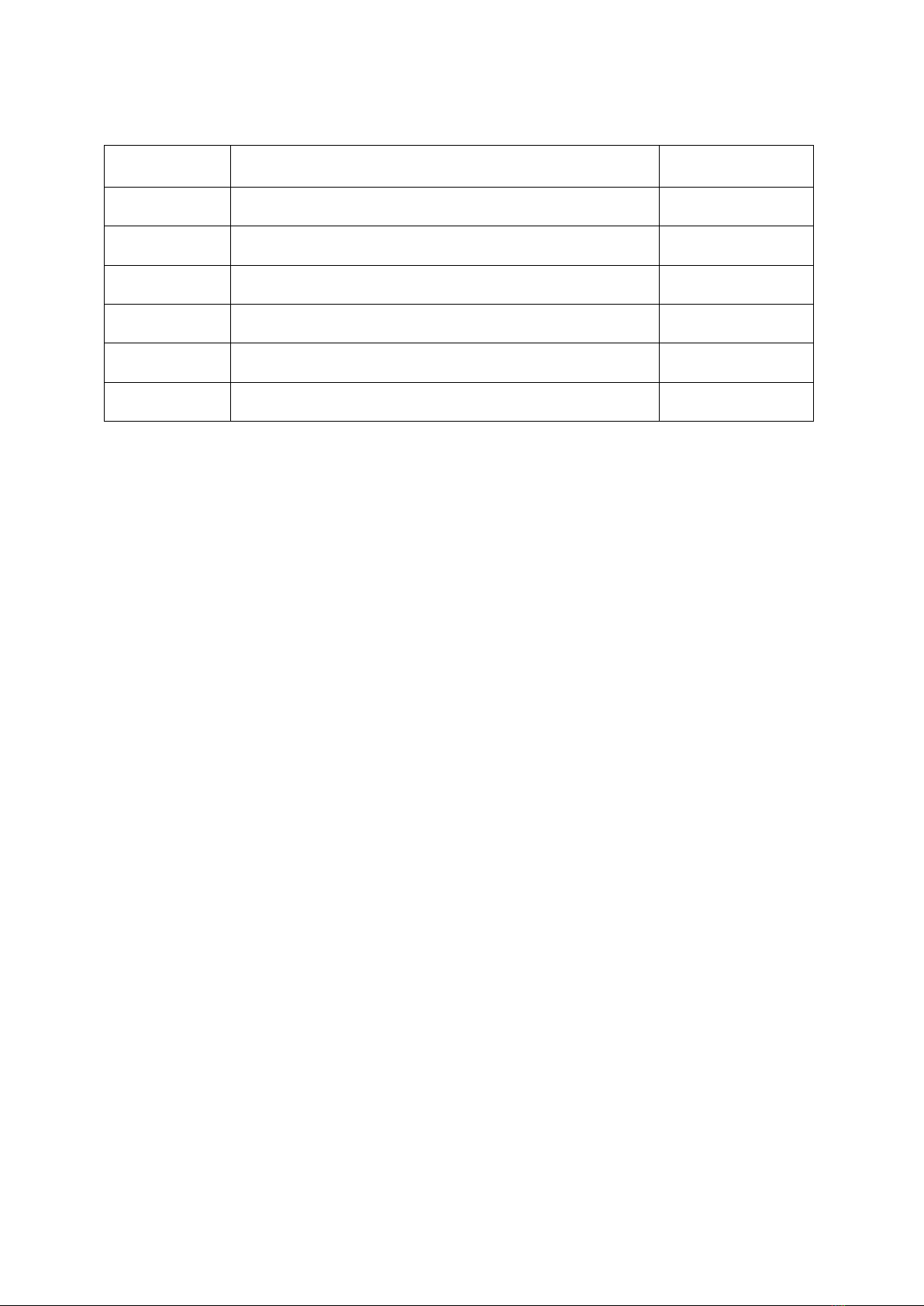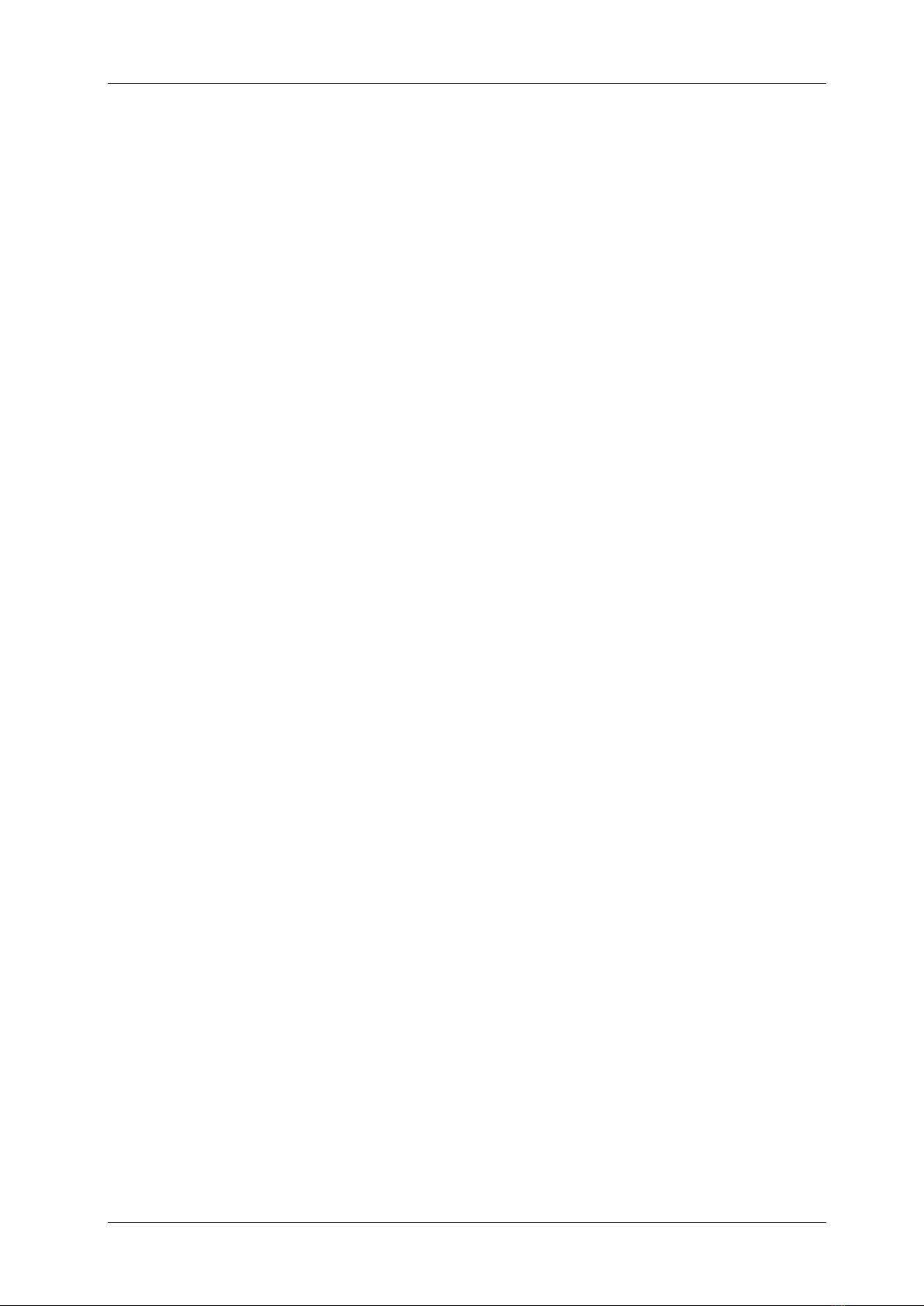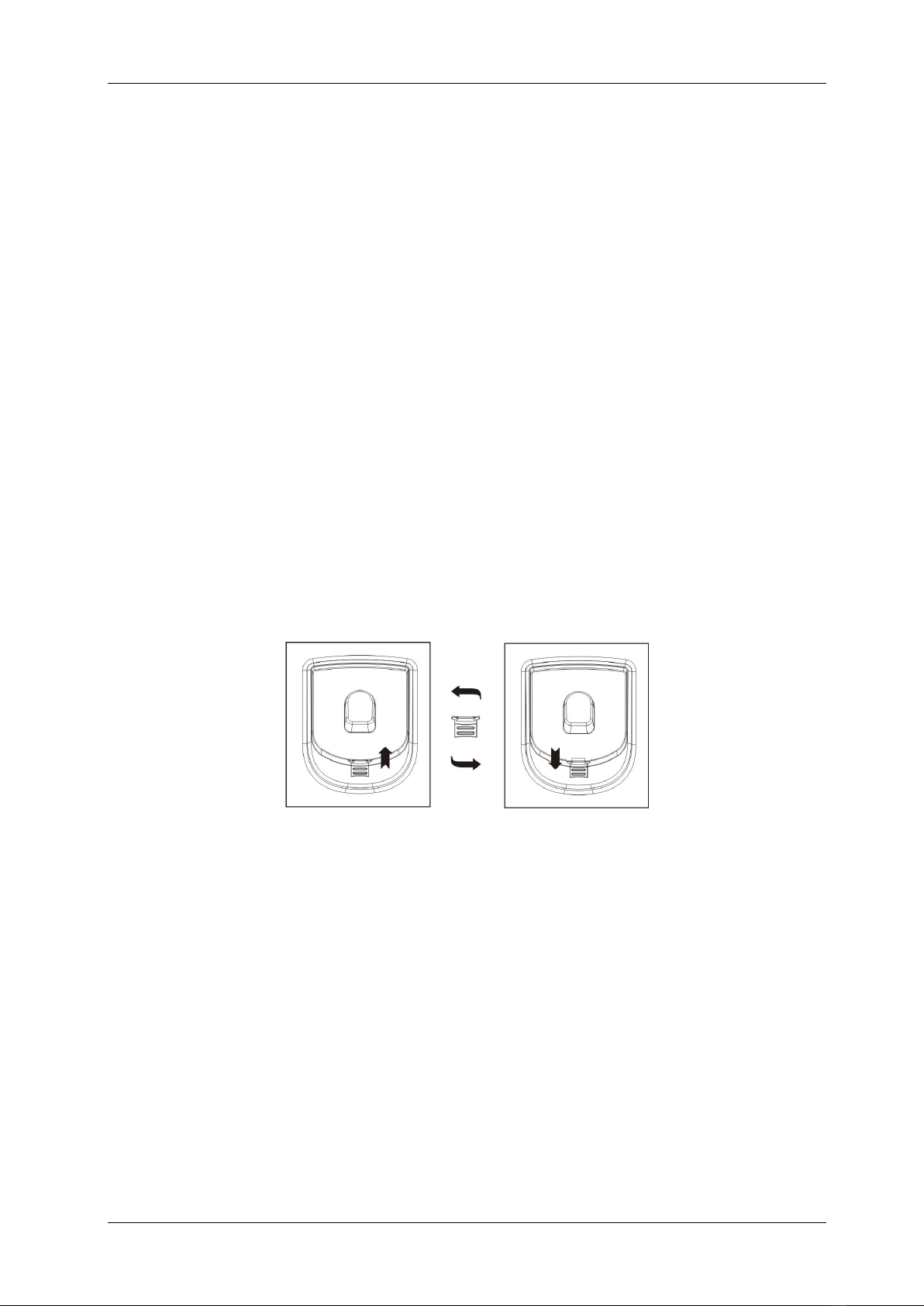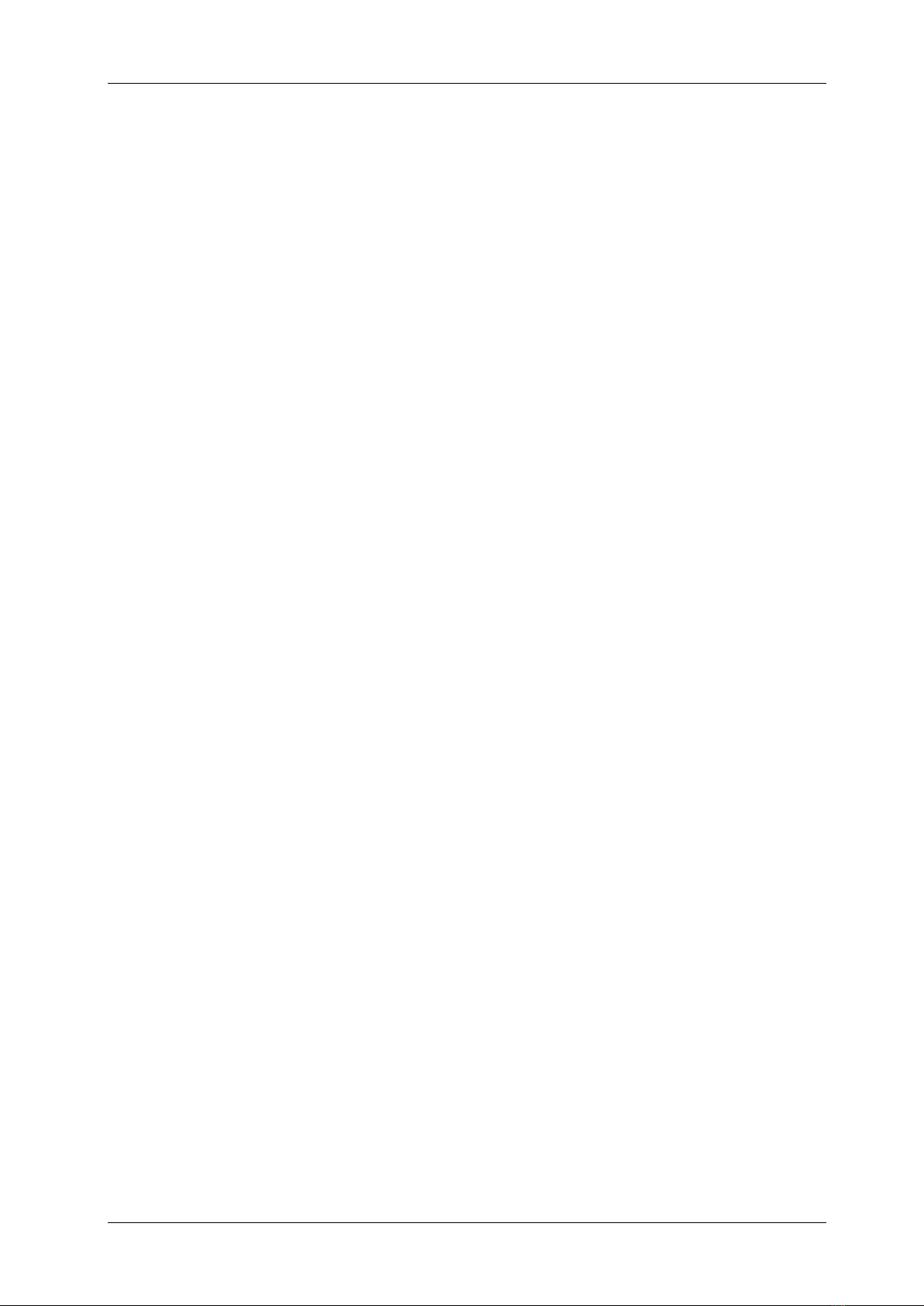System Description BlueFon comfort
e0f23b3cdff9ea8309199dc94bdcd195, Rev. 1.0 BlueCom Ltd., 09.07.2010 4
List of Contents Page
1Introduction.......................................................................................................5
2Main Features....................................................................................................5
3Safety.................................................................................................................5
4Declaration of Conformity................................................................................6
5Environment......................................................................................................6
5.1 Battery Recycling .....................................................................................................6
6Description of BlueFon Comfort Telephone Set ............................................7
7Installation.........................................................................................................8
7.1 Telephone Installation..............................................................................................8
7.2 Battery Installation ...................................................................................................9
8Main Features..................................................................................................10
8.1 Phone Settings .......................................................................................................10
8.1.1 Language...............................................................................................................10
8.1.2 Local Code.............................................................................................................10
8.1.3 Long Distance Code...............................................................................................10
8.1.4 Date/Time...............................................................................................................10
8.1.5 LCD Contrast .........................................................................................................10
8.1.6 Baby Call................................................................................................................10
8.1.7 Enter Phone Book Record......................................................................................10
8.1.8 Edit Phone Book Record........................................................................................11
8.2 On Hook Operation.................................................................................................11
8.2.1 Receiving Incoming FSK & DTMF Caller ID ...........................................................11
8.2.2 Viewing the Incoming Call List................................................................................11
8.2.3 Dialling an Incoming Call Entry...............................................................................11
8.2.4 Viewing Outgoing Calls ..........................................................................................11
8.2.5 Viewing Phone Book ..............................................................................................11
8.2.6 On Hook Dialling ....................................................................................................11
8.2.7 Baby Call................................................................................................................12
8.2.8 C key......................................................................................................................12
8.2.9 Store a Phone Number...........................................................................................12
8.2.10 Ringer Volume Control...........................................................................................12
8.2.11 Message Waiting Indicator.....................................................................................12
8.3 Off Hook Operation ................................................................................................12
8.3.1 Checking Incoming and Outgoing Calls..................................................................12
8.3.2 Dial a Number on the Display.................................................................................12
8.3.3 Dial F1, F2, F3 and F4 Keys...................................................................................12
8.3.4 Dial Two-touch Memory..........................................................................................12
8.3.5 Call Time................................................................................................................13
8.3.6 Pause Key..............................................................................................................13
8.3.7 Mute Key................................................................................................................13
8.3.8 FLASH Key.............................................................................................................13
8.3.9 REDIAL Key...........................................................................................................13
8.3.10 In Use LED.............................................................................................................13
8.4 Speaker Phone Operation......................................................................................14
8.4.1 Speaker Phone Mode.............................................................................................14
8.4.2 Speaker Volume Control ........................................................................................14
9Technical Characteristics ..............................................................................14