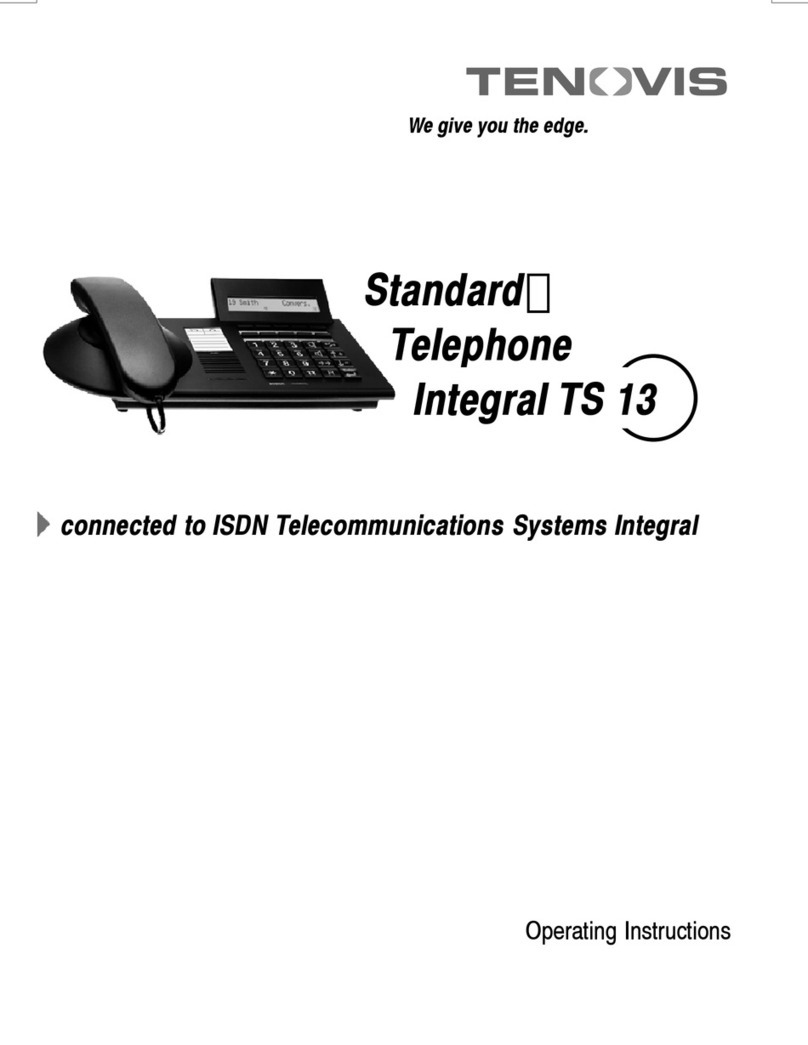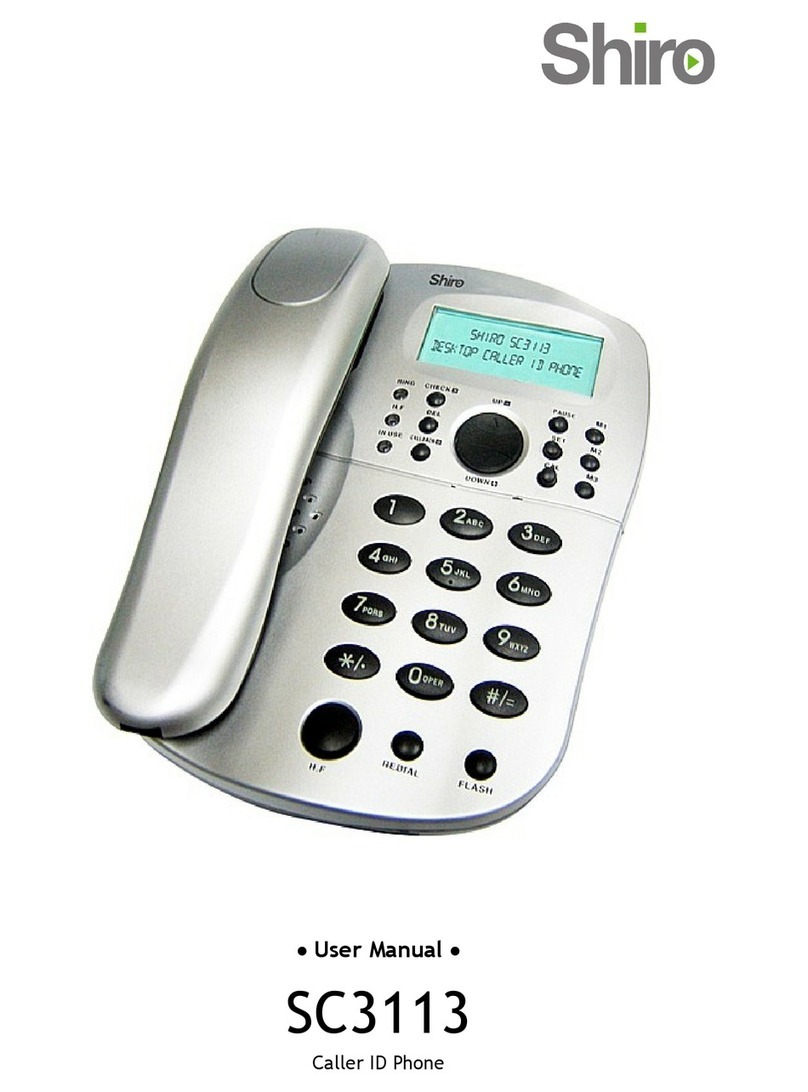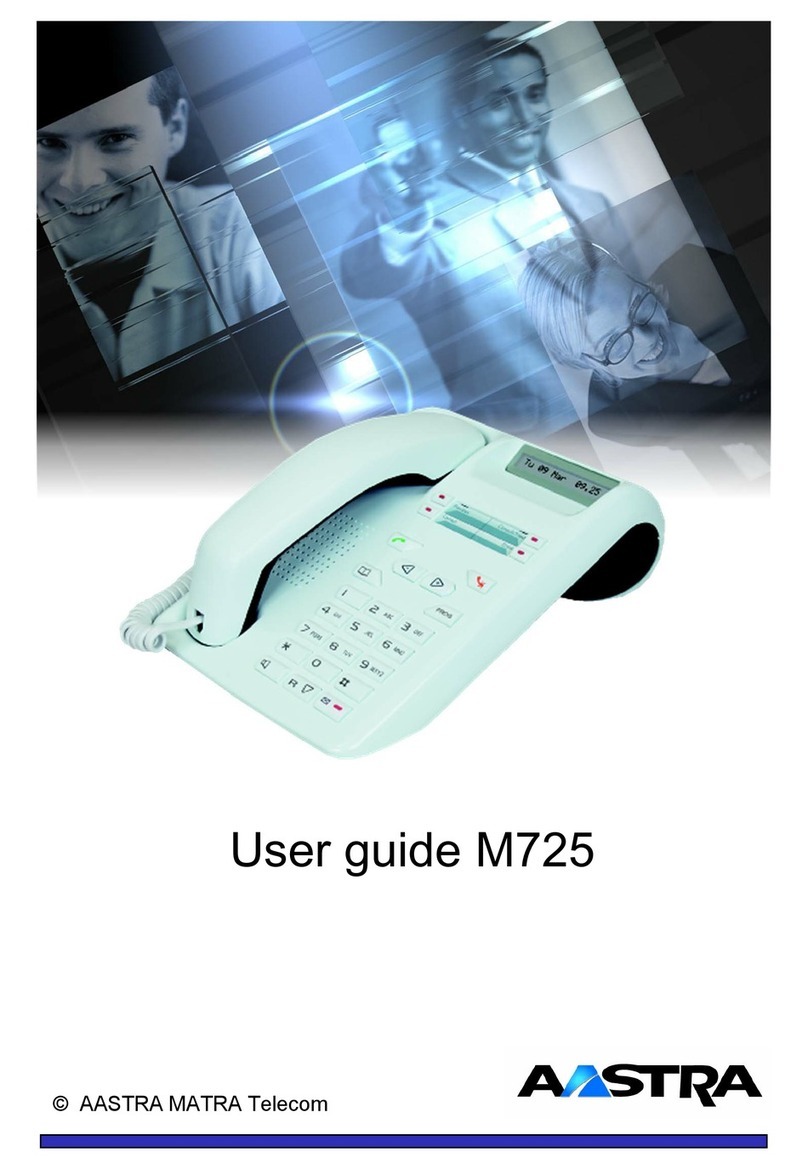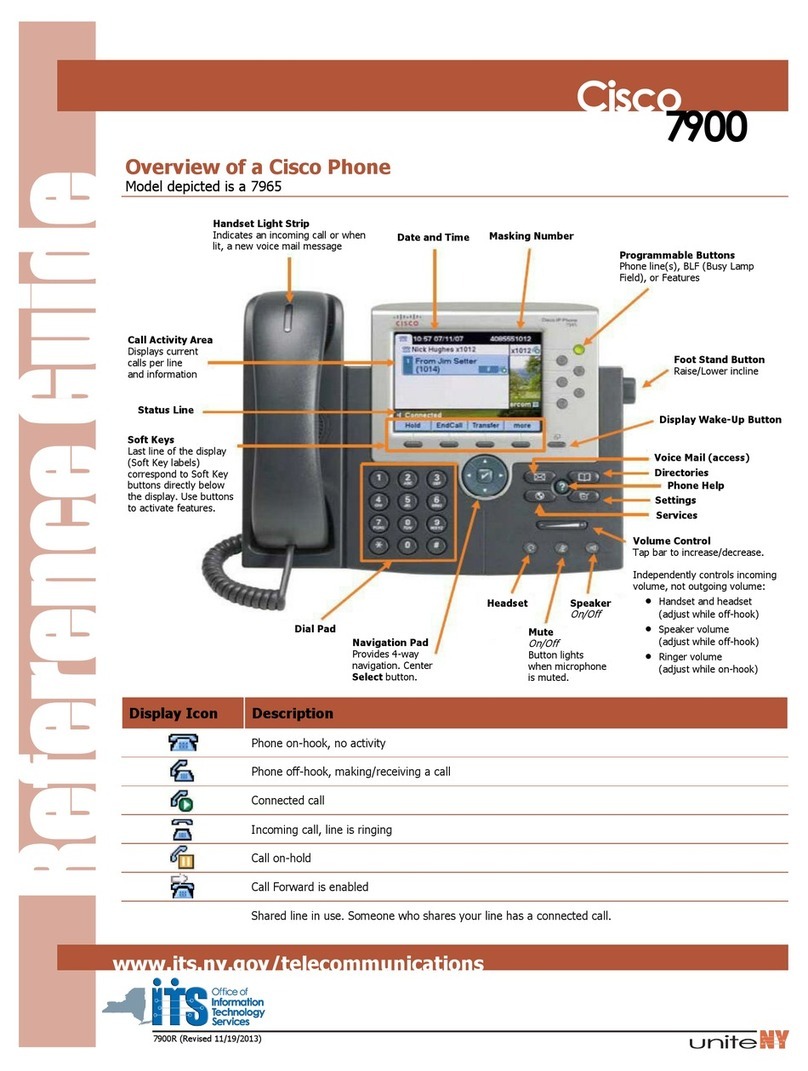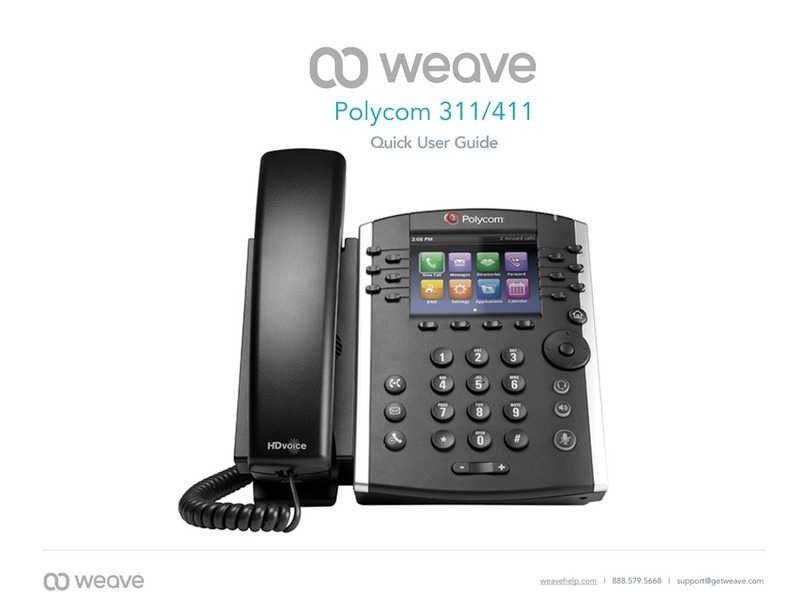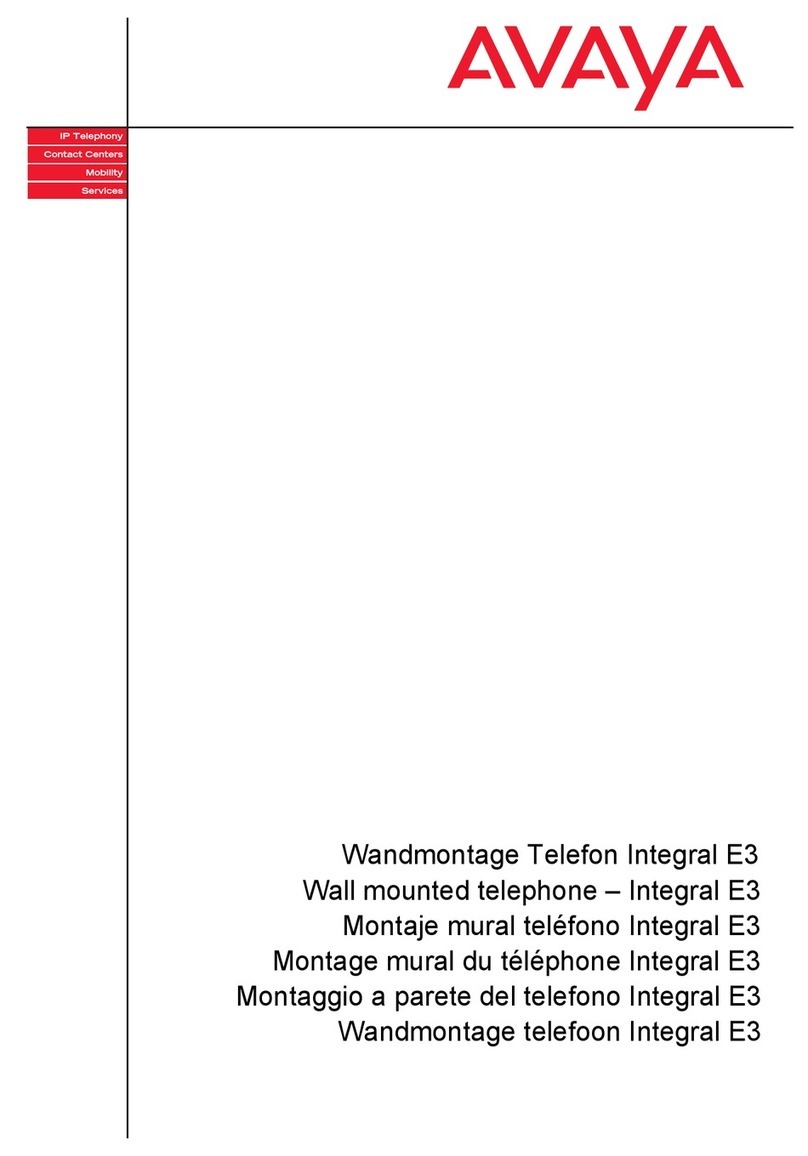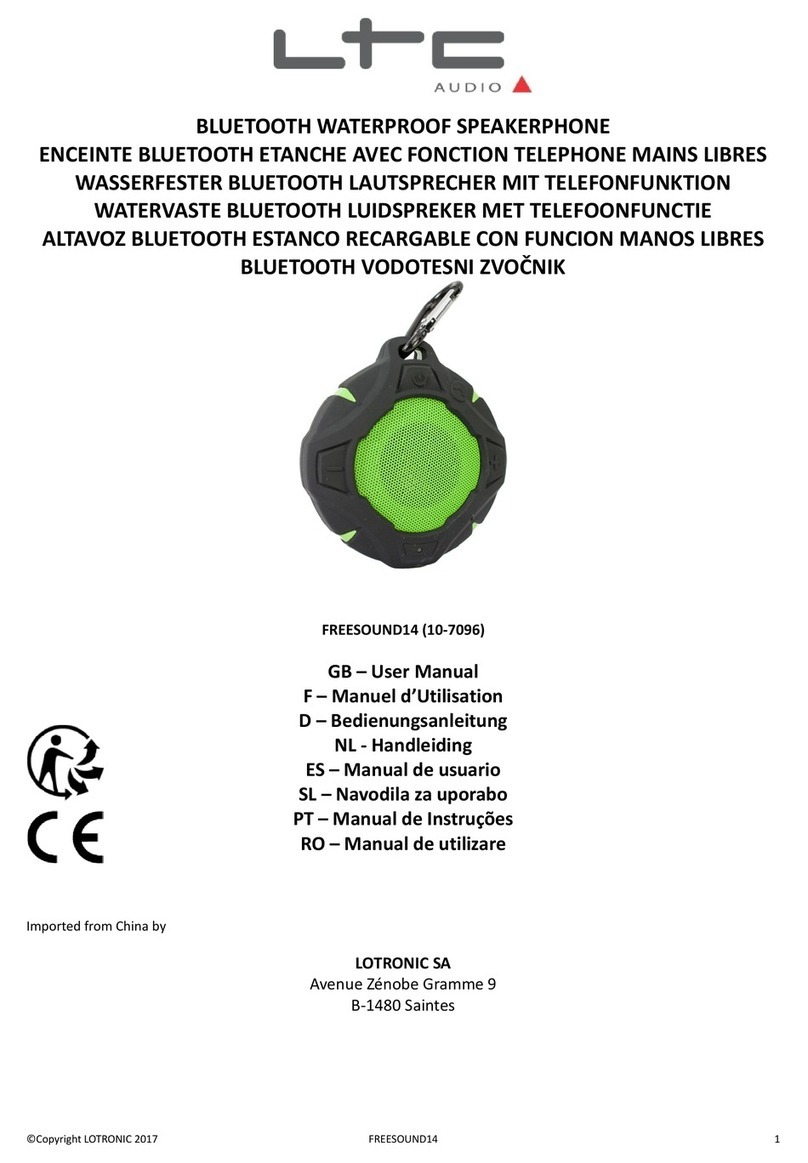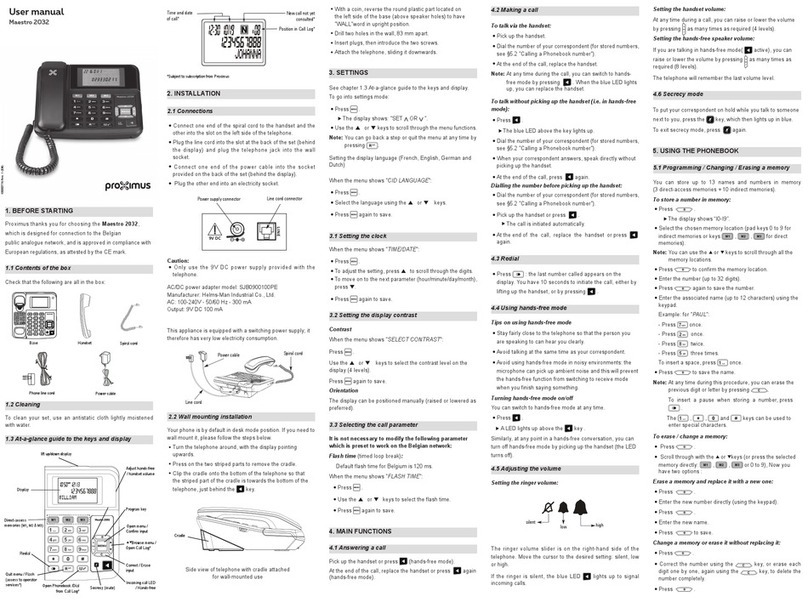MetroCast 1.800.952.1001 User manual

DIGITAL PHONE
USER GUIDE
1.800.952.1001 (NH/ME)
1.800.633.8578 (PA)
1.877.959.4862 (MD)
1.877.952.4863 (VA)
MetroCast.com

All Rights Reserved
The use, disclosure, modification, transfer or transmittal of this work for any
purpose, in any form, or by any means, without the written permission from
IDT/Net2Phone is strictly forbidden.
VLAS Version, October 20, 2016
Disclaimer
The content of this manual is subject to change without notice and should not be
construed as a commitment by the distributor or IDT/Net2Phone. This manual is
furnished for informational use only and IDT/Net2Phone assumes no responsibility or
liability for any errors or inaccuracies that may appear herein.

Residential Calling Features & Voicemail Guide October 20, 2016
Page i
Table of Contents
1. Overview ........................................................................1
What’s in this Guide? ...............................................................1
2. Calling Features...............................................................2
Contacting MetroCast...............................................................2
Using the Calling Features........................................................2
Anonymous Call Rejection (*77/*87) ....................................3
Activating ACR........................................................................3
Deactivating ACR ....................................................................3
Automatic Callback (*66) ................................................3
Automatic Recall (*69)....................................................3
Redialing the Last Incoming Call ...............................................3
Call Forwarding ...............................................................4
Call Forwarding All (*72/*73)...................................................4
Call Forwarding No Answer (*42/*97)........................................5
Call Forwarding on Busy (*40/*98) ...........................................5
Remote Call Forwarding (*79/*39/*59) .....................................6
Selective Call Forwarding (*63/*83)..........................................8
Browsing the Numbers in the List..............................................8
Removing Numbers from the List ..............................................8
Disabling Selective Call Forwarding............................................8
Call Trace (*57)...............................................................9
Tracing a Call .........................................................................9
Call Waiting .....................................................................9
Call Waiting Cancel (*70).......................................................10
Call Waiting Block - Enable (*56)............................................10
Call Waiting Block - Disable (*58) ...........................................10
Caller ID ........................................................................ 11
Caller ID Call Waiting.............................................................11
Caller ID Name .....................................................................11
Caller ID Permanent Non-Blocking...........................................11
Caller ID Temporary Blocking (*67).........................................11
Caller ID Temporary Unblocking (*82).....................................12
Caller ID Permanent Display Enable (*95)................................12
Caller ID Permanent Display Disable (*96)...............................12
Distinctive Ring (*61/*81)............................................ 12
Setting Up Distinctive Ring (*61) ............................................12
Changing a Phone Number’s Ring............................................13
Browsing Numbers in the Distinctive Ring List...........................13
Disabling Distinctive Ring.......................................................13
Cancelling Distinctive Ring (*81).............................................13
Do Not Disturb (*53/*54) ............................................. 13
Activating DND .....................................................................14
Deactivating DND..................................................................14
Selective Call Rejection (*60/*80)................................ 14
Adding Phone Numbers to the Rejection List.............................14

Residential Calling Features & Voicemail Guide October 20, 2016
Page ii
Browsing Numbers Previously Added .......................................14
Removing Phone Numbers from the Rejection List.....................15
Disabling Selective Call Rejection ............................................15
Speed Dialing – 1 or 2 Digit (*74) ................................. 15
Setting Up Speed Dialing Keys................................................15
Browsing All Speed Dial Codes................................................16
Placing a Speed Dialing Call....................................................16
Removing a Speed Dial Code..................................................16
Disabling the Speed Dial Feature.............................................16
Placing a Speed Dialing Call....................................................16
Cancelling Speed dialing Keys.................................................16
Three-Way Calling ......................................................... 17
Connecting the Third Party.....................................................17
Disconnecting the Third Party .................................................17
Disabling Three-Way Calling ...................................................17
3. Voicemail ......................................................................18
About Voicemail .................................................................... 18
Voice Message Types......................................................... 18
Message Notification ......................................................... 19
Mailbox Extensions ........................................................... 19
Mailbox Limits .................................................................. 19
Accessing Voicemail............................................................... 19
Main Menu............................................................................ 20
Universal Keys.................................................................. 21
Retrieving Messages.......................................................... 21
Playback Options .............................................................. 21
Changing the Message Folder .................................................22
Sending Messages ............................................................ 22
Mailbox Options................................................................ 23
Managing Your Greetings................................................... 23
Creating & Updating Your “Busy” or “No Answer” Greeting .........23
Activating the System Greeting...............................................24
Creating a Personal Greeting ..................................................24
Creating an Extended Absence Greeting...................................25
Recording Your Name for the System Greeting..........................26
Changing the Number of Rings ........................................... 26
Managing Your PIN ........................................................... 26
Changing Your PIN ................................................................27
Turning the PIN On or Off.......................................................27
Managing Voicemail Language............................................ 27
Suspending and Activating Your Mailbox.............................. 27
Managing Email Notifications.............................................. 28
Turning Notification On or Off .................................................28
Setting Notification Priority.....................................................28
Adding and Removing Message Attachment..............................28
Managing Extensions......................................................... 28
About Extensions ..................................................................29
Activating Extensions.............................................................29
Deactivating Extensions.........................................................29
Creating the Initial Multi-Extension Greeting.............................29

Residential Calling Features & Voicemail Guide October 20, 2016
Page iii
Adding More Multi-Extension Greetings ....................................30
Reviewing Multi-Extension Greetings .......................................30
Changing Your Multi-Extension Greetings .................................30
Changing the Message Review Order ....................................... 31
Changing the Auto-Save, Auto-Erase & Auto-Skip Settings......... 31
Changing the Envelope Setting ............................................... 32
Appendix A – Voice Mailbox Quick Reference.........................33
Appendix B – Frequently Asked Questions.............................36

Residential Calling Features & Voicemail Guide October 20, 2016
Page 1
1. Overview
What’s in this Guide?
The following content is provided in this document:
Information on how MetroCast Digital Phone calling features work.
Information on how voicemail works.
A quick reference guide to the voicemail phone menu.
Answers to frequently asked questions.

Residential Calling Features & Voicemail Guide October 20, 2016
Page 2
2. Calling Features
Contacting MetroCast
You may call us using the phone number for your MetroCast location (see cover
of this guide) or dial 611 from your MetroCast phone to report:
Billing problems
Service problems
New services
Using the Calling Features
The following features are supported:
Anonymous Call Rejection (*77/*87)
Automatic Callback (*66)
Automatic Recall (*69)
Call Forwarding All (*72/*73)
Call Forwarding – No Answer (*42/*97)
Call Forwarding on Busy (*40/*98)
Call Forwarding – Selective (*63/*83)
Call Trace (*57)
Call Waiting
Call Waiting – Cancel (*70)
Call Waiting – Permanent Enable/Cancel (*56/*58)
Caller ID
Caller ID – Temporary Non-blocking (*82)
Caller ID – Temporary Blocking (*67)
Caller ID – Permanent Display – Enable (*95) Blocking
Caller ID – Permanent Display – Disable (*96)
Distinctive Ring (*61/*81)
Do Not Disturb (*53/*54)
Selective Call Rejection (*60/*80)
Speed Dialing, 1-digit (*74/*84)
Speed Dialing, 2-digit (*75/*85)
Three-way Calling

Residential Calling Features & Voicemail Guide October 20, 2016
Page 3
Anonymous Call Rejection (*77/*87)
Anonymous Call Rejection discards incoming calls that intentionally hide the
caller’s number from appearing on your Caller ID unit. Your phone does not ring
when these calls arrive – the caller is disconnected after hearing a short
message stating why the call has been rejected.
Activating ACR
Lift the receiver and listen for dial tone.
Dial *77 and listen for confirmation of successful activation.
Hang up.
Deactivating ACR
1. Lift the receiver and listen for dial tone.
2. Dial *87 and listen for confirmation of successful deactivation.
3. Hang up.
Usage Notes
Anonymous Call Rejection specifically blocks calls from phones that have made
the caller’s number private. It does not apply to calls coming from phones where
the Caller ID service is not offered.
Automatic Callback (*66)
This feature allows you to dial the last 10-digit number you dialed.
1. Lift the receiver and listen for dial tone.
2. Dial *66. The system prompts you to press 1 to call the last number you
dialed.
3. Press 1.
Automatic Recall (*69)
Automatic Recall dials the number of your most recent incoming call regardless
of whether you actually answered the call. If you receive another incoming call
prior to dialing *69, the previous incoming call can no longer be automatically
redialed.
Redialing the Last Incoming Call
1. Lift the receiver and listen for dial tone.
2. Dial *69 and wait for the voice prompt of the last inbound call OR you can
immediately press 1 to dial the last caller.
Usage Notes You can still make outgoing calls from your phone while using *69.
Automatic Recall may not work if the original caller used a number blocking
feature.
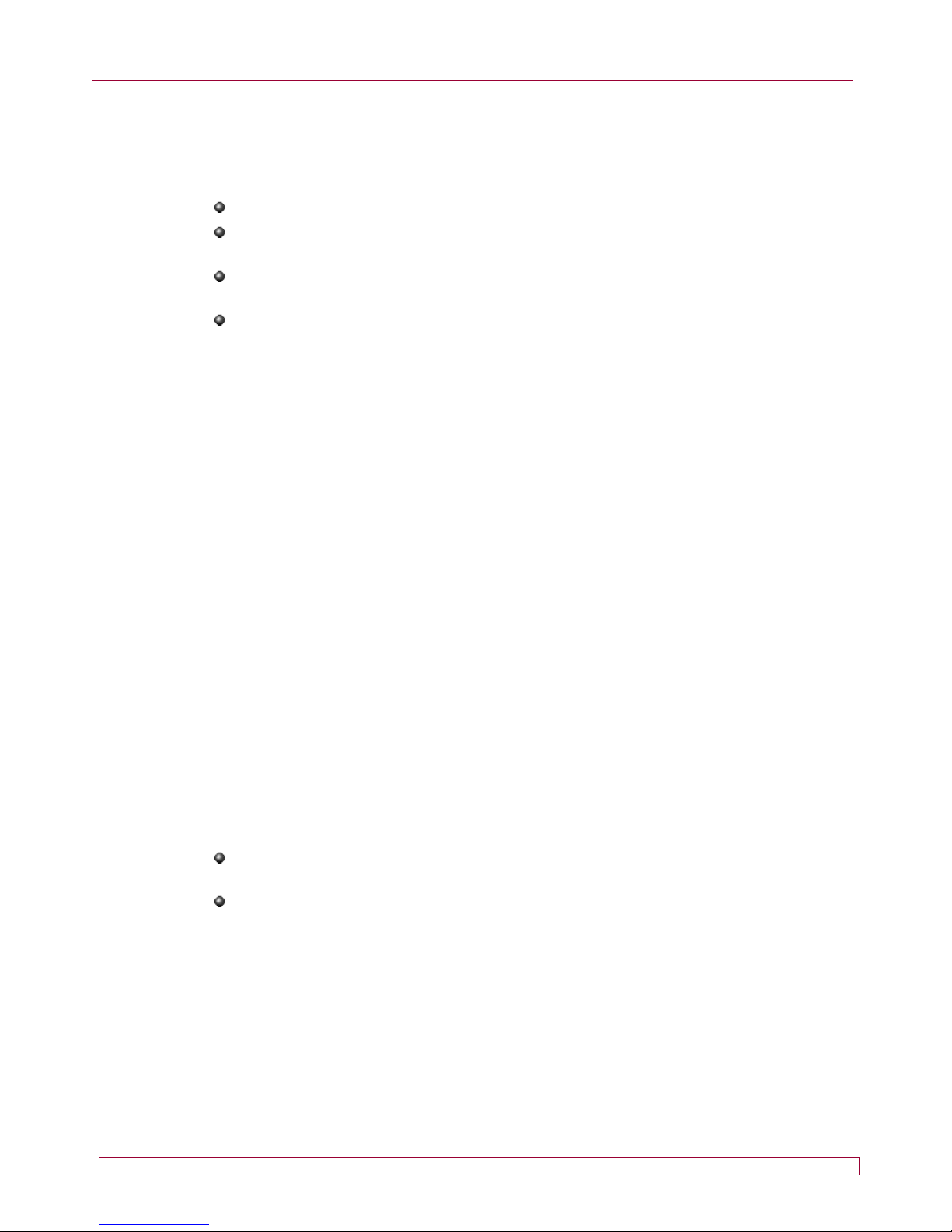
Residential Calling Features & Voicemail Guide October 20, 2016
Page 4
Call Forwarding
This section describes the various “flavors” of Call Forwarding.
Usage Notes Callers dialing your phone cannot detect that the call is being forwarded.
You can still make outgoing calls from your phone while Call Forwarding is
active.
You can forward your phone to a local or non-local number; however, you
will be billed for all calls forwarded to an international or premium number.
Activating Call Forwarding overrides voicemail in the processing of incoming
calls – cancelling Call Forwarding reinstates forwarding to voicemail.
Call Forwarding All (*72/*73)
Call Forwarding All (CFA) allows you to redirect all incoming calls immediately to
another phone number. The redirection remains in effect until you cancel the
forwarding option.
Activating CFA
1. Lift the receiver and listen for dial tone.
2. Dial *72 and wait for the system prompts.
3. Press 1 to forward calls to Voicemail, or
4. 2 to forward calls to another destination.
•Dial the number to where calls are to be forwarded. Make sure that you
include all the digits you would normally dial for that phone number.
•Wait for the confirmation announcement and hang up the receiver.
Deactivating CFA
1. Lift the receiver and listen for dial tone.
2. Dial *73, wait for the deactivation announcement and hang up.
Usage Notes
Activating Call Forwarding All overrides any other enabled Call Forwarding
feature.
Cancelling Call Forwarding All reinstates all other previously enabled Call
Forwarding features.

Residential Calling Features & Voicemail Guide October 20, 2016
Page 5
Call Forwarding No Answer (*42/*97)
Call Forwarding No Answer (CFNA) allows you to redirect incoming calls to
another phone number when the phone is not answered within the first 4-6
rings. If you answer the phone within the first 4-6 rings, the call is not
forwarded. The redirection on No Answer remains in effect until you cancel the
forwarding option. When CFNA is cancelled calls are forwarded to voicemail.
Activating CFNA
1. Lift the receiver and listen for dial tone.
2. Dial *42 and wait for the system prompt.
3. Press 1 to forward calls to Voicemail, or
4. 2 to forward calls to another destination.
•Dial the number to where calls are to be forwarded. Make sure that you
include all the digits you would normally dial for that phone number.
•Wait for the confirmation announcement and hang up the receiver.
Deactivating CFNA
1. Lift the receiver and listen for dial tone.
2. Dial *97, wait for the deactivation announcement and hang up.
Usage Notes CFNA is ignored when Call Forwarding All is active.
Activating Call Forwarding on Busy does not impact CFNA.
When CFNA is cancelled calls are directed to voicemail.
Call Forwarding on Busy (*40/*98)
Call Forwarding on Busy (CFB) allows you to redirect incoming calls to another
phone number when your phone line is busy to callers. If your phone is not in
use (or Call Waiting responds with a ring tone) incoming calls are not redirected.
The On Busy redirection remains in effect until you cancel the forwarding option.
Activating CFB
1. Lift the receiver and listen for dial tone.
2. Dial *40 and wait for the system prompt.
3. Press 1 to forward calls to Voicemail, or
4. 2 to forward calls to another destination.
•Dial the number to where calls are to be forwarded. Make sure that you
include all the digits you would normally dial for that phone number.
•Wait for the confirmation announcement and hang up the receiver.
Deactivating CFB
1. Lift the receiver and listen for dial tone.
2. Dial *98, wait for the deactivation announcement and hang up.

Residential Calling Features & Voicemail Guide October 20, 2016
Page 6
Usage Notes CFB is ignored when Call Forwarding All is active.
Enabling CFB has no impact on Call Forwarding No Answer.
If you are on the phone and a 2nd call comes in and you do not answer it, this
call receives Call Forward No Answer treatment, not Call Forward Busy
treatment.
Activating CFB supplements Call Waiting processing for incoming calls where
the call would have otherwise received a busy signal. For example, when you
pick up the phone to dial a number or two calls are already in progress on
your phone line, CFB redirects the subsequent caller to the forwarding
number. When only a single call is active on your line, standard Call Waiting
beep tones are played allowing you to retrieve or ignore the call.
When CFB is cancelled calls are directed to voicemail.
Remote Call Forwarding (*79/*39/*59)
Remote Call Forwarding (RCF) allows you to call into the designated 11-digit
access phone number from a phone other than your own to get to the remote
call forward system prompts.
In order to activate this feature you must set up your PIN.
To Access Remote Call Forward:
1. From your registered phone, lift the receiver and wait for dial tone.
•Dial *79
2. At the prompt the following choices are announced:
•Press 1 for Call Forwarding All.
•Press 2 for Call Forwarding Busy.
•Press 3 for Call Forwarding No Answer.
•Press 4 to modify PIN
•Press 5 to turn Remote Call Forward Off
•Press 6 to turn Remote Call Forward On
In order to activate this feature you must set up your PIN.
To Set up your PIN:
1. Select 4 to modify your PIN.
a. Once your PIN is set up you will be able to access all the Remote Call
Feature from both your registered phone and any remote phone.
To activate Remote Call Forward:
1. Lift the receiver from your registered phone and wait for dial tone.
•Dial *39. The system plays an announcement to confirm that the feature
is enabled.
To set a Call Forwarding Number:
1. Select Call Forward Type
a. 1 for Call Forward All, OR

Residential Calling Features & Voicemail Guide October 20, 2016
Page 7
b. 2 for Call Forward Busy OR
c. 3 for Call Forward No Answer.
2. Enter a 10-digit Call Forward Number.
3. The system announces the phone number you entered.
4. Hang Up the phone.
To activate Remote Call Forward:
2. Lift the receiver from your registered phone and wait for dial tone.
3. Dial *79.
•Select 6 to activate Remote Call Forward.
•The system plays an announcement to confirm that the feature is
enabled.
•Hang up the phone.
OR
4. Lift the receiver from your registered phone and wait for dial tone.
•Dial * 39.
•The system plays an announcement to confirm that the feature is
enabled.
•Hang up the phone.
5. Once activated, all subsequent incoming calls are forwarded to the call
forward number you entered.
Toggling CFB and CFNA off, will set Call forward to go to VM.
To access Remote Call Forward settings from a remote phone:
1. Lift the receiver from your remote phone and wait for dial tone.
Dial the Remote Call Forward access number: 1-844-432-4043.
i. You will be asked to enter your phone number and PIN.
2. The access number provided by your service provider.
3. Dial your 10-digit registered phone. The system prompts you to enter your
4-digit PIN.
4. Enter your 4-digit PIN and follow the system prompts to forward calls.
To Disable Remote Call Forward:
1. Lift the receiver from your registered phone and wait for dial tone.
2. Dial *79
3. Select 5 to disable the ability to dial in remotely.
4. When you disable Remote Call Forward the call forward number is preserved.
5. A second option to disable Remote call Forward:
a. Lift the receiver from your registered phone and wait for dial tone.
b. Dial *59

Residential Calling Features & Voicemail Guide October 20, 2016
Page 8
Selective Call Forwarding (*63/*83)
Selective Call Forwarding (SCF) allows you to forward calls to another phone
number when the caller’s number matches a number on your Selective Call
Forwarding list. Numbers not matching the list are not forwarded.
Adding Numbers to the List
1. Lift the receiver and listen for dial tone.
2. Dial *63. The system prompts you to press one of the following:
•2 to disable the feature.
•3 to add a number
•4 to remove a number.
•5 to browse all forwarded numbers.
3. Press 3. The system prompts you to enter a number to be forwarded.
4. Enter the 10-digit number you wish to forward. The system prompts you to
enter a number where the call is to be forwarded.
5. Enter the 10-digit number where you want to receive the call.
6. Hang up the receiver.
Browsing the Numbers in the List
1. Lift the receiver and listen for dial tone.
2. Dial *63 and wait for the system prompt.
3. Press 5. The system plays the numbers in the selective call forward list.
4. Hang up the receiver.
Removing Numbers from the List
1. Lift the receiver and listen for dial tone.
2. Dial *63 and wait for the system prompt.
3. Press 4. The system prompts you for the number to be removed.
4. Enter the 10-digit phone number. The system confirms the removal.
5. Hang up the receiver.
Disabling Selective Call Forwarding
1. Lift the receiver and listen for dial tone.
2. Dial *83 and then press 2 at the system prompt. The system plays a
confirmation announcement.
Usage Notes The total number of incoming phone numbers that can be placed on the list
is 12.
Numbers on the forwarding list can be forwarded to the same or to different
numbers.
By default the list is empty.

Residential Calling Features & Voicemail Guide October 20, 2016
Page 9
Once the number is added to the list, it continues to be forwarded until you
remove it.
Disabling the feature does not delete the numbers from the list – you must
remove the numbers.
Since one ring signal is sent to your cable phone for phone numbers on the
forwarding list, answering machines or fax machines connected to the cable
phone should be set not to respond to incoming calls on the first two rings.
SCF overrides any other enabled Call Forwarding feature for incoming
numbers that are added to the list. Removing the number from the list
enables any previously set Call Forwarding features for that number.
If a phone number is added to the SCF list and the Selective Call Rejection
list, Selective Call Rejection overrides the handling of the call.
Call Trace (*57)
Call Trace provides you with a way to work with your provider and law
enforcement to trace malicious calls. Your provider will work with law
enforcement to follow up once you have traced a call. Contact your provider for
exact procedures when tracing a call.
Tracing a Call
1. Hang up the phone after the malicious or harassing call and leave the phone
off-hook for approximately ten seconds.
2. Lift the receiver and wait for dial tone. Do not proceed until dial tone exists.
3. Dial *57 and wait for the confirmation announcement from your provider.
The announcement directs the customer to contact their local law
enforcement.
Usage Notes Calls are not traceable if you have Anonymous Call Rejection activated.
Call Forwarding (Busy, No Answer, All) takes precedence over Call Trace – if
a trace is attempted at the forwarded number, the redirected number is not
identified but the calling number is identified.
Call Waiting
Call Waiting allows you to answer calls while you are on the phone. A special
beeping tone notifies you that another caller is trying to reach you. If you do not
want to answer the new call, continue talking.
When you hear the special beeping tone, you can do one of the following:
Switch between calls by:
1. Press the switch hook briefly or the Flash button. The original call will be
placed one hold and you will be switched to the new caller.
2. Press the switch hook or Flash button again to return to the original call.
3. You can alternate between calls as often as you like by repeating step 2.
Discontinue the first call by:
1. Hanging up the current call. The phone will ring.
2. Pick up the new call.

Residential Calling Features & Voicemail Guide October 20, 2016
Page 10
Usage Notes Make sure you press the switch hook briefly when switching between calls –
pressing the switch hook too long may cause the current call to be cut off.
Pressing the switch hook too short may cause the service to not work
correctly.
If you are in the process of dialing a number, someone trying to reach you
will receive a busy signal and you will not receive the special beep tone.
If you are alternating between two calls, any additional caller will receive a
busy signal and you will not receive the special beep tone.
Activating Call Forward All overrides Call Waiting on incoming calls.
Cancelling Call Forward All reinstates Call Waiting.
If you do not answer the phone and you have voicemail, the call will forward
to Voicemail.
Call Waiting Cancel (*70)
Call Waiting Cancel disables the Call Waiting feature for the duration of a single
outgoing call. Once you hang up, the Call Waiting feature is activated.
To temporarily cancel Call Waiting:
1. Lift the receiver and listen for dial tone.
2. Dial *70 and enter the number to be dialed when prompted..
3. Dial the number you want to call. When you hang up, the temporary cancel
is terminated.
Usage Notes Useful when you do not want to be interrupted during an important call or
when you are sending a fax and do not want any call to interrupt
transmission.
While dialing the number or speaking on a call, someone trying to reach you
will receive a busy signal – you will not receive the special beep tone.
If you have voicemail, callers will be redirected to voice mail instead of a
busy tone.
Call Waiting Block - Enable (*56)
You can turn off call waiting by dialing *56. A confirmation tone is played and
the feature is enabled. When Call Waiting Block is enabled the call waiting tone
will not be played when you are on the phone and a call comes in.
Call Waiting Block - Disable (*58)
You can disable Call Waiting block by dialing *58. A confirmation tone is played
and Call Waiting Block is disabled. When Call Waiting Block is Disabled the call
waiting tone will be played when you are on the phone and a call comes in.

Residential Calling Features & Voicemail Guide October 20, 2016
Page 11
Caller ID
Caller ID lets you see the date, time and telephone number of the person calling
before you answer the phone if you have a phone with a Caller ID display.
Use the following table to help you understand other messages that may appear
on the Caller ID display:
If Caller ID displays… Then…
P, Private, Blocked, Anonymous or
No Date The caller’s number was blocked by
the caller or could not be delivered by
the network.
E or Error The phone or Caller ID display cannot
identify the caller’s number.
Out of Area
The call is coming from an area that
does not support Caller ID.
Usage Notes Caller ID can be used with most answering machines as long as the
answering machine is set to pick up calls after the second ring.
Some phone numbers displayed cannot be called back because the
originating numbers either do not accept incoming calls or are the main
telephone numbers and not the extension of the person calling you.
Caller ID Call Waiting
If your phone supports this feature, Caller ID Call Waiting allows you to see
Caller ID while on the phone.
Caller ID Name
Caller ID name displays your name on the Caller ID display of phone numbers
you call. The name is displayed in addition to the other Caller ID information
(phone number, date, time). Temporarily blocking Caller ID (*67) or
permanently blocking Caller ID blocks your name as well.
Caller ID Permanent Non-Blocking
Your Caller ID service is set to always make your phone number display on the
Caller ID display of any number you call.
At your discretion, you can temporarily block your phone number from being
displayed or you can permanently block your number.
Caller ID Temporary Blocking (*67)
If your phone is set to permanent non-blocking, you can temporarily block your
phone number from appearing on the Caller ID display of the number you call on
a single call basis.
Parties you call may refuse to accept your call when you temporarily block your
caller ID information.
To temporarily block your Caller ID information:
1. Lift the receiver and listen for dial tone.
2. Dial *67 and follow the system prompts.

Residential Calling Features & Voicemail Guide October 20, 2016
Page 12
3. Dial the number of the person you are calling.
Any new calls you make will display your Caller ID information unless you use
*67 for each new call.
Caller ID Temporary Unblocking (*82)
If your phone is set to permanent blocking, you can temporarily unblock your
phone number on a single call basis and allow your Caller ID information to
appear on the Caller ID display of the number you are calling.
To temporarily unblock Caller ID:
1. Lift the receiver and listen for dial tone.
2. Dial *82 and follow the system prompts.
3. Dial the number of the person you are calling.
Any new calls you make will not display your Caller ID information unless you
use *82 for each new call.
Caller ID Permanent Display Enable (*95)
If your phone is set to Permanent Display Disable, you can permanently display
your phone number for all of your outgoing calls.
To permanently display your Caller ID:
1. Lift the receiver and listen for dial tone.
2. Dial *95 and wait for a confirmation prompt..
Caller ID Permanent Display Disable (*96)
If your phone is set to Permanent Display Enable, you can permanently block
your phone number from appearing on the Caller ID display for all your outgoing
calls.
Parties you call may refuse to accept your call when your caller ID is blocked.
To permanently block your Caller ID information:
1. Lift the receiver and listen for dial tone.
2. Dial *96 and wait for prompt.
3. Dial 1 to confirm.
To permanently block your Caller ID information, you can also access your
Phone Service Manager Web portal.
Distinctive Ring (*61/*81)
Distinctive Ring allows you to screen incoming calls based on the type of audible
ring pattern or beep tones produced on your cable phone when the caller dials
your number. You can assign up to four unique ring patterns.
All other incoming calls will produce the standard ring pattern or beep tone.
Setting Up Distinctive Ring (*61)
Assign a distinctive ring for each phone number as follows:
1. Lift the receiver and listen for dial tone.

Residential Calling Features & Voicemail Guide October 20, 2016
Page 13
2. Dial *61 and wait for the system prompts.
3. Press 3 to add a phone number for which you wish to assign a distinctive ring.
4. Select one of the following:
•Press 1 for a normal ring,
•2 for long rings,
•3 for short rings or
•4 for a combination of long and short rings.
•9 to return to the main menu.
The system confirms your ring assignment and prompts you to disable the
feature, add another phone number, change a phone number or browse all
phone numbers in the Distinctive Ring List.
Changing a Phone Number’s Ring
1. Dial *61 and wait for the system prompts.
2. Press 4 to change an existing phone number and follow the system prompts.
3. Hang up the receiver.
Browsing Numbers in the Distinctive Ring List
1. Dial *61 and wait for the system prompts.
2. Press 5 to browse all numbers in the list.
3. Hang up the receiver.
Disabling Distinctive Ring
Dial *81 and follow the system prompts. Remember, disabling the feature does
not remove the numbers from the list – you must remove the numbers.
Cancelling Distinctive Ring (*81)
To deactivate Distinctive Ring:
1. Lift the receiver and listen for dial tone.
2. Dial *81 and follow the system prompts.
3. Dial the 10-digit number to be removed from Distinctive Ring.
4. Wait for the confirmation announcement and hang up.
Usage Notes Callers dialing your phone cannot detect that a distinctive ring is assigned to
the call. The caller always hears the standard ring.
Up to 12 phone numbers can be assigned distinctive rings.
If applicable, make sure your answering machine does not answer the call
before the fourth ring or some of the ring patterns will not complete.
Do Not Disturb (*53/*54)
Do Not Disturb (DND) allows you to totally block all incoming calls at any time.
When activated, your phone no longer rings when callers attempt to reach you.
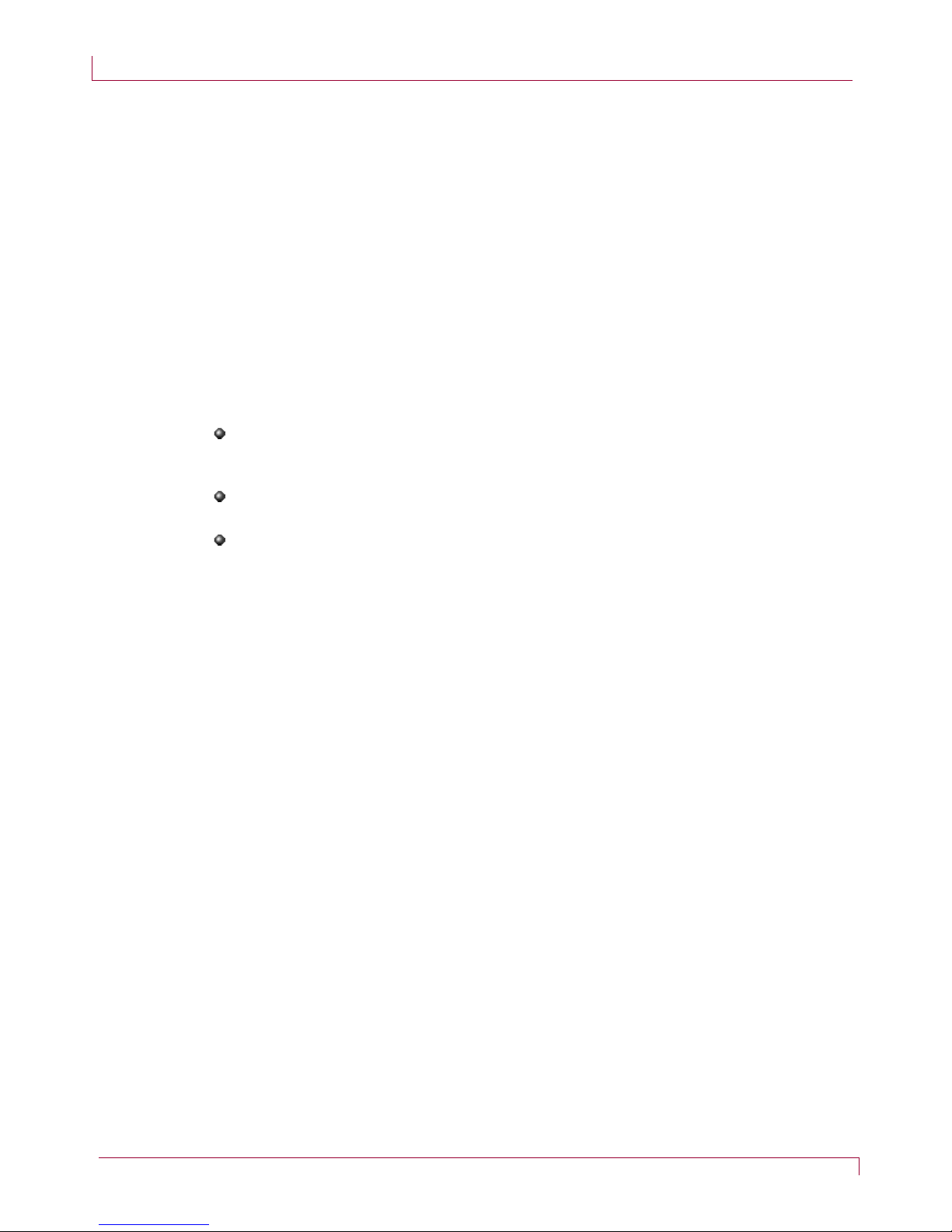
Residential Calling Features & Voicemail Guide October 20, 2016
Page 14
An announcement is played to callers that you are currently not accepting any
incoming calls and forwards their calls to voicemail.
Activating DND
1. Lift the receiver and listen for dial tone.
2. Dial *53.
3. Wait for the confirmation announcement and hang up.
Deactivating DND
1. Lift the receiver and listen for dial tone.
2. Dial *54.
3. Wait for the confirmation announcement and hang up.
Usage Notes Since no ring signal is sent to your cable phone while the feature is active,
answering machines or fax machines connected to the cable phone will not
be able to respond to incoming calls.
You can continue to make outgoing calls and send faxes through your cable
phone while DND is active.
DND overrides all Call Forwarding settings.
Selective Call Rejection (*60/*80)
Selective Call Rejection (SCR) discards incoming calls from phone numbers you
specify to be blocked. Your phone does not ring when these calls arrive and the
caller is disconnected after hearing a short announcement stating you’re not
accepting calls from the caller’s number.
Adding Phone Numbers to the Rejection List
1. Lift the receiver and listen for dial tone.
2. Dial *60. The system prompts you to press one of the following:
a. 2 to disable the feature.
b. 3 to add a number.
c. 4 to remove a number.
d. 5 to browse all numbers in the rejection list.
3. Press 3. The system prompts you to enter a phone number.
4. Enter the 10-digit phone number you wish the system to reject. The system
plays a confirmation announcement.
5. Hang up the receiver.
Browsing Numbers Previously Added
1. Lift the receiver and listen for dial tone.
2. Dial *60 and wait for the system prompt.
3. Press 5. The system plays back all 10-digit numbers previously added to the
list.

Residential Calling Features & Voicemail Guide October 20, 2016
Page 15
Removing Phone Numbers from the Rejection List
1. Lift the receiver and listen for dial tone.
2. Dial *60 and wait for the system prompts.
3. Press 4. The system prompts you for the number you want to remove.
4. Enter the 10-digit number to be unblocked.
5. Wait for the confirmation announcement and hang up.
Repeat steps 1 through 4 for each 10-digit number you want unblocked.
Disabling Selective Call Rejection
1. Lift the receiver and listen for dial tone.
2. Dial *80 and press 2 at the system prompt. The system plays a confirmation
announcement.
3. Hang up the phone.
Usage Notes Up to 12 phone numbers can be placed on the rejection list.
By default, the rejection list is empty – no phone numbers are blocked.
You can call those numbers on the rejection list.
Disabling the feature does not delete the numbers from the list – you must
remove the numbers.
Since no ring signal is sent to your cable phone for phone numbers on the
list, answering machines or fax machines connected to the cable phone will
not respond to incoming calls from the rejected numbers.
Speed Dialing – 1 or 2 Digit (*74)
You may set up speed dialing using either 1 or 2-digit numbers by dialing *74
Setting Up Speed Dialing Keys
1. Lift the receiver and listen for dial tone.
2. Dial *74. The system prompts you to:
a. Press 1 to enable speed dial.
b. Press 2 to disable speed dial.
c. Press 3 to add speed dial codes.
d. Press 4 to remove speed dial codes.
e. Press 5 to browse all speed dial codes.
3. Press 3. The system prompts you to enter a 1 or 2-digit code using numbers
2 through 9 and 20 through 49.
4. Enter the 1 or 2-digit code. The system prompts you to enter a 10-digit
phone number.
5. Enter the 10-digit phone number to be called when the speed code is dialed.
The system plays back the star code and the phone number to be dialed.
6. Hang up the receiver.
This manual suits for next models
3
Table of contents