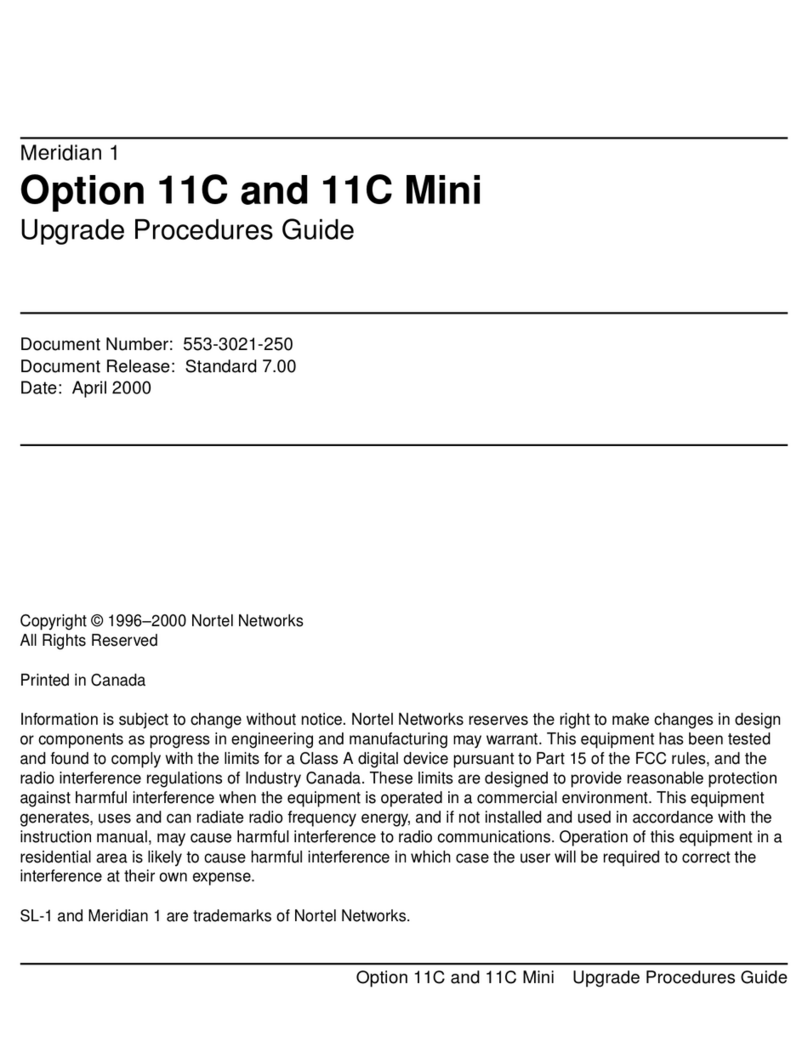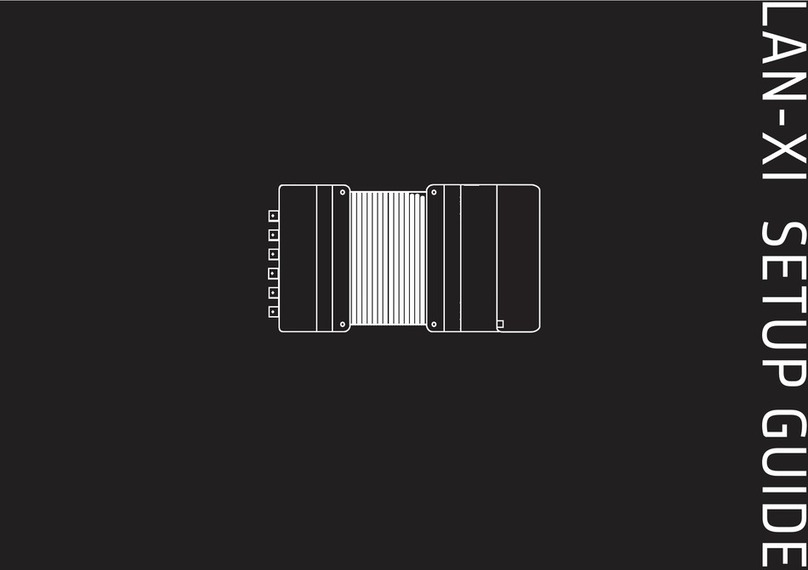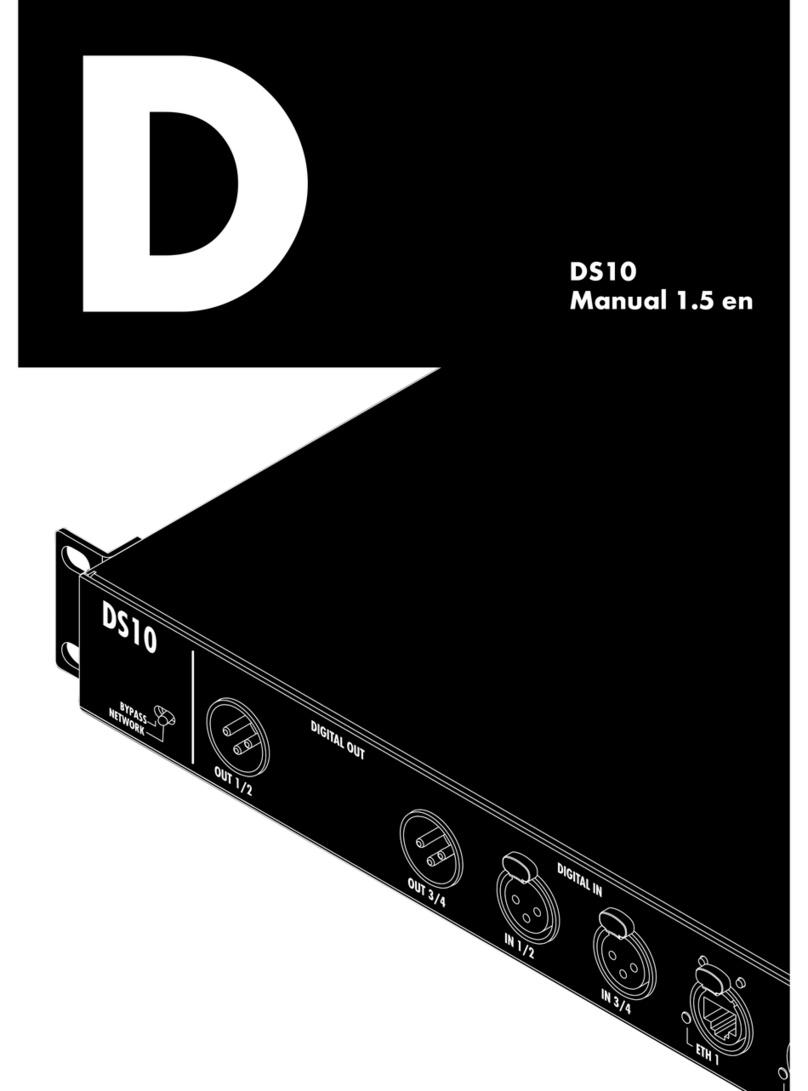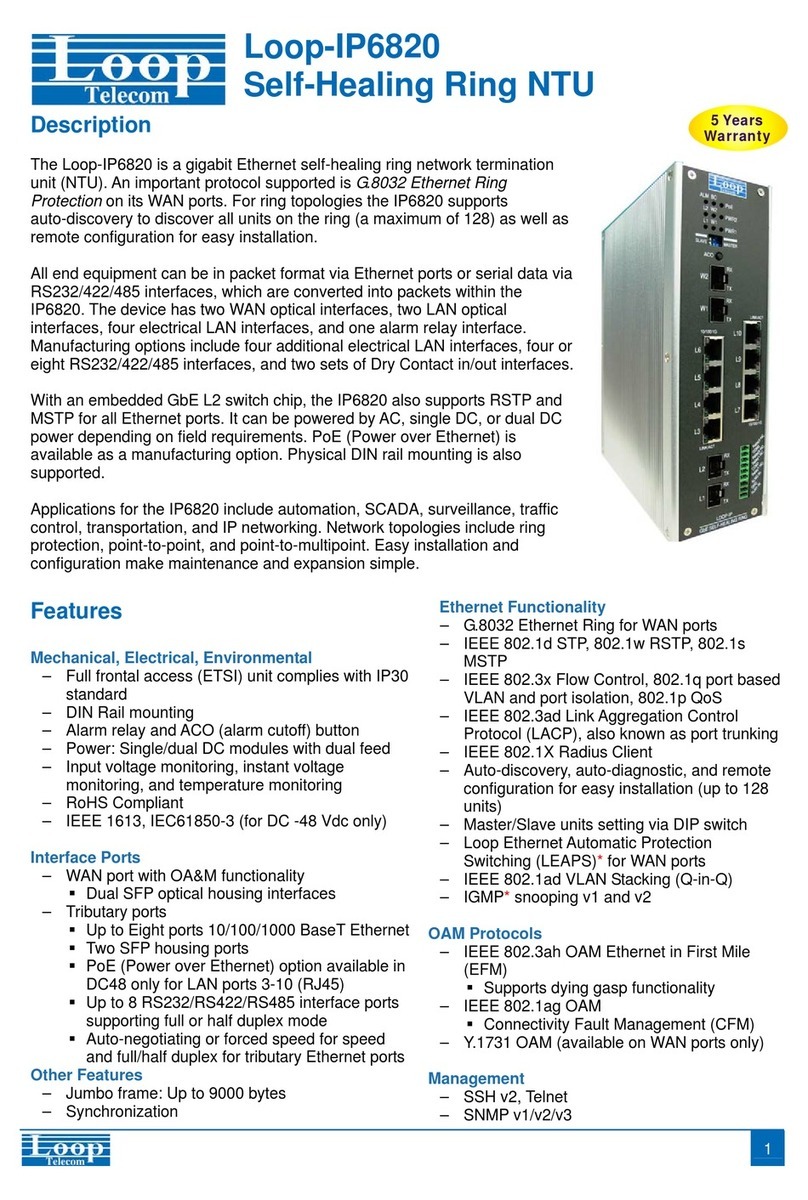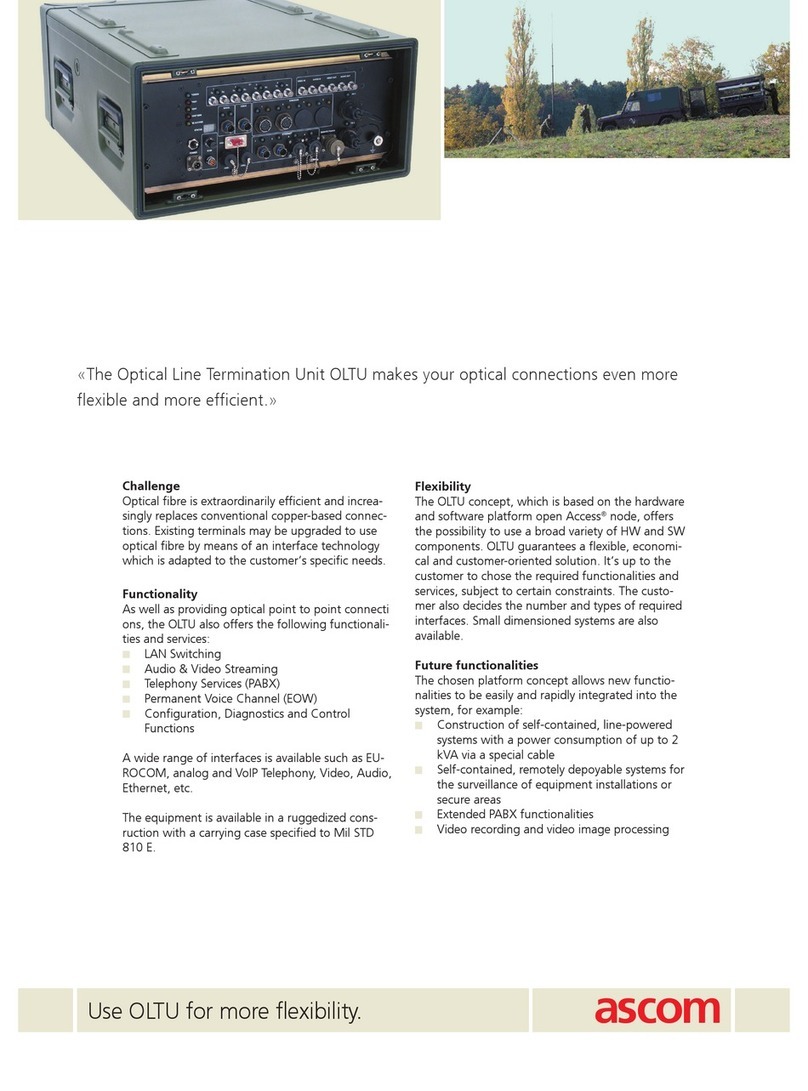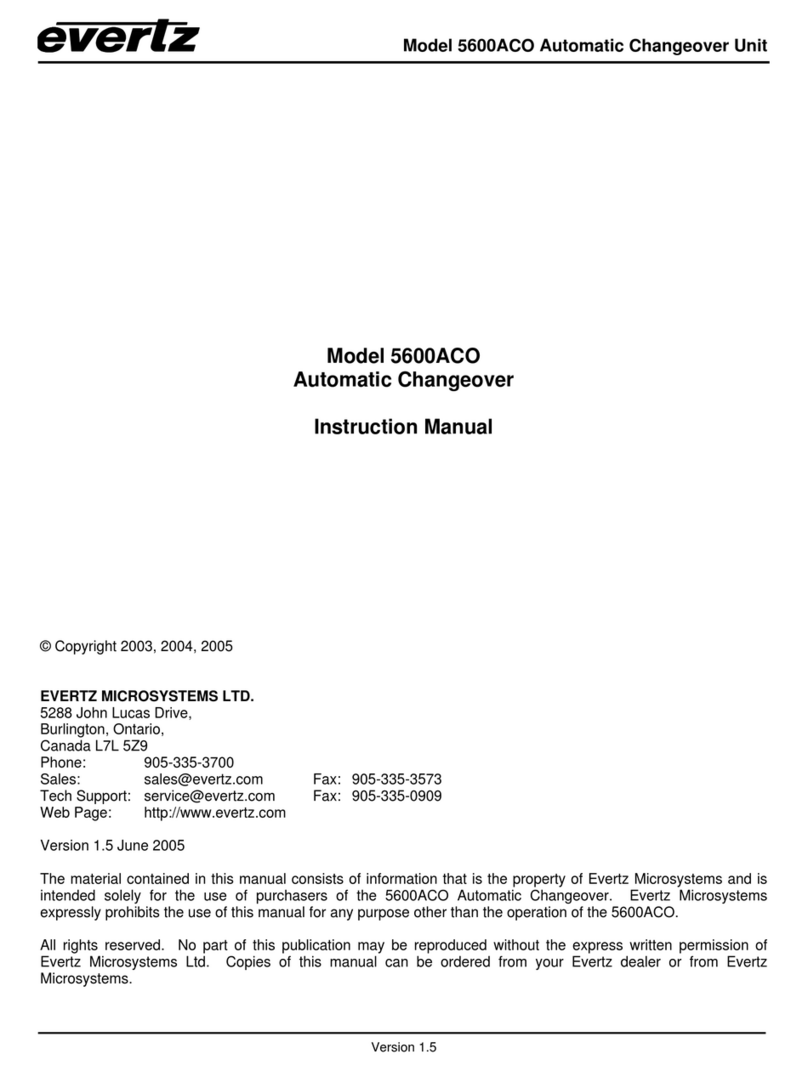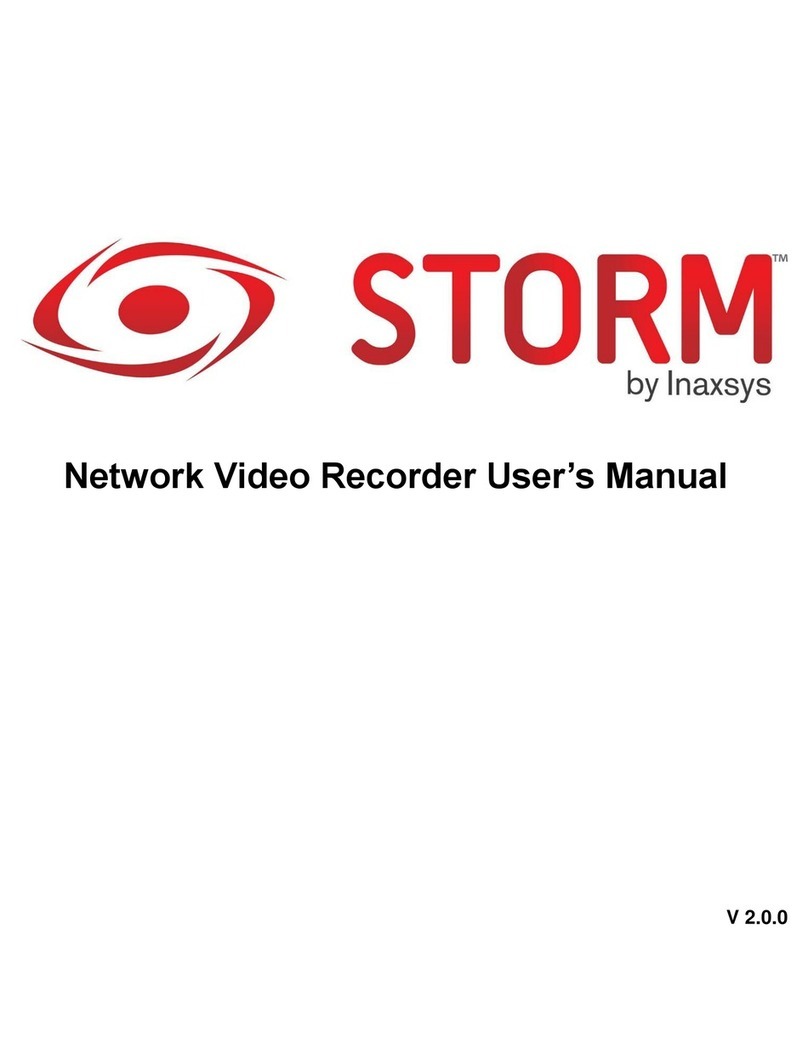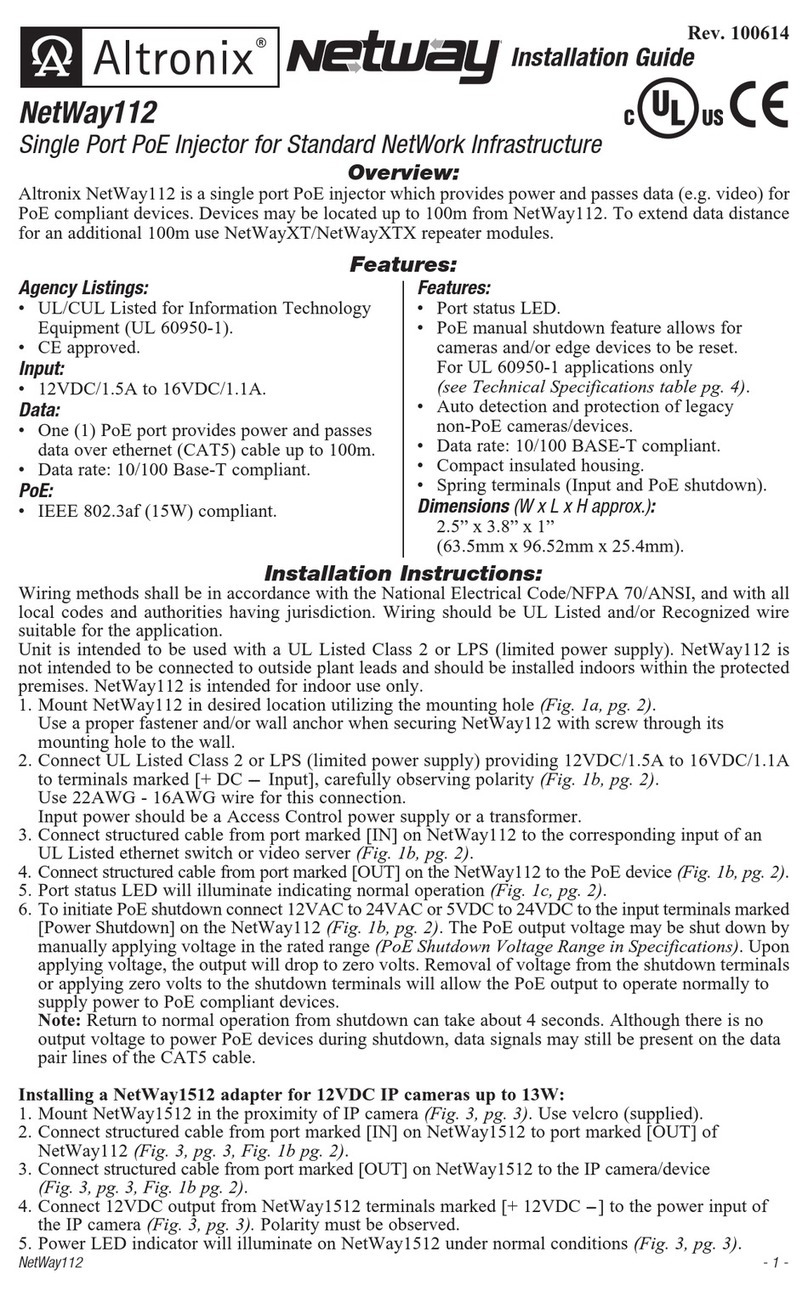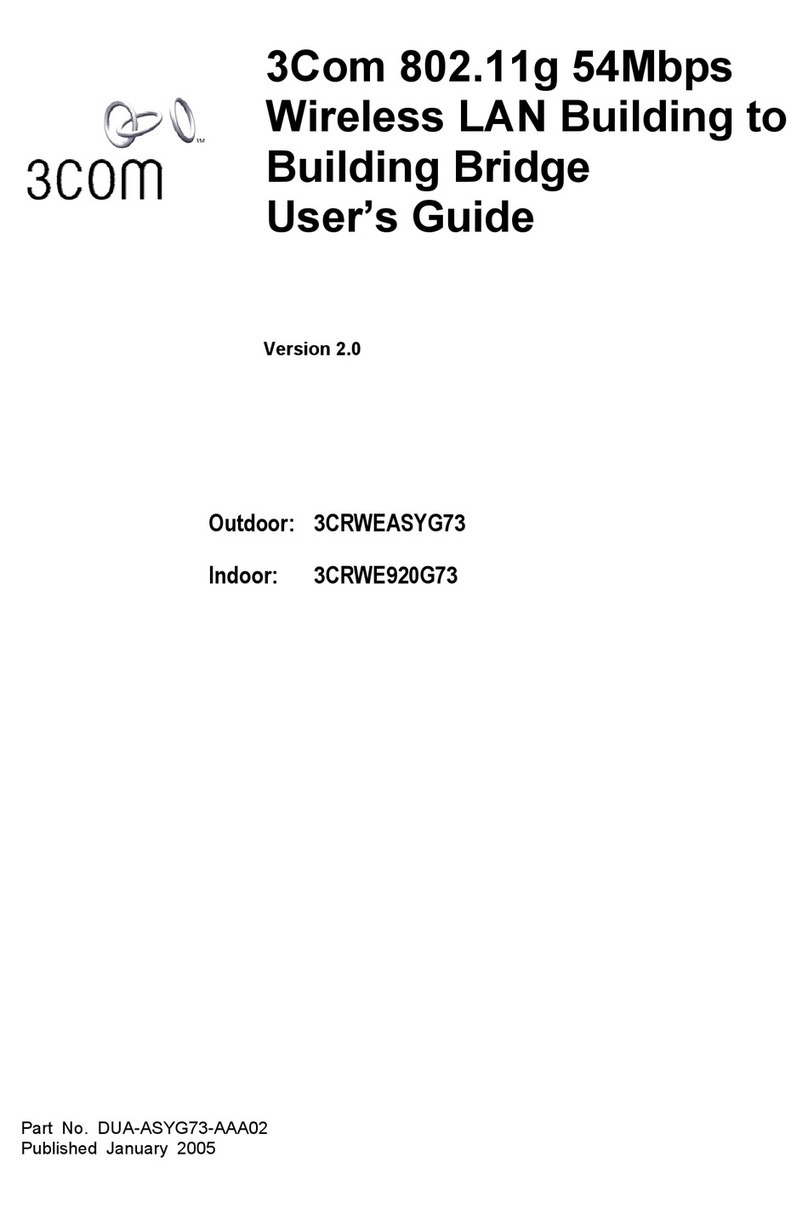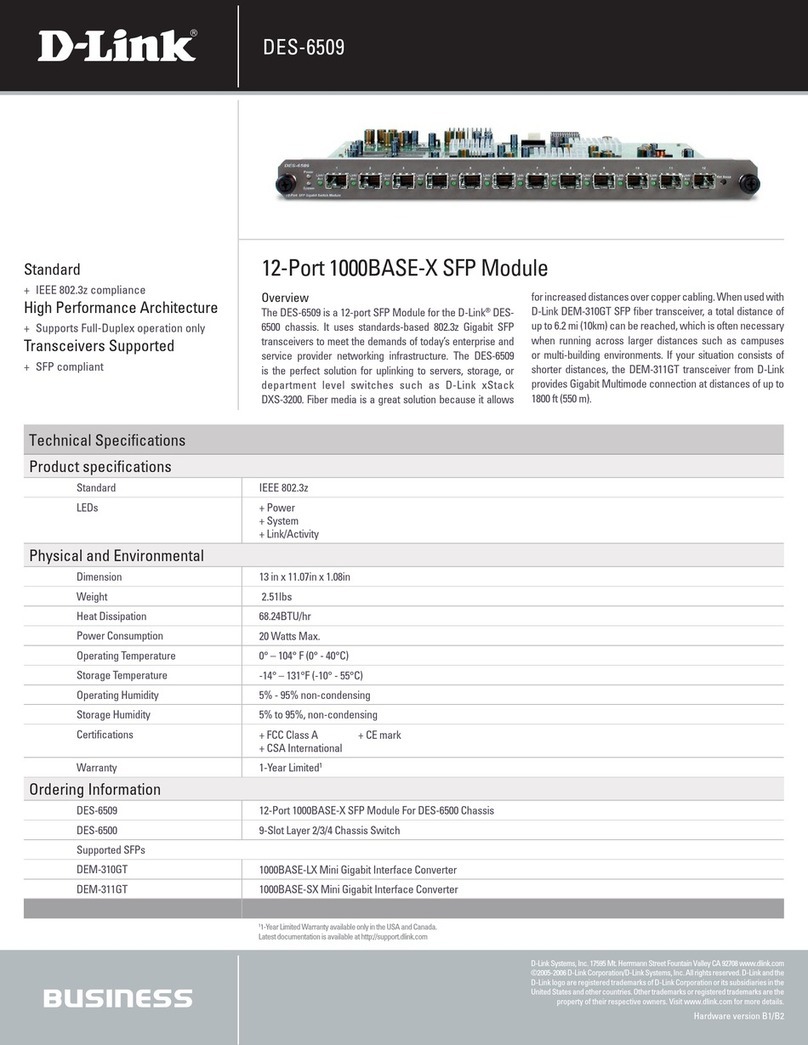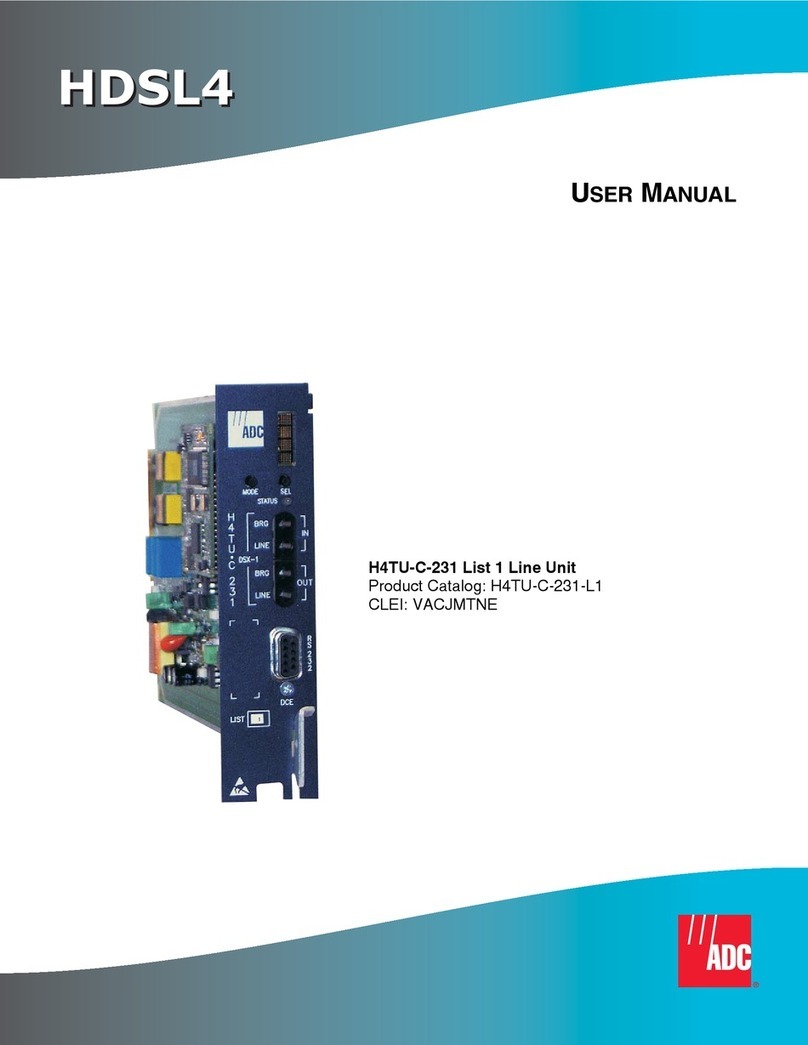BlueNet Video BB01 User manual

NETWORK VIDEO SERVER / BB01
INSTRUCTION MANUAL Ver 1.2

○
1Introduction 3
AboutThisManual 3
NotesBeforeStarting 3
ModificationandDevelopment 4
Installation 4
○
2NVS Installation 5
ProductDescription 5
DDNSRegistration 8
QuickStart 9
○
3NVS Setup 11
NVSInitialSetupviaaCrossoverCable 11
○
4Network Setup 13
GuidetoNetworkSetup 13
Case A : Dynamic IP or PPPoE + Personal Router 14
CaseB:StaticIP+PersonalRouter 16
Case C : Static IP
18
CaseD:DynamicIP+DSL/CableModem 19
Case E : PPPoE + DSL Modem 20
PortForwarding 21
StartingNVS 22
○
5Web Viewer 24
○
6Admin Tool 26
VideoTool 26
ControlTool 27
TCP/IPTool 28
SMTPTool 29
Date&TimeTool 30
UsersTool 31
○
7Appendix 32
A:DeterminingCurrentTCP/IPsetting 32
B:Changingyourcomputer'sIPaddressandsubnetmask 33
C:PortForwarding 34
○
8FAQ 36
○
9Specification 40
○
10 Internet TCP/IP Basics 41
N
etwork Video Server User’s Manual
/
B
B01 www.bluenetvideo.com 2/2

1
INTRODUCTIONCONTENTS
A
bout This Document
If an administrator has previous knowledge of networking, please follow the Quick Start Guide.
If an administrator is new to networking and has no previous knowledge of the subject, please follow the
step-by-step procedures for configuring, installing, and accessing your Network Video Server (NVS).
Please follow the entire walk-through without skipping any steps. The walk-through was designed to teach
the typical inexperienced home user how to configure their NVS using the simplest techniques and
terminology. Some of these techniques may actually be considered inaccurate, but should suit the needs of
most home users. Consult the FAQ and Appendices for further information when required. There is a basic
Internet and TCP/IP Tutorial at the end of this document
If after following the walk-through and exhausting all literature, please contact our Support Center for
technical support.
Notes Before Starting
• This product is only compatible with current variants of the Microsoft Windows OS.
• This product operates with Microsoft’s Internet Explorer only.
• You must have ActiveX controls enabled on your browser, found in the Options menu.
• Some pop-up blockers may block legitimate configuration screens, please disable these blockers when
configuring the NVS.
• Some hardware manufacturers include a cable/DSL modem, router/firewall, and Ethernet switch in
one device.
• If you have no available ports on your router (with integrated switch) you can purchase a 10/100
Ethernet switch to “expand” your Local Area Network
• The crossover cable is not wired as a typical straight-through network cable. This cable (or any
crossover) should be used for initial setup of the NVS via a PC/laptop.
• Please temporarily disconnect any proxy servers associated with Internet Explorer while configuring
the Network Video Server.
N
etwork Video Server User’s Manual
/
B
B01 www.bluenetvideo.com 3/3

1
INTRODUCTION
Modification and Development
The Linux-based operating system and flash memory file system enable advanced users and application
developers to customize the Network Video Server. An SDK developer kit is available for users to interface
ActiveX controls and other applications.
Attempts to modify the NVS will void all warranties and is not supported by Bluenet Video. Further
development tools and documentation for assistance may be accessible in future releases. We strongly
recommend that inexperienced users DO NOT modify the firmware of NVS.
Bluenet Video will not be held accountable in a user's attempt to modify the NVS that renders the unit
inoperable or otherwise.
Installation
This may be installed as a standalone unit or as a supplement to an existing surveillance system.
Physical connection utilizing 10baseT Ethernet compatible UTP RJ-45 network cable. Installs directly
using NTSC or PAL video cameras using BNC connectors.
N
etwork Video Server User’s Manual
/
B
B01 www.bluenetvideo.com 4/4

2
NVS INSTALLATION
Product Description
Front Panel
Rear Panel
• Power Supply Connector
Use the power jack to connect your regulated 12V DC
power adapter
• Serial Communication Connector
The 9-pin D-sub connector includes 2-channel serial
communication.
COM1 is typically used for Pan/Tilt Camera and COM2 is
for Digital In/Out
COM1 : RS-485/RS-232C (Option), COM2 : RS-232C
• Network Connector
The server is designed to operate on a 10/100 Mbps
Ethernet network.
Currently the server operates at 10 Mbps until future
upgrades become available
• Video In/Out Connector
Each video input/output is terminated using a coax/BNC
connector. Physical connections are made using RG-59
coaxial video cable; recommended maximum length of 300
feet. These provide the connections for virtually any type o
f
security camera, CCTV devices, camcorder,
V
CR, DVR, etc.
Adapters to connect to the BNC are available.
N
etwork Video Server User’s Manual
/
B
B01 www.bluenetvideo.com 5/5

Top View
• Power LED
This red light becomes illuminated when 12V DC power is
supplied to the unit. This indicator should always be lit
when in use. If it is not lit or flashes when power is
supplied, the Video Server is not operating properly.
• Active LED
W
hen in use, this orange indicator should always be
flashing or flickering. During reboots or power cycling, it
may take several seconds for the unit to initialize and
illuminate the indicator.
• 100M LED
This indicator may flash during a reboot or power cycling,
but should not be lit during normal operation. 100Mbps is
indicated by this light and is currently unavailable.
• 10M LED
This green indicator should be flashing or glowing during
normal operation. During a reboot or power cycling, it ma
y
take up to 30 seconds to initialize, negotiate your networ
k
speed, and begin operation at 10Mbps. If this light is not lit
after 30 seconds of operation, check then network cable to
ensure a proper connection. When a proper connection is
met, the green indicator should immediately glow
NVS INSTALLATION 2
N
etwork Video Server User’s Manual
/
B
B01 www.bluenetvideo.com 6/6

2
NVS INSTALLATION
Serial Connector
Crossover Cable
• COM1
> In case of RS-485
Pin Signal Remarks
2 D- Input/Output
3 D+ Input/Output
> In case of RS-232C
Pin Signal Remarks
2 RXD Input
3 TXD Output
5 GND Power
LCheck the COM 1 communication type located on
the underside label of the NVS.
• COM2 : RS-232C
Pin Signal Remarks
6 +12V Power Output
7 RXD Input
8 TXD Output
9 GND Power
LSensor I/O module is optional.
• The crossover cable is not wired as a typical straight-
through network cable. This cable (or any crossover)
should be used for initial setup of the NVS via a PC/laptop.
After initial setup of NVS, use a straight-through cable for
normal operation.
N
etwork Video Server User’s Manual
/
B
B01 www.bluenetvideo.com 7/
7

2
NVS INSTALLATION
DDNS Registration
For users that have DYNAMIC addressing from their Internet Service Provider (ISP) you will need to
register with our DDNS service.
We recommend you determine if you use dynamic addressing and if you do, register your Network Video
Server on our DDNS website FIRST, before you configure, setup, or install the NVS.
You do not need to register with our DDNS if you were supplied a STATIC IP address from your ISP.
The only information that you will need off of the NVS for registration is the serial number located on the
underside label of the NVS.
When you join our DDNS service, you will have to supply an ID and Password, the ID and Password do
NOT have to match the ID and Password logon information used to access your NVS. It is a separate
service with separate logon information.
After joining our DDNS service and configuring the NVS, you will be able to access your cameras in two
ways:
①Go to www.mybluenetvideo.com and select your camera from the list or login
② You may also access it by simply entering a URL of “UserID. mybluenetvideo.com/CameraName”
into your address bar. Replace “UserID” with the UserID you have chosen when registering with
the DDNS service.
LIf you have only one camera registered, you do not need to specify the camera name.
N
etwork Video Server User’s Manual
/
B
B01 www.bluenetvideo.com 8/8

22
NVS INSTALLATIONNVS INSTALLATION
Quick Start
Please follow the steps below to complete the initial setup of the Network Video Server (NVS)
LPlease do not power on the NVS until instructed.
LTemporarily disable any proxy servers configured in Internet Explorer
LIf connecting the NVS directly to a modem, power down and reset the modem. Leave the modem
powered down until configurations are finalized with the NVS and the NVS has been correctly
connected to the modem.
①You will need to access a PC/laptop and configure that PC in order to communicate with the NVS.
Record the current TCP/IP properties of that PC (IP address, subnet mask, gateway, DNS, etc)
LIf your PC obtains its IP address automatically, then no need to record any information.
② Change the IP address of that host PC to 192.168.1.11 and subnet mask to 255.255.255.0 (leave all
other entries blank)
③ Connect the NVS to your PC’s Ethernet port via the supplied crossover cable (it does not matter
what end is used for the PC)
④ Power on the NVS using the supplied power adapter.
⑤ After 1 minute of power, verify a solid POWER indicator, a flashing ACTIVE indicator, and a
flashing or solid 10M indicator. After the corresponding indicator lights are proper, open Internet
Explorer.
⑥ Type - http://192.168.1.80 (default IP of the NVS) into your address bar.
⑦ Default ID/Password are both the word: admin
⑧ Familiarize yourself with the Viewer Interface Screen.
⑨ Locate the TCP/IP configuration under Administration Tools. Supply the same ID and Password
to enter Administration Tools (admin:admin)
⑩Under “Network Type” select STATIC. You will only select Dynamic or PPPoE if you are
connecting the NVS directly to your cable/DSL/Broadband modem and your Internet Service
Provider is supplying you a dynamic or PPPoE address.
LIf you have a network with other devices (such as PC/laptop, etc.) or a router, you will NEVER
select Dynamic or PPPoE. (PPPoE function currently unavailable)
N
etwork Video Server User’s Manual
/
B
B01 www.bluenetvideo.com 9/9

⑪ Configure the NVS’s TCP/IP settings as you would any other PC on your network, providing a
proper IP address, subnet mask, default gateway, and DNS server. Input a DDNS Server address
of : www.mybluenetvideo.com
LIf this is standalone unit with a direct connection to a cable/DSL/Broadband modem then
input the addresses you have received from your ISP. If you received no IP address from your
ISP, please select Dynamic or PPPoE and choose the proper settings.
⑫ The NVS utilizes two TCP ports - a Web Server Port for utilizing Internet Explorer and a Video
Server Port to support the streaming video. If this NVS will be directly attached to a
cable/DSL/Broadband modem or has been assigned a static IP from your ISP, then leave the
default port settings. If you are installing the NVS on a network, you must define a Web Server
Port other than 80. The Video Server Port can remain unchanged.
⑬ If the NVS is connected to a network that utilizes a router, you must have Port Forwarding
configured on your personal router to forward both the Web Server Port and Video Server Port to
the IP address you have assigned the NVS.
⑭ After configuring Port Forwarding on your router (if necessary), you may then access your NVS on
your local network by opening Internet Explorer and specifying the IP address and Web Server
Port that you have assigned to the NVS.
LExamples: http://192.168.0.200:8888 or http://24.106.88.123
LIf you left your Web Server Port set to 80, then you don’t need to specify the port in the
Address Bar when accessing the NVS
⑮ Access your NVS via the Internet :
If you used a static IP address assigned by your ISP
i) Open Internet Explorer.
ii) Type the IP of the NVS.
iii) If you use a router, type the routers’ static IP and the web port number of the NVS.
If you have a dynamic address provided by your ISP
i) Open Internet Explorer and visit our DDNS website: www.mybluenetvideo.com
ii) Register with our service. (you will need the serial number of the NVS, located on the
bottom of the unit)
iii) Reboot the NVS.
iv) Give the DDNS server 2 minutes to locate your NVS’s IP information.
v) Click the refresh button in Internet Explorer.
vi) After your camera is connected, click on your camera.
vii) You may also access it by simply entering
“UserID. mybluenetvideo.com/CameraName” into your address bar.
N
etwork Video Server User’s Manual
/
B
B01 www.bluenetvideo.com 10/10

3
NVS SETUP
NVS Initial Setup via a Crossover Cable
This section provides a guide on how to connect the NVS to your PC/laptop for initial setup.
Please follow the instructions in the order they appear, without skipping steps. Do not supply power to the
Network Video Server, until instructed.
In order to access the Network Video Server’s firmware you will need to connect the Video Server directly
to a PC or laptop computer via the supplied crossover cable.
① Before you begin, you must determine the current network/INTERNET (TCP/IP) settings on the
PC or laptop you plan to setup the Network Video Server. Please ensure that the computer you
wish to use to setup the video server is on your current network and has Internet access. Jot
down your entries below for quick reference.
LFor information on how to determine your currents settings, see Appendix A
Current TCP/IP Settings
IP Address
Subnet Mask
Default Gateway
1st DNS Server
2nd DNS Server (Option)
② In order for the Network Video Server to communicate with your PC, you have to change your
PC’s IP address and subnet mask
LWe recommend that you change your IP address to 192.168.1.11 and change the subnet mask
to 255.255.255.0
Leave all other entries (Default Gateway, DNS Servers, etc.) blank.
LFor information on how to change your IP address and subnet mask, see Appendix B
③ After you have made the changes to your IP address and subnet mask, you may then attach the
Network Video Server to your PC via the supplied crossover cable. Plug in either end of the
crossover cable into the PC’s network card and the other end into your Network Video Server.
④ After connecting the PC and Network Video Server (NVS) using the crossover cable, power on the
NVS by plugging in the power supply shipped with the NVS.
⑤ No longer than 1 minute after powering on the NVS, verify that the POWER indicator light is solid,
the ACTIVE indicator light is flashing, and the 10M indicator light is flickering or solid. If they are
not, please read the FAQ.
N
etwork Video Server User’s Manual
/
B
B01 www.bluenetvideo.com 11/11

3
NVS SETUP
⑥ Now you will be able to access the viewer software within the NVS
LOpen Internet Explorer and type the IP address of 192.168.1.80 (default IP of the NVS from
the factory) into the Address Bar of the web browser (as seen below). Press Enter.
LIf a message appears after pressing “Enter” similar to the image depicted below, choose “Try
Again”. This message will vary depending on the operating system.
⑦ Now you will be able to see the login screen for the Network Video Server.
⑧ The default ID and Password are both the word “admin” (without the “”)
⑨ If at any time you are prompted to download ActiveX controls, you must click ‘Yes’, all content is
safe.
LYou will have to click “Yes” twice to two individual prompts. This allows your video to be
displayed in Internet Explorer.
N
etwork Video Server User’s Manual
/
B
B01 www.bluenetvideo.com 12/12

4
NETWORK SETUP
Guide to Network Setup
Please configure the NVS at the location of its installation. You must determine your network scenario in
order to configure the NVS with the proper TCP/IP settings. This tutorial will guide you through the
process. Before actually configuring the NVS, determine what settings you will apply. Record those settings
that you will use to configure your NVS for reference.
When configuring your NVS, treat the NVS as another PC on your network. You will assign it several
addresses and other TCP/IP properties to match your current network.
This step-by-step tutorial will teach what IP addresses and network configurations you should assign your
NVS based upon your network scenario.
① Before you begin, you will need to locate any information and settings that you have received from
your Internet Service Provider (ISP). You may need to refer to these IP addresses at a later time
during the configuration.
LIf you were not given any IP addresses or the ISP was responsible for the setup and
installation of your Internet connection on your PC or network, then please go to step ○
2
LIf you are not using a router on your network, your “Current TCP/IP Settings” (from the
previous section) and “Assigned IP Addresses from My ISP” will be exactly the same
Assigned IP Address
IP Address
Subnet Mask
Default Gateway Static
1st DNS Server Dynamic
2nd DNS Server (Option) PPPoE
② You must determine whether the IP address that you were assigned from the ISP is STATIC,
DYNAMIC, or using PPPoE. At this moment, you are only concerned about the ISP. Did they
provide you with a STATIC, DYNAMIC, or PPPoE address? If you are unsure, please contact your
ISP.
③ Configure your NVS’s TCP/IP settings for network connectivity by selecting Administration Tools
from the main interface and selecting TCP/IP located on the left of the Administration Tools
screen.
④ If prompted for an ID and Password, use “admin” for both entries.
The default web port number is 80. If your ISP blocks port 80 you must use a value 1025-30000.
Please consult your ISP and determine if they block TCP port 80.
N
etwork Video Server User’s Manual
/
B
B01 www.bluenetvideo.com 13/13

4
NETWORK SETUP
⑤ Depicted below are several basic network scenarios. Determine which scenario describes your
network. If your network does not match one of the below scenarios and are unsure how to setup
your NVS, please contact your network administrator, then call our Support Center.
L
Dash line box signifies areas of tour network that you can't control.
Only the ISP has access to these devices.
Case A : Dynamic IP or PPPoE + Personal Router [Most SOHO]
Configure your NVS's TCP/IP properties as follows :
Network Type •STATIC (even though you have Dynamic IP from your ISP, use STATIC on the NVS)
Internet Address •A private IP address such as 192.168.0.200 [Example]
LYou need to assign the NVS an IP address, just as you would assign a PC.
LThe IP address you assign must be unique to your network as well as match your
network. For information how to chose a unique IP and match your network
please read the FAQ.
LThe IP address you assign the NVS must be a private IP. For information on how
to chose a private IP please read the FAQ
Subnet Mask •255.255.255.0 [Example]
Lyou must use the same subnet mask as the one you noted under “Current TCP/IP
Settings”
N
etwork Video Server User’s Manual
/
B
B01 www.bluenetvideo.com 14/14

4
NETWORK SETUP
Default Gateway •192.168.0.1 [Example]
LThis IP address must be the IP address of your router (private or LAN side)
LUse the same Default Gateway you noted under “Current TCP/IP Settings”
Primary DNS Server •Use the 1st DNS Server from “Assigned IP Address from My ISP”
Lif you did not receive any IP addresses from your ISP, please contact them and
acquire the IP address of their DNS server.
DDNS Server •www.mybluenetvideo.com
LThis is the same site you will register with later to accommodate dynamic IP from
your ISP.
Web Server Port •8888
LDo NOT use the default port 80, you must change this number.
LYou may select any number between 1025-30000.
Video Server Port •7777
Lyou may select any number between 1025-30000.
N
etwork Video Server User’s Manual
/
B
B01 www.bluenetvideo.com 15/15

Case B : Static(Fixed) IP + Personal Router [Efficient]
NETWORK SETUP 4
LIf you have 1 static IP address from your ISP follow the below instructions.
If you have 2 or more available static IP addresses from your ISP follow CASE C.
Configure your NVS's TCP/IP properties as follows :
Network Type •STATIC
Internet Address •A private IP address such as 192.168.0.200 [Example]
LYou need to assign the NVS an IP address, just as you would assign a PC.
LThe IP address you assign must be unique to your network as well as match your
network. For information how to chose a unique IP and match your network
please read the FAQ.
LThe IP address you assign the NVS must be a private IP. For information on how
to chose a private IP please read the FAQ
Subnet Mask •255.255.255.0 [Example]
Lyou must use the same subnet mask as the one you noted under “Current TCP/IP
Settings”
Default Gateway •192.168.0.1 [Example]
LThis IP address must be the IP address of your router (private or LAN side)
LUse the same Default Gateway you noted under “Current TCP/IP Settings”
Primary DNS Server •Use the 1st DNS Server from “Assigned IP Address from My ISP”
Lif you did not receive any IP addresses from your ISP, please contact them and
acquire the IP address of their DNS server.
N
etwork Video Server User’s Manual
/
B
B01 www.bluenetvideo.com 16/16

4
NETWORK SETUP
DDNS Server •www.mybluenetvideo.com
LThis is the same site you will register with later to accommodate dynamic IP from
your ISP.
Web Server Port •8888
LDo NOT use the default port 80, you must change this number.
LYou may select any number between 1025-30000.
Video Server Port •7777
Lyou may select any number between 1025-30000.
N
etwork Video Server User’s Manual
/
B
B01 www.bluenetvideo.com 17/1
7

4
NETWORK SETUP
Case C : Static(Fixed) IP [Dedicated line directly to the NVS]
Configure your NVS's TCP/IP properties as follows :
Network Type •STATIC
Internet Address •A static IP address received from your ISP, such as 24.107.88.125 [Example]
LYou need to assign the NVS an IP address, just as you would assign a PC.
LThis must be a public IP address.
Subnet Mask •Subnet mask assigned from your ISP, such as 255.255.255.240 [Example]
Default Gateway •24.107.88.113 [Example]
LUse the assigned default gateway from your ISP
Primary DNS Server •Use the 1st DNS Server from “Assigned IP Addresses from My ISP”
Lif you did not receive any IP addresses from your ISP, please contact them and
acquire the IP address of their DNS server.
DDNS Server •www.mybluenetvideo.com
LThis is the same site you will register with later to utilize our DDNS service.
Web Server Port •80 [default]
LFor most cases, keep this at default, but you may select any number between
1025-30000.
Video Server Port •7777
Lyou may select any number between 1025-30000.
N
etwork Video Server User’s Manual
/
B
B01 www.bluenetvideo.com 18/18

Case D : Dynamic IP + DSL/Cable Modem [Connected directly to the NVS]
NETWORK SETUP 4
Configure your NVS's TCP/IP properties as follows :
Network Type •DYNAMIC
DDNS Server •www.mybluenetvideo.com
LThis is the same site you will register with later to accommodate dynamic IP from
your ISP.
Web Server Port •80 [default]
LYou may select any number between 1025-30000.
Video Server Port •7777
Lyou may select any number between 1025-30000.
LWhen connecting the NVS directly to a modem, power down and reset the modem. Leave the
modem powered down until configurations are finalized with the NVS and the NVS has been
correctly connected to the modem. Then power on the modem, followed by the NVS.
N
etwork Video Server User’s Manual
/
B
B01 www.bluenetvideo.com 19/19

4
NETWORK SETUP
Case E : PPPoE + DSL Modem [Connected directly to the NVS]
Configure your NVS's TCP/IP properties as follows :
Network Type •PPPoE (PPPoE function currently unavailable)
User ID •Use the User ID or Username you received from your ISP for this direct connection
User Password •Use the Password you received from your ISP for this direct connection
DDNS Server •www.mybluenetvideo.com
LThis is the same site you will register with later to utilize our DDNS service
Web Server Port •80 [default]
LYou may select any number between 1025-30000.
Video Server Port •7777
Lyou may select any number between 1025-30000.
N
etwork Video Server User’s Manual
/
B
B01 www.bluenetvideo.com 20/20
Table of contents