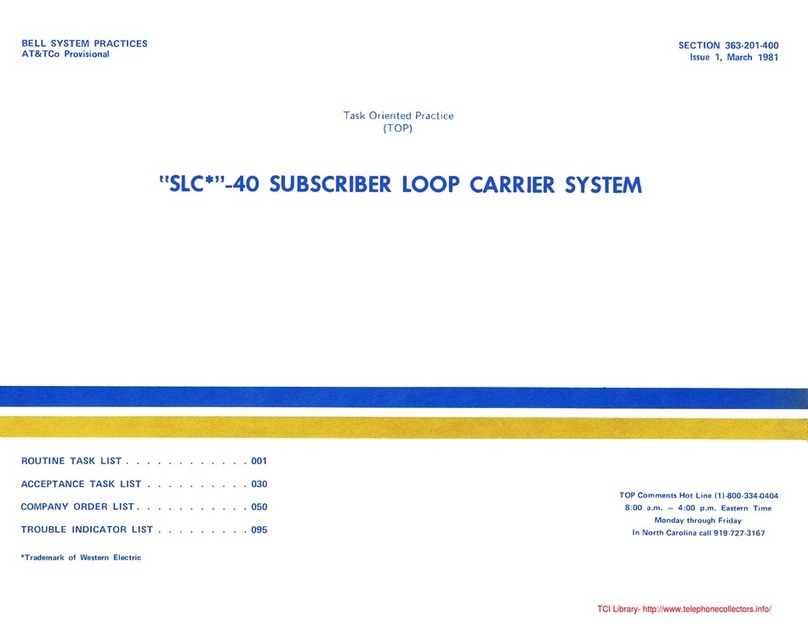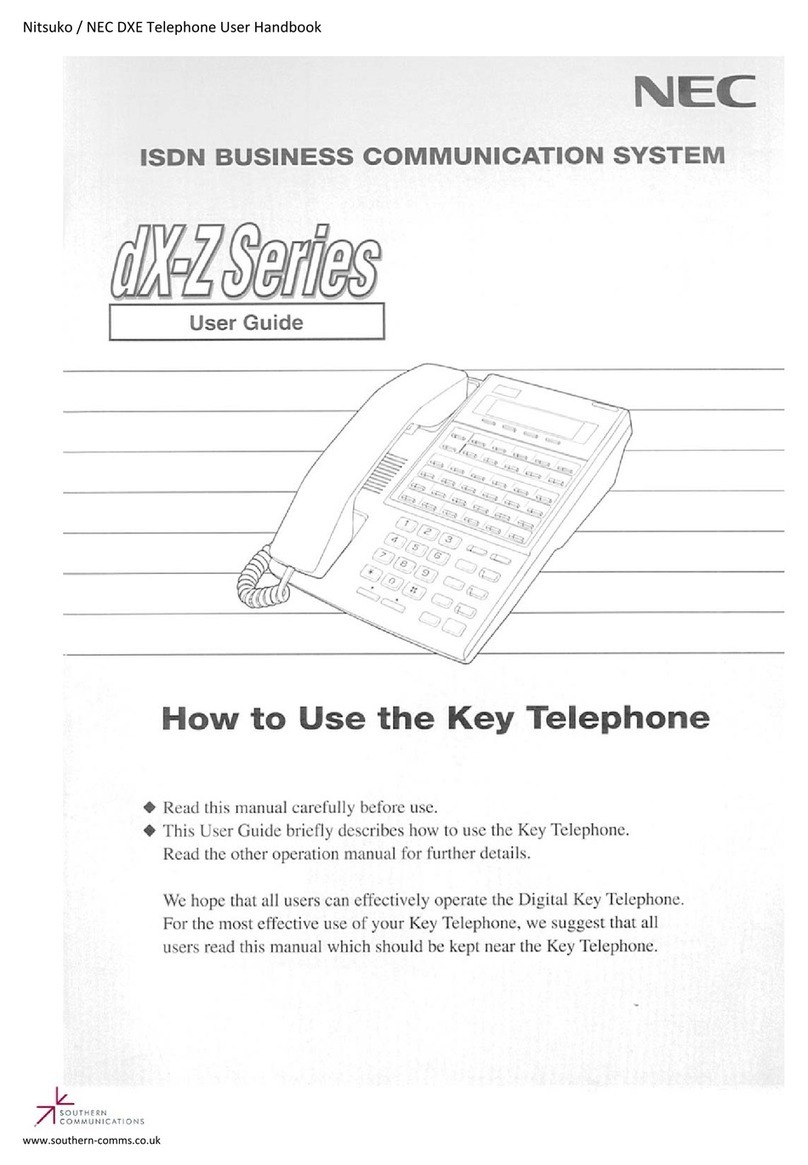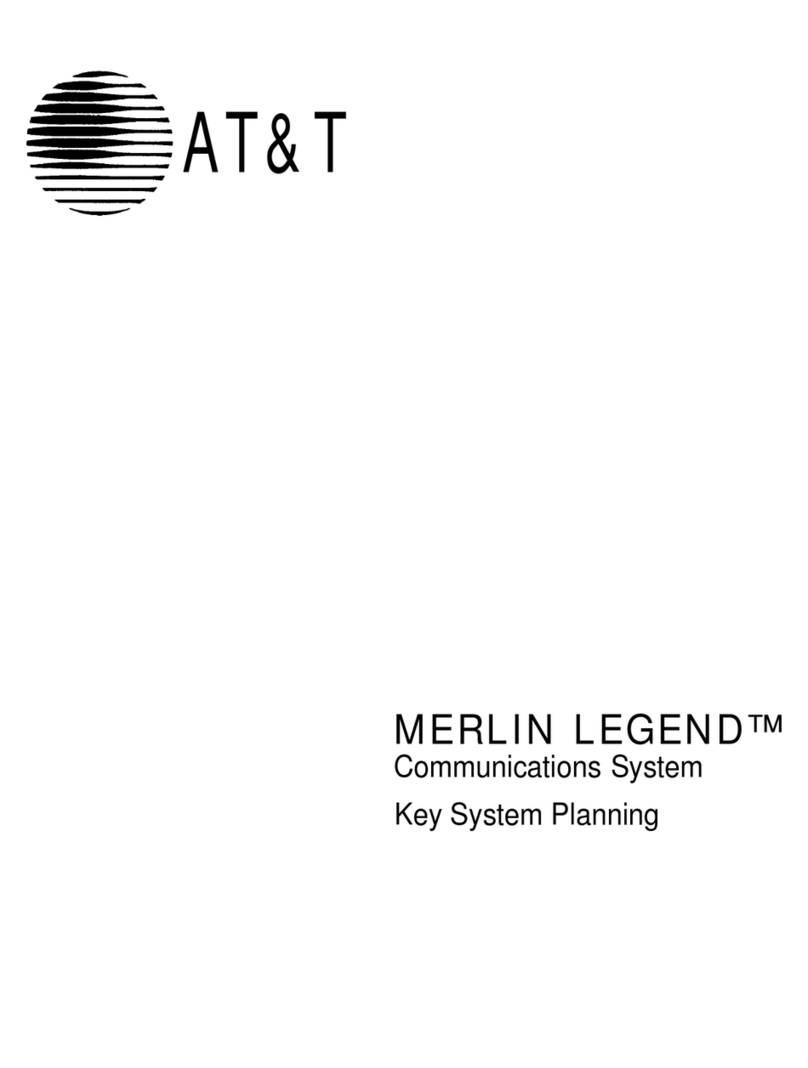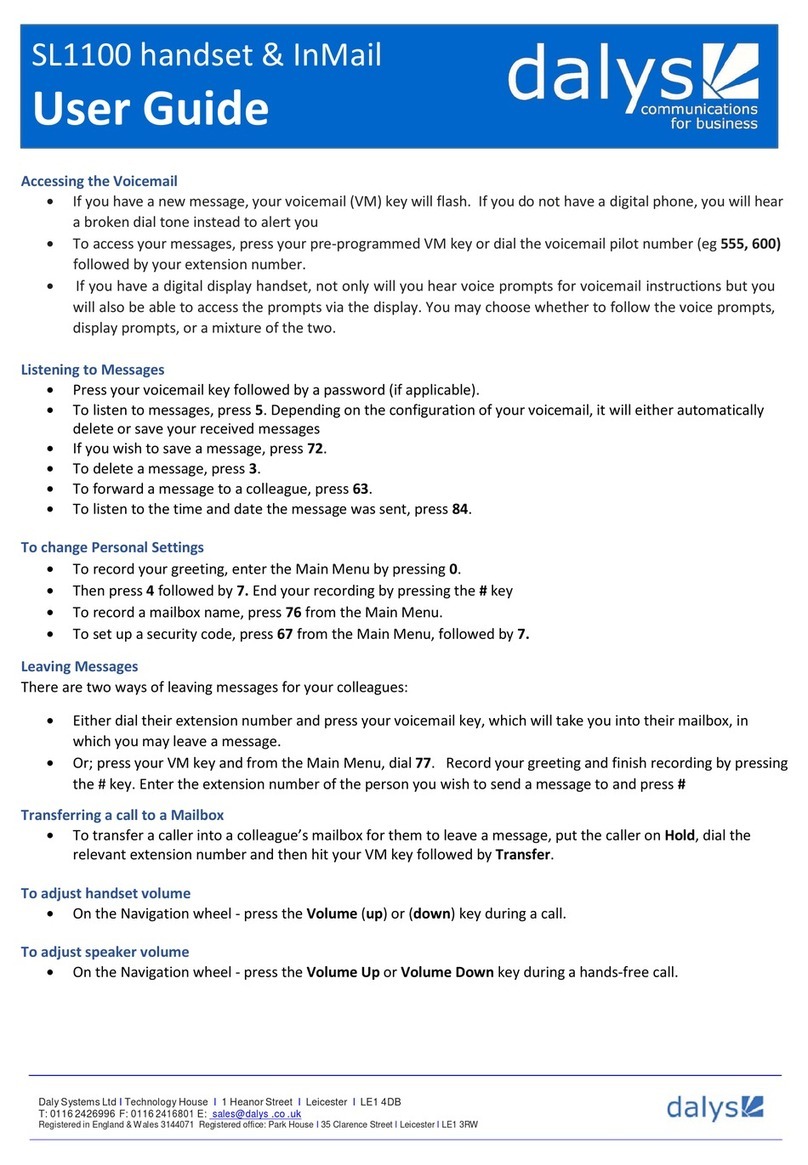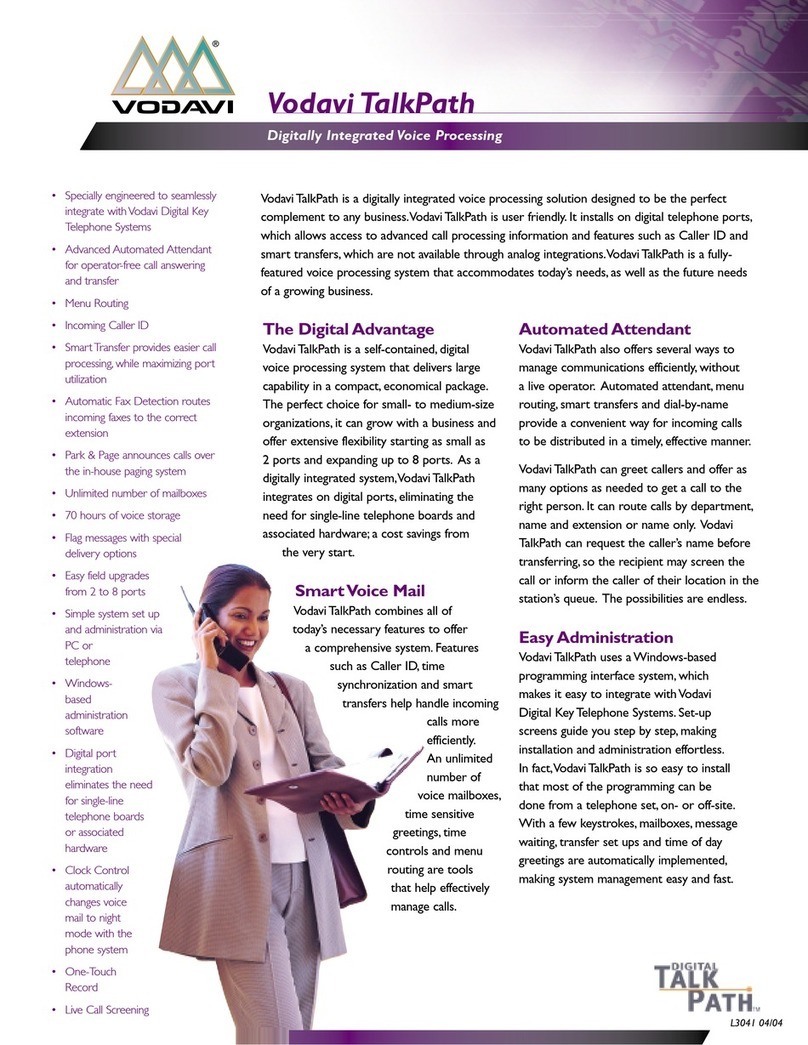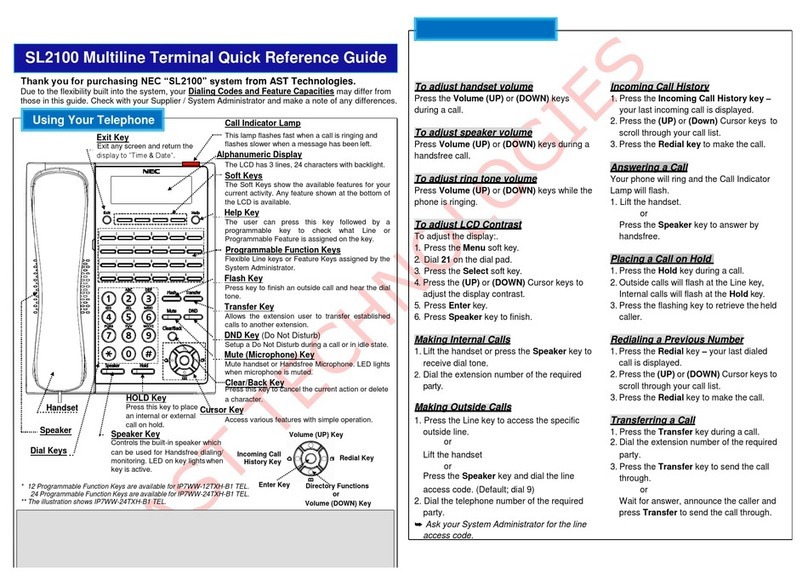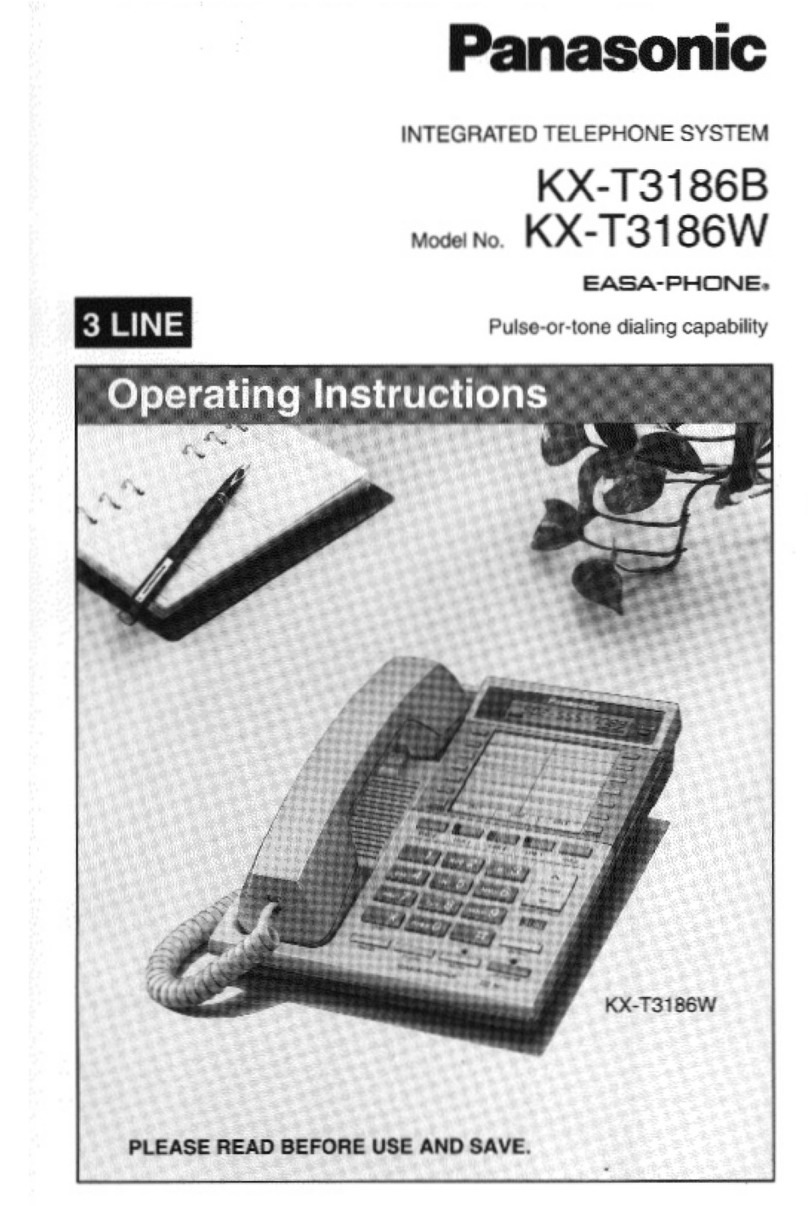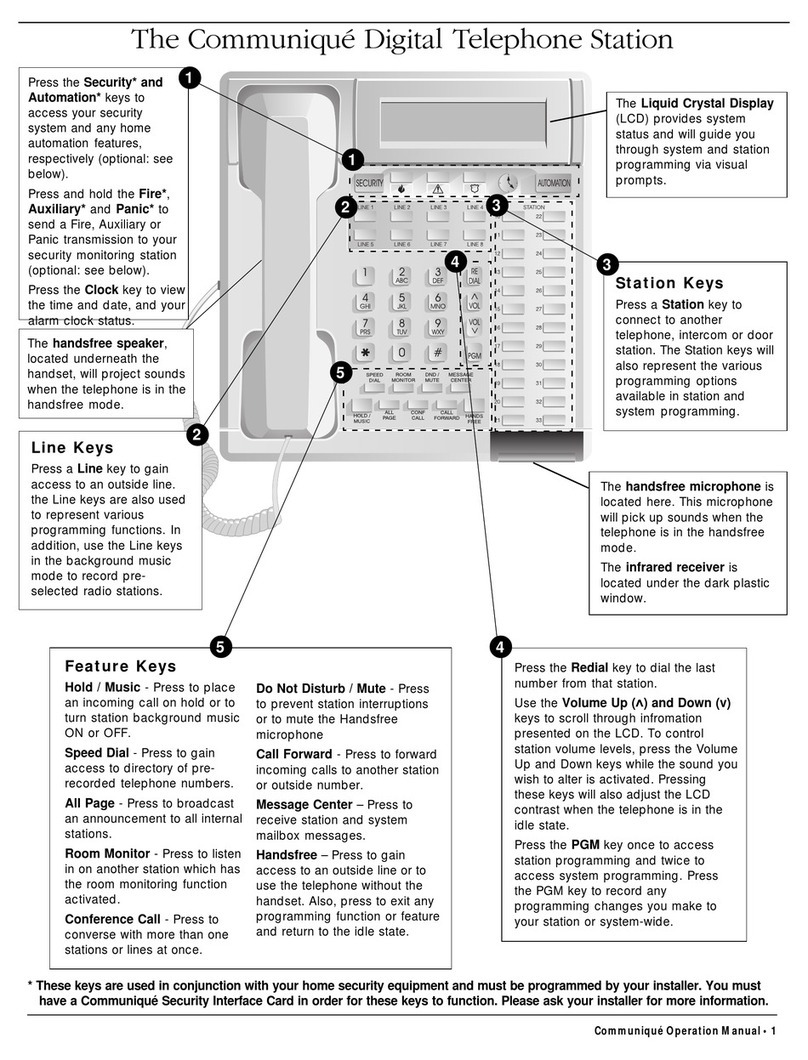BluePacket AirBase User manual

AirBase
Bluetooth Telephony Enabler
User’s Manual

Federal Communication Commission Interference Statement
This equipment has been tested and found to comply with the limits for a Class B
digital device, pursuant to Part 15 of the FCC Rules. These limits are designed
to provide reasonable protection against harmful interference in a residential
installation. This equipment generates, uses and can radiate radio frequency
energy and, if not installed and used in accordance with the instructions, may
cause harmful interference to radio communications. However, there is no
guarantee that interference will not occur in a particular installation. If this
equipment does cause harmful interference to radio or television reception, which
can be determined by turning the equipment off and on, the user is encouraged
to try to correct the interference by one of the following measures:
-Reorient or relocate the receiving antenna.
-Increase the separation between the equipment andreceiver.
-Connect the equipment into an outlet on a circuit different from that
to which the receiver is connected.
-Consult the dealer or an experienced radio/TV technician for help.
This device complies with Part 15 of the FCC Rules. Operation is subject to the
following two conditions: (1) This device may not cause harmful interference, and
(2) this device must accept any interference received, including interference that
may cause undesired operation.
FCC Caution: Any changes or modifications not expressly approved by the party
responsible for compliance could void the user's authority to operate this
equipment.
IMPORTANT NOTE:
FCC Radiation Exposure Statement:
This equipment complies with FCC radiation exposure limits set forth for an
uncontrolled environment. This equipment should be installed and operated with
minimum distance 20cm between the radiator & your body.
This transmitter must not be co-located or operating in conjunction with any other
antenna or transmitter.
THIS PRODUCT COMPLIES WITH 47CFR PART 68.
THIS PRODUCT HAS BEEN CERTIFIED BY A TCB.

Introduction
Thank you for your purchase of AirBase -Bluetooth telephony enabler.
This user guide is intended to help you set up the enabler and to quickly
familiarize yourself with its operations. This document will guide you through the
installation and provide you with instructions on how to use the AirBase’s
features.
Contents
I. Part List
II. Installation
III. Changing AirBase PIN Code
IV. Pairing Bluetooth Headset w/ the AirBase
V. Making a call
VI. Answering a call
VII. Using with Palm Tungsten T
VIII. Pairing with Multiple Headsets
IX. Disclaimer
I. Part List
The following items should be in your container that comes with the Bluetooth
enabler package. If an item is missing, please contact the sales representative.
Quantity
Description
1Bluetooth enabler
1Power adapter w/ cord
1Phone cord
1User’s manual
It is recommended to use the power supply provided, otherwise there is risk of
damaging the Bluetooth enabler.
II. Installation
Follow the procedures below to hook up your AirBase to your phone, cordless or
otherwise.
This would allow you to receive or make call with your Bluetooth headset through
a regular phone line. This also frees you from being restrained by the length of
your phone cord during conversation.
1. Un-hook the original phone line from the phone.

2. Hook up the AirBase (RJ11 next to the power jack) to the phone using the
phone cord provided.
3. Hook up the original phone line to another phone jack (the other RJ11) on
the AirBase.
4. Connect the AirBase’s power supply to a receptacle that provides an 110V
source with 60 Hz.
III. Changing AirBase PIN Code
The AirBase has a factory pre-programmed, default PIN code ‘0000’. If your
Bluetooth headset has the same PIN code, you don’t have to change it before
doing pairing. In that case, please directly refer to next section. Otherwise, you
have to update the PIN code of the AirBase prior to pairing with your headset.
To change the PIN code of the AirBase, first, you have to press and hold
“Connect” button for about 5 seconds. When both LED11and LED22are on, you
can then release the button. The AirBase is now in the PIN-code-entry mode,
which is characterized by the following scenarios:
1LED1 is the upper one that displays red light.
2LED2 is the lower one that displays green light.

•LED1 would flash once to indicate 0, then LED2 would flash 1-9 times for
numbers 1 to 9.
•Press “Connect” button to select a desired number, after it has been
indicated by the number of times that LED2 has flashed. For instance,
press “Connect” button to store number 6 after the 6th flash of LED2 and
before the 7th flash.
•Flash count would restart every time a PIN number is selected, beginning
with LED1’s flashing once to indicate 0 again.
•This procedure should be repeated until the whole PIN code has been
entered. Press “Pair” button once to complete the PIN code entering
process.
Immediately after the AirBase has exited the PIN-code-entry mode, it
automatically does a discovery and performs a pairing operation. If no Bluetooth
headset (which should have been put in the pairing mode at the time) is found
within 10 seconds, the AirBase would enter the idle mode. Note that once the
PIN code has been successfully entered, it would be stored in the AirBase and
would be used during pairing operation every time the “Pair” button is pressed
until a new value is entered again.
IV. Pairing3Bluetooth Headset with the Airbase
1. Make sure the Airbase is powered on and is in idle mode. That is, LED2
should be blinking every two (2) seconds.
2. Set the Bluetooth headset in its “pairing mode”. Please refer to your
headset manual for the proper procedures.
3. Follow the procedures listed below:
•If your Bluetooth headset’s PIN code is the same as the one
AirBase has, then press the “Pair” button on the AirBase, LED1
should start blinking. Within a few seconds, both LED1 and LED2 shall
be on for a short moment, which indicates the pairing process has
completed.
•If your Bluetooth headset has a different PIN code than the one
AirBase has, then follow the instructions in Section III to change the
AirBase’s PIN code.
4. After pairing has completed4, AirBase returns to the idle mode regardless
of whether pairing has been successful or not.
5. To verify the pairing process is successful, you can press the “Connect”
button once and the dial-tone can be heard from the headset shortly.
Press the “Connect” button again to disconnect.
V. Making a Call
3It is recommended that pairing is done in a secured area.
4The AirBase can be paired with up to 4 different headsets. The 5th headset removes the memory of the 1st
one.

1. If your headset has been paired with the AirBase only, then press and
release the headset’s multifunction button once to ascertain that the
AirBase goes off-hook. LED2 should be showing a solid green. Skip to 3.
2. If your headset has been paired with another device (e.g. your mobile
phone) after it was paired with the AirBase, then press the “Connect”
button to make the AirBase go off-hook. LED2 should be showing a solid
green.
3. Lift the handset, upon hearing a dial tone from the headset, you should
key in the numbers that you want to dial using the keypad on your phone,
then, wait for the ringing tone.
4. When you are done with your conversation, press and then release the
multifunction button on the headset once or else press the “Connect”
button on the AirBase to terminate the call. The AirBase would then return
to idle mode.
VI. Answering a Call
1. Make sure the headset, which has been paired with the AirBase, is
powered on and in stand-by mode.
2. When you hear a ringing tone in your headset, press the multifunction
button once to answer the call. The AirBase will go off-hook almost
immediately.
3. When you are done with your conversation, press the multifunction button
on the headset once to terminate the call, and the AirBase will go back to
idle mode.
VII. Using with Palm Tungsten T
You can use Palm Tungsten T to do remote dialing or to change the PIN code of
the AirBase. To make an outgoing call, do following steps:
1. Ascertain that the “dialer” program has been installed in your PDA. There
should be a “Dialer” icon in the main menu. Please refer to Palm’s manual
on how to install this program.
2. Under the “Preferences” menu, select “Communications”, then, tap on
“Bluetooth” with your stylus. Make sure the “Bluetooth” option is “On”. Tap
“Done”.
3. Under the “Preferences” menu, select “Connection” then tap on “New…”
to edit a new connection. Choose “Phone” option under “Connect to”
submenu, then, choose “Bluetooth” option under “Via” submenu, next,
choose “Standard GSM” option under “Model”.
4. Tap on the “Tap to find” submenu on the screen to discover surrounding
Bluetooth devices and select the one marked as “AirBase XXXXXX”, then,
tap “OK”.

5. You would be queried with a pop-up dialogue asking “Do you want to add
AirBase XXXXXX to your trusted device list?” Tap “Yes” on the screen.
6. Enter the ‘0000’ for the question: “Enter passkey for AirBase XXXXXX”.
Tap “OK”.
7. Tap “OK” again on the “Edit Connection” screen. Confirm whether or not
you wantthis phone to be your default connection.
8. If you set the AirBase connection to handle your default phone
applications, then skip and go to step 9. Otherwise, go to the
“Preferences” menu, choose “Phone” then specify the edited AirBase
connection for your phone applications.
9. Use the Palm address book utility to select the phone number you want to
call. Or, use the dialer program directly to enter the phone number.
10.If your headset is on, you should hear the dialing tone automatically. If no
paired headset is available, you need to go pick up the handset (or turn on
the speaker phone) of your phone that is connected to the AirBase, within
5 seconds after Palm sends in the number to start your conversation.
Note: You need to perform step 1 through step 7 only once. Thereafter, you
start with step 8 whenever you want to use the AirBase to make an
outgoing call.
To change the PIN code of the AirBase, do following steps:
1. Follow step 1 through 7 mentioned earlier. Skip to next step if you have
already done it once.
2. Under the “Preference” menu, select “Connection” option. Tap on the
connection you set for making call through Bluetooth then tap on “Edit…”.
3. On next screen, select “Standard GSM” option in “Model”, then tap on
“Details…”. Append “;PINCODE;” to the end of the Init String. Tap “OK”.
4. Tap “OK” in the “Edit Connection” screen and answer the question
whether or not you want this connection to be the default connection for
your phone applications.
5. Use the Palm address book utility to select the entry that has the PIN code
set to be its number. Or, use the dialer program directly to enter the PIN
code.
6. After Palm disconnects from the AirBase, press “Pair” button once to
trigger a discovery and pairing, which completes the process.
7. Restore the original Init String of “Standard GSM” option by removing
“;PINCODE;” in the end. Without completing this step, you won’t be able to
make calls later.
VIII. Pairing with Multiple Headsets
AirBase could be paired with up to four (4) headsets at one time. Headsets that
are paired with the Airbase thereafter would replace those of the previous 4’s,
starting with the first, followed by the second, and so forth.

Once paired with the AirBase, headsets could make calls freely any time without
having to re-pair again, as long as these headsets do not pair with other
Bluetooth devices such as the Bluetooth enabled cell phones afterwards. Any
headset that pairs with another Bluetooth device after it has paired with the
AirBase would have to re-pair with the AirBase before it could again initiate
outgoing calls. Alternatively, if the headset happens to be the last one, which
previously connected to the AirBase, then, pressing the “Connect” button would
suffix.
Incoming calls to the AirBase are only diverted to the headset that last connected
to it –for the purpose of receiving an incoming call; dialing out for an outgoing
call or, it was just for pairing. To ensure that incoming calls are to be diverted to a
specific headset that has previously been paired, re-registration of the headset
with the AirBase is required. Simply press the multifunction button on the headset
twice: first for connecting to the AirBase; second for disconnection. This would
complete the re-registration process.
IX. Disclaimer
This user manual is published for the operations of a Bluetooth enabling product
used in conjunction with a normal house phone cordless or otherwise. Materials
present in this user manual are furnished for informational use only, which is
subject to change without notice. We assume no responsibility or reliability for
any error or inaccuracy that may appear in the manual.
Responsible Party’s Name:
BluePacket Communications, Inc.
1759 S. Main St. Ste 120
Milpitas, CA 95035
Tel:1-408-946-6058
Fax:1-408-946-6084
US Service Center:
1759 S. Main St. Ste 120
Milpitas, CA 95035
Tel:1-408-946-6058
Fax:1-408-946-6084

Table of contents