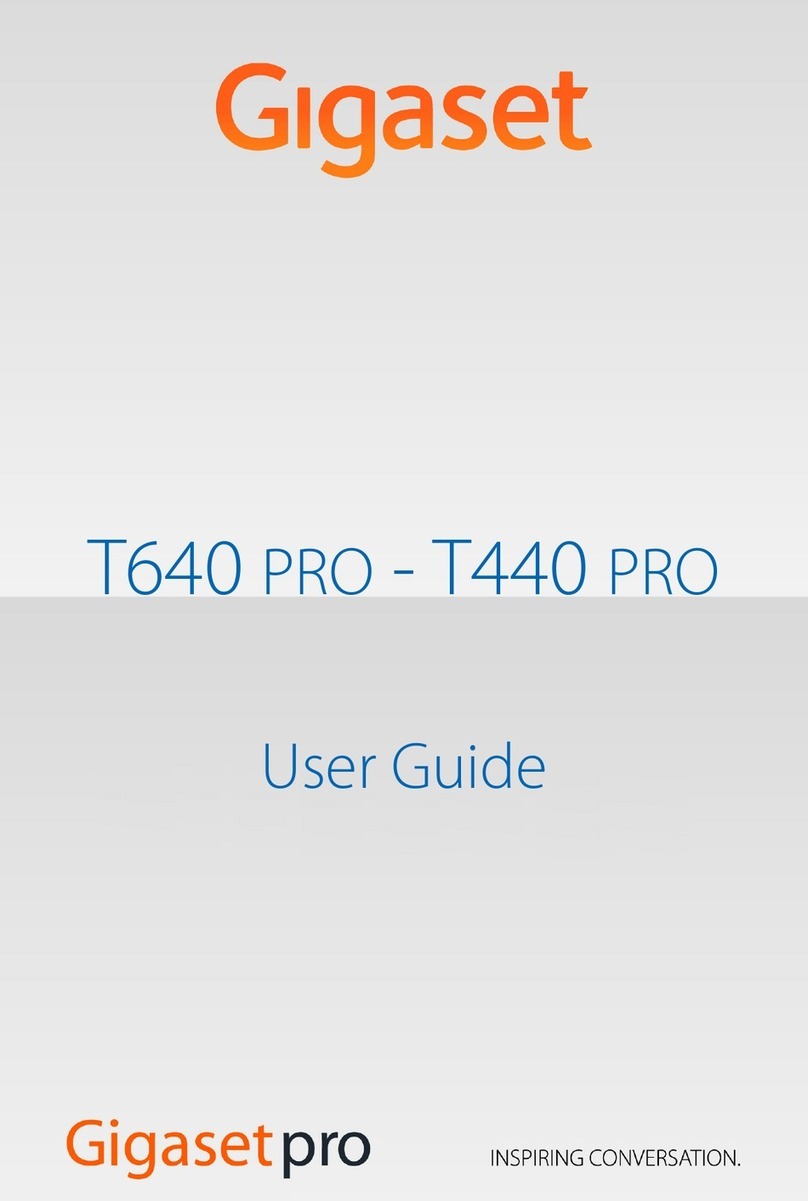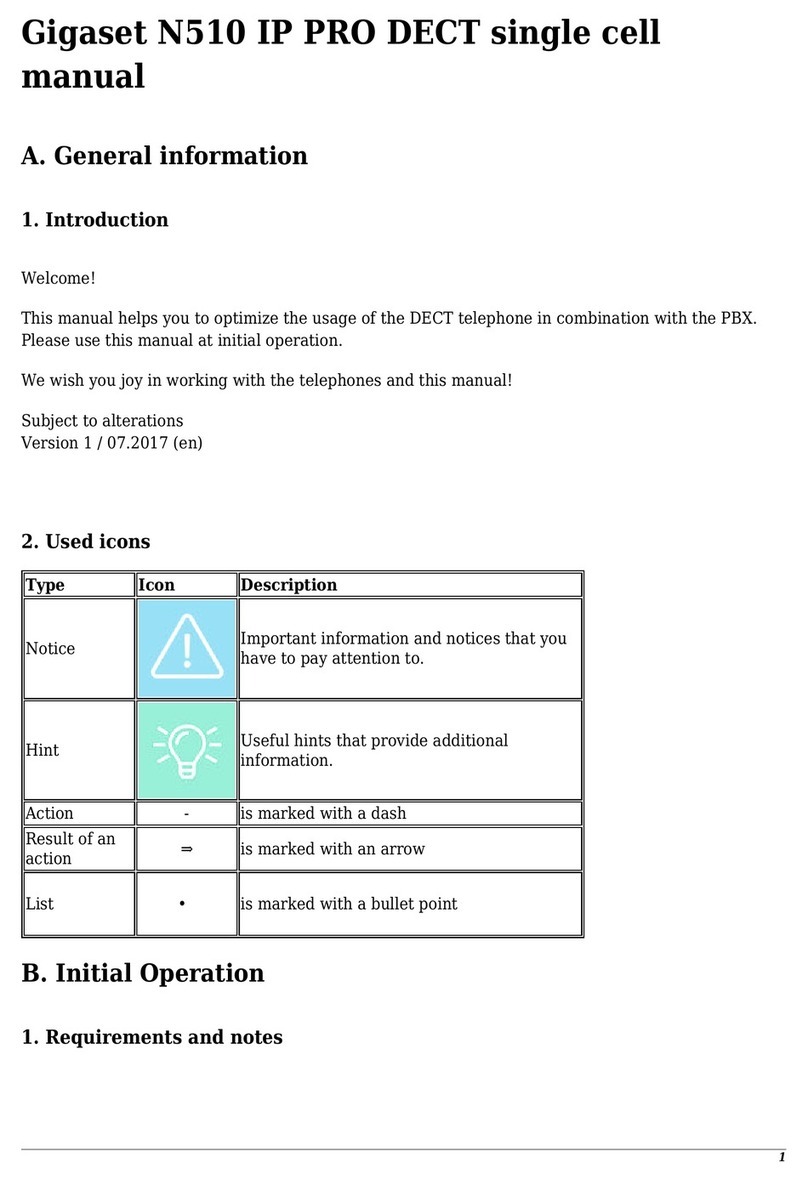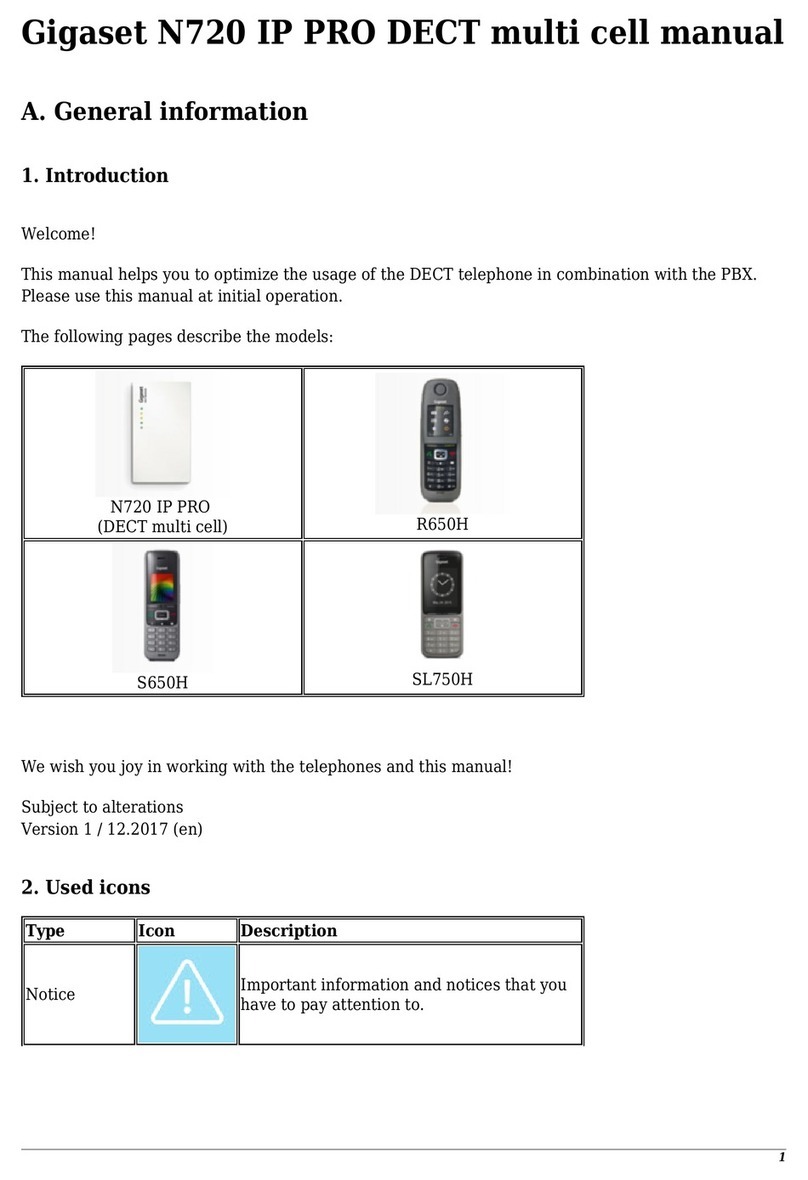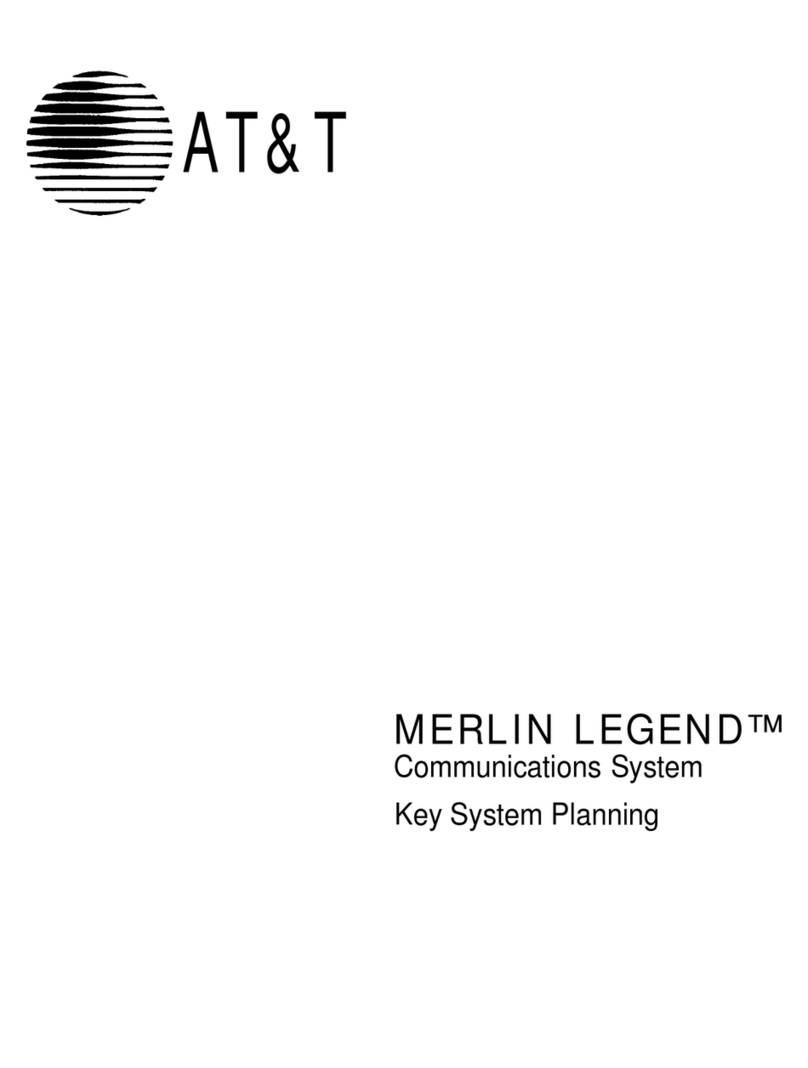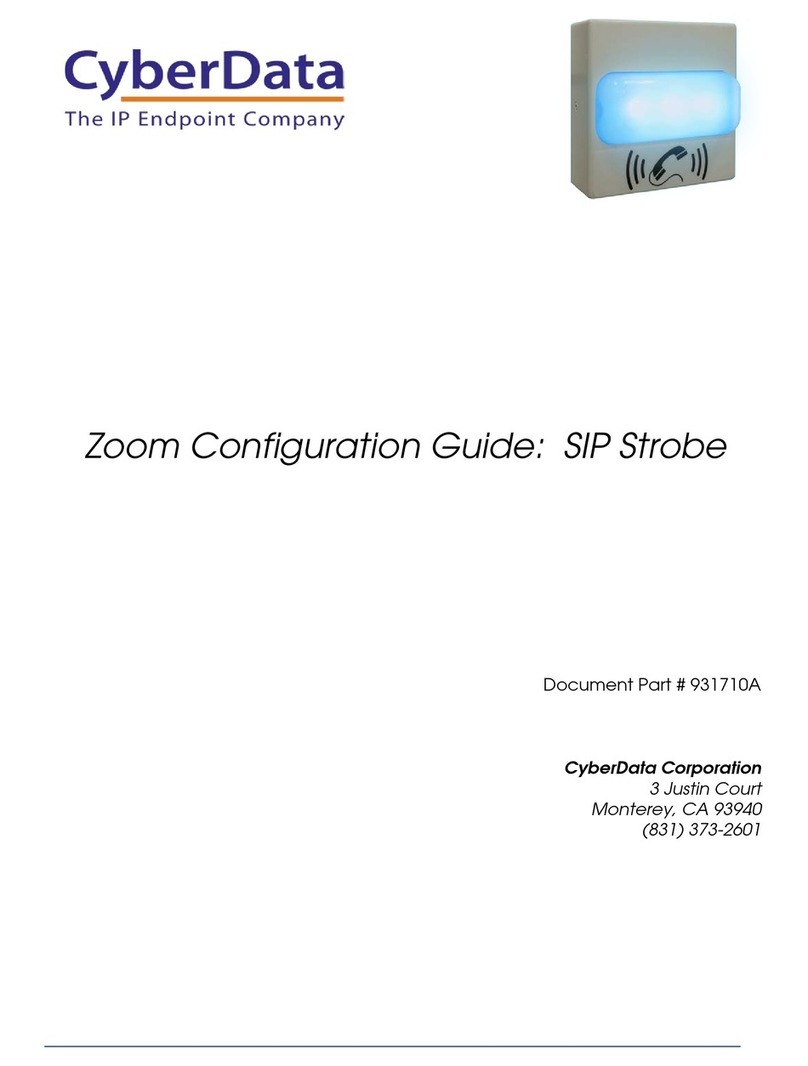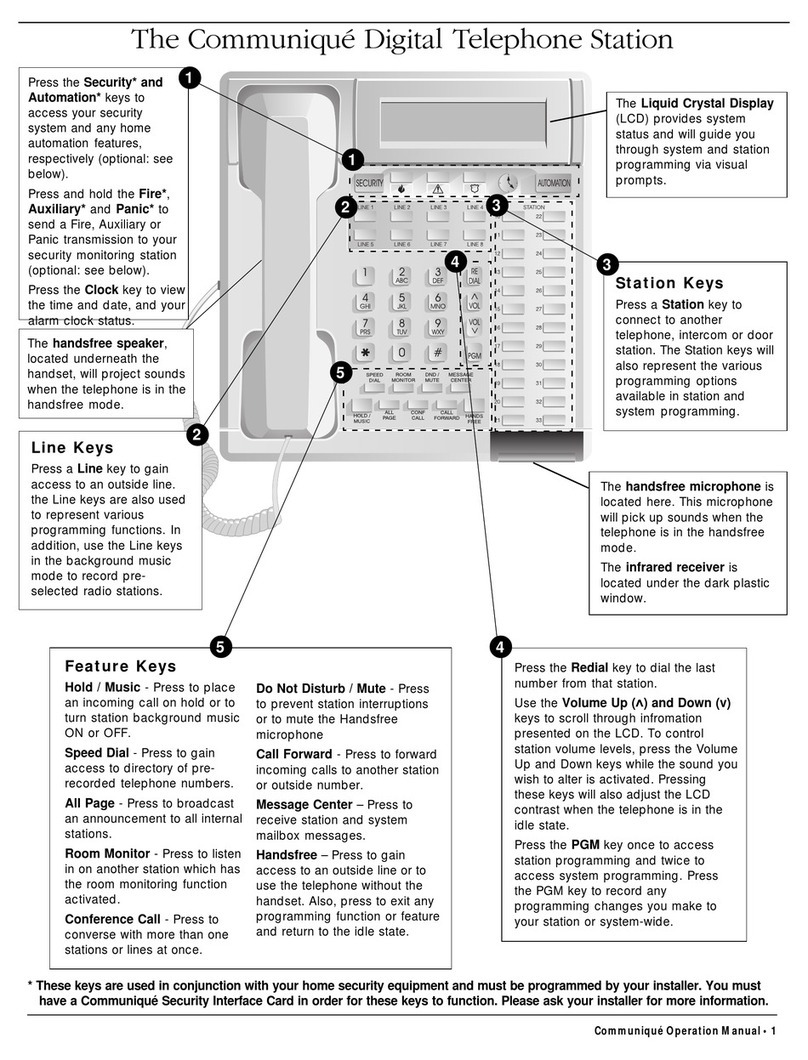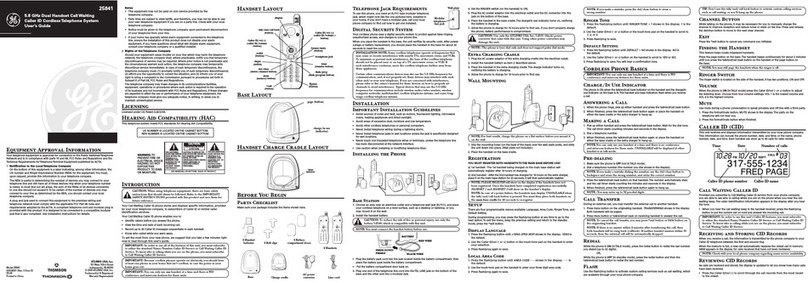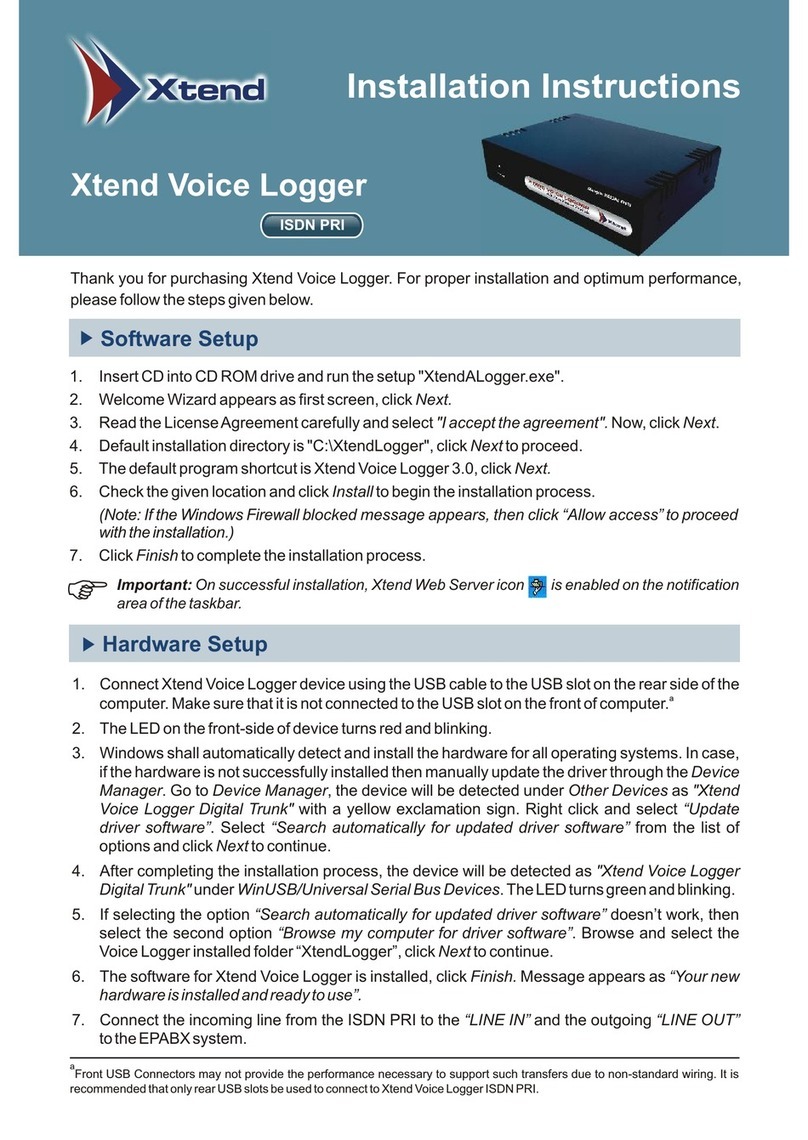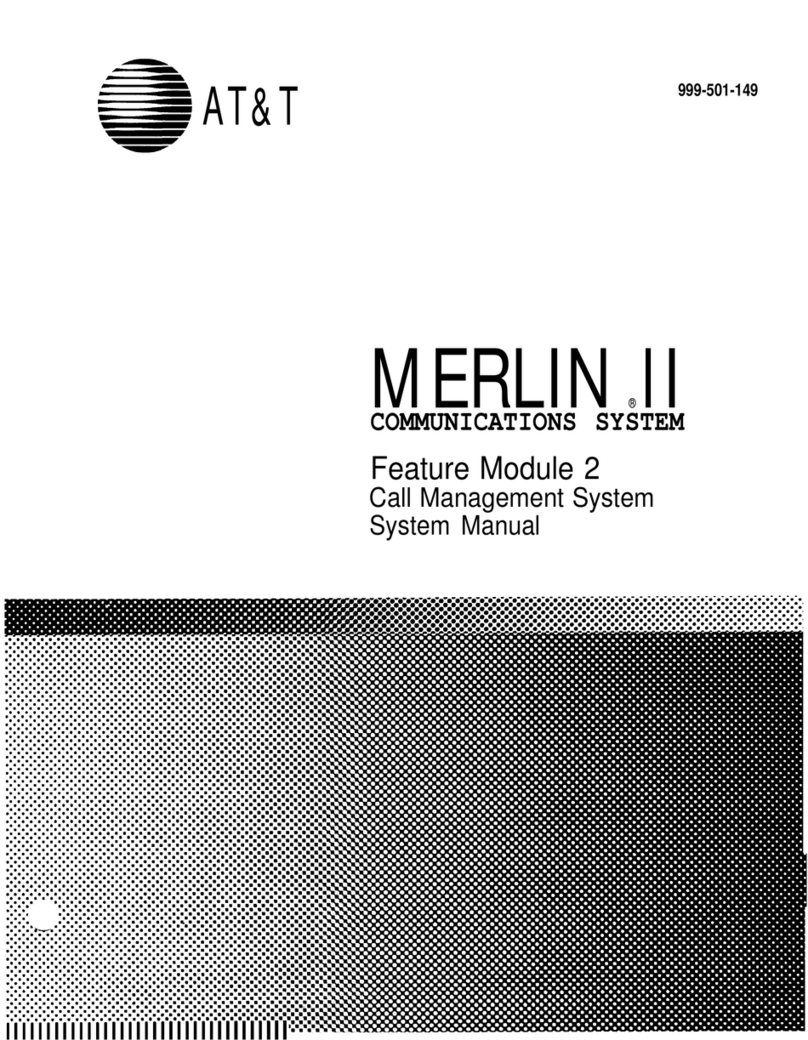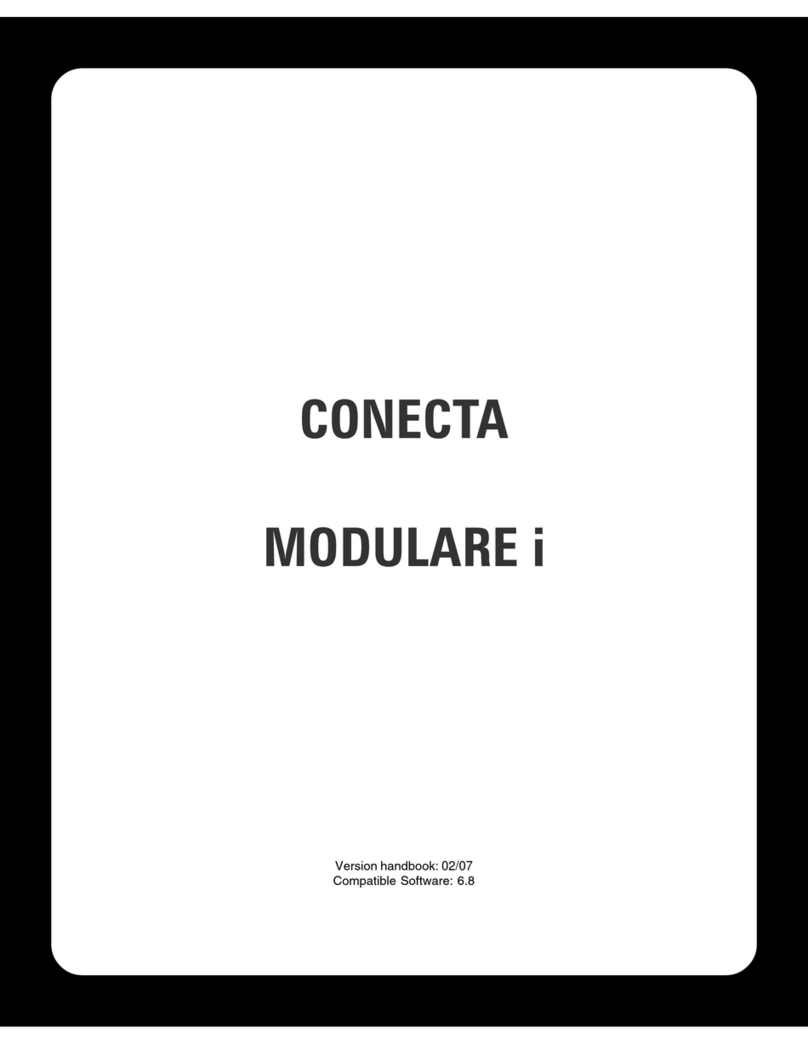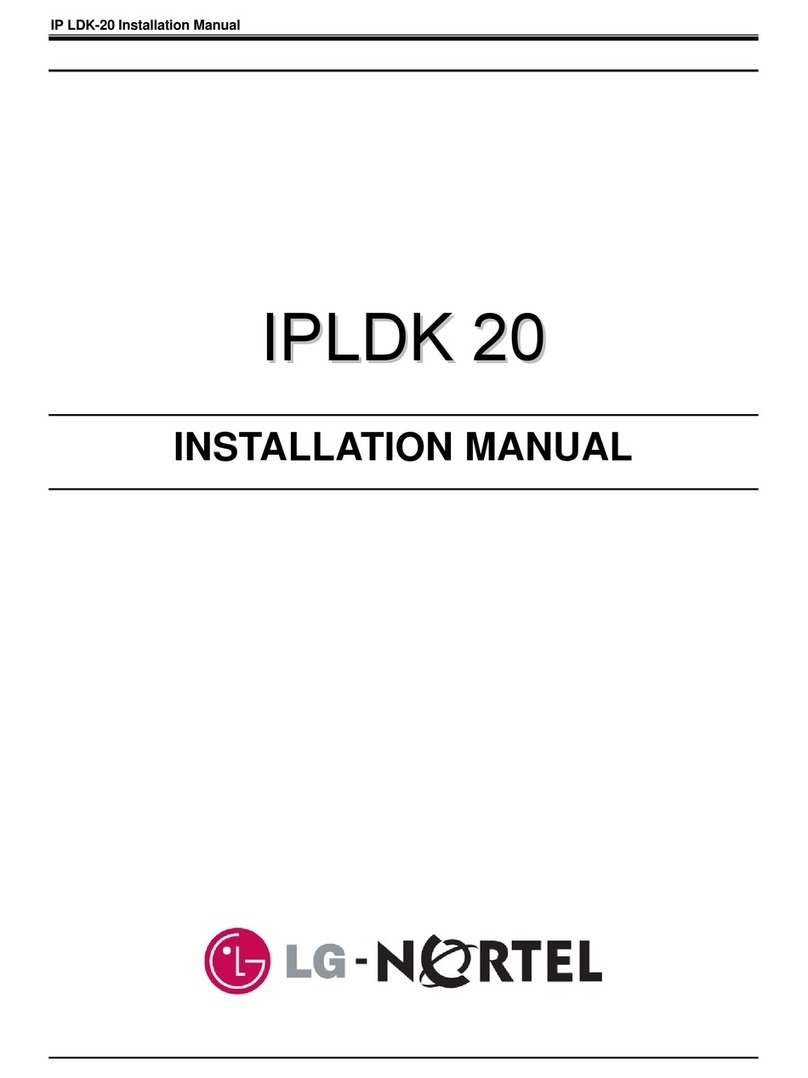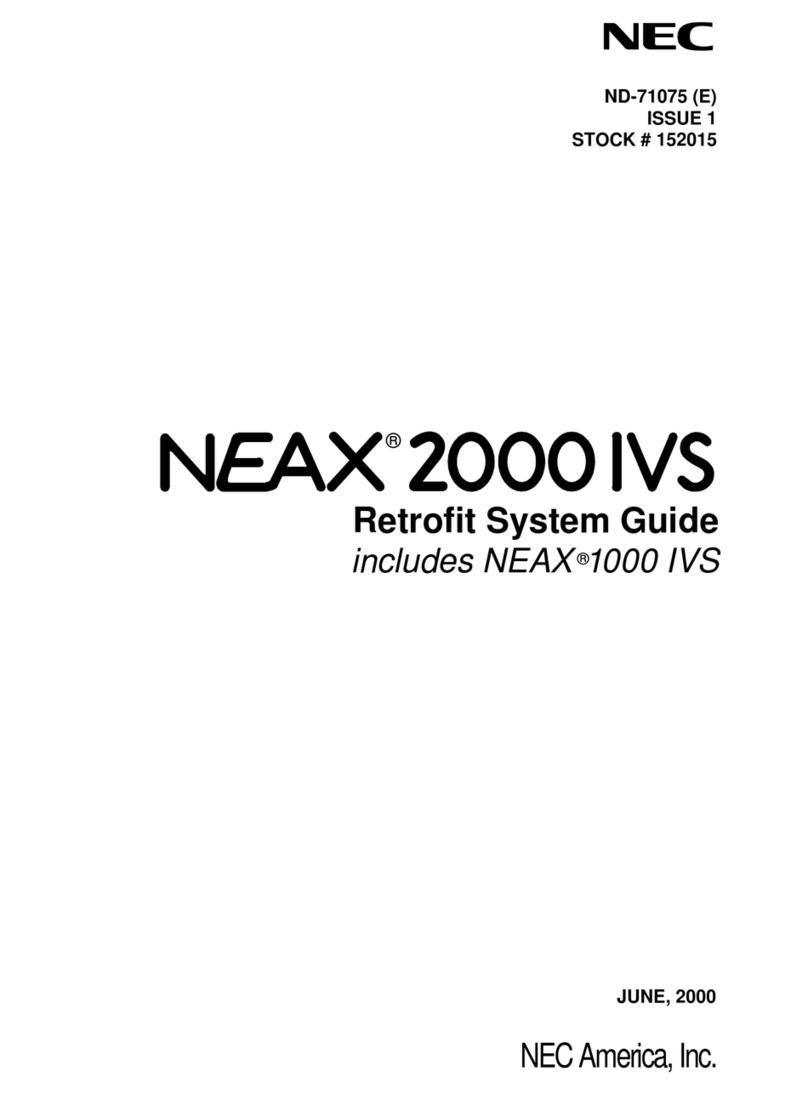Gigaset T300 PRO Service manual

T500PRO
T300PRO -
Gigaset C300-C300A / BRD / A31008-M2203-B101-1-19 / Cover_front.fm / 01.12.2010

Gigaset C300-C300A / BRD / A31008-M2203-B101-1-19 / Cover_front.fm / 01.12.2010

3
Contents
Gigaset T300 PRO / Gigaset T500 PRO / EN Master / A31008-M2212-R102-1y-7619 / Celsius_adminIVZ.fm / 02.12.2010
Version 2, 06.08.2010
Contents
Introduction . . . . . . . . . . . . . . . . . . . . . . . . . . . . . . . . . . . . . . . . . . . . . . . . . . . . . . . 5
UI elements for Gigaset T300 PRO / Gigaset T500 PRO . . . . . . . . . . . . . . . . . . . . . . . . . . 6
Initial configuration . . . . . . . . . . . . . . . . . . . . . . . . . . . . . . . . . . . . . . . . . . . . . . . 7
Step 1: Configuring the phone . . . . . . . . . . . . . . . . . . . . . . . . . . . . . . . . . . . . . . . . . . . . . . . . 8
Step 2: Configuring the lines . . . . . . . . . . . . . . . . . . . . . . . . . . . . . . . . . . . . . . . . . . . . . . . . . 11
Step 3: Setting up the administrator account . . . . . . . . . . . . . . . . . . . . . . . . . . . . . . . . . . 12
Completing initial configuration . . . . . . . . . . . . . . . . . . . . . . . . . . . . . . . . . . . . . . . . . . . . . . 12
General information about administration . . . . . . . . . . . . . . . . . . . . . . . . 13
The configuration menu . . . . . . . . . . . . . . . . . . . . . . . . . . . . . . . . . . . . . . . . . . . . . . . . . . . . . 13
Users . . . . . . . . . . . . . . . . . . . . . . . . . . . . . . . . . . . . . . . . . . . . . . . . . . . . . . . . . . . 14
Creating user accounts . . . . . . . . . . . . . . . . . . . . . . . . . . . . . . . . . . . . . . . . . . . . . . . . . . . . . . . 14
Configuring user accounts . . . . . . . . . . . . . . . . . . . . . . . . . . . . . . . . . . . . . . . . . . . . . . . . . . . 15
Groups . . . . . . . . . . . . . . . . . . . . . . . . . . . . . . . . . . . . . . . . . . . . . . . . . . . . . . . . . . 21
Editing group preferences . . . . . . . . . . . . . . . . . . . . . . . . . . . . . . . . . . . . . . . . . . . . . . . . . . . . 22
Phones . . . . . . . . . . . . . . . . . . . . . . . . . . . . . . . . . . . . . . . . . . . . . . . . . . . . . . . . . . 24
Preferences/Autoprovisioning . . . . . . . . . . . . . . . . . . . . . . . . . . . . . . . . . . . . . . . . . . . . . . . . 24
List of configured phones . . . . . . . . . . . . . . . . . . . . . . . . . . . . . . . . . . . . . . . . . . . . . . . . . . . . 24
Configuring phones . . . . . . . . . . . . . . . . . . . . . . . . . . . . . . . . . . . . . . . . . . . . . . . . . . . . . . . . . . 25
Modules . . . . . . . . . . . . . . . . . . . . . . . . . . . . . . . . . . . . . . . . . . . . . . . . . . . . . . . . 29
Module configuration . . . . . . . . . . . . . . . . . . . . . . . . . . . . . . . . . . . . . . . . . . . . . . . . . . . . . . . . 30
Module library . . . . . . . . . . . . . . . . . . . . . . . . . . . . . . . . . . . . . . . . . . . . . . . . . . . . . . . . . . . . . . . 32
The Gigaset T300 PRO / Gigaset T500 PRO module designer . . . . . . . . . . . . . . . . . . . 33
Voicemail . . . . . . . . . . . . . . . . . . . . . . . . . . . . . . . . . . . . . . . . . . . . . . . . . . . . . . . 39
Configuring and editing voicemail boxes . . . . . . . . . . . . . . . . . . . . . . . . . . . . . . . . . . . . . 39
Conference . . . . . . . . . . . . . . . . . . . . . . . . . . . . . . . . . . . . . . . . . . . . . . . . . . . . . . 42
Addressbook . . . . . . . . . . . . . . . . . . . . . . . . . . . . . . . . . . . . . . . . . . . . . . . . . . . . 43
Selecting the addressbook . . . . . . . . . . . . . . . . . . . . . . . . . . . . . . . . . . . . . . . . . . . . . . . . . . . 43
Layout . . . . . . . . . . . . . . . . . . . . . . . . . . . . . . . . . . . . . . . . . . . . . . . . . . . . . . . . . . . . . . . . . . . . . . . 44
Phone numbers . . . . . . . . . . . . . . . . . . . . . . . . . . . . . . . . . . . . . . . . . . . . . . . . . 46
Lines . . . . . . . . . . . . . . . . . . . . . . . . . . . . . . . . . . . . . . . . . . . . . . . . . . . . . . . . . . . . 46
General . . . . . . . . . . . . . . . . . . . . . . . . . . . . . . . . . . . . . . . . . . . . . . . . . . . . . . . . . . . . . . . . . . . . . . 46
Lines . . . . . . . . . . . . . . . . . . . . . . . . . . . . . . . . . . . . . . . . . . . . . . . . . . . . . . . . . . . . . . . . . . . . . . . . 46
Routing . . . . . . . . . . . . . . . . . . . . . . . . . . . . . . . . . . . . . . . . . . . . . . . . . . . . . . . . . 54
Routing priority . . . . . . . . . . . . . . . . . . . . . . . . . . . . . . . . . . . . . . . . . . . . . . . . . . . . . . . . . . . . . . 54
Routing during unavailability . . . . . . . . . . . . . . . . . . . . . . . . . . . . . . . . . . . . . . . . . . . . . . . . 55
Cost optimized routing . . . . . . . . . . . . . . . . . . . . . . . . . . . . . . . . . . . . . . . . . . . . . . . . . . . . . . 55
Server . . . . . . . . . . . . . . . . . . . . . . . . . . . . . . . . . . . . . . . . . . . . . . . . . . . . . . . . . . . 57
Status . . . . . . . . . . . . . . . . . . . . . . . . . . . . . . . . . . . . . . . . . . . . . . . . . . . . . . . . . . . . . . . . . . . . . . . 57
Time and date – NTP server . . . . . . . . . . . . . . . . . . . . . . . . . . . . . . . . . . . . . . . . . . . . . . . . . . 58

4
Contents
Gigaset T300 PRO / Gigaset T500 PRO / EN Master / A31008-M2212-R102-1y-7619 / Celsius_adminIVZ.fm / 02.12.2010
Version 2, 06.08.2010
Network . . . . . . . . . . . . . . . . . . . . . . . . . . . . . . . . . . . . . . . . . . . . . . . . . . . . . . . . . . . . . . . . . . . . . 59
Mail server . . . . . . . . . . . . . . . . . . . . . . . . . . . . . . . . . . . . . . . . . . . . . . . . . . . . . . . . . . . . . . . . . . . 61
Web server . . . . . . . . . . . . . . . . . . . . . . . . . . . . . . . . . . . . . . . . . . . . . . . . . . . . . . . . . . . . . . . . . . 62
Backup . . . . . . . . . . . . . . . . . . . . . . . . . . . . . . . . . . . . . . . . . . . . . . . . . . . . . . . . . . . . . . . . . . . . . . 63
Log files . . . . . . . . . . . . . . . . . . . . . . . . . . . . . . . . . . . . . . . . . . . . . . . . . . . . . . . . . . . . . . . . . . . . . 70
Licenses . . . . . . . . . . . . . . . . . . . . . . . . . . . . . . . . . . . . . . . . . . . . . . . . . . . . . . . . . . . . . . . . . . . . . 70
Statistical evaluation . . . . . . . . . . . . . . . . . . . . . . . . . . . . . . . . . . . . . . . . . . . . 71
Exporting call records . . . . . . . . . . . . . . . . . . . . . . . . . . . . . . . . . . . . . . . . . . . . . . . . . . . . . . . . 71
Statistics . . . . . . . . . . . . . . . . . . . . . . . . . . . . . . . . . . . . . . . . . . . . . . . . . . . . . . . . . . . . . . . . . . . . . 71
Interconnection . . . . . . . . . . . . . . . . . . . . . . . . . . . . . . . . . . . . . . . . . . . . . . . . . 72
Location details . . . . . . . . . . . . . . . . . . . . . . . . . . . . . . . . . . . . . . . . . . . . . . . . . . . . . . . . . . . . . . 72
Creating an interconnection . . . . . . . . . . . . . . . . . . . . . . . . . . . . . . . . . . . . . . . . . . . . . . . . . . 73
Adding other Gigaset T300 PRO / Gigaset T500 PRO PABXs . . . . . . . . . . . . . . . . . . . . 73
Connected locations . . . . . . . . . . . . . . . . . . . . . . . . . . . . . . . . . . . . . . . . . . . . . . . . . . . . . . . . . 73
Location routing . . . . . . . . . . . . . . . . . . . . . . . . . . . . . . . . . . . . . . . . . . . . . . . . . . . . . . . . . . . . . 74
Rights . . . . . . . . . . . . . . . . . . . . . . . . . . . . . . . . . . . . . . . . . . . . . . . . . . . . . . . . . . . . . . . . . . . . . . . 75
Advanced settings . . . . . . . . . . . . . . . . . . . . . . . . . . . . . . . . . . . . . . . . . . . . . . . 77
On-hold loop . . . . . . . . . . . . . . . . . . . . . . . . . . . . . . . . . . . . . . . . . . . . . . . . . . . . . . . . . . . . . . . . 77
Macros . . . . . . . . . . . . . . . . . . . . . . . . . . . . . . . . . . . . . . . . . . . . . . . . . . . . . . . . . . . . . . . . . . . . . . 77
XMPP . . . . . . . . . . . . . . . . . . . . . . . . . . . . . . . . . . . . . . . . . . . . . . . . . . . . . . . . . . . . . . . . . . . . . . . . 78
Resetting the system . . . . . . . . . . . . . . . . . . . . . . . . . . . . . . . . . . . . . . . . . . . . 80
Prior to installation . . . . . . . . . . . . . . . . . . . . . . . . . . . . . . . . . . . . . . . . . . . . . . . . . . . . . . . . . . . 80
Installation steps . . . . . . . . . . . . . . . . . . . . . . . . . . . . . . . . . . . . . . . . . . . . . . . . . . . . . . . . . . . . . 81
Starting the installation process . . . . . . . . . . . . . . . . . . . . . . . . . . . . . . . . . . . . . . . . . . . . . . 87
Completing the installation . . . . . . . . . . . . . . . . . . . . . . . . . . . . . . . . . . . . . . . . . . . . . . . . . . 88
The start display . . . . . . . . . . . . . . . . . . . . . . . . . . . . . . . . . . . . . . . . . . . . . . . . . . . . . . . . . . . . . 88
Appendix . . . . . . . . . . . . . . . . . . . . . . . . . . . . . . . . . . . . . . . . . . . . . . . . . . . . . . . 89
Ports to be opened on the network/firewall . . . . . . . . . . . . . . . . . . . . . . . . . . . . . . . . . . . 89
Key combinations on the phone . . . . . . . . . . . . . . . . . . . . . . . . . . . . . . . . . . . . . . . . . . . . . . 89
Index . . . . . . . . . . . . . . . . . . . . . . . . . . . . . . . . . . . . . . . . . . . . . . . . . . . . . . . . . . . 91

5
Introduction
Gigaset T300 PRO / Gigaset T500 PRO / EN Master / A31008-M2212-R102-1y-7619 / admin_intro.fm / 02.12.2010
Version 2, 06.08.2010
Introduction
The Gigaset T300 PRO and Gigaset T500 PRO PABXs offer numerous features for operating
and configuring your phones.
This user guide describes the administration functions for both devices. Information
about operating the PABX can be found in the user guide.
Further information about your PABX can be found at:
www.gigaset.com/pro
Information on ... ... is located here.
Initial configuration
Set up your Gigaset phones automatically, configure the lines and
create a user account for the administrator.
Page 7
User accounts and groups
Create user accounts and manage user groups.
Page 14
Phone lists
Set up additional phones and softphones.
Page 24
Modules
Use additional standard functions or create your own functions using
the module designer.
Page 29
Phone functions
Set up voicemail boxes, prepare conferences, set up a directory for
all connected phones.
Page 39
Phone numbers and lines
Re-assign phone numbers, configure VoIP, ISDN and analogue con-
nections on your PABX and configure routing properties.
Page 42
Server features
Update software, set up the server features for your PABX and create
system backups.
Page 43
Resetting the system
If your PABX is no longer functioning, you can reset your system
with the aid of a USB stick.
Page 80
U
U
U
U
U
U
U
U

6
Introduction
Gigaset T300 PRO / Gigaset T500 PRO / EN Master / A31008-M2212-R102-1y-7619 / admin_intro.fm / 02.12.2010
Version 2, 06.08.2010
UI elements for Gigaset T300 PRO / Gigaset T500 PRO
UI elements and symbols
ATo call up help topics
HTo edit
ITo remove entries
KL To open/close sub-menus
SNew element
TTo add detail
MProperty activated
NProperty partially activated
PUser
dGroup
aConference room
rModule (configuration)
OTo select addressbook entries
bUser settings
FTo display additional functions
nTo open or save fax as PDF file
JTo listen to voicemail announcements
CTo listen to voicemail messages
QTo close window
Your firewall settings
Your network's firewall must be opened to operate Gigaset T300 PRO / Gigaset T500 PRO
ports for specific protocols. You will find an overview of protocols and logs in the appen-
dix £Page 89.
DE Page 2/7 FG Navigating through the list
To sort the list
Last Name
Please note
Detailed information about operating your Gigaset T300 PRO / Gigaset T500 PRO
PABX can be found in the user guide.

7
Initial configuration
Gigaset T300 PRO / Gigaset T500 PRO / EN Master / A31008-M2212-R102-1y-7619 / admin_configuration.fm / 02.12.2010
Version 2, 06.08.2010
Initial configuration
Your Gigaset T300 PRO / Gigaset T500 PRO PABX is supplied with a web user interface and
can be configured using an Internet browser on the computer of your choice.
Prerequisite: You have connected your PABX to your local network, as described in the
short user guide provided.
Gigaset T300 PRO / Gigaset T500 PRO should already be assigned a fixed IP address or
should have received an IP address automatically generated via DHCP. This IP address is
shown on the computer's start display on completion of the booting process.
You can copy the IP address on to a USB stick:
¤Insert a USB stick into the USB port on the server. The IP address is automatically saved
in a text file pbxurl.txt on the USB stick.
¤Remove the USB stick and insert it into the workstation computer on which you wish
to configure Gigaset T300 PRO / Gigaset T500 PRO.
¤Open the text file pbxurl.txt using any text editor and copy the IP address to the clip-
board.
To configure Gigaset T300 PRO / Gigaset T500 PRO, enter the IP address into the web
browser's address bar as shown in the following example:
Example: http://192.168.100.123/
With 192.168.100.123 representing the IP address to be entered.
The configuration menu opens in the browser.
The initial configuration comprises three steps:
¤Click on Next, to start the initial configuration.
Please note
There are extension modules available to connect analogue and ISDN phones for
Gigaset T300 PRO / Gigaset T500 PRO. If you wish to use these modules, install the
cards in your PABX before starting the configuration.
Locating and configuring the phones and adapters
in the network that are to communication via the
Gigaset T300 PRO / Gigaset T500 PRO PABX.
Configuring the lines to be used by the PABX to
establish connections in the phone network.
Creating the administrator account
Please note
With the exception of specifying internal phone numbers in Step 2 and creating an
administrator account in Step 3, the settings from the initial configuration can be car-
ried out at a later stage.

8
Initial configuration
Gigaset T300 PRO / Gigaset T500 PRO / EN Master / A31008-M2212-R102-1y-7619 / admin_configuration.fm / 02.12.2010
Version 2, 06.08.2010
Step 1: Configuring the phone
During the first step, all phones and ATA adapters are set up in the network. There are
three methods of set up available:
uAutoprovisioning
uAutomatic scan and configuration of the phones
uManual set up of the phones This is described in Chapter General information about
administration in section Manually configuring phones (£Page 25).
Automatically detecting and configuring phones
If you are using phones from the Gigaset IP PRO range, these can be configured by an
automatic network scan. This process also works for various ATA and analogue cards. A list
of supported models can be found at www.gigaset.com/pro.
¤Click on Search now to start the scan. All devices available on the local network are
detected and are automatically configured, if they are not already configured.
The scan has a progress indicator and the Search now button changes to Cancel.
If any devices are located that are already configured, you must decide whether the con-
figuration for each one should be overwritten.
The Configured Devices section shows a list indicating all devices configured during the
scan.
Limiting the phone search
If you do not wish to search the complete network for phones, you can limit the IP address
space to be scanned.
¤Click on Specify IP range to search to open the Subnet dialogue field.
Here, you can limit the address space to be searched by changing the start and end
IP address. The network is scanned for devices from the IP address in the Start field
(e.g., 192.168.2.120) to IP address in the End field (e.g., 192.168.2.180).
If your server has several IP addresses and/or network cards, you can select the subnet-
work you wish to scan via the Range dropdown menu.
Please note
Devices that are used as fax machines must be configured manually despite the auto-
matic configuration (see Fax functionality (£Page 26)).

9
Initial configuration
Gigaset T300 PRO / Gigaset T500 PRO / EN Master / A31008-M2212-R102-1y-7619 / admin_configuration.fm / 02.12.2010
Version 2, 06.08.2010
¤Click on Ok to apply the restricted IP address space.
¤Now start the search with Search now.
¤Click on Next to complete step 1 of the initial configuration.
Settings
Autoprovisioning new phones
Autoprovisioning can automatically provide Gigaset pro phones (e.g., Gigaset DE900 IP
PRO, Gigaset DE700 IP PRO, Gigaset DE400 IP PRO, Gigaset DE300 IP PRO) with the follow-
ing functions:
uFirmware updates
uConfiguration
uSIP account (registering the phone on the system)
uFunction keys (without BLF)
uVoice files
uUser menu for the phone display
If you activate autoprovisioning for new phones, devices that have already been fully con-
figured and all devices connected in future will be encompassed in this process. In the
Limiting autoprovisioning/authorised MAC addresses section (£Page 10), you can
determine the new devices to be included.
Please note
Not all phones that are to be connected to the Gigaset T300 PRO / Gigaset T500 PRO
have to be configured during initial configuration. Additional phones can be added at
a later stage in the configuration section.

10
Initial configuration
Gigaset T300 PRO / Gigaset T500 PRO / EN Master / A31008-M2212-R102-1y-7619 / admin_configuration.fm / 02.12.2010
Version 2, 06.08.2010
Firmware update
The Firmware auto update option provides the phones with the latest firmware available.
The devices use the new firmware once the machine is restarted. You can edit the devices
to be updated in the Limiting autoprovisioning/authorised MAC addresses section
(£Page 10).
If the firmware update is active, you can perform the update immediately via the Update
now button.
Limiting autoprovisioning/authorised MAC addresses
If you do not wish autoprovisioning to be active for every newly connected phone, then
you should enable the MAC address constraint checkbox. This setting means that only
phones already registered to the PABX will be provisioned.
¤Now enter the MAC addresses of the additional phones to be included in the list. The
MAC address for Gigaset pro phones can be found on the devices' type plate or on the
web user interface under Status ¢Device.
¤If you wish to deactivate the MAC address constraint temporarily, simply deactivate
the MAC address constraint checkbox. MAC addresses already entered in the list are
retained.
Please note
The firmware update is only available, if Autoprovisioning new phones is enabled.

11
Initial configuration
Gigaset T300 PRO / Gigaset T500 PRO / EN Master / A31008-M2212-R102-1y-7619 / admin_configuration.fm / 02.12.2010
Version 2, 06.08.2010
Step 2: Configuring the lines
General settings
Prefix In order to differentiate between internal and external numbers, a number
can be inserted that must be entered when dialling. This is important
because it is not possible to differentiate between assigned three-digit
internal numbers and three digit external numbers (e.g., the emergency call
number 110 is prefixed with 0 to change it to 0110 and thus clearly differen-
tiate it from the internal number 110). If the previous PABX inserted a prefix,
this can be retained for continuity purposes.
Deposit Defines a number via which all unassigned connections are routed,
e.g., calls for users without an active or registered phone. Specifying a
deposit prevents incoming calls from "getting lost" in the system.
Internal
Numbers
These are the connection numbers to be assigned locally, with which
Gigaset T300 PRO / Gigaset T500 PRO network users communicate with
each other.

12
Initial configuration
Gigaset T300 PRO / Gigaset T500 PRO / EN Master / A31008-M2212-R102-1y-7619 / admin_configuration.fm / 02.12.2010
Version 2, 06.08.2010
Step 3: Setting up the administrator account
The Gigaset T300 PRO / Gigaset T500 PRO user concept
A user is characterised by the following features in the Gigaset T300 PRO / Gigaset T500
PRO system:
uLogin-ID
uPassword
uFirst Name
uLast Name
uE-Mail
uInternal Number
A user logs in via the web user interface using a login ID and password.
The login ID is also used to log the user on to a phone via the keypad.
Setting up a user account
The Login-ID must be unique, i.e., two users cannot have the same login ID. The ID should
be at least 4 characters long. Only the digits 0 to 9 may be used as characters to enable
the user to log in using a phone's keypad!
The Password must be at least six characters long. All lower and uppercase letters of the
alphabet can be used including umlauts as well as the digits 0 to 9, dash, underscore, full
stop, hash and star. Ensure you choose a secure password as described in the Entering
the root password section (£Page 86).
Login ID and password are sent to the user automatically via e-mail. This is why the e-mail
address specified must be the user's current e-mail address. Save the user profile to com-
plete the initial configuration of your Gigaset T300 PRO / Gigaset T500 PRO PABX.
Completing initial configuration
After successfully completing the initial configuration, the login dialogue appears. From
here you can access the main menu by entering your user ID and password.
Please note
You should always disable the feature available in most Internet browsers for auto-
matically filling in boxes or saving passwords, otherwise the password fields for new
users will be automatically filled in with a previous password.

13
General information about administration
Gigaset T300 PRO / Gigaset T500 PRO / EN Master / A31008-M2212-R102-1y-7619 / admin_administration.fm / 02.12.2010
Version 2, 06.08.2010
General information about administration
You can edit all key system settings in the configuration tab.
¤Click on Configuration in the main menu bar to open the configuration tab.
The configuration menu
On the left-hand side of the configuration tab, you can see a menu bar comprising but-
tons that open the individual setting tabs. The following chapter describes their function
in order of appearance in the menu bar.
Please note
Before you can operate your PABX via the browser, your Internet browser must be ena-
bled to accept cookies and popups and JavaScript must be enabled.
For creating and editing user groups
For defining and editing groups
For autoprovisioning and integrating phones and ATA
adapters
Gigaset PRO modules
For setting up voicemail boxes
Basic settings for managed conferences
For addressbook settings
For assigning numbers to users
For VoIP, ISDN, analogue emergency call numbers
For routing priority and cost optimized routing
For server settings, updates, backups and licenses
For connection statistics
For interconnection
For on-hold loops, XMPP servers, macros

14
Users
Gigaset T300 PRO / Gigaset T500 PRO / EN Master / A31008-M2212-R102-1y-7619 / admin_administration.fm / 02.12.2010
Version 2, 06.08.2010
Users
Creating user accounts
¤Click on Sor New User to add a new user account to the user list. The procedure is
identical to the one for initial configuration (see Setting up a user account
£Page 12).
¤To edit a user entry, click on H.
Importing user accounts
The import function enables you to create a large number of user accounts quickly. For
this to work, the user data must be saved in a CSV file and saved on the server. There is a
template available at
www.gigaset.com/pro for you to download and create your own CSV file. The template
already contains the correct field names.
Please observe the following when editing and saving the template with an editor:
uThe individual values must be separated by commas and not by semi-colons!
uText values are enclosed by double quotes "".
uThe file should be saved in UTF-8 format.
The fields in the import file
Important
The number of user accounts is limited by the number of user licenses! If you have
user licenses, register these beforehand under Server in the Licenses tab.
Please note
You should always disable the feature available in most Internet browsers for auto-
matically filling in boxes or saving passwords, otherwise the password fields for new
users will be automatically filled in with a previous password.
login Is the login ID of the user as a text value
firstname As a text value
lastname As a text value
external Optional external phone number as a text value (a phone number on the
Gigaset T300 PRO / Gigaset T500 PRO server that already exists and is not
assigned.)
internal Requires an internal phone number (a phone number on the Gigaset T300
PRO / Gigaset T500 PRO server that already exists and is not assigned.)
mail Requires an e-mail address as a text value
password As a text value

15
Users
Gigaset T300 PRO / Gigaset T500 PRO / EN Master / A31008-M2212-R102-1y-7619 / admin_administration.fm / 02.12.2010
Version 2, 06.08.2010
A shortened example in the text editor is shown below:
login,firstname,lastname,external,internal,mail,password,(…)
"0028,"John","Sample",,"57","[email protected]","Pw1",(…)
"0029,"Test","User",,"53","user2@example.com","Pw2",(…)
"0008,"Max","Sample",,"24","[email protected]","Pw3",(…)
Each line represents a user data record. The optional external phone numbers are not
inserted; however, the empty "cells between two commas must be present.
Example:
(…),login_perm,callman_perm,redirect_perm,(…),voice_perm,(…),fax_perm
(…),1,1,0,1,1,0,1,1,0,0,0,1,1,0
The values deviate from the standard permissions in three places. This user has not been
given permission to redirect calls, use a voicemail box or view faxes.
Configuring user accounts
Personal data
All core data for a user account including the login ID can be changed retrospectively
here. In the lower section, you will find the Fax Preferences section. These settings are
applicable for sending software faxes and software fax-2-mails (see Phone number
properties £Page 19). If there is nothing specified for the user here, the system uses
Gigaset pro FAX as the sender name and 00 as the sender number.
…_perm (permission) indicates the individual user rights. To accept the standard
permissions, leave all permission fields empty. To grant a right explicitly,
insert 1. To deny a right explicitly, insert 0or leave the field empty.
Important
As soon as a value is inserted for a permission, all other permissions must be explicitly
granted or denied! Empty fields represent permissions denied rather than standard
permissions.
Please note
Invalid user accounts will not be imported and listed in an overview. You can either
abort the complete import or click on Import to only import the valid data records.
Please note
With the exception of the login ID, the user can change all of these details in his pref-
erences.

16
Users
Gigaset T300 PRO / Gigaset T500 PRO / EN Master / A31008-M2212-R102-1y-7619 / admin_administration.fm / 02.12.2010
Version 2, 06.08.2010
Redirection rules
Redirection rules can be specified for the user's phone numbers via the corresponding
tabs. These rules can always apply or apply only when the user is making a call via the
number or does not pick up a call after a certain amount of time.
¤To activate a redirection for a number, activate the appropriate checkbox to the left.
You can redirect a call to any number, including an external or mobile phone number.
Alternatively, if the user has a voicemail box, you can specify this as the call destination.
If a redirection is not activated in the Timeout tab, any unanswered calls are redirected to
the "deposit" after 30 seconds. You can specify the number for this deposit in the general
line configuration or alternatively during the configuration of each line you set up
(see Step 2: Configuring the lines £Page 11 and Advanced settings £Page 52).
Important
If the line settings require a digit as a Prefix, then this must be included in the Target
Number field for redirections to external phone numbers.
Please note
The user can make/edit these settings himself in his preferences.

17
Users
Gigaset T300 PRO / Gigaset T500 PRO / EN Master / A31008-M2212-R102-1y-7619 / admin_administration.fm / 02.12.2010
Version 2, 06.08.2010
Assigning phones to the user
Use Add Phone or Sto view the selection of available phones. Once you have made
your selection, all the user's phone numbers are active on this device.
Primary Phone for several assigned devices: The call manager (i.e., the phone interface on
the Gigaset T300 PRO / Gigaset T500 PRO web user interface) and the WinClient use the
primary phone to establish connections as standard.
Call Waiting Indication: If this option is active, the user will be notified of other incoming
calls during a call. He can decide whether to take a call, hold it or call back later.
Active: In the list of devices below, you can activate or deactivate the individual phone
numbers for each phone. This means that, for example, one phone is only available for
internal calls and a second for external calls. This restricted activation is denoted by N.
The first registered user "owns" the phone, i.e., his number is indicated on outgoing calls,
the call will be assigned to him. If the user would like to listen to voicemails, he must be
logged on to the corresponding phone. See also Key combinations on the phone
(£Page 89) in the Appendix.
Please note
A configured telephone is only activated when it is assigned to a user.
Please note
The user can make/edit this setting himself in his preferences.
Please note
By activating the Call Waiting Indication function, redirections will not occur when
the line is busy!
Important
The device name IAX2/... denotes a Gigaset T300 PRO / Gigaset T500 PRO phone plug-
in. This must be activated by each user, even if the setting here is active M. 'Active'
refers solely to the use of the selected phone numbers on this particular phone.
Please note
If a user logs off from the phone using MN+ login ID, it is no longer assigned to
him unless he logs back in again with MM+ login ID or an administrator assigns
him the phone in Gigaset T300 PRO / Gigaset T500 PRO.

18
Users
Gigaset T300 PRO / Gigaset T500 PRO / EN Master / A31008-M2212-R102-1y-7619 / admin_administration.fm / 02.12.2010
Version 2, 06.08.2010
Assigning phone numbers
¤Open the list of available internal and external phone numbers with Add Number or
S.
¤To copy the number of your choice, mark it and then select it. The new phone number
is automatically activated for all of the user's phones.
If the user is assigned several external phone numbers, you can choose the number to be
displayed to call participants from the Display Number selection menu. The default set-
ting is the number display withheld, i.e., the call participant will see the call as "anony-
mous" or "unknown" on the display.
The Primary internal number is used for assigning the function keys in the web user
interface.
The Primary external number is only of importance in an existing interconnection. It is
used as an alternative number in the event of the user not being contactable via the inter-
nal phone number.
Default Rule: The default setting (Standard Call) for each phone number can be changed
by selecting this option.
Please note
The user can make/edit this setting himself in his preferences.

19
Users
Gigaset T300 PRO / Gigaset T500 PRO / EN Master / A31008-M2212-R102-1y-7619 / admin_administration.fm / 02.12.2010
Version 2, 06.08.2010
Phone number properties
Conference Room Reserves the number permanently as a conference room. This
option is independent of any planned conference (see Conference
£Page 42). Conferences held on this number cannot be managed
or followed in contrast to those that do not use this number.
Software Fax 2 Mail Denotes this number as a fax number. Incoming faxes are for-
warded to the user's e-mail address and can be viewed in the fax
lists on the web user interface.
Software fax Denotes this number as a fax number. The user can view incoming
faxes in the fax lists on the web user interface.

20
Users
Gigaset T300 PRO / Gigaset T500 PRO / EN Master / A31008-M2212-R102-1y-7619 / admin_administration.fm / 02.12.2010
Version 2, 06.08.2010
Group assignment
In the list on the left, you can see all the groups that have been set up.
¤Add or remove the user as a member of the highlighted group by using the arrow keys
between the list fields.
User rights
Activating/deactivating the checkboxes assigns/revokes rights for the user. Any changes
to the user's permissions will come into effect the next time he logs in to Gigaset T300
PRO / Gigaset T500 PRO. The buttons for the modified items are shown in the menu bar
for the web user interface (once activated) or are no longer available (once deactivated).
Automatic assignment of rights for new user accounts
Granted permissions:
uUser settings
uLogin
uCall manager
uVoicemail
uRedirection
uConference
uRecords
uAddressbook
uFax lists
uKeys
Denied permissions:
uPhone plug-in
uAdministration
Other manuals for T300 PRO
3
This manual suits for next models
1
Table of contents
Other Gigaset Telephone System manuals