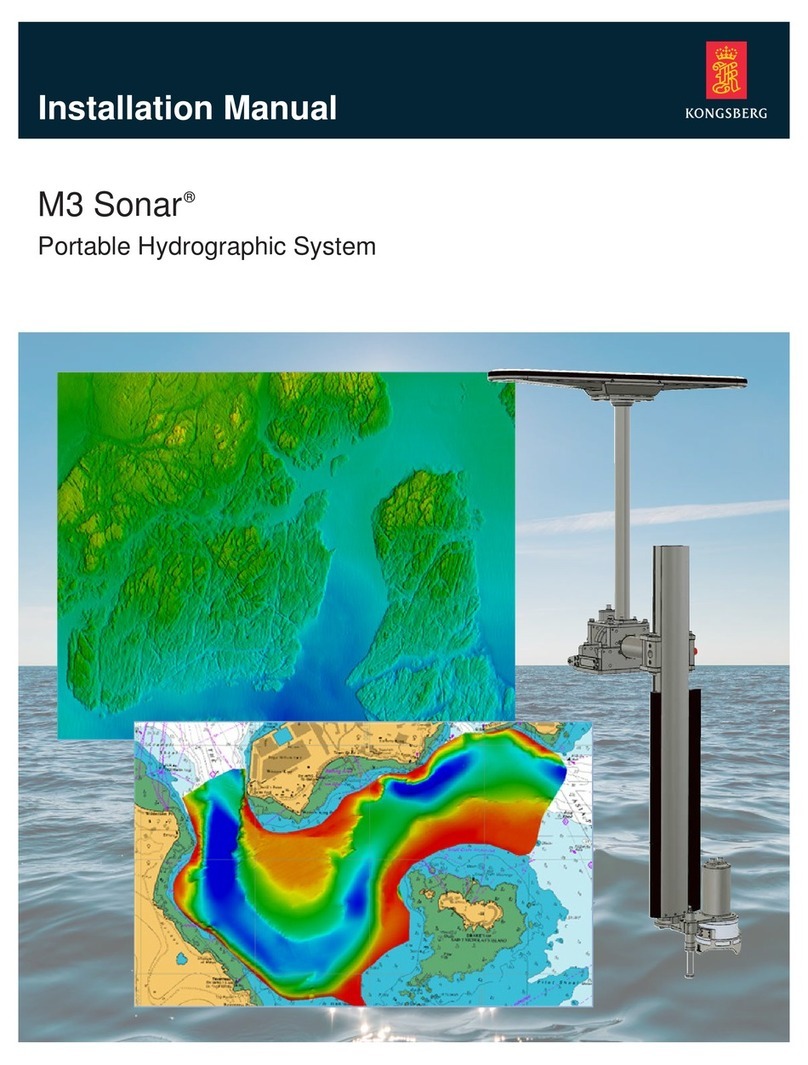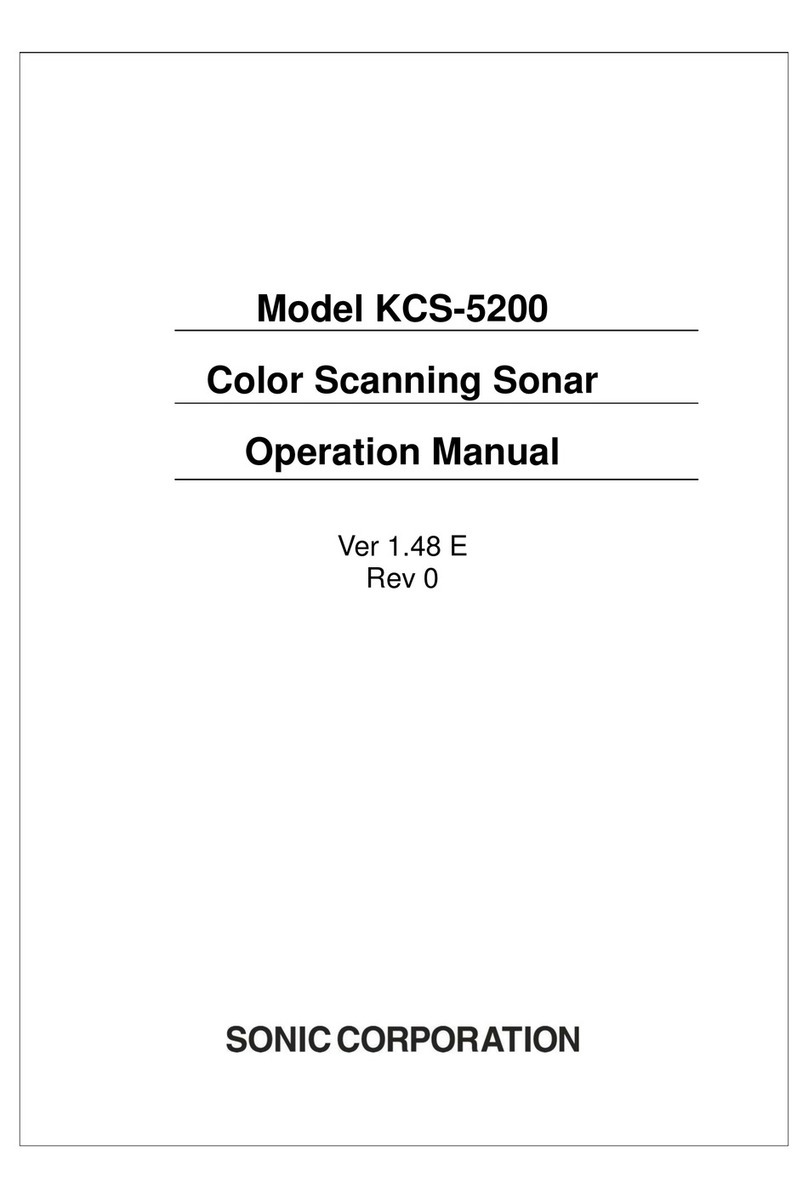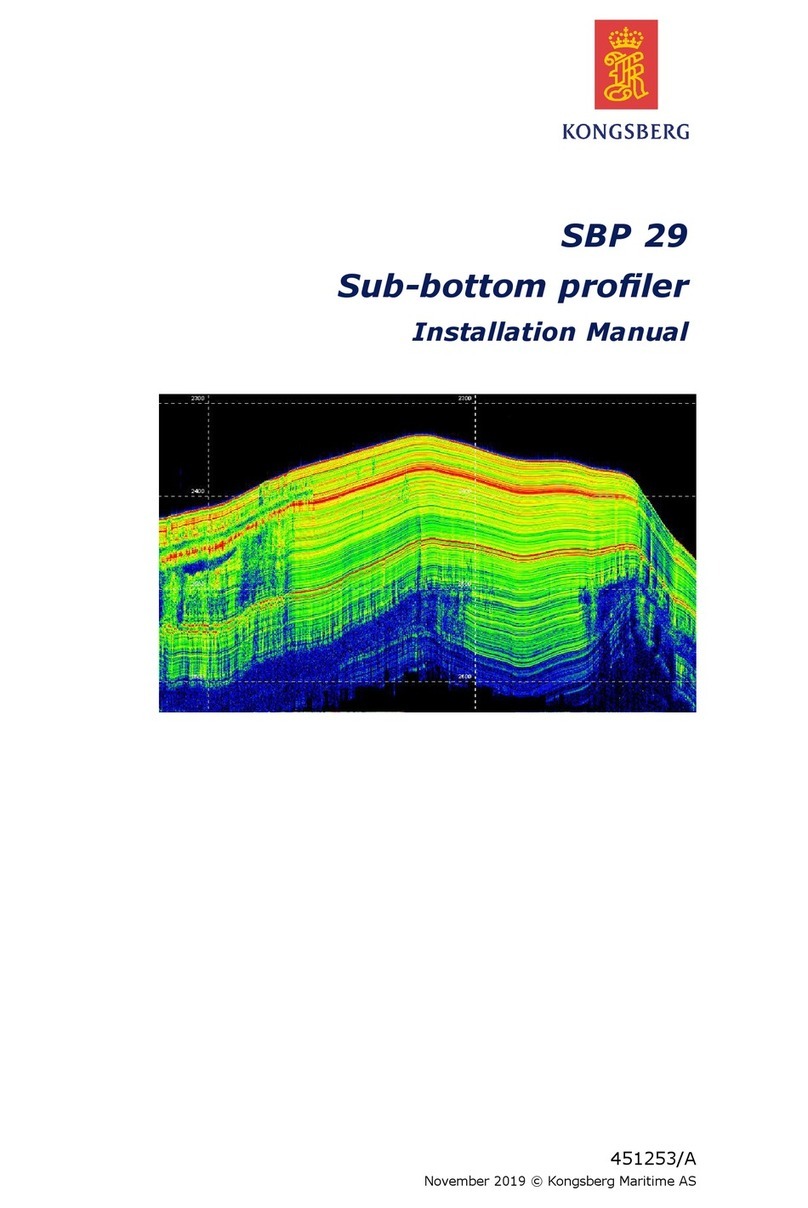Blueprint Subsea ArtemisPRO User guide

ArtemisPRO
System Manual


ArtemisPRO
System Manual
2-3
Contents
1. Documentation .........................................................................................................................................................6
2. Introduction ..............................................................................................................................................................7
3. System Contents.......................................................................................................................................................8
4. Parts of the System ...................................................................................................................................................9
5. Console....................................................................................................................................................................10
5.1. Buttons.............................................................................................................................................................10
5.1.1. POWER Button................................................................................................................................................................................... 10
5.1.2. HOME Button ..................................................................................................................................................................................... 10
5.1.3. Function Buttons (F1 to F8) ............................................................................................................................................................... 10
5.1.4. Combined Button Functions ............................................................................................................................................................. 10
5.2. Display Layout .................................................................................................................................................11
5.2.1. Display Area ....................................................................................................................................................................................... 11
5.2.2. Status Bar........................................................................................................................................................................................... 11
5.2.3. Button Help........................................................................................................................................................................................ 11
5.3. USB Connector ................................................................................................................................................12
5.3.1. Cover and Blanking Plug ................................................................................................................................................................... 12
5.3.2. Cable and Connection ....................................................................................................................................................................... 13
5.3.3. Driver Installation .............................................................................................................................................................................. 14
6. Battery Pod .............................................................................................................................................................16
6.1. Pressure Relief Valve .......................................................................................................................................16
6.2. Connecting (or Removing) Batteries...............................................................................................................16
6.3. Charging Batteries...........................................................................................................................................17
6.3.1. Charging Errors.................................................................................................................................................................................. 18
6.3.2. Interrupting a Charge ........................................................................................................................................................................ 18
6.3.3. Charging Complete............................................................................................................................................................................ 18
6.4. Battery Performance .......................................................................................................................................19
6.4.1. New Batteries..................................................................................................................................................................................... 19
6.4.2. Self-Discharge.................................................................................................................................................................................... 19
6.4.3. Storage............................................................................................................................................................................................... 19
6.5. Safety Precautions...........................................................................................................................................19
7. Using the System ....................................................................................................................................................20
7.1. Overview and Terminology .............................................................................................................................20
7.1.1. Missions ............................................................................................................................................................................................. 20
7.1.2. Markers .............................................................................................................................................................................................. 20
7.1.3. Dive-Logs ........................................................................................................................................................................................... 20
7.1.4. NavPoint Software............................................................................................................................................................................. 20
7.1.5. Sonar System..................................................................................................................................................................................... 21
7.1.6. Navigation System (DVL, GNSS and AHRS) ....................................................................................................................................... 21
7.1.7. Vision System (option)....................................................................................................................................................................... 21
7.1.8. Diver Information............................................................................................................................................................................... 22
7.1.9. Snapshots .......................................................................................................................................................................................... 22
7.1.10. Scuttle.............................................................................................................................................................................................. 22
7.1.11. Tools and Settings ........................................................................................................................................................................... 22
7.2. Power ...............................................................................................................................................................23
7.2.1. Turning On......................................................................................................................................................................................... 23
7.2.2. Turning Off......................................................................................................................................................................................... 23
7.3. Power Management Display............................................................................................................................24
7.3.1. Battery Charge................................................................................................................................................................................... 24
7.3.2. System Status.................................................................................................................................................................................... 24
7.3.3. Power Controls .................................................................................................................................................................................. 24
7.3.4. Power Saving and Mission Duration.................................................................................................................................................. 24
7.4. Home and Tools Display..................................................................................................................................25
7.5. Status Bar.........................................................................................................................................................26

ArtemisPRO
System Manual
2-4
7.5.1. Selected Marker and Navigation Bubble........................................................................................................................................... 26
7.6. Sonar Display...................................................................................................................................................27
7.6.1. Range ................................................................................................................................................................................................. 27
7.6.2. Gain.................................................................................................................................................................................................... 27
7.6.3. Frequency .......................................................................................................................................................................................... 27
7.6.4. Power Saving ..................................................................................................................................................................................... 27
7.7. Navigation Display...........................................................................................................................................28
7.7.1. Display Scale (Zoom)......................................................................................................................................................................... 28
7.7.2. Navigation Marker ............................................................................................................................................................................. 28
7.7.3. Clearing the Diver Path...................................................................................................................................................................... 28
7.7.4. Setting (or Resetting) the Diver Position........................................................................................................................................... 28
7.8. Vision Display...................................................................................................................................................29
7.8.1. Video Camera..................................................................................................................................................................................... 29
7.8.2. Dive-Light........................................................................................................................................................................................... 29
7.9. Diver Display ....................................................................................................................................................30
7.9.1. Compass Ribbon................................................................................................................................................................................ 30
7.9.2. Dive Profile......................................................................................................................................................................................... 30
7.9.3. Artificial Horizon................................................................................................................................................................................ 30
7.9.4. Mission Information........................................................................................................................................................................... 30
7.9.5. Stopwatch Timer ............................................................................................................................................................................... 30
7.10. Settings Manager...........................................................................................................................................31
8. Pre-Dive Tasks.........................................................................................................................................................32
8.1. Safety Precautions...........................................................................................................................................32
8.2. Choosing a Mission (Mission Manager) ...........................................................................................................33
8.2.1. Selecting Missions ............................................................................................................................................................................. 33
8.2.2. Deleting Missions............................................................................................................................................................................... 33
8.2.3. Creating New Missions....................................................................................................................................................................... 33
8.3. Choosing, Adding or Editing Markers (Marker Manager)................................................................................34
8.3.1. Selecting Markers .............................................................................................................................................................................. 34
8.3.2. Deleting Markers................................................................................................................................................................................ 34
8.3.3. Adding Markers.................................................................................................................................................................................. 34
8.3.4. Editing Marker Properties.................................................................................................................................................................. 34
8.4. Compass Calibration .......................................................................................................................................35
8.4.1. Magnetic Field and Coverage Map..................................................................................................................................................... 35
8.4.2. True North Heading Correction......................................................................................................................................................... 35
8.4.3. Calibration Procedure ....................................................................................................................................................................... 36
8.5. Connecting the Satellite (GNSS) Receiver Float .............................................................................................38
8.7. Satellite (GNSS) Position Fixes and Quality....................................................................................................39
8.7.1. Receiver Information......................................................................................................................................................................... 39
8.7.2. Satellites and Signal Levels ............................................................................................................................................................... 39
8.7.3. Adding a Marker................................................................................................................................................................................. 39
8.7.4. Setting the Time ................................................................................................................................................................................ 39
8.8. Starting a Dive (Recording a Dive-Log) ...........................................................................................................40
8.9. Pre-Dive Checklist............................................................................................................................................41
9. Submerged Tasks....................................................................................................................................................42
9.1. Manually Update/Correct Position .................................................................................................................42
9.2. Maximising Battery Life (Power Saving) .........................................................................................................42
9.3. Reducing the Display Brightness (Night Mode) ..............................................................................................43
9.4. Data Scuttle .....................................................................................................................................................43
10. Post Dive Tasks .....................................................................................................................................................44
10.1. Reviewing a Dive (Dive-Log Manager)...........................................................................................................44
10.1.1. Downloading Dive-Logs................................................................................................................................................................... 44
10.1.2. Playing Back Dive-Logs.................................................................................................................................................................... 44
10.1.3. Deleting Dive-Logs........................................................................................................................................................................... 44
10.2. Snapshot Gallery ...........................................................................................................................................45
10.2.1. Capturing Snapshots ....................................................................................................................................................................... 45

ArtemisPRO
System Manual
2-5
10.2.2. Reviewing Snapshots....................................................................................................................................................................... 45
10.2.3. Deleting Snapshots.......................................................................................................................................................................... 45
10.2.4. Downloading Snapshots.................................................................................................................................................................. 45
10.3. Post-Dive Checklist........................................................................................................................................46
11. Further Information ..............................................................................................................................................47
11.1. Maintenance & Storage .................................................................................................................................47
11.2. Troubleshooting ............................................................................................................................................47
11.3. Technical Reference and Specifications.......................................................................................................47
11.4. Glossary..........................................................................................................................................................47

ArtemisPRO
System Manual
2-6
1. Documentation
For ease of reading and training the ArtemisPRO documentation is split into several sections:
1. Getting Started
Guide
Covers the basics to quickly allow a user to power up ArtemisPRO,
understand and use the interface, operate the sonar, prepare and dive a
mission file, review the collected Dive-Log data and put the system into
storage after use.
2. System Manual
(This document)
Provides in-depth information for the operation and use of the main
ArtemisPRO hardware, including:
Charging and using the battery packs.
Powering up and turning off the system.
Understanding and using the various information displays.
Operational procedures for pre-dive and post-dive checks,
maintenance and storage.
3. Sonar Manual
Provides theory and operational information regarding the use of the
forward-looking multibeam sonar system, including:
Basic sonar theory and concepts
How to interpret sonar imagery and get the best results from the
sonar.
How to control the sonar (range, gain and frequency settings).
General procedure to help find targets and perform search
operations.
4. Navigation Manual
Provides information and instructions for using the navigation system
(containing DVL, GNSS receiver and AHRS sensors), including:
Theory of operation for each of the sensors,
How to use the navigation display
Creating mission files and defining markers and waypoints
Calibrating the compass
Swimming a mission
Replaying and reviewing Dive-Log data.
5. NavPoint Software
Manual
NavPoint is the ‘Windows’ software application that can be used to plan
mission files prior to a dive, or review Dive-Log data collected during a dive.
This document covers the installation and operation of the NavPoint
software application.
6. Technical Manual
Contains information relating to the correct maintenance and storage of the
ArtemisPRO system as well as Troubleshooting and Technical Reference,
Specification and Support details.

ArtemisPRO
System Manual
2-7
2. Introduction
ArtemisPRO is a self-contained diver target detection sonar and underwater navigation aid. The system combines
a forward looking multi-beam imaging sonar, Doppler-Velocity-Log (DVL) sensor, Global Navigation Satellite
System (GNSS/GPS) receiver, internal Attitude and Heading sensors (AHRS), optional video camera and dive-light.
ArtemisPRO has been primarily designed to assist divers navigating along a pre-planned course while carrying out
search and relocation of objects such as:
Unexploded ordnance by navy mine clearance divers, commercial EOD divers, etc.
Seabed infrastructure within the offshore oil & gas environment (e.g. pipelines, well heads, structures).
Missing persons, lost property, vehicles, aircraft, wrecks by police or search & rescue divers.
Seabed/lakebed antiquities by marine biologists, archaeologists, sports divers, etc.
ArtemisPRO is intuitive and straightforward to use. The interface has been designed by divers for divers allowing
them to quickly interpret information presented via the simple menu interface and graphical display. Sonar,
Navigation, Vision and other applications are selected and controlled via a simple 10-button interface.
Using a USB connection, data can be transferred between the internal solid-state storage on ArtemisPRO and a
Microsoft Windows based PC or laptop. The “NavPoint” PC software allows pre-dive creation of “Mission” files (to
assist with search and navigation tasks), and post-dive analysis of “Dive Log” files containing sonar imagery, video
footage, snapshot images, area covered, dive-placed markers-of-interest etc.
In the following sections, this manual aims to cover the operation of the complete ArtemisPRO, including using
familiarising the reader with the parts and terminology of the system, as well as operation of the hardware and
use of the diver interface to select information displays and perform diving tasks.
Symbols
Throughout this document the following symbols are used to indicate special precautions or procedures you
should note…
WARNING!
This symbol indicates a warning you should follow to avoid bodily injury or damage to your equipment.
CAUTION
This symbol denotes precautions and procedures you should follow to avoid damage to your equipment.
NOTE
This symbol denotes special instructions or tips that should help you get the best performance from your
ArtemisPRO system.

ArtemisPRO
System Manual
2-8
3. System Contents
The ArtemisPRO transit and storage case should contains the following system parts:
For a full list of spares and part numbers please refer to the Technical Manual.
Transit and storage case
ArtemisPRO system (with Multibeam Sonar, Doppler-Velocity-Log, Integrated GNSS Receiver, Attitude
& Magnetic Heading Sensor, Video Cameraand Dive-Light
Battery Pods (2)
Battery Charger and Mains Lead
GNSS Receiver Float
USB Adapter and USB Lead
User Manuals, Software Media (CD or USB Stick) and ENC S63 USB Dongle/License
indicates optional items that should be specified at the time of ordering.
In addition to the above, you will also need a Microsoft “Windows 7 / 8 / 10” compatible computer with sufficient
security privileges for installing the NavPoint software application, and at least one free USB port (for connection
to ArtemisPRO or the optional Charting Dongle).

ArtemisPRO
System Manual
2-9
4. Parts of the System
The main component parts of the ArtemisPRO diver handheld navigation system are:
Mounting Chassis and Float
Console Display and Keypad
Battery Pod
Navigation Pod, containing DVL (Doppler Velocity Log), GNSS (Global Navigation Satellite System)
receiver, AHRS (Attitude & magnetic Heading Reference Sensor)
USB Connector Blanking Plug (and cover)
Forward-looking Multibeam Sonar
Dive-Light
Video Camera
indicates optional items that should be specified at the time of ordering.
The following sections discuss the operation of these components in greater detail.

ArtemisPRO
System Manual
2-10
5. Console
5.1. Buttons
On the front of the console five buttons are positioned on either side of the main display. These are referred to
as POWER, HOME and F1 to F8 as shown in the image above.
5.1.1. POWER Button
POWER is first pressed to turn ArtemisPRO on.
Regardless of the current display contents, pressing the POWER button will always show the “Power
Management” display, from where the battery status can be monitored and ArtemisPRO turned off.
Pressing the POWER button again will return to the previous display contents.
5.1.2. HOME Button
HOME allows the diver to select which display will be shown (see later sections in this manual).
Regardless of the current display content, pressing HOME will always show the Home Display.
Pressing HOME again will switch to the “Tools” display, providing additional information displays and functions
for configuring ArtemisPRO.
5.1.3. Function Buttons (F1 to F8)
Each display has its own actions assigned to the eight Function buttons (F1 to F8), and these are shown vertically
on the display next to the button.
Following sections of this manual discuss the button functions for each display (selected form the Home screen).
5.1.4. Combined Button Functions
There are several ‘special’ functions that are activated by pressing pairs of buttons together.
F1 + F2
Snapshot the screen contents (to the ‘Snapshot Gallery’)
F3 + F4
Display Brightness (between ‘Night Mode’ and the user setting)

ArtemisPRO
System Manual
2-11
5.2. Display Layout
5.2.1. Display Area
The contents of this main display area will change depending on the task being performed by the diver and the
‘display’ they have chosen to help them achieve this is selected from the “Home” screen (accessed by pressing
the HOME button).
Alerts and warnings may be displayed at the top of this area.
5.2.2. Status Bar
On the main information screens the Status Bar is always visible. It shows a summary of sensor, navigation and
system information designed to help the diver carry out their task.
5.2.3. Button Help
The operation of keys that the diver uses to control ArtemisPRO will change depending on the display contents
shown. These areas of the screen will change to indicate the currently assigned function of each key. The labels
are aligned with the physical keys on the ArtemisPRO housing located on either side of the screen.

ArtemisPRO
System Manual
2-12
5.3. USB Connector
ArtemisPRO has a USB connection that is used for the Surface Float or to upload Mission Files and download Dive-
Log and Snapshot Files to a PC (running the NavPoint software).
5.3.1. Cover and Blanking Plug
To use the USB connector, first remove the combined cover and blanking-plug by placing your fingers in the two
holes in the rear of the housing, then pull firmly outwards. This will expose the USB connector on the rear of the
ArtemisPRO console.
It is VERY IMPORTANT that when the USB connector is NOT BEING USED, the cover and blanking plug is
REPLACED to prevent the connector pins from getting wet, damage and corrosion.
A warning message will be shown on the display when the Blanking Plug or suitable USB cable is not fitted.

ArtemisPRO
System Manual
2-13
5.3.2. Cable and Connection
To connect ArtemisPRO to a PC you will need the supplied USB Adapter Lead and the USB Cable .
Follow the procedure in the previous section to remove the Cover and Blanking Plug from the bottom of the float
–this should expose the 8-pin USB connector.
Firmly push the plug end of the USB Adapter Lead into the USB connector on the rear of the console, then plug
the “B” end of the USB Cable into the adapter’s socket, and the “A” end into the PC.
If this is the first time ArtemisPRO has been connected to a specific PC then you will need to follow the steps in the
following section to correctly install and configure the USB “Remote NDIS Compatible Device” (RNDIS) driver.
Once the connection has been made, you can use the Windows File Explorer that transfer files between the PC
and ArtemisPRO, or delete and rename files on the internal storage.
When you have finished working with files you can just unplug the cable, and replace the Blanking-Plug and
Cover before use.

ArtemisPRO
System Manual
2-14
5.3.3. Driver Installation
The first time ArtemisPRO is connected to a new PC (Windows 7, 8 or 10), it will require a USB driver installing:
Open the Device Manager window by pressing the
Windows Key and typing “Device Manager” (or
“devmgmt.msc”) into the search box .
When the Device Manager appears, scroll down the
list and expand the “Other Devices” heading to show
the “RNDIS” entry.
Right click on the RNDIS entry and choose
“Update Driver Software” from the pop-up menu
to start the Update Driver Software Wizard.
In the first screen that appears, click “Browse my computer for driver software” , then on the next screen
choose “Let me pick from a list of device drivers on my computer” .
Choose “Show All Devices” and click the “Next” button , Windows will then build a list of available drivers
which may take a few minutes.
When the drivers are shown, in the left-hand list scroll down and select “Microsoft” (or “Microsoft Corporation”
on Windows 7) and finally scroll down the right-hand list and select “Remote NDIS Compatible Device”. Click
the “Next” button .

ArtemisPRO
System Manual
2-15
Windows will now show an “Update Driver
Warning”, click “Yes” to accept this and then
click “Close” to complete the driver installation
wizard .
The USB driver is now installed and correctly
configured so ArtemisPRO can now connect to the
NavPoint software, upload and download files.
To manually access the storage on the console, open a Windows Network File Explorer and after a few minutes
“ARTEMISPRO” should appear as an entry (depending on your network configuration). Alternately start a File
Explorer and browse to the location “\\ARTEMISPRO”.
Mission Files, Dive-Logs and Snapshot images can be found in the “Log Data” folder .

ArtemisPRO
System Manual
2-16
6. Battery Pod
ArtemisPRO is powered by an easily swappable Nickel-Metal Hydride (NiMH) Battery Pod with the following
features:
Battery Connector
Pressure Relief Valve.
Securing Groove
6.1. Pressure Relief Valve
Should pressure inside the battery pod increase significantly above the outside pressure, the Pressure Relief Valve
will pop out. The valve can be reset and sealed by pushing it firmly back into place before use.
Always check the Pressure Relief Valve is correctly sealed before using the Battery Pod by pushing it firmly
inwards.
Normally the pressure relief valve should not active during normal use and charging of the batteries. If the valve
activates it may be a sign that the battery cells have reached the end of their life or have a problem –Use the
battery with caution and contact Technical Support for further assistance.
6.2. Connecting (or Removing) Batteries
To connect a Battery Pod to ArtemisPRO, first check the Pressure Relief Valve is pushed full inwards and sealed.
Align the Battery Pod connector with the connector in the ArtemisPRO chassis and push firmly into place until
the securing groove snaps into place on the opposite side of the housing.
To remove the Battery Pod, turn off ArtemisPRO then push the end of the Battery Pod with both thumbs to
release it and slide it out of the chassis.

ArtemisPRO
System Manual
2-17
6.3. Charging Batteries
The ArtemisPRO Battery Charger can fully charge a Battery Pod in about 4 hours.
To charge a Battery Pod, first connect the main lead to the charger and mains supply socket, then connect the
Battery Pod to the charger. Turn the Charger on and the red power switch should illuminate.
After a short time, the two Charge Status Indicators should go from Yellow to Orange to show charging has
started (within about 15 seconds).
Always use the charger in a well-ventilated area with good airflow around it, and for best performance, charge the
Battery Pods at room temperature (10°C to 25°C).
Each Battery Pod contains two battery cell-packs, labelled as “1” and “2” by the Charge Status Indicators on the
Chargers label. Each cell-pack has its own independent charging module within the charger housing, and during
charge these indicators may differ depending on the state of each cell-pack.
During charging, the two Charge Status Indicators will go through the following colour sequence:
Not Connected or Initialising
Yellow
Fast Charge
Orange
Top-off Charge
Green with Yellow Pulse
Complete (Trickle Charge)
Green
Error (Charging Stopped)
Orange and Green Flashing

ArtemisPRO
System Manual
2-18
6.3.1. Charging Errors
The Battery Pods will start to get warm as they near completion of charging (Top-off Charge).
If the Battery Pod overheats (temperature greater than 60°C internally), then one or both of the charger modules
will show an Error condition (Orange and Green alternating flash) and charging will stop.
If an overheat error occurs, you should:
Turn off the charger and disconnect the Battery Pod.
Leave the Battery Pod to cool down to room temperature (this may take several hours).
Reconnect the Battery Pod and try charging again. If possible, move the charger and Battery Pod to a
cooler location.
If a Battery Pod is too cold (temperature less than 0°C) the charger may also show an Error. In this case you should
repeat the above steps, but move to a warmer location and wait several hours while the Battery Pod and Charger
warm up.
6.3.2. Interrupting a Charge
There may be times when you need to stop charging part way through a charge cycle, and resume at a later time.
This is allowed and should not give any problems while the Battery Pod is in the “Fast Charge” (Orange) state.
If the Battery Pod feels warm, or charging was stopped in the “Top-off Charge” (Green/Yellow-pulse) state, it is
recommended that the Battery Pod be allowed to cool to room temperature before charging is resumed (as the
Charger will enter “Fast Charge” mode for a short while after it is turned on, and this may cause an already warm
battery to give an over-heat error –see above).
6.3.3. Charging Complete
When charging is complete the Battery Pods may be left to trickle charge for up to 24-36 hours.
It is recommended they are not connected for longer than this otherwise their performance may be
reduced.
If you want to charge another Battery Pod straight after one has completed, disconnect the first Battery Pod and
wait until the Charge Status Indicators turn Yellow before connecting the next Battery Pod.

ArtemisPRO
System Manual
2-19
6.4. Battery Performance
ArtemisPRO uses Nickle-Metal Hydride (NiMH) Batteries, as this chemistry gives a good balance between
performance, ease of use, ease of storage and transportation, and safety.
To get the best lifetime and performance out of your Battery Pods please observe the following:
For further Battery Pod and Charger maintenance and technical information, please refer to the Technical Manual.
6.4.1. New Batteries
New NiMH batteries do not supply their full energy capacity when new, but this capacity will increase to its
intended amount after the first three to four complete discharge and charge cycles.
During this time, it is recommended to fully discharge them (by letting ArtemisPRO turn the power off when they
get ‘flat’), then fully charge them with at least 12 hours of “Trickle Charge” (Green status indicator) after charging
is shown to have completed.
6.4.2. Self-Discharge
NiMH batteries have a high self-discharge rate and may lose up to 10% of its charge in the first 24 hours after
charging, and then up to 10% per month thereafter.
It is recommended that Battery Pods are charged within the 24-hour period prior to use to ensure they are
at full capacity for any dive.
6.4.3. Storage
NiMH batteries can be stored in a ‘flat’ discharged state for periods of up to 3-5 years. However, after long storage
periods, they may lose some of their capacity and require “reconditioning” to restore this –refer to the Technical
Manual for details of this.
It is recommended to store batteries in a charged state if possible.
As mentioned above, NiMH batteries will self-discharge while in storage.
6.5. Safety Precautions
For further information on the safe and correct operation of Battery Pods and the Charger please refer to the
relevant “Safety Precaution”sections in the Technical Manual.

ArtemisPRO
System Manual
2-20
7. Using the System
7.1. Overview and Terminology
The following sections aim to briefly explain the terminology and operating concepts used throughout the system:
7.1.1. Missions
ArtemisPRO can be used by a diver at any time in “free” mode where they quickly want to enter the water and use
the real-time sensor data (such as Sonar or Video).
However, if the diver wants to perform tasks that require some pre-dive knowledge, such as locations to visit, or
search paths to swim, then a Mission File is used to easily collect this information together and configure
ArtemisPRO with it.
Mission Files can be created on ArtemisPRO or an external PC running the NavPoint software.
7.1.2. Markers
Markers are used to identify geographic locations on the divers display and fall into two categories:
Waypoints which form the route diver should swim along (such as a search path)
Targets which identify locations such as points of interest, hazards or navigation references.
Before a dive, a Mission File can be created by the supervisor or diver using the ArtemisPRO console or NavPoint
software application, that contains the markers that the diver will use during their swim.
Markers can be given a name relating to what they represent (such as “Entry Point”, “Harbour Wall”, “Pipe Outlet”,
“Waypoint” etc.), and have a graphical symbol and colour associated with them. It is left to the diver and mission-
planner to discuss and agree up a scheme for what the colours and symbols mean to them (i.e. red for danger,
green for objects to inspect, blue for general locations of interest etc.)
During a dive, the diver can choose a specific marker from the mission to use as a “Navigation Destination”.
ArtemisPRO will use positioning from its GNSS receiver (while the diver is on the surface) and subsequent dead-
reckoning (using the DVL and AHRS sensors) during the dive to guide the diver to the location of the selected
marker (bearing and range to swim are shown on the Status Bar at the bottom of the screen).
7.1.3. Dive-Logs
During the dive, the sonar imagery, navigation sensor information, position and camera video can be recorded
into a Dive-Log File and reviewed in a synchronised manor after the dive is complete.
Dive-logging is started by Diver when they are ready to swim with ArtemisPRO and will take the name of the
currently selected mission file (if one is selected).
After the dive, the dive-log can be downloaded onto a PC and replayed using the NavPoint software, or exported
into other file formats.
7.1.4. NavPoint Software
To help the supervisor or diver plan missions and review dive-log data, the NavPoint software application is
provided for Windows based PC’s.
Prior to a dive NavPoint can be used to create a Mission file containing markers, swim-paths and background
navigational charts that can be uploaded via the USB cable onto ArtemisPRO.
After a dive, Dive-Log files can be downloaded over the USB cable from ArtemisPRO onto a PC and NavPoint used
to review the collected data and export sensor information for use with other third-party applications.
Other manuals for ArtemisPRO
3
Table of contents
Other Blueprint Subsea Sonar manuals
Popular Sonar manuals by other brands

Eagle
Eagle CUDA 350 S/MAP Installation and operation instructions

Raymarine
Raymarine CP370 installation instructions

Simrad
Simrad ST90 installation manual
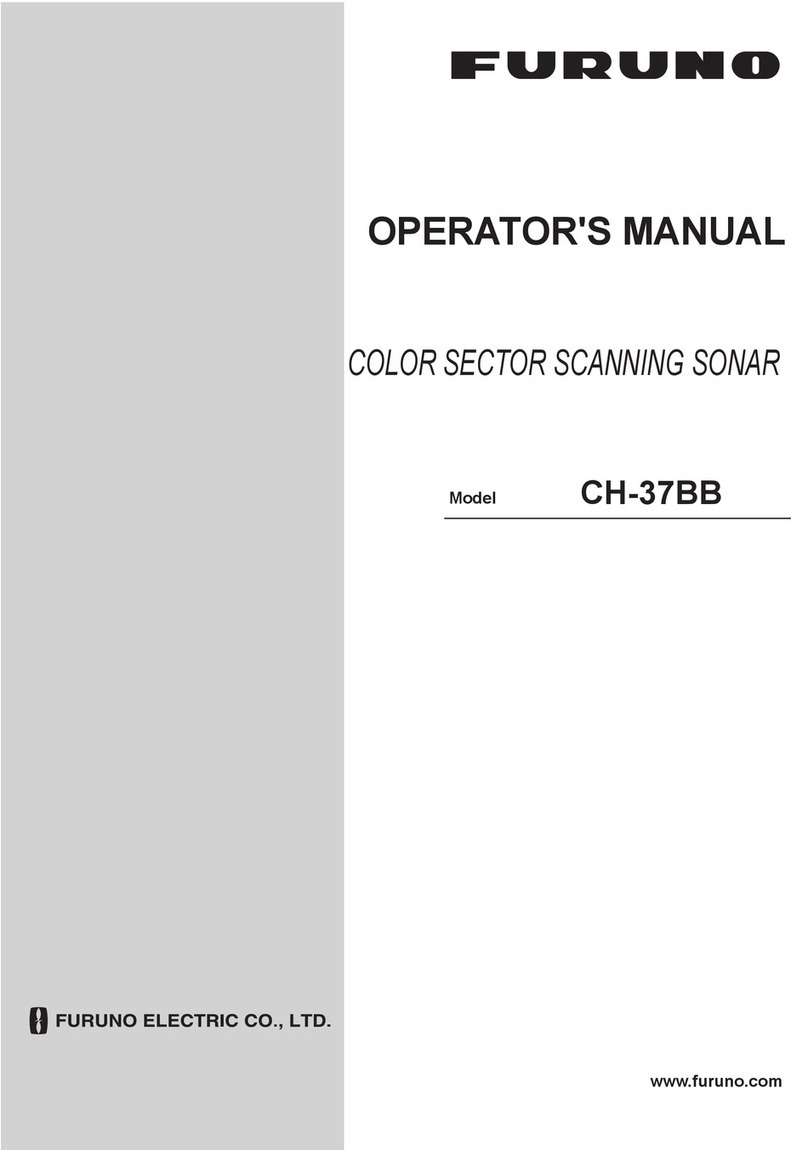
Furuno
Furuno CH-37BB Operator's manual

Starfish
Starfish 450H quick start guide
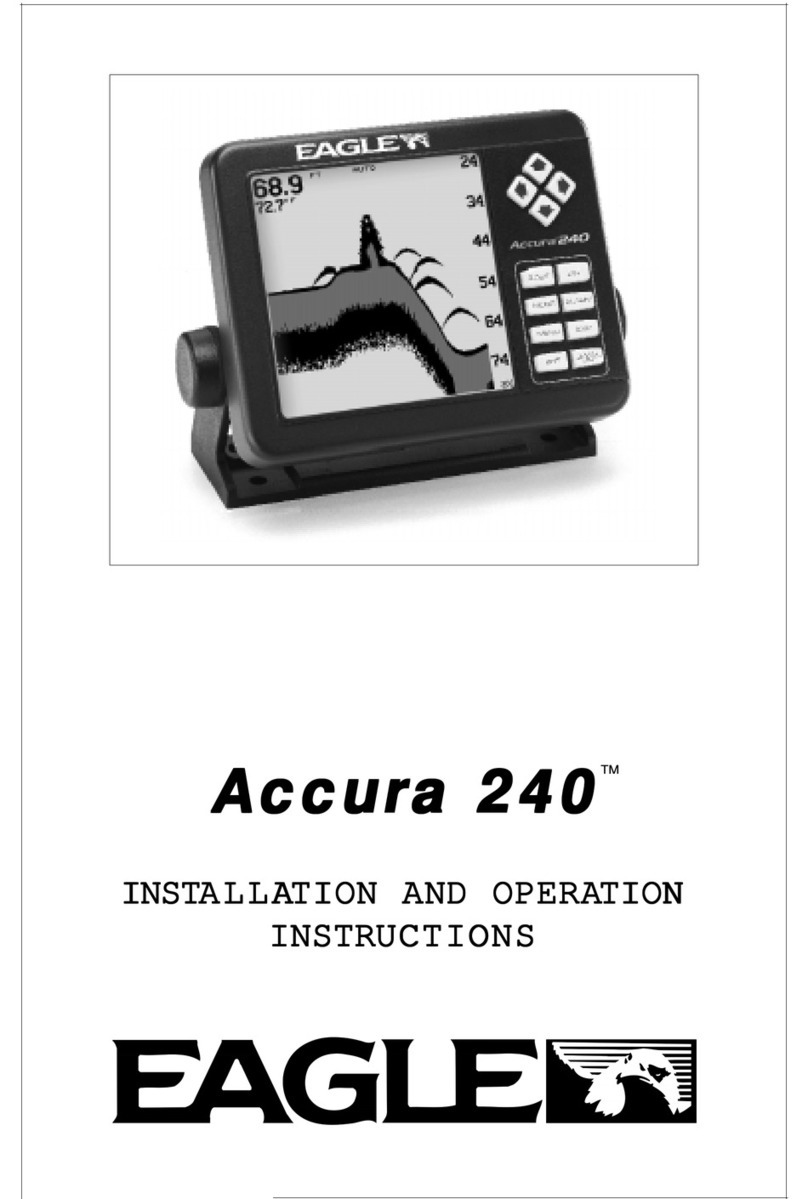
Eagle
Eagle FishEasy 240 Portable Installation and operation instructions