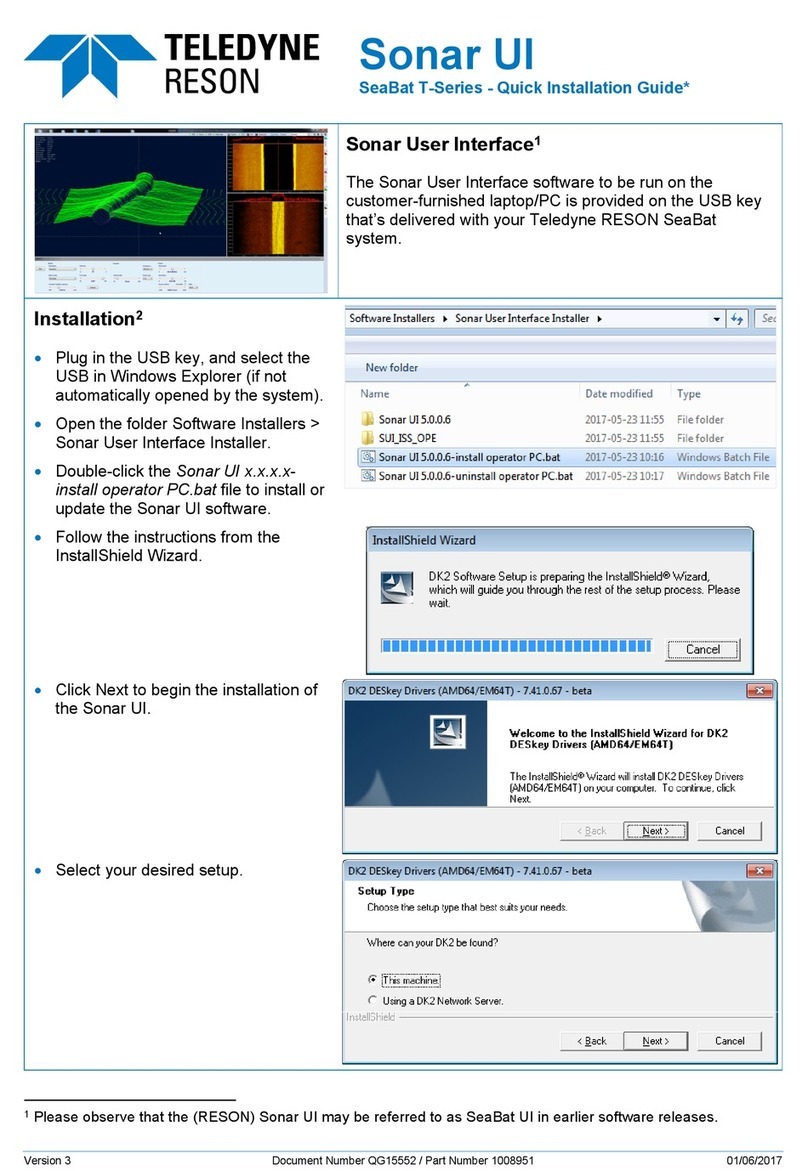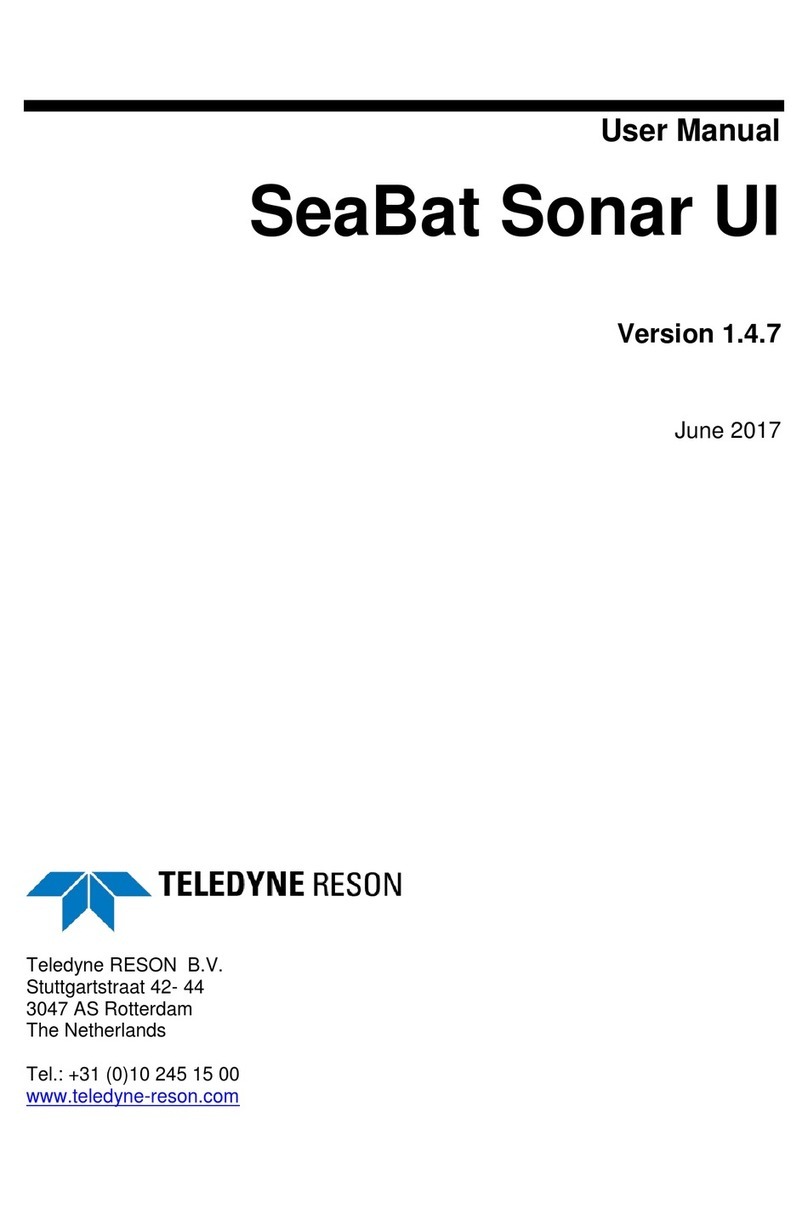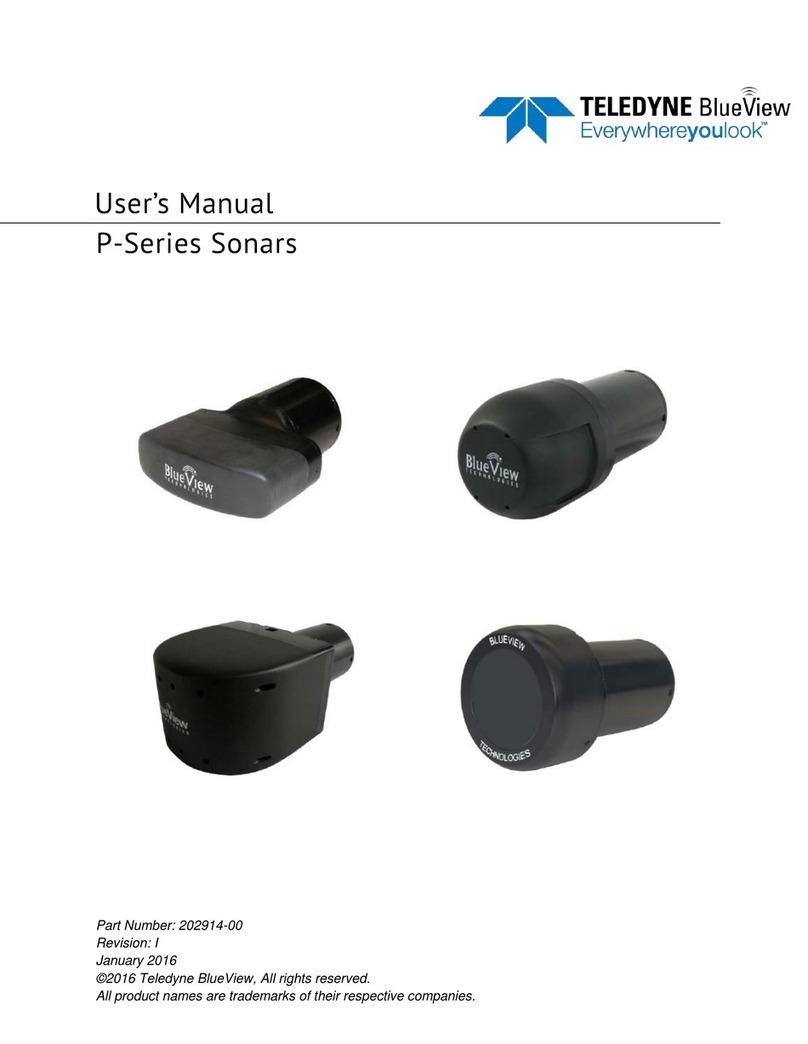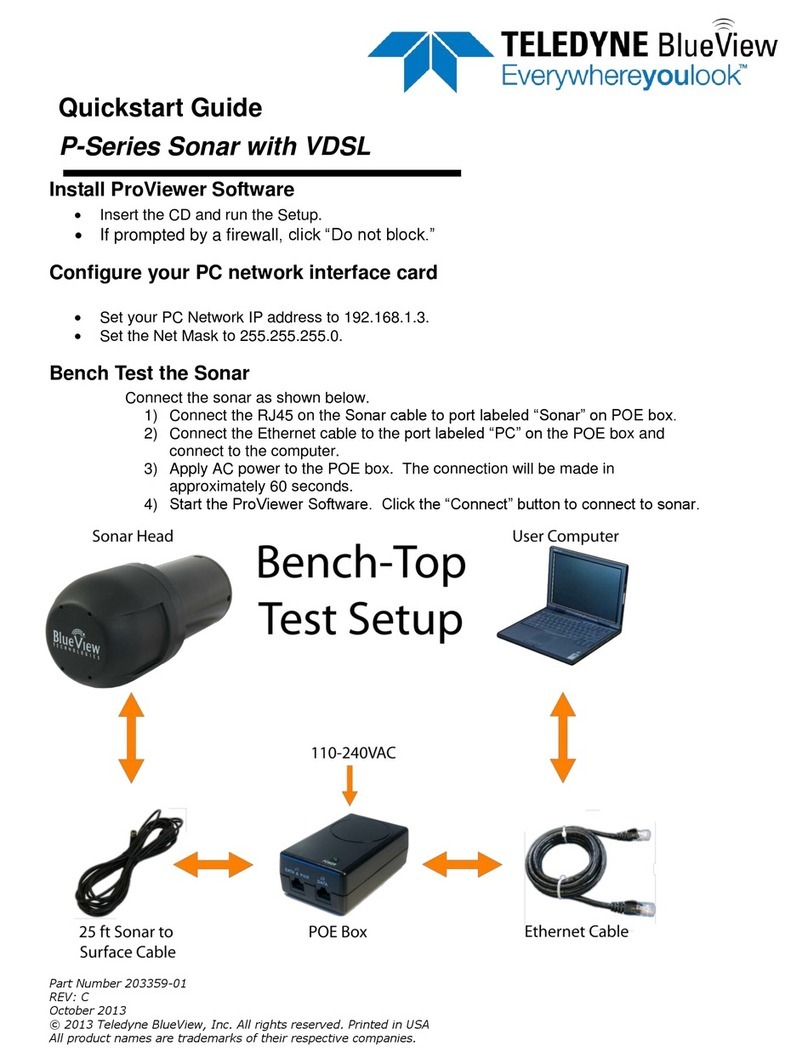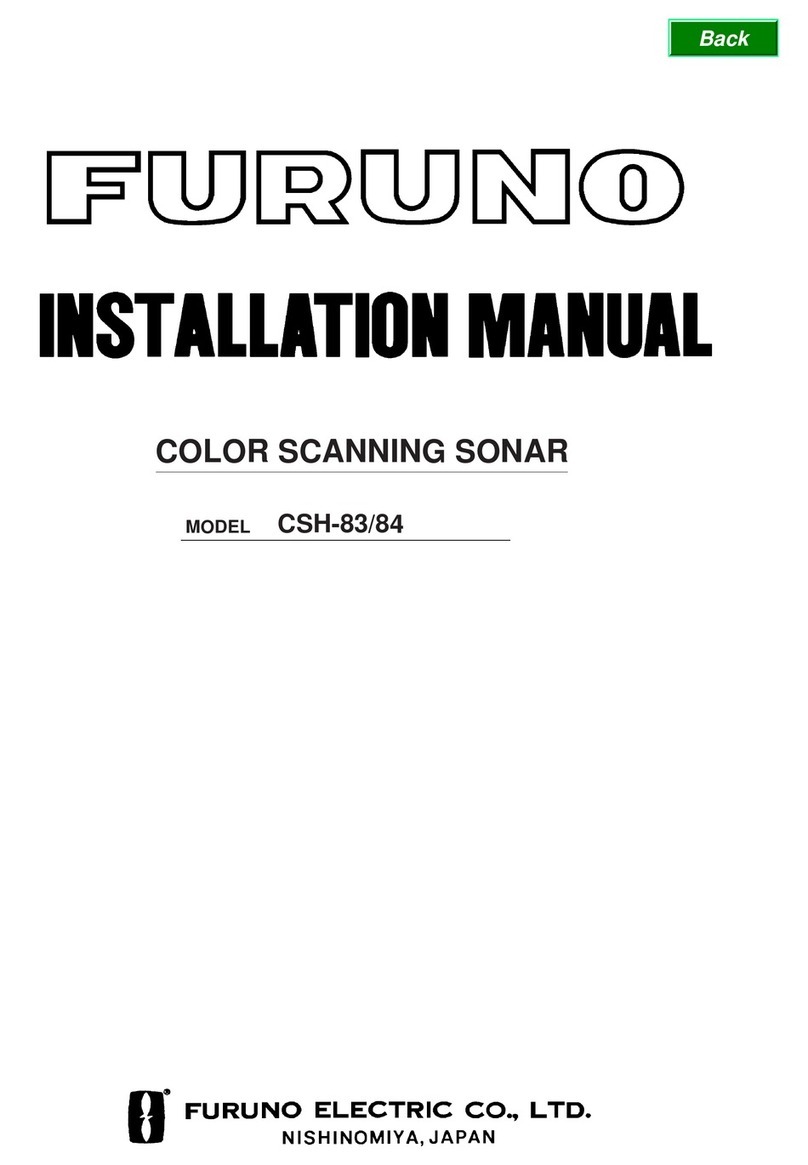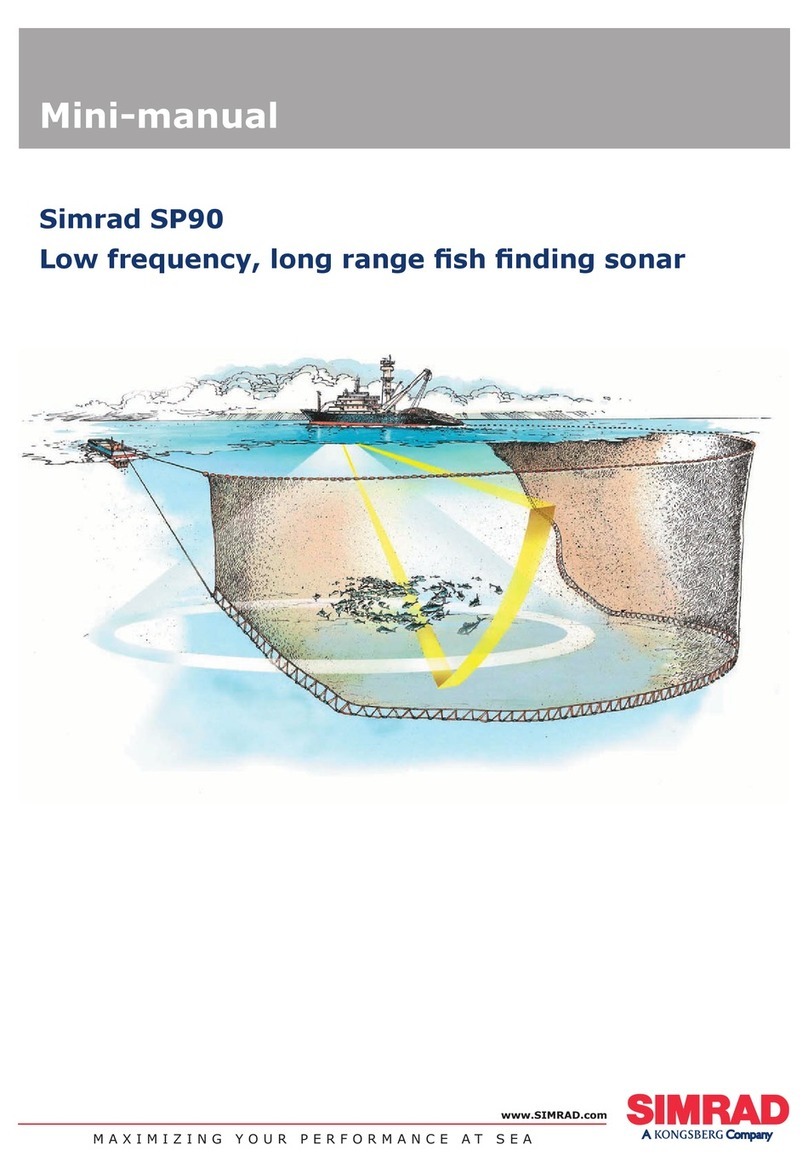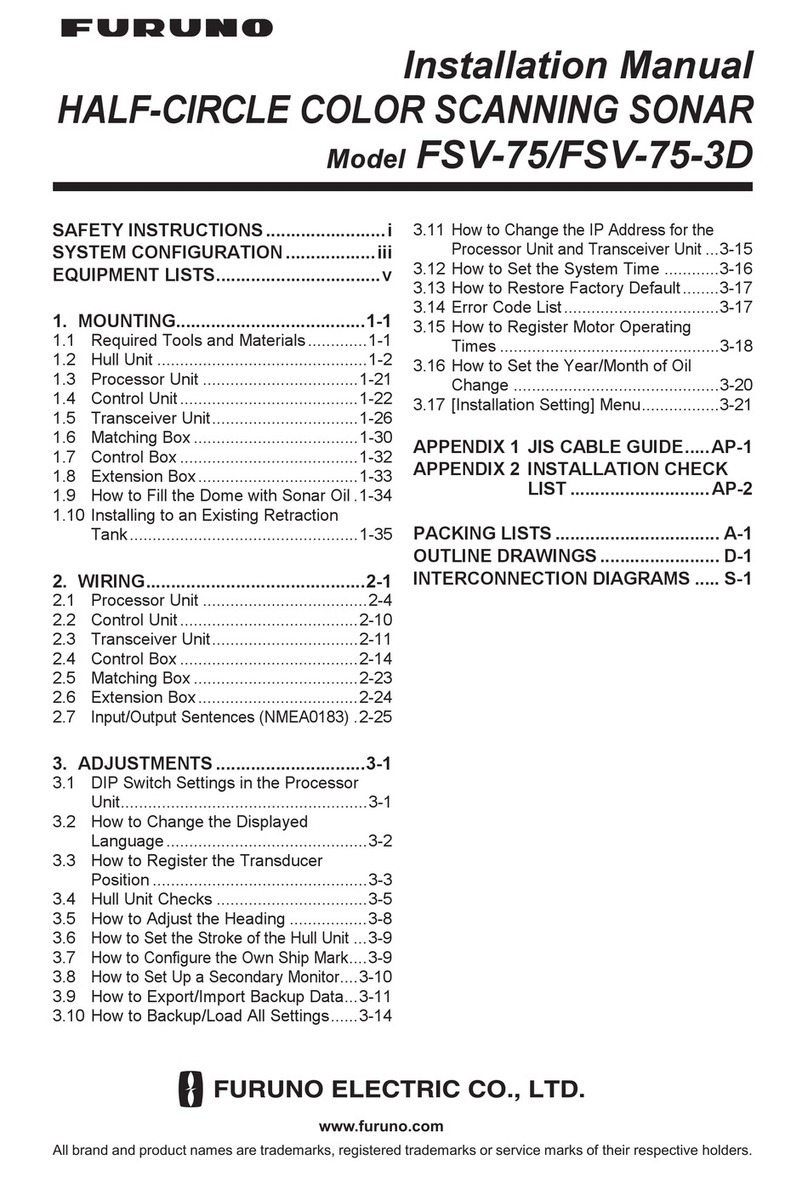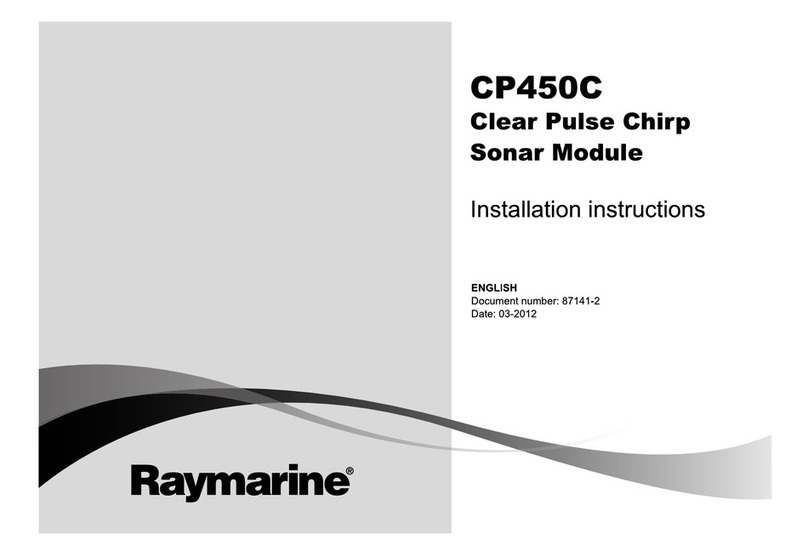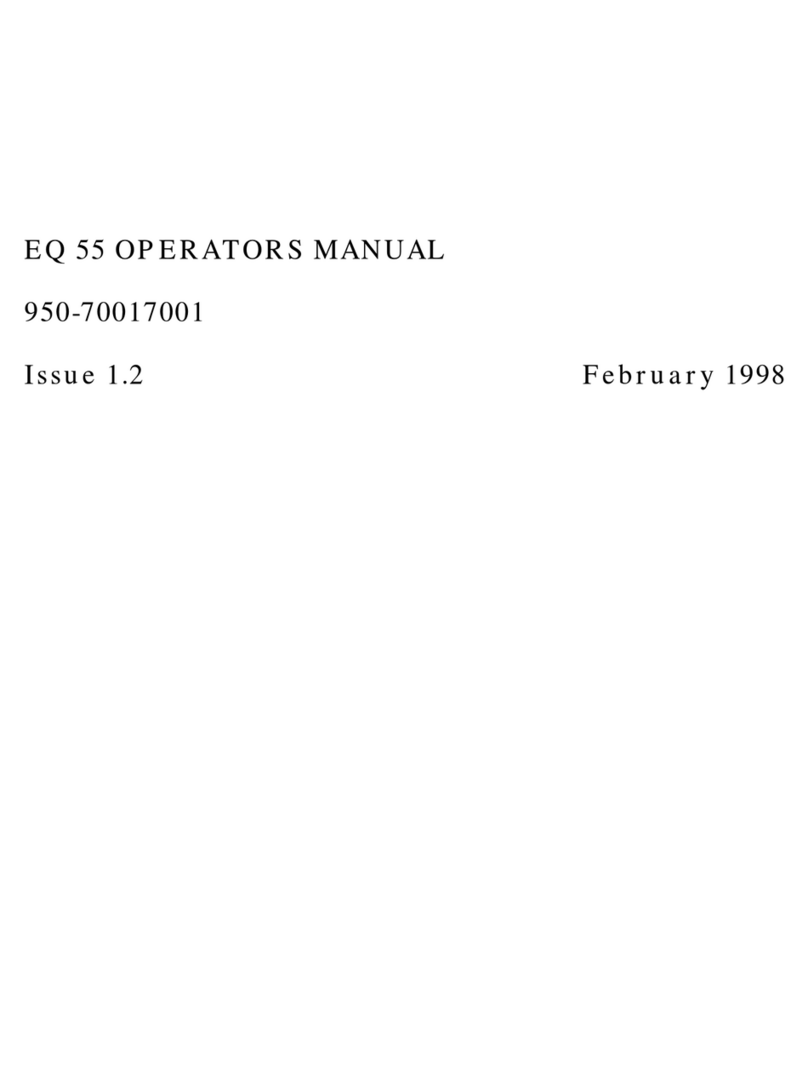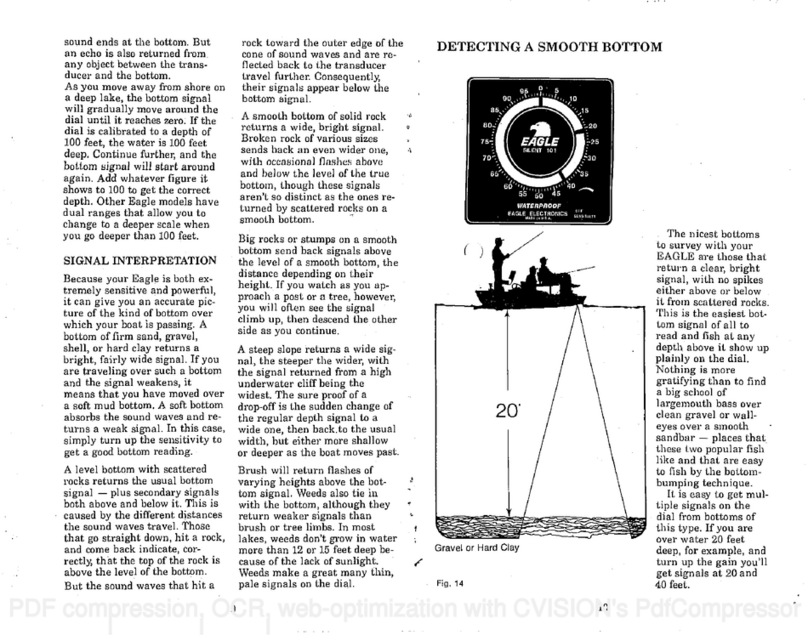Page | 2
Chapter 1: Important Safeguards
To reduce the risk of electrocution:
Always unplug the BV3200 control box immediately after using. Do not place or store the control box
where it can easily fall or be pulled into water. If the box does fall in the water, unplug before retrieving.
WARNING –To reduce the risk of burns, electrocution, fire, or injury to persons:
1. Use this BV3200 and sonar only for its intended use as described in this manual. Do not use
attachments not recommended by BlueView Technologies.
2. Never operate this product if it has a damaged cord or plug, if it is not working properly, if it has
been dropped or damaged, or if the control box has been dropped into water.
3. Keep cords away from heated surfaces.
4. Connect this product to a properly grounded outlet only. See grounding instructions.
This product should be grounded. In the event of an electrical short circuit, grounding reduces the risk of
electric shock by providing an escape wire for the electric current. The BV3200 control box is equipped
with a cord having a grounding wire with a grounding plug. The plug must be plugged into an outlet that is
properly installed and grounded.
If repair or replacement of the cord or plug is necessary, do not connect the grounding wire to either flat
blade terminal. The wire with insulation having an outer surface that is green with or without yellow stripes
is the grounding wire.
Check with a qualified electrician or serviceman if the grounding instructions are not completely
understood, or if in doubt as to whether the product is properly grounded.
This product is factory equipped with a specific electric cord and plug to permit connection to a proper
electric circuit. Make sure that the product is connected to an outlet having the same configuration as the
plug. No adapter should be used with this product. Do not modify the plug provided—if it will not fit the
outlet, have the proper outlet installed by a qualified electrician. If the product must be reconnected for
use on a different type of electric circuit, the reconnection should be made by qualified service personnel.
If it is necessary to use an extension cord, use only a three wire extension cord that has a three-blade
grounding plug, and a three-slot receptacle that will accept the plug on the product. Replace or repair a
damaged cord.