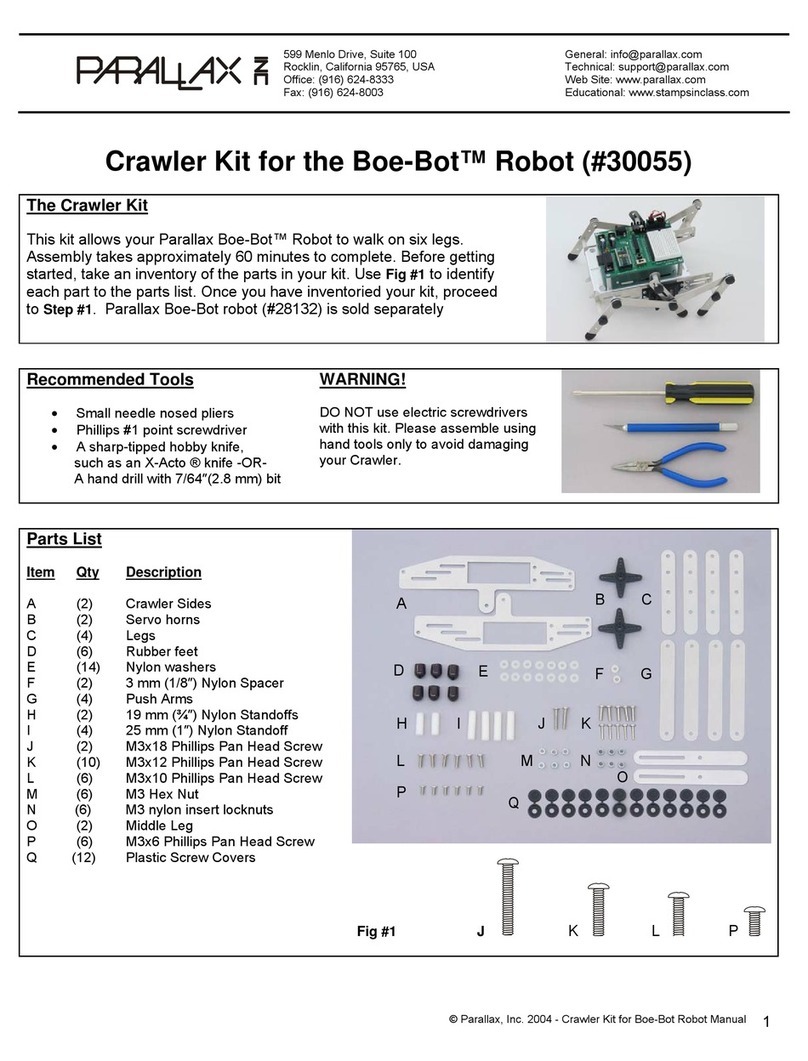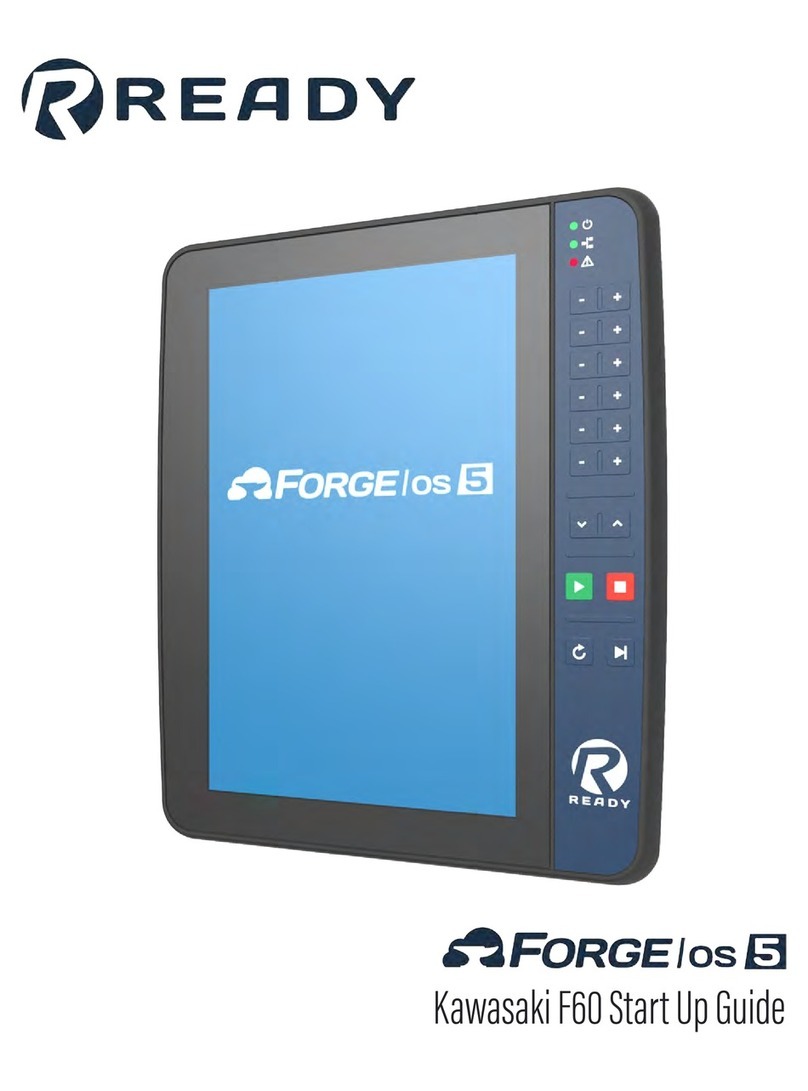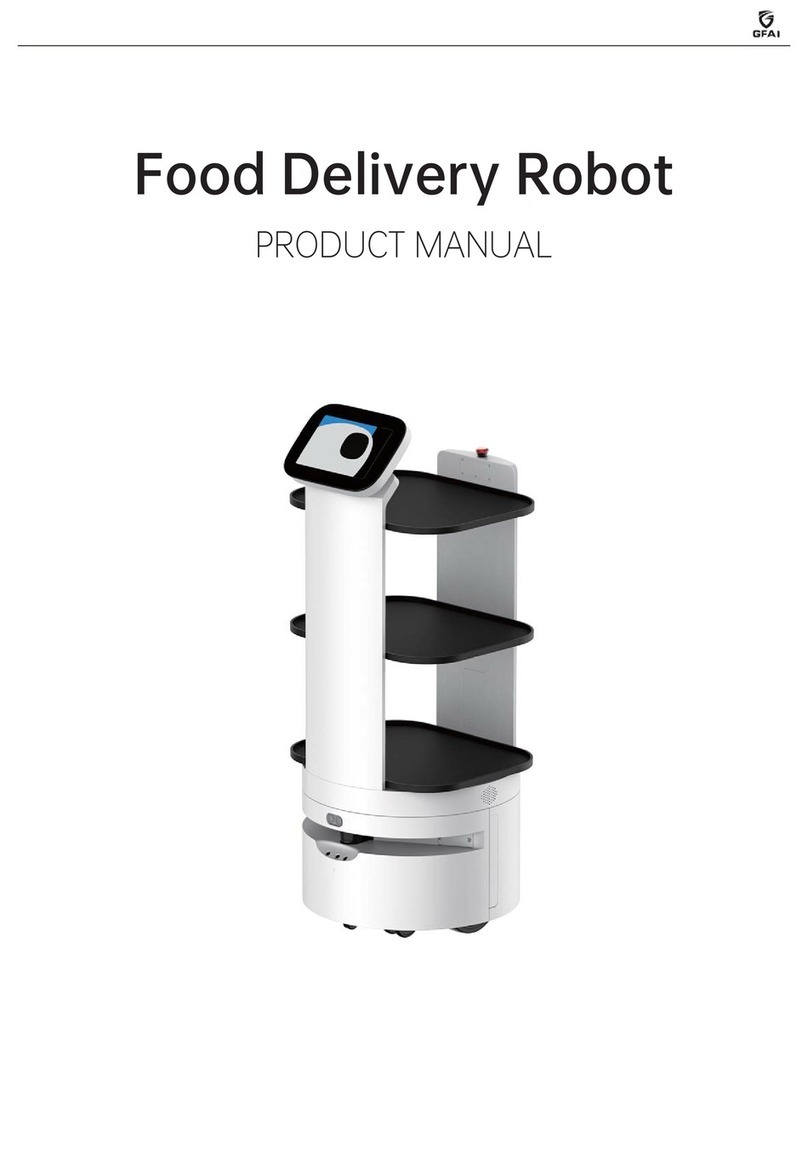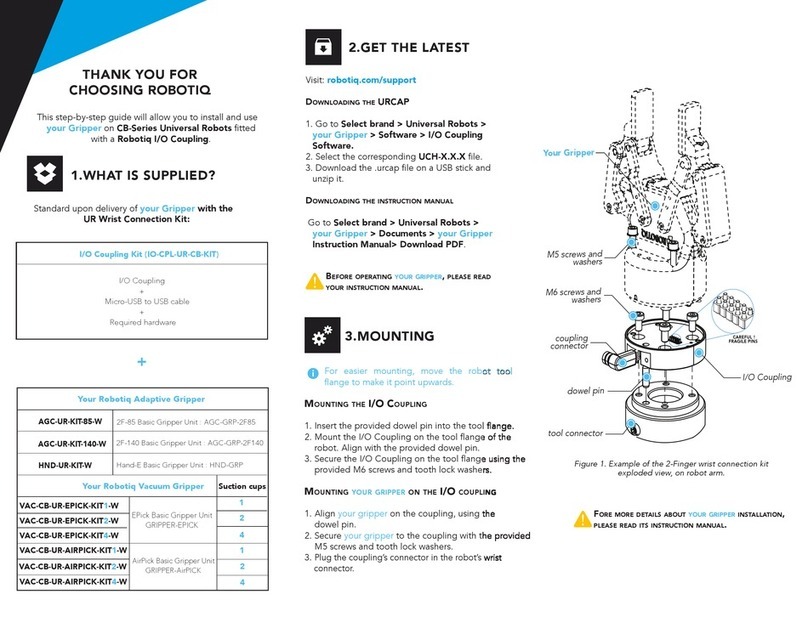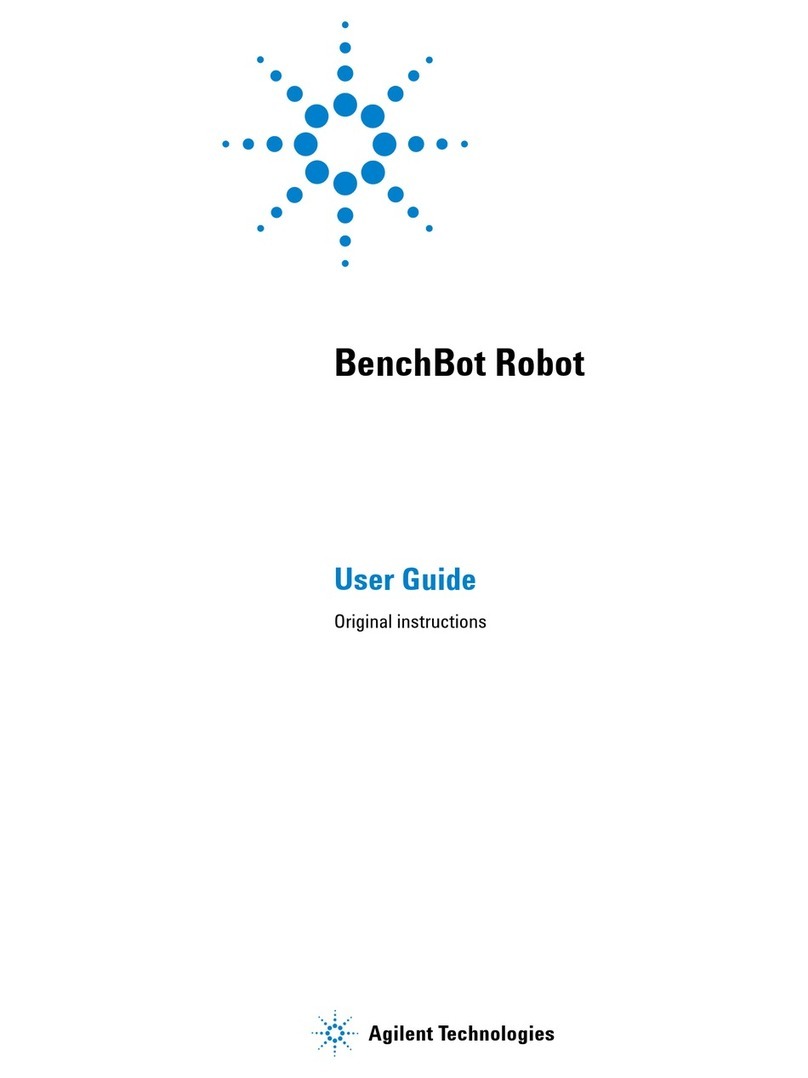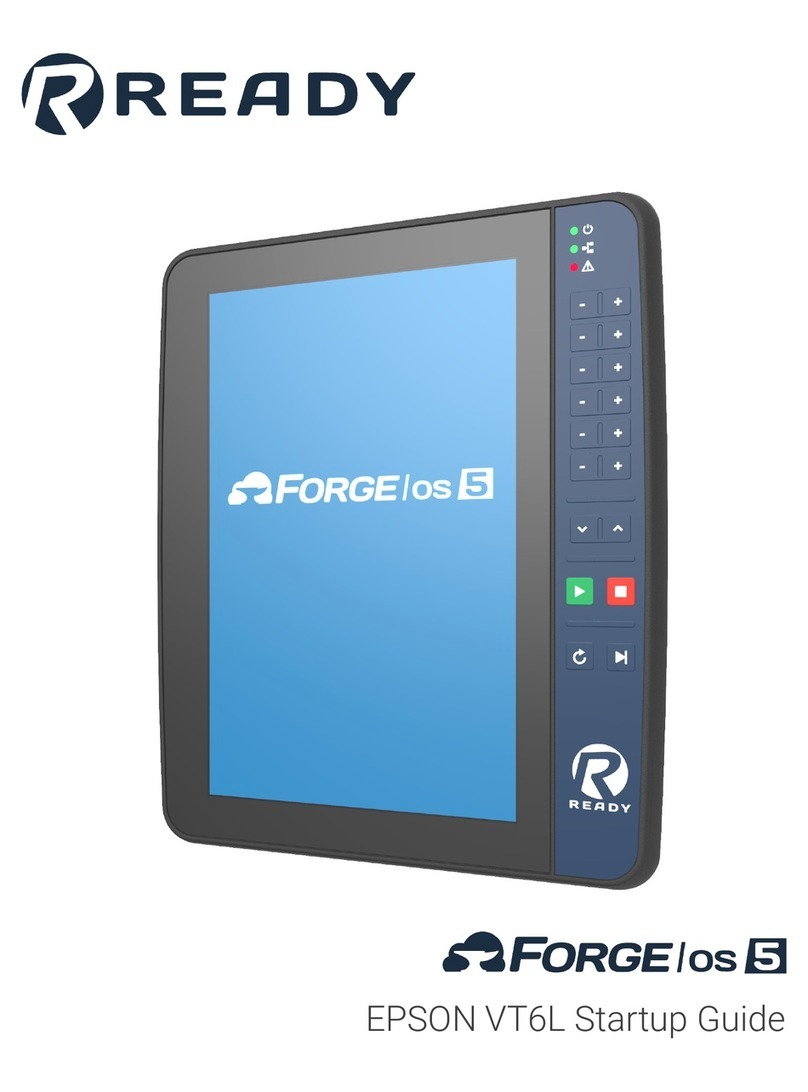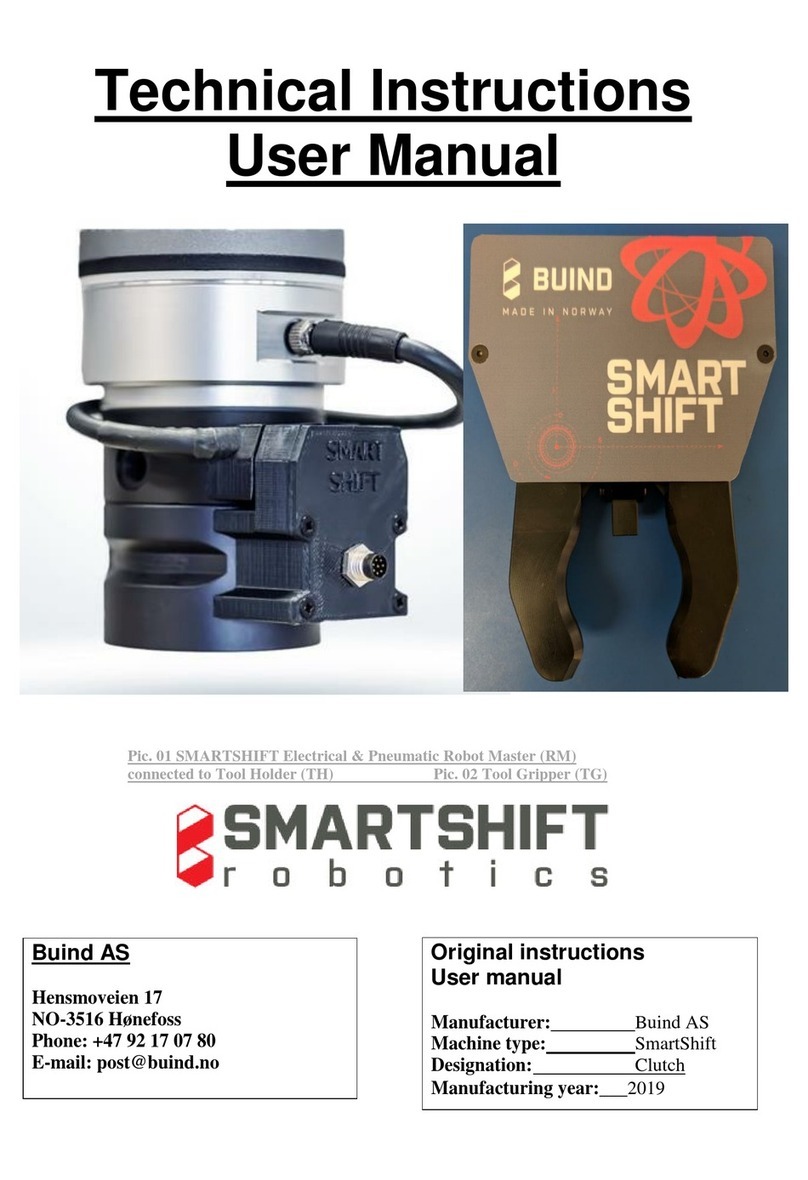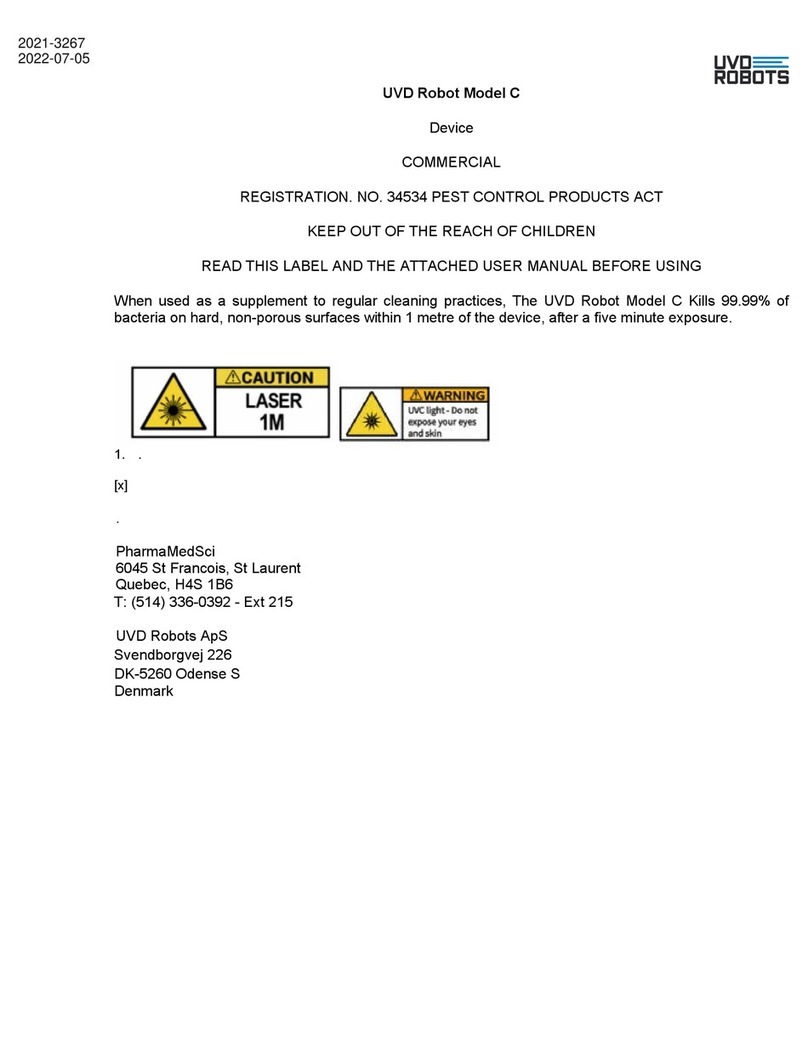BLUEPRINTLAB Reach Alpha Use and care manual

REACH SYSTEM
INTEGRATION MANUAL
www.blueprintlab.com
tel: +61 (2) 9519 7651
|
email: info@blueprintlab.com

Page 2of 25
The Blueprint Laboratory Confidential Proprietary Information not to be reproduced or made available to third parties without prior
consent from The Blueprint Laboratory and not to be used in any unauthorised way. © The Blueprint Laboratory Pty Ltd 2021
CONTENTS
1BENCH SETUP AND ACCEPTANCE TEST...........................................................................................................3
1.1 BENCH TEST...........................................................................................................................................3
1.1.1 PHYSICAL INTERFACING ....................................................................................................................3
1.1.2 REACH CONTROL...............................................................................................................................4
1.2 ACCEPTANCE TESTs ...............................................................................................................................6
1.2.1 RANGE OF MOTION TEST..................................................................................................................6
1.2.2 MASTER ARM TEST (IF APPLICABLE) .................................................................................................8
2PRODUCT OVERVIEW....................................................................................................................................11
2.1 PRODUCT FEATURES ...........................................................................................................................11
2.2 REACH PRODUCT CODES.....................................................................................................................12
3SINGLE & DUAL FUNCTION MANIPULATORS................................................................................................13
3.1 SPECIFICATIONS ..................................................................................................................................13
3.2 INTERFACING.......................................................................................................................................14
4REACH ALPHA 5 ............................................................................................................................................16
4.1 DIMENSIONS AND COORDINATES.......................................................................................................16
4.2 SPECIFICATIONS ..................................................................................................................................17
4.3 INTERFACING.......................................................................................................................................18
5PLATFORM INSTALLATION............................................................................................................................20
5.1 Hardware Mounting Setup..................................................................................................................20
5.2 ALPHA SERVICING OVERVIEW.............................................................................................................22
5.3 MODULE REPLACEMENT .....................................................................................................................23
6REVISION HISTORY........................................................................................................................................25

Page 3of 25
The Blueprint Laboratory Confidential Proprietary Information not to be reproduced or made available to third parties without prior
consent from The Blueprint Laboratory and not to be used in any unauthorised way. © The Blueprint Laboratory Pty Ltd 2021
1 BENCH SETUP AND ACCEPTANCE TEST
1.1 BENCH TEST
Prior to vehicle integration activities, a bench level test is recommended. This builds familiarity from the
ground up and assists with product acceptance. The following procedure walks through the bench setup
procedure.
You Will Need
✓Reach Alpha Product
✓Supplied Break-Out Board, Power Cable and USB-MicroUSB Cable
✓Reach Control Software
✓PC or Laptop running Windows
1.1.1 PHYSICAL INTERFACING
STEP 1
Remove the manipulator and stand from the transport case and place on the bench. Loosen the mount locking
nut, rotate the manipulator 90 degrees to the upright position, align the pins and retighten.
STEP 2
STEP 3
Connect the Impulse Connector to the base of the manipulator.
Screw to secure.
1) Plug the micro-USB into the Break-out board.
2) Attach power connection.
(1)
(2)

Page 4of 25
The Blueprint Laboratory Confidential Proprietary Information not to be reproduced or made available to third parties without prior
consent from The Blueprint Laboratory and not to be used in any unauthorised way. © The Blueprint Laboratory Pty Ltd 2021
STEP 4
STEP 5
Plug the USB end into the computer.
Turn on the power at the wall socket. The red LED on the
breakout board will illuminate.
This completes the mechanical setup procedure.
1.1.2 REACH CONTROL
Reach Control will be provided to you digitally via email as well as on a USB within the Hard Carry Case.
1) Install Reach Control.
2) Open Reach Control > Settings (Cog Icon) > Ports > Add.
Click the new Port. Name your device. Select the Com Port (eg. COM48) that the arm is
communicating on.

Page 5of 25
The Blueprint Laboratory Confidential Proprietary Information not to be reproduced or made available to third parties without prior
consent from The Blueprint Laboratory and not to be used in any unauthorised way. © The Blueprint Laboratory Pty Ltd 2021
3) Click Settings (Cog Icon) > Device
Select the existing device (or click add if none exist). Select the name of the port just created. Select
the type of manipulator (eg. Reach Alpha 5).
4) If the Alpha is setup correctly, the 3D model in the background will update to reflect the physical
position of the manipulator.
5) Navigate the 3D model with the following mouse operations:
•Rotate View –Left mouse + Drag.
•Translate View –Right mouse + Drag.
•Zoom –Scroll wheel.
6) The Device is now connected. Continue to 1.2 Acceptance Test.

Page 6of 25
The Blueprint Laboratory Confidential Proprietary Information not to be reproduced or made available to third parties without prior
consent from The Blueprint Laboratory and not to be used in any unauthorised way. © The Blueprint Laboratory Pty Ltd 2021
1.2 ACCEPTANCE TESTs
1.2.1 RANGE OF MOTION TEST
1) On the control panel in the bottom right of Reach Control, click the velocity button. Directional arrows
will appear on the 3D model.
2) Click Settings (Cog Icon) > Display > Feedback. The monitoring panel will open at the bottom of the
screen. Clicking on any of the graphs will bring up the numeric values for each joint.
3) Making sure it is safe to do so, use the directional arrows in the 3D model of the arm to rotate each
joint.

Page 7of 25
The Blueprint Laboratory Confidential Proprietary Information not to be reproduced or made available to third parties without prior
consent from The Blueprint Laboratory and not to be used in any unauthorised way. © The Blueprint Laboratory Pty Ltd 2021
4) All Alpha products are shipped with a virtual obstacle to prevent collision with the ‘floor’ under the
base of the manipulator.
5) Move each joint for a few seconds in each direction. Ensure movement is as expected and
corresponds with control input.
This completes the Range of Motion Test.

Page 8of 25
The Blueprint Laboratory Confidential Proprietary Information not to be reproduced or made available to third parties without prior
consent from The Blueprint Laboratory and not to be used in any unauthorised way. © The Blueprint Laboratory Pty Ltd 2021
1.2.2 MASTER ARM TEST (IF APPLICABLE)
1) Set up the Master Arm with the stand
provided.
2) Connect Master Arm to the computer via
USB.
3) Once powered, the Master Arm buttons will flash blue.
4) Open Reach Control, Settings (Cog Icon) > Ports > Add.
Assign the new port a Name and select the comm port the Master Arm is communicating on. Ensure
half duplex is selected.

Page 9of 25
The Blueprint Laboratory Confidential Proprietary Information not to be reproduced or made available to third parties without prior
consent from The Blueprint Laboratory and not to be used in any unauthorised way. © The Blueprint Laboratory Pty Ltd 2021
5) Settings (Cog Icon) > Control.
If there is no Master Arm option underneath Spacemouse, click Add.
Assign the new Control port a name. Set ‘Port’ to the name of your Master Arm port. Set ‘Device’ to
the name of the Slave arm you wish to control.
6) The Master Arm is now ready to control the slave manipulator.
Making sure it is safe to do so, press the Master Arm Pause Button to activate the Master Arm. Blue
lights should become solid.
Double tap the Pause Button to deactivate.

Page 10 of 25
The Blueprint Laboratory Confidential Proprietary Information not to be reproduced or made available to third parties without prior
consent from The Blueprint Laboratory and not to be used in any unauthorised way. © The Blueprint Laboratory Pty Ltd 2021
7) Move each Master Arm joint through its full range of motion. Note: Axes A & B are controllable from
the Master Arm Joystick.
Check that:
a. The corresponding joint on the slave arm responds.
b. The joint moves in the correct direction.
c. The motion of slave to master is a 1-to-1 ratio.
d. The motion is smooth and complete.
8) Press and hold the stow button, ensure the arms stows completely. Release the button to stop the
movement.
Repeat for the deploy button.
9) Whilst moving the arm, press and hold the pause button, ensuring the arm stops responding whilst
the button is held down. Releasing the button will engage movement again.
This completes the acceptance test for the Alpha and Master Arm.

Page 11 of 25
The Blueprint Laboratory Confidential Proprietary Information not to be reproduced or made available to third parties without prior
consent from The Blueprint Laboratory and not to be used in any unauthorised way. © The Blueprint Laboratory Pty Ltd 2021
2 PRODUCT OVERVIEW
The Reach System is the world’s smallest, lightest subsea manipulator system. We designed this advanced
manipulator to open new possibilities for remote intervention and inspection in harsh environments. This
manual predominantly applies to the Alpha 5 (often termed ‘manipulator’ in this document) but applies more
generally to other Reach Alpha actuators (e.g. 3 or 4-Function variants) as well.
2.1 PRODUCT FEATURES
Modular by Design
The modular design allows for rapid OEM upgrades
and repairs. Compatibility between modules
increases reliability across the entire range and
allows for ease of customization. Interchangeable
end-effectors allow for quick mission-specific fit outs.
Full Control
Underwater Ready
The Reach Alpha is capable of operating at depths
of 300m for extended periods of time. Each unit
undergoes rigorous testing prior to shipping to
ensure seal and structural integrity when operating
in harsh environments. Our products have been
validated by customers around the world and have
logged over 1000 hours at depth.
Small Size
Position, speed, and current feedback extends the
Reach Alpha manipulator abilities to performing
delicate tasks. Proprietary control algorithms ensure
accurate response and enhanced control through
multiple human machine interfaces.
A standard external diameter of 40mm and weight
of less than 900g in water, the Reach Alpha
provides unparalleled functionality for unmanned
remotely operated vehicles where size and weight
are critical.

Page 12 of 25
The Blueprint Laboratory Confidential Proprietary Information not to be reproduced or made available to third parties without prior
consent from The Blueprint Laboratory and not to be used in any unauthorised way. © The Blueprint Laboratory Pty Ltd 2021
2.2 REACH PRODUCT CODES
Throughout this manual, actuators will be referred to by their product codes as listed below.
RS1-1100
Single Function Rotate Stage
RS1-1400
Single Function Bend Stage
RS1-1300
Single Function Linear Stage
RS1-2140
Dual Function Rotate/Bend Stage
RS1-2130
RS1-5001
Dual Function Rotate/Linear Stage
5 Function Manipulator

Page 13 of 25
The Blueprint Laboratory Confidential Proprietary Information not to be reproduced or made available to third parties without prior
consent from The Blueprint Laboratory and not to be used in any unauthorised way. © The Blueprint Laboratory Pty Ltd 2021
3 SINGLE & DUAL FUNCTION MANIPULATORS
3.1 SPECIFICATIONS
Mechanical
Specification
RS1-1100
RS1-1400
RS1-1300
RS1-2140
RS1-2130
Weight Air
200g
320g
220g
360g
360g
Weight Water
100g
220g
130g
220g
250g
Dimensions
98xΦ40mm
140xΦ40mm
103xΦ40mm
165xΦ40mm
117xΦ40mm
Torque/Force1
0.6Nm
10Nm
600N
10Nm/1Nm
0.6Nm/600N
Rate1
90-20°/s
60°/s
2.5mm/s
60°/s
60°/s /
2.5mm/s
Travel
360°
Cont
360°
Cont
22mm
330° x 360°
Cont
330° x 22mm
1The rate and torque relationship can be configured to suit a specific application. Please contact us to discuss
your solution.
Environmental
Specification
RS1-1100
RS1-1400
RS1-1300
RS1-2140
RS1-2130
Depth
300m Below Sea Level
Temperature
-30°c to +45°C
-30°c to +45°C
-30°c to +35°C
-30°c to +35°C
-30°c to +35°C
Shock
200Gs/1ms
Housing Material
Hard Anodised 6061 Aluminium
Electrical
Specification
RS1-1100
RS1-1400
RS1-1300
RS1-2140
RS1-2130
Voltage Range2
18-30V DC
Power(max)
6W
11W
6W
11W
11W
Communication
Full Duplex RS232 or Half Duplex RS485
2The RS1 Series can operate as low as 10V. However, voltages below 18V will result in a decrease in max rate.

Page 14 of 25
The Blueprint Laboratory Confidential Proprietary Information not to be reproduced or made available to third parties without prior
consent from The Blueprint Laboratory and not to be used in any unauthorised way. © The Blueprint Laboratory Pty Ltd 2021
3.2 INTERFACING
Mechanical
All actuators have the same mounting flange. This is to allow for easy integration of the entire range. Our
tailormade mounting kit allows for the quick swap out between various components or the simple rotation of
a single axis unit.
Figure 1: Mounting Flange Dimensions
Figure 2: Mounting Kit Dimensions (Optional)

Page 15 of 25
The Blueprint Laboratory Confidential Proprietary Information not to be reproduced or made available to third parties without prior
consent from The Blueprint Laboratory and not to be used in any unauthorised way. © The Blueprint Laboratory Pty Ltd 2021
Electrical
The standard connector interface for RS1 range is a 5-PIN HUMG SeaConn Connector. The mating connector is
a 5 Pin HUMG CCP. It is important that the serial device and the RS1 Actuator share a common ground. Failing
to do so could damage the device.
Figure 3: 5 Pin HUMG SeaConn Connector RS232 - Male Face View
When using a RS485 version Pin 4 is A and Pin5 is B.

Page 16 of 25
The Blueprint Laboratory Confidential Proprietary Information not to be reproduced or made available to third parties without prior
consent from The Blueprint Laboratory and not to be used in any unauthorised way. © The Blueprint Laboratory Pty Ltd 2021
4 REACH ALPHA 5
4.1 DIMENSIONS AND COORDINATES
Figure 4: Joints and Origin
Figure 5: Joint Limits
Figure 6: Zero Point/ Travel/Direction & Zero Point
Figure 7: Axis Length

Page 17 of 25
The Blueprint Laboratory Confidential Proprietary Information not to be reproduced or made available to third parties without prior
consent from The Blueprint Laboratory and not to be used in any unauthorised way. © The Blueprint Laboratory Pty Ltd 2021
4.2 SPECIFICATIONS
Mechanical
Specification
Joint A
Joint B
Joint C
Joint D
Joint E
Weight Air
1250g
Weight Water
880g
Dimensions
570xΦ40mm (Mounting Base to Jaw Tip)
Max Lift (Full Reach)
2Kg
Torque/Force
600N
0.6Nm
10Nm
10Nm
10Nm
Rate
3mm/s
50°/s
30°/s
30°/s
30°/s
Travel
22mm
330°
200°
200°
350°
Environmental
Depth
300m Below Sea Level
Temperature
-10°c to +45°C
Shock
200Gs/1ms
Housing Material
Hard Anodised 6061 Aluminium
Electrical
Voltage Range
18-30V DC
(Lower voltage is allowed, but will limit speed)
Power(max)
35W
Communication
Full Duplex RS232 or Half Duplex RS485
Connector
Teledyne 6 Pin IE(W)-55 Impulse

Page 18 of 25
The Blueprint Laboratory Confidential Proprietary Information not to be reproduced or made available to third parties without prior
consent from The Blueprint Laboratory and not to be used in any unauthorised way. © The Blueprint Laboratory Pty Ltd 2021
Kinematic, Dynamic, and Other Properties
The Blueprint Lab Github repository contains documents regarding the Kinematic and Dynamic properties of
Reach System manipulators.
Available at: https://github.com/blueprint-lab
4.3 INTERFACING
Mechanical
The Reach Alpha offers a variety of mounting configurations. These are easily implemented using the supplied
two-part mounting kit. This kit is designed to absorb moderate shock to help protect the Reach Alpha from
external impact.
Figure 8: Mounting Dimensions of Mounting Kit
Electrical
The standard interface for the Reach Alpha is a Teledyne 6 Pin IE(W)-55 Impulse Connector. The mating
connector is a Teledyne 6 Pin IE(W)-55 Impulse CCP Connector. It is important that the serial device and the
Reach Alpha share a common ground. Failing to do so could damage the device.
(NOTE: If your whip has a Brown cable this is a legacy configuration. Please contact Blueprint Lab
for the interface information.

Page 19 of 25
The Blueprint Laboratory Confidential Proprietary Information not to be reproduced or made available to third parties without prior
consent from The Blueprint Laboratory and not to be used in any unauthorised way. © The Blueprint Laboratory Pty Ltd 2021
Figure 9: IMPULSE IE55 FEMALE Whip –Female Face View
Figure 10: IMPULSE IE55 CCP Dimensions (mm)
Communication
The Reach Alpha communicates via a serial RS232 or RS485 interface. The serial connection should be
configured via the Reach Control software suite or manually using the following specification.
Serial Specifications
Baud
115200 bits/s
Word Length
8 bits (including
parity)
Parity
None
Stop Bits
1
When using an RS232 device, the connection is full duplex whilst when using RS485 it is half duplex. The Reach
Alpha will respond to demands on either RS232 or 485 without needing to be configured. Data being
transmitted from the unit will be done via both COM ports. For more information on the serial protocol please
refer to the Serial Protocol Document at https://github.com/blueprint-lab.

Page 20 of 25
The Blueprint Laboratory Confidential Proprietary Information not to be reproduced or made available to third parties without prior
consent from The Blueprint Laboratory and not to be used in any unauthorised way. © The Blueprint Laboratory Pty Ltd 2021
5 PLATFORM INSTALLATION
The manipulator is designed to be integrated onto different vehicle platforms. The following steps will ensure
a safe and reliable installation on most unmanned vehicles. For information regarding the installation on
common ROV platforms specific instructions may be available. Please contact Blueprint Lab regarding your
vehicle integration requirements for more information.
5.1 Hardware Mounting Setup
Step 1
Select whether the manipulator is to be mounted upright or inverted. The mounting kit can rotate through 360
degrees to allow for attachment to surfaces at different orientations.
Figure 12: Inverted
Figure 13: Upright
Step 2
Using the mounting kit hole dimensions (see mounting kit diagram on Page 18), secure the rear mounting
bracket and the forward mounting bracket to the host platform surface. The rear mounting bracket can either
be secured with 2 x M5 bolts from the top or with 4 x M4 bolts into the tapped holes on the bottom.
Figure 14: M5 from Top
Figure 15: M4 From Bottom
Step 3
Attach the manipulator by feeding the base through the O-ring and securing it with locking nut at the desired
orientation.
Table of contents
Other BLUEPRINTLAB Robotics manuals