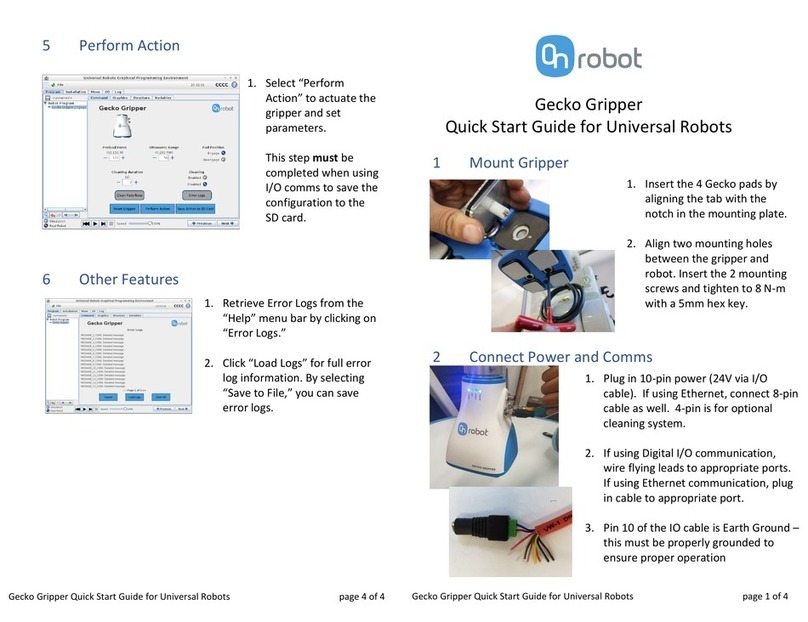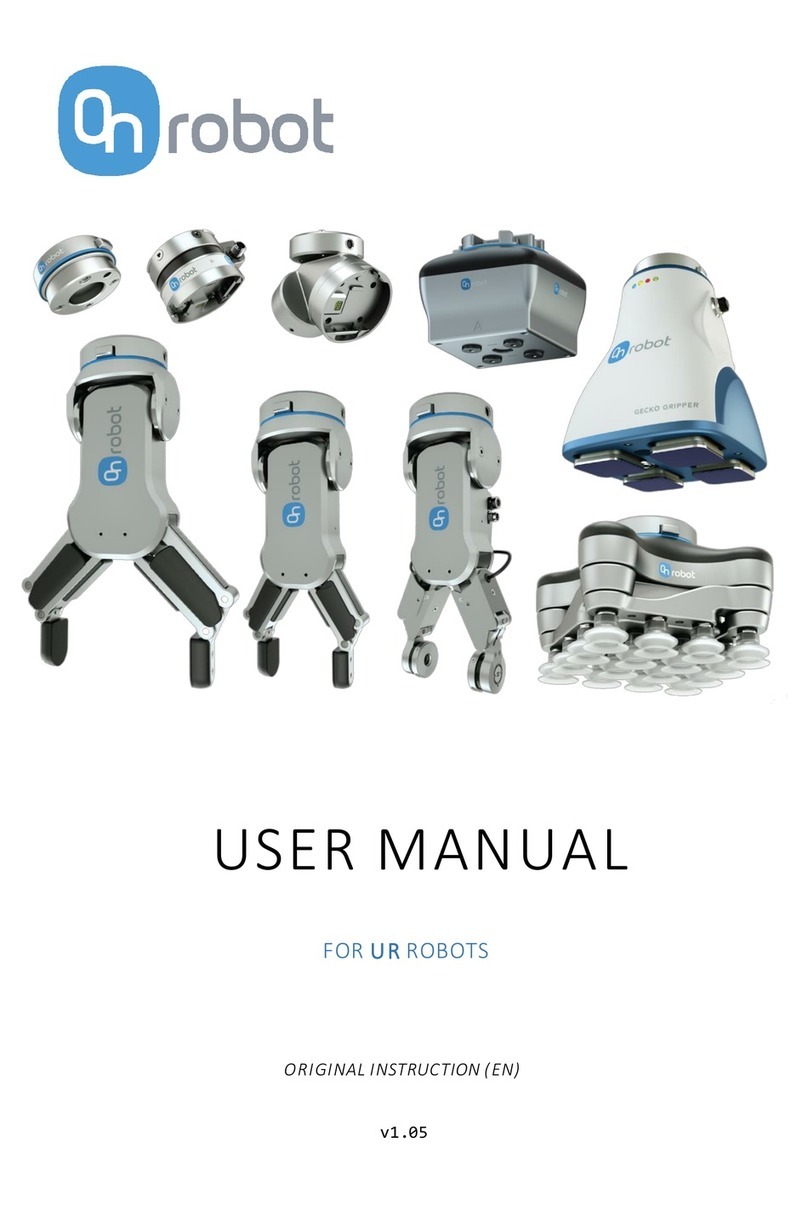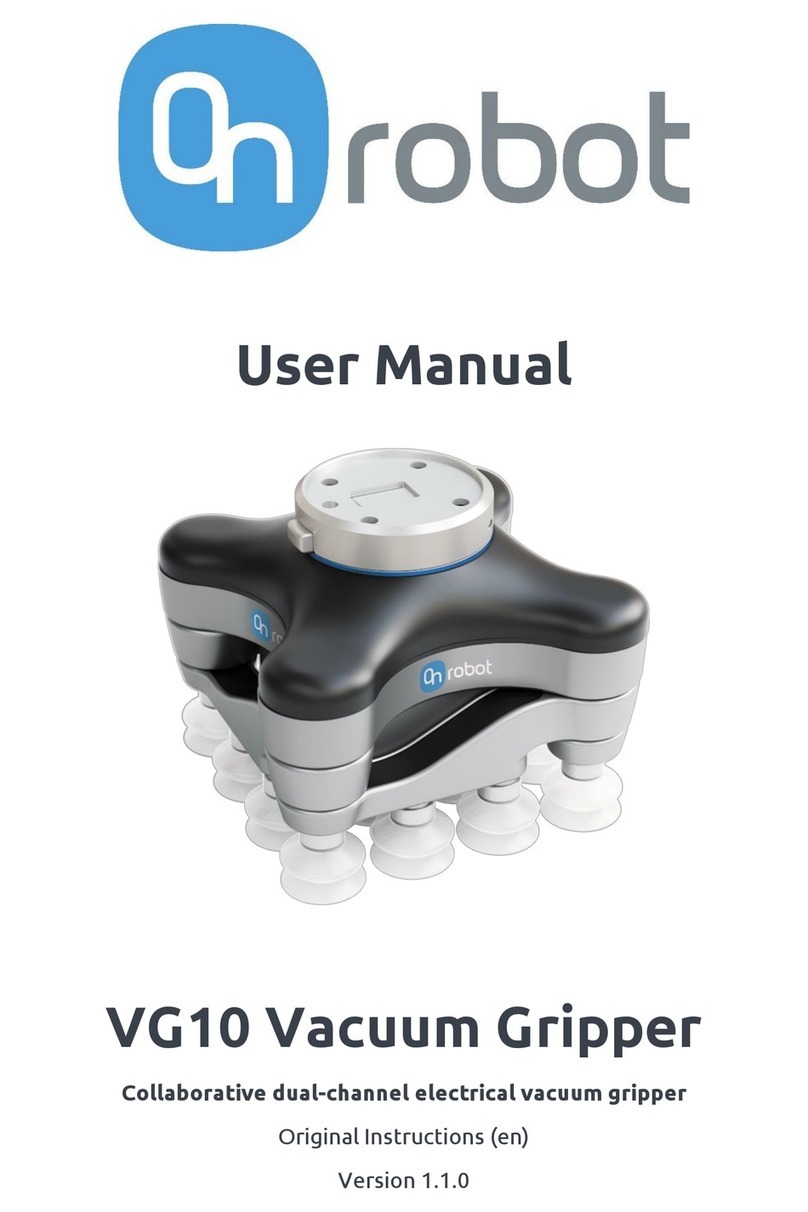5.1.3. URCap Setup........................................................................................................................ 19
5.1.3.1. Load Multiple Devices.............................................................................................19
5.1.3.2. Setup Tool Connector............................................................................................ 21
5.1.3.3. Device Info............................................................................................................... 22
5.1.3.4. RG2-FT...................................................................................................................... 23
6. Operation.....................................................................................................................................28
6.1. URCap Commands.........................................................................................................................28
6.1.1. RG2-FT................................................................................................................................... 28
6.1.1.1. RG Grip........................................................................................................................28
6.1.1.2. RG2-FT Insert Part...................................................................................................30
6.1.1.3. HEX-Force Control.................................................................................................. 33
6.1.1.4. HEX-Search...............................................................................................................35
6.1.1.5. HEX-Zero................................................................................................................... 37
6.1.1.6. OnWaypoint.............................................................................................................. 38
6.1.1.7. TCP.............................................................................................................................. 39
6.2. URCap Toolbar............................................................................................................................... 39
6.2.1. RG2-FT.................................................................................................................................. 42
6.3. URScript Commands.....................................................................................................................45
6.3.1. RG2-FT.................................................................................................................................. 45
6.4. TCP Configuration......................................................................................................................... 46
6.5. Feedback Variables...................................................................................................................... 50
6.5.1. RG2-FT.................................................................................................................................. 50
7. Additional Software Options..................................................................................................... 52
7.1. Compute Box/Eye Box................................................................................................................... 52
7.1.1. Interfaces................................................................................................................................52
7.1.2. Web Client.............................................................................................................................52
7.1.3. Web Client: Devices Menu................................................................................................54
7.1.3.1. RG2-FT........................................................................................................................55
7.1.4. Web Client: Configuration Menu..................................................................................... 57
7.1.5. Web Client: Update Menu.................................................................................................58
7.1.6. Web Client: Account Settings..........................................................................................60
8. Hardware Specification............................................................................................................. 64
8.1. Technical Sheets............................................................................................................................. 64
8.1.1. RG2-FT................................................................................................................................... 64
8.1.2. Compute Box.......................................................................................................................69
8.1.2.1. With 1.5A Wall Adapter (36W).............................................................................. 69
8.1.2.2. With 6.25A Wall Adapter (150W)........................................................................ 70
8.1.2.3. Compute Box I/O interface.................................................................................. 70
8.2. Mechanical Drawings.....................................................................................................................71
8.2.1. Adapter Plate........................................................................................................................ 71
8.2.2. Angle Bracket...................................................................................................................... 71
3