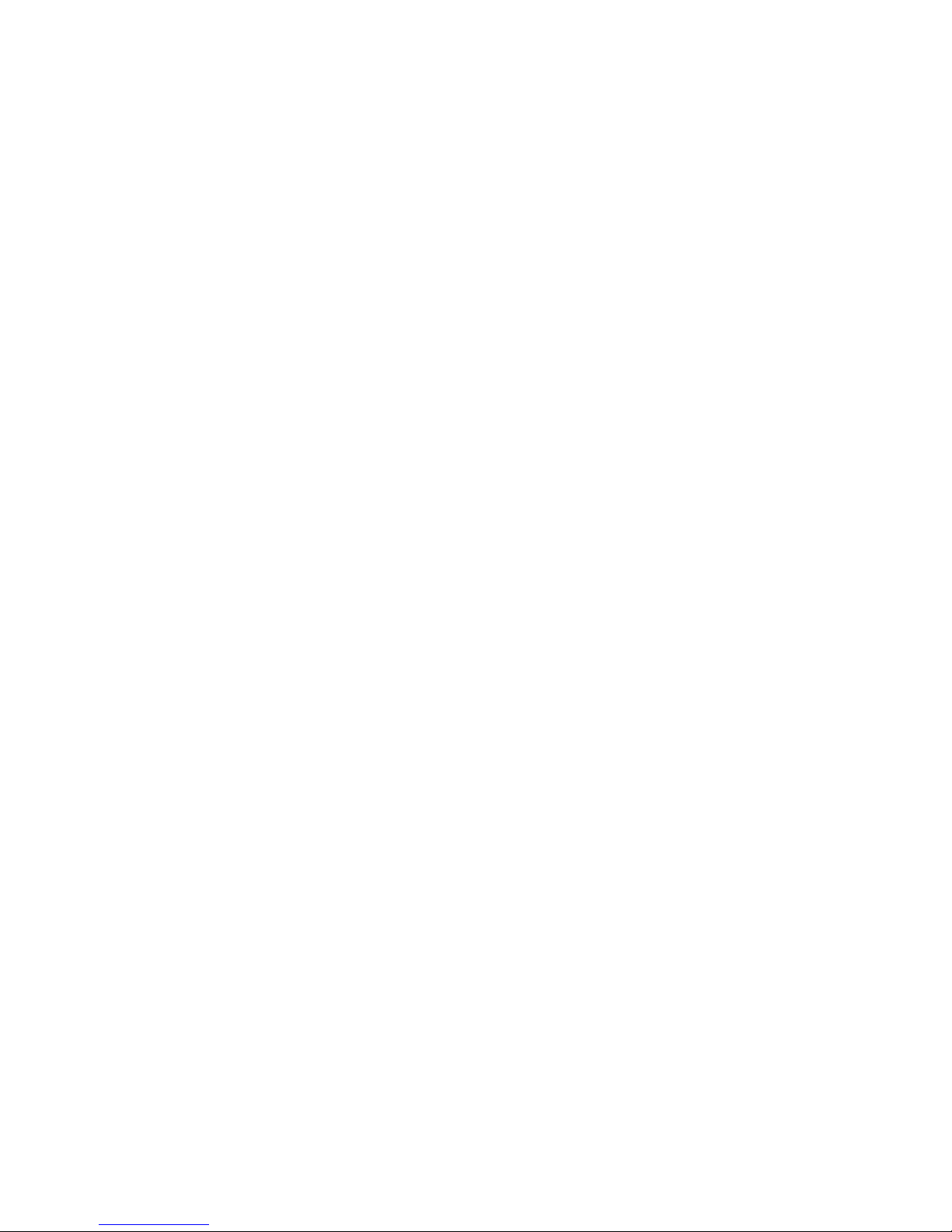Page 3
Table of Contents
AMC Features ...................................................................................................................................5
AMC I/O connections .......................................................................................................................6
Analog I/0 ................................................................................................................................. 6
Digital I/0 .................................................................................................................................. 6
External Mute Input .................................................................................................................. 7
Remote cable............................................................................................................................ 8
Quick setup and use ........................................................................................................................8
The AMC Remote .............................................................................................................................9
The AMC Remote / Operation .................................................................................................. 9
The Menu ............................................................................................................................... 10
Menu Items ........................................................................................................................... 11
Firmware Updates ..........................................................................................................................12
Upgrading the firmware in the AMC RACK to the latest version. ........................................... 12
Upgrading the firmware in the AMC Remote to the latest version.......................................... 13
The AMC Control Software ...........................................................................................................14
Installing the AMC Control software ...................................................................................... 14
Running the Program ............................................................................................................. 14
AMC Main Control Panel ..............................................................................................................15
Navigating around the interface.............................................................................................. 15
Cross Mixer ....................................................................................................................................18
Bass Management .........................................................................................................................19
EQ Screen .......................................................................................................................................21
Speaker Room Optimization (SRO) ..............................................................................................23
Overview ................................................................................................................................ 23
Additional equipment you will need ....................................................................................... 23
Measuring and optimizing your speaker system .................................................................. 24
Guidelines on microphone setup ........................................................................................... 25
Setting up the ART USB Dual Pre to use with Blue Sky SRO Software................................. 26