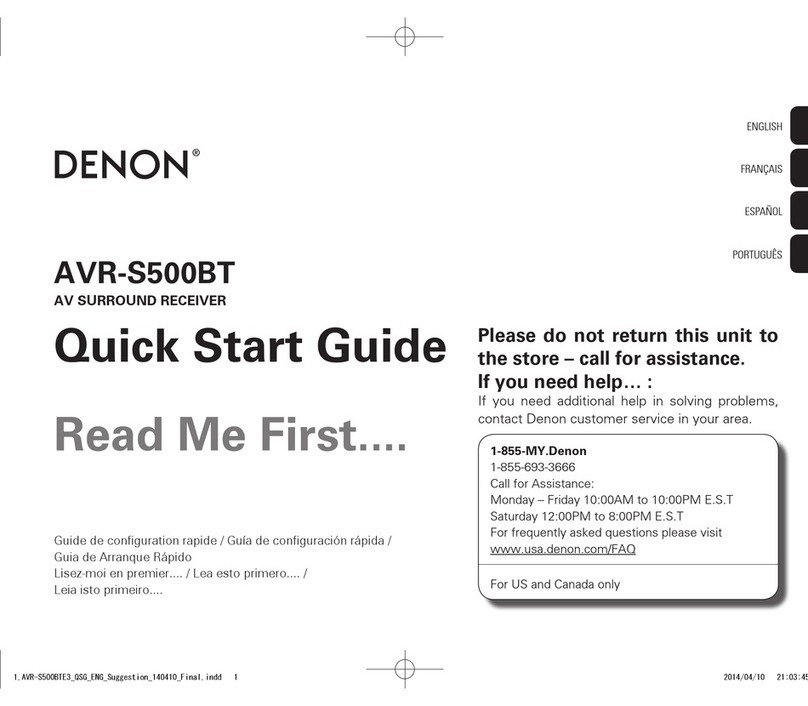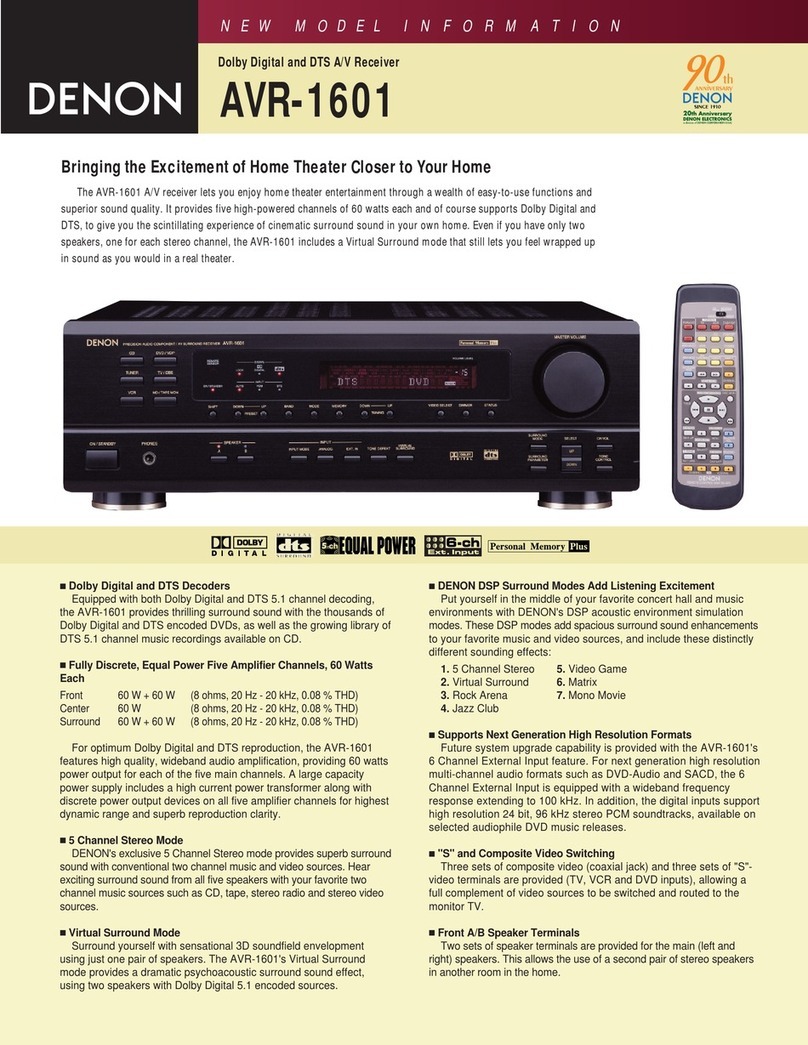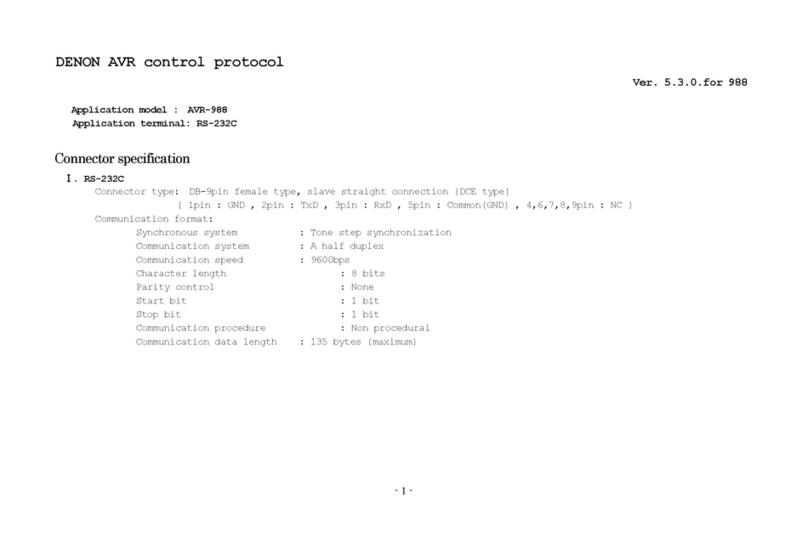Denon AVR-S660H User manual
Other Denon Receiver manuals

Denon
Denon AVR-884 User manual

Denon
Denon AVR 1909 - AV Receiver User manual

Denon
Denon DRA-700AE User manual
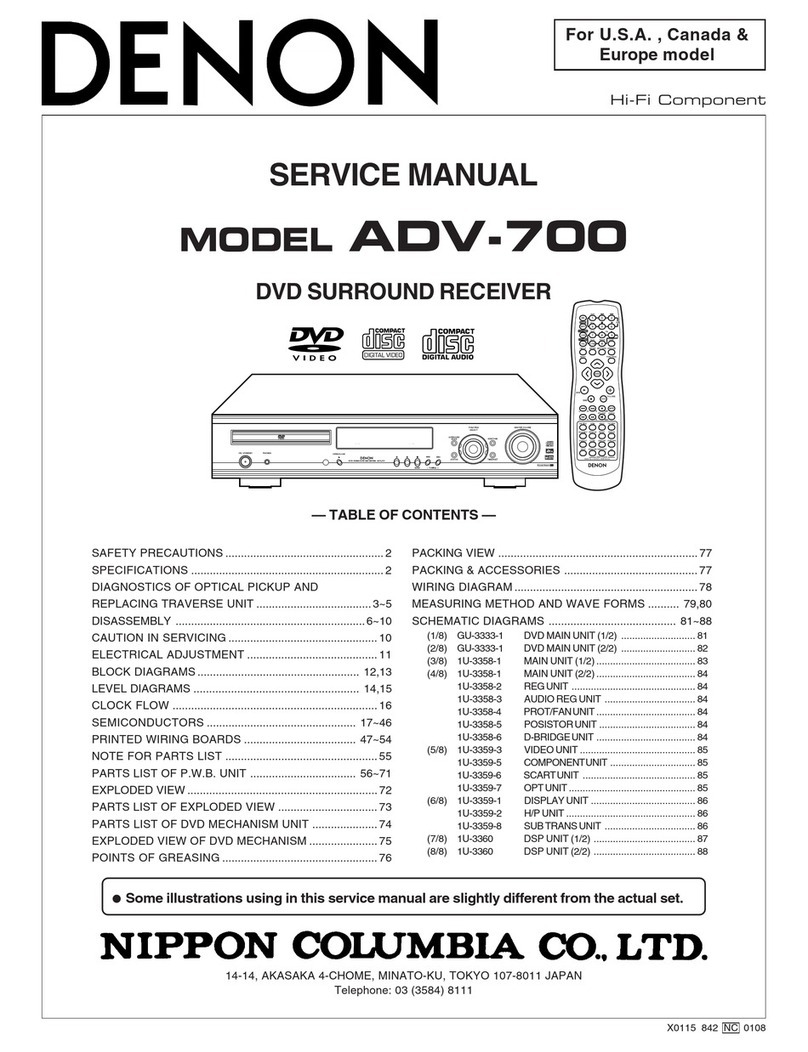
Denon
Denon ADV-700 User manual

Denon
Denon AVR-3200 User manual

Denon
Denon AV Surround Receiver AVR-5803 User manual
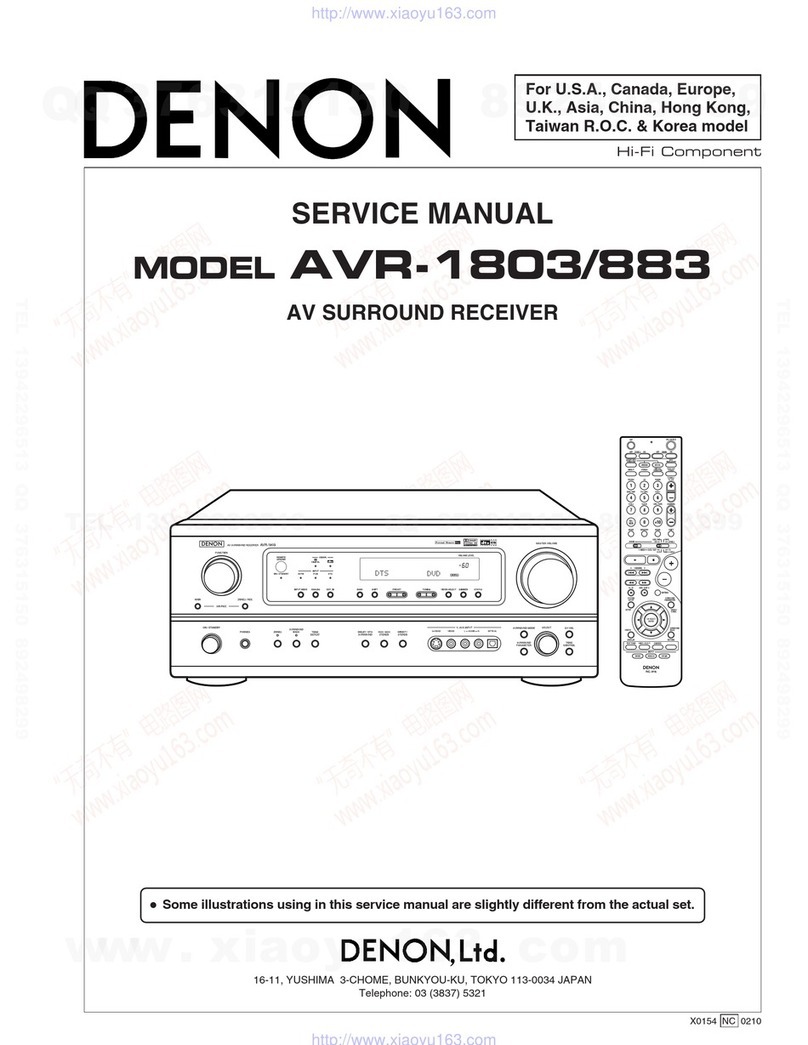
Denon
Denon AVR-883 User manual

Denon
Denon AVR 689 - AV Receiver User manual
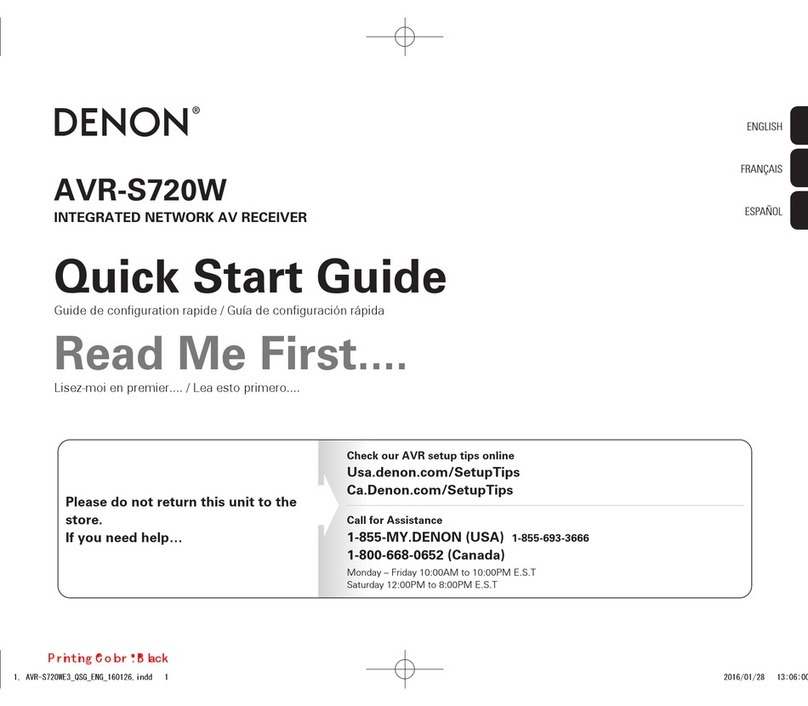
Denon
Denon avr-s720w User manual

Denon
Denon AVR-2106 User manual
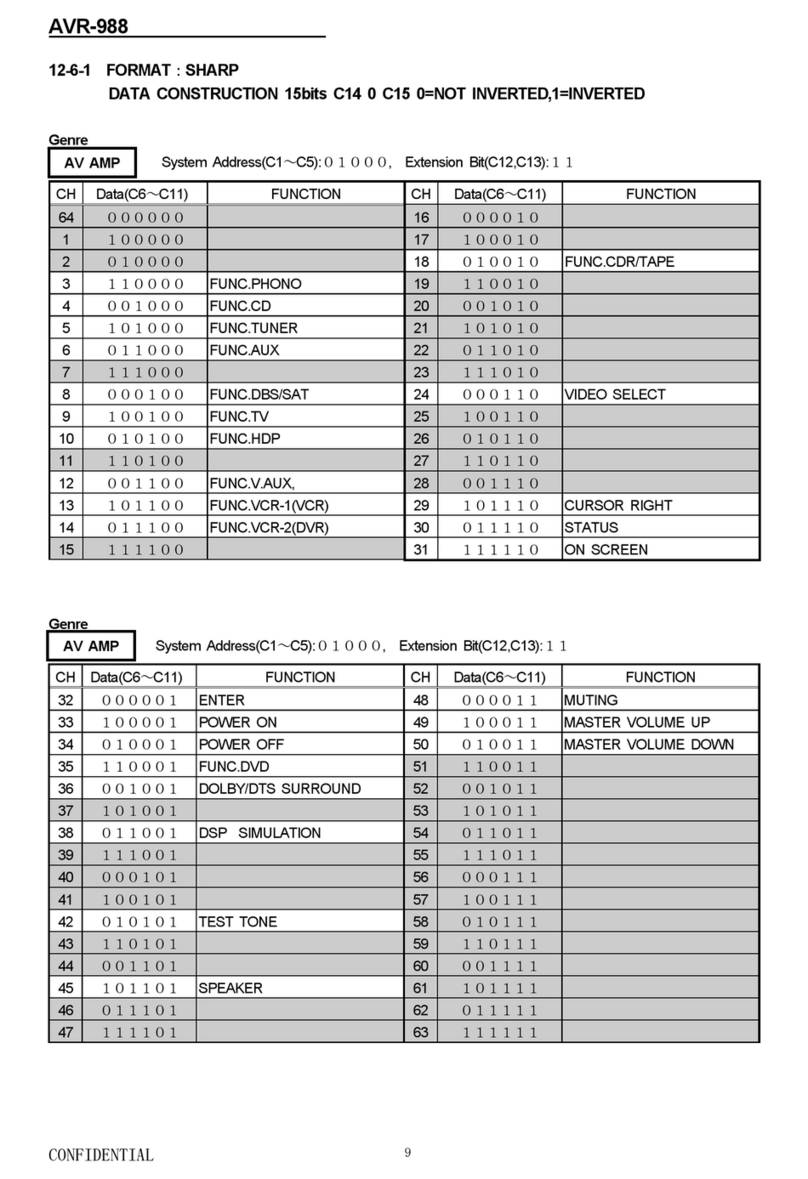
Denon
Denon AVR 988 - AV Receiver User manual

Denon
Denon DN-200AVB User manual
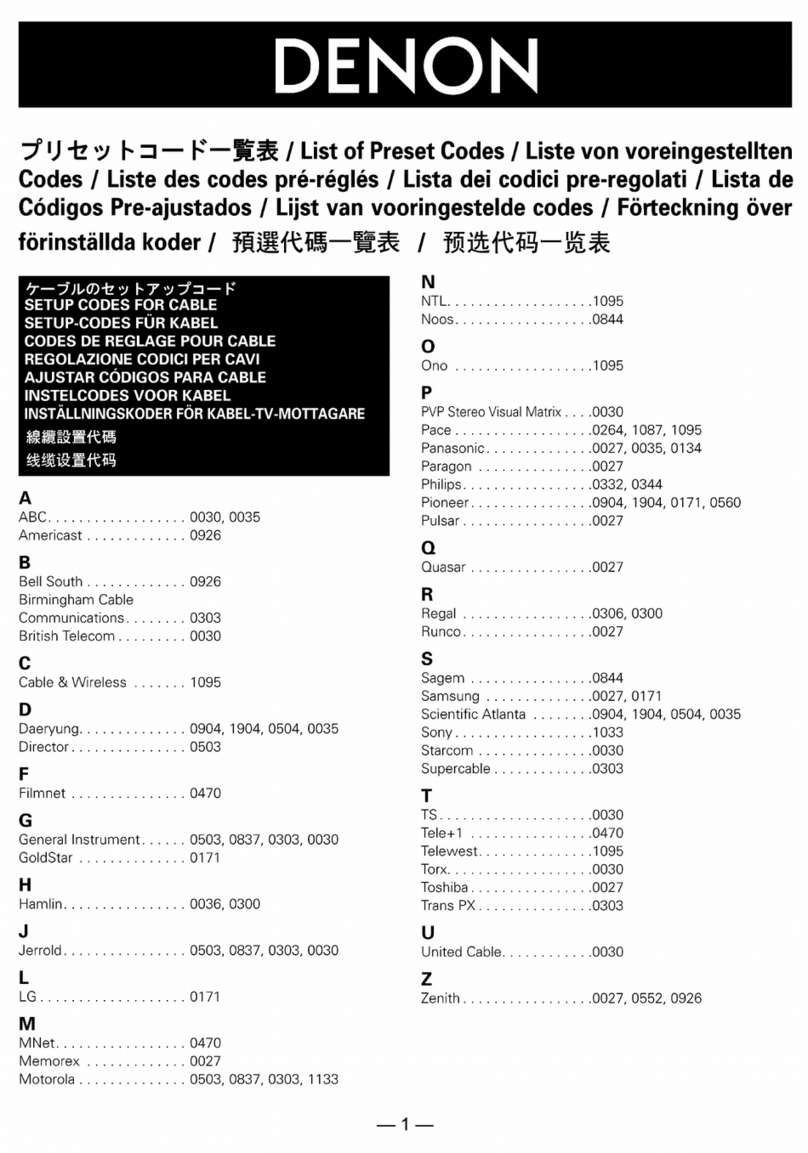
Denon
Denon AVR 4806 - AV Receiver User manual
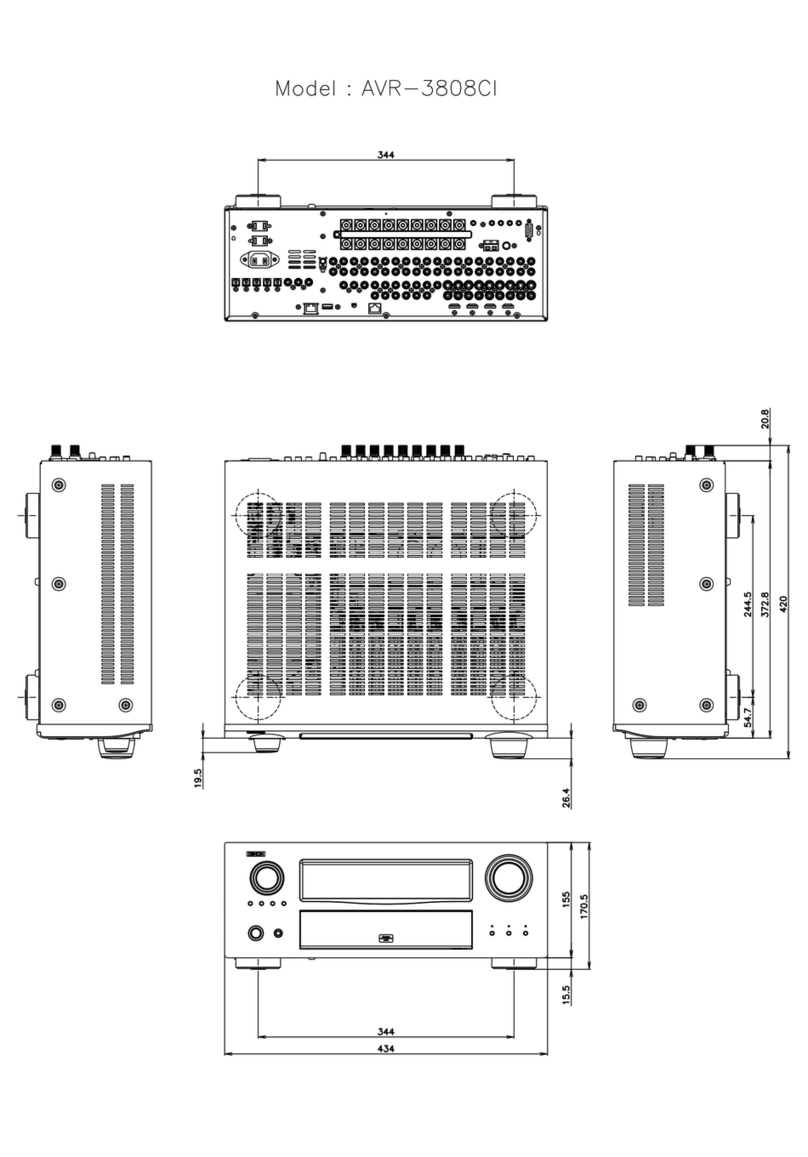
Denon
Denon AVR-3808CI User guide
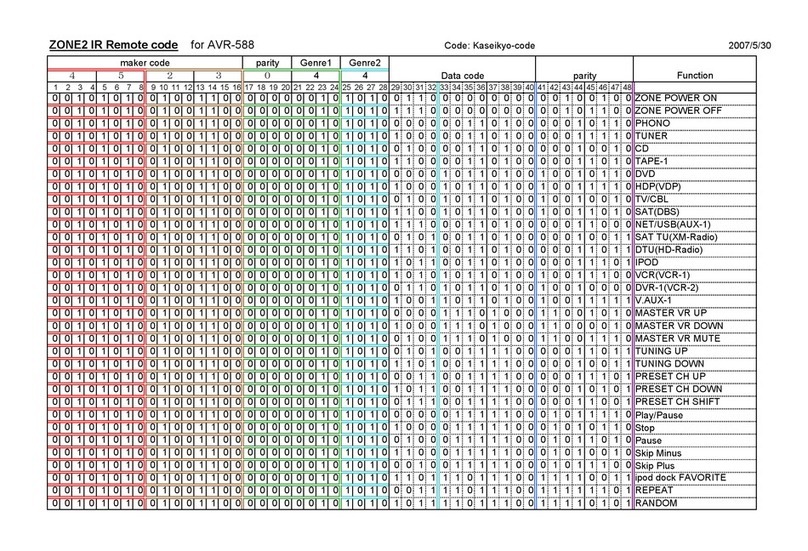
Denon
Denon AVR-588 Administrator guide
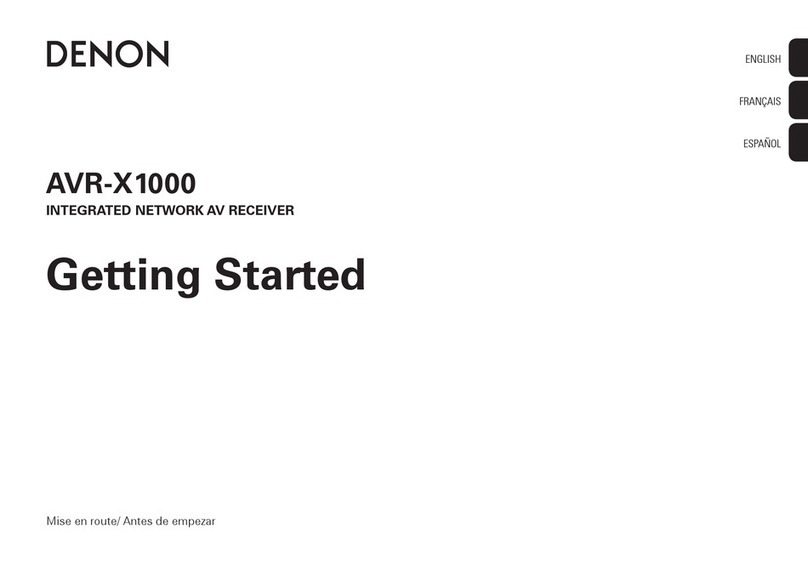
Denon
Denon AVR-X1000 User guide
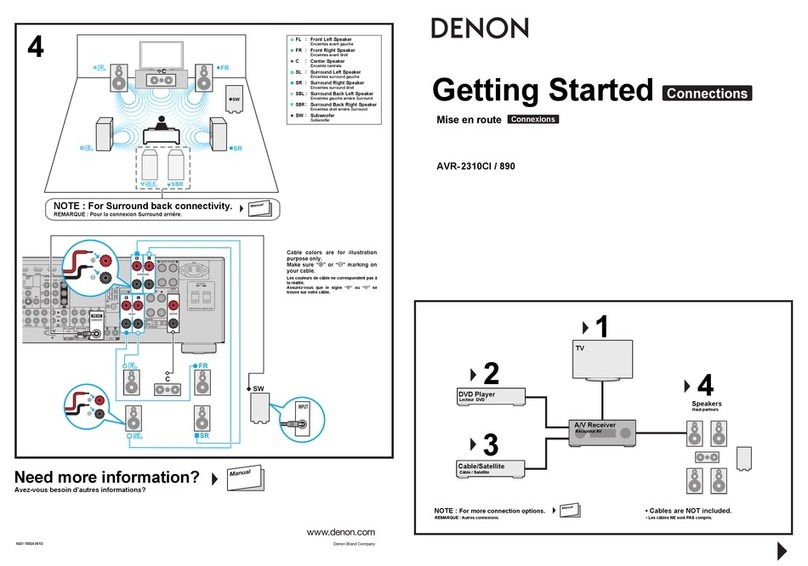
Denon
Denon AVR2310CI - Multi-Zone Home Theater Receiver User manual
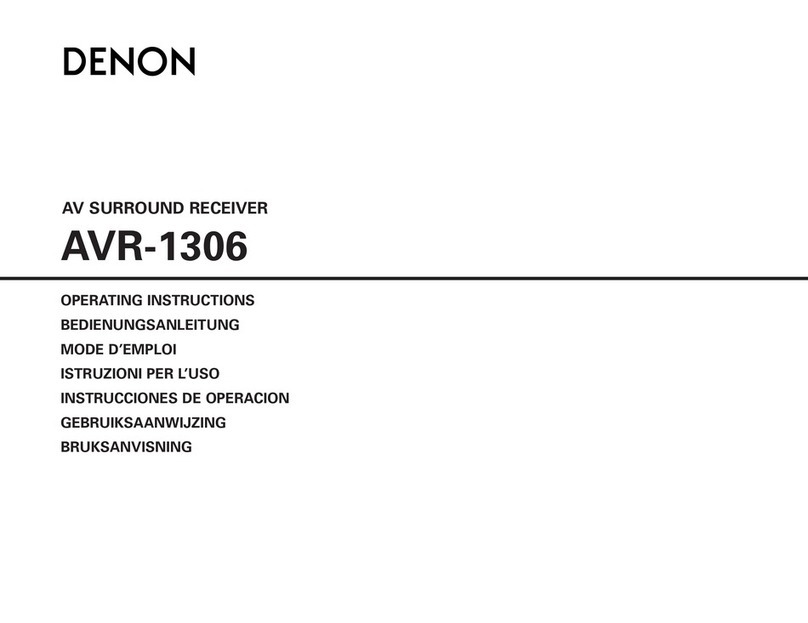
Denon
Denon AVR-1306 User manual

Denon
Denon AVR-X3000 User manual
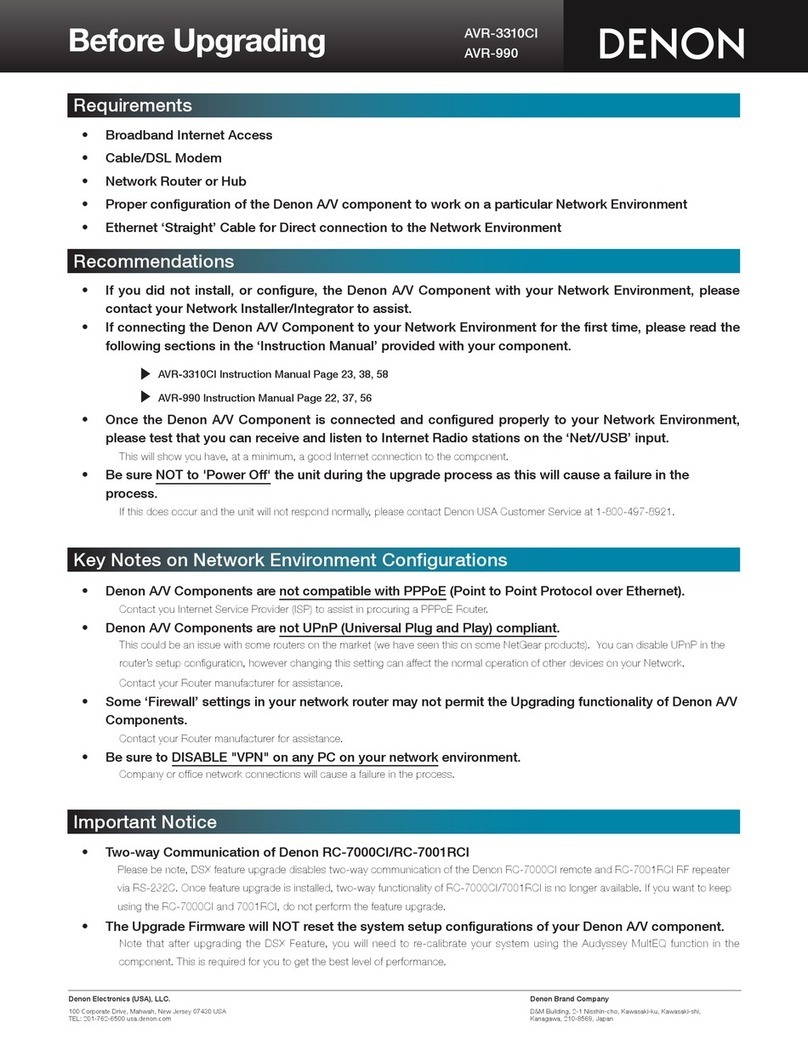
Denon
Denon AVR-3310CI User manual