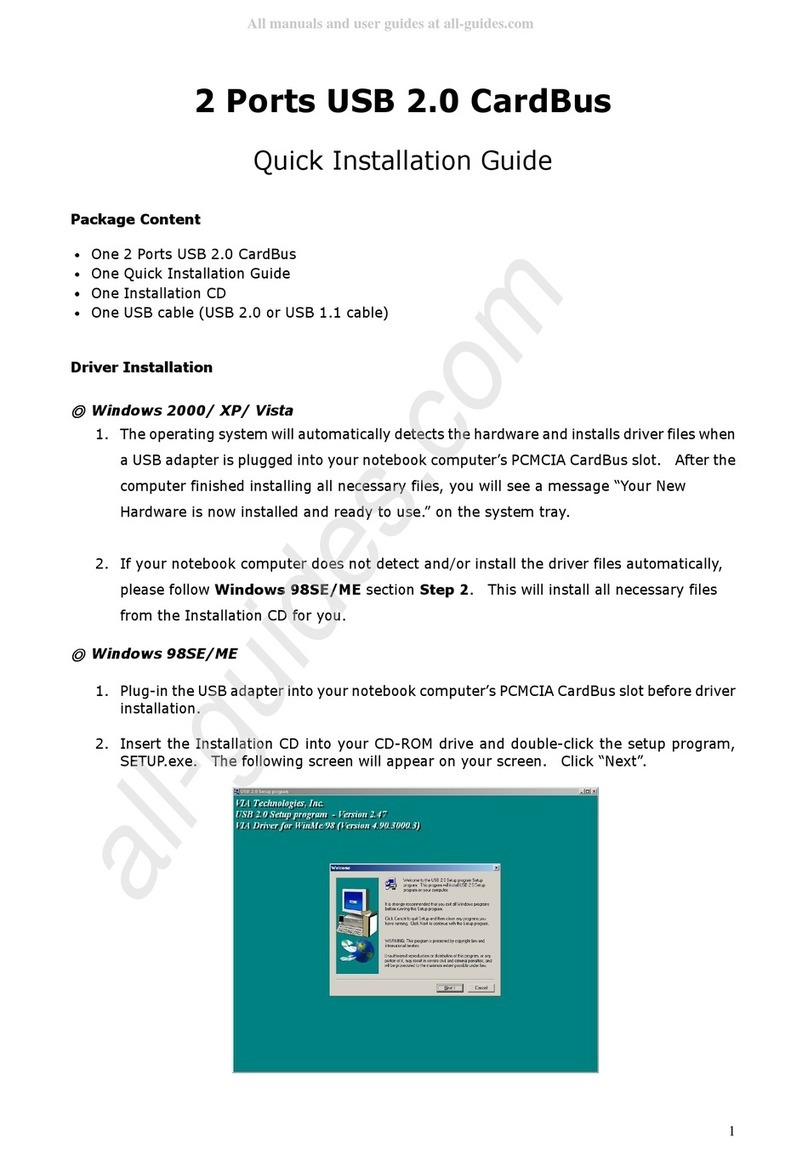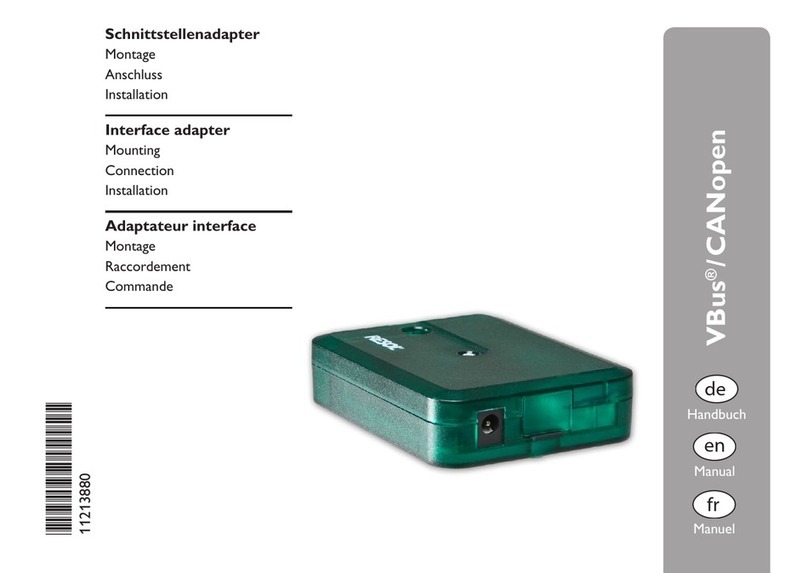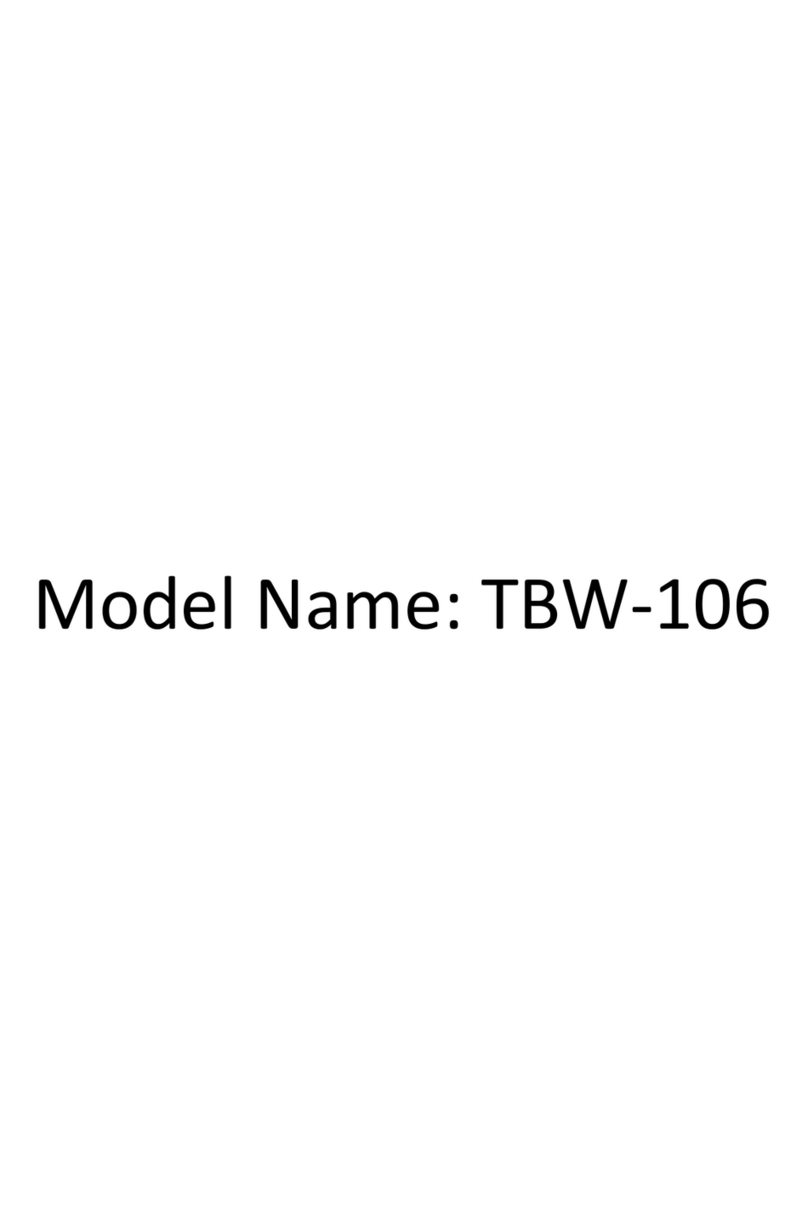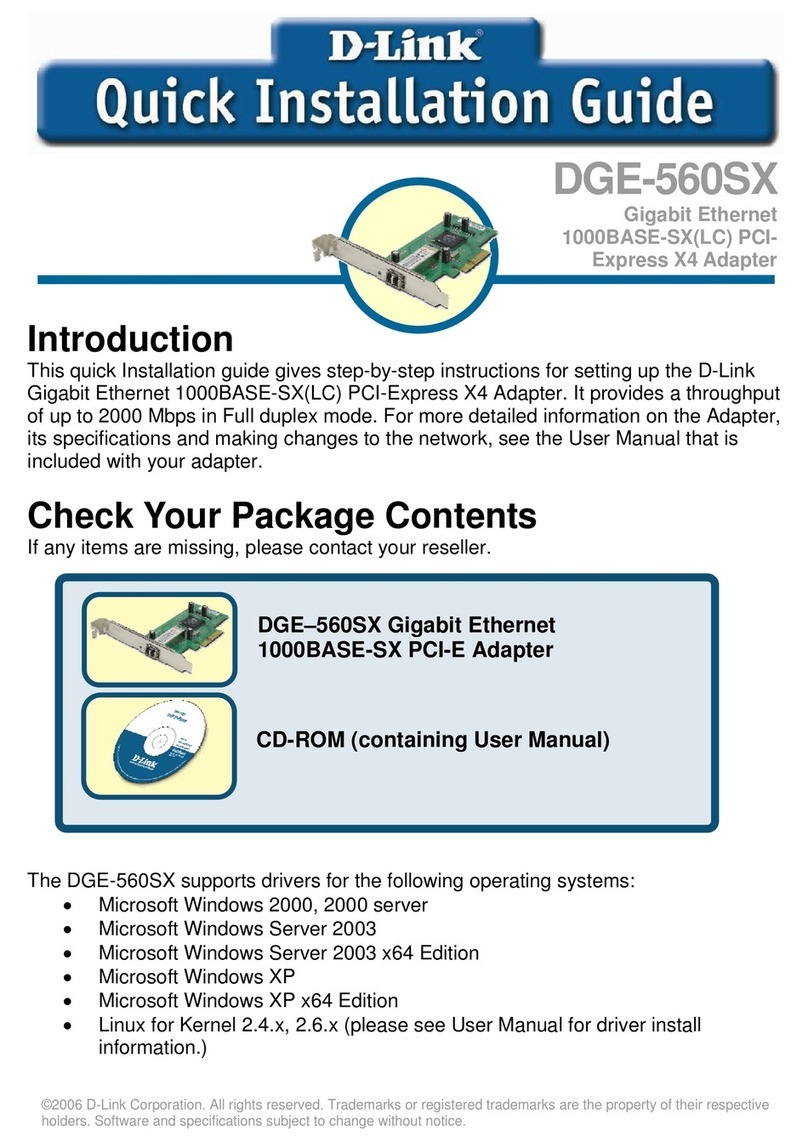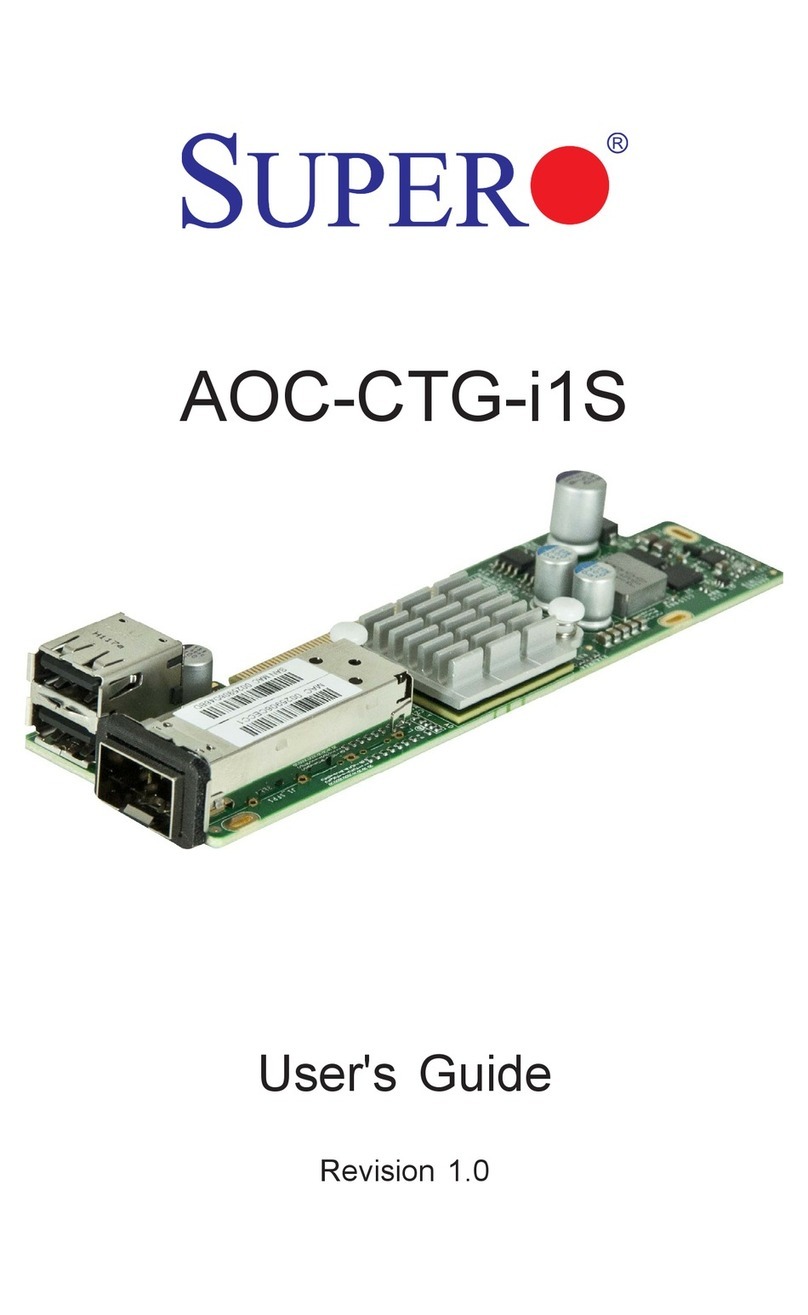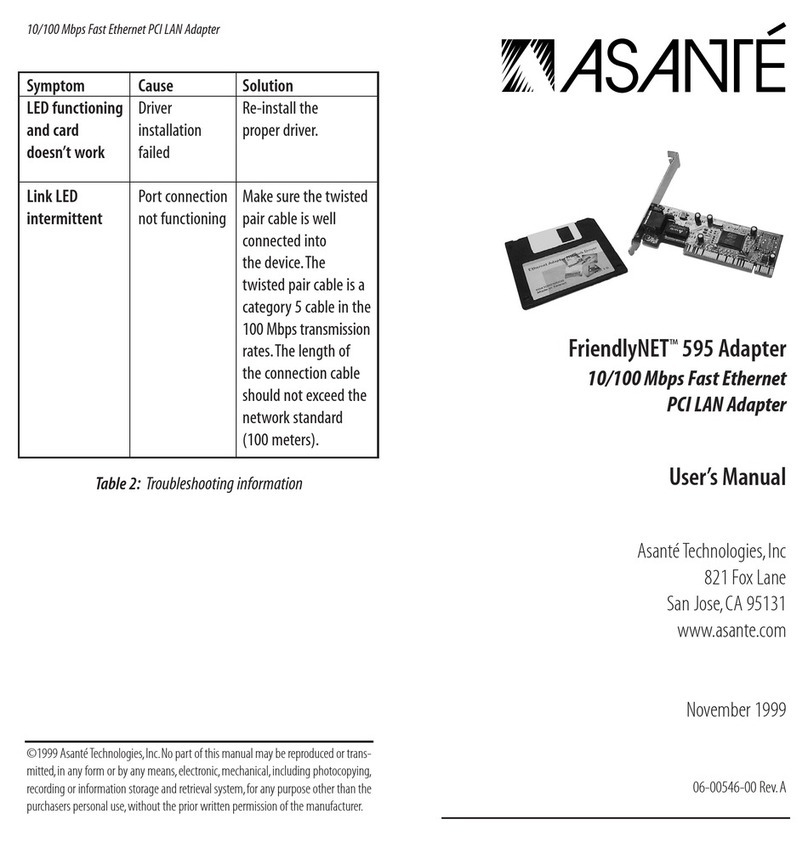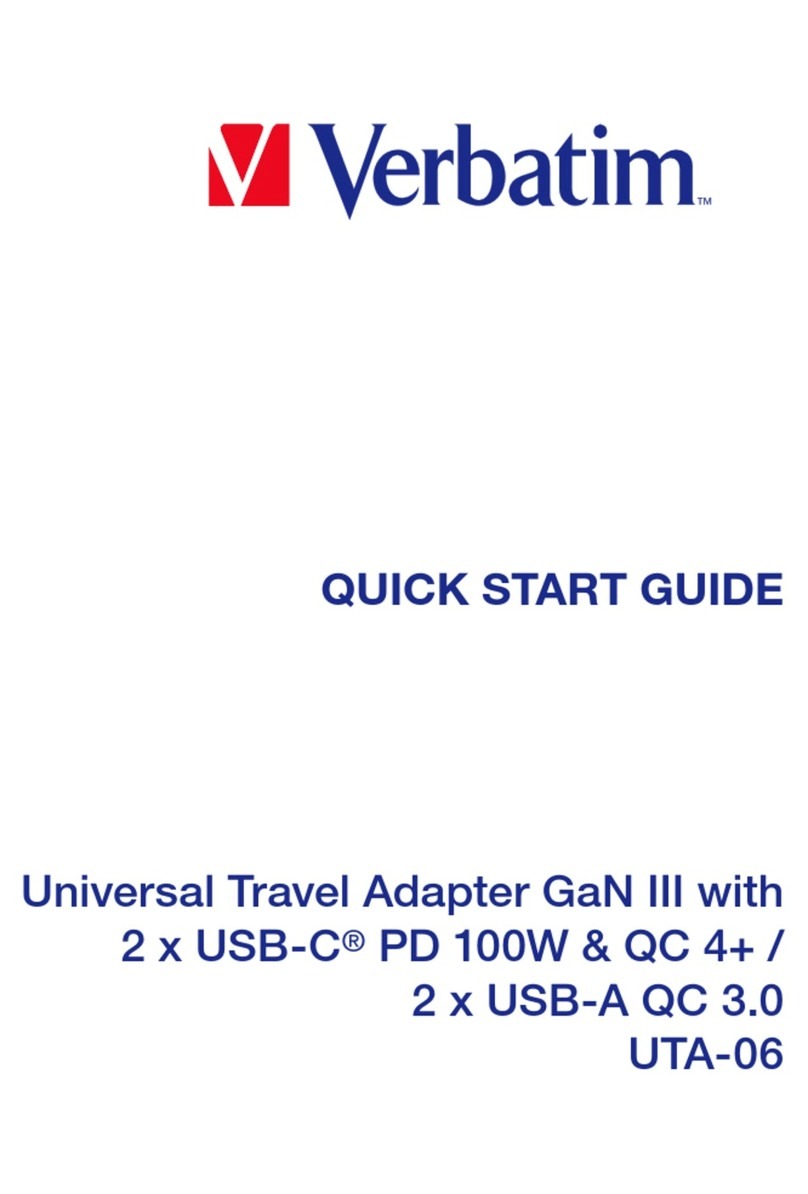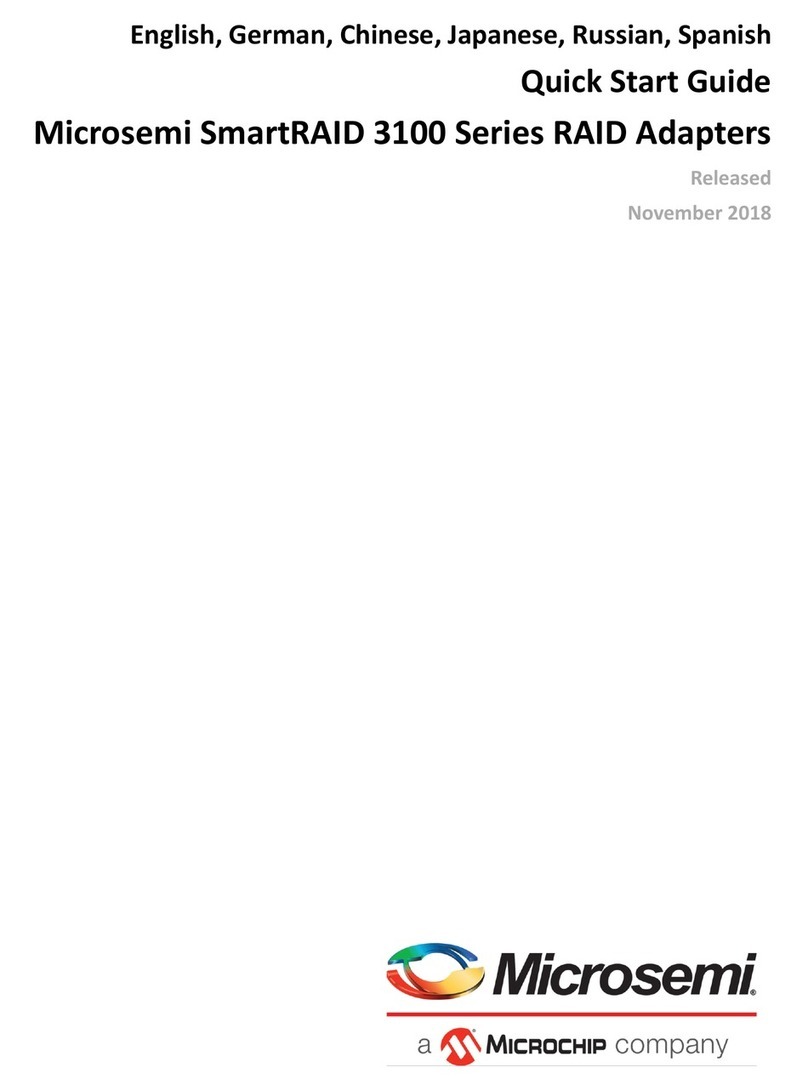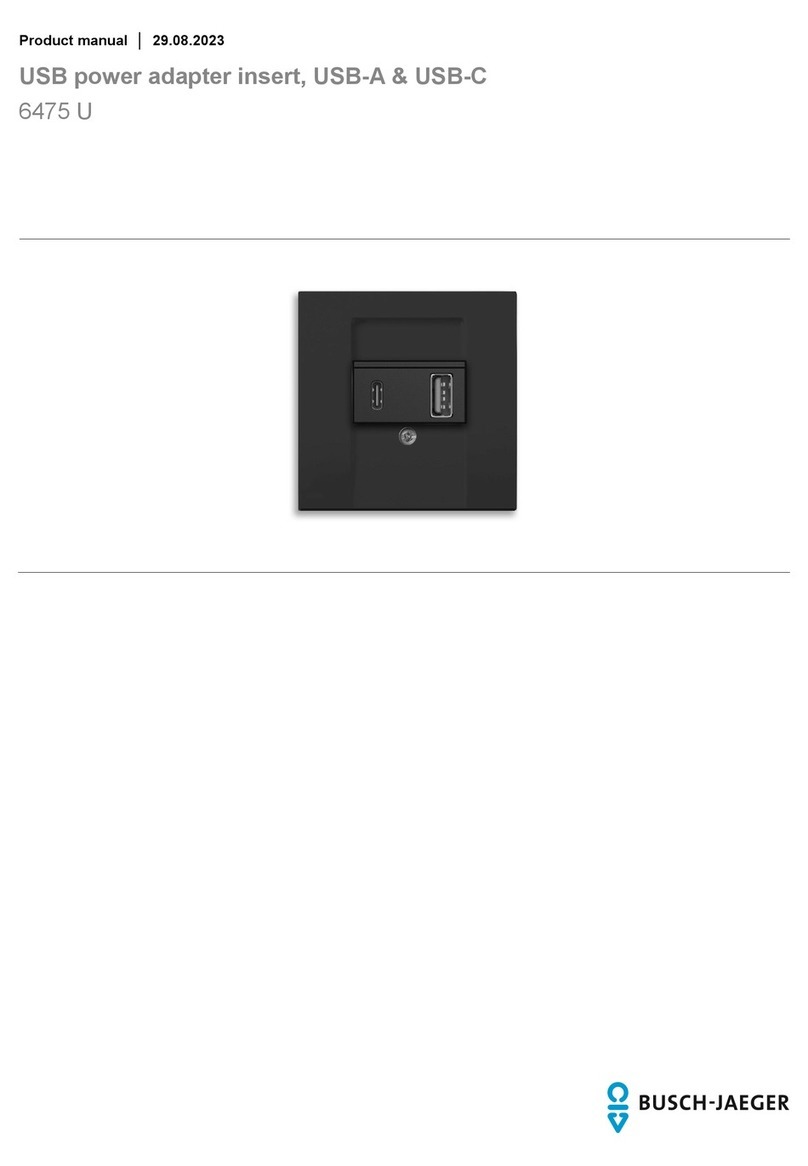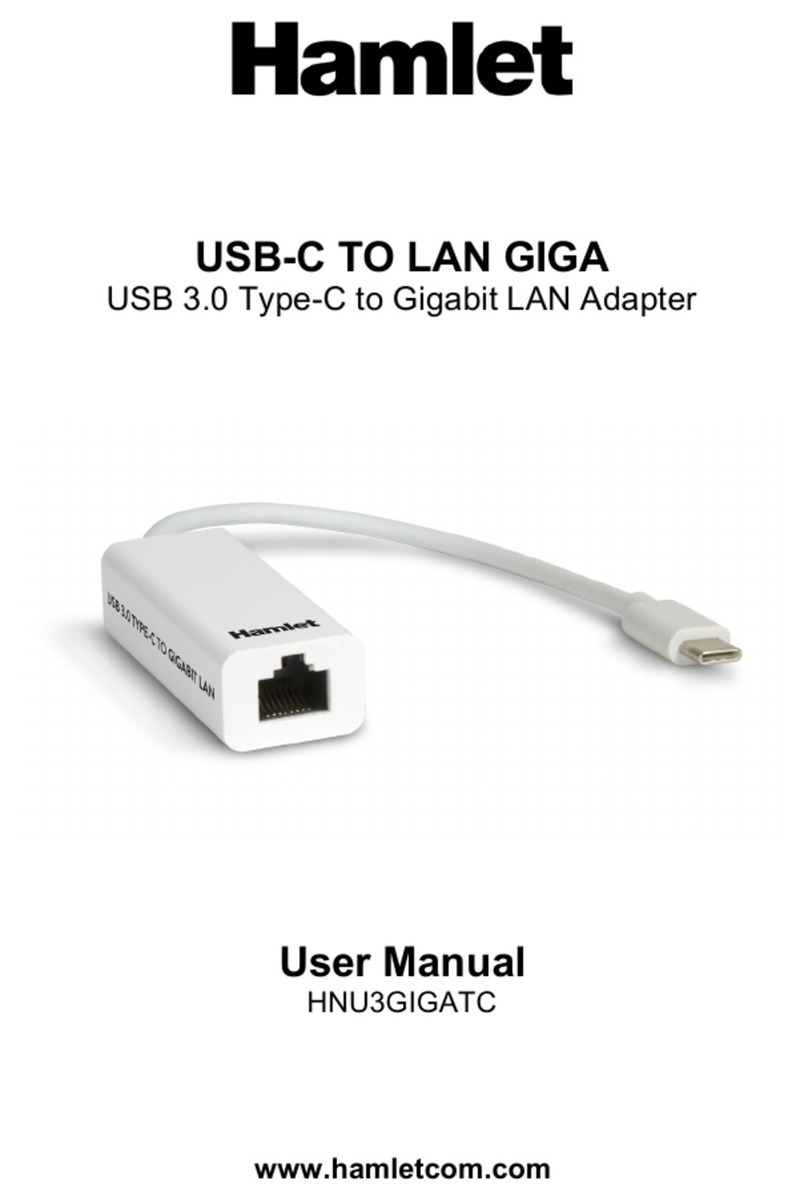Bluetake Technology BT007Ex User manual

BT007Ex / BT009Ex
Enhanced Data Rate (EDR)
Bluetooth USB Adapter
B L U E T A K E
User Manual

BLUETAKE BT007Ex/BT009Ex Bluetooth USB Adapter – User Manual
DECLARATION
No part of this User Manual, including the products and software described in it, may be
reproduced, transmitted, transcribed, stored in a retrieval system, or translated into any
language in any form or by any means, except documentation kept by the purchaser for
backup purposes, without the express written permission of Bluetake Technology Co., Ltd.
Product warranty or service will not be extended if: (1) the product is repaired, modified or
alt
ered, unless such repair, modification of alteration is authorized in writing by Bluetake ; or (2)
the serial number of the warranty card is defaced or missing.
Bluetake provides this User Manual “as is” without warranty of any kind, either express or
implied, including but not limited to the implied warranties or conditions of merchantability or
fitness for a particular purpose. In no event shall Bluetake, its directors, officers, employees or
agents be liable for any indirect, special, incidental, or consequential damages (including
damages for loss of profits, loss of business, loss of use or data, interruption of business and
the like), even if Bluetake has been advised of the possibility of such damages arising from
any defect or error in this User Manual or product.
Products and corporate names appearing in this User Manual may or may not be registered
trademarks or copyrights of their respective companies, and are used only for identification or
explanation and to the owner’s benefit, without intent to infringe.
Copyright ® 2005 Bluetake Technology Co., Ltd. All Rights Reserved.
Trademark(s) TM and Registered Trademark(s)®
BLUETAKE and the BLUETAKE logo are trademarks of BLUTAKE Technology Co., Ltd.
The Bluetooth trademark is owned by the Bluetooth SIG, Inc., and used by BLUETAKE under
license.
Microsoft, Windows, and Outlook are registered trademarks of Microsoft Corporation.
Other brand and products names may be registered trademarks or trademarks of their
respective holders.
Rev. 3.03.10C - 09 - 05
1

BLUETAKE BT007Ex/BT009Ex Bluetooth USB Adapter – User Manual
Contents
Getting Start……………………………………..……………….3
Package Checklist……………………………………………….3
1. Introduction……………..…………………………4
1.1 Safety Precautions…………………….………………………………....5
1.2 System Requirements…………..…………………….…………….…...5
1.3 Product Specification……………….…………………………………...6
2. Bluetooth Software Installation………....…….8
2.1 Install the Software……………………………………………………….8
3. Toshiba Bluetooth Utility Contents……….....10
3.1 Bluetooth Functions………………………………………………….10
3.2 Introduction of the Bluetooth Utility Contents………………….....12
4. Toshiba Bluetooth Stack Console………..…..16
4.1 Toshiba Bluetooth setting…………………………………………...16
4.2 Express mode Setup……………………………………………………17
4.3 Custom Mode Setup….……………………………..………………….24
2

BLUETAKE BT007Ex/BT009Ex Bluetooth USB Adapter – User Manual
Getting Start
Thank you for purchasing this versatile Bluetooth®wireless communication product
manufactured by Bluetake Technology Co., Ltd.
Before starting, please read this User Manual carefully to understand how to
properly setup and use this product.
Package Checklist
Please check all items included in product package with the list below. If there is any
component damaged or missing, please contact your local distributor to get
necessary support.
Package list:
-Bluetooth EDR USB Adapter x 1
-Utility CD x 1
. Bluetooth software/driver for Windows XP/2000/ME/98SE
. User Manual (English version)
. Quick Setup Guide (Multi-language version)
-Quick Setup Guide x 1
-Warranty Card x 1
3

BLUETAKE BT007Ex/BT009Ex Bluetooth USB Adapter – User Manual
1. Introduction
Bluetooth® Technology
The Bluetooth®wireless technology is a short-range radio technology being
developing by Ericsson, Intel, 3Com, Nokia, Toshiba, and other well-known
companies. The Bluetooth®wireless technology is a low-cost and short-range radio
link system which connects devices such as: desktops, laptops, telephones, printers,
PDAs, fax machines, keyboards, and other similar digital products, without the
hassle of cable wires. Meanwhile, it can easily simplify both communication and
synchronization between devices. Any digital device that utilizes the Bluetooth®
wireless technology will be able to take advantage of this technology.
BLUETAKE BT007Ex/BT009Ex Bluetooth EDR USB Adapter
The BLUETAKE BT007Ex/BT009Ex Bluetooth EDR USB Adapter is a compact and
multipurpose product providing an efficient and easy solution for wireless
applications.
The built-in Bluetooth®v2.0 and Enhanced Data Rate (EDR) technology enables
the BT007Ex/BT009Ex - installed computer to communicate with other
Bluetooth-enabled devices freely, effortlessly, and faster.
Additionally, the BT007Ex/BT009Ex Bluetooth USB Adapter also bundles Bluetooth
software for performing wireless applications such as file transfer, network access,
dial-up networking and so on. Moreover, the innovative Bluetooth® profiles
“Advance Audio Distribution Profile (A2DP)", “Audio Video Remote Control
Profile (AVRCP)", and “Basic Image Profile (BIP)"are included to enable your
computer to use Bluetooth® stereo headphone with remote control function, and
received pictures from Bluetooth mobile phones directly.
.
4

BLUETAKE BT007Ex/BT009Ex Bluetooth USB Adapter – User Manual
1.1 Safety Precautions
Please follow the safety precautions carefully before you use the “Bluetooth EDR
USB Adapter” device and the application software. Please make sure that you use
the product correctly.
zPlease follow regional rules for Bluetooth wireless technology use.
zDo not allow any child attempting to swallow the product.
zDo not attempt to disassemble or alter any part of the product that is not
described in this manual.
zDo not allow the product to come into contact with water or other liquids. In
the event that water or other liquids enter the interior, immediately unplug the
product from the computer. Continue use of the wet product may result in fire
or electrical shock. Please consult your product distributor or the closest
support center.
zDo not handle the product to do the plug and unplug operation if your hands
are wet. Otherwise it will cause electrical shock.
zDo not place the product near a heat source or expose them to direct flame
or heat.
zDo not use this product while in the hospital or aircraft.
zNever place the product close to equipment generating strong
electromagnetic fields. Exposure to strong magnetic fields may cause
malfunctions or corrupt data.
1.2 System Requirements
It is necessary to install corresponding application software before starting to use
the Bluetooth USB Adapter. Therefore, please check your system in advance and
ensure it meets in the minimum requirements as described below.
- Processor: Intel Celeron / Pentium III / Pentium 4;
AMD Duron / Athlon; or the higher class CPU
- Operating System: Windows 98SE / ME/ 2000 / XP;
Mac OS X 10.2.6; or the later versions
- System Memory: 32MB at least
5

BLUETAKE BT007Ex/BT009Ex Bluetooth USB Adapter – User Manual
1.3 Product Specification
1.3.1 General Specification
- General Radio: Bluetooth Class 1:
100 meters (300 feet) in open space
- Carrier Frequency: 2.4 ~ 2.483GHz
- Data Rate: Up to 3Mbps
- Bluetooth Standard: Bluetooth v2.0 + EDR (Enhanced Data rate)
- Spread Spectrum: FHSS (Frequency Hopping Spread Spectrum)
- Modulation Method: GFSK (1Mbps), π/4-DOPSK (2Mbps),
8DPSK (3Mbps)
- I/O interface: USB version 1.1
- Input Power: DV 5V (USB Power)
- RF Output Power: 13 dBm (typical), GFSK
- Sensitivity: -82 dBm (typical), GFSK
- System Support: Windows XP/2000/ME/98SE
Mac OS X 10.2.6 or later
- Dimensions / Weight: 47 x 19 x 10 mm, 10g
- LED Indicator: Single LED
- Bundled Bluetooth Software: Toshiba Bluetooth Stack (for Windows O.S.)
1.3.2 Bundled Software Specification
- Toshiba Bluetooth Stack supported languages for each O/S
O/S Languages
Windows XP/2000 English、Danish、Dutch、French、German、Italian、
Japanese、Norwegian、Spanish、Swedish、Korean、
Simplified Chinese、Traditional Chinese、Russian、
Finish、Portuguese (Brazil)、Polish
Windows 98SE/ME English、Danish、French、German、Italian、
Japanese、Norwegian、Spanish、Swedish
6

BLUETAKE BT007Ex/BT009Ex Bluetooth USB Adapter – User Manual
- Toshiba Bluetooth Stack for Windows supported Profiles
Operation Systems
Profiles Descriptions Windows
XP/2000
Windows
98SE/ME
YES YES
SPP Serial Port YES YES
DUN Dial Up YES YES
FAX FAX YES YES
LAP LAN access
(Bluetooth v1.1) YES YES
HID Mouse, keyboard
and others YES YES
HCRP Printing YES YES
YES YES
OPP Object push YES YES
YES YES
FTP File transfer YES YES
YES N/A
BIP Basic imaging YES N/A
YES N/A
PAN Personal area
networking YES N/A
HSP Headset YES
N/A
A2DP High quality audio YES N/A
AVRCP AV remote control YES N/A
GAVDP Necessary for
A2DP YES N/A
GAP Generic Access
Profile YES YES
SDAP Service discovery YES YES
GOEP Generic Object
Exchange Profile YES YES
7

BLUETAKE BT007Ex/BT009Ex Bluetooth USB Adapter – User Manual
2. Bluetooth Software Installation
2.1 Install the Software
IMPORTANT!
If you have any Bluetooth software previously installed on your computer, you must
completely remove it first!
1. Please insert the Utility CD into your CD-ROM drive, and then follow the
instruction below to install Bluetooth software:
Note: DO NOT plug the USB Dongle/Adapter into the USB port before software installation.
Note: If the Auto-Run function of CD-ROM is enabled (in Windows, the default setting of this function is usually enabled), then
installation program will start automatically. If not, you can utilize the Windows Explorer to browse CD content and
execute autorun.exe manually.
2. Select the language, then select “Install Bluetooth Software”.
3. Follow the directions on your screen to install the software.
8

BLUETAKE BT007Ex/BT009Ex Bluetooth USB Adapter – User Manual
4. As prompted, plug the BT007Ex/BT009Ex while the installation ask you to plug
the USB adapter. When software installation is complete, restart your computer.
5. Af
Wi setting”.
6. T ndow
ter the computer is restarted, you can see the “Bluetooth” icon added at the
ndows toolbar. Please right click on ‘’Bluetooth icon”, choose “Bluetooth
he main window of Toshiba Bluetooth Stack will be show on the wi
desktop.
9

BLUETAKE BT007Ex/BT009Ex Bluetooth USB Adapter – User Manual
3. Toshiba Bluetooth Utility Contents
as ws
your Bluetooth® enabled desktop or noteboo
other Bluetooth enabled devices. Toshiba ws
users to wirelessly access a wide variety of Blueto
as cameras, mobile phones, headsets, printe o
form networks and exchange data with
PDAs.
Platforms supported by Toshiba Bluetooth sta
E, 2000.
3.1 Bluetooth Functions
In order to connect and share services via Bluetooth wireless technology, two
devices must support the same Bluetooth Profile(s) as well as opposite device roles
(i.e., one must be the server, and the other must be the client). Bluetooth enabled
devices often support multiple profiles, and if involved in multiple connections, can
perform different device roles simultaneously.
Toshiba Bluetooth stack supports the following Bluetooth functions (Profiles) in the
following device roles:
Toshiba Bluetooth Utility is an Windows-b ed software from Toshiba that allo
k computer to wirelessly connect to
Bluetooth Utility allows MS Windo
oth enabled digital devices, such
rs, and GPS receivers. You can als
other Bluetooth enabled computers or
ck include: Windows 98SE, XP, and
M
10

BLUETAKE BT007Ex/BT009Ex Bluetooth USB Adapter – User Manual
Operation Systems
Profiles Descriptions Roles Windows Windows
XP/2000 98SE/ME
Dev A. YES YES
SPP Serial Port Dev B. YES YES
DUN Dial Up DT YES YES
FAX FAX DT YES YES
LAP LAN access
(Bluetooth v1.1) DT YES YES
HID Mouse, keyboard Host YES YES
and others
HCRP Printing Client YES YES
Client YES YES
OPP Object push Server YES YES
Client YES YES
FTP File transfer Server YES YES
Image Push YES NO
BIP Basic imaging Remote Camera YES NO
PAN YES NO
PAN Personal area
networking GN YES NO
HSP Headset AG YES
NO
A2DP High quality audio Source YES NO
AVRCP AV remote control Target YES NO
Necessary for
GAVDP YES NO
A2DP
GAP Generic Access
Profile YES YES
SDAP Service discovery YES YES
GOEP Generic Object
Exchange Profile YES YES
Notes:
- Only one Headset or AV Headphone connection can exist at a time, since there is
only one virtual Bluetooth audio device.
11

BLUETAKE BT007Ex/BT009Ex Bluetooth USB Adapter – User Manual
3.2 Introduction of the Bluetooth Utility Co
The B y is d to e a variet
connection has been established between the PC and the Bl v
facilitates the exchange of files between Bluetooth devices.
The Bluetooth Utility com llowing s Descripti e prov r
the fun nd the support les for the ive tools
3.2.1 tooth
This pr enab
easily c ure se
you c to a Blu
device for the first tim
function of a configured and
register ice is displ
the main window as a
connect on.
As a rule, the Bluetooth dev
will be ted a
after having been set up;
howeve shortcu
create anual
if so r
ntents
luetooth Utilit a software tool use configur y of settin
uetooth de
gs once a
ice. It also
prises the fo ix tools. ons ar ided fo
ctions a ed profi respect .
Blue Settings
ogram
onfig
les you to
ttings when
onnect etooth
e. The
ed dev ayed on
ion ic
ice
utomatically
connec
r, a t can be
d for a m
equired.
connection,
12

BLUETAKE BT007Ex/BT009Ex Bluetooth USB Adapter – User Manual
3.2.2 Bluetooth Manager
This program, which appears as a Taskbar icon,
monitors and controls the operating status of
Bluetooth devices. It can be used to start the Bluetooth
Setup Utility, add a new connection, disconnect from a
remote device, and perform other tasks.
3.2.3 Bluetooth Informat
This program enables you to easil
transfer files and images to o
exchange business card data with a
wireless device by selecting the ico
of the counterpart device. Th
wireless devices to which you are
connecting must also support th
same service functions (FTP an
OPP).
You can find the “Bluetooth
Information Exchanger”
icon on the Windows O/S
esktop and run
ion Exchanger
y
r
n
e
e
d
it.
d
13

BLUETAKE BT007Ex/BT009Ex Bluetooth USB Adapter – User Manual
3.2.4 Remote Camera
Connecting to a Bluetooth -
compatible digital camera
allows the device to be
operated from the PC side,
and captured images to be
sent to the PC.
M
he
ed
ransfer
ly to an
right-click on the intended file and using the
"Sending to Bluetooth Device" menu that appears.
3.2.5 Bluetooth Local CO
This program, which is
registered in the Control
Panel, can create a virtual
COM port for use with the
Bluetooth Utility. If you
need to create a client COM port with t
Bluetooth Setup Utility, it can be creat
automatically without having to start the
program.
3.2.6 Wireless File T
You can send a file wireless other device by
14

BLUETAKE BT007Ex/BT009Ex Bluetooth USB Adapter – User Manual
3.2.7 On-Line User guide
g Toshiba Bluetooth stack, you can easily get on-line
When you have troubles in usin
help by click:
[help => help].
15

BLUETAKE BT007Ex/BT009Ex Bluetooth USB Adapter – User Manual
4. Toshiba Bluetooth Stack Console
4.1 Toshiba Bluetooth setting
To
Window to perform your primary con n
Window displays the local device as w ferent
icons distinguish different types
4.1.1 Start Toshiba Bluetooth Setting
Methods for registering new devices using the Bluetooth Setting shall now be
described.
[Bluetooth Settings] provides two set-up methods: "Express Mode" and "Custom
Mode."
•Express Mode
[Bluetooth Settings] will automatically detect and register services. If
shiba Bluetooth setting starts can open with the Main Window. Use the Main
nection operations or others setting. The Mai
ell as the remote devices detected. Dif
of remote devices.
16

BLUETAKE BT007Ex/BT009Ex Bluetooth USB Adapter – User Manual
several services (profiles) are supported in the device, the service that has
bee
Ex
•Custom Mode
After having been detected, the services supported by the device are
displayed as a list, from which you can select the desired function(s).
up a device if, for example, you wish to
x (because in Express Mode, the DUN
profile will be automatically selected since it has a higher priority than the
4.2 Express Mode Setup
4.2.1 Starting Bluetooth Settings
1. Click [Start]→[All Programs]→[Bluetooth]→[Bluetooth Settings].
(Under Windows 2000, click [Start]→[Programs]→[Bluetooth]→[Bluetooth Settings].)
Note: The same result can be achieved by right-clicking on the Bluetooth icon in the
task tray and selecting [Bluetooth Settings] from the menu that appears.
n set to the highest priority shall be selected and registered.
press Mode is normally recommended for device set-up.
Custom Mode must be used to set
use a modem station to send a fa
FAX profile).
The differences between setting up the same device (a Bluetooth mouse) using
Express Mode and Custom Mode are described below.
17

BLUETAKE BT007Ex/BT009Ex Bluetooth USB Adapter – User Manual
2. The [B
alread
luetooth Settings] window below will appear when other devices have
y been registered.
3. Please click the [New Connection] button to open the [Add New Connection
tered yet, please proceed directly
1. Sw
(Please refer to the mouse instruction manual for details on this procedure.)
2. Confirm that [Express Mode] has been selected in the [Add New Connection
Wizard (Welcome to the Add New Connection Wizard)] window, and click on the
[Next] button.
Wizard] window. If no devices have been regis
to "Detecting Bluetooth Devices."
4.2.2 Detecting Bluetooth devices
itch the mouse power ON to make it connectable via Bluetooth.
18

BLUETAKE BT007Ex/BT009Ex Bluetooth USB Adapter – User Manual
3. Searching for Bluetooth devices will start.
4. When will
appear in the [Add New Connection Wizard (Select Device)] window.
19
the mouse has been detected, the name and address of the device
This manual suits for next models
1
Table of contents
Other Bluetake Technology Adapter manuals