Kodak W1020 - EASYSHARE Digital Frame User manual
Other Kodak Digital Photo Frame manuals

Kodak
Kodak WF238 User manual
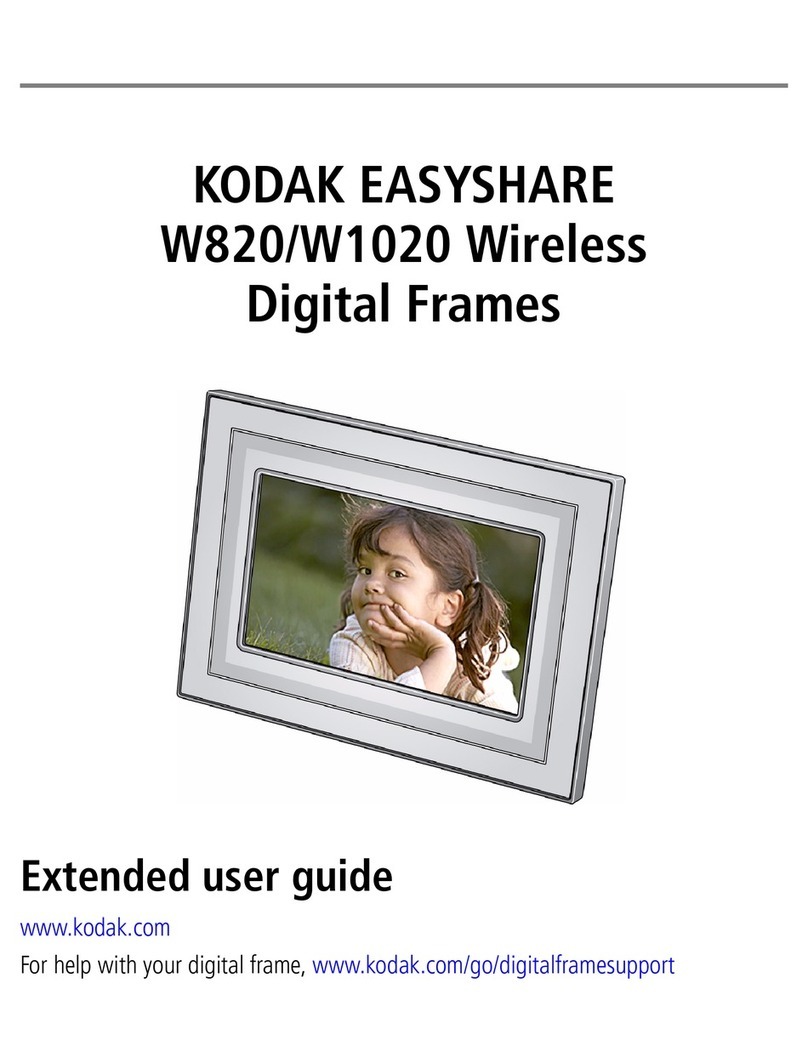
Kodak
Kodak W820 - EASYSHARE Digital Frame Service manual

Kodak
Kodak EasyShare P86 User manual

Kodak
Kodak PULSE DIGITAL FRAME User manual

Kodak
Kodak EasyShare P86 User manual

Kodak
Kodak EASYSHARE P85 Service manual

Kodak
Kodak P736 - Easyshare Digital Frame Service manual
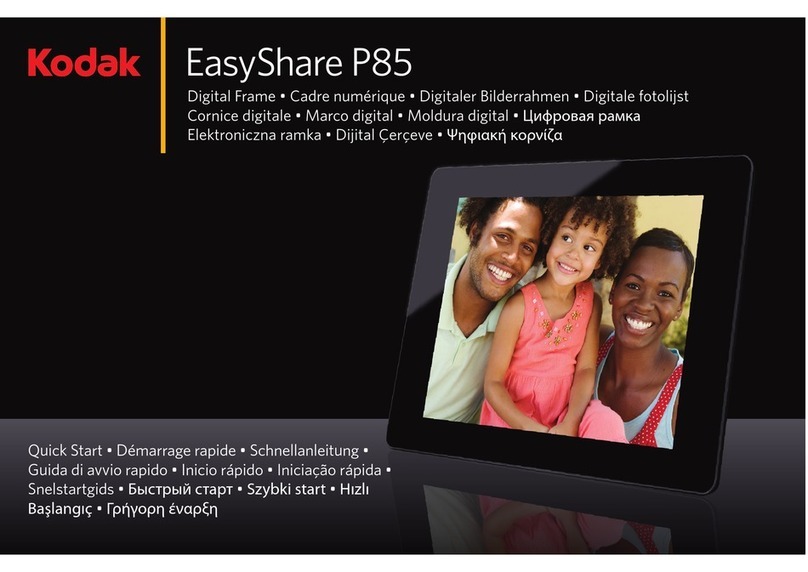
Kodak
Kodak EASYSHARE P85 User manual

Kodak
Kodak PULSE DIGITAL FRAME User manual

Kodak
Kodak M820 - EASYSHARE Digital Frame User manual
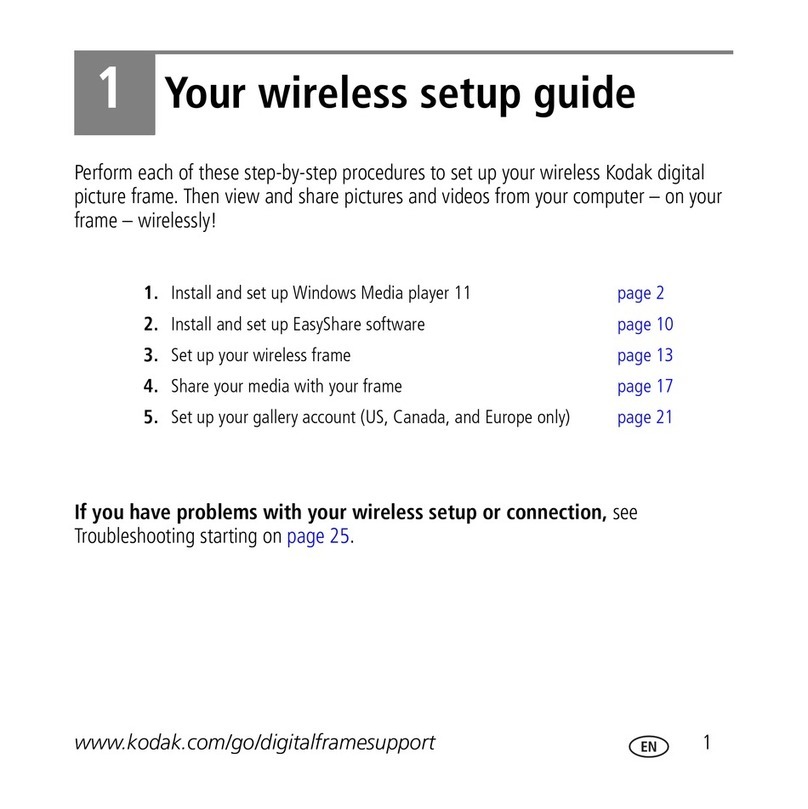
Kodak
Kodak EX 1011 - EASYSHARE Digital Picture Frame User manual

Kodak
Kodak EasyShare D830 Service manual
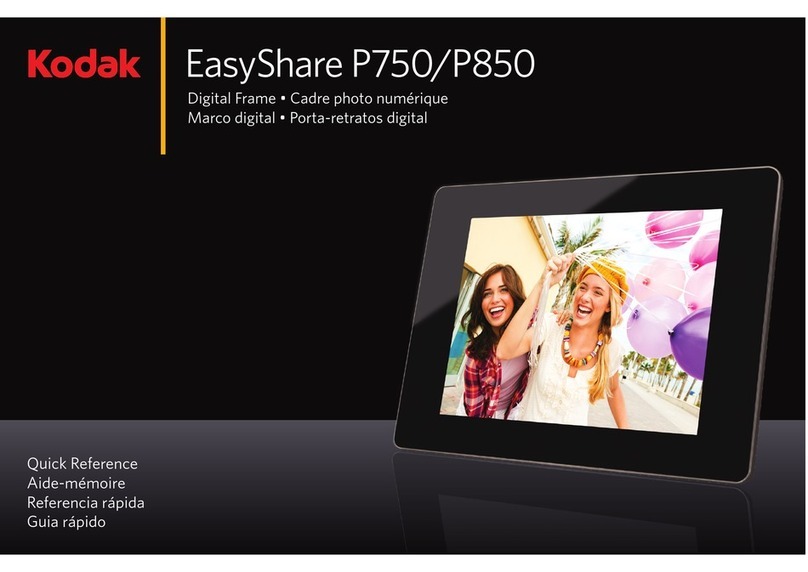
Kodak
Kodak EASYSHARE P750 User manual

Kodak
Kodak M1020 - EASYSHARE Digital Frame User manual
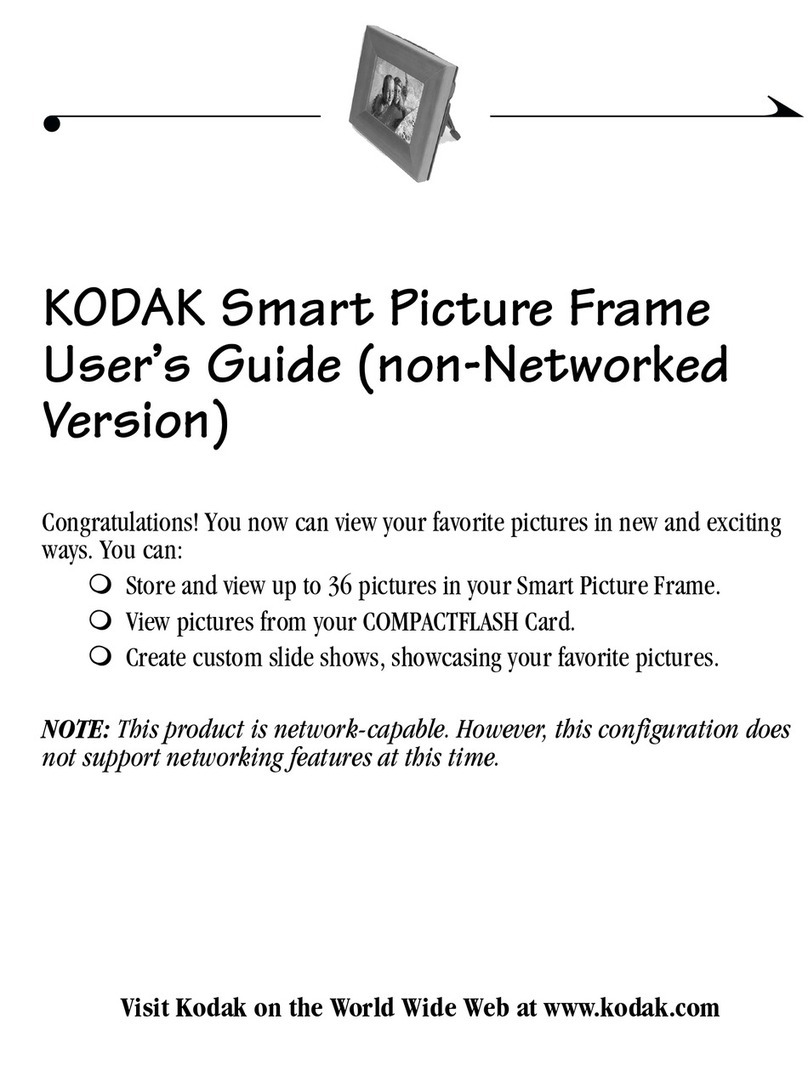
Kodak
Kodak Picture Frame User manual
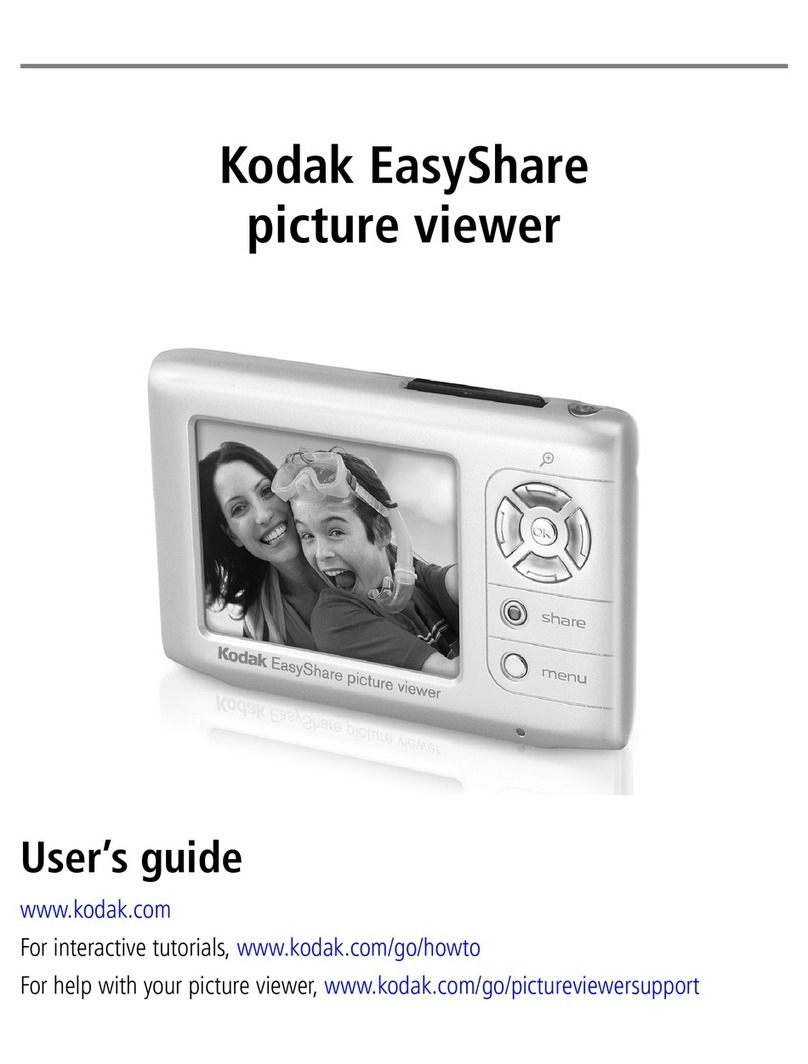
Kodak
Kodak Picture Viewer User manual

Kodak
Kodak EasyShare P86 User manual

Kodak
Kodak M1020 - EASYSHARE Digital Frame User manual
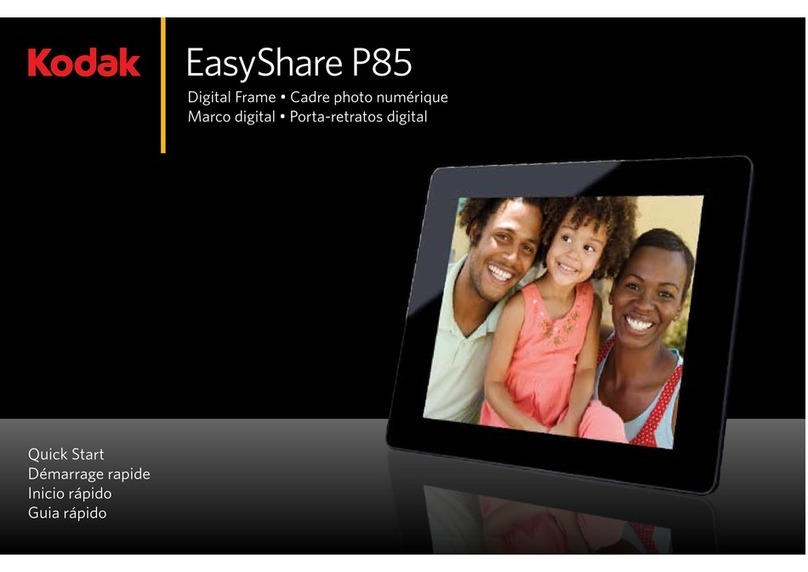
Kodak
Kodak EASYSHARE P85 User manual

Kodak
Kodak SV 710 - EASYSHARE Digital Picture Frame User manual































